One of the necessary parts for success is learning and attaining vast knowledge. The arrival of the digital era develops an excellent success for online learning and the covid period creates an impact on it. A vast space opens through the eLearning platform, and candidates can attend the sessions from any place. Organizations can conduct training for clients/employees through the eLearning platform and possibly introduce the services/products of a company.
This blog helps you understand the Reviews and Certifications in the Odoo 15 eLearning module.
Users can attain virtual knowledge through the advanced features of the Odoo 15 eLearning module. The eLearning module manages forums, courses, contents, and certification programs through virtual learning.
Reviews
Analysis of rating of different courses displays in the Review window of the eLearning module. Select the Reviews menu from the Reporting tab and see Rating reports with various measures for each course. In the Graph view, the Resource name depicts on X-axis and the Rating value on Y-axis. You can apply several measures like Rating value and document as Count by selecting the Measure icon.
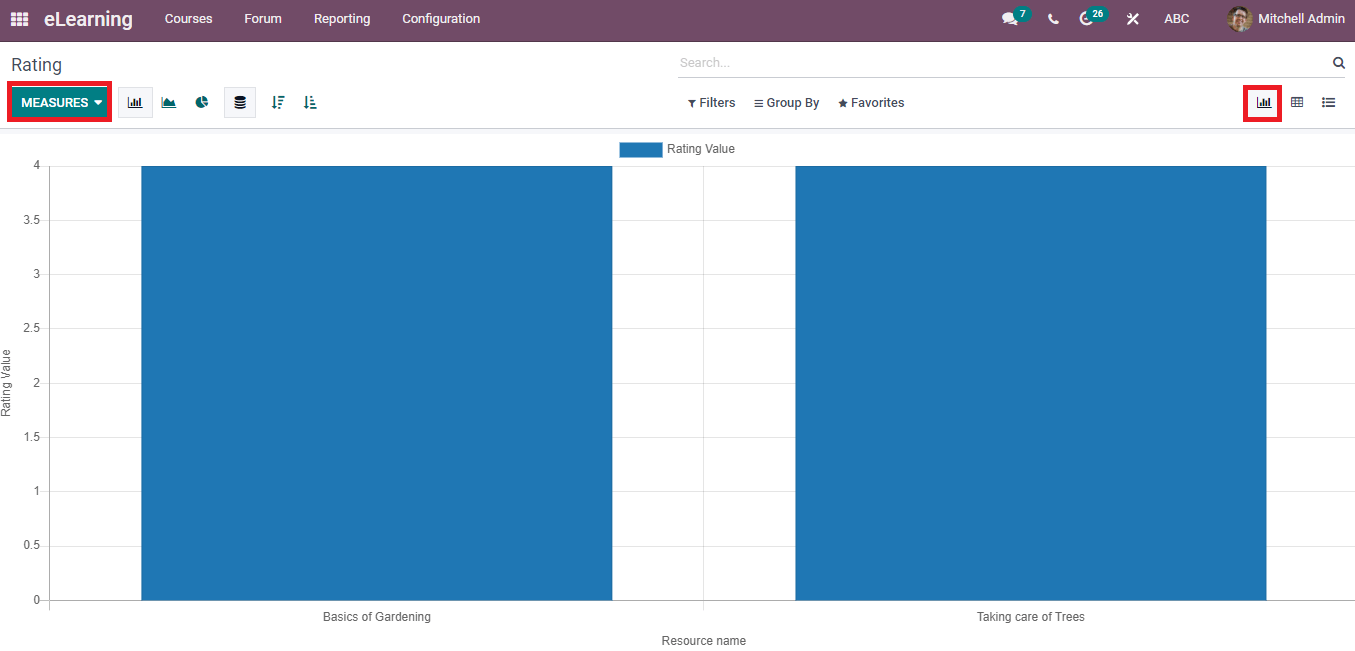
In the Pivot view of the Rating window, the total Rating value of each course is visible to the user. We can add a Custom Group for each Resource Name based on the Rated operator, Course, Customer, Date, and Resource by clicking on the + icon.
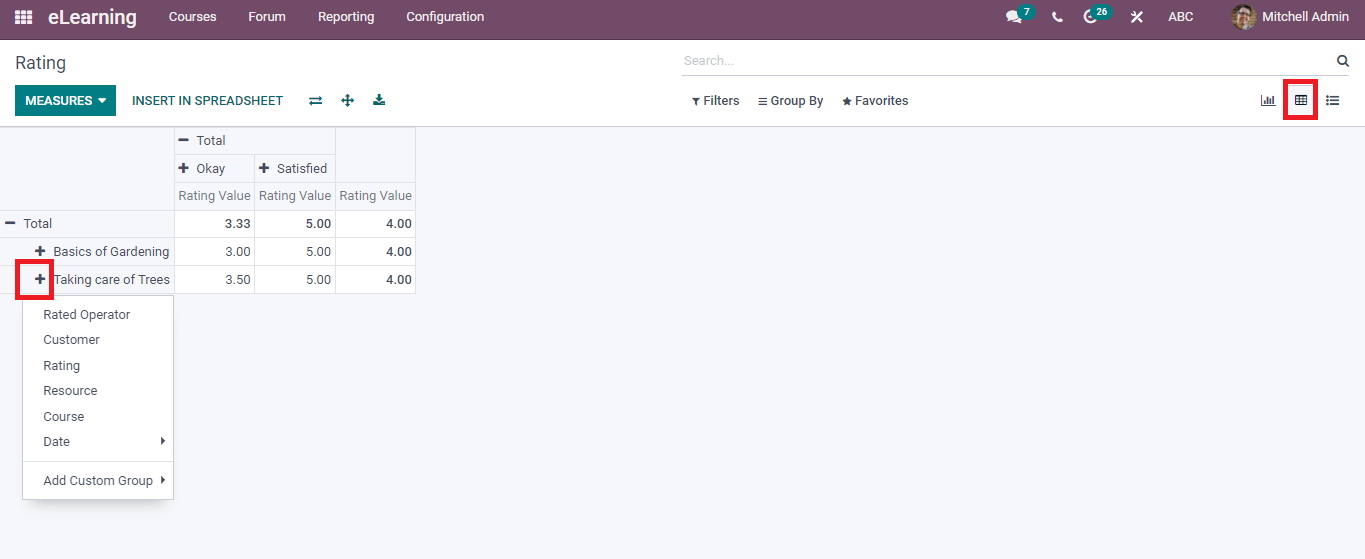
The List view denotes the information such as Resource Name, Submitted date, Rating and Customer for each course.
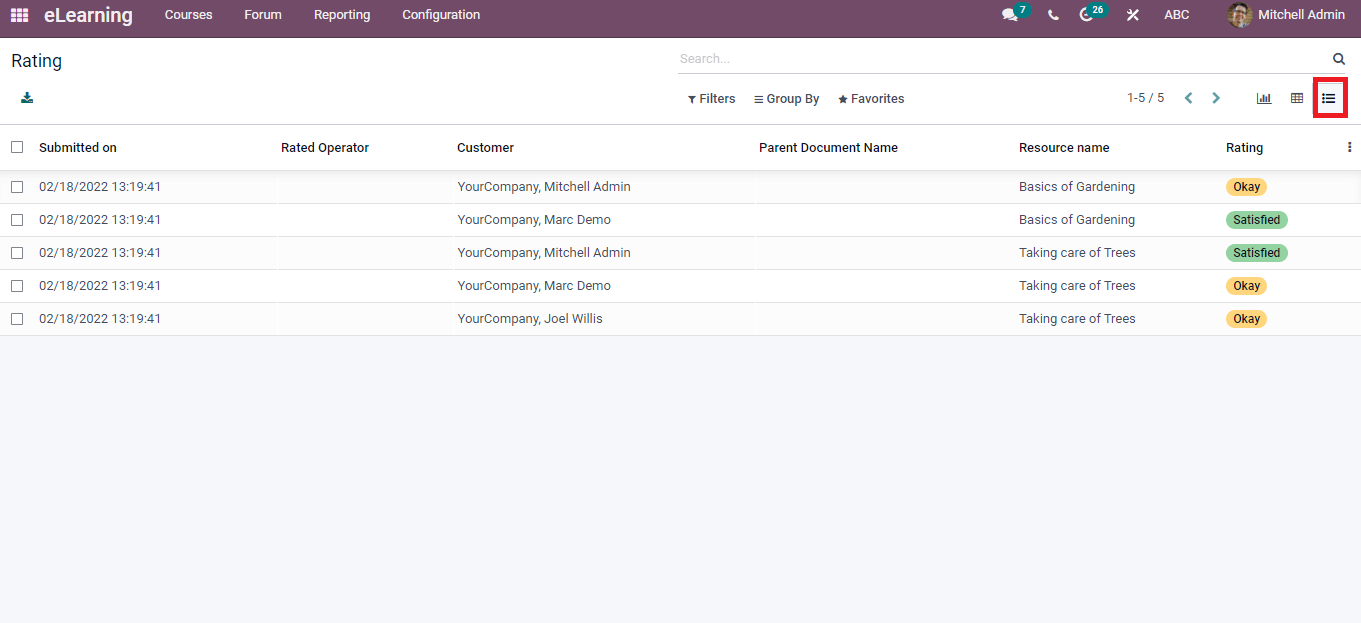
You can also access the Review from Courses tab of the eLearning dashboard. Click on the Reviews menu in the Courses tab and you can view the rating of each course. The Kanban view of the Rating window depicts the course name, company, responsible person, time, date and review by the individual. The maximum rate for each course relies on five, and you can see how many ratings are available to your course.
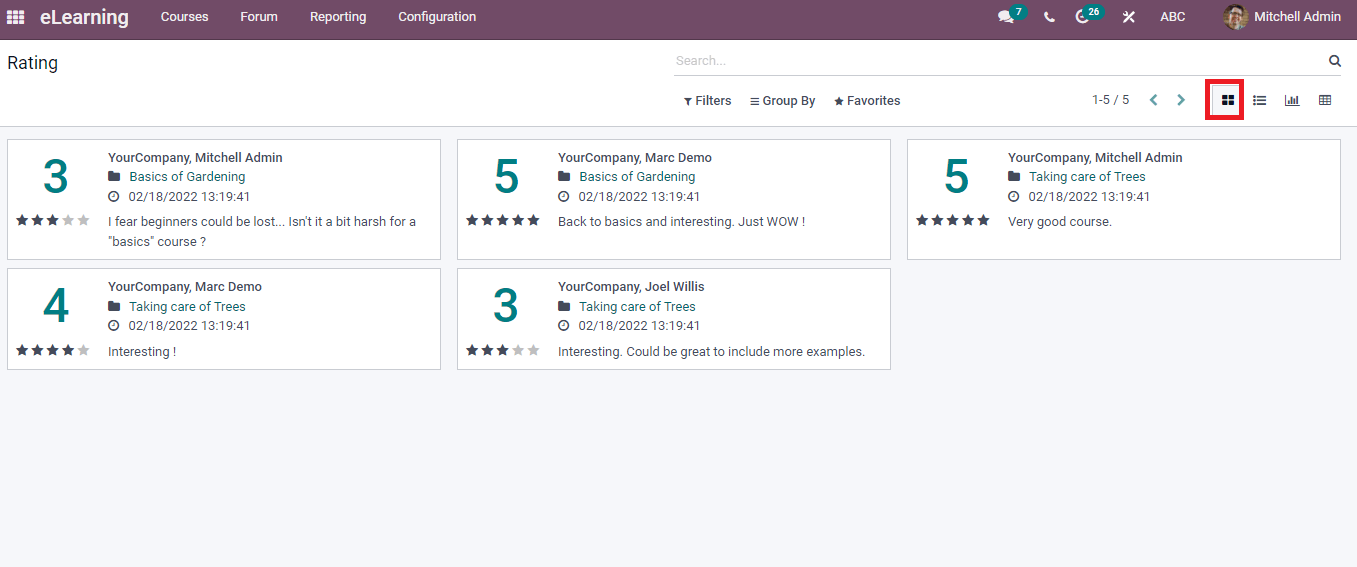
The ratings of courses are viewable by selecting the particular course. Choose your course from the eLearning dashboard, and you can see the Reviews option in the course window.
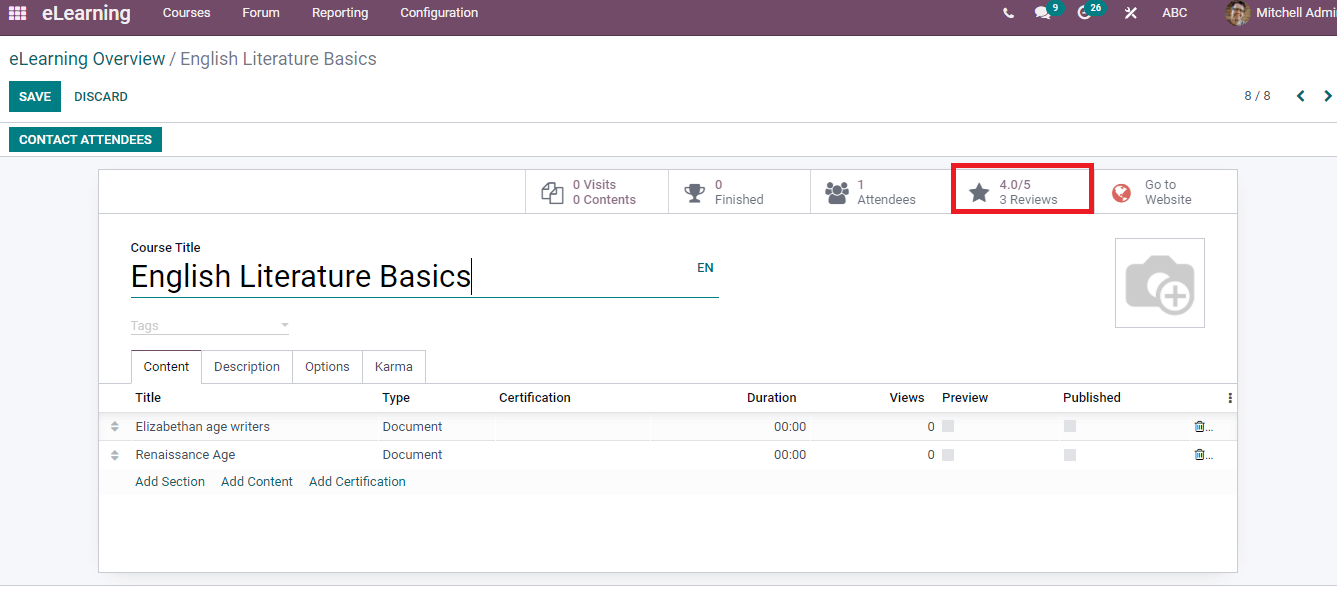
Youcan add the review for a specific course on the website by clicking on the
Go to Website icon. Click on Modify your review in thewebsite window and add the comment. Your comment is visible in the Reviewsection of the course window.
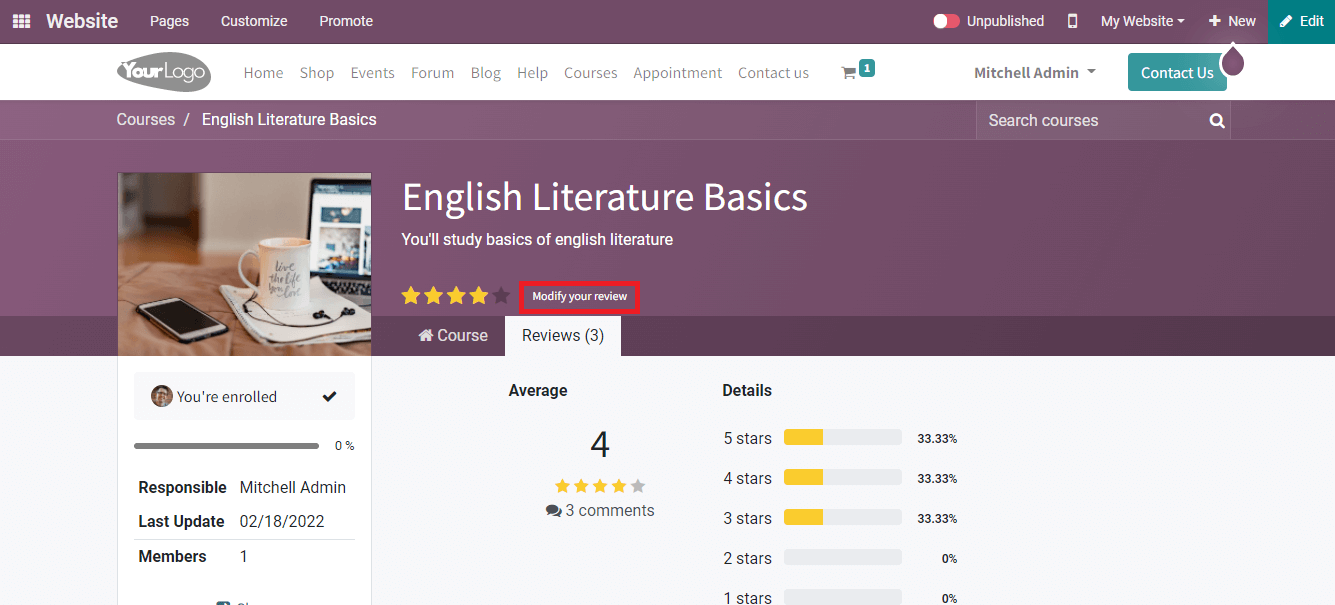
Certifications
We can access the candidates who participate in the specific course through Certifications. The performance of each student is configured in Certifications. To activate the Certifications, go back to the Settings menu in the Configuration tab. Activate the Certifications options, and it helps to evaluate your students and certify them. select on the Save icon in the Settings menu, and the changes are visible in the eLearning dashboard.
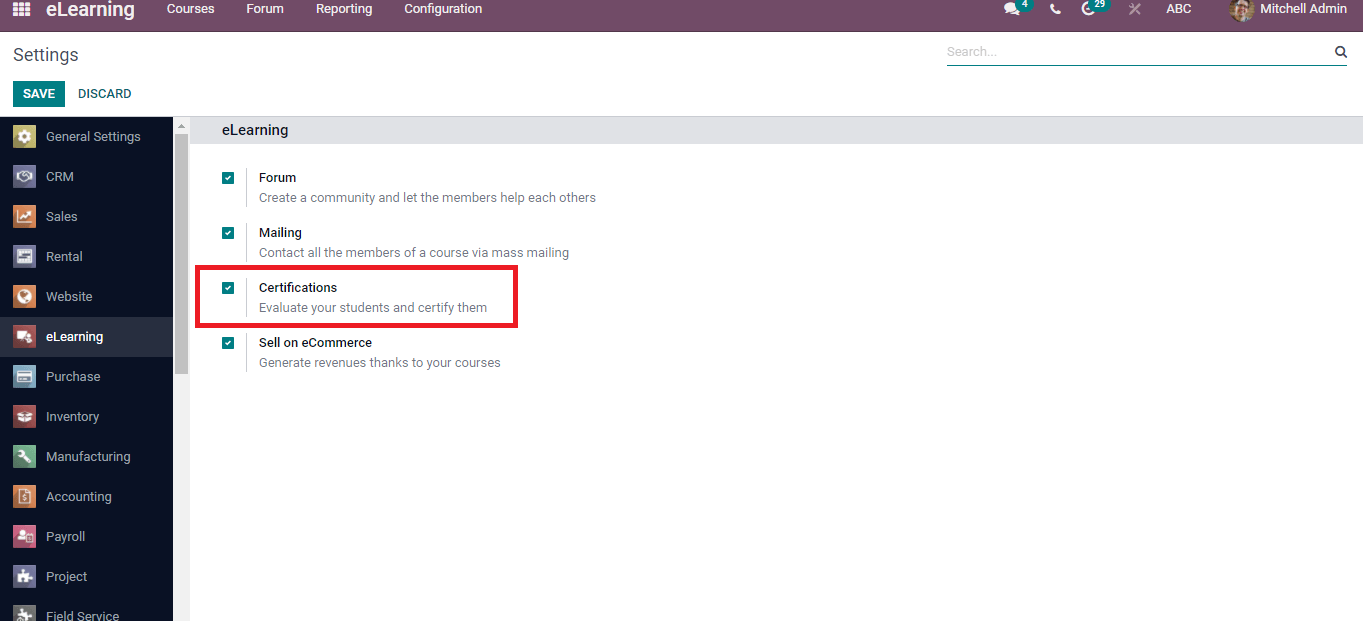
Select the Certifications menu in the Courses tab, and you can see the certifications of operations in the Kanban view of the Certifications window. The details include Answers, Certified people and success percentage for each certificate. You can edit the survey, delete, and share by selecting the three-dot button at the right end of the certificate title. The clock icon at the bottom of a certificate assists you in scheduling an activity.
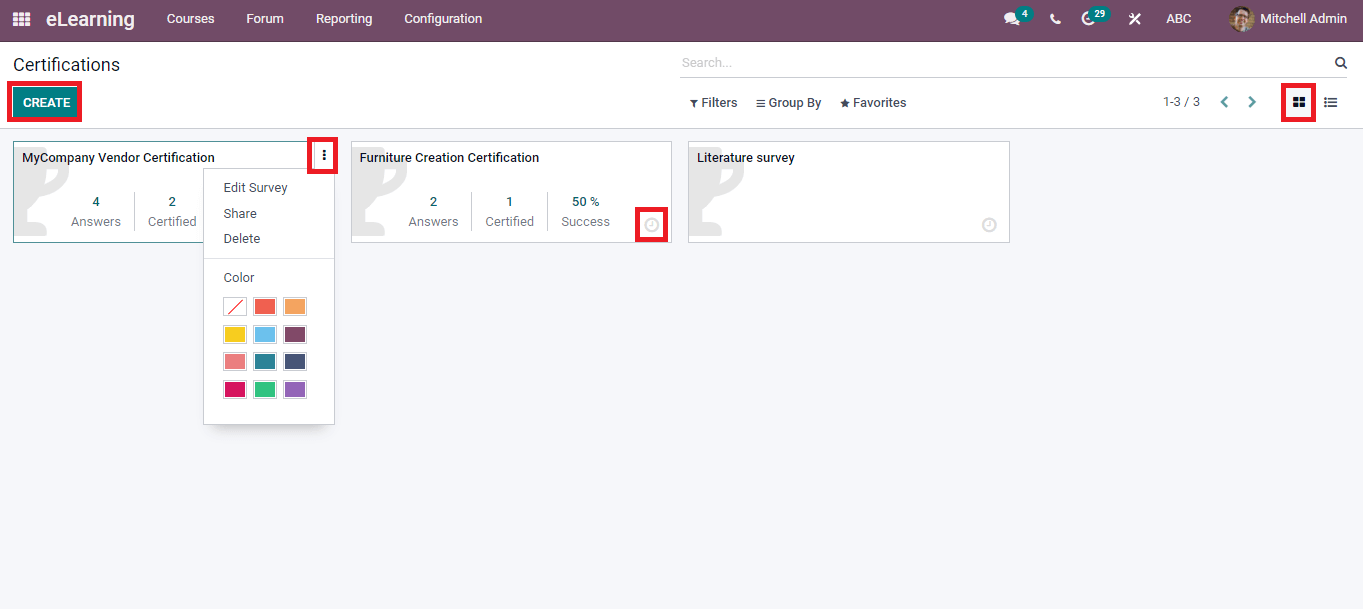
In the List view of Certifications window, we can see details such as Survey title, Attempts, Success, Average score, Registered, Average duration and Success Ratio.
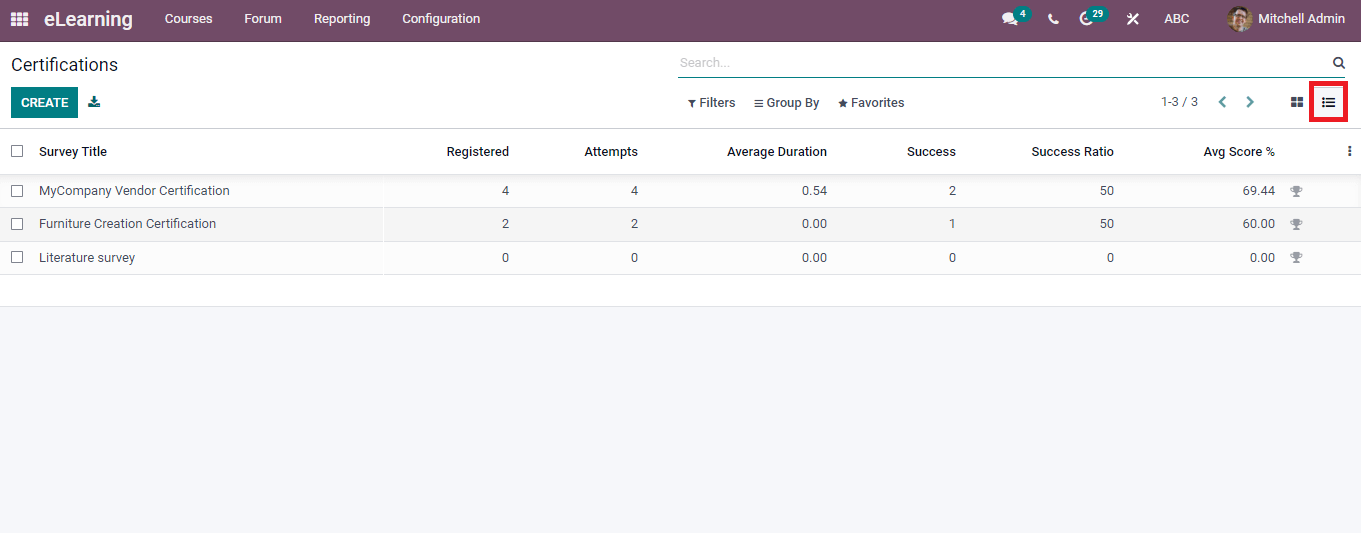
To Create a New Certification
select on the Create icon in the Certifications window, and a new page opens before the user. Enter Survey title, responsible person, and add an image by selecting on Camera option at the right end.
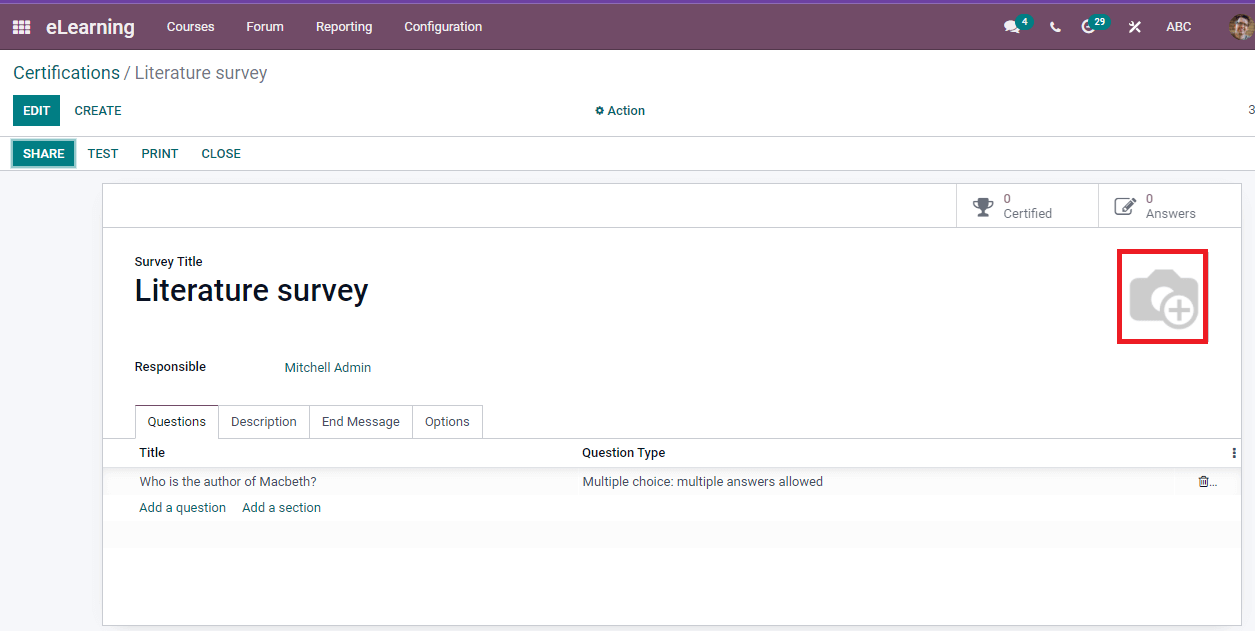
You can apply questions inside the Questions tab and select on Add a question option. A new window of Create sections and Questions is visible for you. Add your question, select the Question type as Single Line Text Box, Multiple choice, Numerical Value, Date, Matrix and Datetime. After that, set your answer as per question type inside the Answer tab.
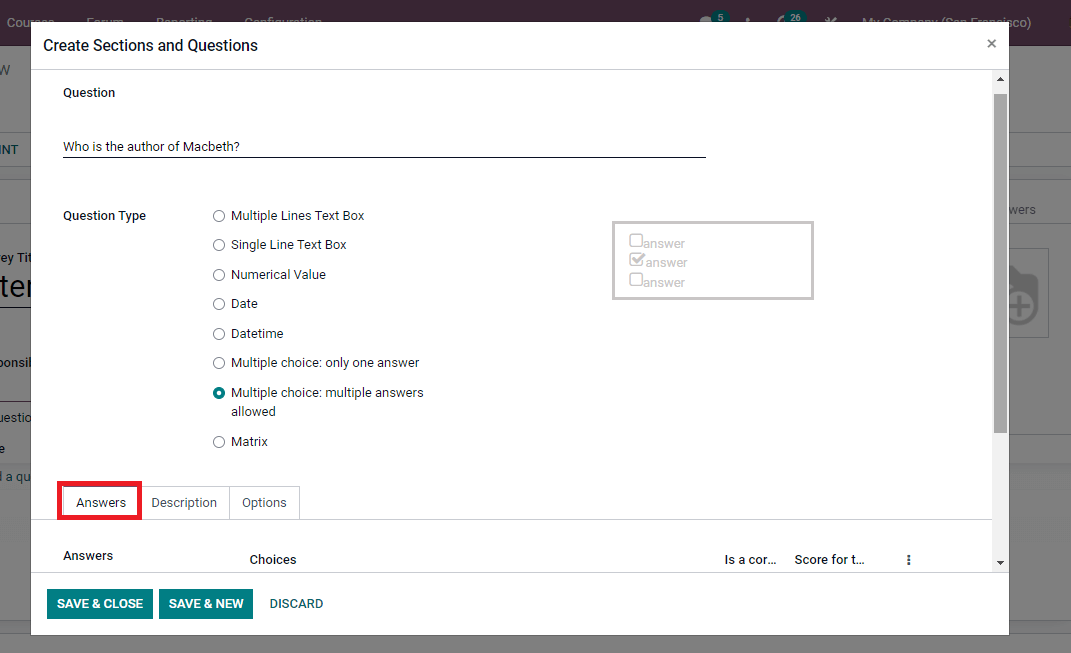
Add information regarding the question in the Description tab. In the Options tab, you can enable the Number of columns in the Display section, activate show comments fields to allow comments for your question and set the question time limit for live sessions. select on Save & Close icon to save your data related to the question.
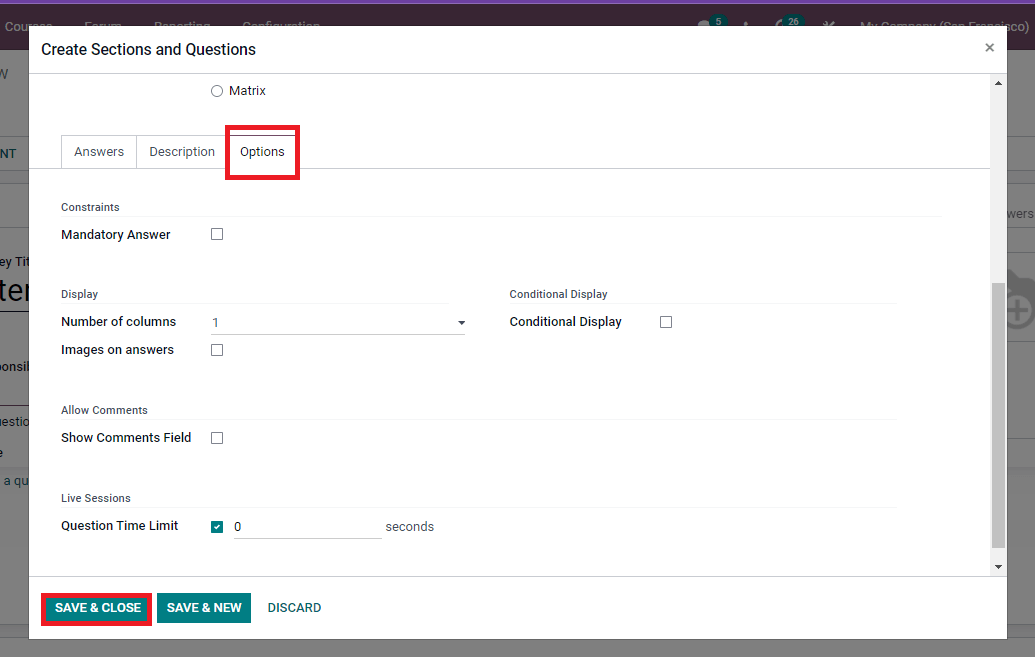
We can see the created question below the Questions tab. You can add information related to the survey inside the Description tab and enter a message in the End Message tab. In the Options tab, titles such as Questions, Candidates, Scoring and Live Session are visible for the user. You can set the Layout as one page with all questions/section/question, Selection for all queries/randomized per section, Survey Time limit per minute, and progression mode. Inside the Candidates title, you can apply Access mode for anyone with this link/invited people only and set the Attempts Limit as per your need.
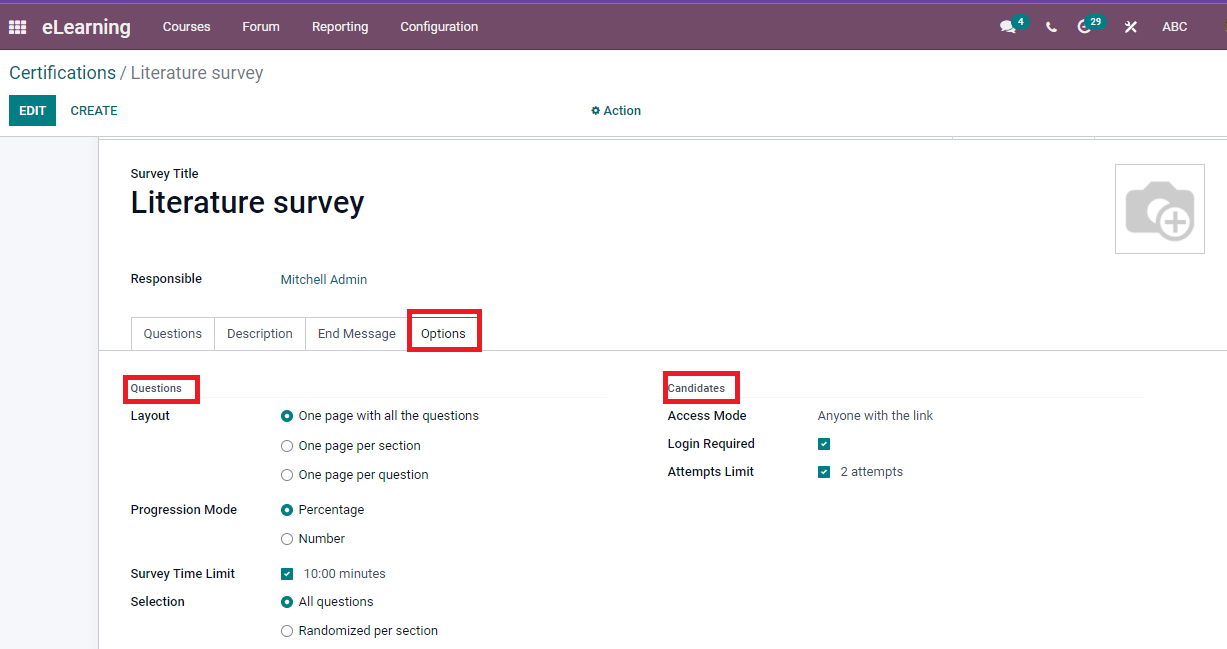
You can activate scoring, Certification Template, Success per cent and Email Template below the Scoring heading. It is possible to add Session Code in the Live Session.
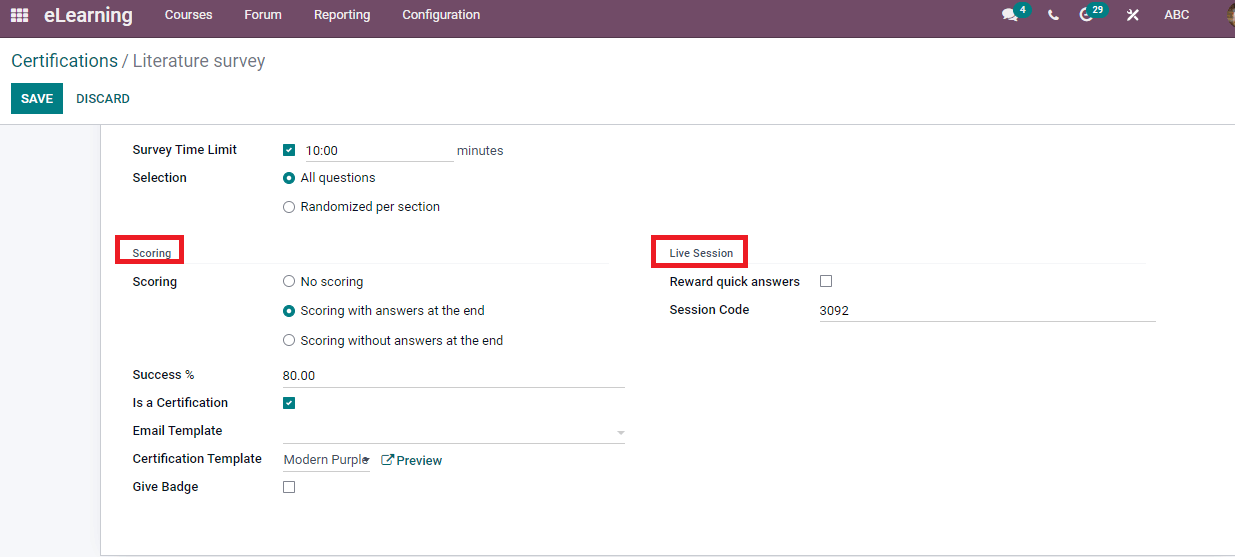
After saving the changes, click on the Share icon in the Certification window, and you can send the survey to the participants' addresses. On the new page, you can tag the Recipients, enter the Subject of the survey and add additional emails. In the end, enter the survey description with the attending date and select the Send button.
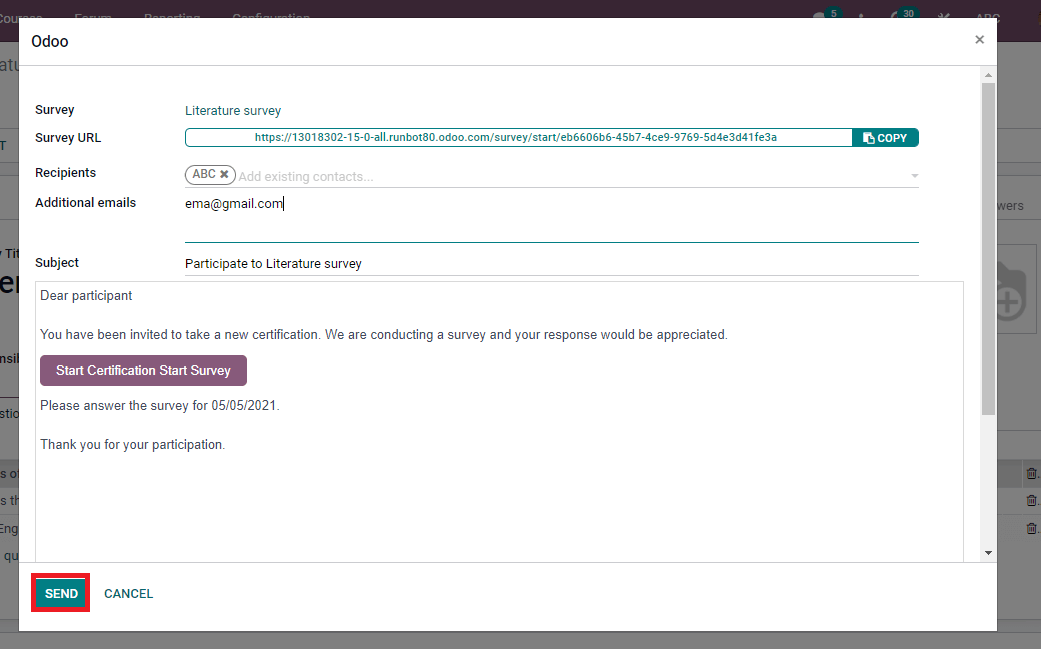
It is possible to test your survey by clicking on the Test button in the Certifications window. select on the Certifications menu in the Reporting tab to analyze your certificates. The List view of Certifications window shows the Survey Title, Number of attempts, Success Ratio, Average Duration, Count of Registered people and Avg Score.
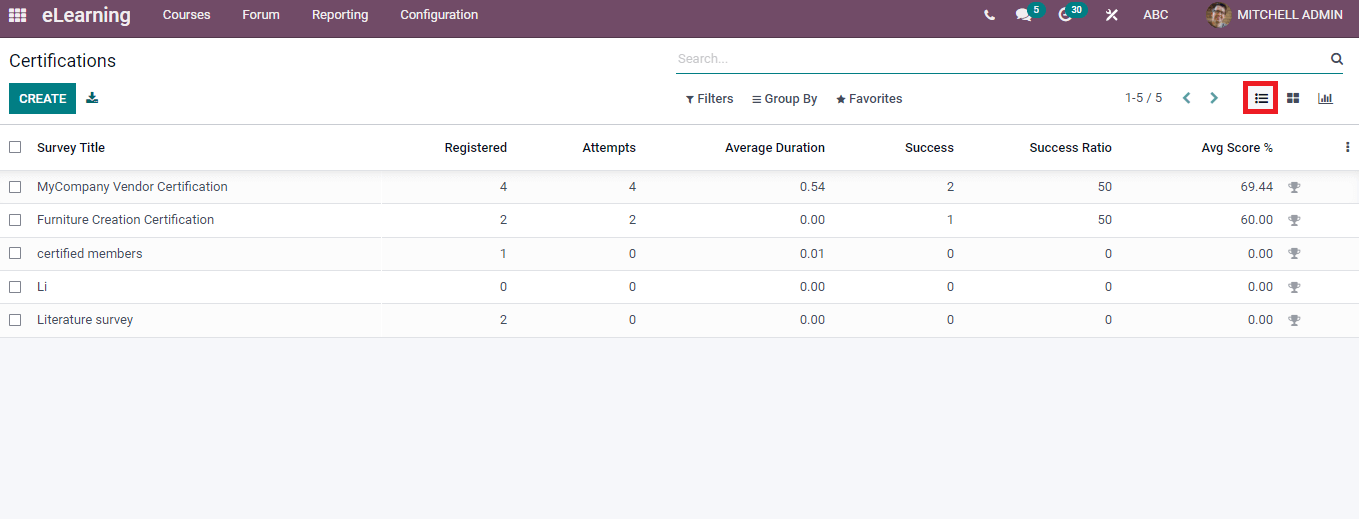
In the Graphical representation, we can see the Survey Title on X-axis and Count on Y-axis. You can apply various measures, including Number of attempts, Time limit, Color index and Success Percentage, by selecting the Measures icon.
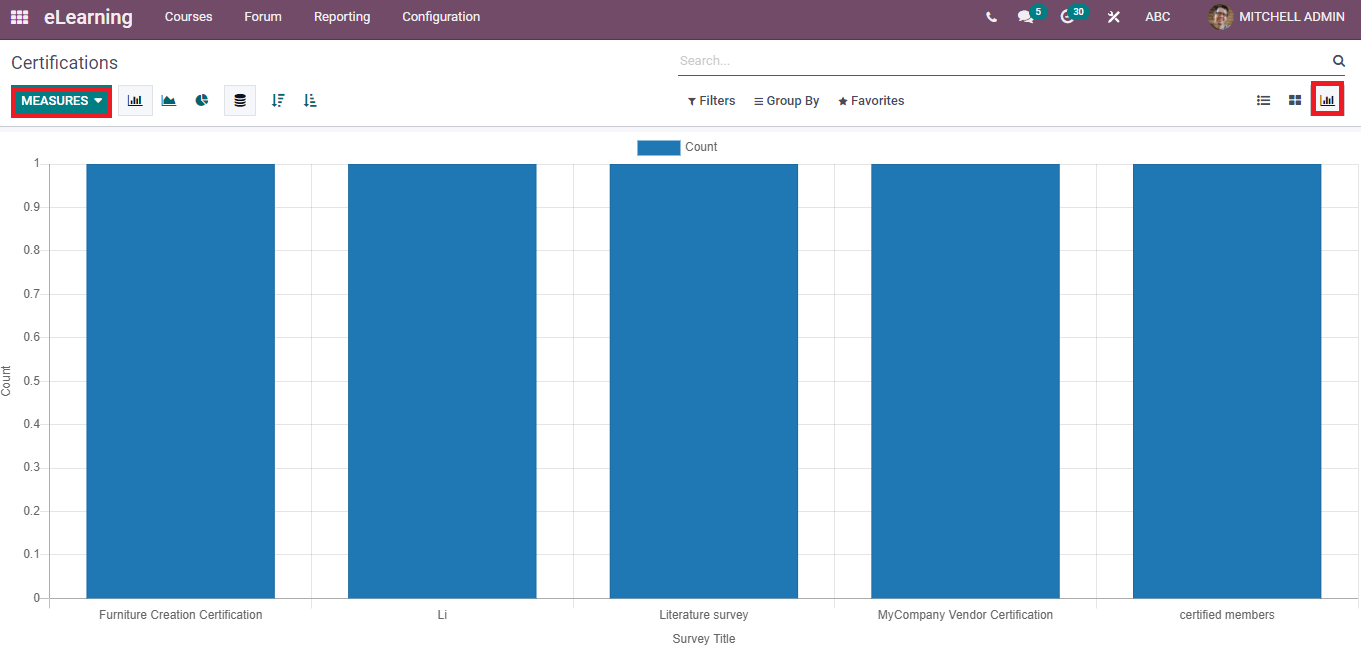
We discuss the features of Reviews and Certifications in the odoo 15 eLearning platform here. Apart from these, you can manage the Courses, Posts, Contents, Reviews, Forums and Certifications through the Odoo 15 eLearning module. The eLearning platform allows creating new courses and analyzing the reviews and attendees by the Reporting feature of Odoo.