Service Level Agreements are defined to get an idea about how a service is provided to your customers. Basically, it is a commitment that a company makes with its customers while delivering customer services. SLA Policies play an important role when it comes to the relationship between the service-providing agent and the consumer who purchases the service. Defining SLP policies in customer service operations will help a company to gain the trust of customers by ensuring efficient customer support. These policies describe how to deliver a service and to what standard. This will be beneficial to determine the deadlines of services in an organization.
The Odoo 15 Helpdesk module permits you to manage and create SLA policies under configuration. These SLAs can be used while creating tickets and helpdesk teams in the module. Based on the configured SLA on a ticket, Odoo will automatically determine the deadline of that particular ticket. According to the category and priority of the ticket, the user can select a suitable policy or create a new one in order to apply an automatic deadline on the ticket. The SLA Status Analysis option in the module can be utilized to analyze the configured SLA logs.
Using Odoo, the user can create new SLA policies as per requirements that will help to solve the issues reported by customers and provide support to them in a timely manner. The helpdesk team can use such policies to get an exact picture of what service needs to be provided to ensure efficient customer support in a company. The support could be extending the warranty or guarantee of a product, sending gift coupons, or offering field service or repairing facilities to the customer. While offering customer services to a client, the SLA policy will help a company to define the response time required to address a ticket, paid and free service period, charges, deadline, and many more.
This blog discusses the configuration of SLA Policies in the Odoo 15 Helpdesk module.
Odoo offers Overview, Tickets, Reporting, and Configuration menus in the Helpdesk module. When you open the module, you can find the option for the SLA Policies under the Configuration menu.
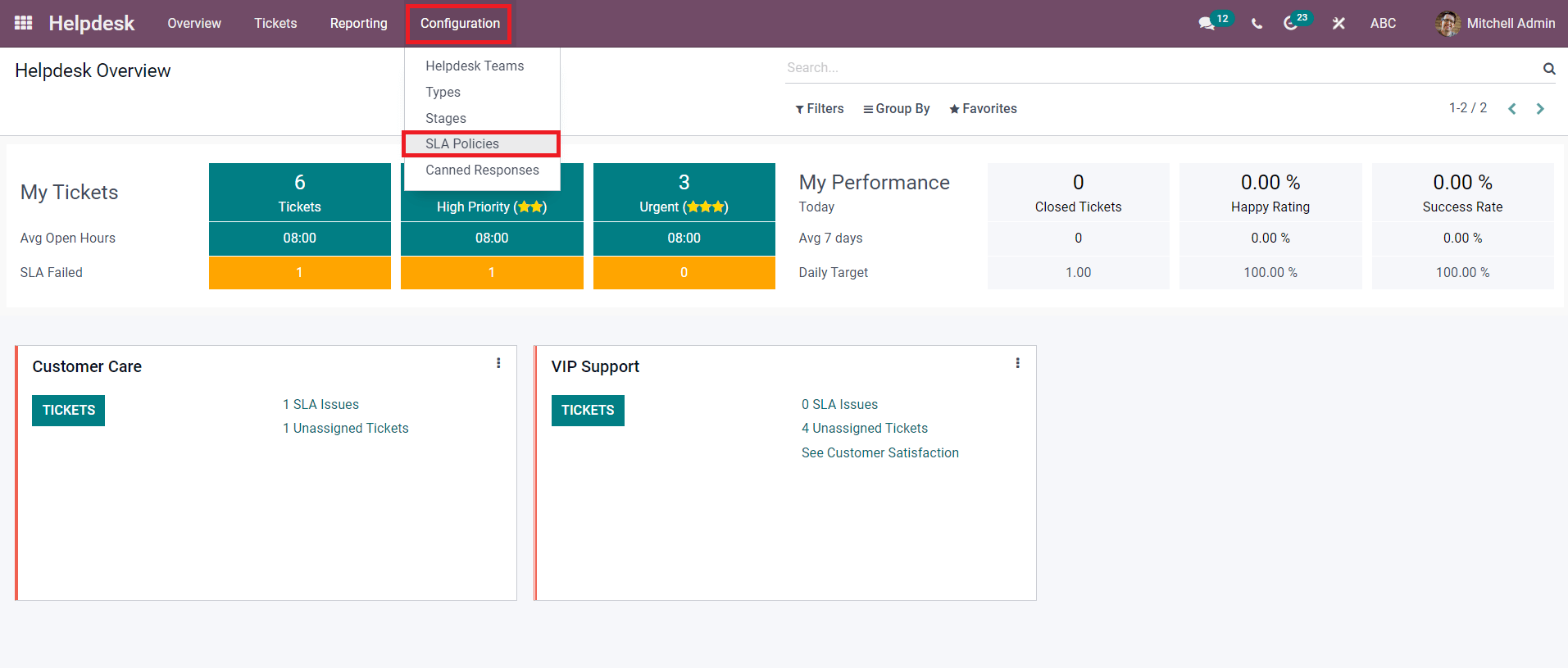
To create and manage SLA Policies, you can select this option.

Clicking on the SLP Policies button will lead you to a new platform that will give you an insight into the already created policies in the Helpdesk module. From the list view, you will get the Name, and Helpdesk Team of each policy along with the details of Minimum Priority, Type, Reach Stage, and Time Period of tickets to satisfy the respective policy.
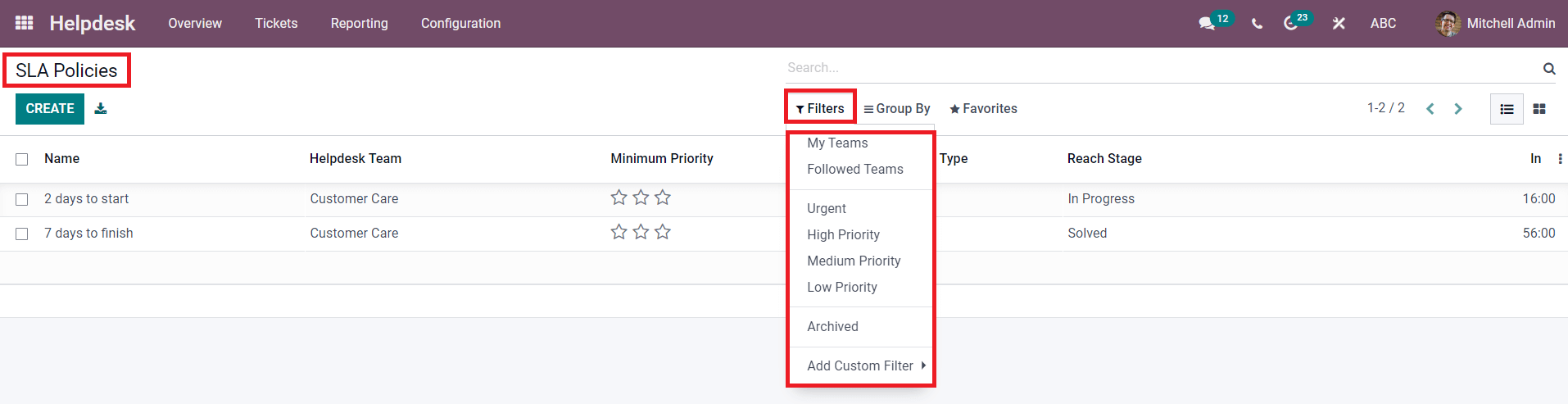
The Filter option will assist you in filtering the policies based on the default options such as teams, priority of tickets, and archives. To add new filters for policies, you are allowed to use the Add Custom Filters.
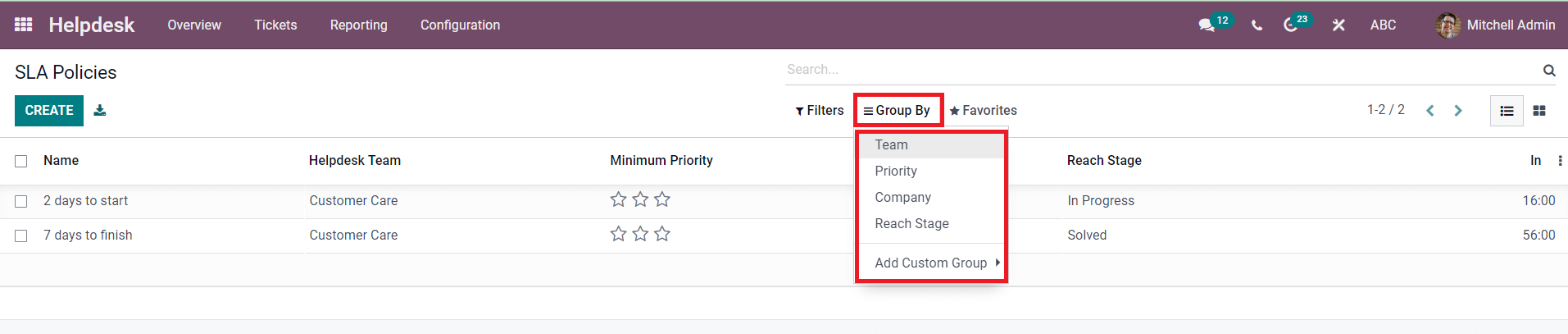
In the Group By option, Odoo includes Teams, Priority, Company, and Reach Stage as default grouping options. The Add Customer Group option can be used to create new grouping options.
In the list view of this platform, you can add more fields in the preview. In order to expand the preview, you can use the three vertical dots given on the top right corner of the list of policies as marked in the screenshot below
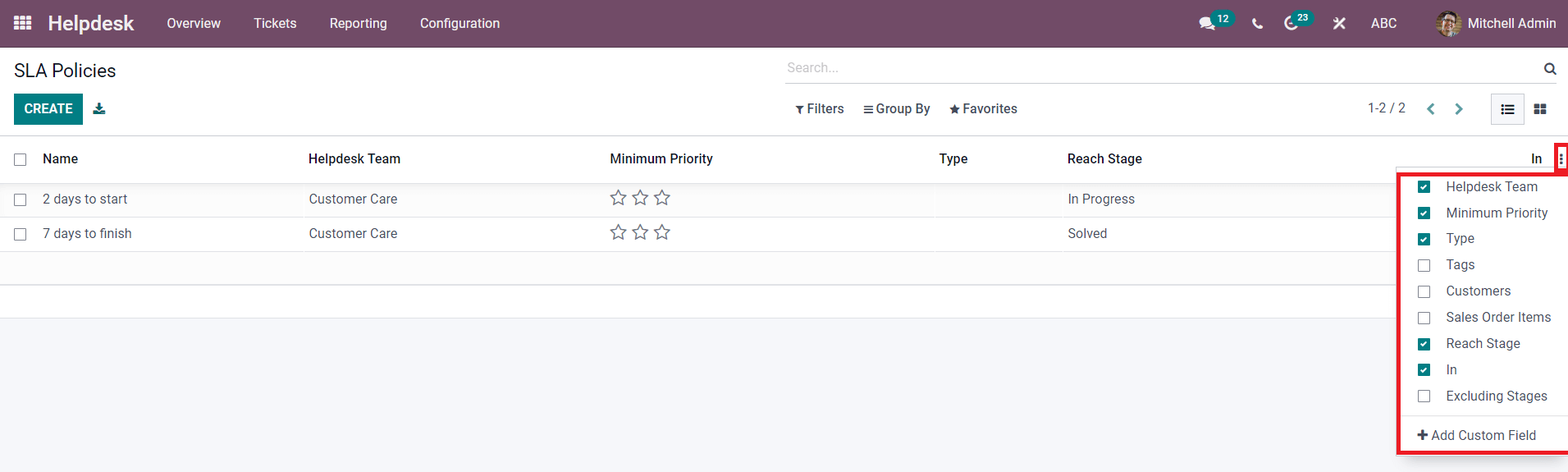
Select the Tags, Customers, Sales Order items, and Excluding Stages to add them to the preview. Additionally, the Add Custom Field option will help you to add more fields to the list view.
Now, let’s take a look at the configuration of a new SLA Policy. For this, the user can use the Create button available in the top left corner of the screen. As shown in the image below, you will get a new window to add details about the new SLA policy.
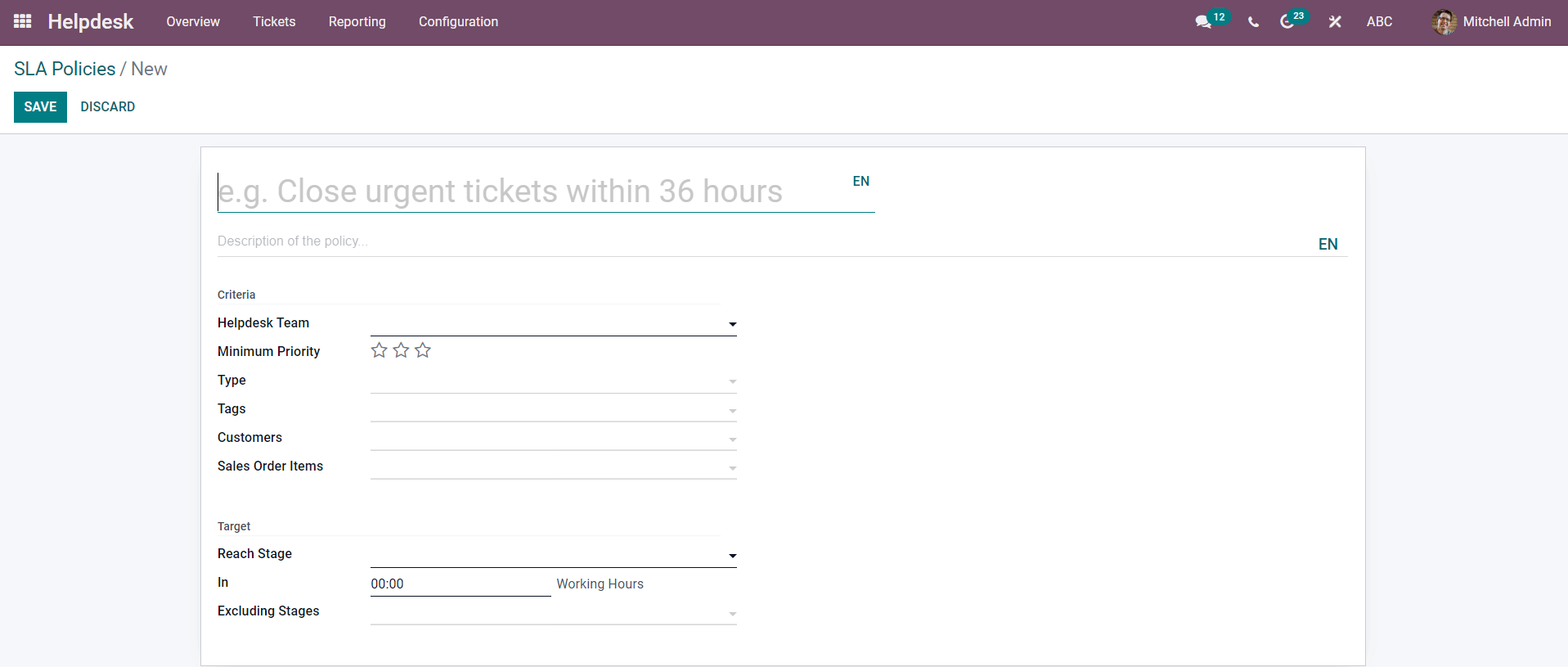
You can add a title to the policy in the given field. The main purposes and objectives of the policy can be specified in the description field. The creation page contains Criteria and Target tabs to define.
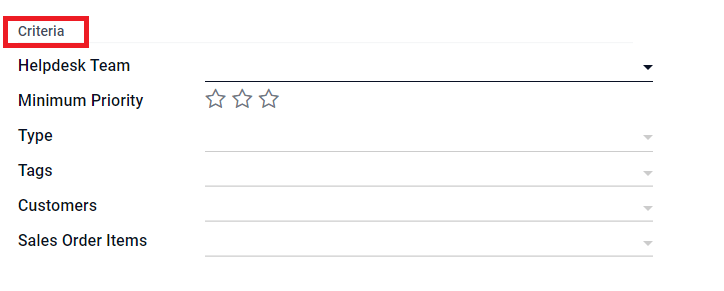
Under the Criteria tab, you can mention details about Helpdesk Team, Minimum Priority, Type, Tags, Customers, and Sales Order Items. In the Helpdesk Field, you can specify the teams who will be assigned to manage the tickets that come under this particular policy. You can set the Minimum Priority for tickets to satisfy this SLA policy. The tickets under the specified priority will not be taken into consideration. In Odoo, the user can mark priority using stars. The maximum number of stars indicates Urgent tickets and the least number of starts indicates Low Priority tickets. For High Priority tickets, you can give two stars.
You can apply the new SLA only to a particular ticket type by mentioning it in the Type field. You can leave the field empty if you want to apply this SLA to all ticket types. The tickets can be categorized into different types according to the issues or queries reported by customers. Similarly, you can specify tags in the Tags field to apply the SLA only to the specified tags. By mentioning customers, Odoo will apply this SLA to the tickets submitted by the mentioned customers. You can also leave the field empty in order to consider all tickets without any distinction. Specifying the Sales Order item will help the user to apply the SLA to the specified items only.
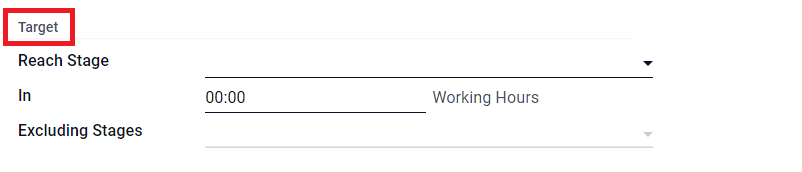
In the Target tab, the user can select a minimum stage that a ticket should reach in order to apply this SLA. You will get a drop-down menu in the Reach Stage to select the stage. It is possible to allow a specific period of time for the tickets to reach the above-mentioned stage. This time can be defined in the ‘In’ field in the Target tab. Based on the date of creation of a ticket, Odoo will check whether the ticket reached the Reach Stage or not within the specified time. In order to satisfy this SLA, the ticket should reach the mentioned stage before the deadline. Otherwise, the SLA will be marked as failed for that particular ticket. You can exclude stages when evaluating the status of the SLA policy by mentioning them in the Excluding Stages field. By doing so, the amount of time a ticket spent in the mentioned stages will not be taken into consideration.
The new SLA policy can be saved using the Save button after completing all required fields. From the Overview dashboard of the Helpdesk module, you can see the SLA status of each helpdesk team configured in this module.
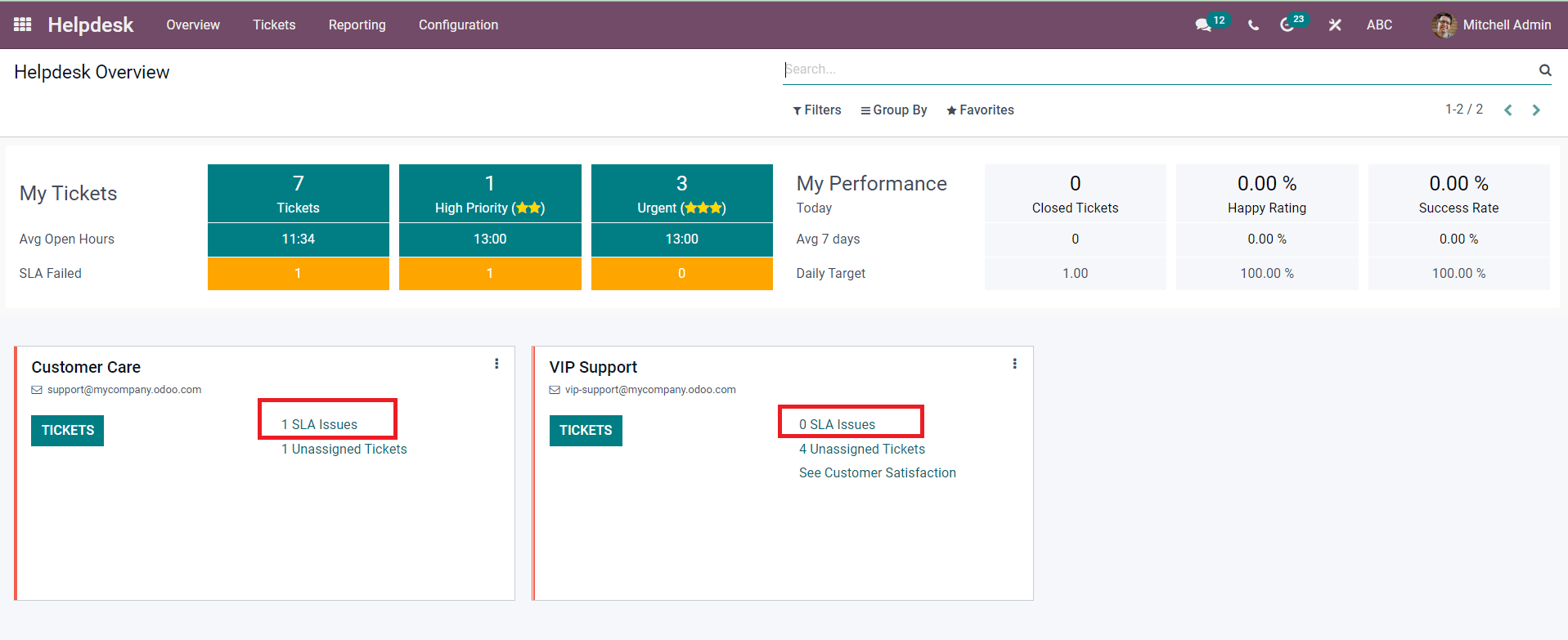
Clicking on the SLA Issues option, you will get the list of failed SLAs. If the user used to manage all tickets on time, then the SLA Issues will be 0. This is how we configure SLA Policies in the Odoo 15 Helpdesk module