Organizing events is an integral part of brand promotion, and most events in a firm are conducted before a large audience, making the company's marketing process smoother. Commitment toward society improves by running social service, charity, and other financial matters. The interests and concerns of an organization communicate easily through each event. An eye-catching theme/content of an event attracts participants' and clients' attention. Odoo 15 events module assists in setting ticketing, inviting guests, promotions, and expense management. This module also connects with Invoicing, Mailing, Website, and Sales in the Odoo platform.
This blog helps you generate Rooms and Booths for Events on the Odoo 15 Platform.
The Odoo Events dashboard shows the created list of events with date, time, and several attendees. You can see the Events dashboard in the calendar, Pivot, Gantt, List, Graph, and Kanban forms. All the events are arranged at different levels. Events, Configuration, Registration Desk, and Reporting are the primary tabs of the Odoo 15 Events Module.
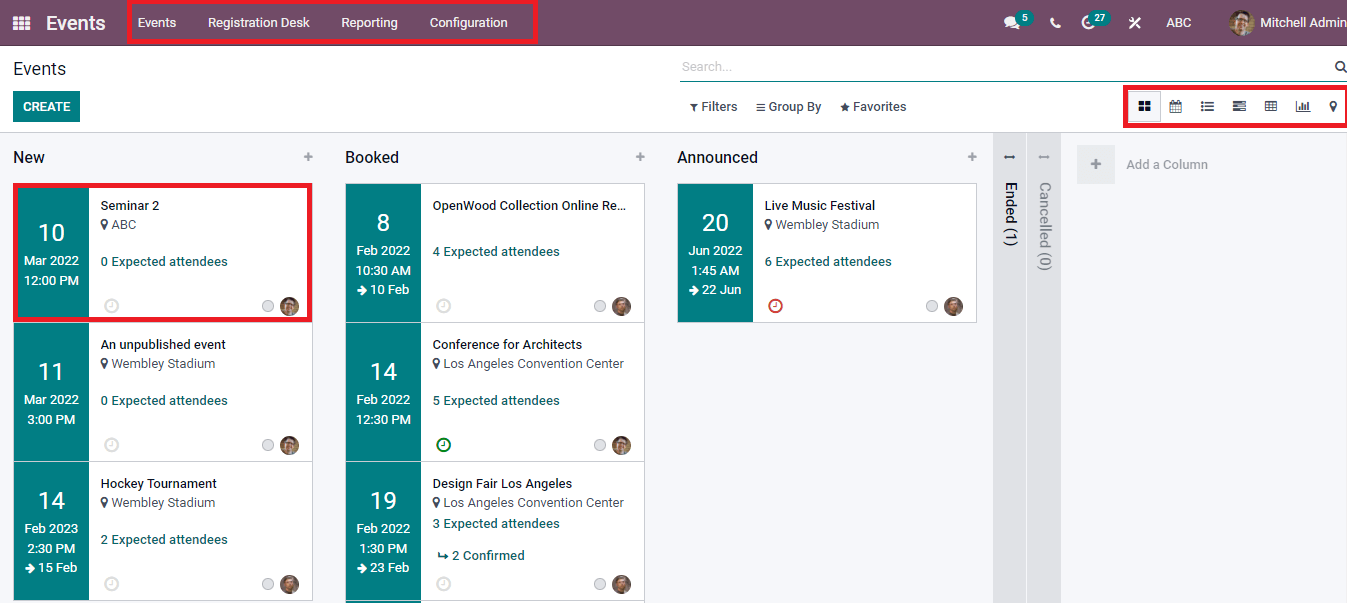
Settings
You can access the Settings menu from the Configuration tab of the Odoo Events dashboard, and the Settings menu helps activate Events, Registration, and Attendance functions. You can manage the Booths, schedule tracks, foster chat rooms, and exhibitors by enabling the options under the Events option. The sales of tickets and questions to attendees activate under the Registration option. You can confirm the attendance using Barcode inside the Attendance section.
Let us go back to the Events dashboard and select the Create icon to develop a new event. In the new window, add the Name, Timezone, Venue, Company, Organizer, Tags, Website, Date, and Template. After that, click on the save icon. You can see various submenus below the invite button, such as Tracks, Rooms, Attendees, Go to Website, Registration Desk, and Booths. The multiple stages for an event are visible at the right end of the Events window.
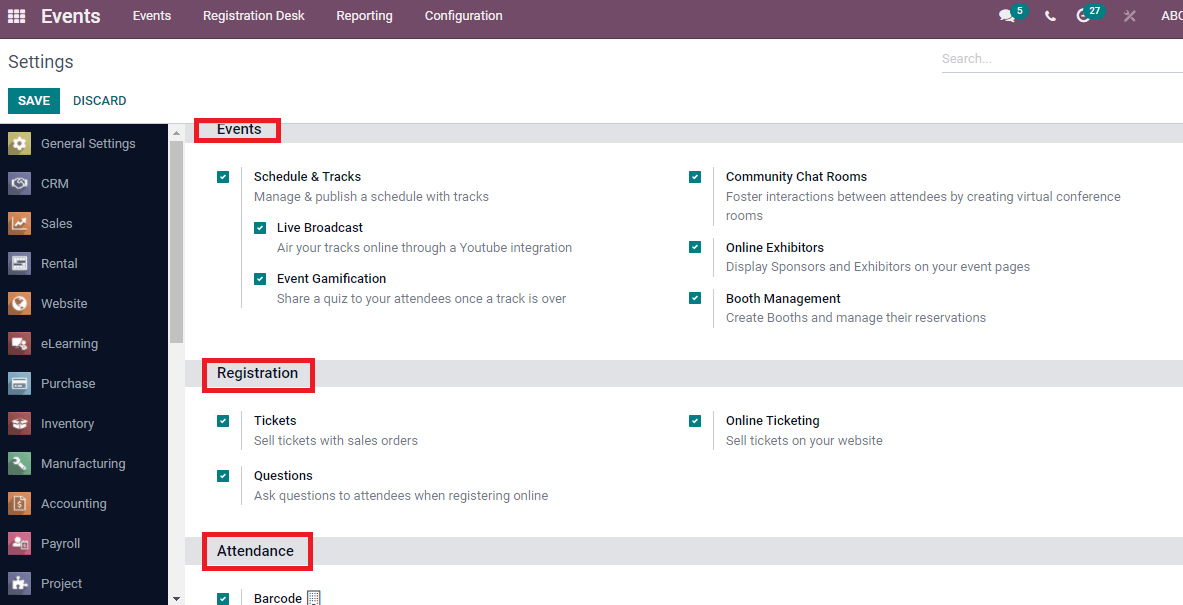
Let us go back to the Events dashboard and select the Create icon to develop a new event. In the new window, add the Name, Timezone, Venue, Company, Organizer, Tags, Website, Date, and Template. After that, click on the save icon. You can see various submenus below the invite button, such as Tracks, Rooms, Attendees, Go to Website, Registration Desk, and Booths. The multiple stages for an event are visible at the right end of the Events window.
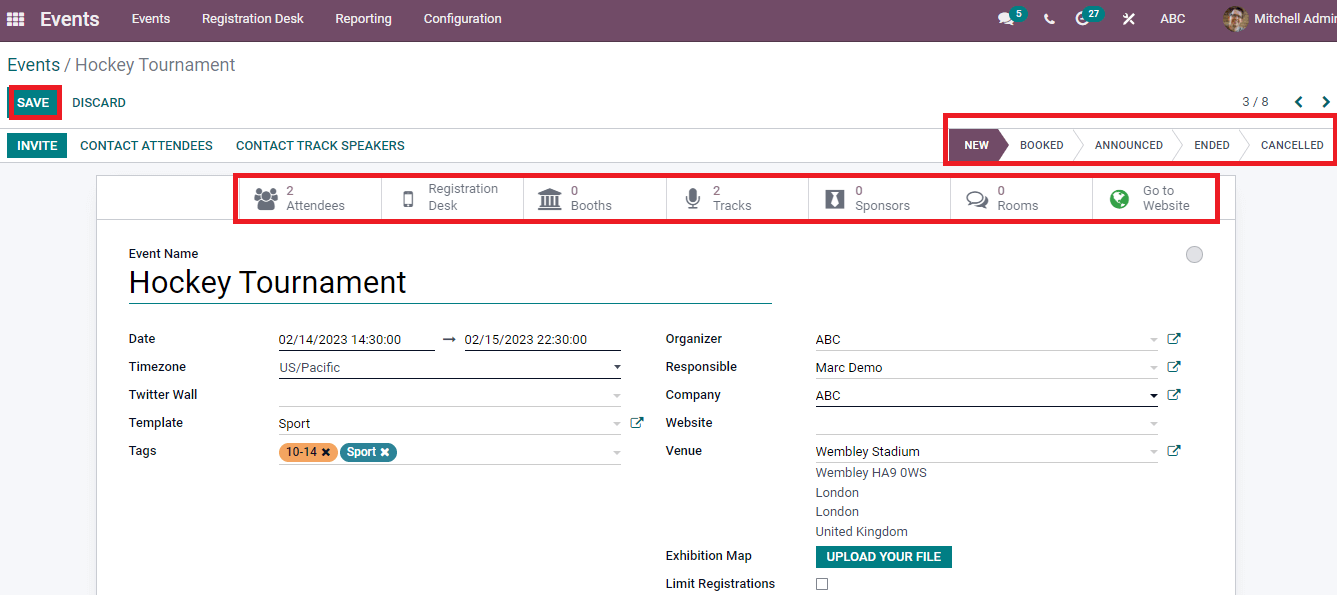
The various types of tickets are created using the Ticket tab. Users can add the ticket price, total seats, and product name under the Ticket tab. We can mark the number of confirmed or unconfirmed seats
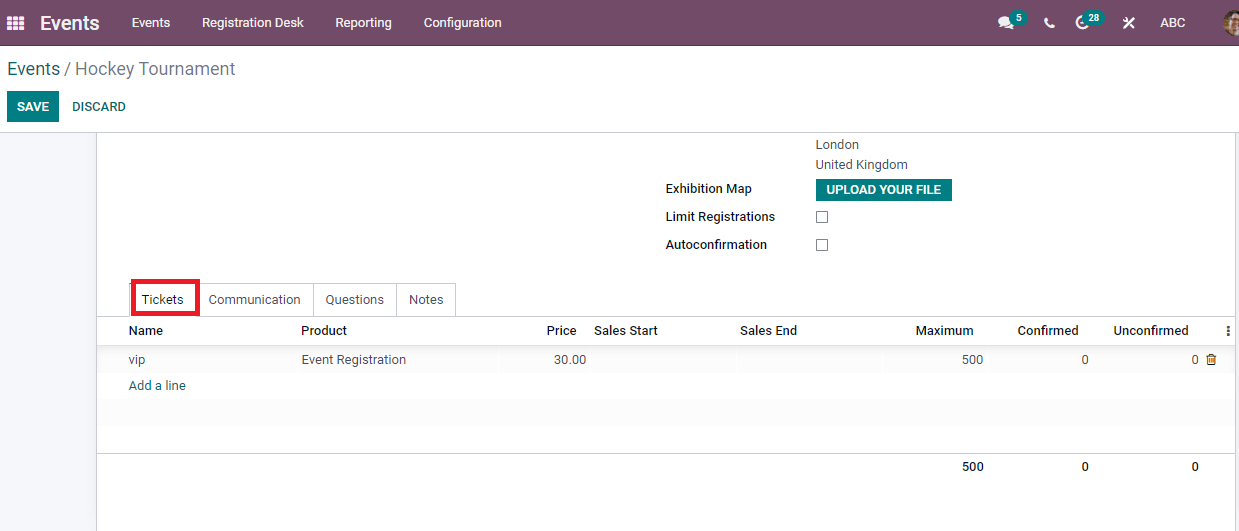
Communication is another tab that boosts the interaction with the customers. It starts with the assistance of SMS/ Email, and the user can choose the template here. You can select the Trigger, Add Interval, and Unit.
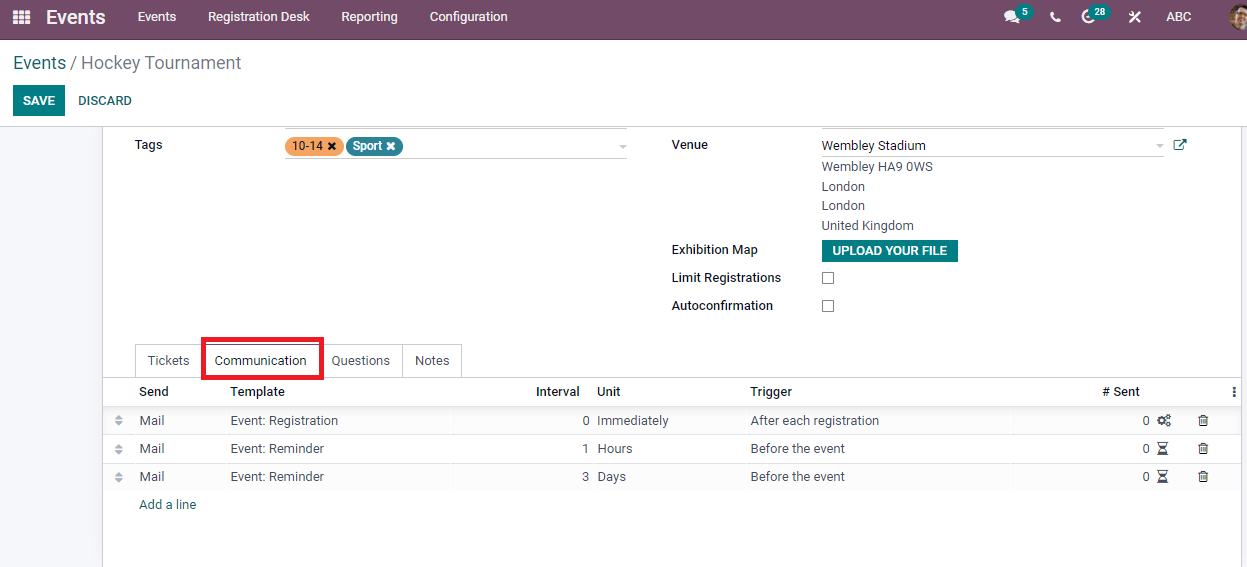
We can add notes and ticket instructions inside the Note tab. The Questions tab helps to create new questions relating to your event.
To Create a New Booth
It is essential to activate the Booth Management option in the Setting menu of the Configuration tab. After enabling the Booth Management option, you can see the Booths menu in the Events window.
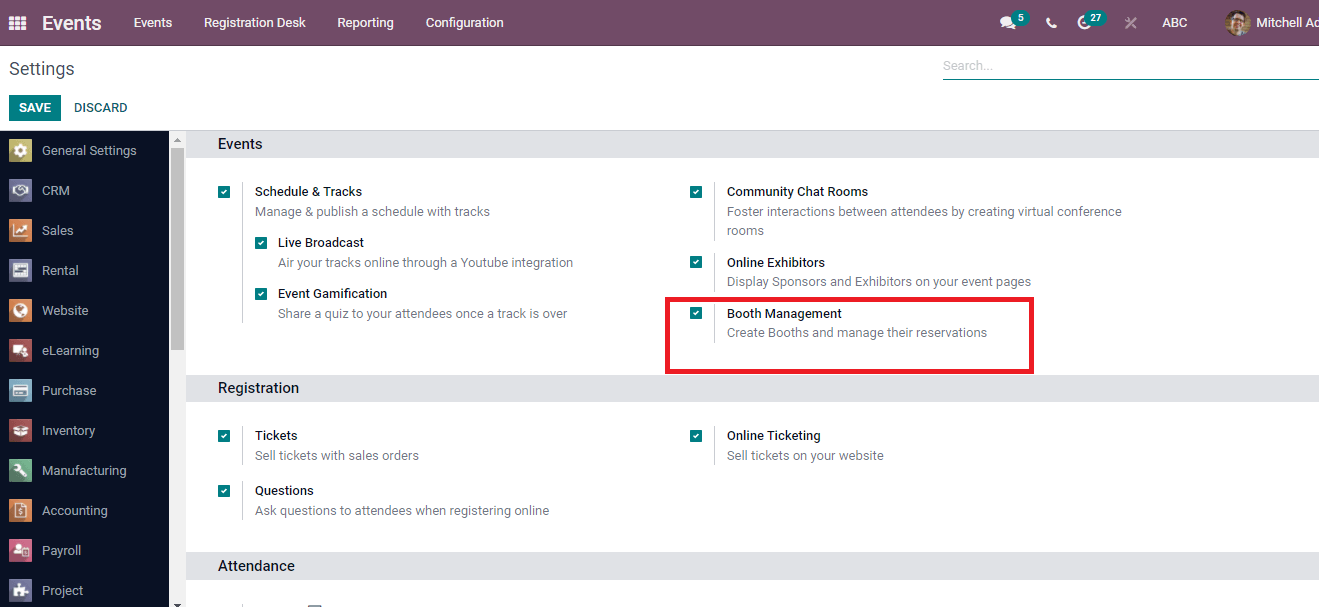
Press on the Booths icon in the created Events window, and a new Booths window opens before you.
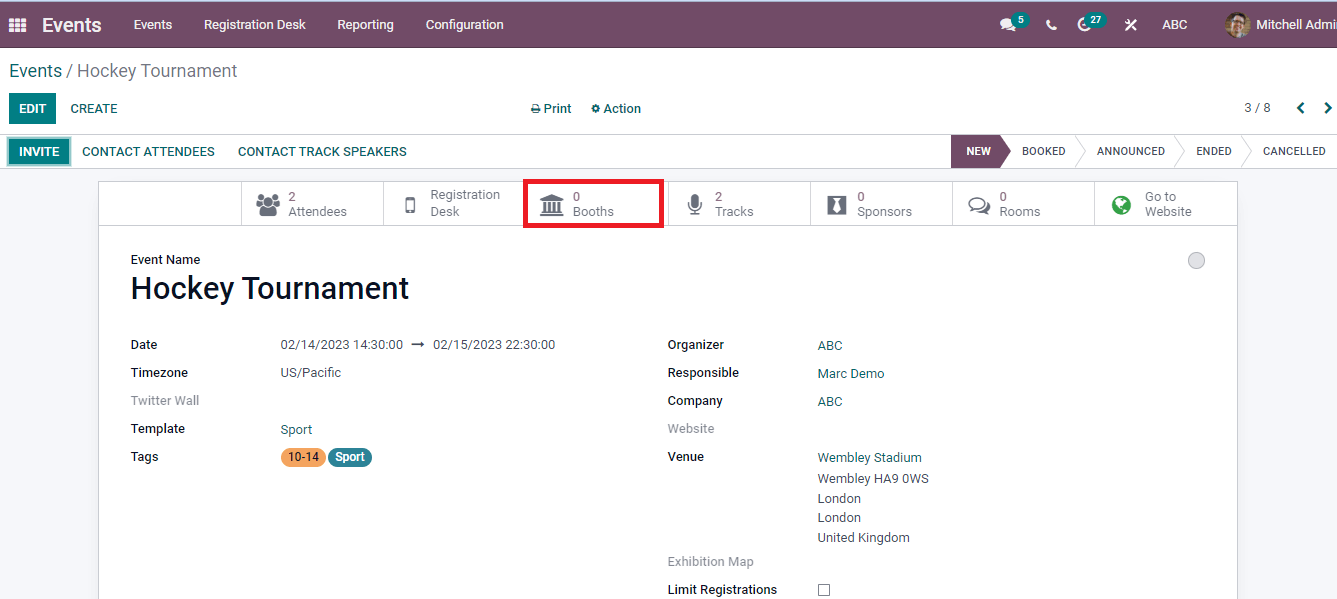
In the new Booths window, click on Create icon. Add the name of Booth; select the category such as Premium, Standard/VIP from the dropdown menu and choose the Product/Price.
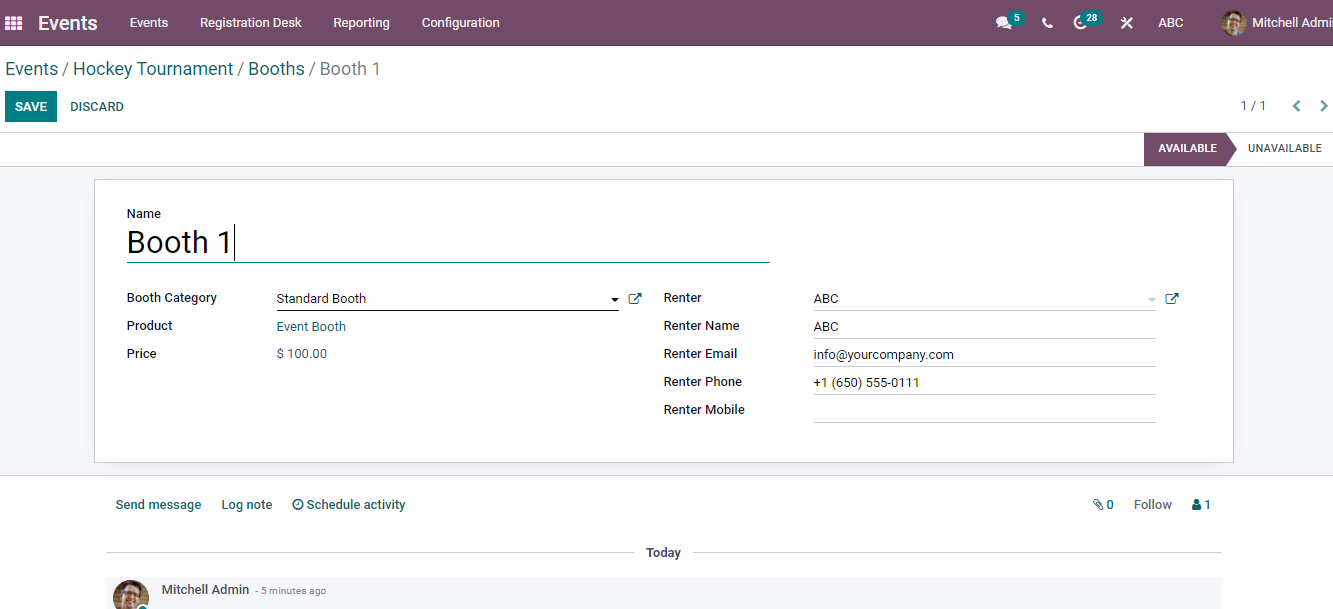
You can change the name or price of the Product by clicking the Product title. Click on the Edit icon in the new window, change the product name, Sales price as you need, and press the Save icon.
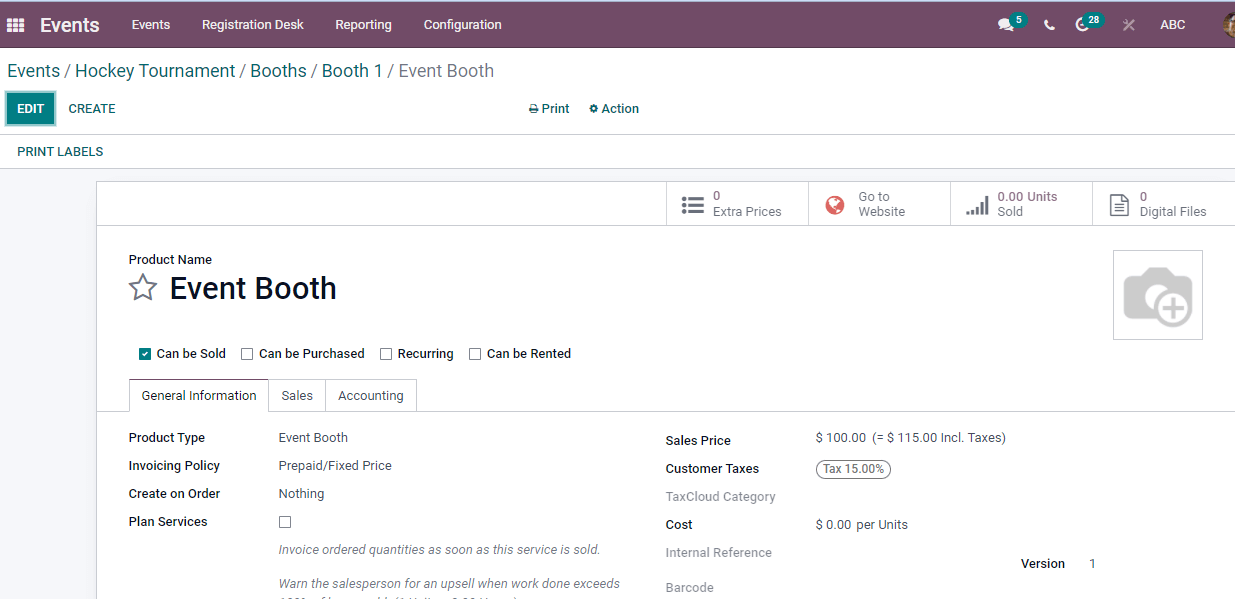
Enter the Name, Phone, and Email of Render in the Booth window. You can see additional options like Send a message, Schedule activity, and Log note at the end of the page. Using these options, you can send messages to followers, add notes and organize an activity regarding the information of Booth.
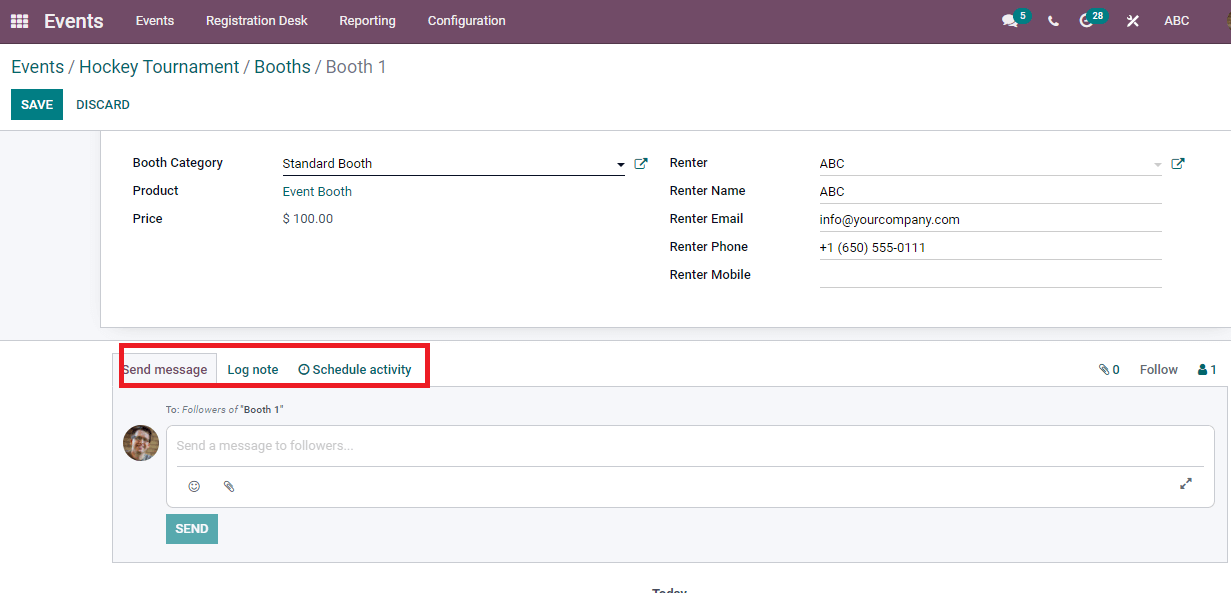
You can show the availability of Booth using the icons Available and Unavailable at the right end of the window. Moreover, you can Duplicate or Delete the Booth using the Action button.
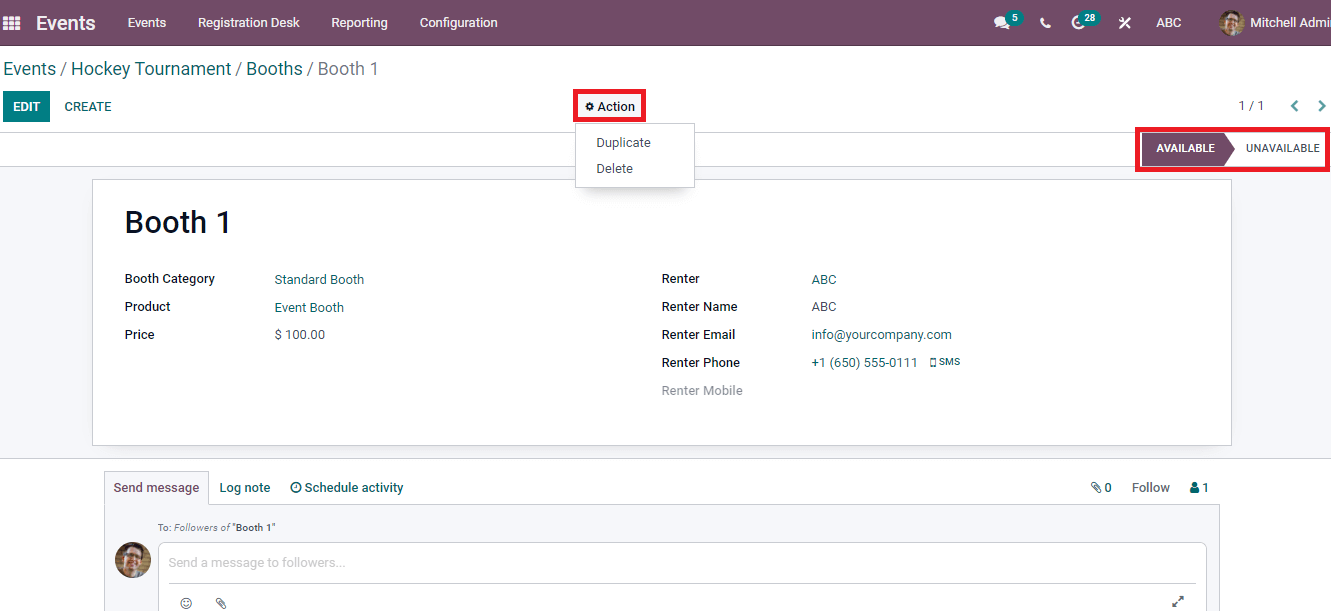
After saving the data, you can see the number of Booths in the Events window.
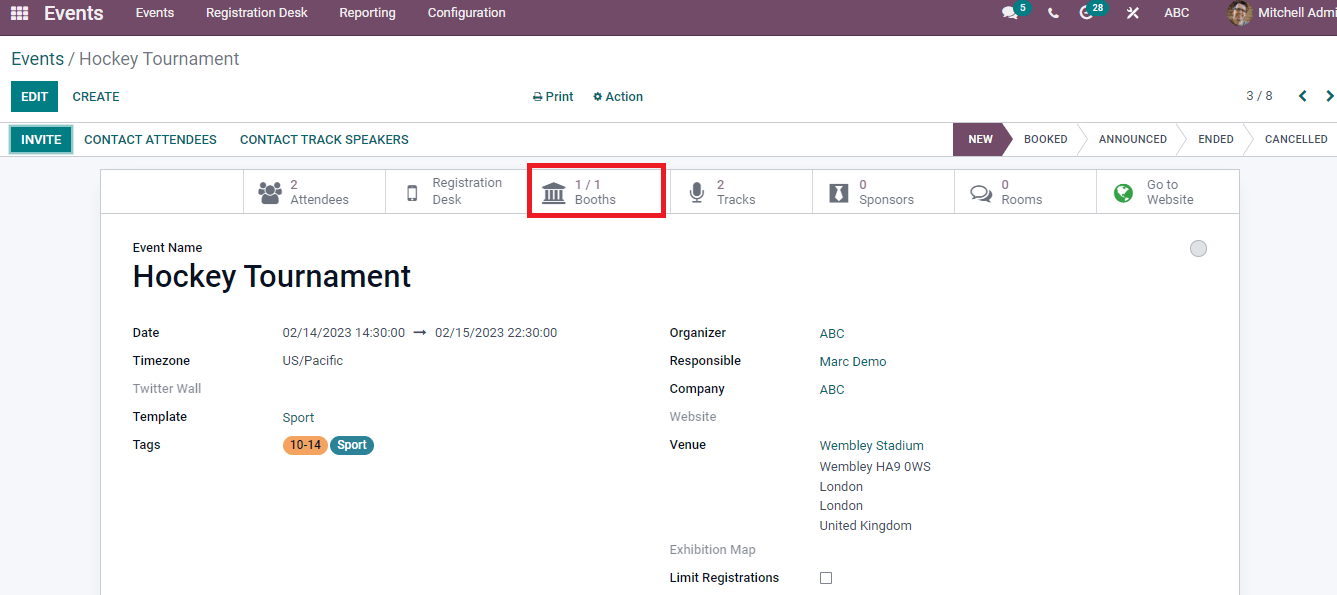
By clicking on the Booths icon, you can see the Booths window in Kanban and List forms. In the Kanban view, Booths are arranged in different stages based on availability/unavailability.
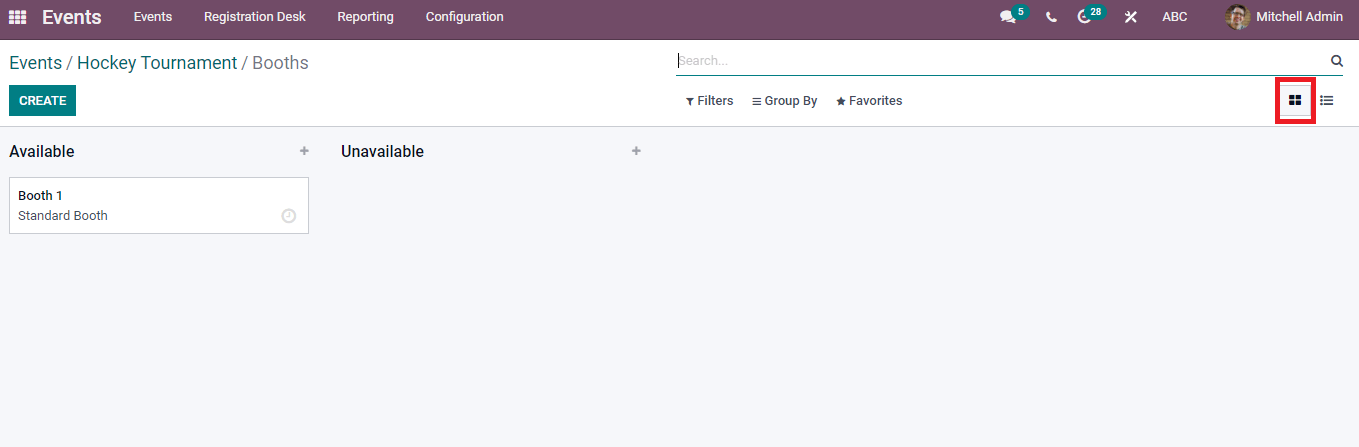
The List view depicts the Category, Status, Name, and Renter in a Booth separately. You can add a custom field by clicking on the three-dot icon at the right end.
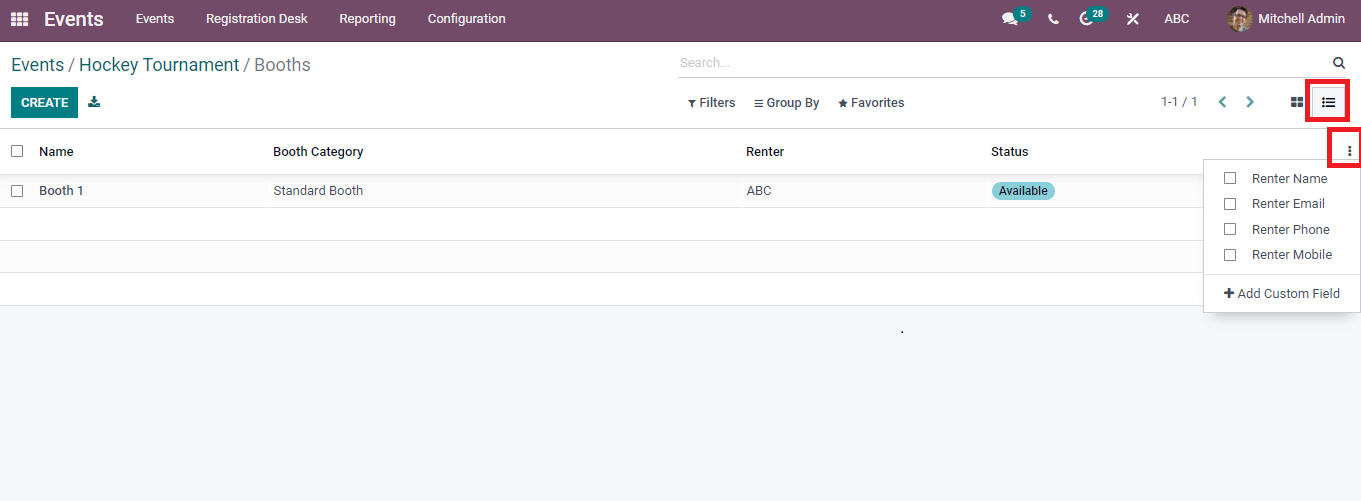
Generation of Rooms
We can see the Rooms menu in the Events window and press on the Rooms option to create a new Room for your event.
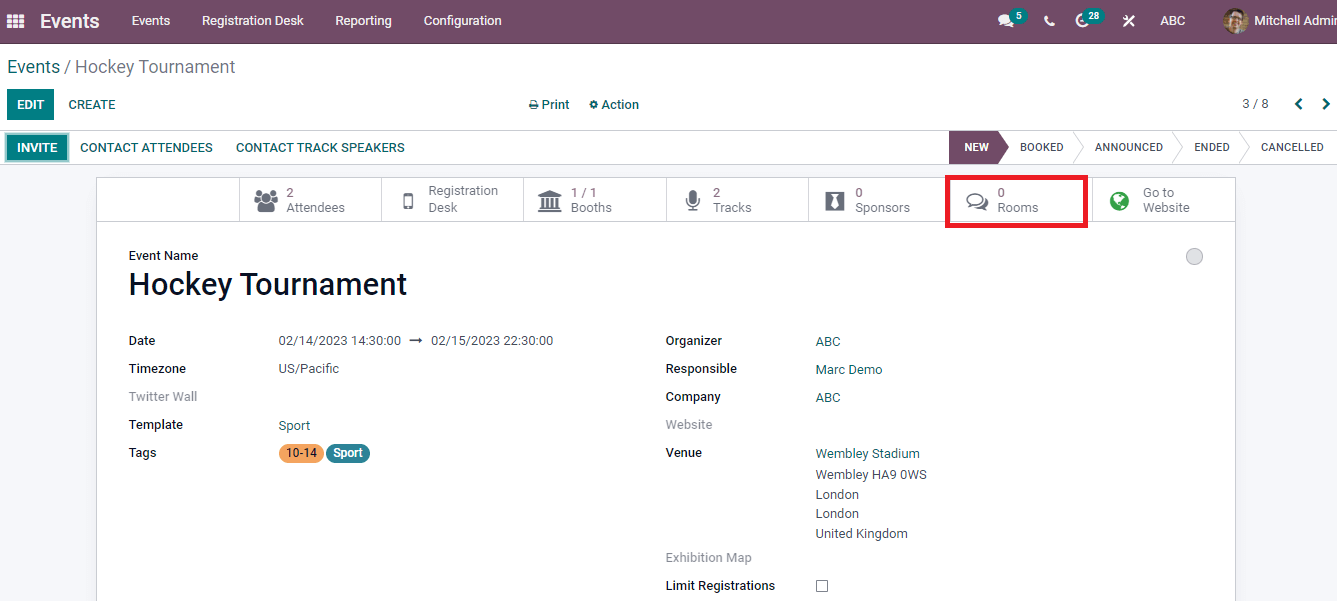
Click on Create button, and a new Meeting Room opens before you. In the new window, add Topic, Audience, and Summary of the meeting. In addition, you can choose the maximum capacity of participants and Language. Inside the Reporting tab, we can make the Last activity and Participants. After saving the details, the chat room is viewable for you
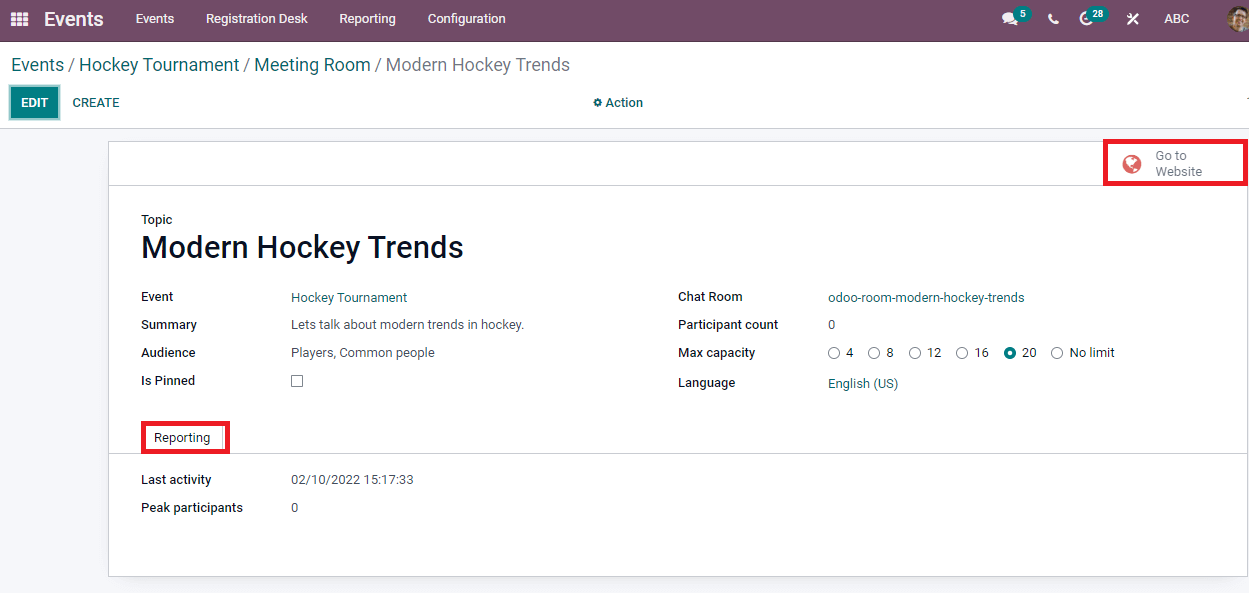
Press on the Go to Website button for the Publishment of chat session of the meeting. You can enter the name in the Website window and join the event meeting. The time, date, and room topic are visible in the website window. Activate the Unpublished button into Published form.
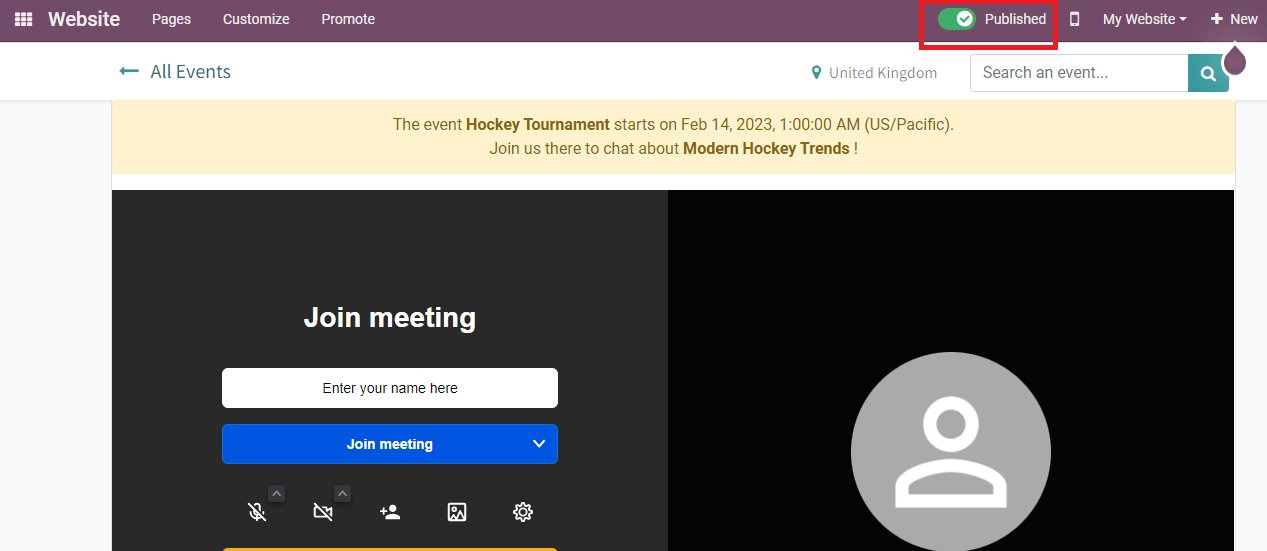
Go back to the Rooms window to see the meeting is published. The Go to Website icon is in green color depicts it is published.
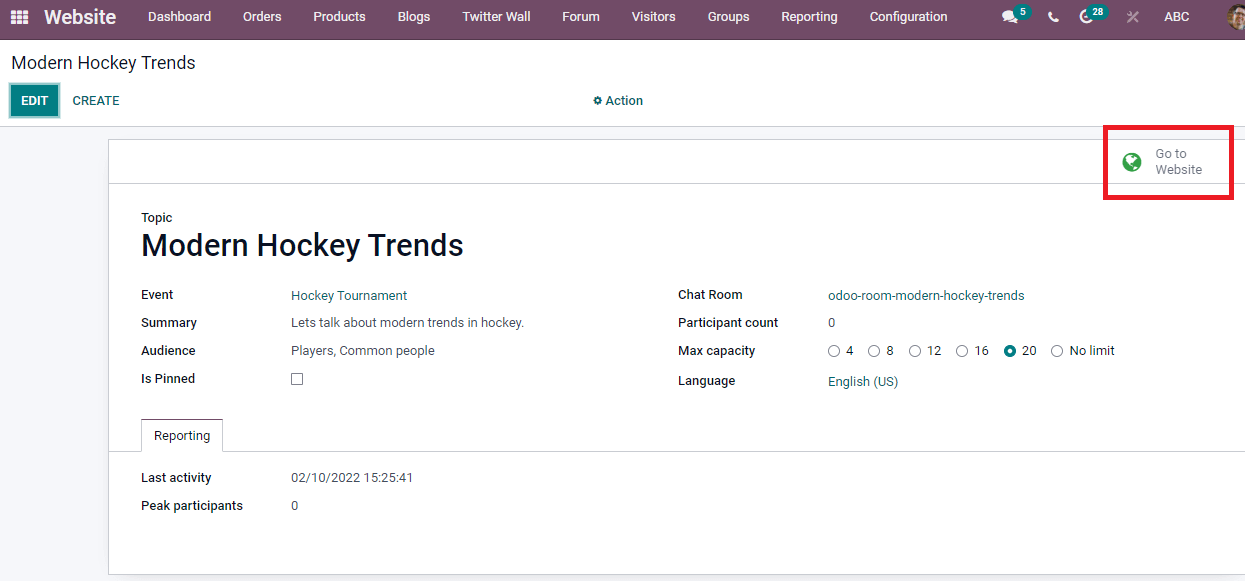
In the Events window, the number of rooms is visible now.
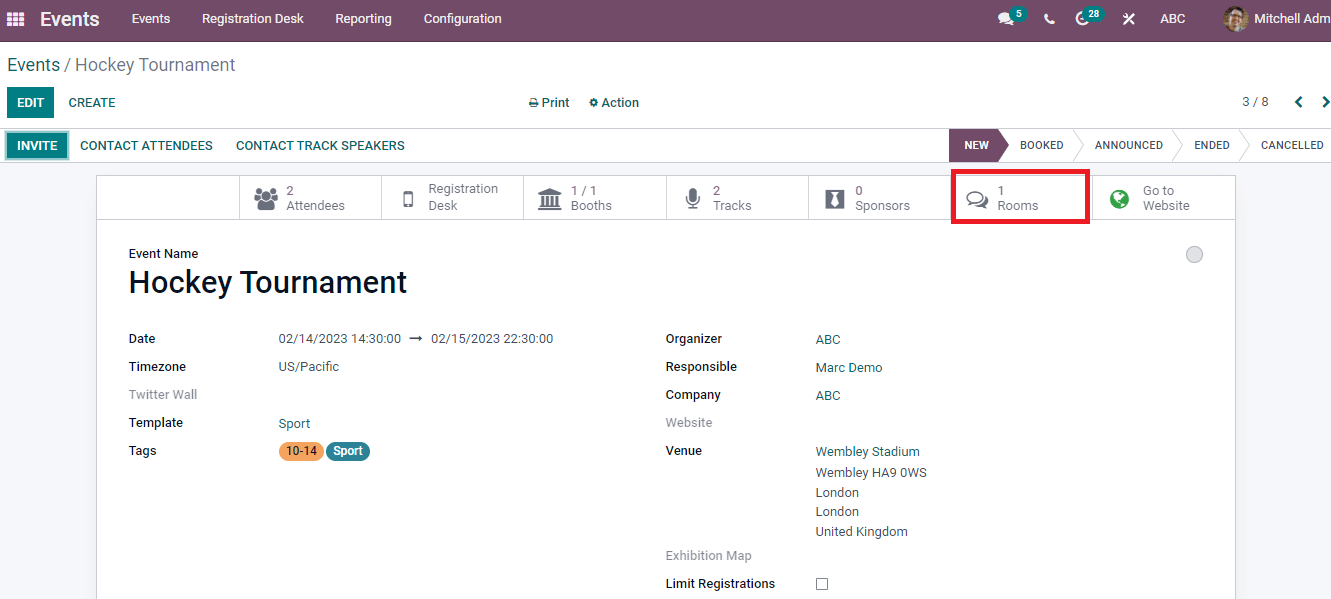
The details such as audience, Language, topic, and a maximum number of meetings denotes in the Room window. We can create more rooms by pressing on Create icon and applying more fields to the existing ones.
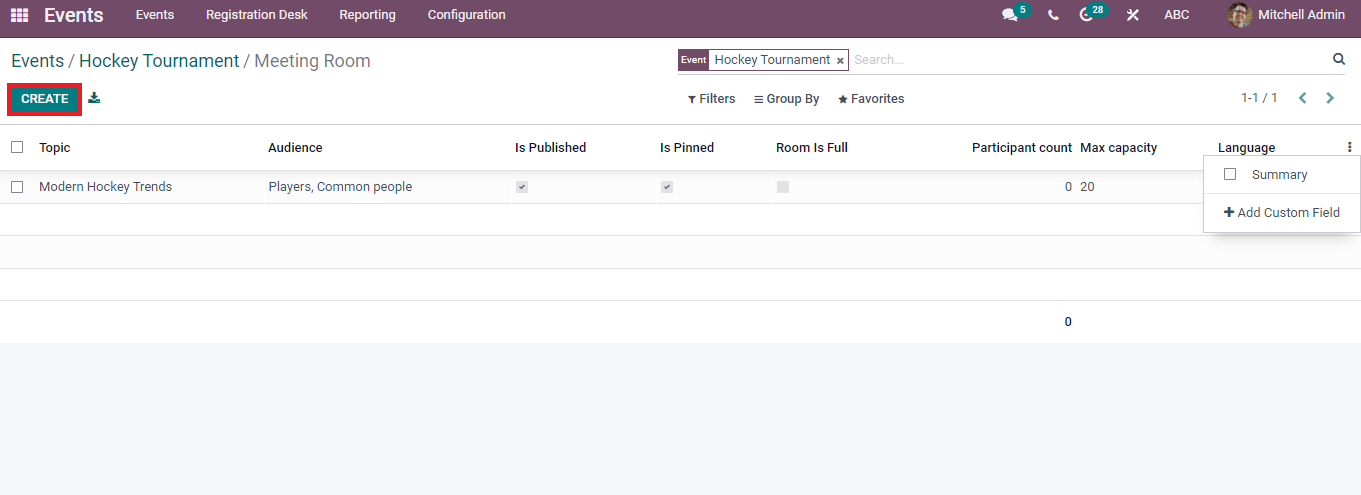 The crucial part of an organization or business is to manage events and programs related to particular products/services. It includes seminars, tournaments, campaigns, and annual day celebrations. The support of an application leads to managing the event efficiently, and the Odoo platform provides you with a better solution to operating your events. Odoo, 15 Events management module, enables you to create programs manage attendees, rooms, booths, and websites for your program.
The crucial part of an organization or business is to manage events and programs related to particular products/services. It includes seminars, tournaments, campaigns, and annual day celebrations. The support of an application leads to managing the event efficiently, and the Odoo platform provides you with a better solution to operating your events. Odoo, 15 Events management module, enables you to create programs manage attendees, rooms, booths, and websites for your program.