Odoo is open-source ERP software that offers precise solutions for inventory, projects, warehousing, manufacturing, CRM, and eCommerce administration. Therefore, regardless of whether you manage a manufacturing or retail firm, you may benefit from Odoo's extensive feature set for the development of your organization.
Odoo has covered every aspect regarding a service-providing business in the Field Service Module, whether it's increasing sales, integrating your services, improving operations, building websites, managing money, expanding your market reach, or customizing solutions, etc., Odoo Field Service is a collection of service management tools that can be used to efficiently manage and track a range of onsite fieldwork and services, such as different field works, repair services, installation works, construction works, product deliveries, etc.
This field service management platform provides various features, such as,
1. Create and schedule tasks/Services: Users can Create new tasks and register services according to the customer requirements.
2. Allocating tasks: Users of FSM can assign various duties to specific employees or groups of employees.
3. Monitor the time spent on each task: The employees can quickly set a timer option while doing an on-site service or work, and also, if they want more time to complete a particular task, they can always log the additional time for the same activity to the time sheet.
4. Create unique worksheets: The tool for employees to create a worksheet report on-site is available in this module. They can quickly sign and send work reports to the authorities. Workers can record extra time spent on particular tasks so that it will be updated on the signed worksheet.
5. Efficient inventory management and automatically updating the stocks: The field service worksheet is integrated with the inventory app. So users have to update all the sales and purchase details of every product, material, etc. in the worksheet. In this way, the employees can easily manage their tasks every time the stocks have been updated and validated automatically.
6. Creating a service invoice: Once the employees have finished the ongoing task, they must update the application's information, and an invoice will then be generated automatically. This will enable the client to ensure that payment will only be made in accordance with the length of the service and the specific pieces of equipment used.
7.Electronic signing available: The feature helps the authorities or employees to collect the customer signatures in a hassle-free manner. and also they can attach to the auto-generated invoice quickly after completing the task.
Benefits of Odoo Field Service
Odoo Field Service provides many benefits, such as
* Customer management
* Timesheets are available for better task management
* Scheduling options for various services and tasks
* Mobile friendly application
* Calendar management available
* Data can be Imported & Exported
* Lead management options are available
* Fleet management Travel management systems are available
* Contact Management
* Can be used by Multiple users
* Task scheduling and tracking are available
* Route map visualization properties
How to add a new task to Odoo Field Service?
Let's have a look at the Odoo Field Services Application by entering it inside the application.
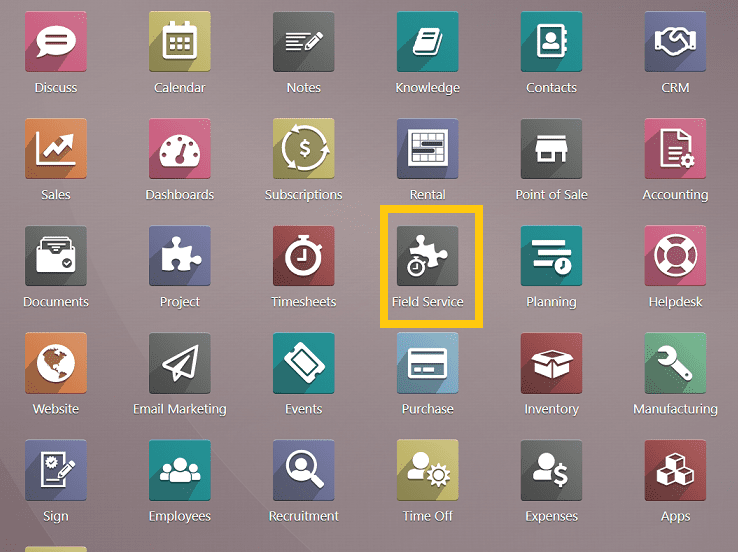
After reaching inside the app, we can see the page as shown in the screenshot below.
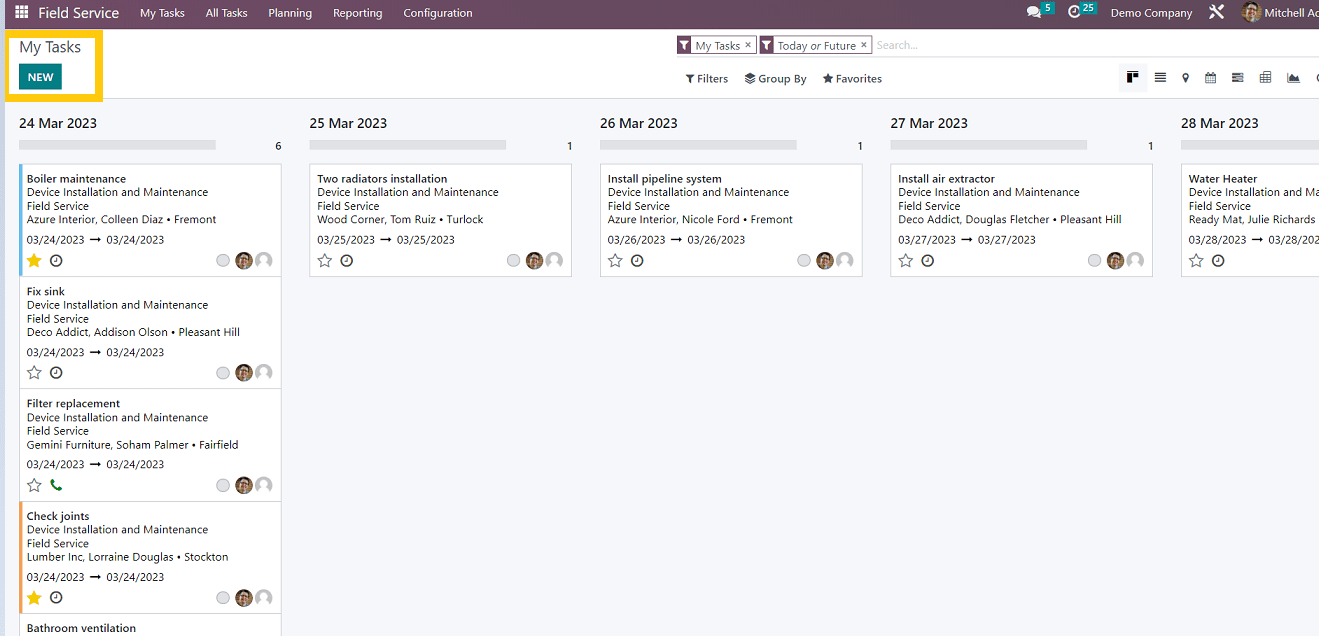
As seen in the screenshot, various tasks and services are displayed in the Kanban view according to the date. Users can easily comprehend the overview of their assigned tasks, customer details, dates, etc., by using this view. If we click on a particular task, it will open up the task details form.
The "New" task button is located in the upper left corner of the page, as shown in the screenshot above. Clicking on this button will open a form where you can enter the details of the new task you want to create.
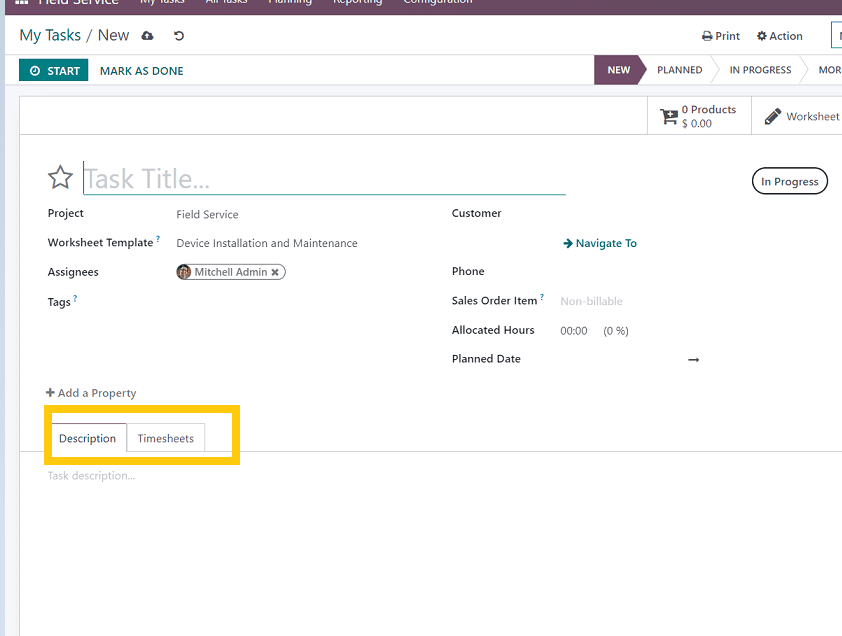
As shown in the screenshot above, this form contains two sections as
1. Description
2. Timesheets
In the above Form view, we have to fill the fields such as
* Task title (Name of the particular task like Wifi installation, Window cleaning, etc.)
* Project(Project name such as field service, onsite servicing, etc.)
* Worksheet Template(Template regarding the worksheet eg, Device installation, maintenance,servicing, Cleaning service, etc)
* Assignees(Name of the assigned employees)
* Tags(Tag name related to the project)
* Customer(Customer name and details)
* Phone
* Sales order item(Sales order items to which time spent on this task is added
* Allocated hours(Time period to complete the assigned task)
* Add a property(Add extra properties required for performing the task, service, etc.)
1. Description section
You can add any notes or descriptions related to the service, task, project, etc.
2. Timesheets
In this section, the user can add the date of the task execution, assigned employee names, and time spent on that particular task by clicking on the ‘Add Line’ option given as per the number of employees assigned for the task as shown in the screenshot given below.
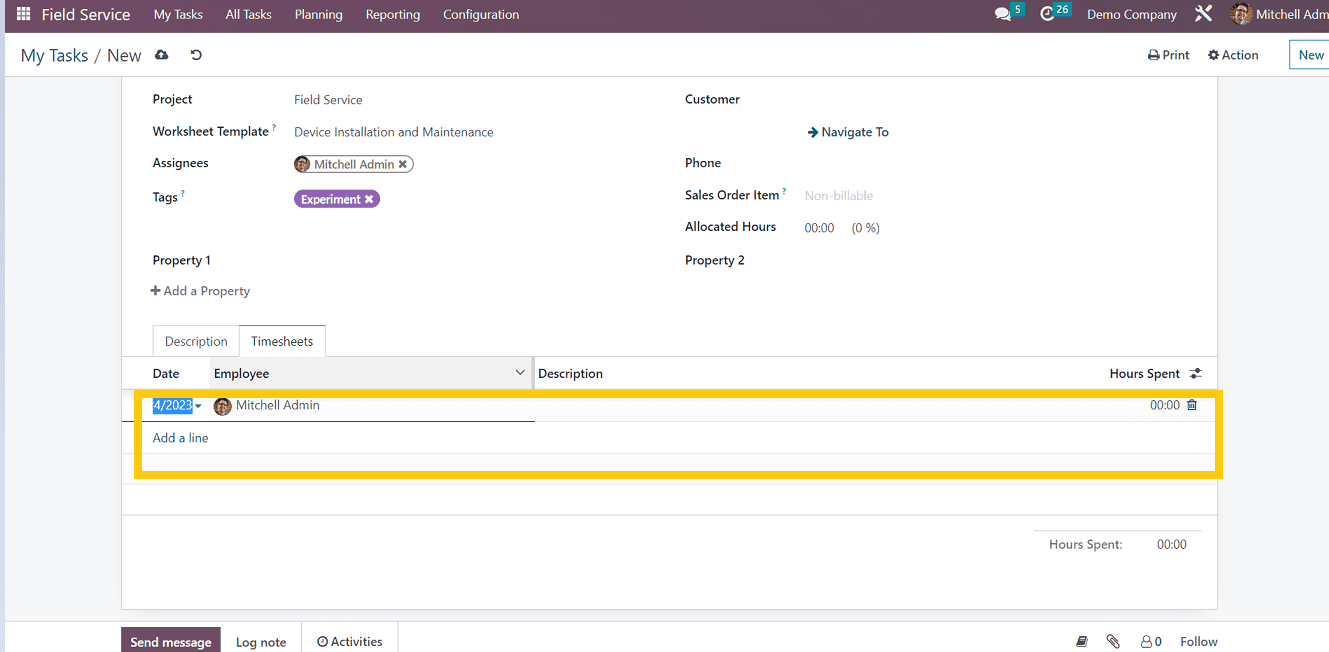
Save the details after filling required fields.
Here I am creating a new task called Wifi Installation for the customer Abigail Peterson, filling in the required fields, and then save the details as shown in the screenshot below.
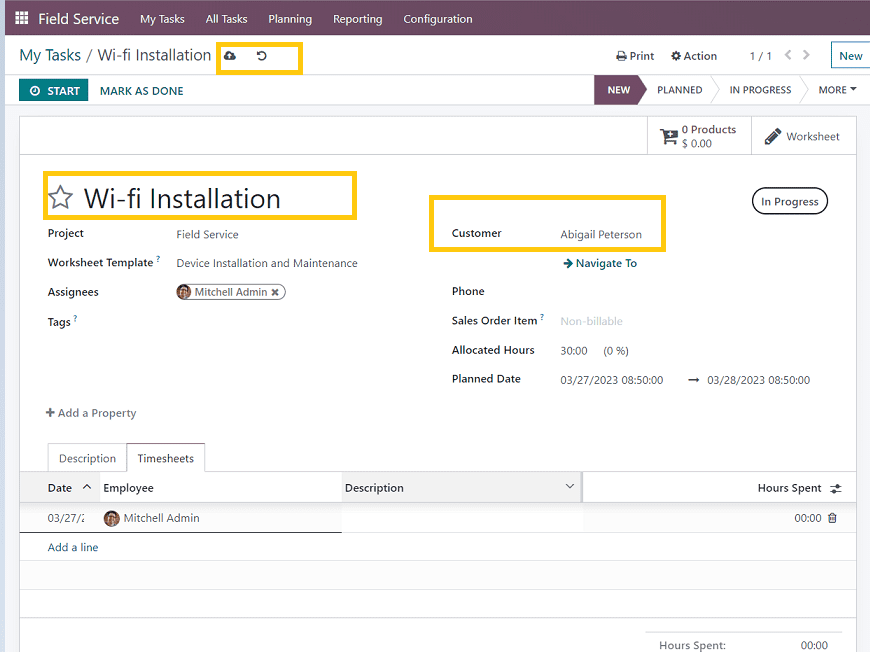
Once you have done the task creation and employee assignment, start the timer option to provide better customer service, so it will run the timer until the service is executed. As depicted in the below screenshot,
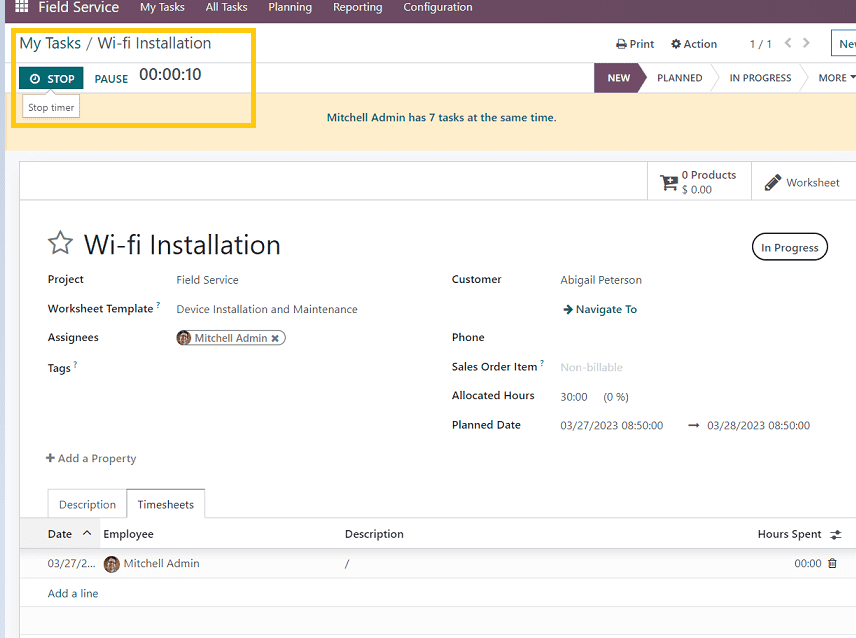
You can view the created task by clicking the My Tasks’ section. The created task will be viewed in a Kanban view. Users can also change the task view by using multiple visualization methods such as the bar chart view, Gantt view, line chart view, map view, and calendar view provided in the upper right corner of the page.
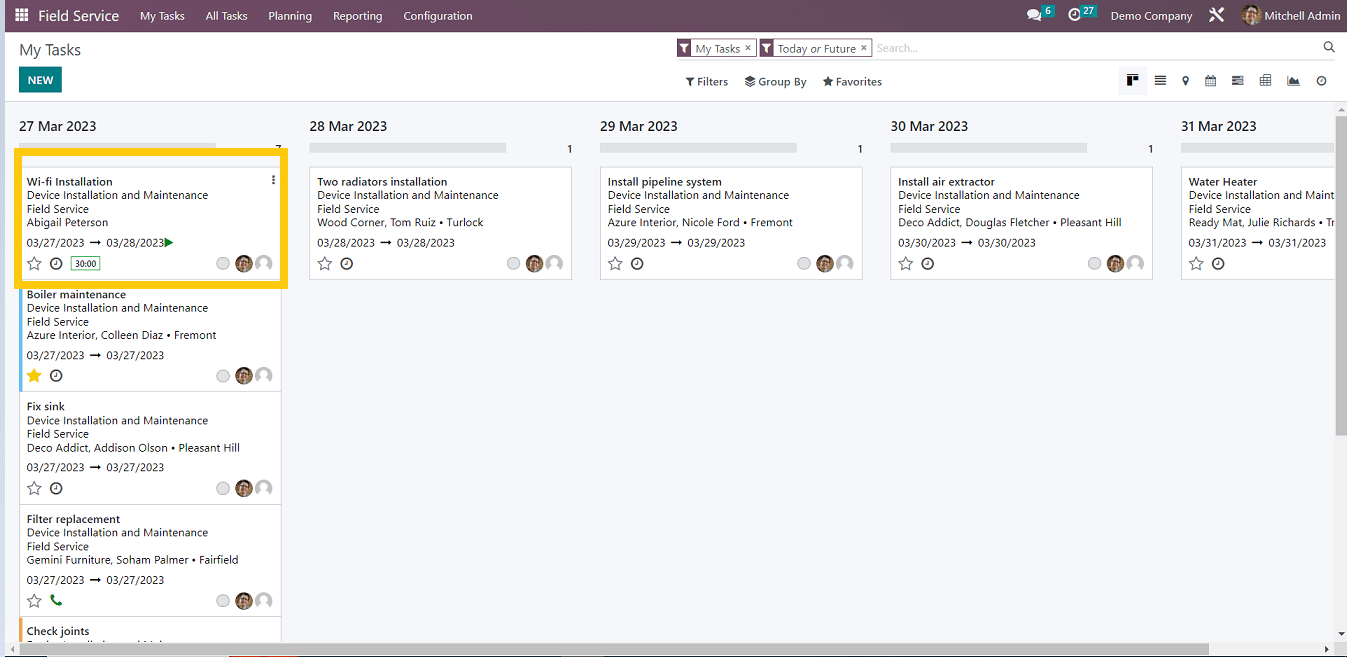
These are the basic steps to create a new task in the Odoo field service. The user can easily create, assign, and schedule time for that particular task. Have a look at the following blog to explore more about Steps to Create New Tasks for Field Services in Odoo 15. Steps to Create New Tasks for Field Services in Odoo 15.