Providing remuneration and appraisal for the employees based on the service provided is an important aspect of any company's operations. The appraisal provides the employees with satisfaction and recognition of work for the services provided by them for a long time. There are various parameters and analyses to be done before the app on every employee in a company. These parameters and terms vary from organization to organization; it entirely depends upon them.
This blog will give you a complete overview of the Appraisal module in Odoo
Appraisal configuration
The Appraisal module is highly integrated with the Employee module of Odoo. All of the Employee details will be preloaded in the Appraisal module. You can instantly create and manage Appraisals from the dashboard of the module.
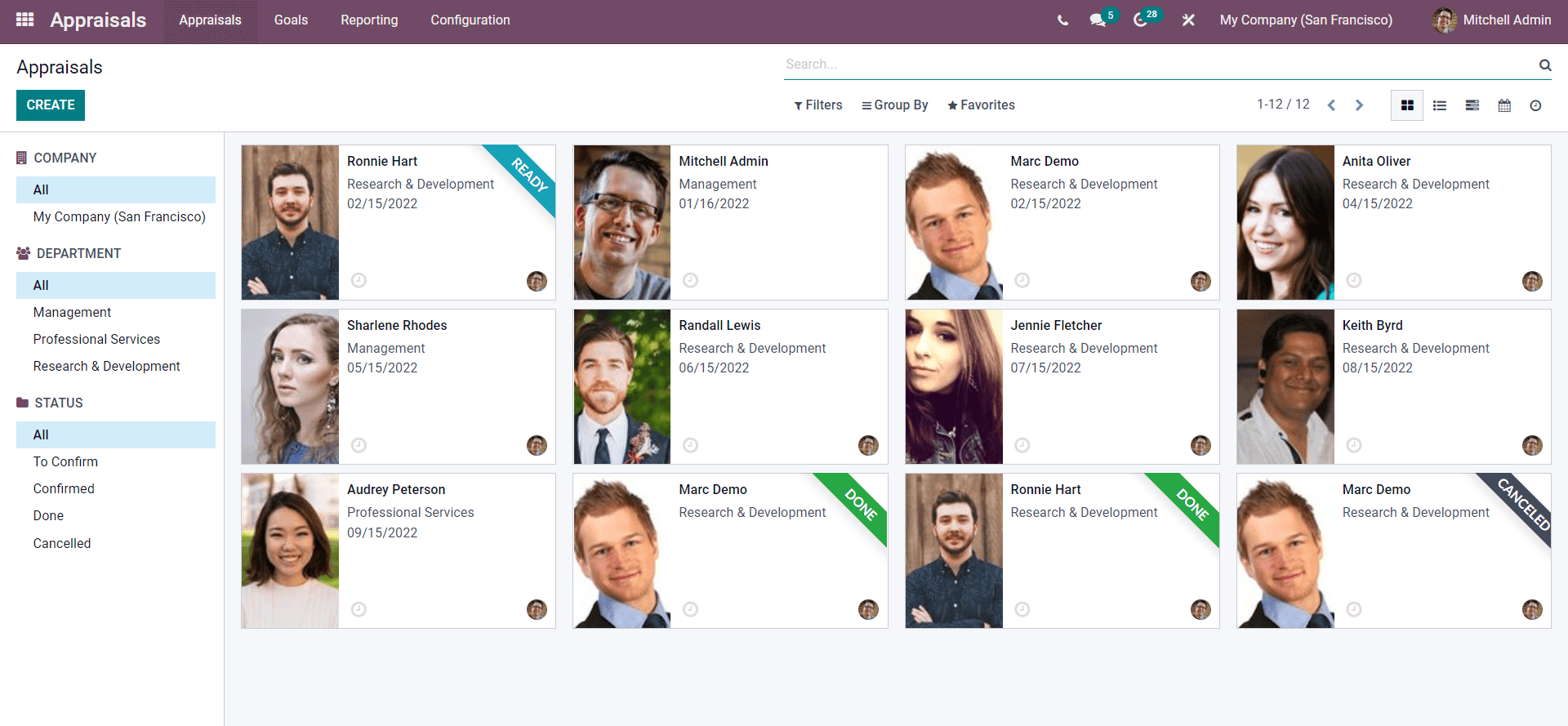
All of the created Appraisals will be listed here. There are multiple filtering options available to filter the employees into various categories. The Employees can be categorized and filtered based on the company, Department, or status as highlighted in the image given below.
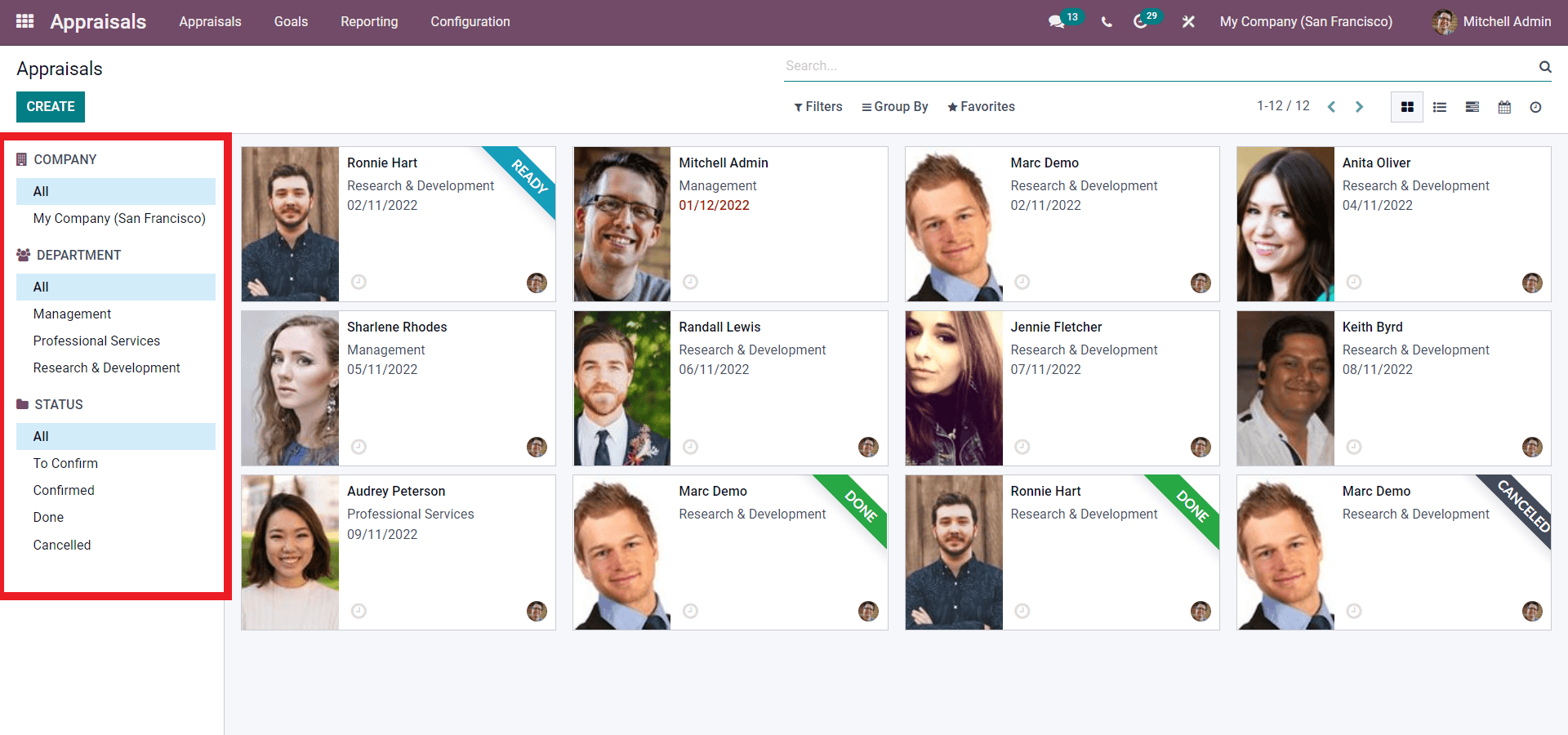
You can use the filtering feature to manage and access the Appraisals more quickly.
Configuration
It is easy to compose and use Employee Appraisals. Go to the Configuration settings from the dashboard of the Appraisal module. The settings page of the module will open up as shown below.
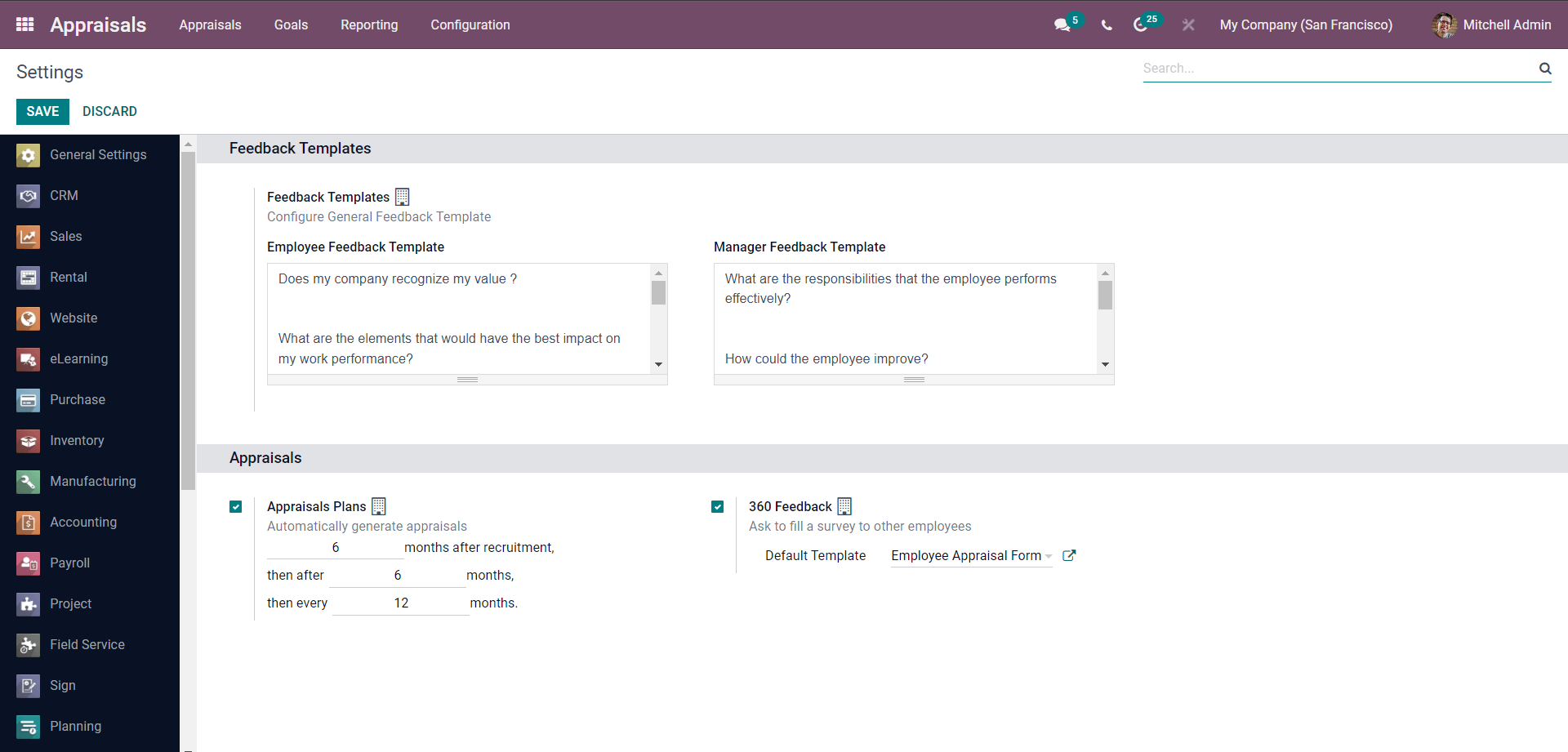
You can create and edit the Employee and the Manager Feedback templates as highlighted in the image given below.
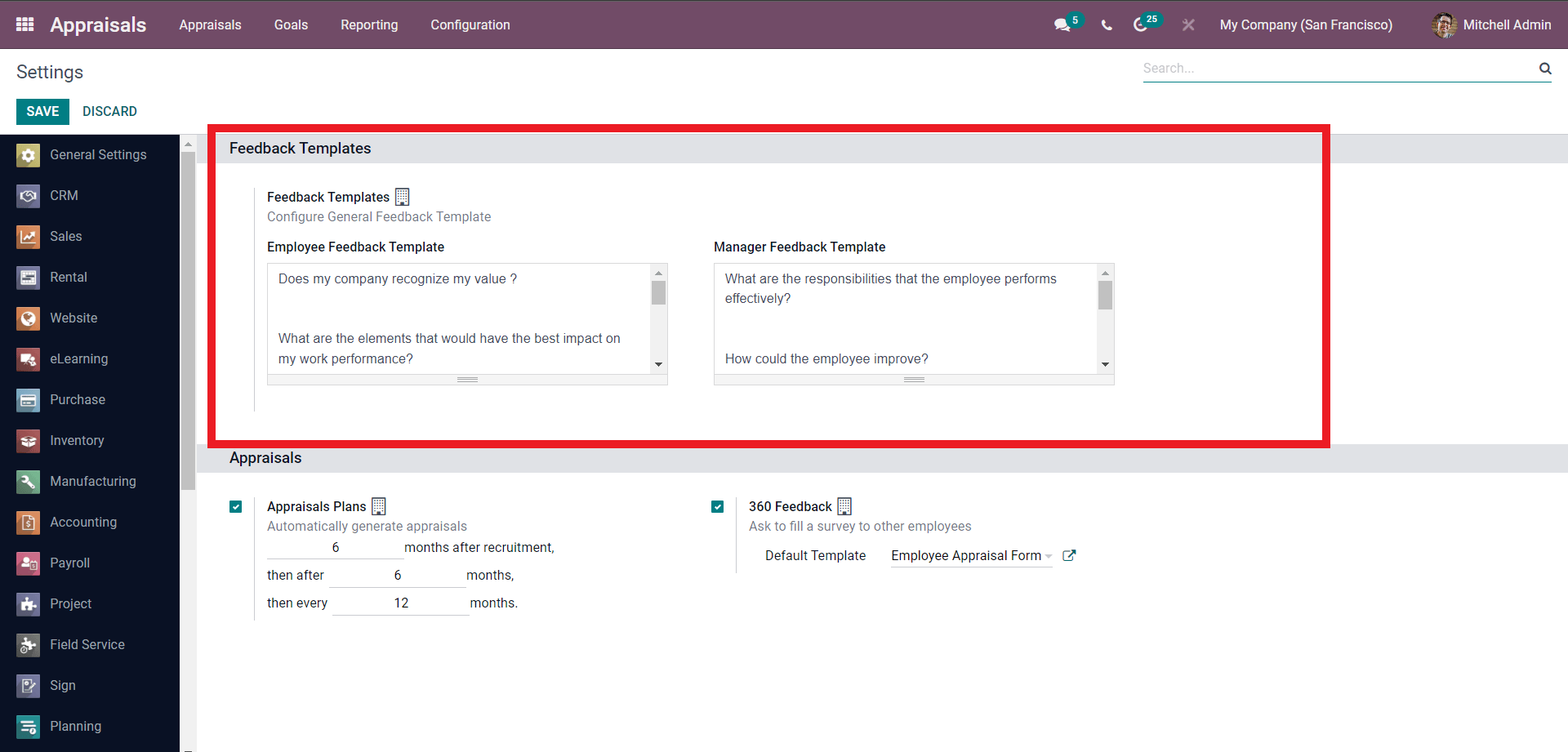
In the employee feedback template, the employee can ask the value of the person as an employee to the company and also questions on their skill impact on the company's performance. In the manager, the feedback form, the manager can put in the conditions that could make an employee successful within the company and how valuable their contributions are to the growth of the business or the company.
To edit the Feedback, just click on it and it will be automatically changed to edit mode. You can write in your own style of Feedback forms with respect to the nature of your management style.
Automatically generate Appraisals
With the Odoo Appraisal module, you can automatically generate Appraisals by activating the Appraisal Plans option from the configuration settings as shown below.
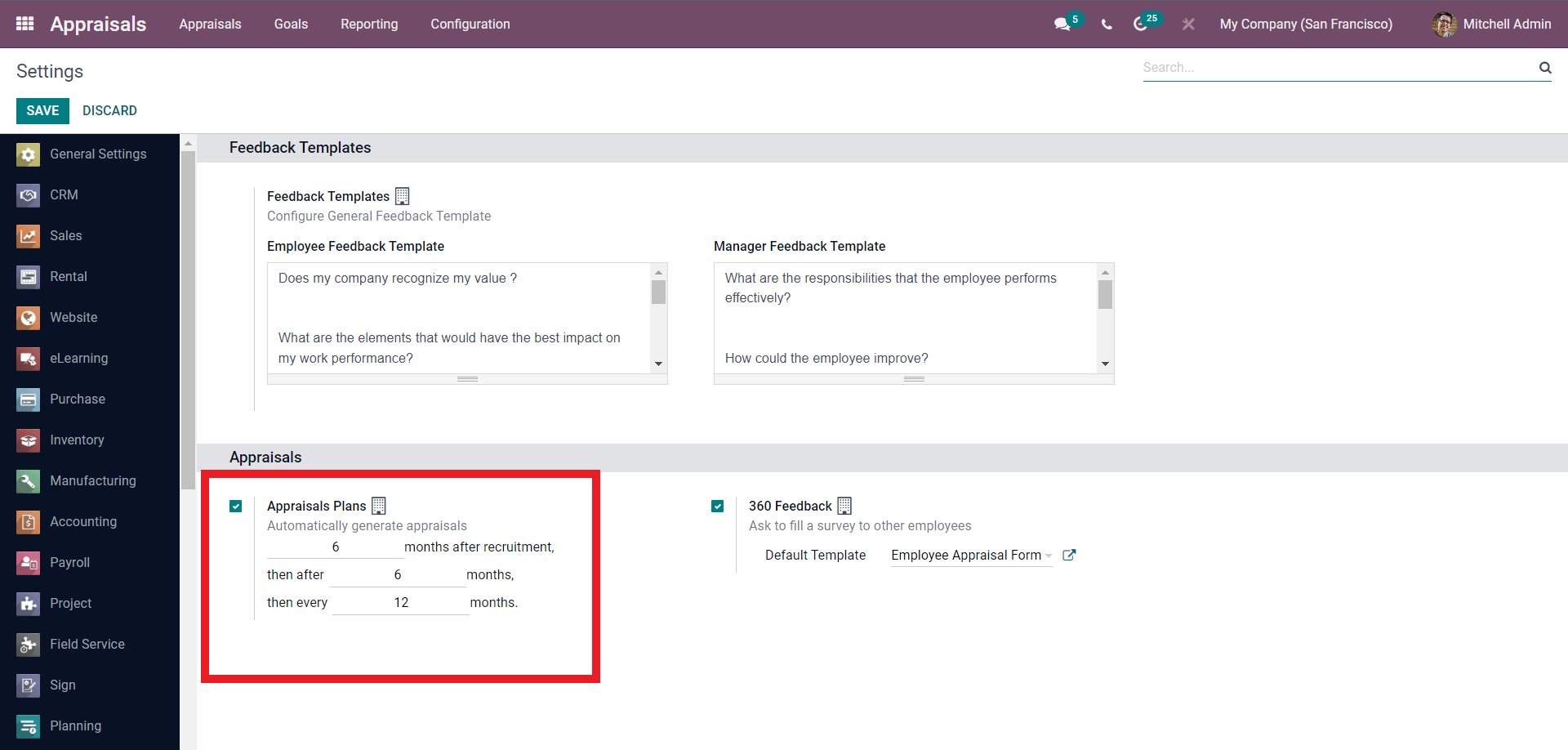
Activating the feature will give you a set of other options on the feature for configuring the automated appraisal process. You can configure the date or the time period for the appraisal to kick in as shown below.
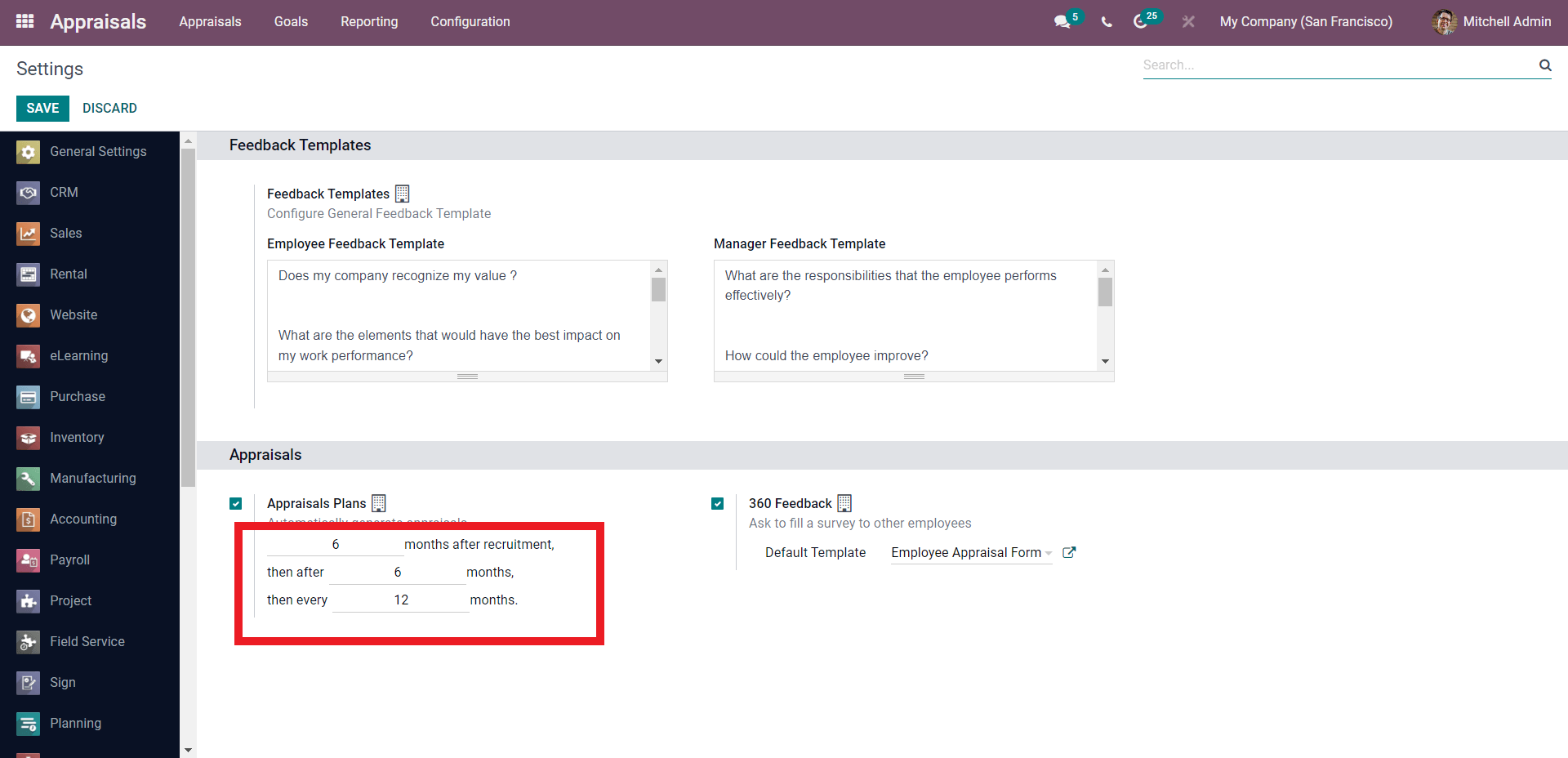
You can configure the automated appraisal generation time period. Here the Appraisal will be generated after the 6 months of recruitment and the months after that. You can activate the 360 Feedback, which asks to fill out a survey to other employees. From the Default template field under the feedback option, you can choose a default template.
Creating a new Appraisal
To create new Appraisals click on the CREATE button from the dashboard of the Appraisal module and a page for configuring the new Appraisal will open up as shown below.
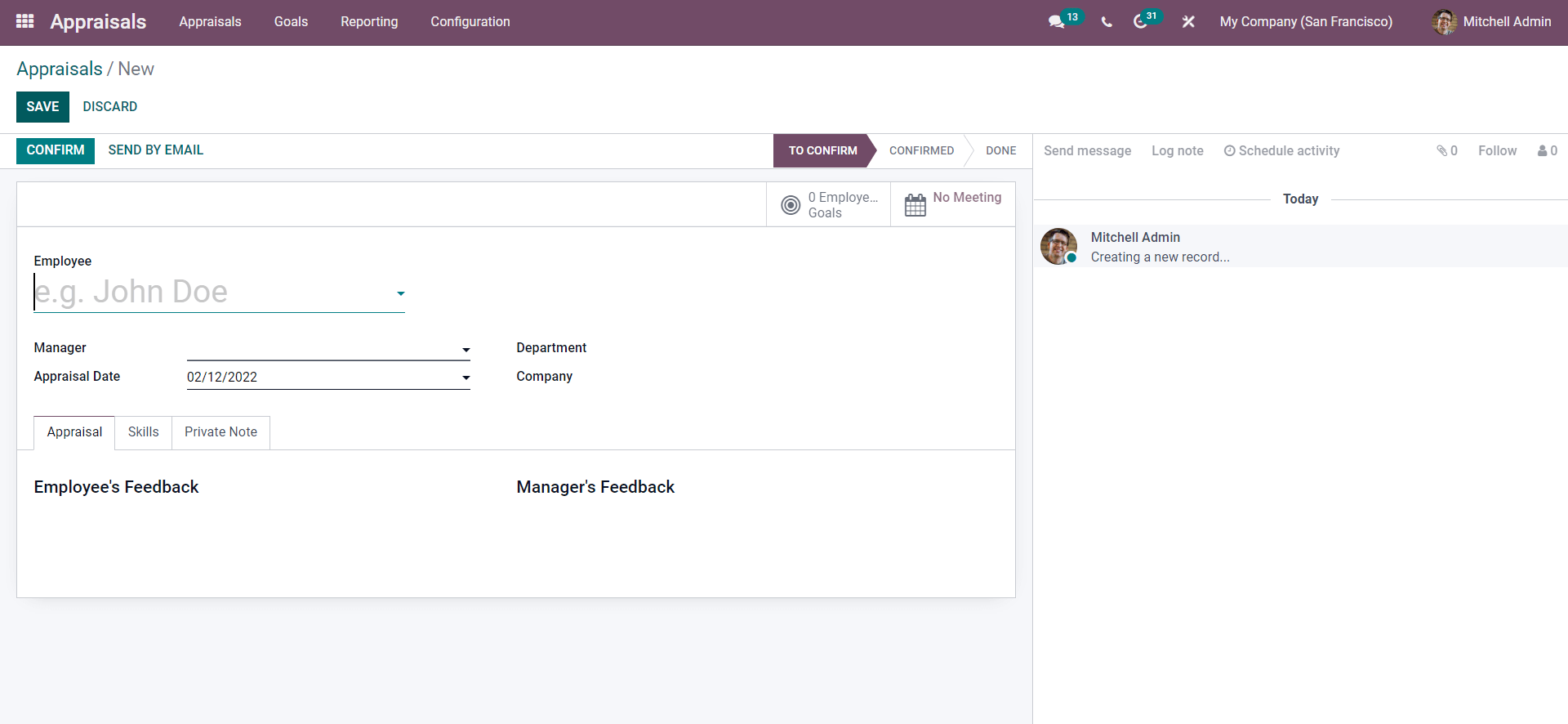
Choose the employee from the Employee drop-down menu as shown below.
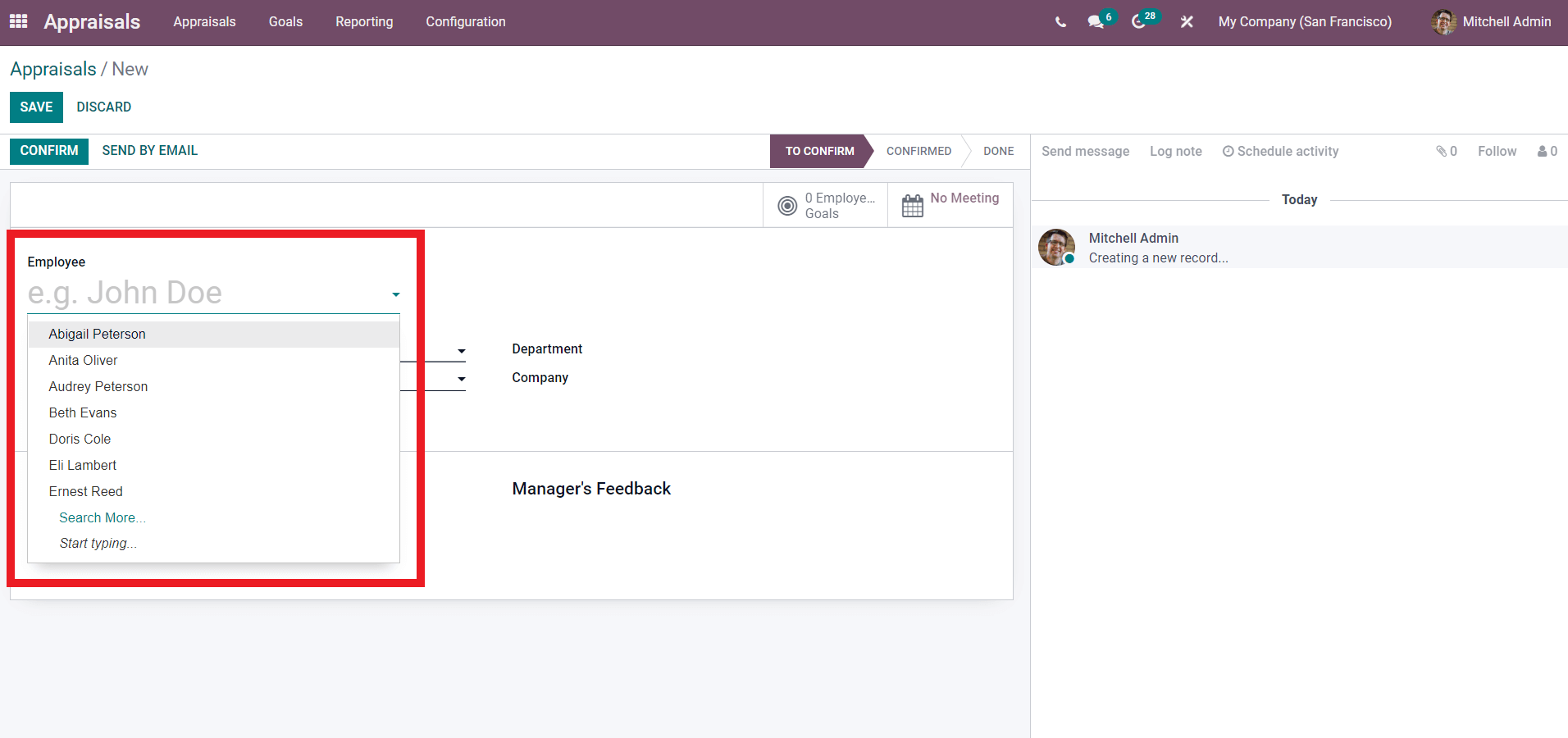
Click on search more for more employees. After adding the employee, the rest of the configuration page will be automatically filled on the basis of the info collected from the selected employee as shown below.
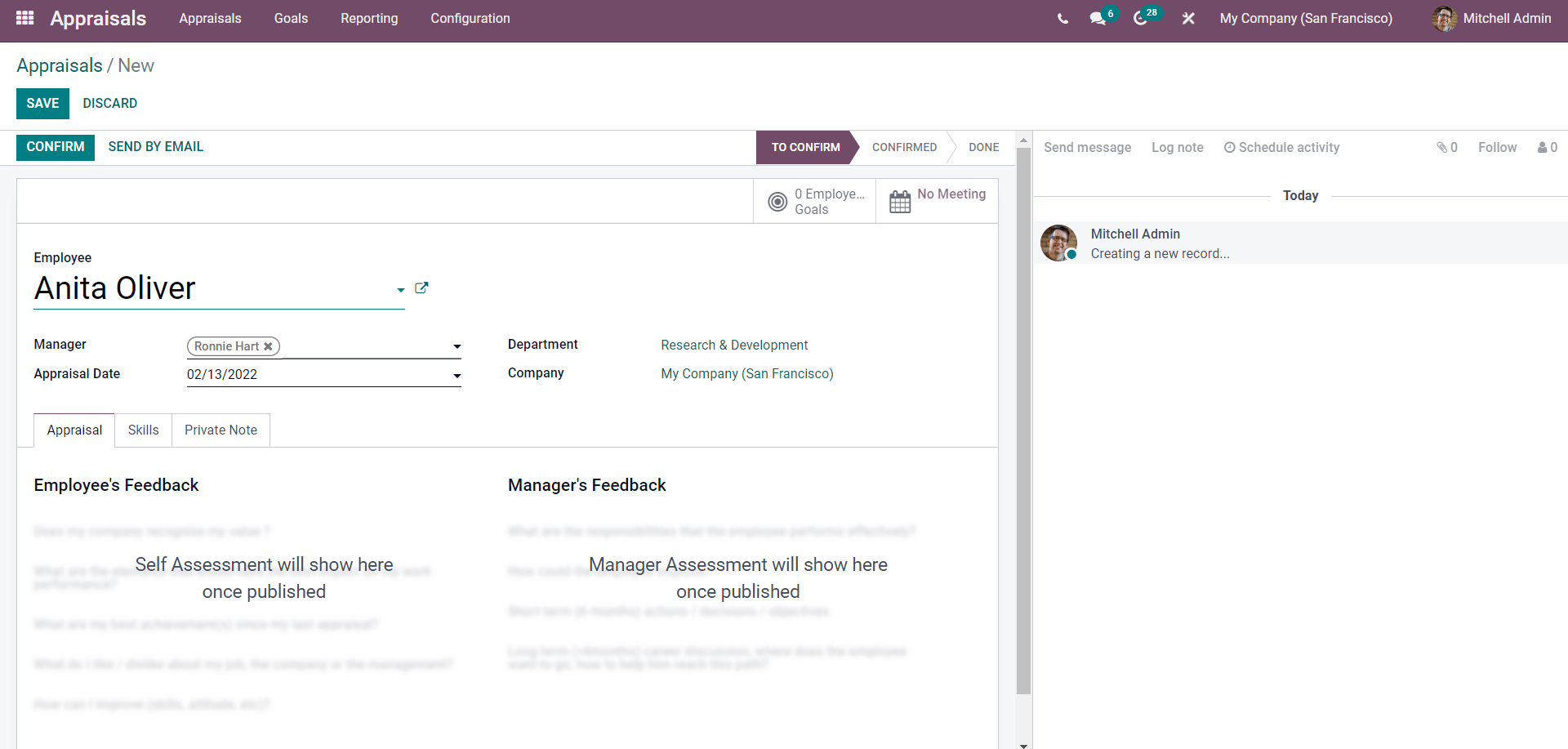
Note that it is common for including new managers to employees so if the manager is new then proceed to add the Manager from the manager field as shown below.
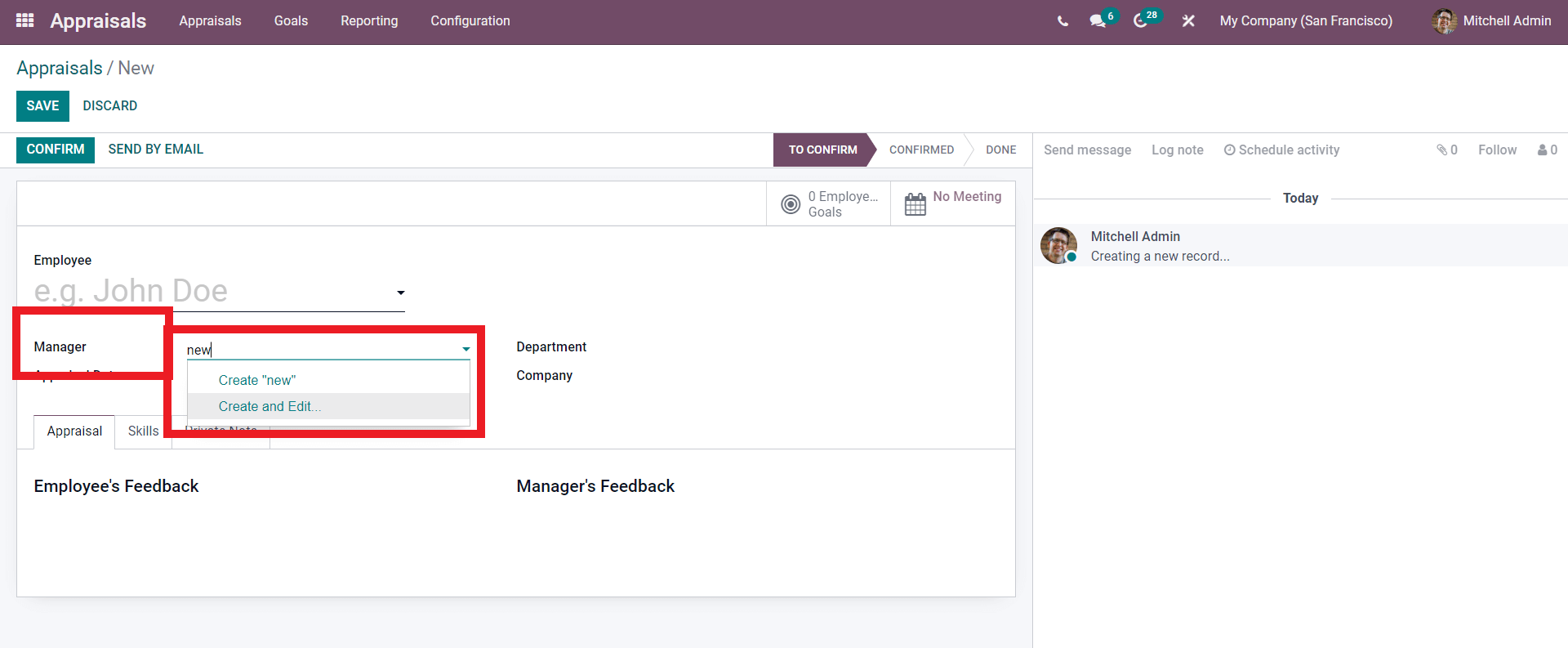
Type in the name of the Manager and if Odoo doesn’t recognize the name a Create and Edit Button will appear as shown below to create the new manager shown below.
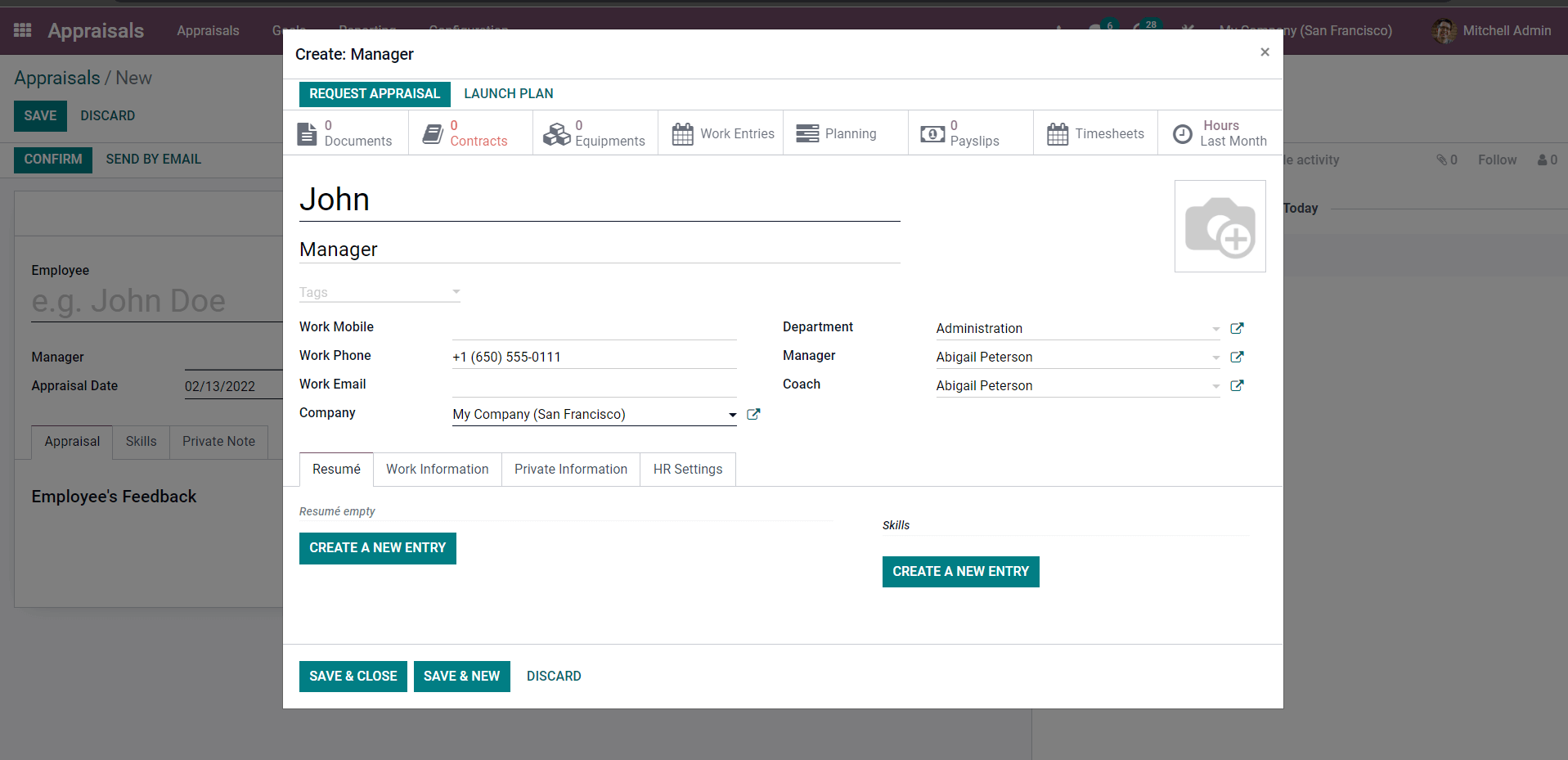
As shown above, type in the name, Job position, the Departments, and the manager from their respective fields and click on the SAVE & CLOSE button to save the new employee or manager.
Under the Appraisal tab of the Appraisal configuration page, you can see the space for employee and manager feedback as given below.
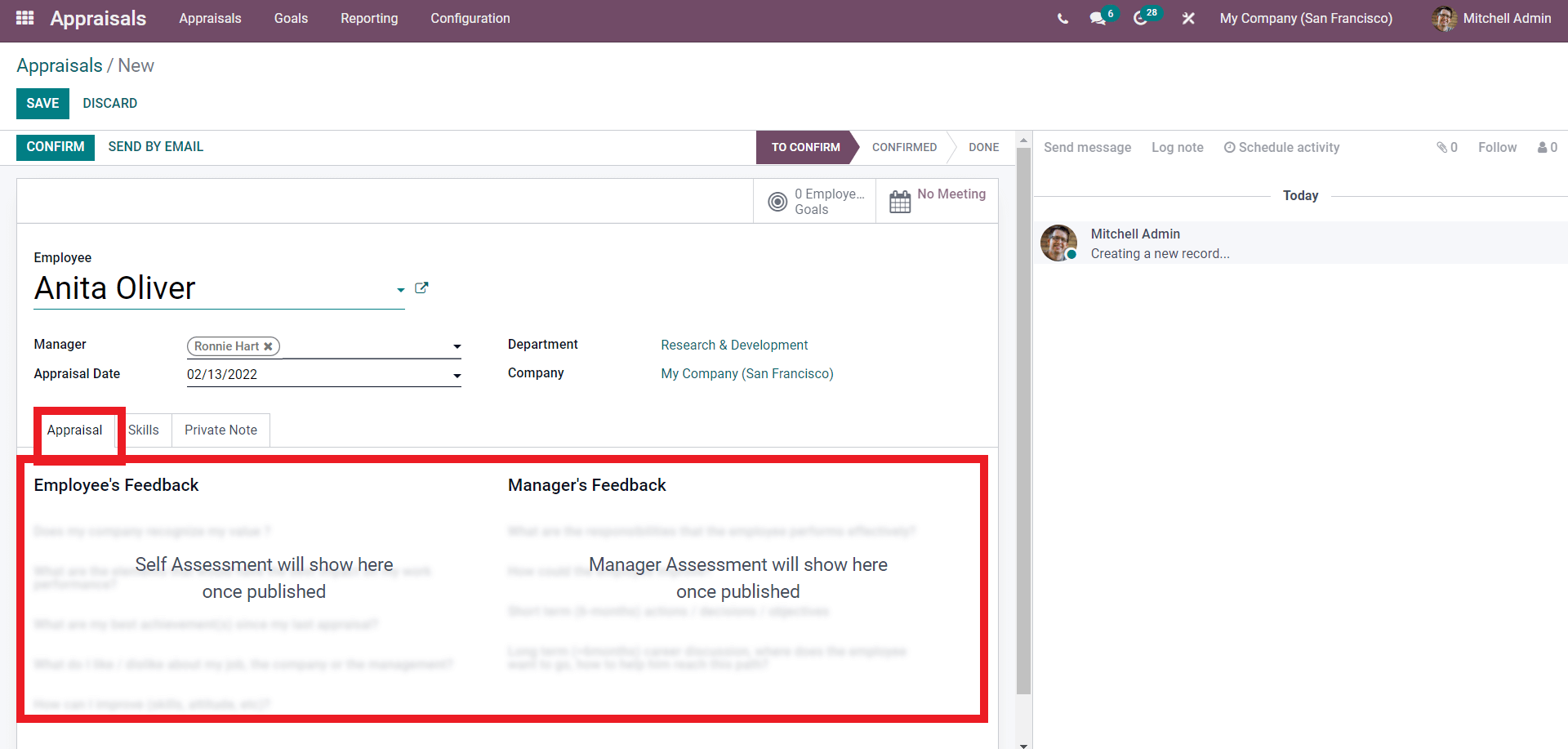
As the section under the tab denotes the employee self-assessment and the manager assessment will be shown here. The Skills and the Private name tab will be automatically filled with respect to the employee details. After the configurations click on the SAVE button to save the Appraisal.
Employee Goals
You can give goals to the employee. These goals are usually works that are assigned to the employees to check their progression on the works more personally. Click on the Employee goals from the configuration page as highlighted below.
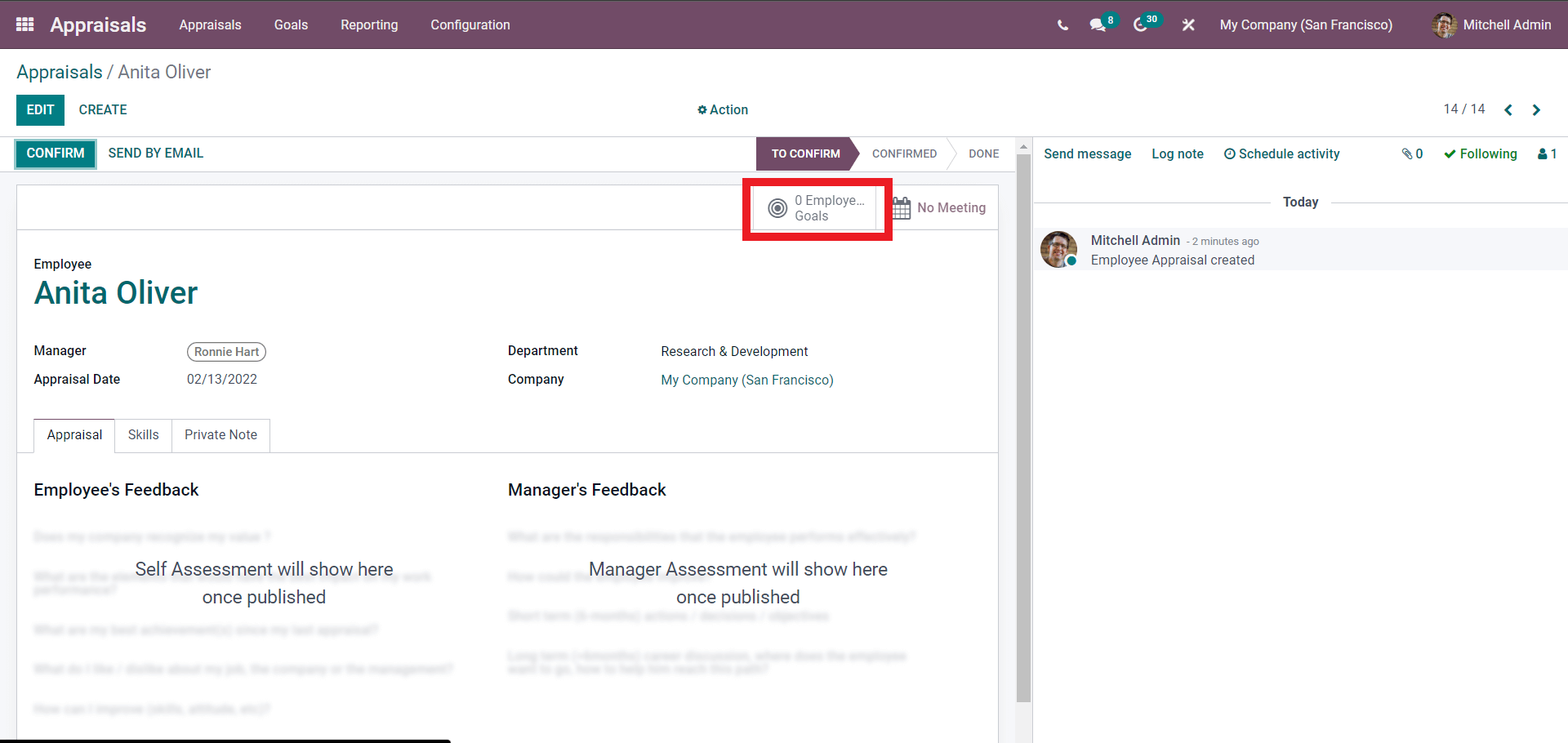
Click on it to view the Employee goals as shown below.
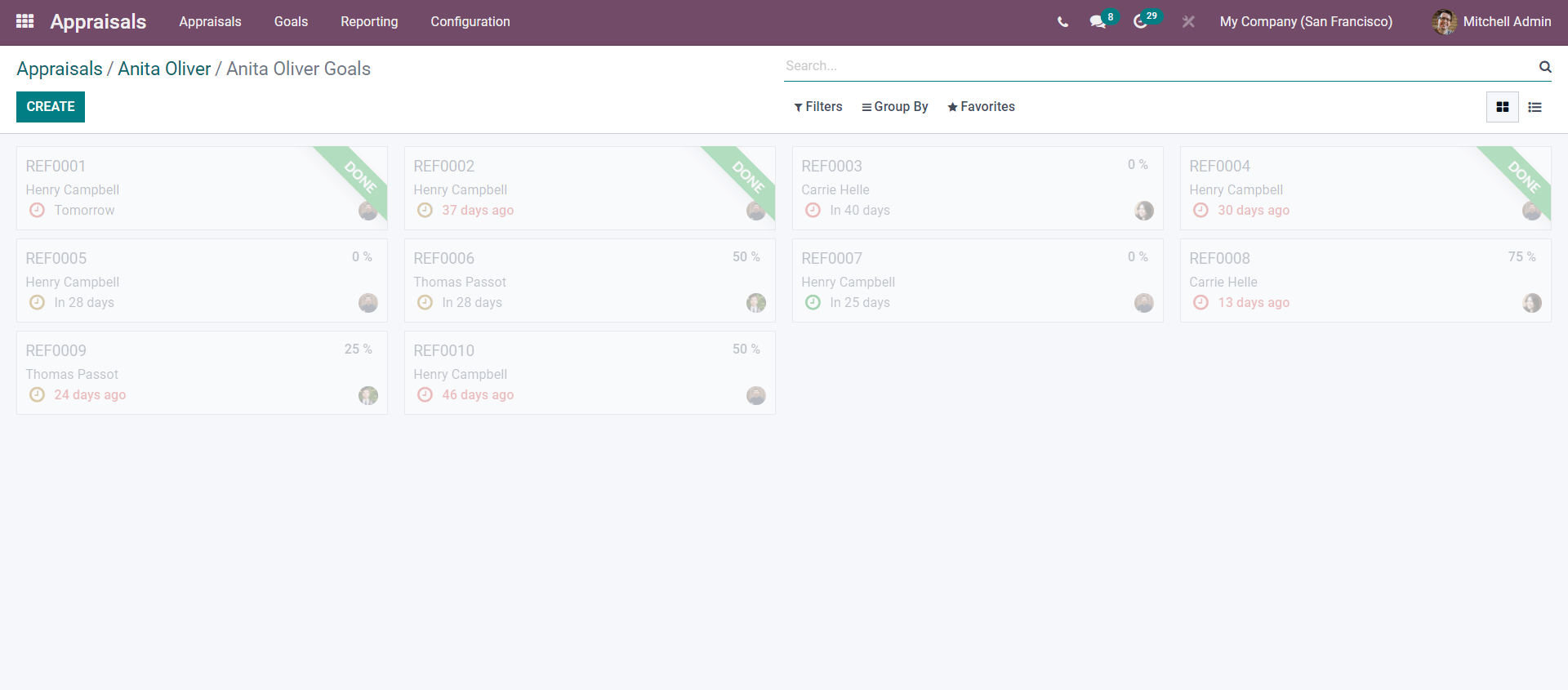
All of the employee goals will be listed here. Click on the CREATE button to create the new employee Goal. A configuration page for creating the employee goal will open up as shown below.
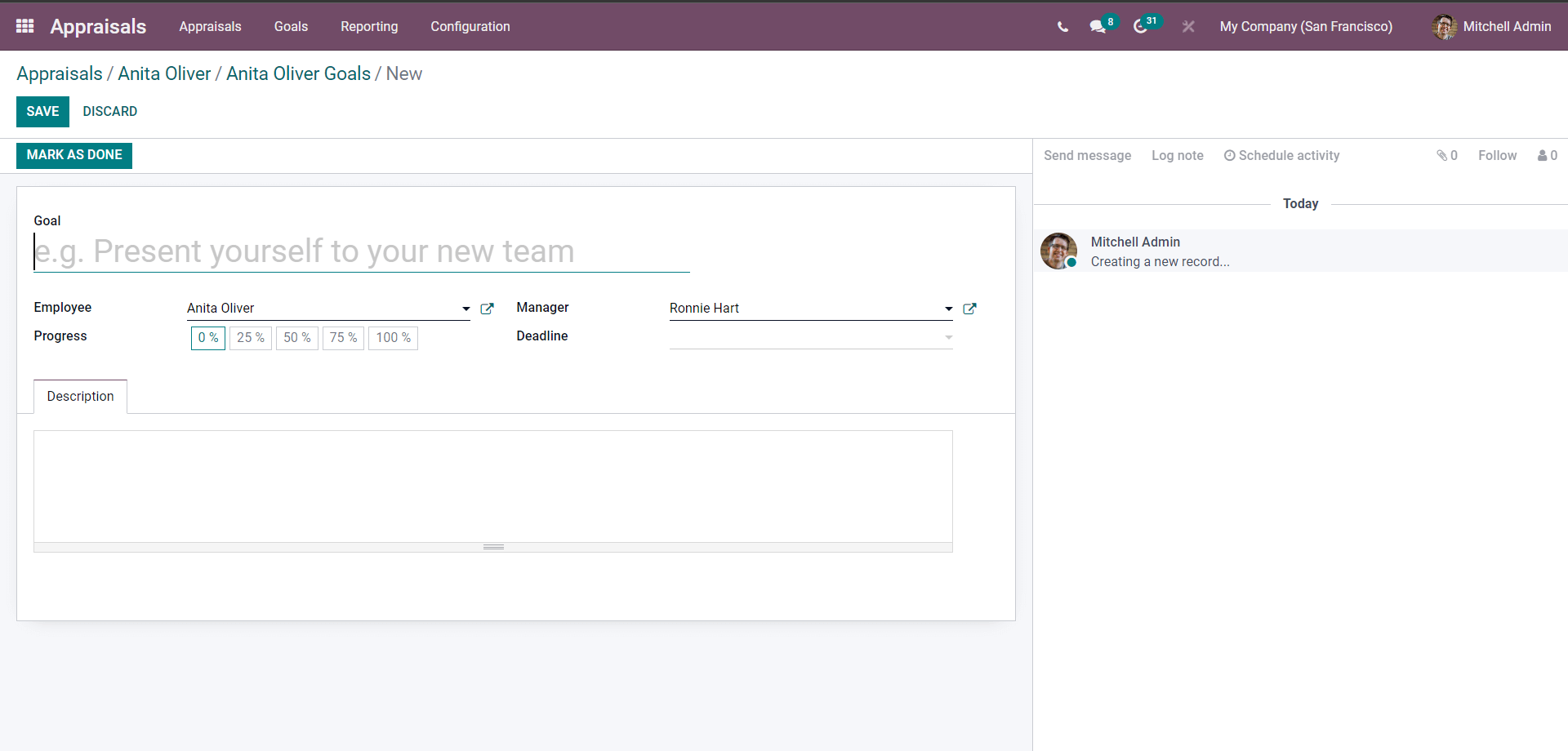
Enter the Goal in the goal field and choose the employee from the Employee field. In the manager, section add the manager of the department or the Head to the employee. In the deadline field, you add the deadline for the goal.
In the progress section of the page select the progress percentage denoting the progress of the goal. In the description field, you can add any description based on the goal. After the Configuration click on SAVE to save it. If the process is complete then click on the MARK AS DONE button and the preceding page will be the confirmation as shown below.
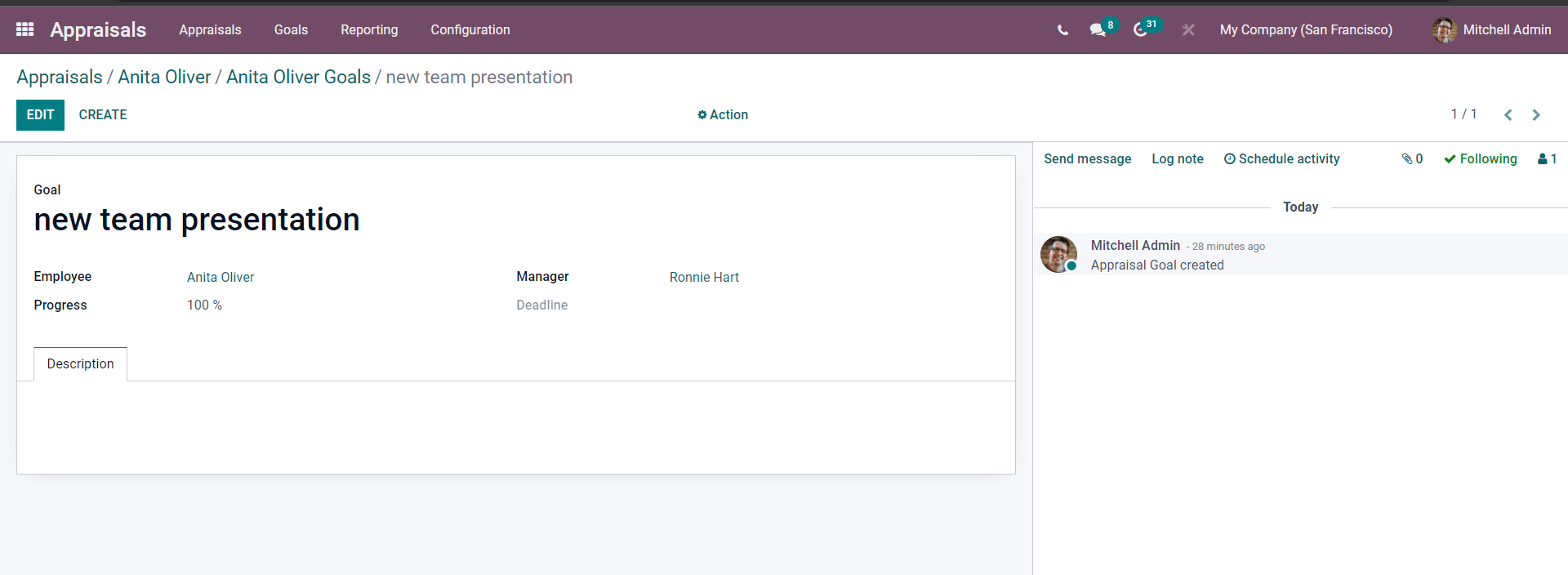
Go back to the Goal page and you can find the progress of the goal as shown below.
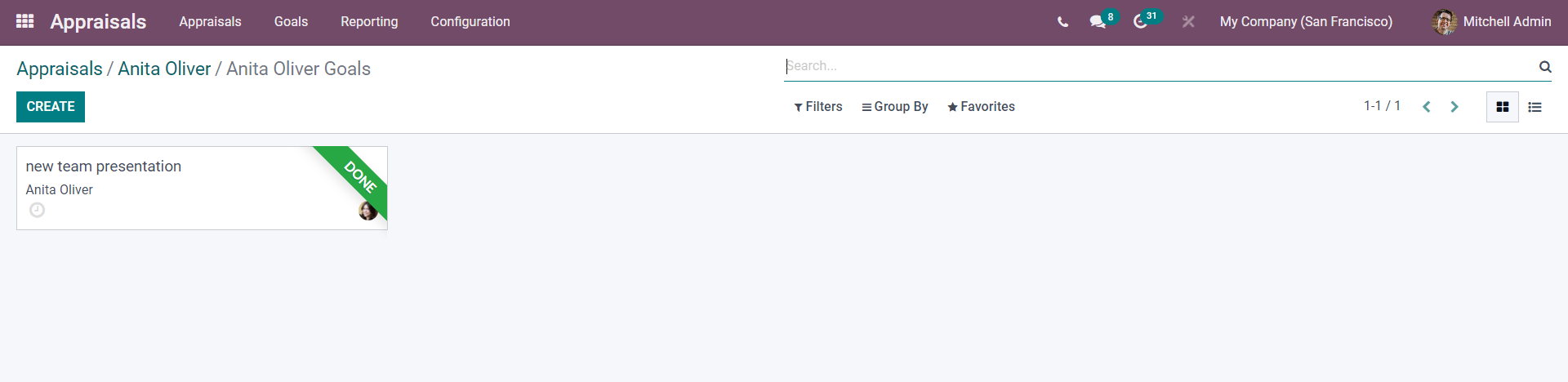
Create Meetings
You can plan and create meetings directly from the appraisal configuration. Click on Meeting as highlighted in the image given below.
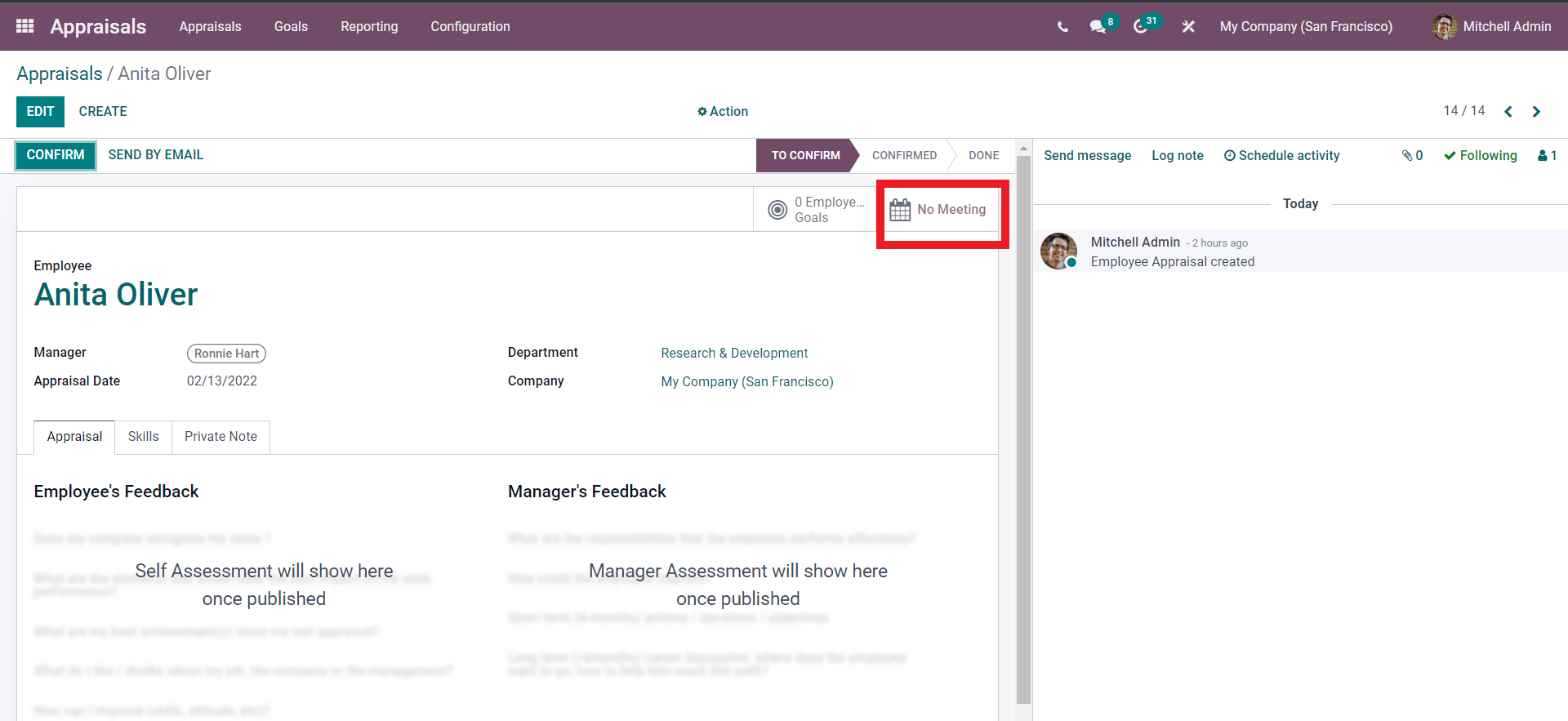
A meeting page will open up as shown in the image given below.
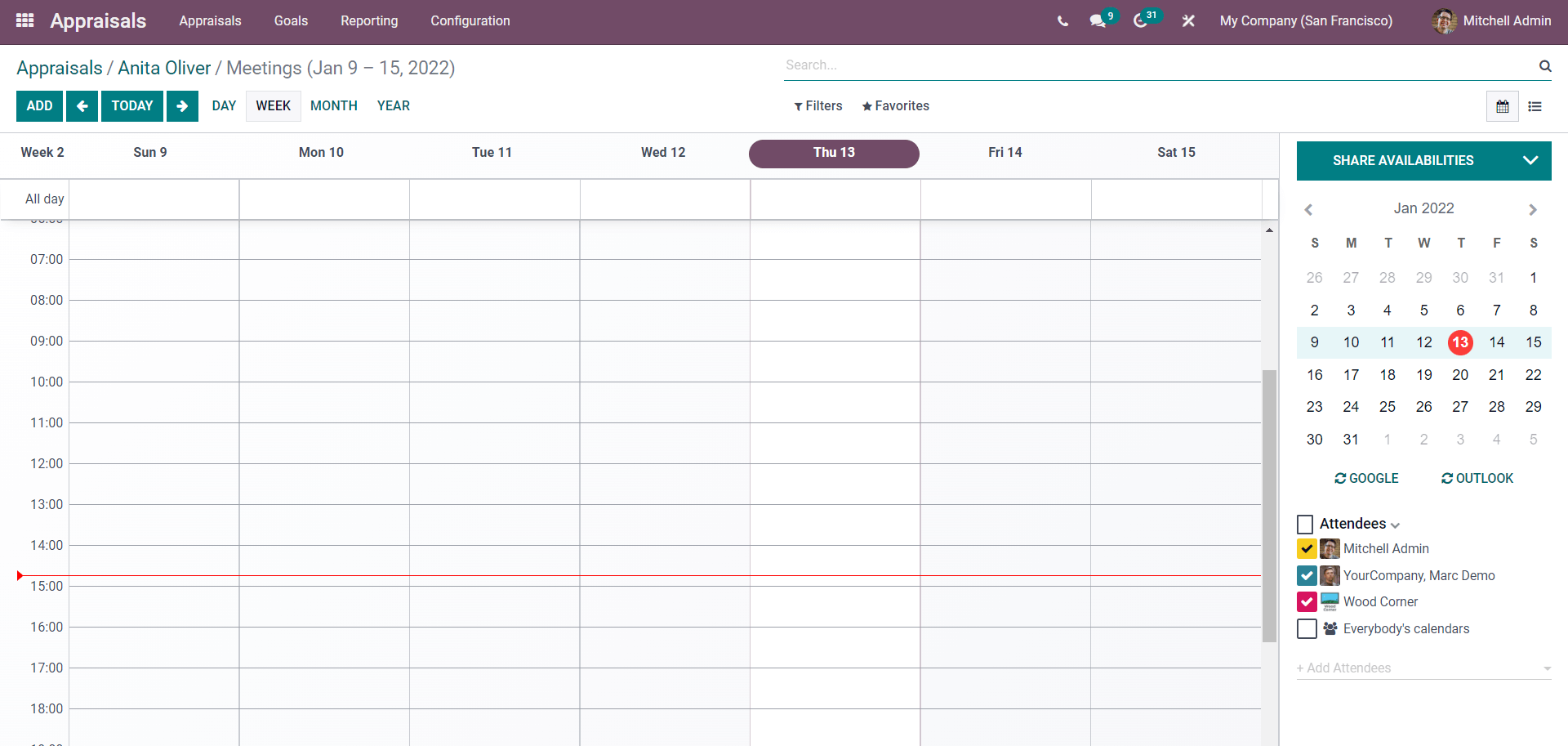
Click on the date displayed to the right side of the screen to create a new meeting on the date and click on the ADD button and a page for configuring the meeting will open up as shown below.
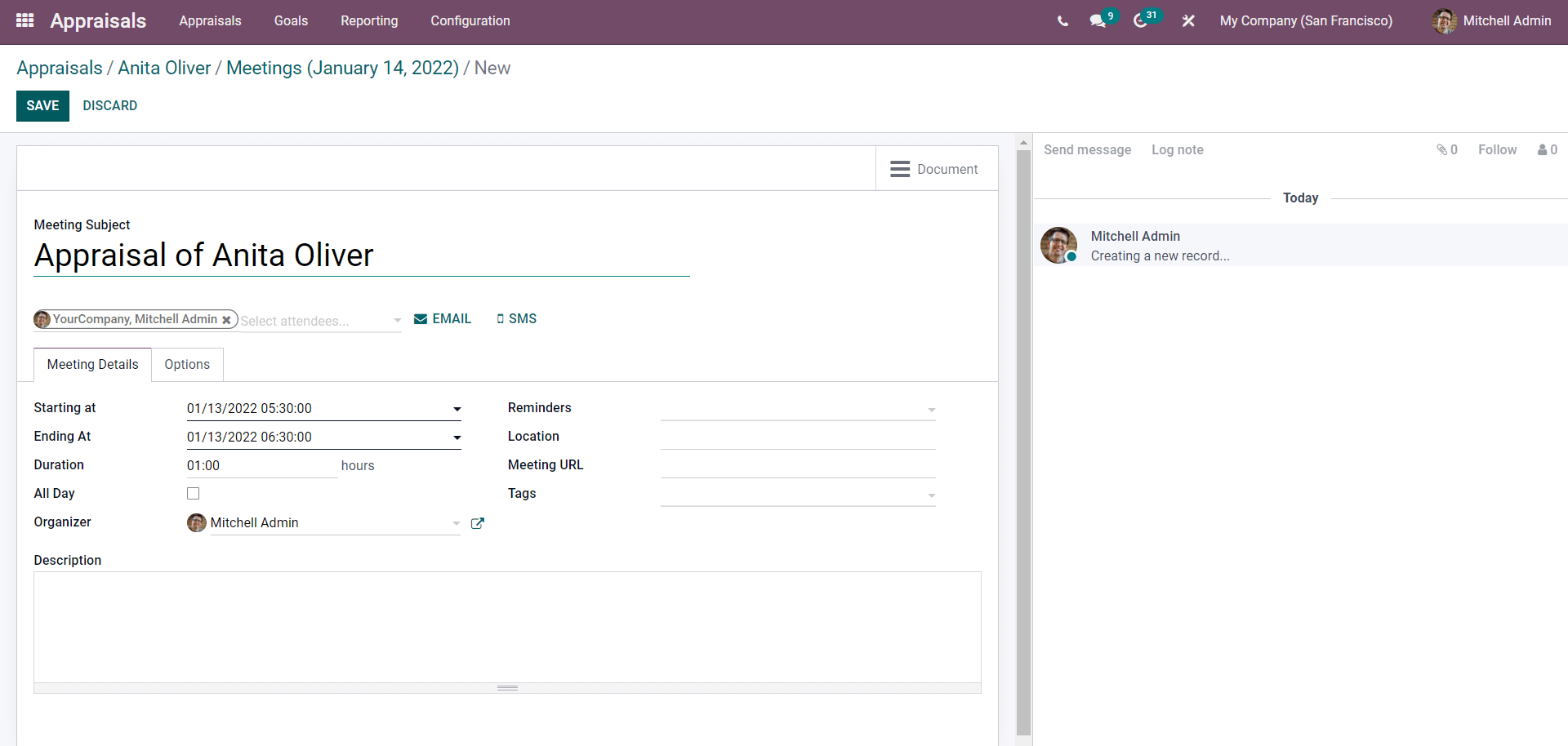
Enter the Meeting subject and choose the method to send the meeting notification from the two; via Email or SMS. You can configure the Starting and the ending time of the meeting along with the duration of the meeting. After the configurations click on the SAVE button to create the meeting. After this, the meeting table will be marked with the meeting time and the details as shown below.
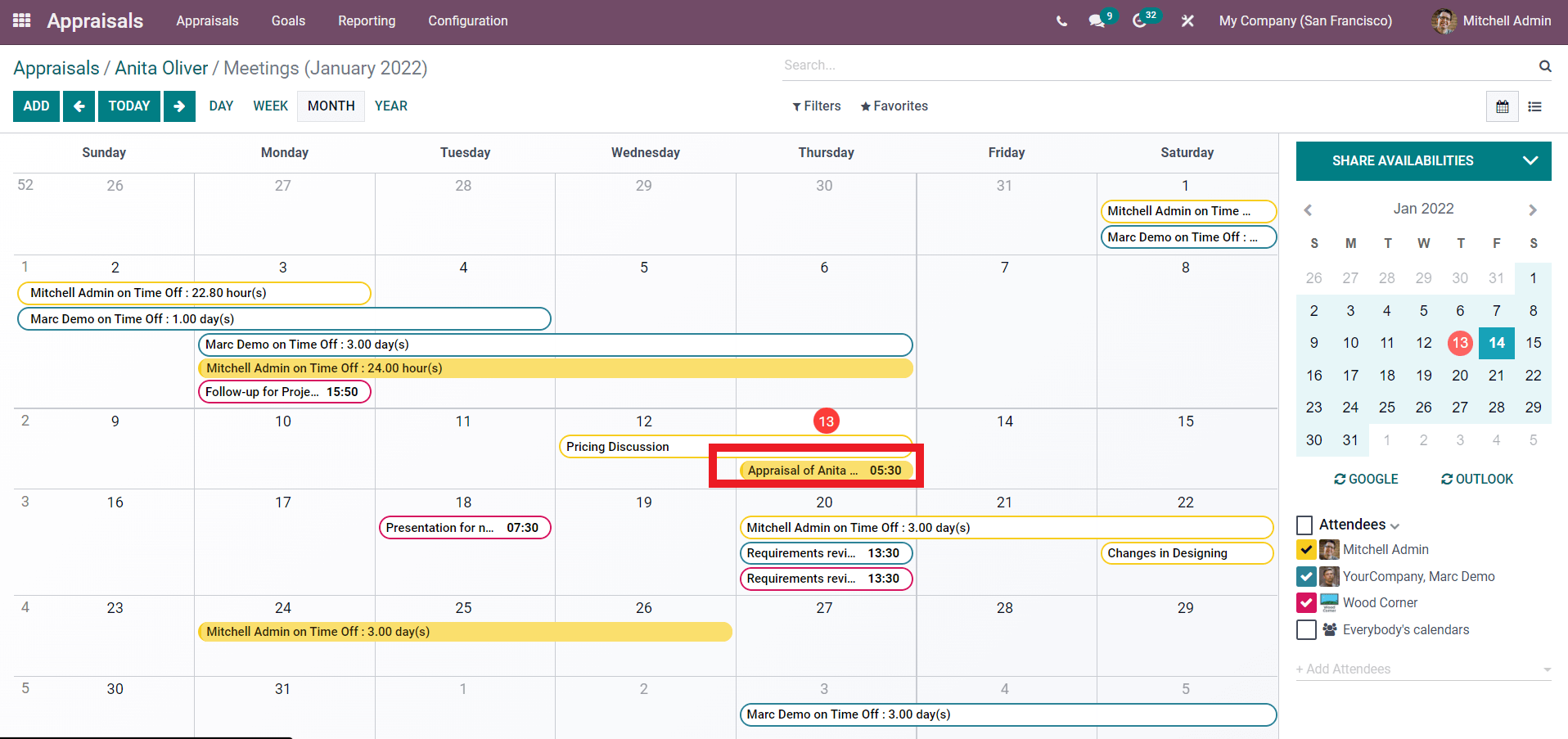
After setting the meeting go back to the appraisal page to confirm the appraisal. For this click on the CONFIRM button from the Appraisal creation page and the Appraisal will be created and will be available to view in the dashboard as shown below.
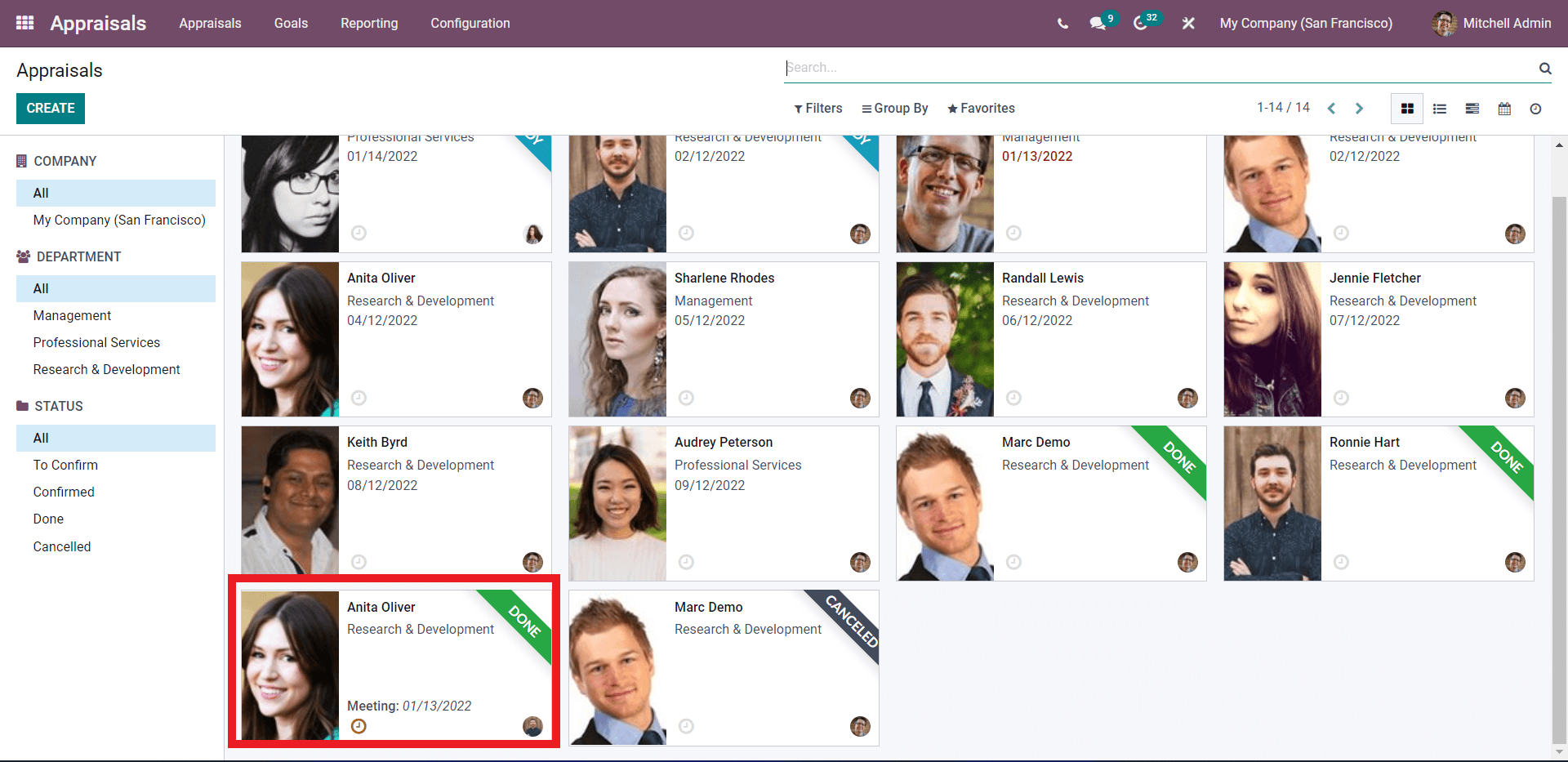
This marks the final stage of the process. You can use the filters to filter and stack them in multiple ways for easy management. Click on the Employee to view them and call for future meetings.
Goals
As mentioned earlier, configuring and setting up goals for employees increases their efficiency. Goals are basically works assigned to the employees limited to a particular time frame. Goals can be easily managed from the Goals tab in the dashboard of the Appraisal module. Click on the tab and the Goals page will open up as shown below.
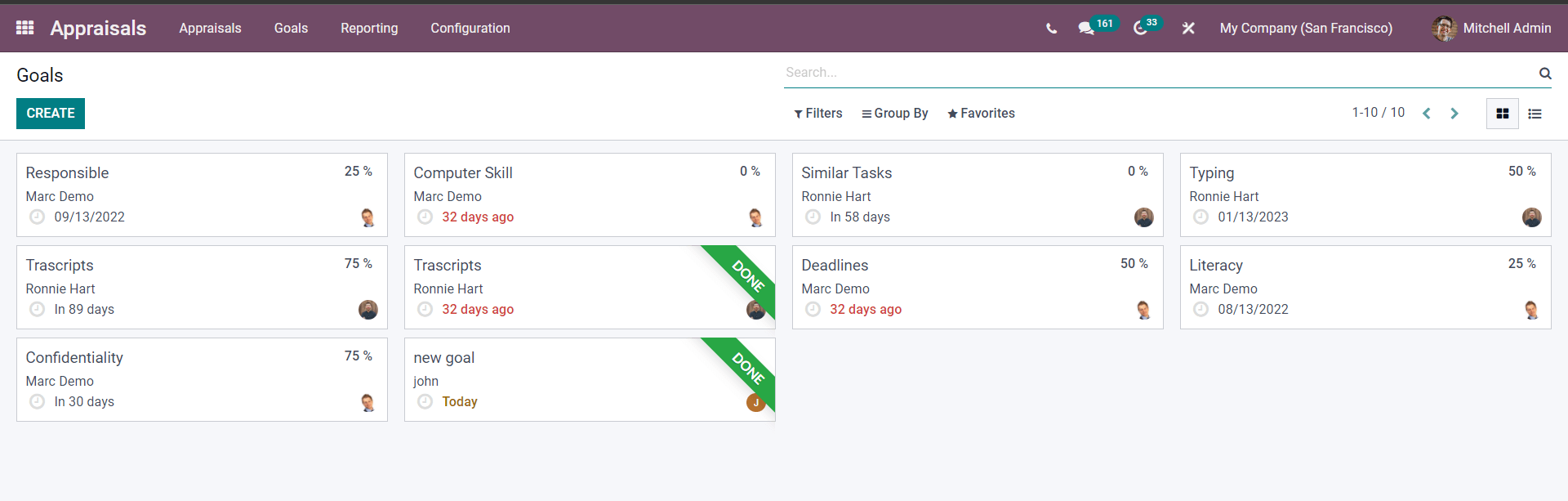
All of the employee goals will be listed here. You can easily manage, configure, and them. For configurations and a detailed view of any particular goal click on it and the page on it will open up as shown below.
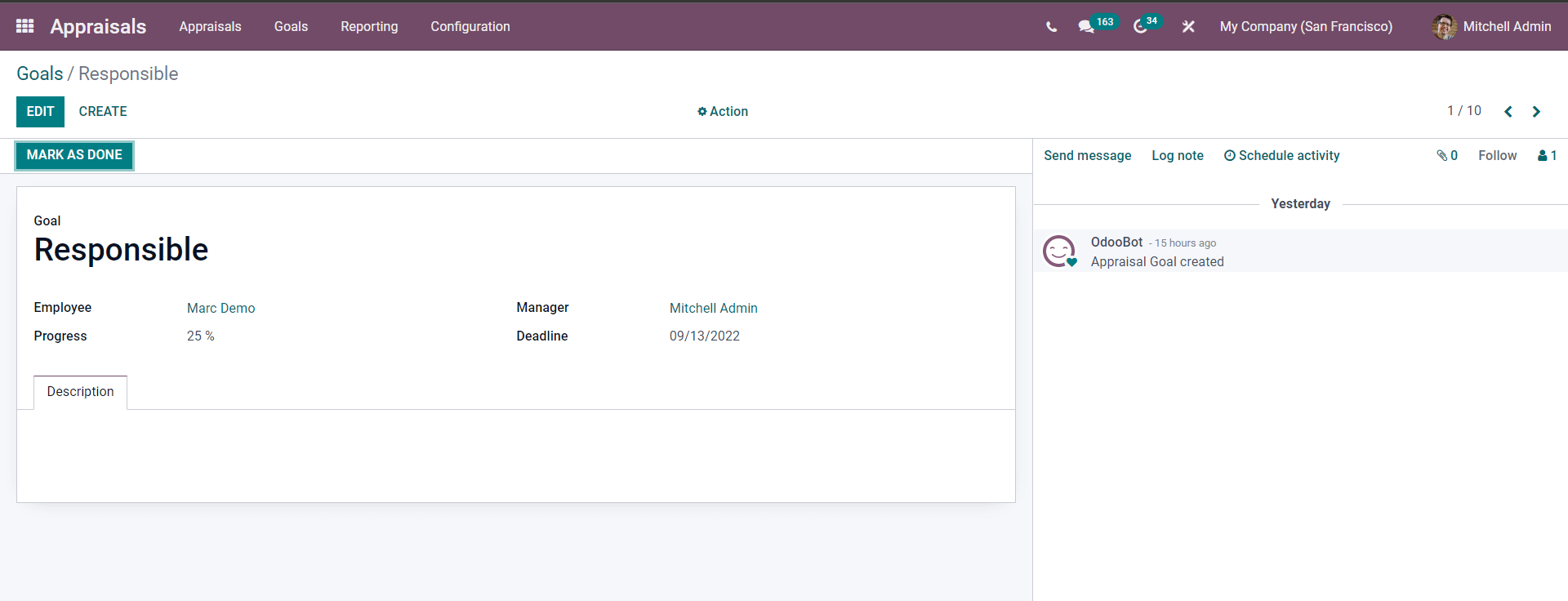
Click on the EDIT button for the configurations on the goal. To create new goals click on the CREATE button from the Goals page and a configuration page will open up for creating the new Goal as given below
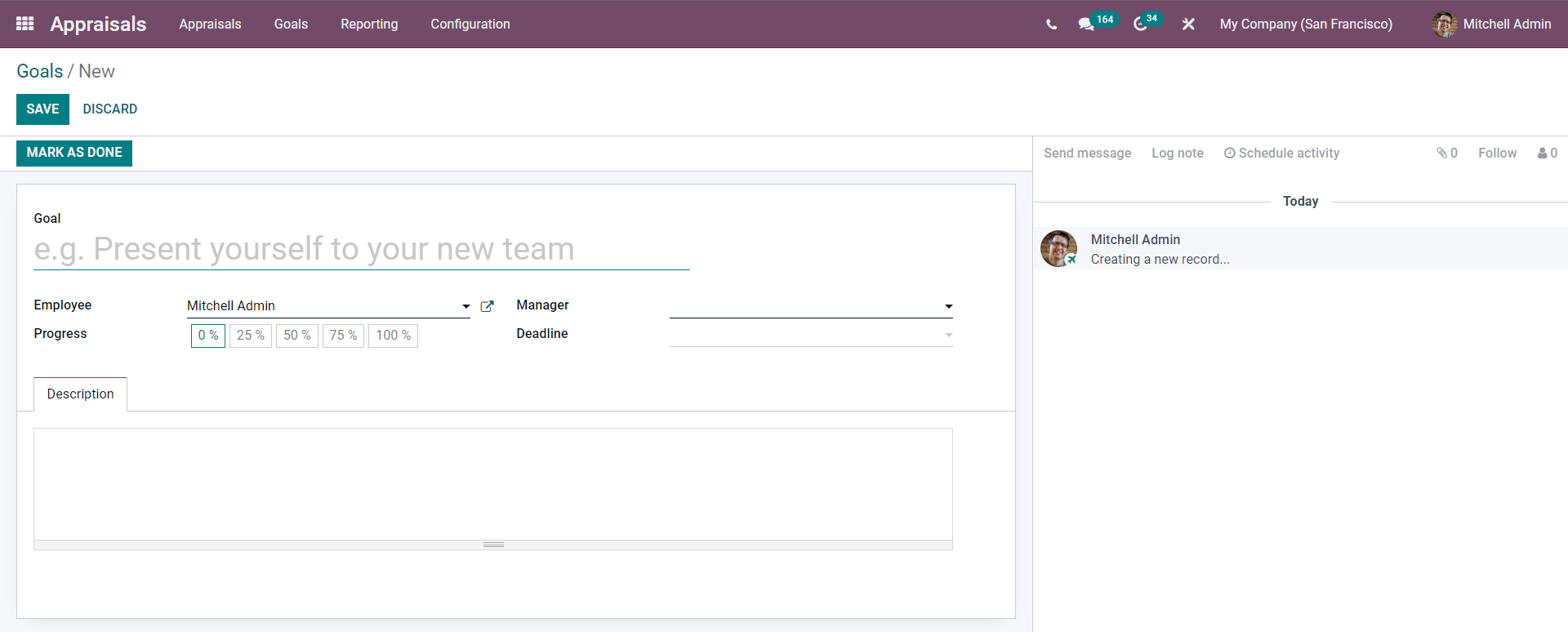
Go back up to the Employee Goals section of this blog to know more about the configuration section.
Appraisal Analysis
Appraisal Analysis plays a huge role in efficient Appraisal management. The Appraisal module has a dedicated appraisal analysis section in the Reporting tab which you can access from the dashboard of the module.
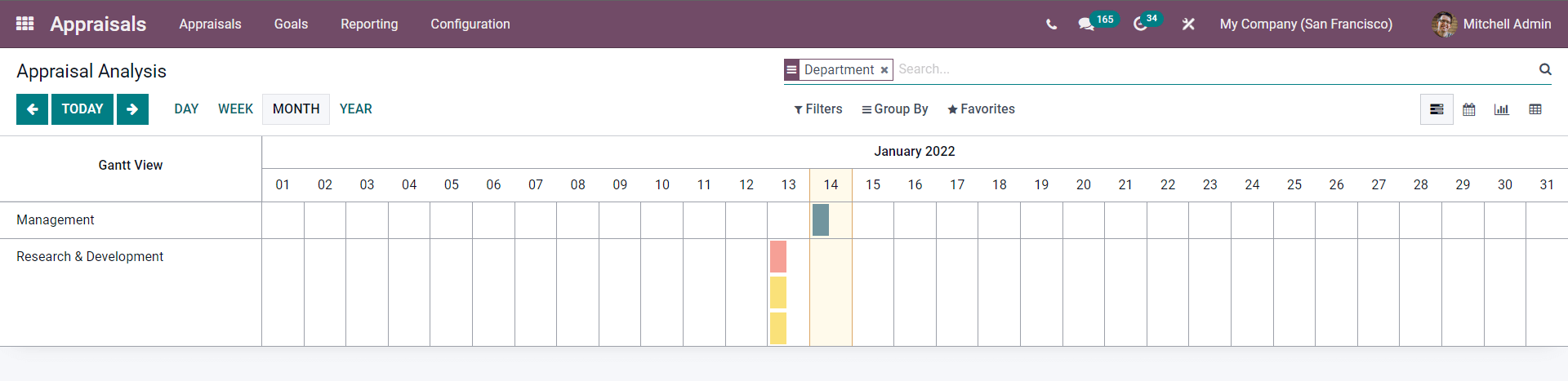
The Appraisal Analysis report will be arranged with respect to the dates of Appraisals. There are multiple viewing options; Gantt(Default), Calendar, Graph, and Pivot for the appraisal analysis. You can get an analysis of a single Day, Week, Month, Or Year. Click on the respective buttons to view them.
Evaluation scale
You can access the employee scale from the Configuration tab of the Appraisal module. Click on the Evaluation scale under the Configuration and the page on the option feature will open up as shown below
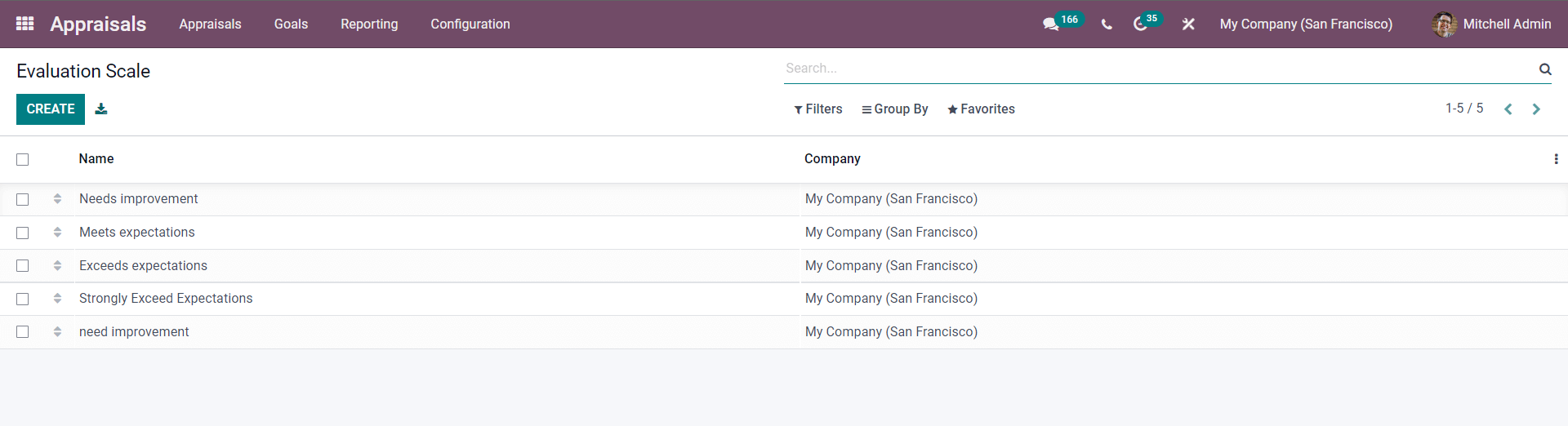
The evaluation scale allows you to plan and manage employee performance easily for proper employee evaluation. All of the Previously created Evaluation scales will be listed on the evaluation page. Click on any of the evaluation scales to view or configure them. If you want to create a new Evaluation scale click on the CREATE button and a field to create the new Evaluation scale will open up as shown below.
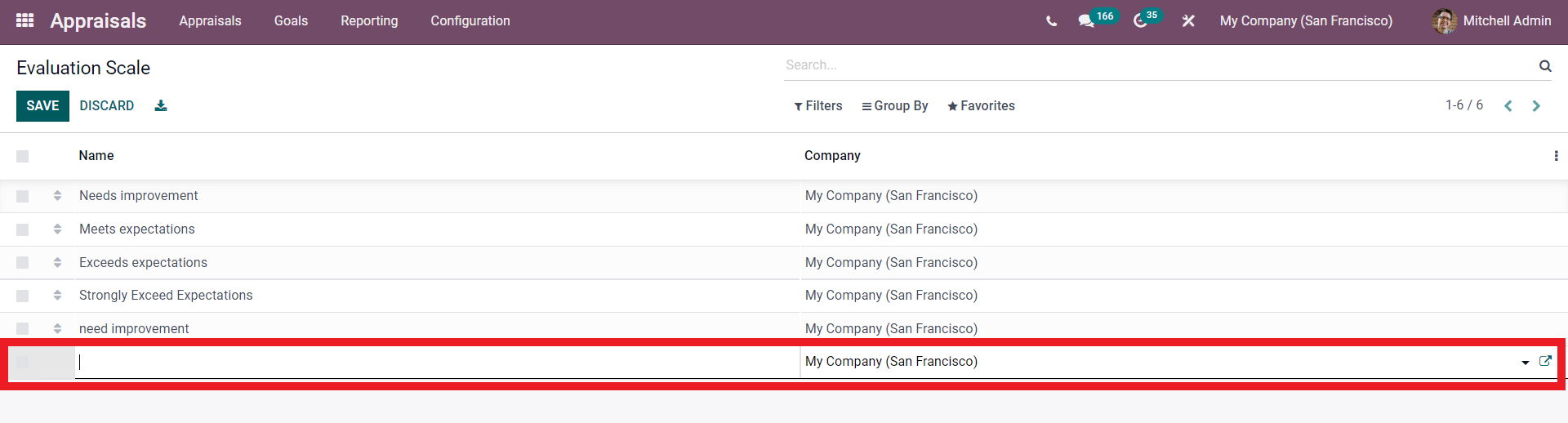
Enter the name of the Employee scale and choose the Company from the company section. After the configurations click on the SAVE button and the Evaluation scale will be saved. The filter and grouping options in the page can be used to filter the Evaluation scales for quick access.
Survey
The Survey can be accessed from the configuration tab of the Appraisal module. Click on the survey from the configuration and the Survey page will open up as shown below.
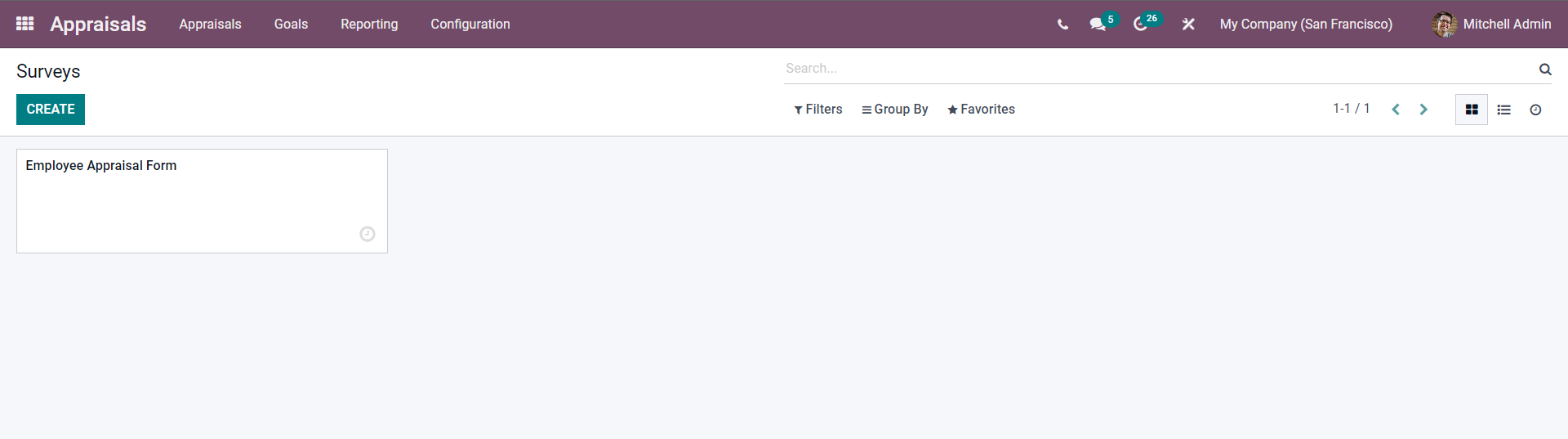
Surveys can be created and managed from this page. Click on the CREATE button to create a new Survey. A configuration page for creating the survey will open up as shown below.
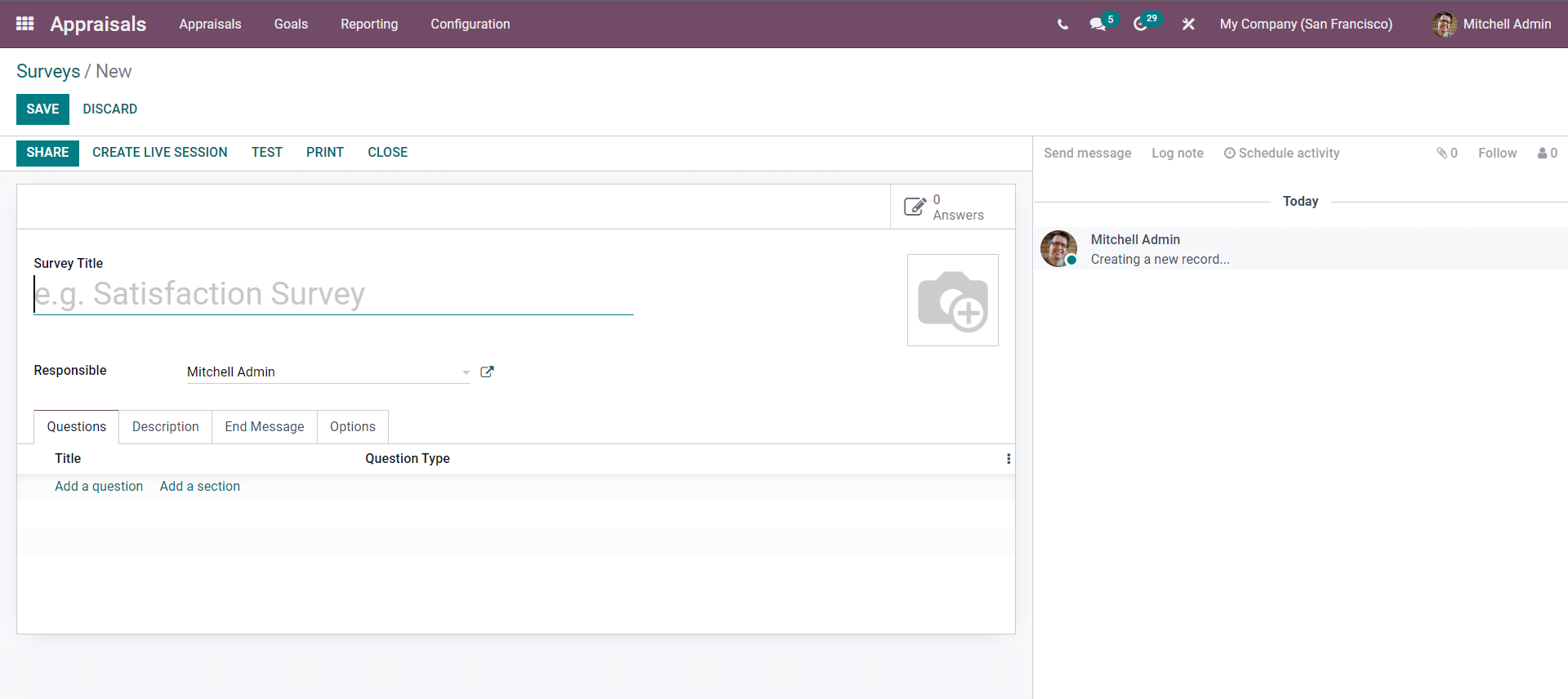
Type in the title of the Survey and choose the person responsible from the responsible field. In the Question tab of the configuration page, you can add the questions. To add the questions click on Add a question and a tab for adding the question will pop up as shown below.
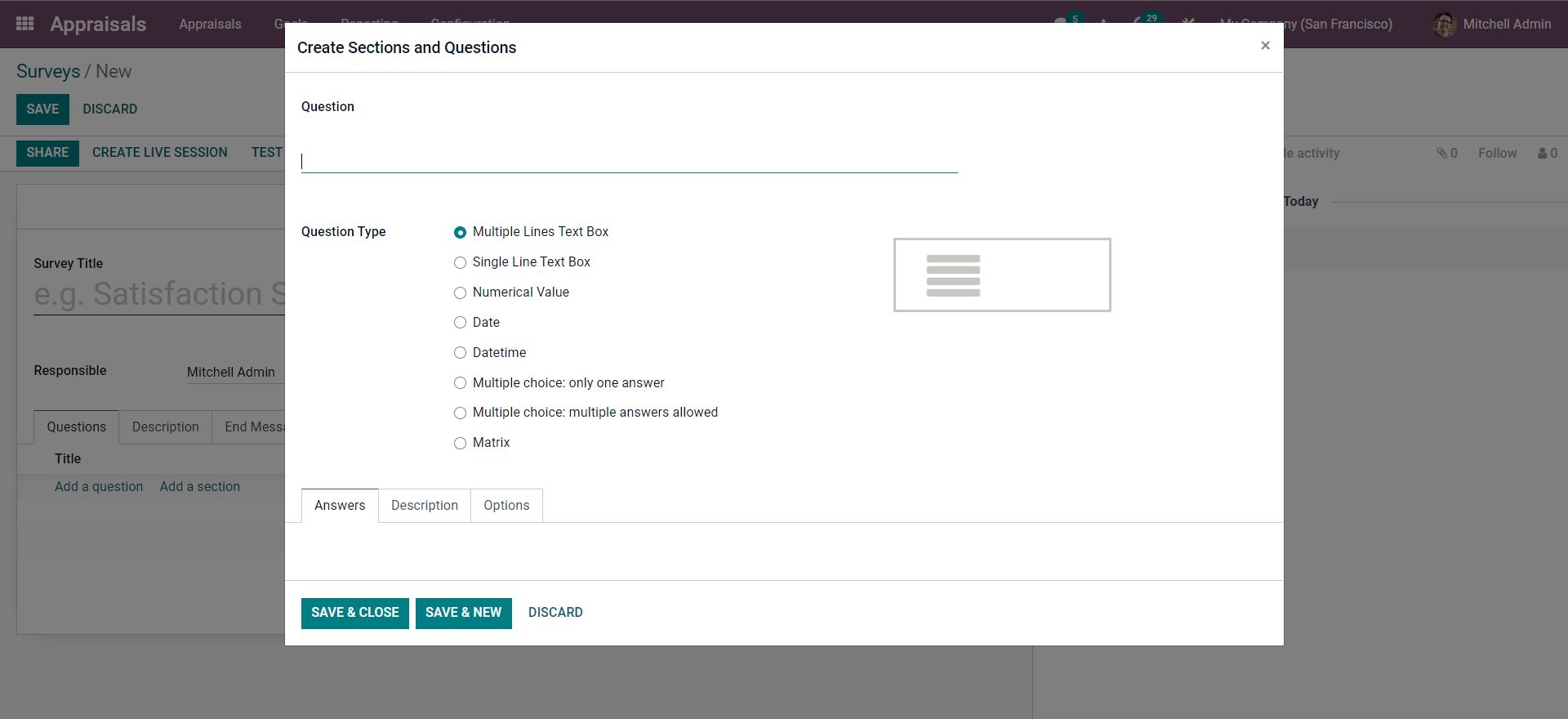
Type in the question and choose the question type from the Question type section. Under the Answers tab, you can write in the answers. In the description section, you can give a description of the question or the answer. In the Options tab, you can add the constraints to the question.
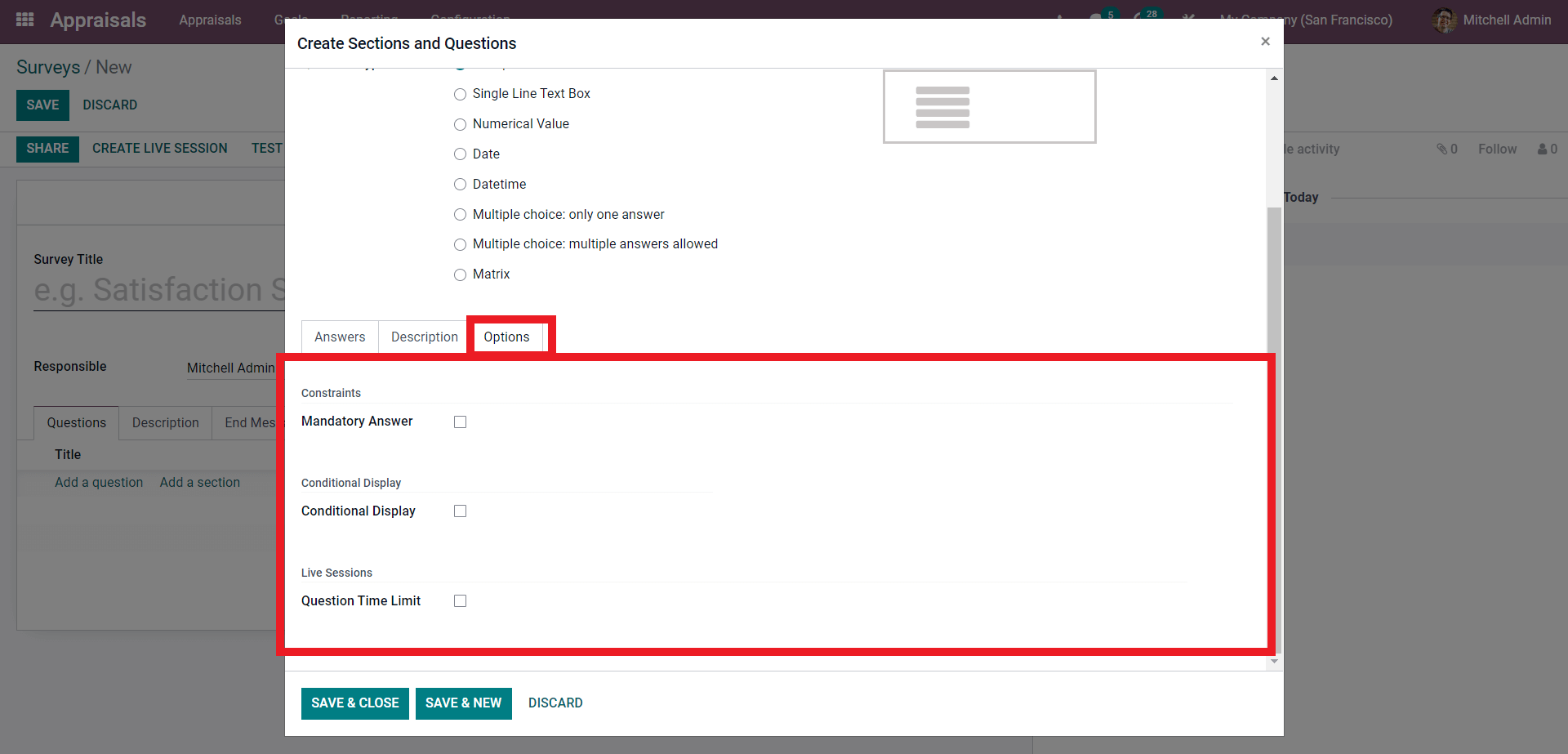
You can activate the constraints, here the constraint is a Mandatory Answer to the question that you are putting up. Click on the checkbox next to the options to activate it. You can activate the Conditional Display and limit the Quotation time for live sessions. After the configurations click on the SAVE & CLOSE to instantly save and close or click on SAVE & NEW to continue creating a new survey. After the configuration and saving the question, Odoo will take you back to the Survey configuration page.
For the configuration page click on Add a section button next to the add a Question button to add a new section or field to the question tab as shown below.
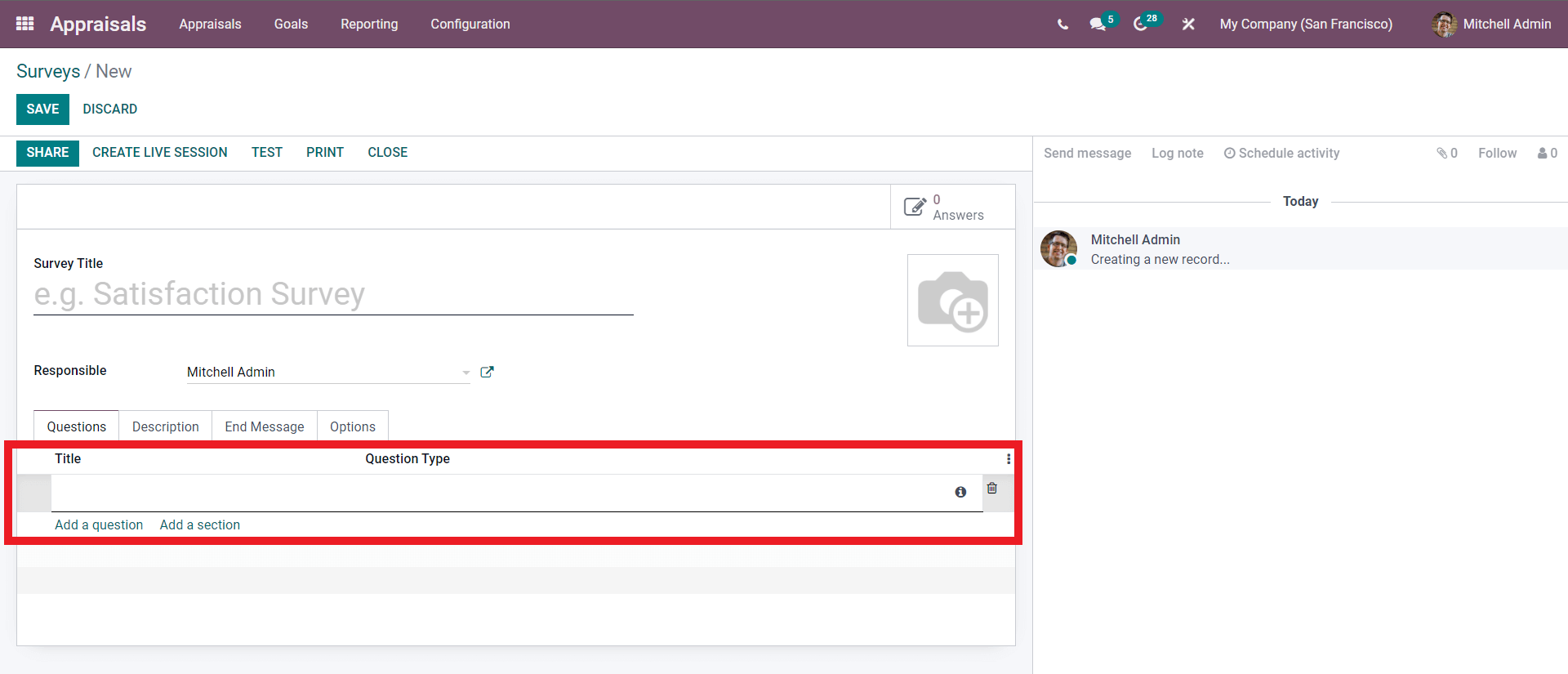
Similarly, you can add any number of sections. After the configurations on the Questions, you can give a description of the new survey under the description tab and proceed to create an End message from the End message tab, similar to the description you can write down an end message related to the survey in this space.
The Options tab of the configuration page holds all of the additional advanced configurations and options on the survey shown below.
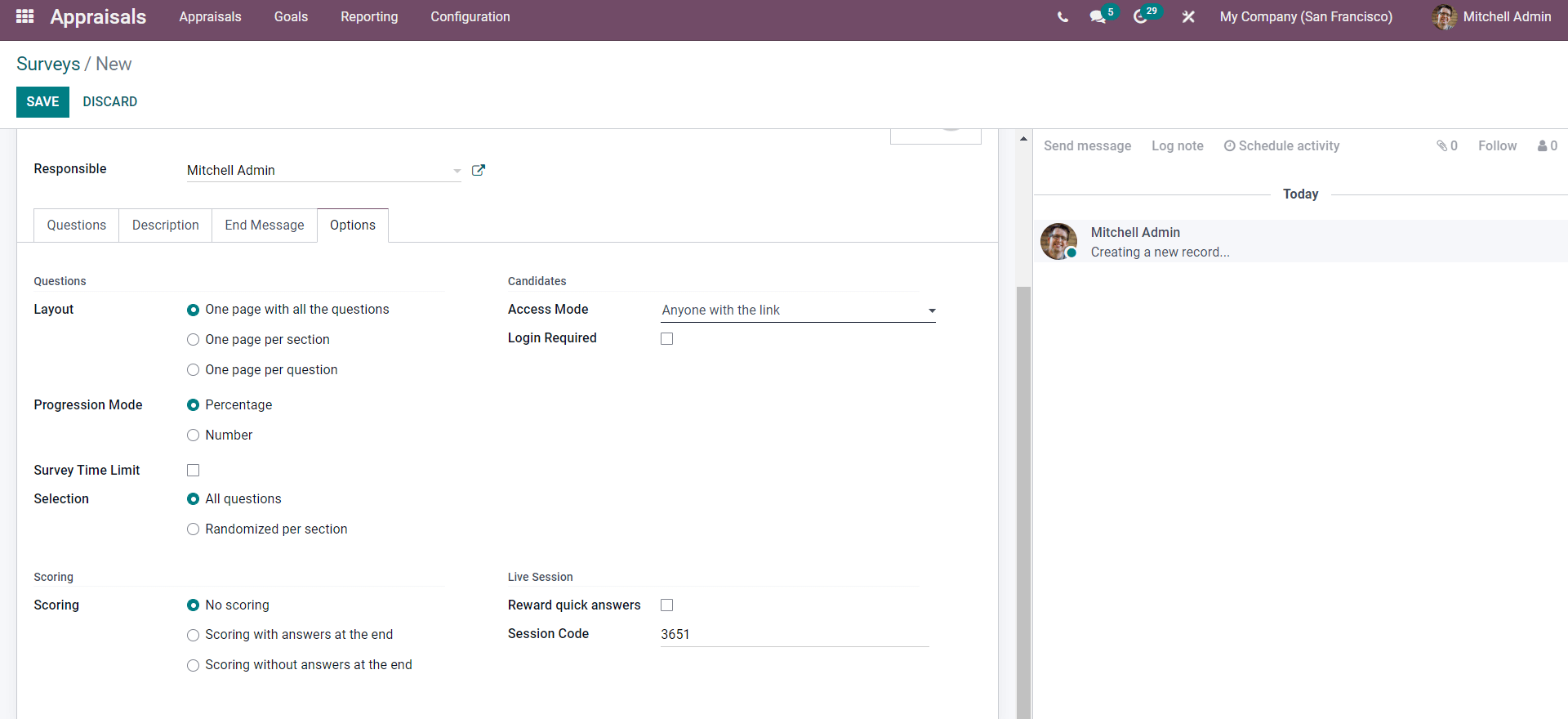
You can choose the Layout of the question from the layout section. Under the candidate’s section, you can choose from different access modes to give access to the questions for the survey. The default option is to share with Anyone with the link and you can choose whether to give access to only the registered ones by clicking on the Login Registered checkbox.
You can also set the progression mode from the two options, Percentage or number. You can also limit the amount of time that a survey can consume from the Survey Time Level. N In the Section you can select the questions and type to be used for the surveys. There are options for this, All questions or Randomized per section. Choose from the options that best suit the environment in which you are carrying out the survey. The Scoring section basically deals with the answer scores which is the final step of the survey process you can choose from the three options to suit your level of management. In the Live session section, you can configure the score and choose whether to give the Rewards quick answers. You can add individual codes to the section for identifying easily. To apply individual codes click on the session code field and add the code or number. After the configurations click on the SAVE button to save the Survey.
The Appraisal mouse of Odoo allows you to perform all of the appraisal activities from a single database without any clutter or difficulties. As the module is highly integrated with the other HR modules of Odoo you can easily manage and overview the employees from the appraisal modules to manage the appraisals more efficiently. With the advanced support of the features such as Survey, you can easily perform the appraisal activities easily.