The Project Management Module in Odoo 18 functions as a central platform for efficiently managing projects of varying scales and complexities. It supports every phase of the project lifecycle with a full suite of features from assigning tasks and managing resources to tracking time and generating insightful reports. Whether you're overseeing straightforward assignments or coordinating large-scale, multi-phase initiatives with complex interdependencies, Odoo 18 delivers the adaptability and power to meet diverse project management requirements.
A key highlight of Odoo 18’s Project Management Module is its sleek, easy-to-navigate interface that encourages seamless team collaboration and ensures smooth project execution. The module encompasses a wide array of robust capabilities
Benefits of Using Odoo 18's Project Management Module
By harnessing the features offered by Odoo 18’s Project Management Module, organizations can gain access to a wide range of advantages, such as:
* Enhanced Efficiency: Simplify project operations by eliminating repetitive tasks and reducing administrative burdens, allowing teams to focus on high-impact activities and accelerate project completion.
* Stronger Team Collaboration: Encourage teamwork by equipping team members with real-time tools for communication, information sharing, and seamless collaboration across all project phases.
* Greater Oversight and Control: Achieve in-depth insights into project timelines, resource deployment, and financial boundaries, enabling project leaders to make strategic decisions and swiftly resolve emerging challenges.
* Optimized Resource Allocation: Enhance efficiency by assigning the right people to the right tasks at the right moments, ensuring optimal use of skills and availability across the team.
* Increased Client Satisfaction: Consistently deliver high-quality outcomes on schedule and within budget, surpassing client expectations and nurturing long-term partnerships built on trust and excellence.
Projects Dashboard Menu
When you access the Project module in Odoo 18, you're taken directly to the main dashboard, which displays a Kanban-style overview of your projects, providing a clear and organized snapshot of key project information.
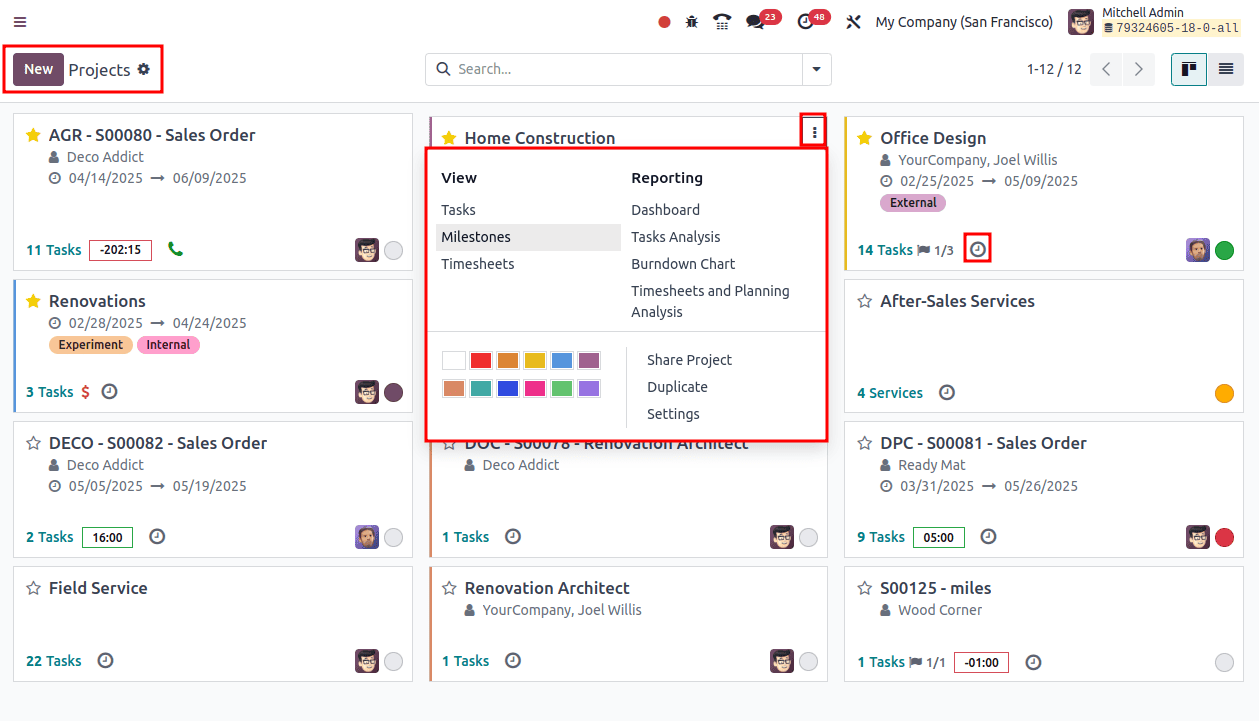
The Kanban view presents essential project information at a glance, including scheduled dates, partners, customer ratings, task numbers, milestones, activity, responsible person, and remaining effort hours. Each project is visually color-coded to reflect its current progress, and users have the option to mark specific projects as favorites for quick access.
Clicking the small clock icon allows you to schedule activities for a particular project through a convenient pop-up window, enabling better planning and follow-up. The three-dot menu beside each project provides quick access to various features such as viewing tasks, milestones, timesheets, documents, planning schedules, and project updates. It also offers links to insightful reports like task analysis and customer satisfaction ratings.
Creating a New Project
To initiate a new project, simply click the “New” button and fill in key details such as the project name, whether it’s billable, whether timesheets should be recorded, and if planning is required.
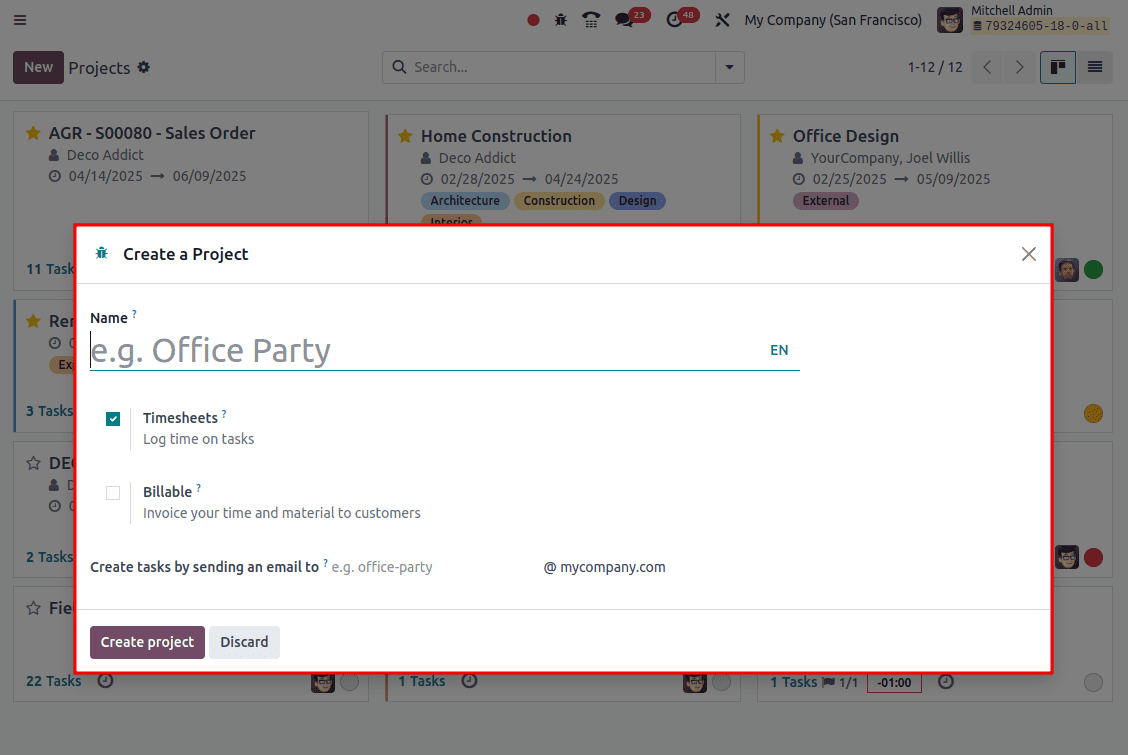
You can define the task stages before creating tasks for a project. To do this, simply enter the name of the stage in the designated field and click the “Add” button. This allows you to organize tasks into clearly defined phases, making it easier to assign and manage them as the project progresses.
You can also create tasks by sending an email if you configure an email address in the "Create tasks by sending an email to" field, any email sent to that address will automatically generate a task in the draft stage.
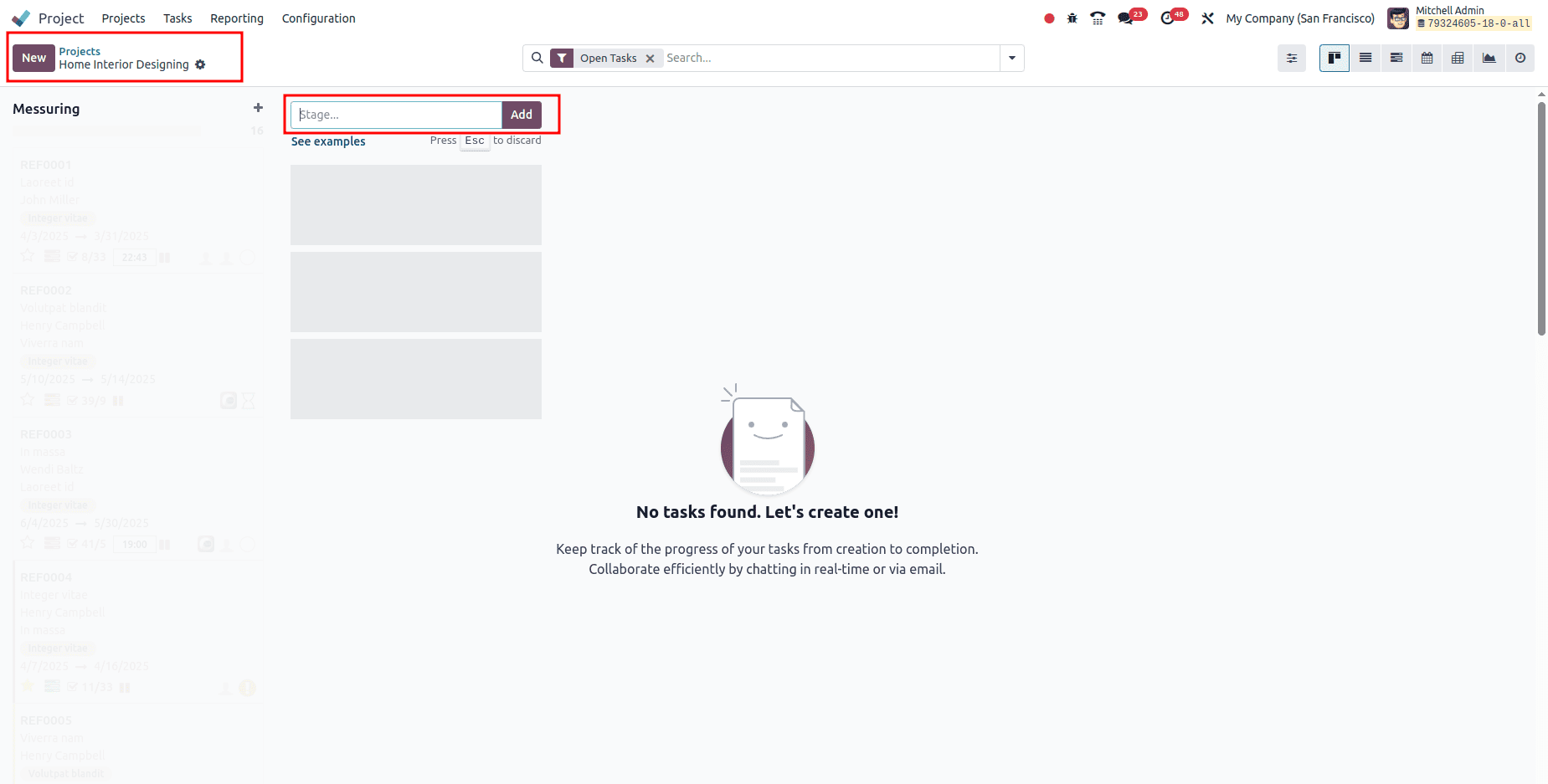
Adding Tasks and Sub-Tasks
Click the “Add” icon under each stage to create new tasks. You can enter key details such as the task title, assigned user, related milestone, deadline, and relevant tags or labels. After creating a task, you can further break it down by adding sub-tasks and specifying their individual attributes for better task management and tracking

As shown in the screenshot above, you can see several custom stages I’ve created, such as New, In Progress, completed and Canceled.
Top Bar for Navigating Related Project Records
From the Task Kanban View, users can quickly access related records such as Timesheets, Invoices, and other linked documents using embedded actions in the top control panel. This feature enhances navigation and workflow efficiency.
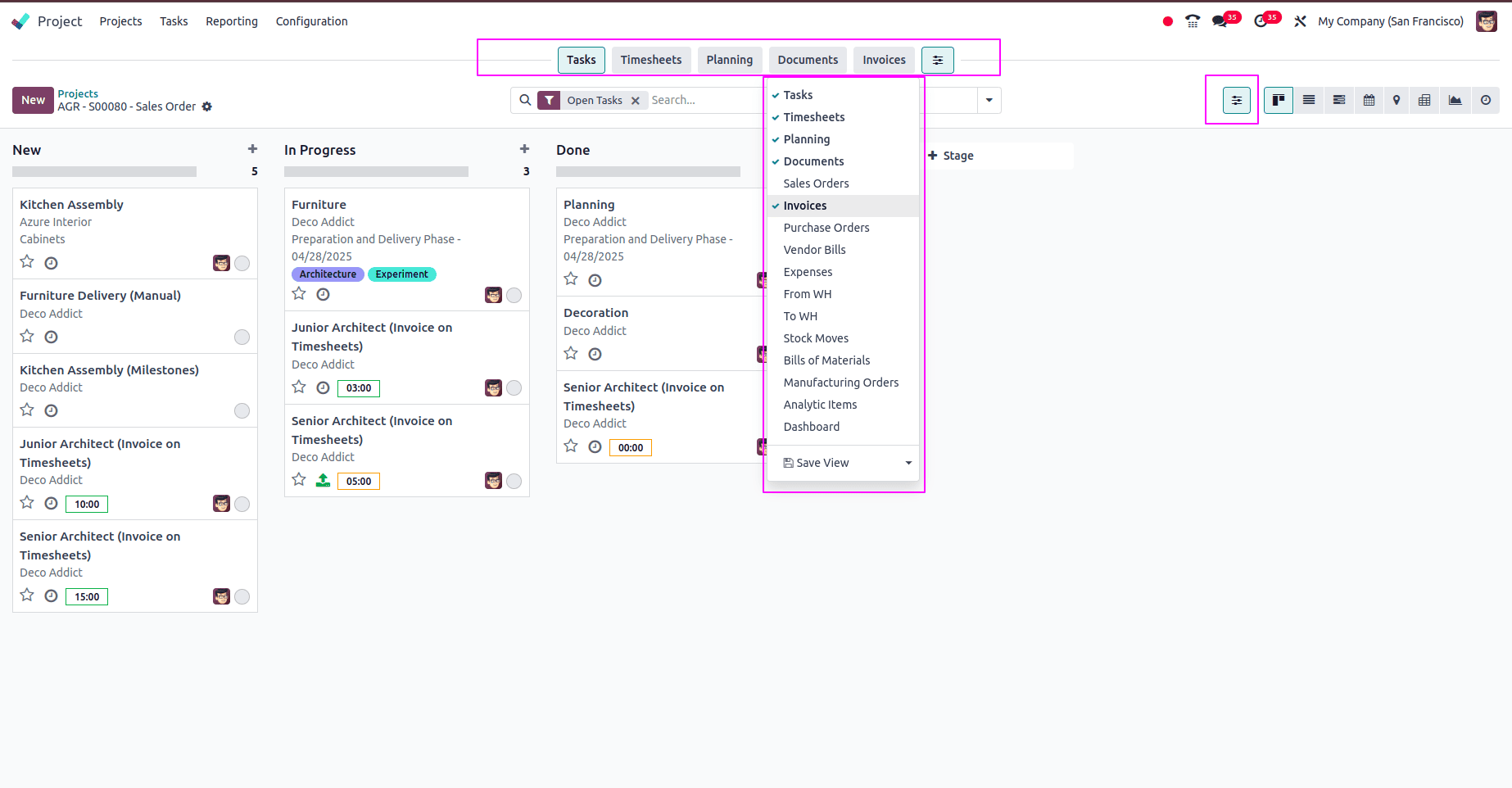
Adding New Tasks
Once you’ve added the desired stages, click the ‘+’ button located to the right of the stage name. This opens a dropdown form where you can enter the Task Title and assign it to team members. After filling in the details, click the “Add” button to save the task, as shown below.
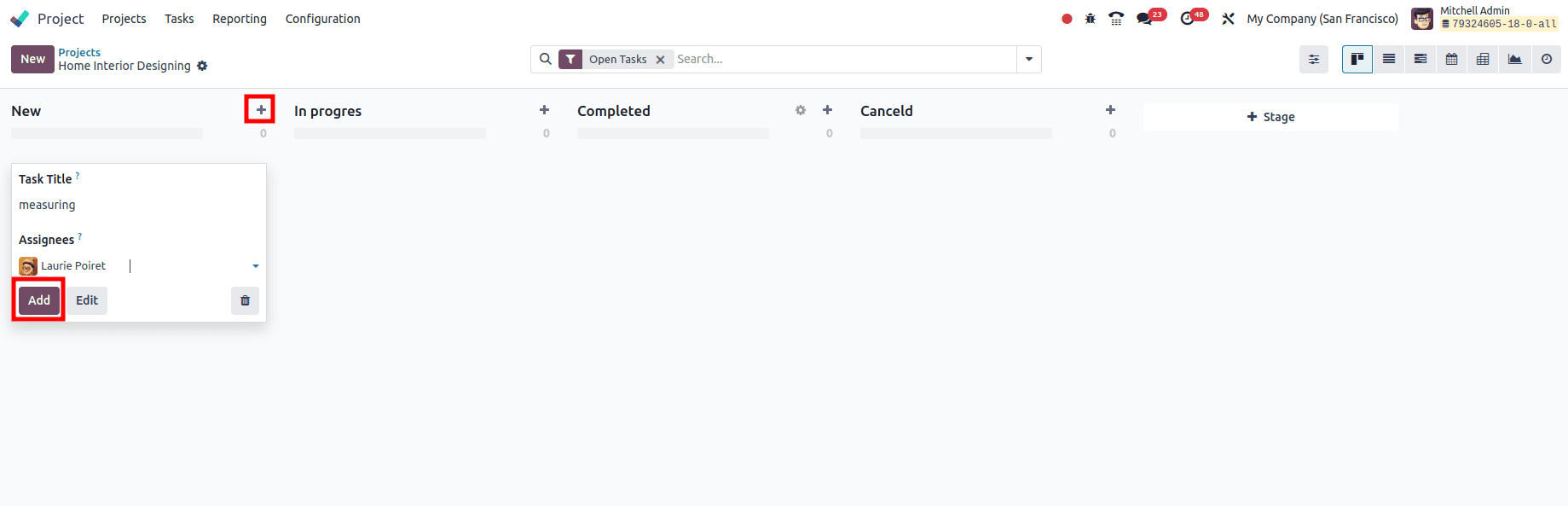
Action Menu
The Action menu, located near the project title area, allows users to create dashboards, spreadsheets, import records, and generate informative articles through the Knowledge module interface.
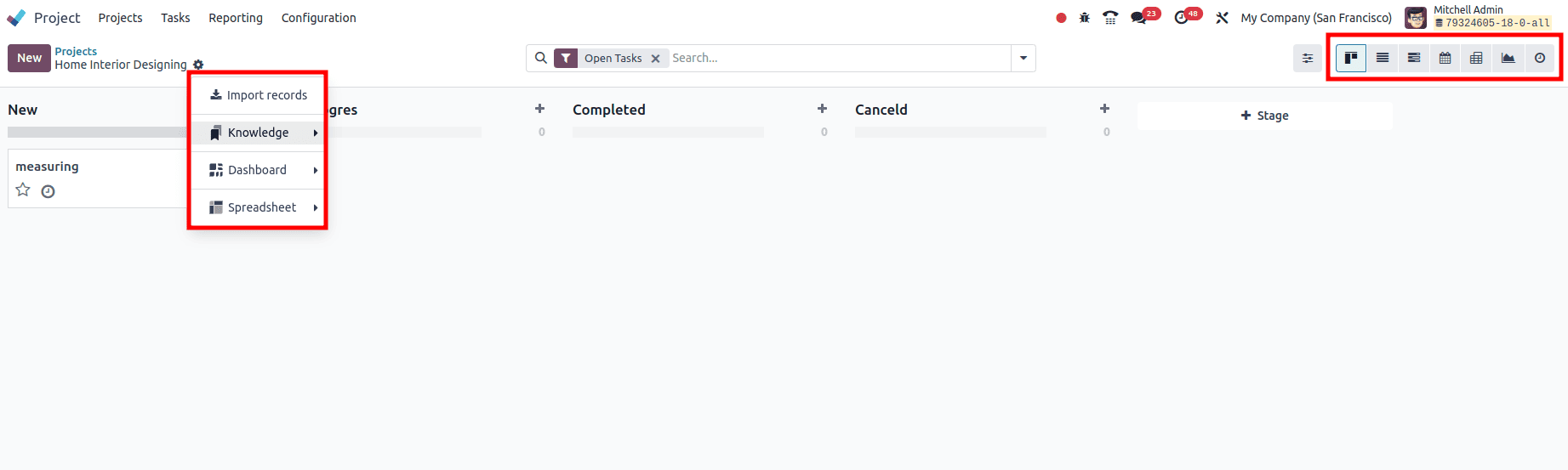
Users can manage tasks in various views like Kanban, List, Gantt, Pivot, Calendar, Graph, and Activity view using the relevant icons provided on the upper right corner of the page.
* The Kanban view allows users to visualize task status and progress through customizable stages.
* The list view provides detailed information in tabular format.
* The calendar view allows users to visualize deadlines and schedules.
* The Gantt view provides a graphical representation of task dependencies and progress.
Advanced Search Bar
The advanced search bar allows users to sort and filter tasks and projects using various options available under the Filters, Group By, and Favorites sections, as shown below.
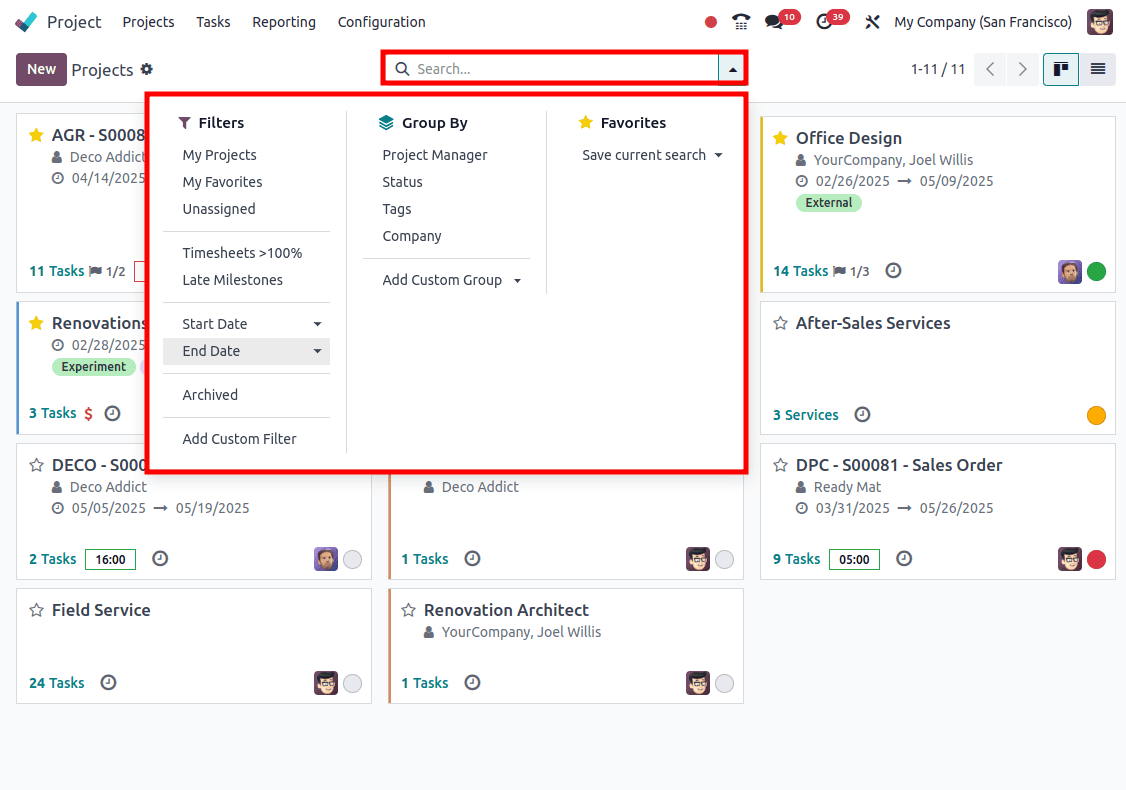
Tasks Menu
The Project module in Odoo 18 provides a robust set of tools for managing tasks efficiently. The Tasks menu includes various options designed to assist with the creation, organization, monitoring, and analysis of tasks.
The Tasks Dashboard acts as the central hub for viewing all tasks within the Project module. Users can add new tasks by entering relevant information such as the task title, detailed description, priority level, due date, and assigned team members.
The Tasks menu is divided into two key sections:
* My Tasks
* All Tasks
My Tasks
This view displays only the tasks that are specifically assigned to the logged-in user. It offers a focused, user-specific interface to help individuals manage their own assignments effectively. As explained earlier in the Projects Dashboard section, users can create new tasks using the New button or by clicking the ‘+’ icon.
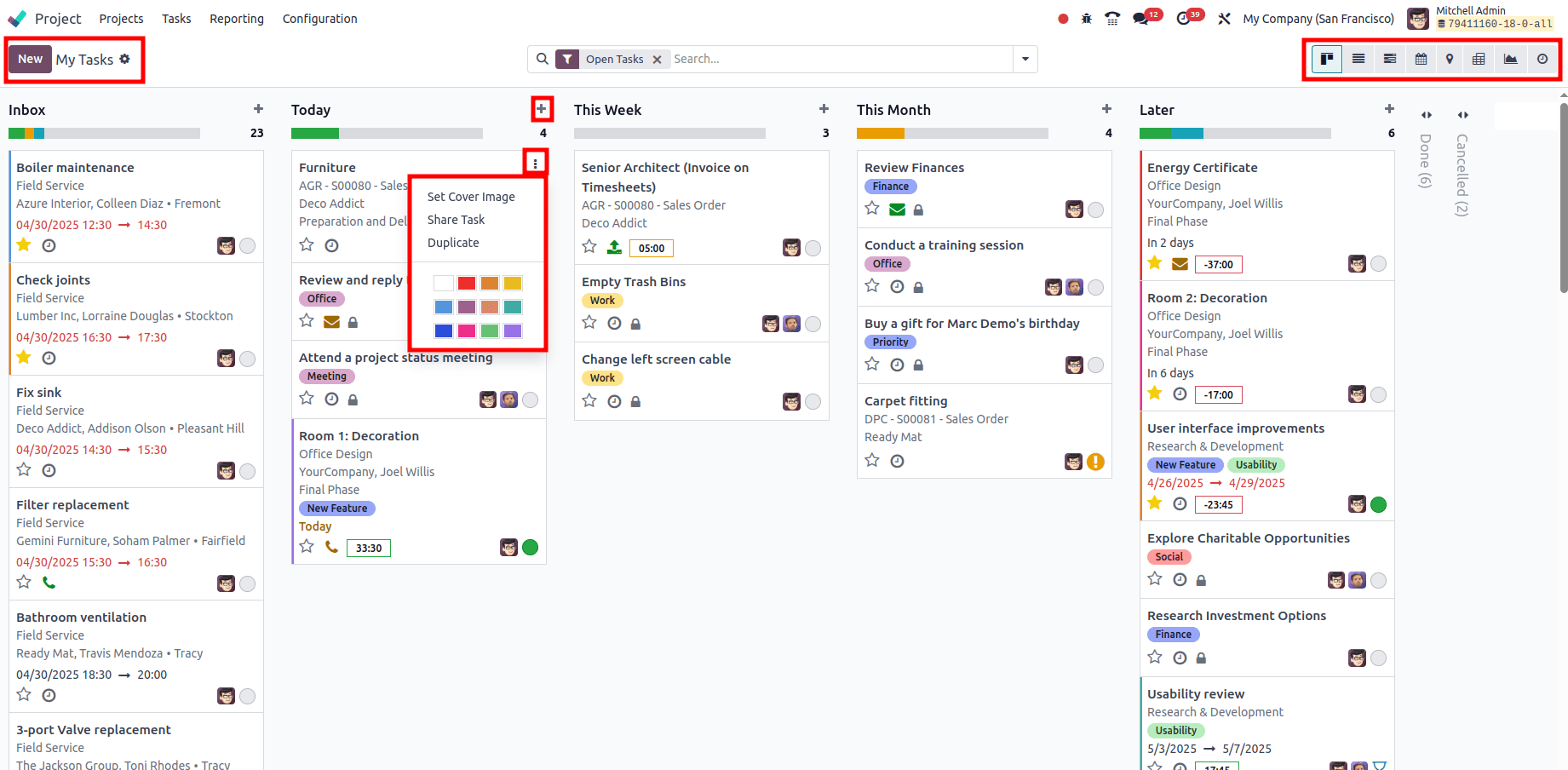
The three-dot menu located on each task in the Kanban view allows users to set a cover image for the task card and share task details with others.Additionally, the settings icon found near the task title provides options to fold, edit, delete, archive, or automate tasks within the Kanban interface. Users can manage tasks in various views like Kanban and List, Gantt, Pivot, Calendar, Graph, and Activity view using the relevant icons provided on the upper right corner of the page.
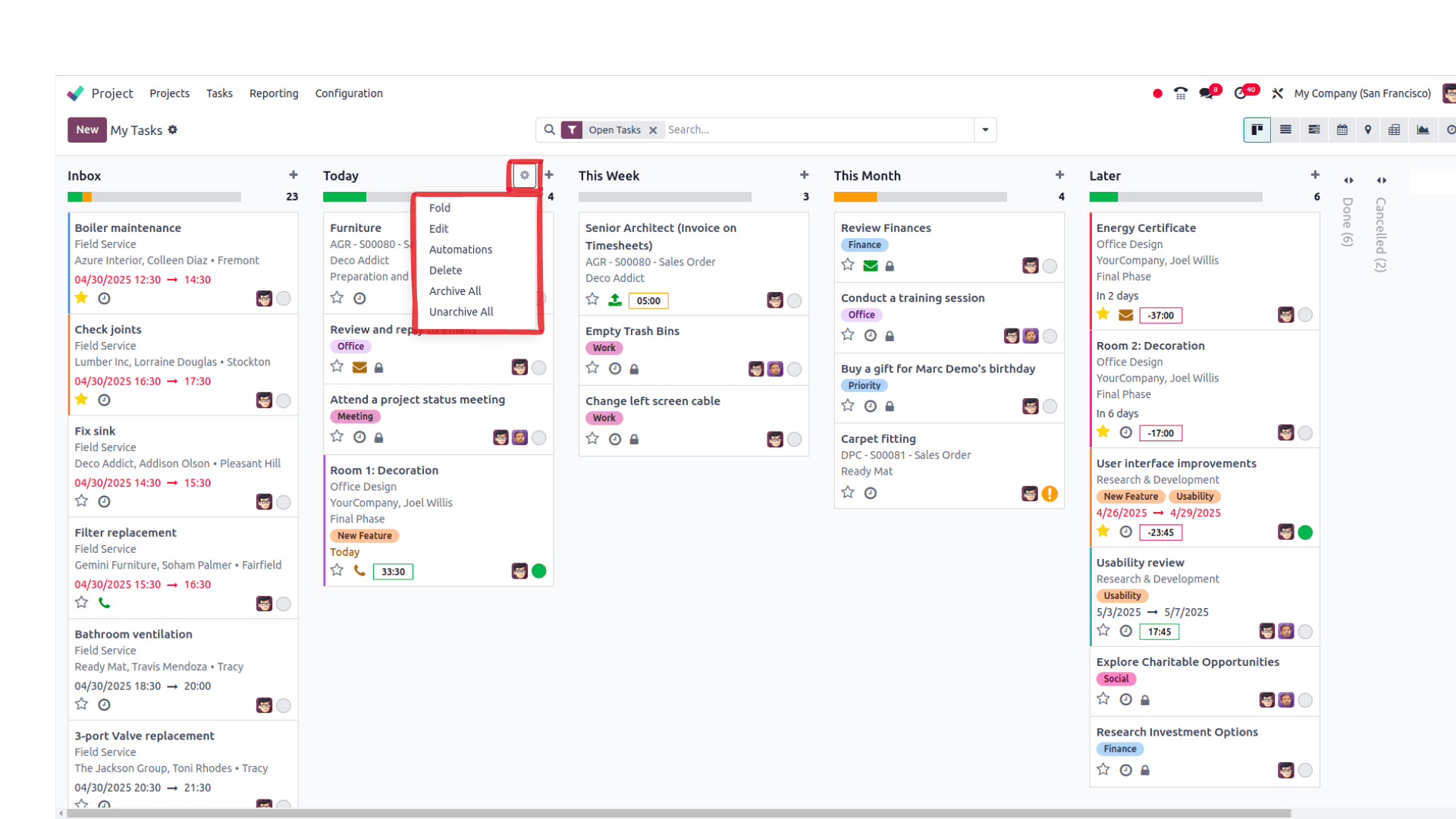
All Tasks
In Odoo 18, the "All Tasks" feature under the Project menu provides a unified interface displaying every task from all existing projects. This allows users to efficiently monitor and manage their assignments without needing to navigate into individual project workspaces. It serves as a centralized hub for task tracking and project coordination, regardless of the task's associated project.
The All Tasks list view offers an overview that includes key information such as Task Name, Associated Project, Assigned Users, Company, Logged Hours, Completion Progress, Upcoming Activities, and Tags, all neatly organized in a tabular format as illustrated below.
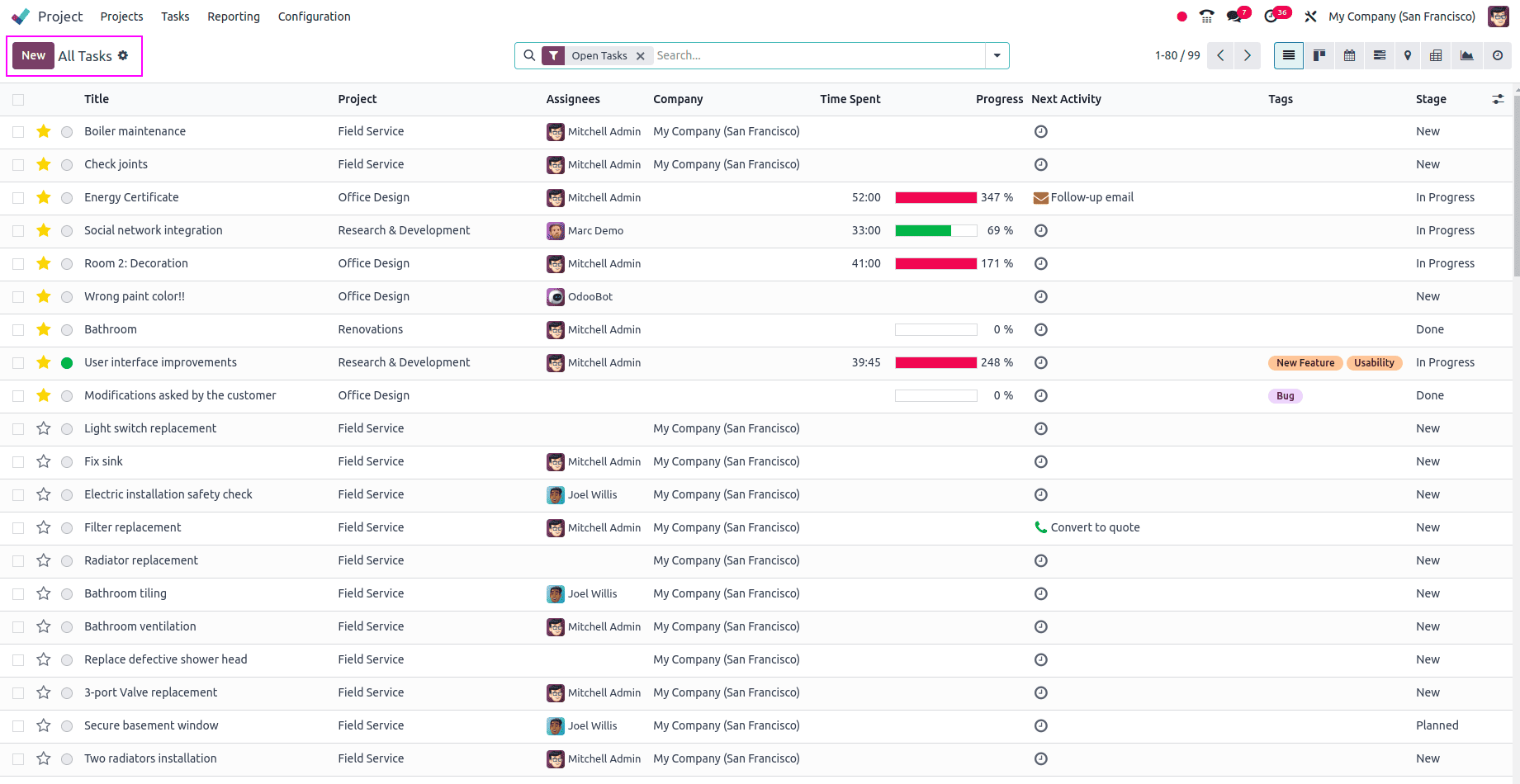
Odoo 18's advanced search bar in the "All Tasks" section enables users to refine task visibility by applying filters based on attributes such as project, assigned user, task stage, priority level, and deadline. Tasks can be organized and sorted by due date, priority, assignee, or the date they were created, helping users focus on high-priority or time-sensitive work.
The interface supports Filters, Group By, and Favorites functionalities, allowing users to create and save personalized views for efficient task tracking.
This menu also features visual cues to indicate task status and priority levels at a glance. It seamlessly connects with other project management tools like Gantt views, Kanban boards, and reporting dashboards, giving users a complete perspective of ongoing tasks and overall project performance. Additionally, new tasks can be quickly added using the New button.
Reporting Menu
The Reporting menu in the Odoo 18 Project module enables a detailed evaluation of all projects and tasks stored in the system. Regularly reviewing project performance is crucial for identifying bottlenecks and areas for improvement. This menu offers two main reporting tools: Task Analysis and Customer Ratings.
Task Analysis
Accessible via the Reports section in the Project module, the Task Analysis tool allows users to assess task data tracked within Odoo.As illustrated in the screenshot below, the Task Analysis view in Odoo 18 presents a detailed graphical chart, where the X-axis displays project names and the Y-axis reflects the number of associated tasks, offering a clear visual breakdown of task distribution.
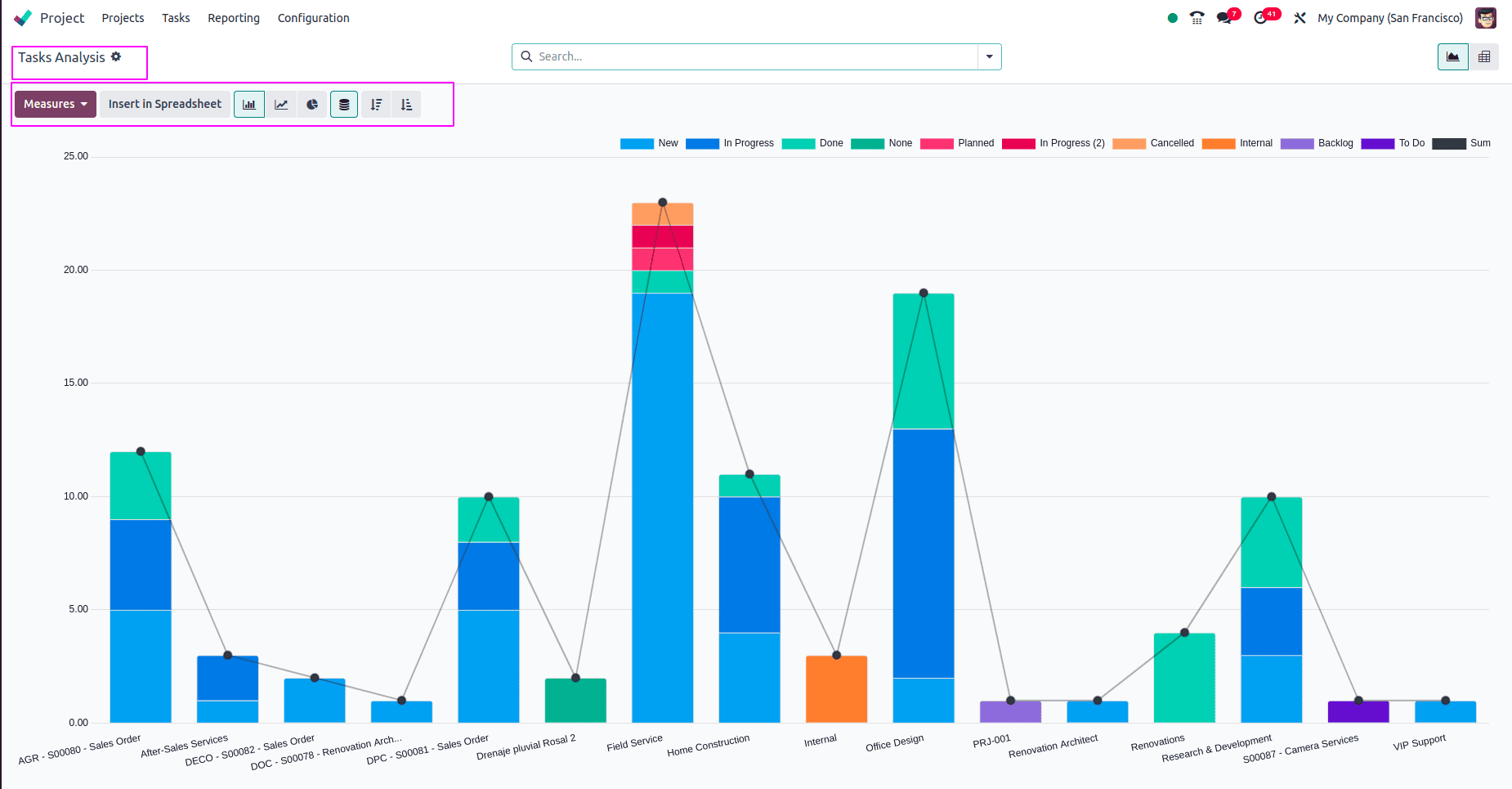
Users can fine-tune their task analysis using the various metrics available under the Measures button. Tasks can be grouped and sorted according to different attributes, helping users structure data and detect trends more easily. The reporting interface also supports graphical visualizations such as bar charts, line graphs, and pie charts for clearer insights. Additionally, users can tailor the view by selecting specific task fields, modifying the layout, and saving personalized report configurations for future use.
Customer Ratings
In Odoo 18, users can enable the Customer Ratings feature from the Settings menu, allowing for detailed monitoring and evaluation of customer feedback related to various projects and tasks. Once activated, this tool helps organizations effectively track satisfaction levels and gain valuable insights into service quality, as demonstrated in the example below.
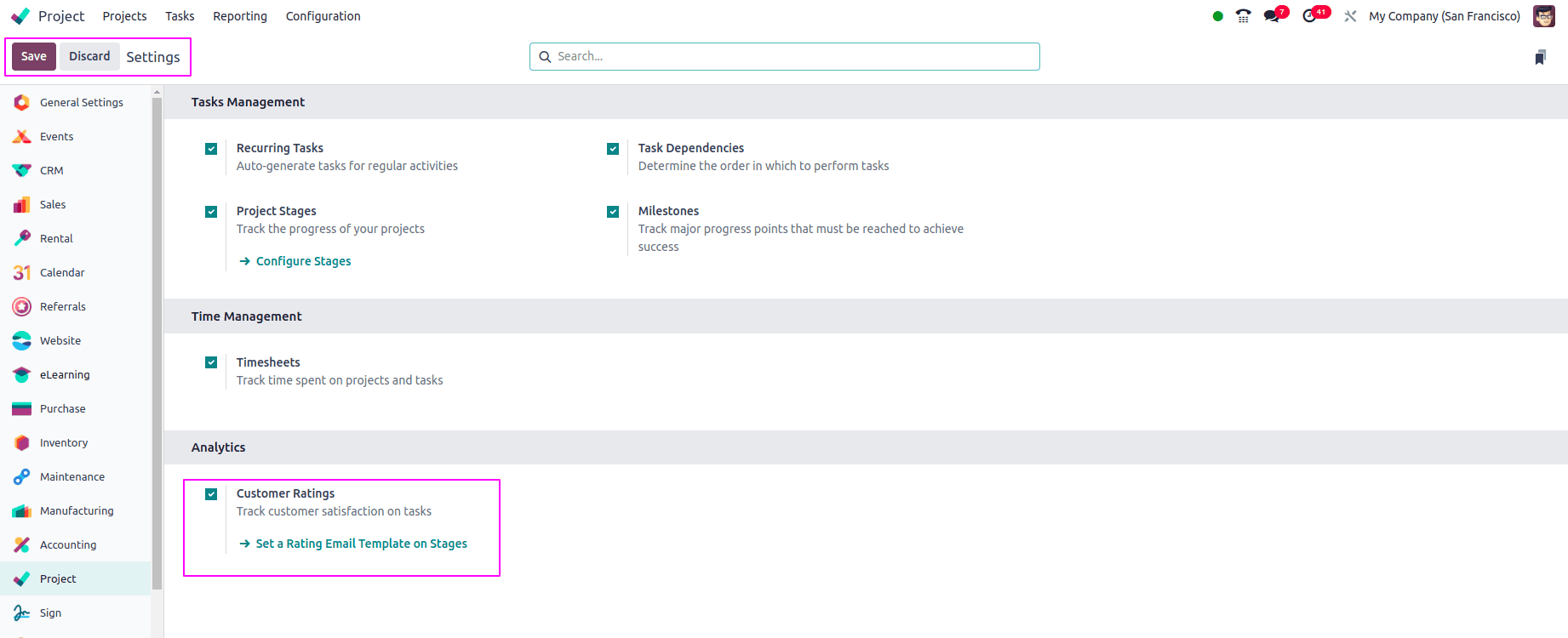
Once activated, the Customer Ratings feature becomes available through the Reports menu. This platform captures and stores feedback provided by clients on various projects. Each entry includes details such as the Customer Name, Company, Date, Project Title, and more, as illustrated in the view below.
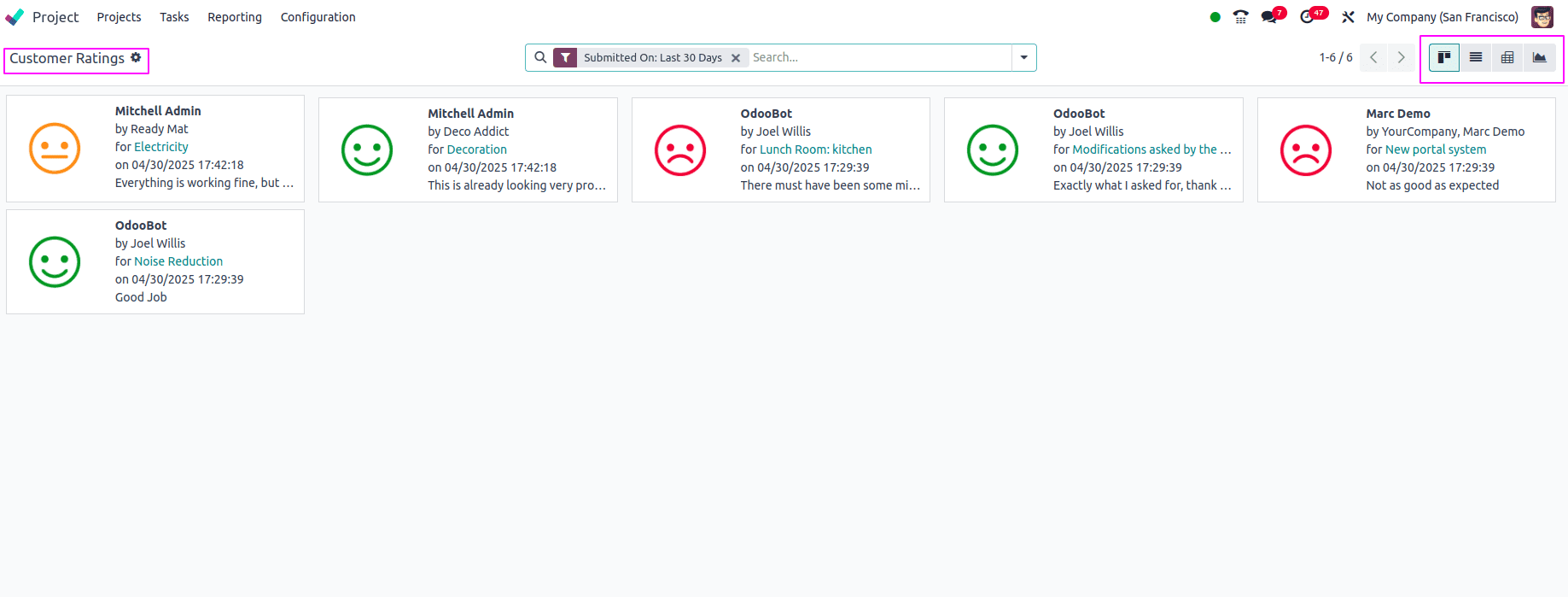
Customer Rating reviews are displayed in the Kanban view by default. However, users can switch to alternative views such as List, Gantt, or various Graph views based on their preferences or requirements.
The advanced search bar offers powerful tools to filter, group, and save searches as favorites for quick access. Additionally, the Action menu provides options to generate Dashboards, create Spreadsheets, or document insights using the integrated Knowledge platform.
Configuration Menu
In the Project module, the Configuration menu provides access to various settings essential for managing project-related operations. This includes options for Settings, Projects, Project Stages, Tags, Activity Types, and Activity Plans. Many of these elements are further detailed during the creation and management of individual projects and tasks.
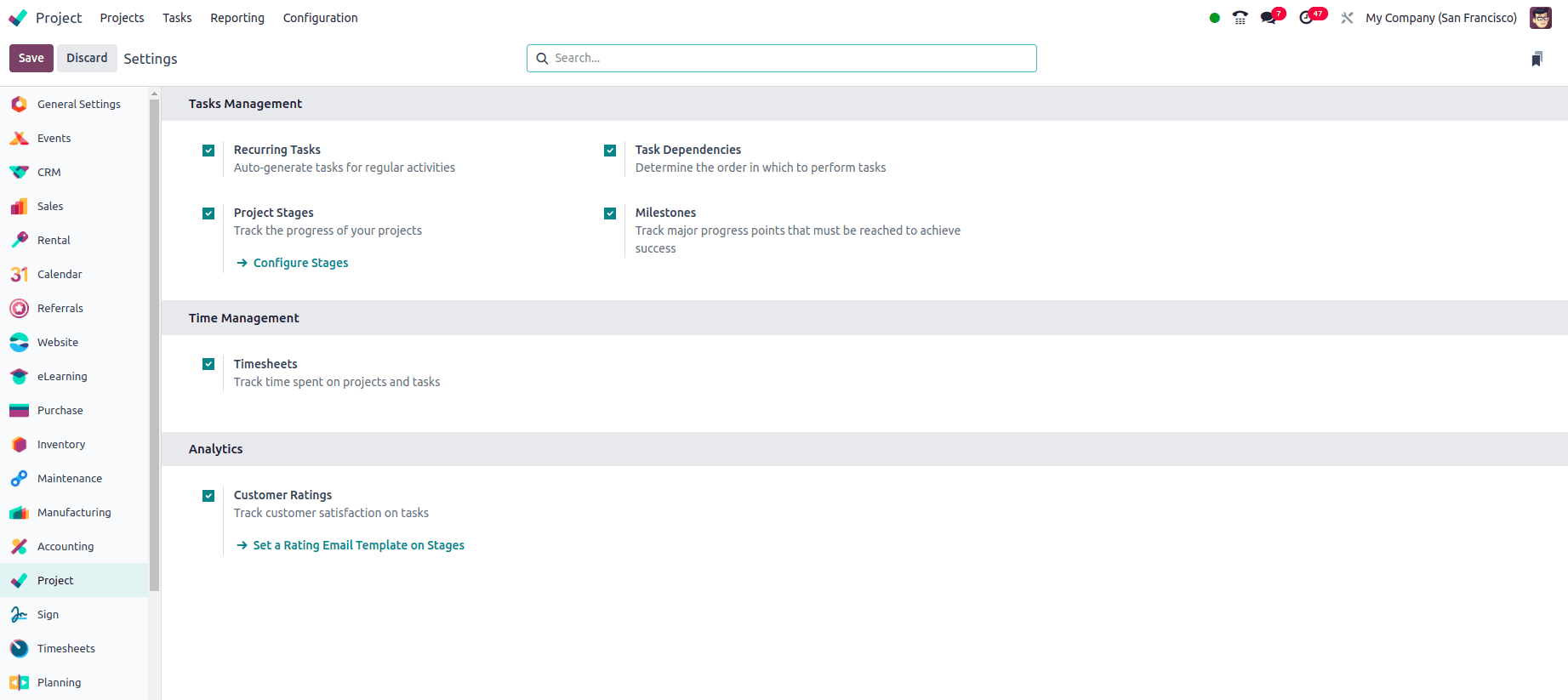
Tasks Management Section
In the Tasks Management section, you can enable features such as Recurring Tasks, Project Stages, Task Dependencies, and Milestones. The Project Stages feature enhances project tracking by organizing tasks according to their progress. When activated, it displays a set of pre-configured stages, and users have the ability to view, edit, or create custom stages as needed.
Additionally, this settings window allows you to enable the Timesheets feature for tracking time spent on projects and tasks. Options for Customer Ratings and Analytic Plans can also be activated based on project requirements.
Projects
The Projects configuration menu allows you to manage all existing projects effectively. It displays a dashboard view listing key project details such as Project Name, Customer, Company, Project Manager, and Current Stage. This overview helps in monitoring and organizing projects efficiently from a single interface.
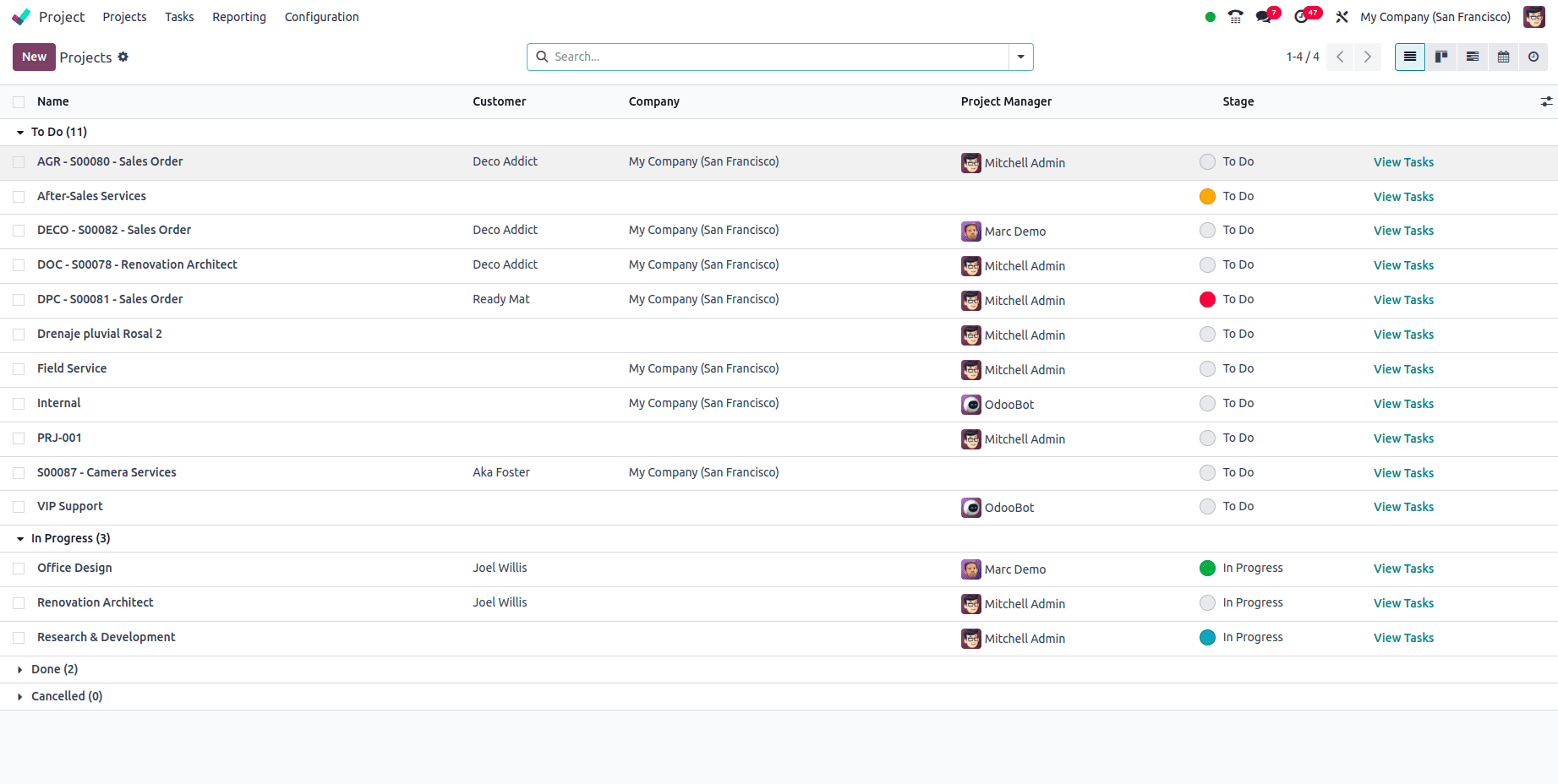
The project dashboard can be viewed in various formats, including Kanban, List, Gantt, Calendar, and Activity views, allowing users to analyze project data from different perspectives. To create a new project, simply click the ‘New’ button from the configuration menu. This will open a detailed project configuration form where you can define all necessary parameters.
Project Stages
Project stages represent key phases in a project's lifecycle, reflecting the status, progress, and workflow of associated tasks. These stages provide a structured framework for better project management, team collaboration, and informed decision-making.
The Project Stages window displays a dashboard listing all preconfigured stages. Each entry shows the Stage Name and whether it is Folded in Kanban, offering an easy way to manage visibility and workflow organization in the Kanban view.You can create new project stages using the New button.
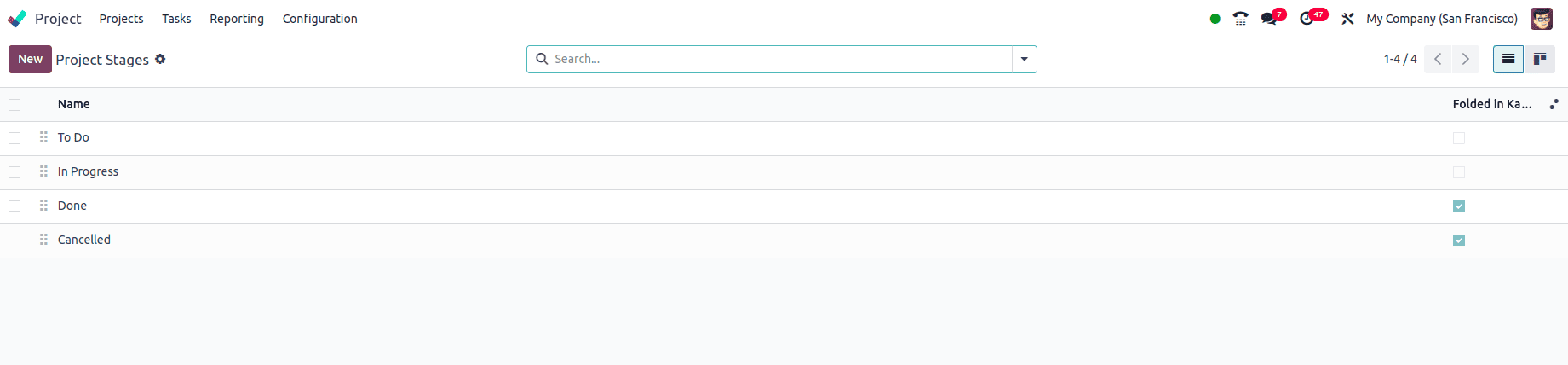
Tags
In Odoo 18’s Project Management module, tags are a practical way to categorize and manage tasks within projects. Users can customize tags based on factors such as department, priority, or status, helping streamline task identification and filtering. These tags also include visual indicators like colors or icons to make category recognition faster and more intuitive.
The Tags section under the Configuration menu displays a list of existing tags, showing their Name and Color for easy customization and organization.
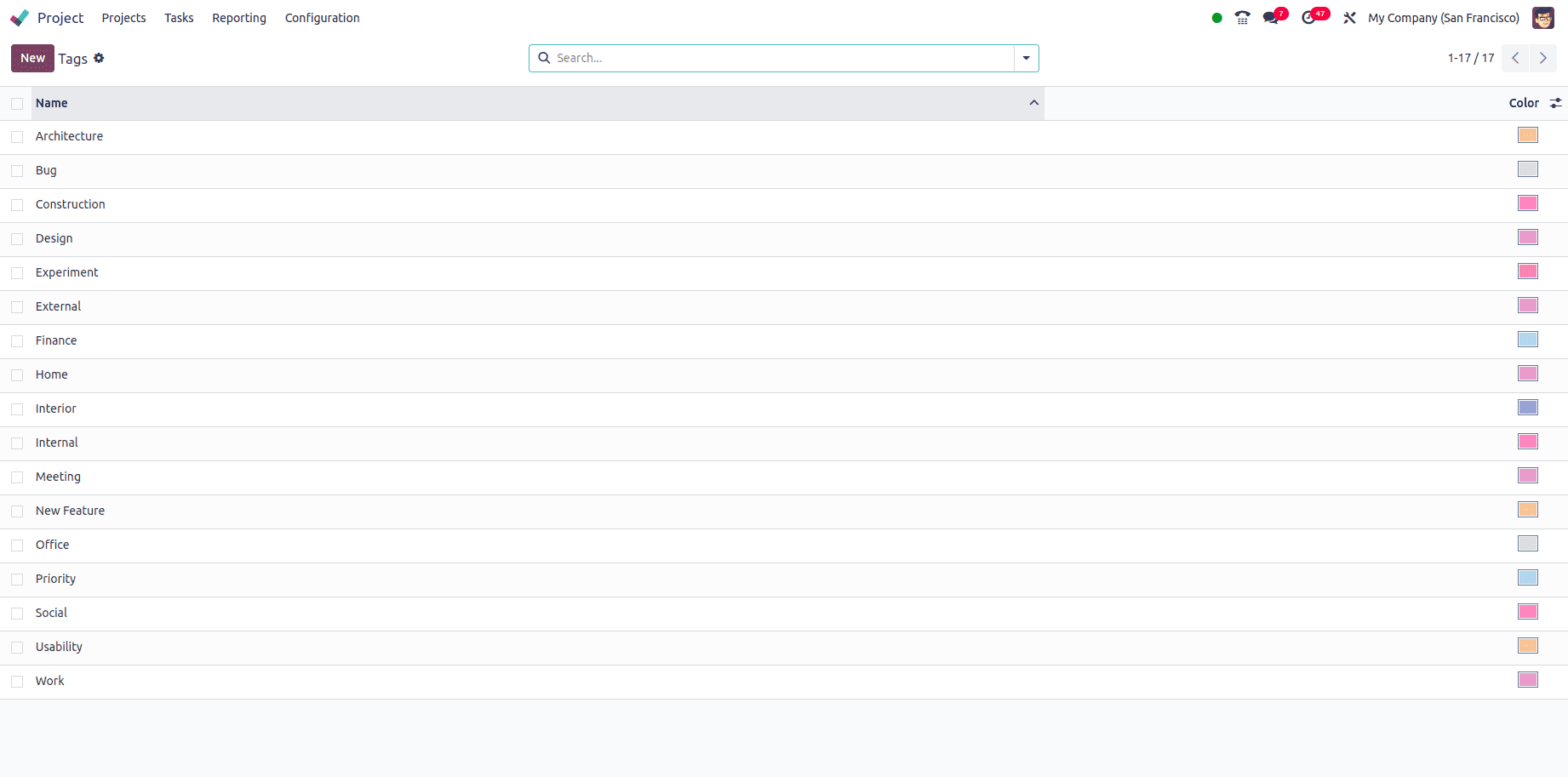
Activity Types
In Odoo 18’s Project Management module, Activity Types are used to categorize tasks based on their required action, nature, or objective. These predefined categories—created by the administrator or project manager—help enhance task organization and prioritization. Organizations can customize these activity types by creating new ones or modifying existing entries to align with their specific project workflows.
The Activity Types dashboard displays a list of all defined activity types, showing key details such as Name, Default Summary, Planned In, and Type, providing a clear overview for efficient activity planning and management.Use the New button to create custom activity types and save them for future use in project workflows.
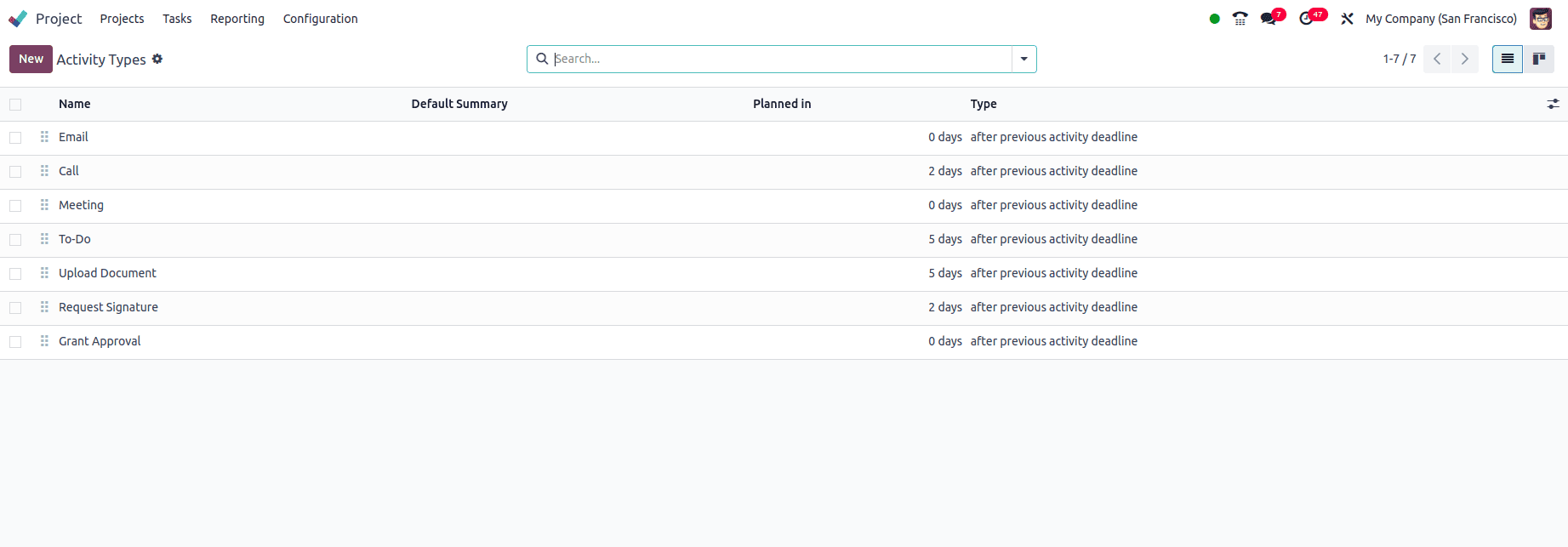
Activity Plans
In Odoo 18’s Project Management module, Activity Plans serve as templates that define a sequence of tasks, deadlines, and dependencies within a project. These plans help standardize workflows, ensure process consistency, and allow for customization based on project-specific needs. By using activity plans, teams can streamline project planning, reduce manual input, and minimize the risk of errors.
For example, during a recruitment process, an employee may go through multiple interview rounds. To manage this efficiently, the employer or manager can group these steps into a single Activity Plan. This ensures a structured approach to the interview process, improving overall coordination and execution.
The Activity Plans window displays all configured plans along with their Name, Steps Count, and Associated Department, offering a clear overview of the available templates in your project database.Click the New button to create a custom Activity Plan tailored to your specific project requirements.
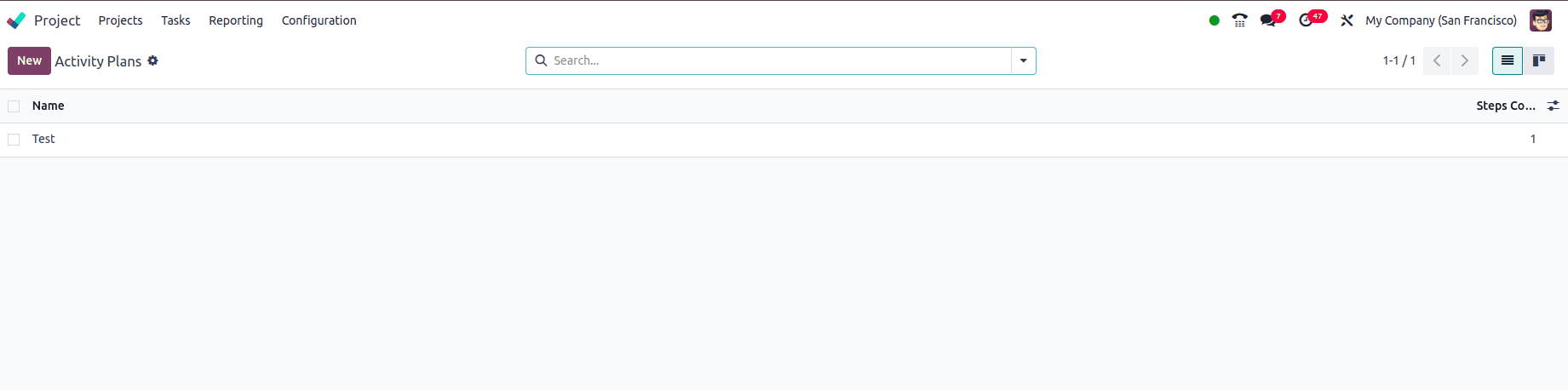
Conclusion
In conclusion, Odoo 18's Project Management Module provides a comprehensive solution for businesses seeking to streamline project workflows, enhance collaboration, and increase productivity. With its intuitive interface, robust features, and seamless integration with other Odoo modules, this tool empowers organizations to efficiently plan, execute, and monitor projects. Whether you're a small startup or a large corporation, Odoo 18 offers the resources needed to thrive in today’s competitive business environment. Unlock the full potential of your projects with Odoo 18’s Project Management Module and elevate your business to new levels of success.
To read more about An Overview Of Odoo 17 Project, refer to our blog An Overview Of Odoo 17 Project.