Odoo 18 brings powerful tools for businesses to analyze sales activity directly from the Point of Sale (POS) system. With Sales Teams integrated into POS, you can track performance not just by product or location, but also by team, making it easier to measure efficiency and trends. This makes it easier to evaluate team efficiency, understand customer trends, and make smarter business decisions. In this blog, we’ll explore how to use Odoo 18's POS and Sales Team features together for better sales analysis and improved reporting.
Creating POS Orders with the Sales Team
To assign a Sales Team to your POS, go to Configuration > Settings. Under the ‘Sales’ section, you can link a specific Sales Team to the POS. Once set, all sales processed through that POS will be automatically attributed to the selected team in reports.
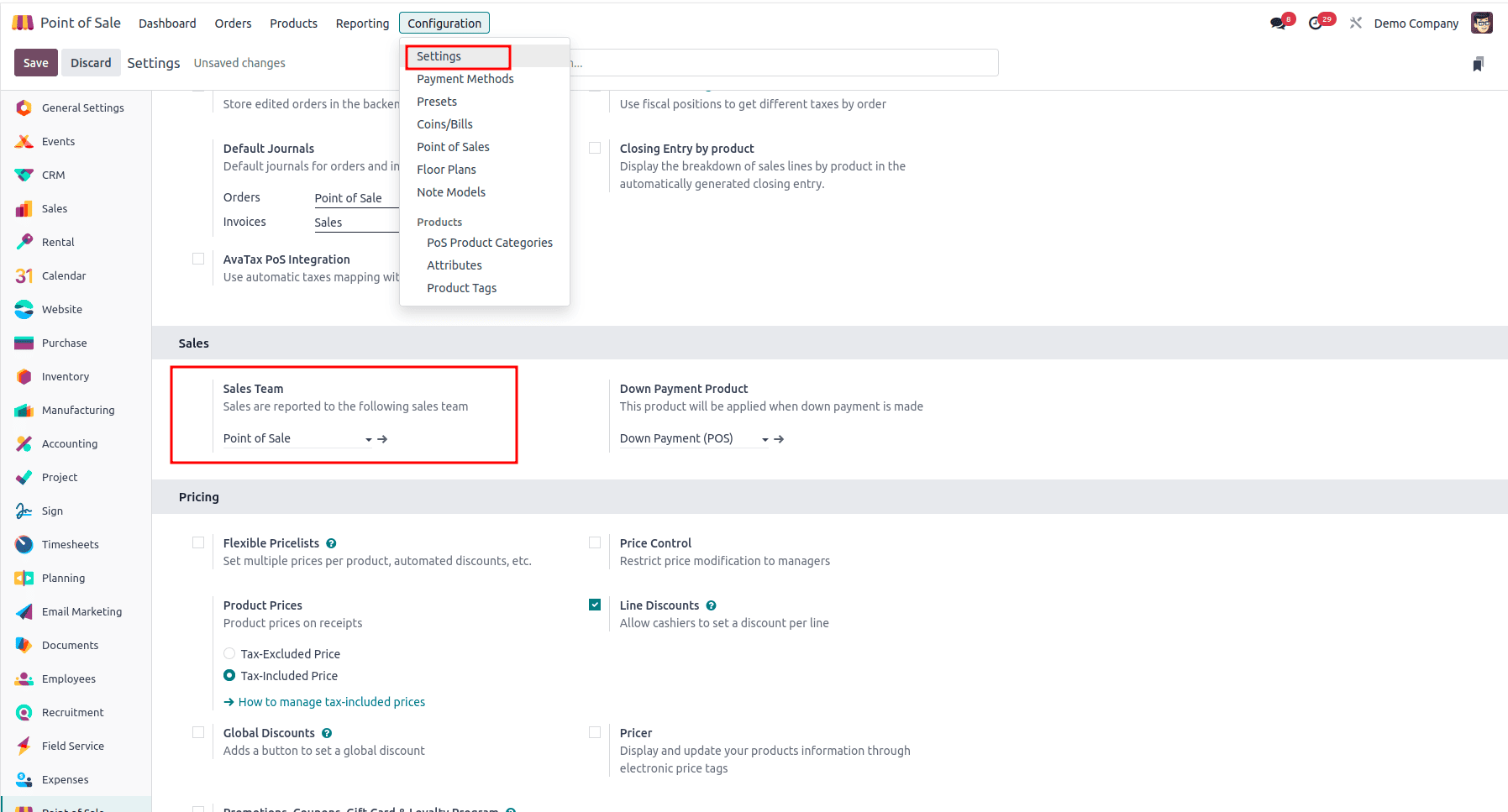
Once the Sales Team is assigned, you can create an order through the corresponding POS. To review the transaction, simply navigate to the Orders section, where you’ll find a list of all created orders, including the one just placed.
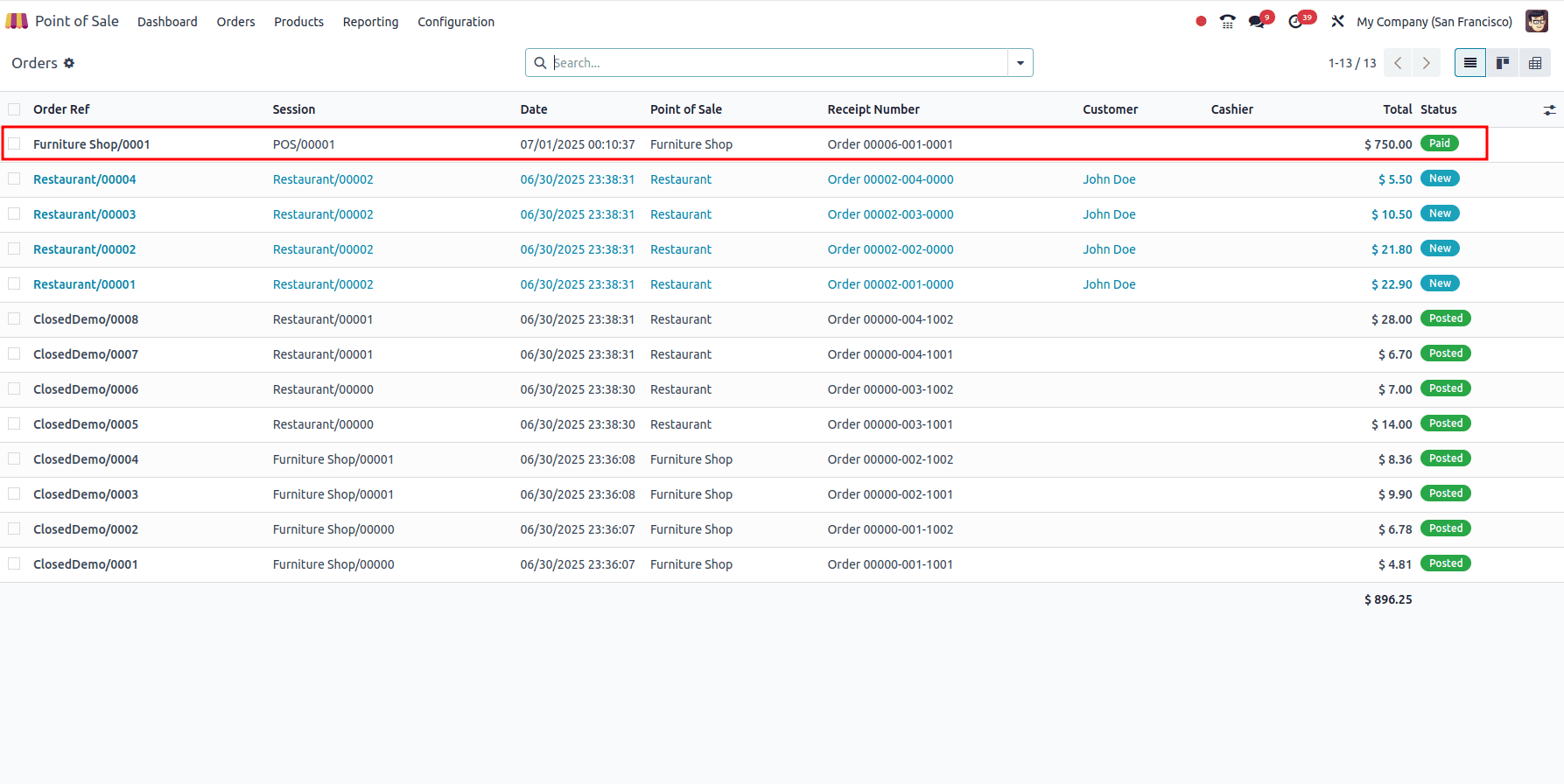
Filtering POS Orders by Sales Team
To analyze sales by team, use the custom filter option in the search bar. Simply create a new filter by selecting the Sales Team and choosing the desired team.
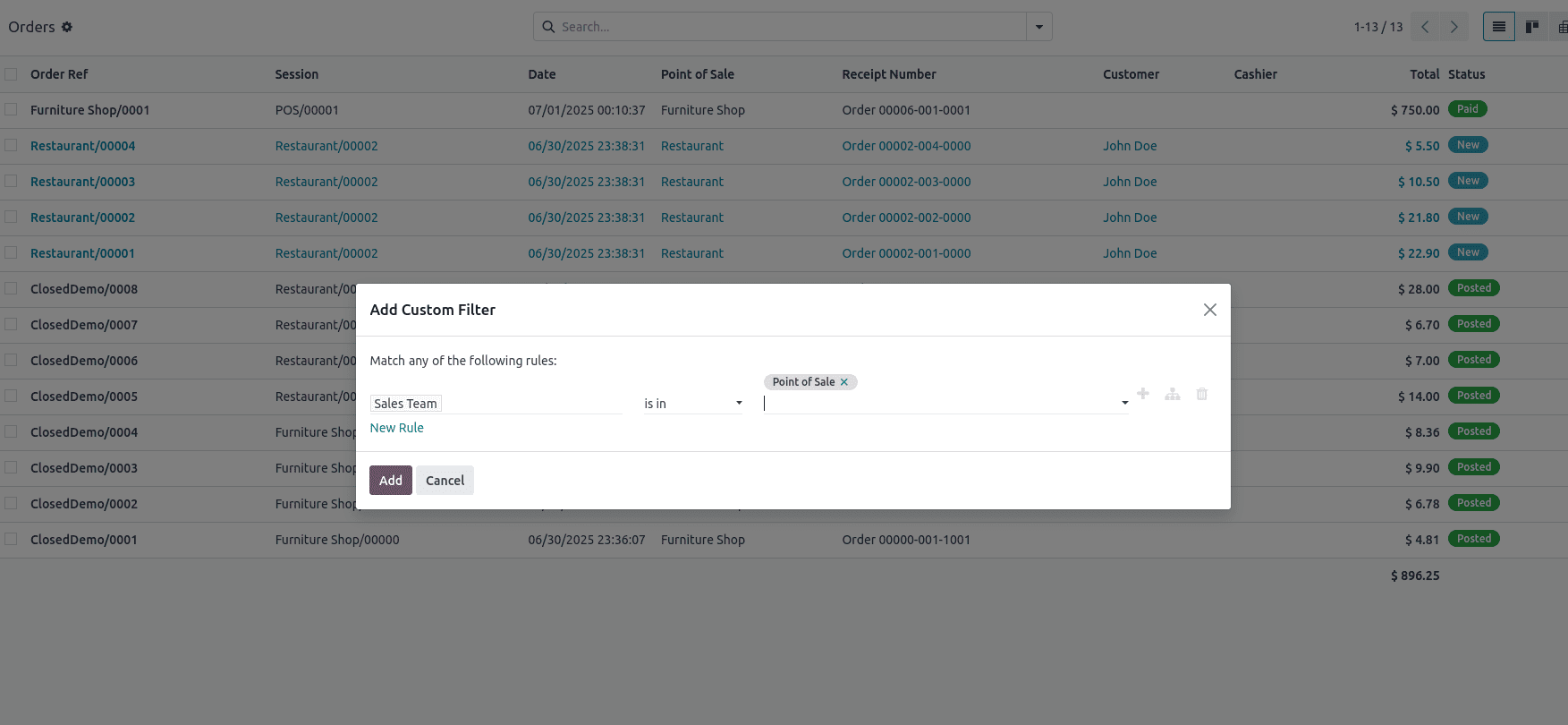
Once applied, the system will display all POS transactions associated with that specific sales team.
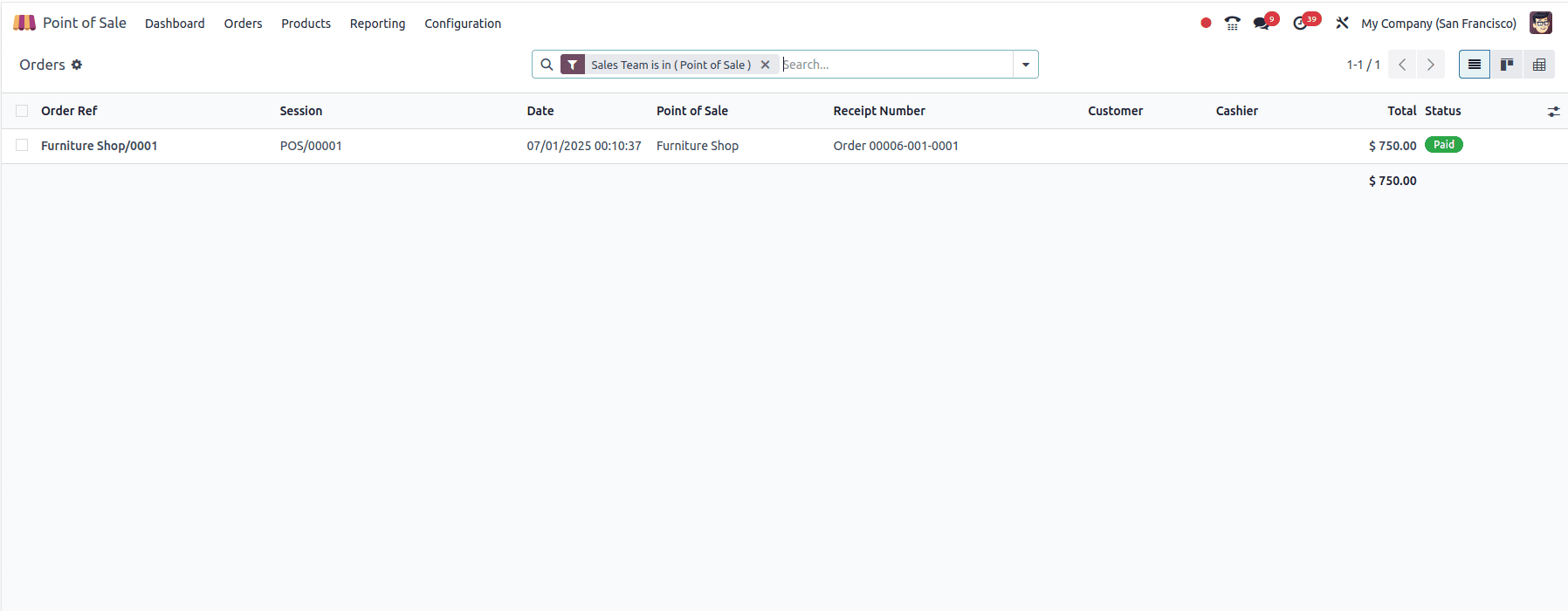
Odoo 18 enhances sales tracking capabilities by integrating POS transactions with Sales Teams. From assigning teams in the settings to filtering and analyzing orders by team, the entire process is seamless and insightful. This feature not only helps in evaluating team performance but also supports smarter decision-making based on real-time data. With just a few steps, you can gain clear visibility into your sales operations and drive better business results.
To read more about Overview of Daily Sales Report in Odoo 18 Point of Sales (POS) , refer to our blog Overview of Daily Sales Report in Odoo 18 Point of Sales (POS).