Managing a company’s finances can be a complex task, especially when it comes to ensuring that all accounting processes are accurate and efficient. That’s where the Odoo 18 Accounting module steps in, offering a powerful set of tools to help businesses streamline their financial operations. This module is designed to simplify tasks like managing payments, reconciling bank statements, and maintaining accurate records, allowing you to focus more on growing your business.
One of the standout features of Odoo’s Accounting module is its Check Payment capability. With this functionality, you can process vendor payments using checks, which is essential for businesses that rely on traditional payment methods. After confirming a vendor bill, Odoo allows you to select Check as the payment method, register the payment, and even print the check directly from the system. This not only speeds up the payment process but also reduces the risk of errors that can occur with manual check handling. Additionally, Odoo’s Bank Reconciliation feature makes it easy to match issued checks with your bank statements, helping ensure your records stay up-to-date and accurate.
In this blog, we’ll explore how to manage check payments in the Odoo 18 Accounting module, covering the complete workflow from configuration to payment processing and reporting.
Check Configuration in Odoo 18
To start using check payments in the Odoo 18 accounting module, you’ll first need to enable the feature. Begin by navigating to the accounting module, and from there, access the Configuration menu. Within the Settings section, look for the Vendor Payments tab. Here, you’ll find the option to enable Check Payments. Simply check the box to activate this feature. Once enabled, Odoo will allow you to process vendor payments via checks, print them, and manage check-related transactions within your accounting system.
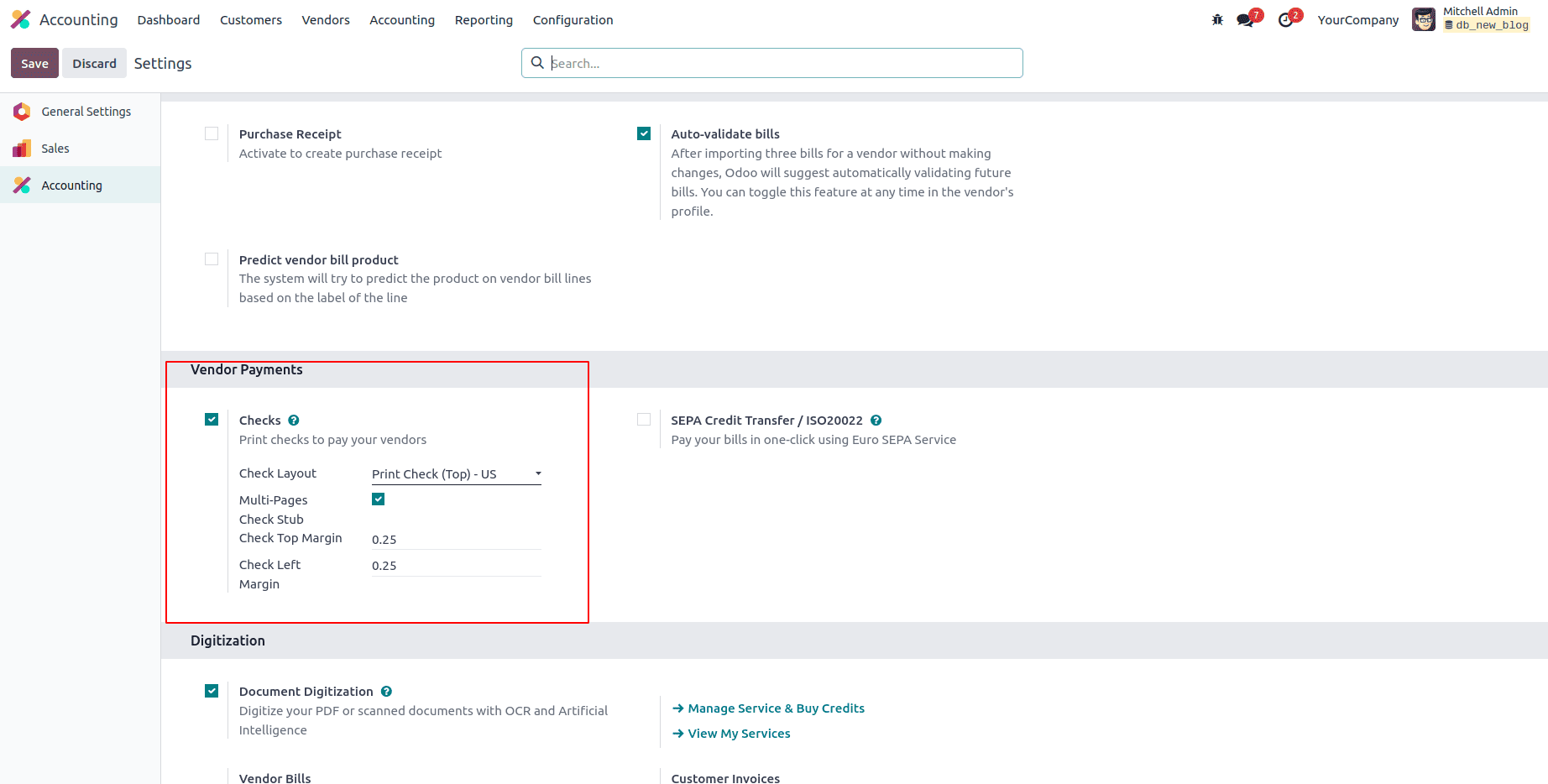
After enabling the check payment option in Odoo 18, you can start using it for your outgoing payments. Once the feature is active, you’ll notice specific fields where you can configure your Check Layout. In the dropdown menu, you’ll see several layout options, such as Print Check (Top) - US, Print Check (Middle) - US, and Print Check (Bottom) - US. These layouts ensure that your printed checks align properly with standard check paper formats used in the United States, making it easy to match your check design with your pre-printed check stock.
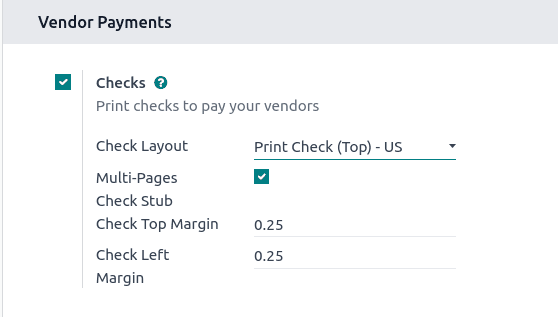
If you prefer not to use any specific check layout, you can choose the None option from the dropdown menu. Additionally, there are fields available to customize the Check Top Margin and Check Left Margin, allowing you to fine-tune the alignment of your printed checks based on your paper stock and printer settings.
Once you’ve activated the check payment feature, you can start paying your vendor bills using checks. The process is simple and follows three key steps:
- Registering a Payment: Create a payment record for the vendor bill and select Check as the payment method.
- Printing the Check: After registering the payment, you can print the check directly from Odoo.
- Reconciling the Check: Match the issued check with the corresponding transaction in your bank statement during the reconciliation process.
Registering a Payment Using Check
To register a payment by check in Odoo 18, start by selecting the vendor bill you wish to pay. You can access your vendor bills by navigating to the Bills option under the Vendors menu in the accounting module. If the bill you want to pay hasn’t been created yet, you can click the New button to create one. After selecting or creating the bill, proceed to register the payment, choosing Check as the payment method. This ensures the payment is properly tracked and linked to the vendor bill in the system.
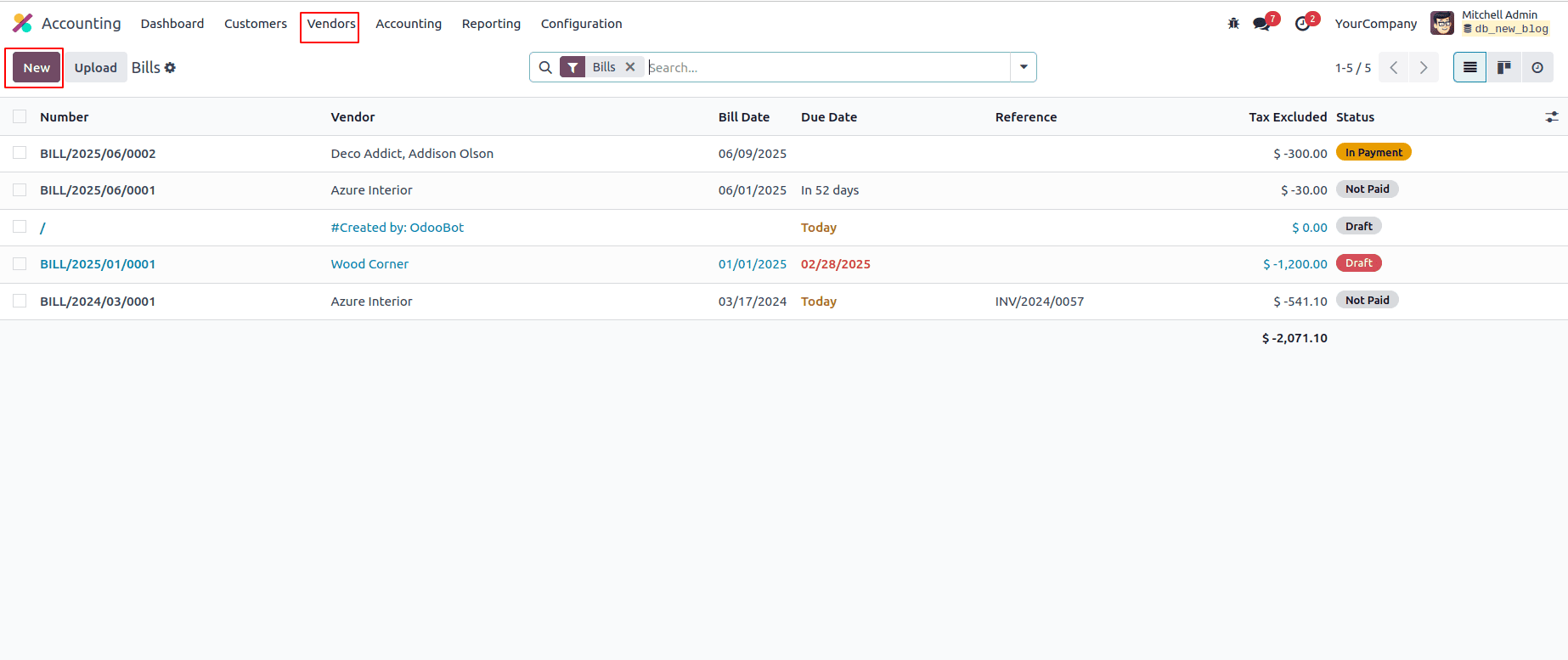
A list of all vendor bills stored in your database will appear in the window. From this list, simply choose the bill you wish to pay by check.
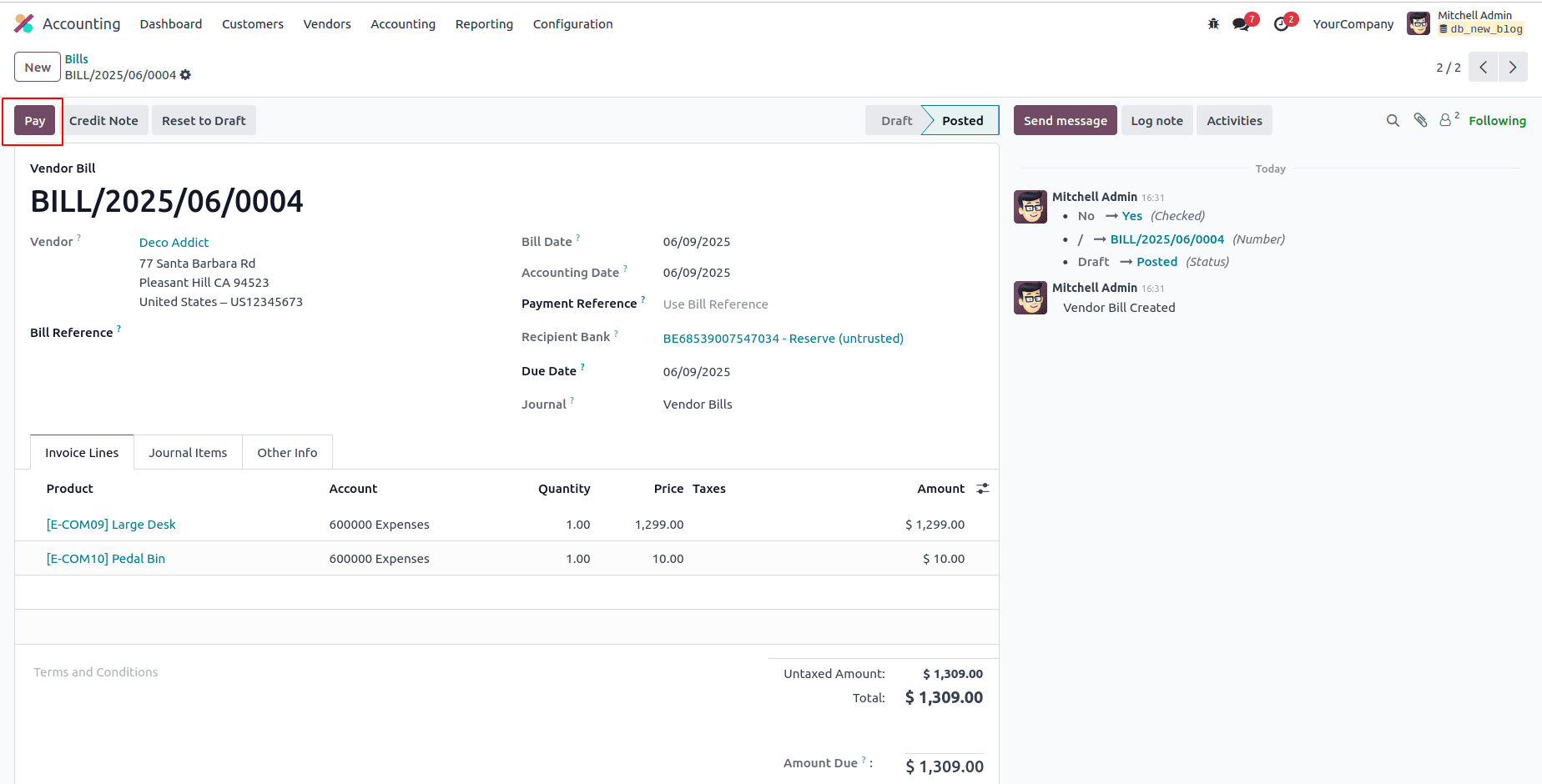
Once the bill is validated, click the Pay button to proceed. A pop-up window will then appear, allowing you to enter the payment details.
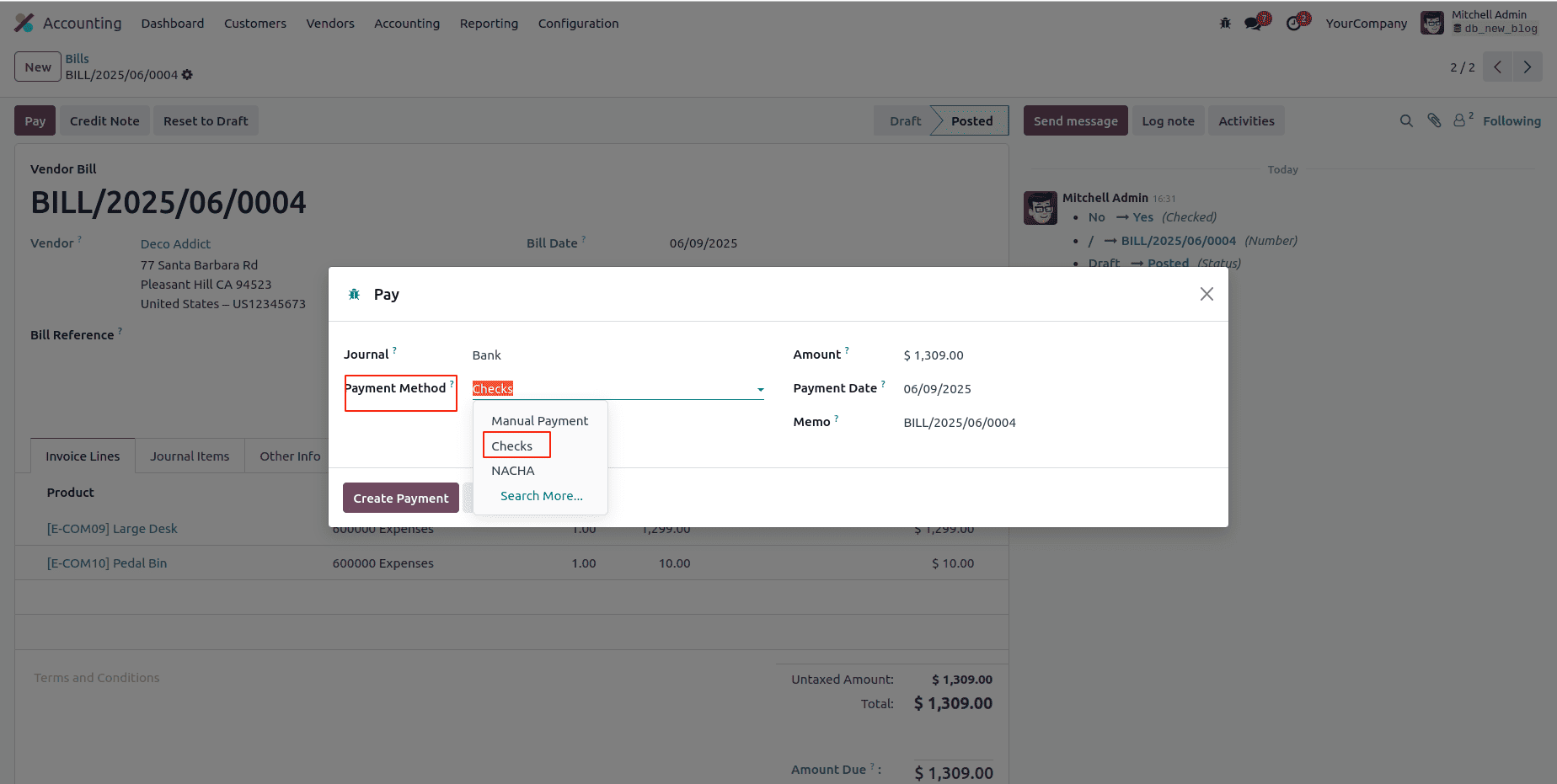
In this window, choose Check as the payment method. You’ll also find fields to enter the Amount, Payment Date, and an optional Memo. After filling in the details, click Create Payment. Once done, the status of the bill will update to In Payment.
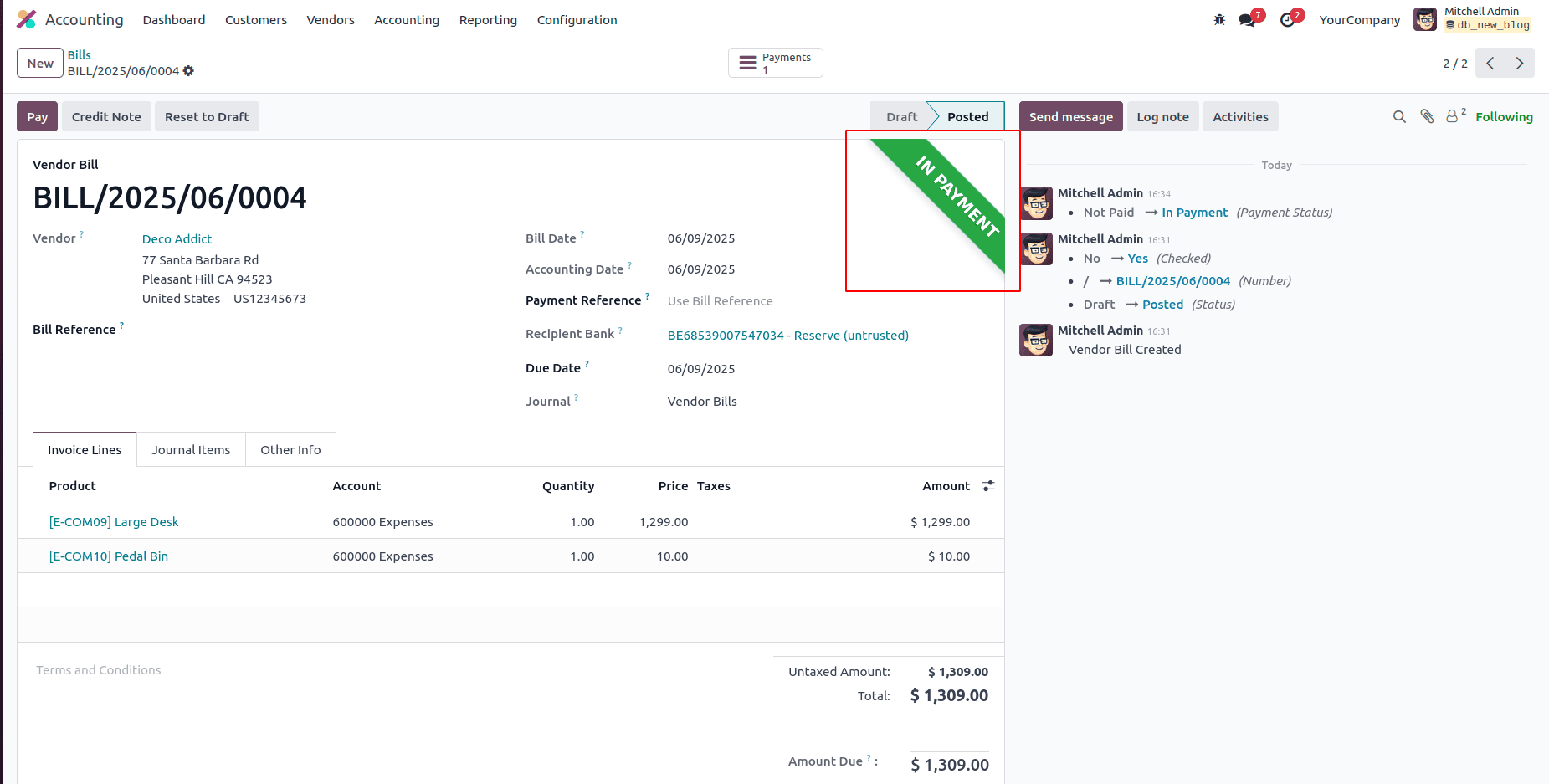
Printing Checks for the Registered Payment
Once the payment has been registered, you can navigate to the Accounting Dashboard. In the Bank journal section, you will see the number of checks that have been registered and are ready to be printed. This allows you to easily keep track of pending checks and proceed with printing them when needed.
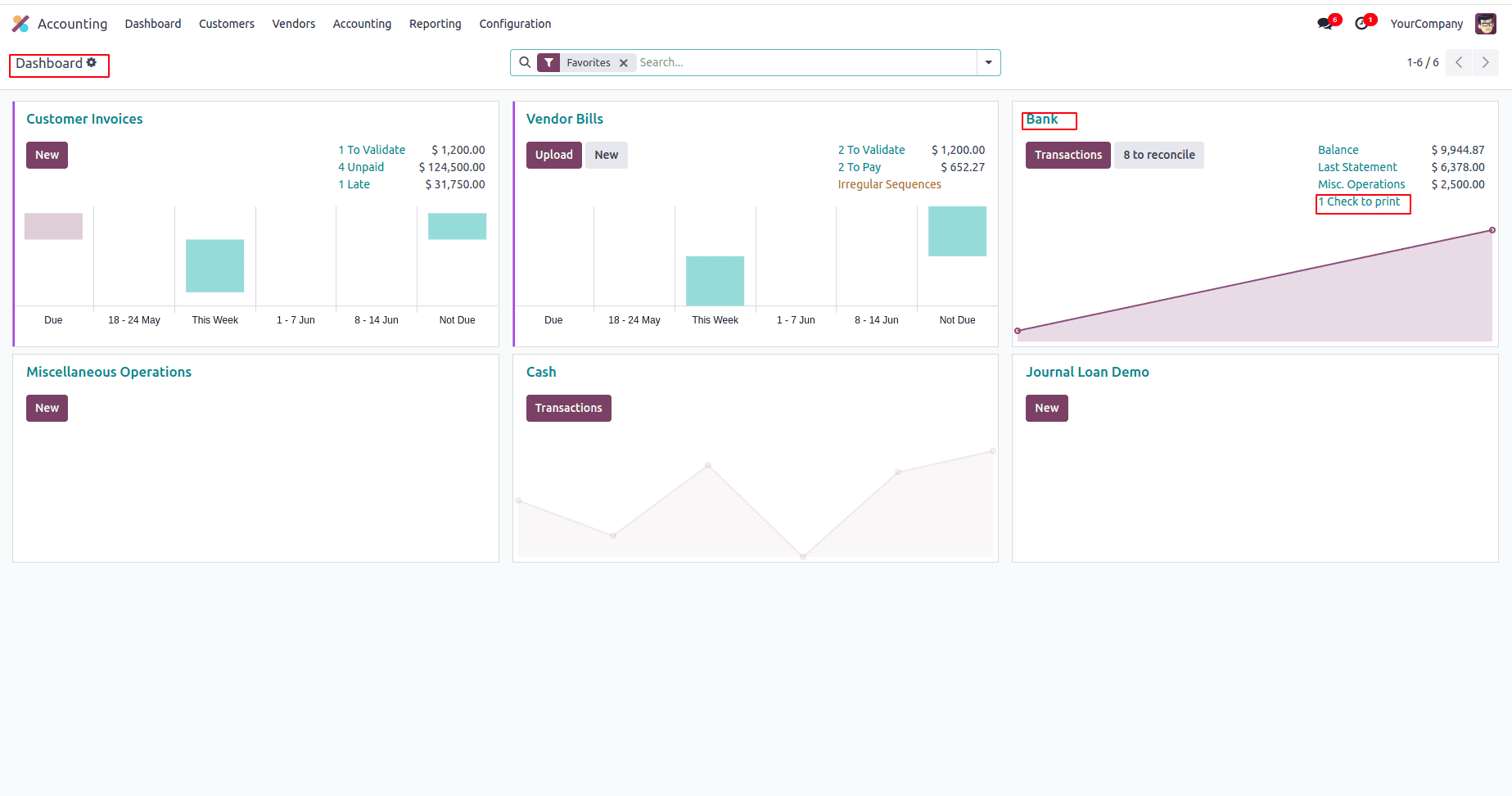
To print the checks, simply click the Check to Print button. This will open a new window displaying a list of all the checks available for printing.
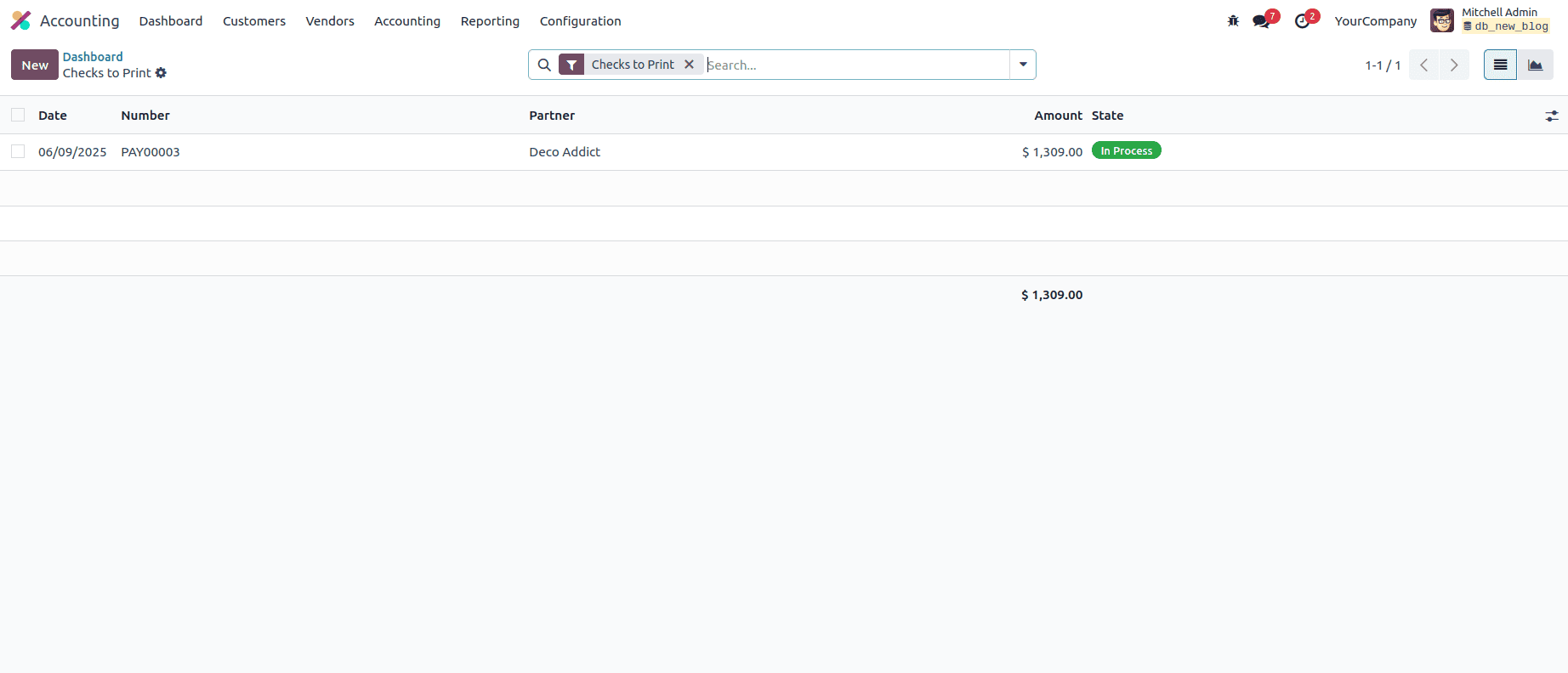
You can select the check from the list.
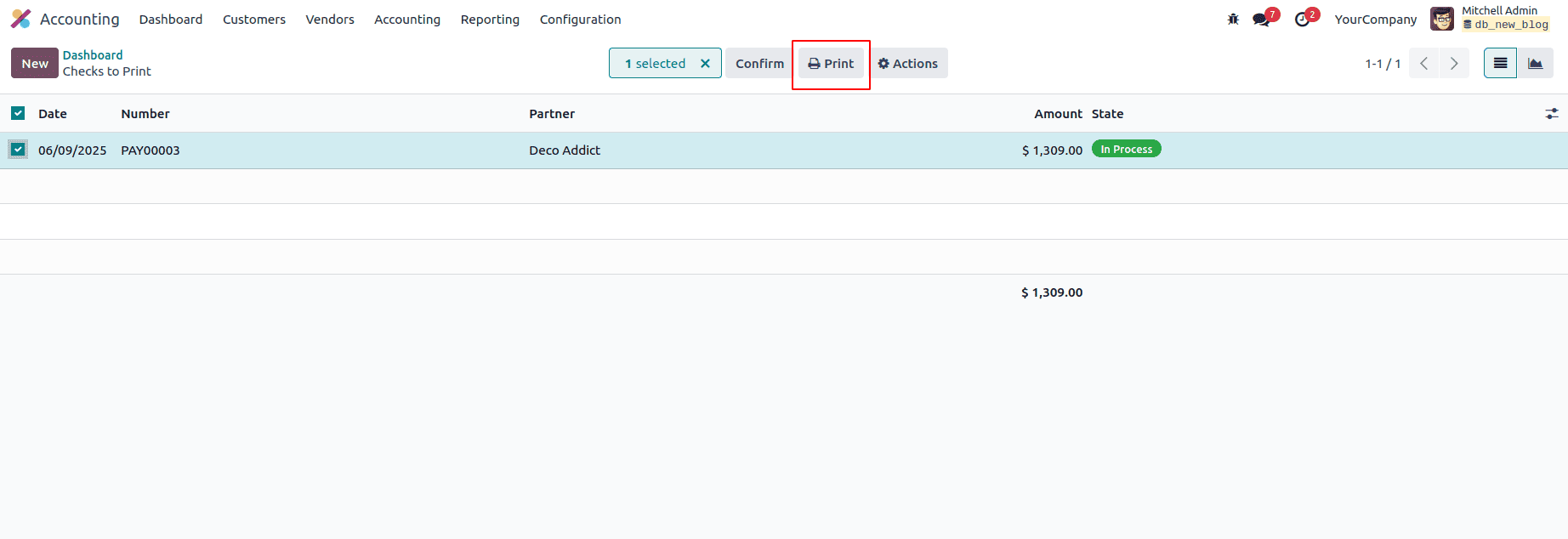
Once you click the Print button, the system will generate and print the checks directly from the Accounting module.
Reconciliation
To finalize the check payment for a vendor bill, it's essential to reconcile it against your bank statements. This ensures the check amount matches the recorded transaction. You can begin this process by selecting the appropriate Bank Journal from Odoo’s Accounting Dashboard.
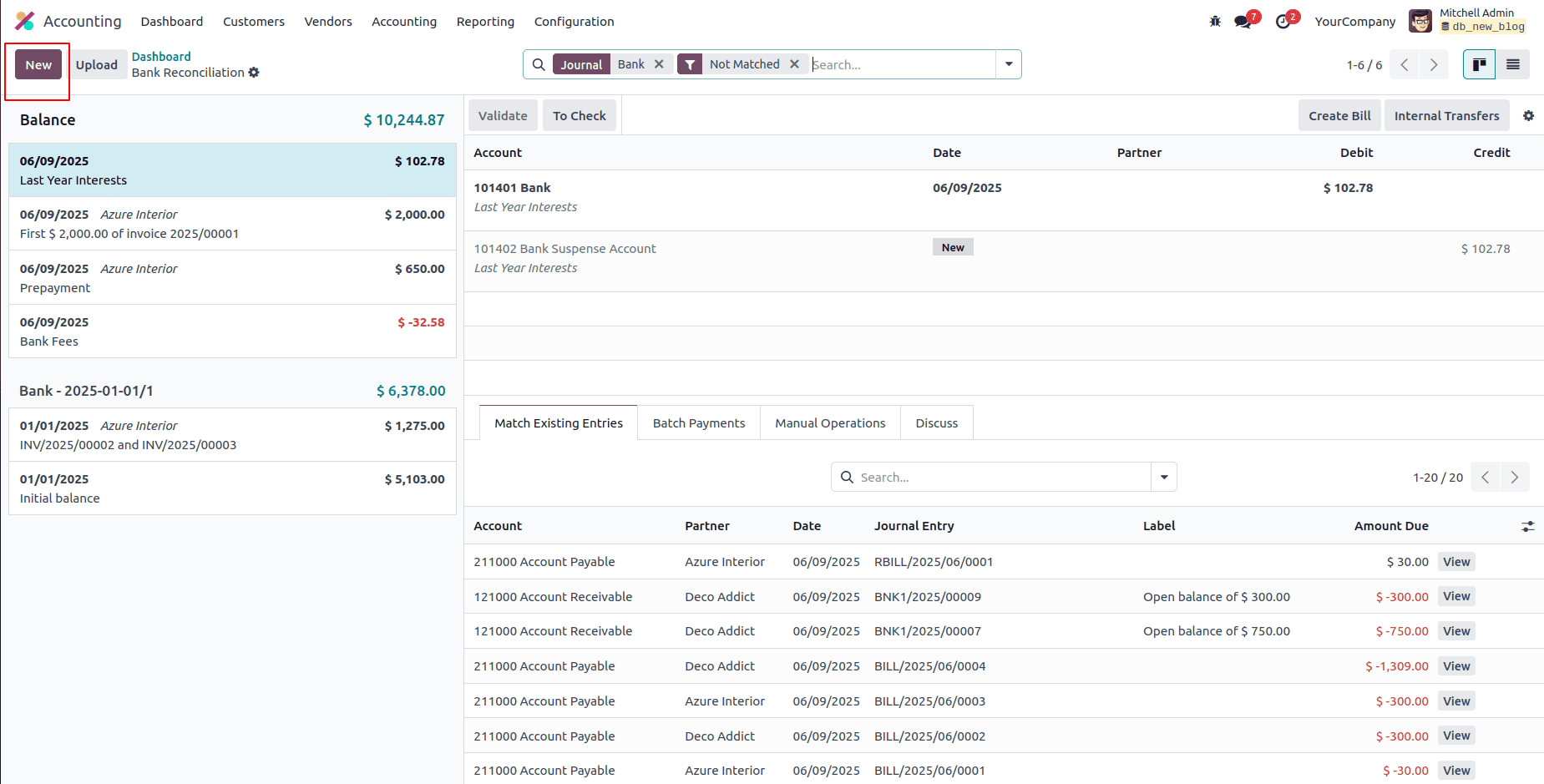
At this point, you can initiate a new reconciliation by clicking the New button. A form will appear where you can enter the transaction details for matching.
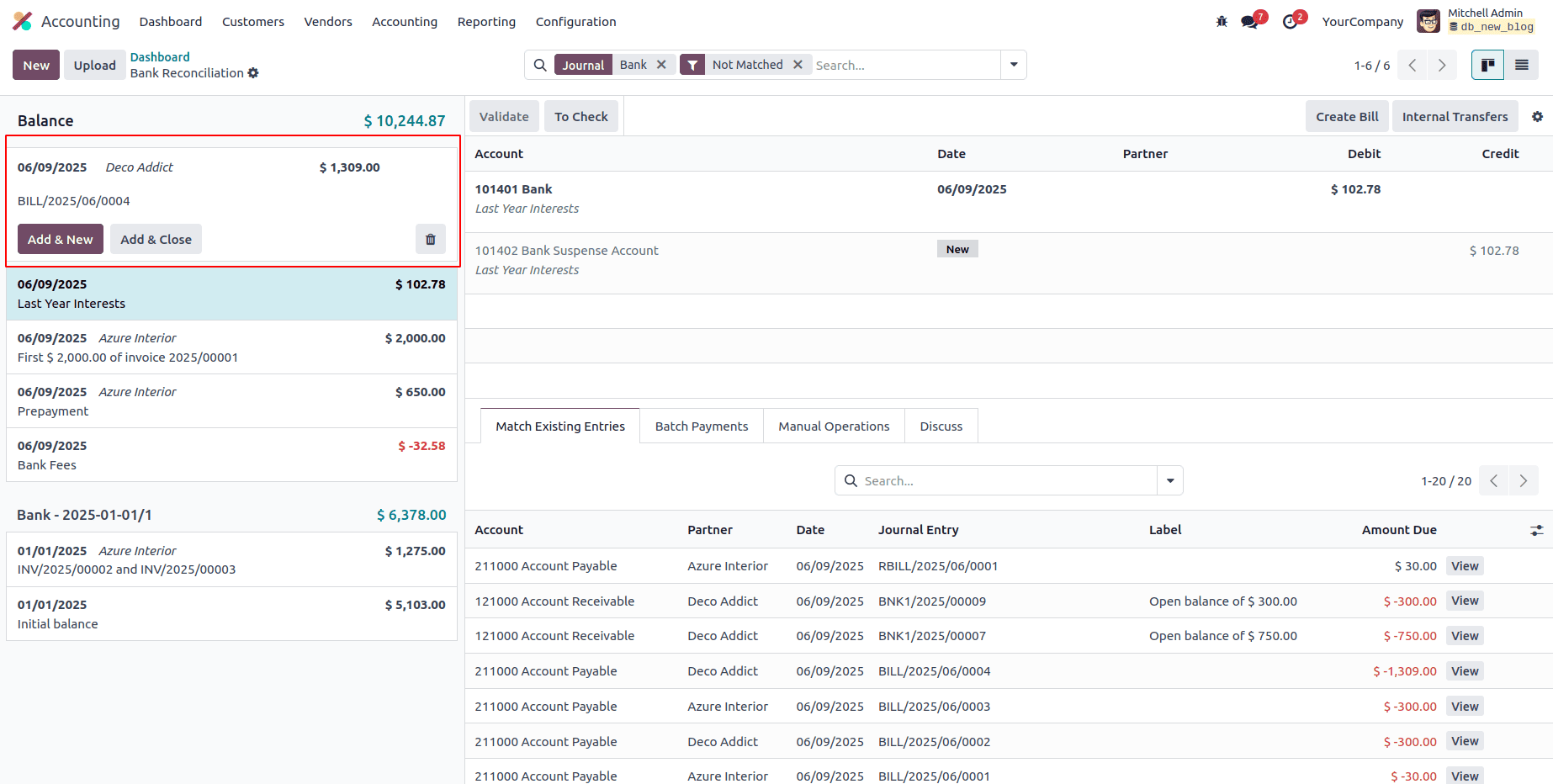
Fill in the necessary fields such as the date, description, vendor name, amount, and currency. Once all details are entered, click Save & Close to complete the reconciliation.
The system will display the bank statement along with the matching entries for the billed amount. To confirm the reconciliation, click the Validate button. Once validated, the statement will be marked with the Matched label.
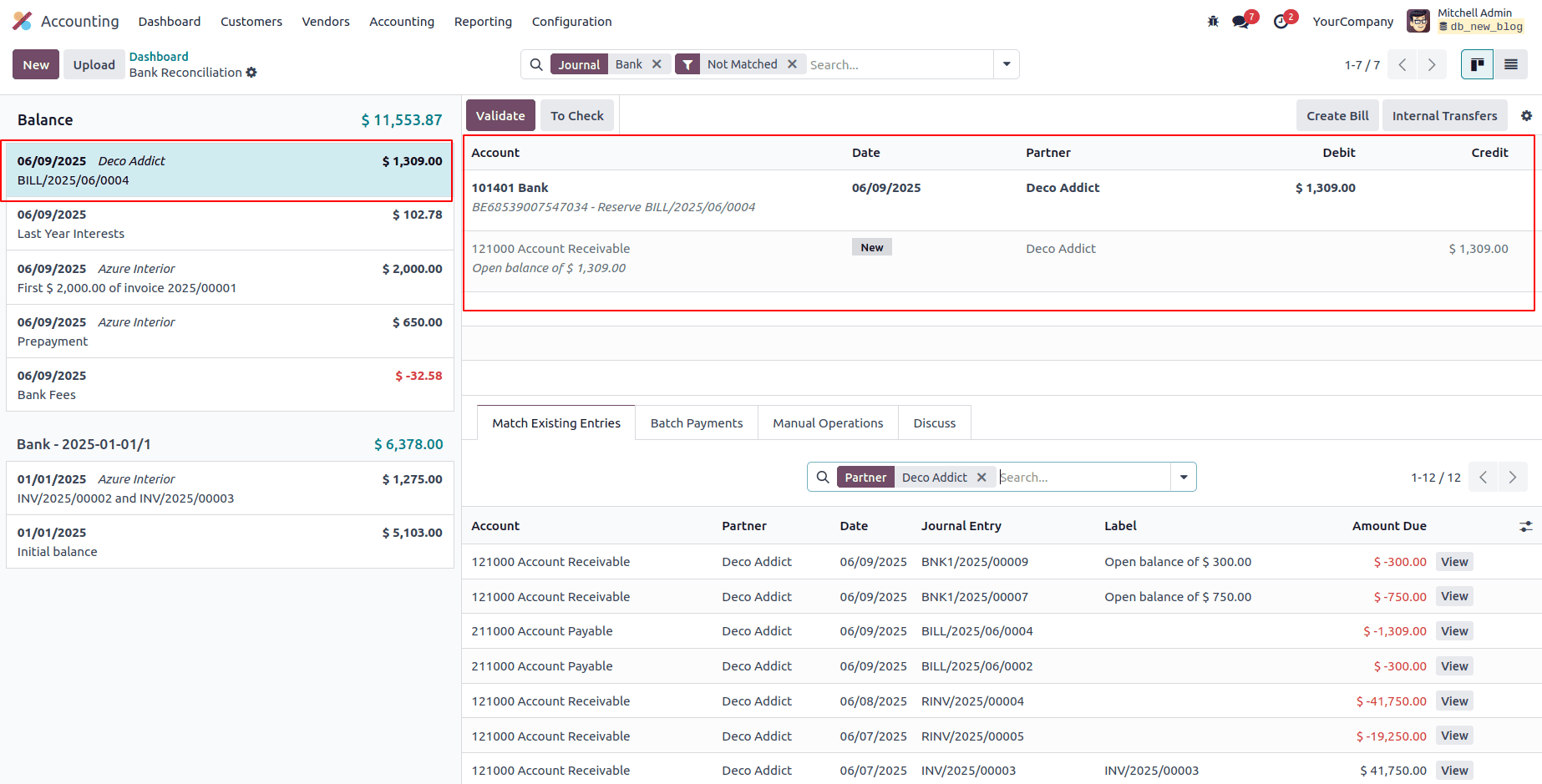
This confirms that the reconciliation has been successfully completed. You can now view the status of the vendor bill, which will be updated to Paid.
You can track and review all check-based transactions through the Check Register, found under the Reporting section of the Accounting module.
The Check Register feature in Odoo 18 allows you to generate detailed reports for check transactions over a specific month, quarter, or year. This helps businesses maintain accurate records, track payment history, and support financial audits with ease. By combining features like manual check numbering, customizable check layouts, and seamless bank reconciliation, Odoo 18 provides a comprehensive solution for managing vendor payments through checks.
With these tools, companies can ensure better control over cash flow, reduce errors in payment processing, and streamline their accounting operations, all from a single, integrated platform. This is how check payments are efficiently handled in the Odoo 18 Accounting module.
To read more about How to Create a Vendor Bill in Odoo 18 Accounting, refer to our blog How to Create a Vendor Bill in Odoo 18 Accounting.