Since payroll management regulates employee compensation, including pay, bonuses, hours worked, and vacation time, it is crucial for all businesses, regardless of size. It ensures labor laws are obeyed, improves morale, and ensures payments are accurate and made on schedule. A well-structured system can help businesses better manage expenses and develop budgets.
Payroll management is a crucial responsibility for the accounting and human resources departments that ensures the business runs smoothly. Effective payroll administration enables businesses to manage employee paystubs and tax payments while also assisting them in maintaining accurate documentation for tax payments. This technology streamlines these processes and streamlines the payroll process overall.
Payroll processing is a labor- and time-intensive procedure that includes multiple manual steps. For thorough information management and personalized reports that guarantee accuracy and precision, businesses rely on trustworthy payroll service providers. Respect for a meticulous payroll team fosters accountability and a healthy work environment. Since payroll administration is generally an essential part of business operations, a well-organized system will eventually pay off in terms of efficiency and compliance.
One of the best ways to handle all of your employee payroll procedures is with the Odoo 18 Payroll Module. In addition to creating related accounting entries, the payroll accounting module oversees payroll procedures that are centered on managing employee compensation.
Among the Module's attributes are:
- Offers a dashboard to provide payroll managers with an overview. Give former employees a URL so they can access their documents.
- Offers managers access rights level, allowing them to view the contracts of the team members; work entries for contracts can be based on scheduling, attendance, or planning.
- The month is included in the name of the generated payslip PDF file.
- Drop-down lists jump to the selected item in response to keyboard keystrokes. When a signature is sought, the name of the signed file is used to determine the document's name in Sign.
In this blog article, we will examine the capabilities provided by Odoo 18 as well as the internal operations of the module platform. From the Odoo 18 ERP Package, select the "Payroll" module.
Dashboard
The Odoo 18 Payroll dashboard contains information on "Warnings," "Batches," "Notes," "Employer Cost," and "Employment Trends." Users can create or approve new payroll and the required employee contracts under the "Batches" area.
As shown in the screenshot below, you will be directed to the "Dashboard" menu window, which is the homepage of the payroll module.
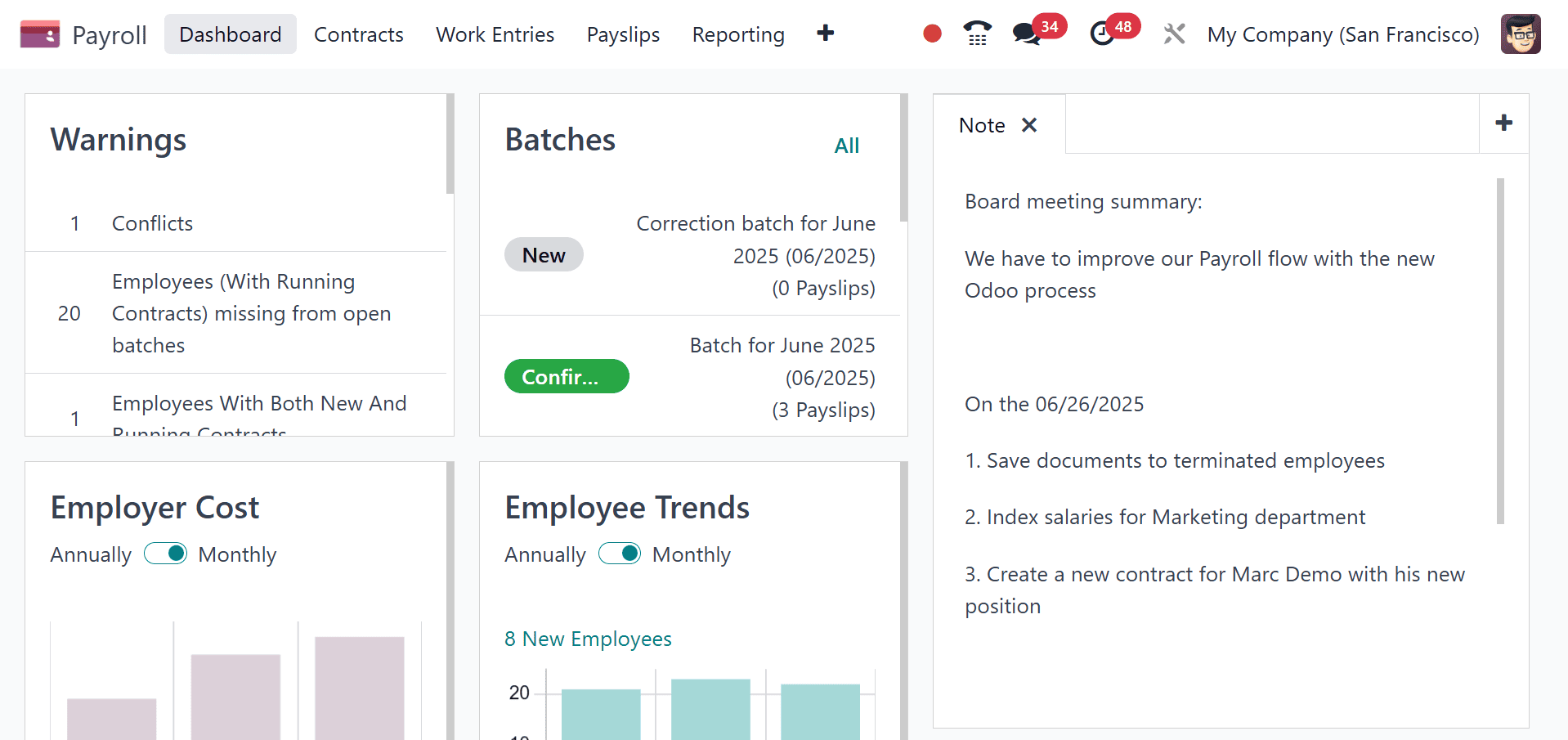
On the "Note" tab, users can read more payroll flow summaries and add new comments. Employee salary counts can be easily analyzed using a graphical representation since employer costs and trends can be evaluated weekly or annually.
Contracts
The Dashboard menu, which has three sub-menu options, such as "Contracts," "Salary Attachments", and “Offer,” is adjacent to the "Contracts" menu.
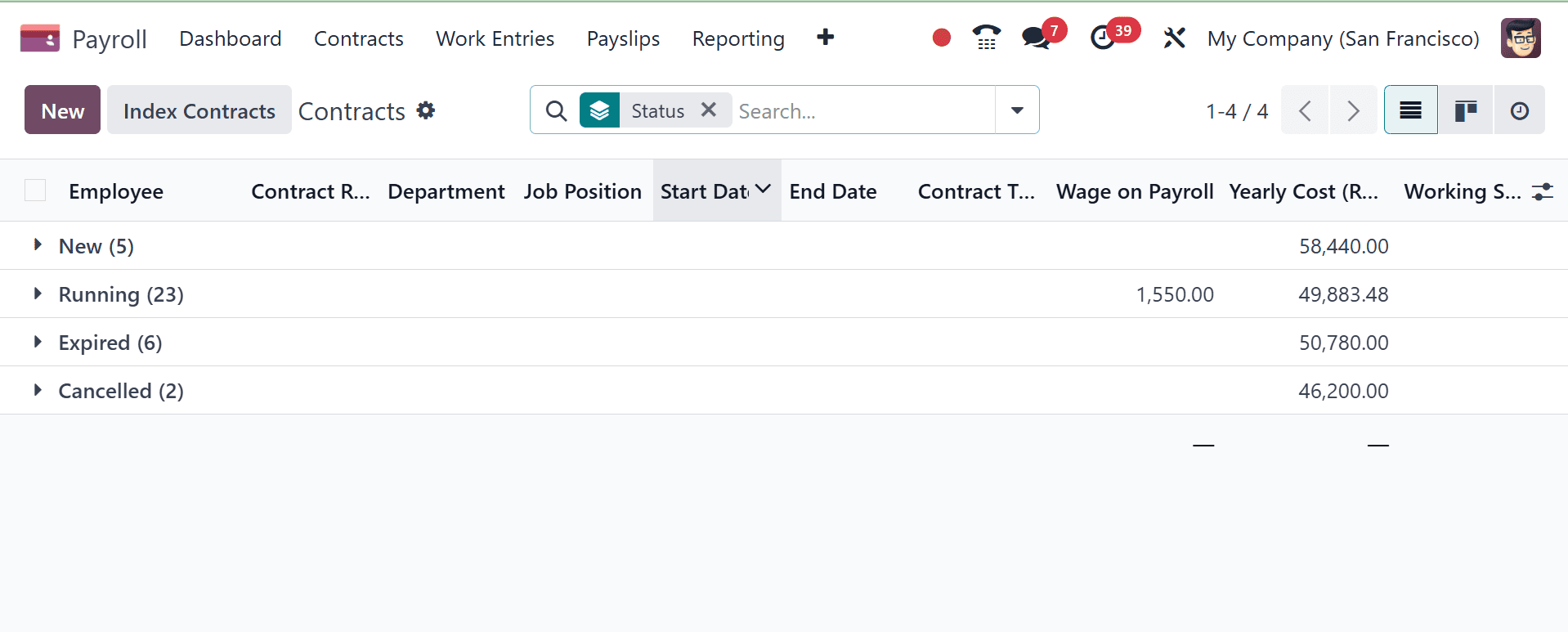
Using the "New" button to create a new contract is fairly simple. Under the contracts menu, you have got another two options, like salary attachments and offers.
Parts of earnings that are taken straight from a payslip for a specific purpose, whether mandatory or optional, are known as salary attachments.
Generally, they are seen as deductions when they are voluntary. The term "wage garnishment" is occasionally used to describe an involuntary or court-ordered deduction. All of these are commonly referred to as salary attachments in Odoo.
We can obtain a list of all the salary attachments for every employee by choosing the "Salary Attachments" option from the "Contracts" menu. Details on the Employee, the Type, the Monthly Amount, the Start Date, the Status, and the Description are all included in each pay attachment. The salary attachment page will be as in the image below.
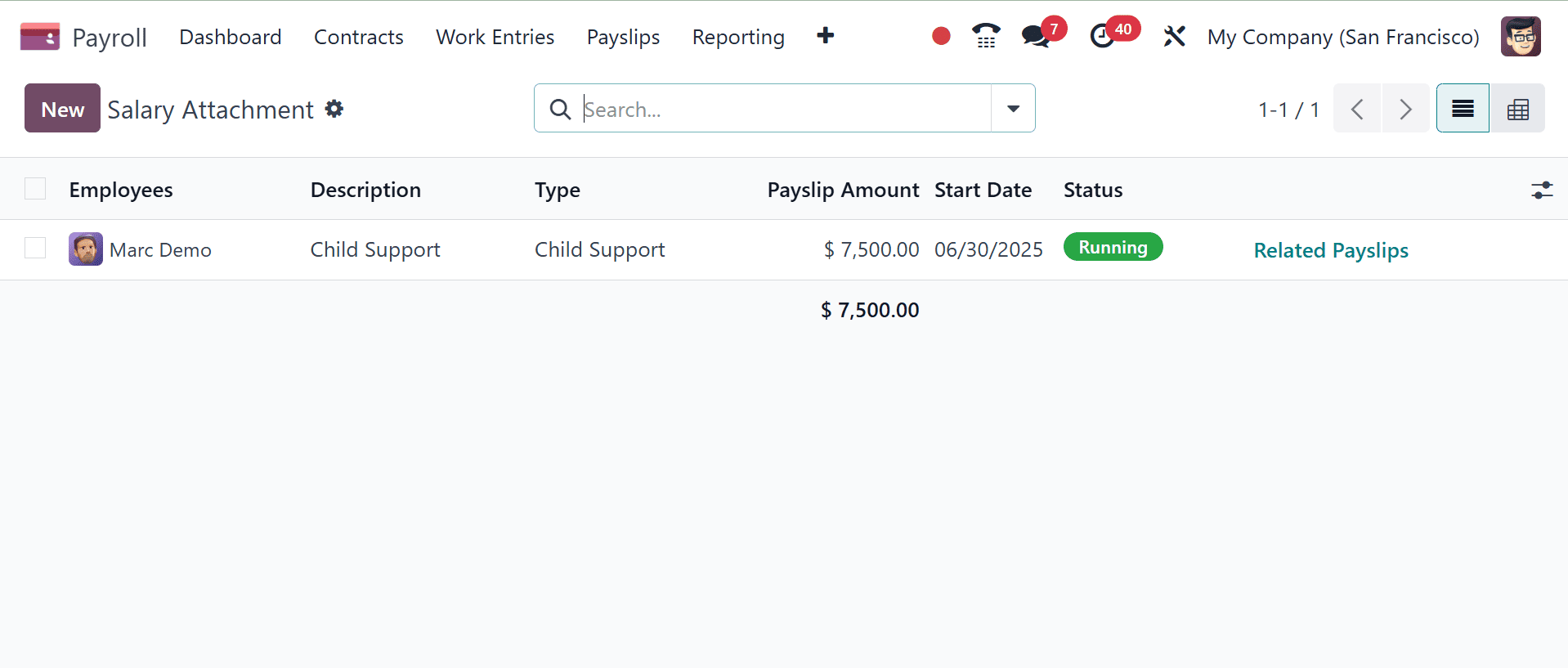
New Salary Attachments can be created by clicking the "NEW" button. The creation page will be, as in the image below.
Similarly, the payroll module of Odoo provides tools for handling job offers, such as creating and forwarding offers to candidates, setting up pay scales, and controlling contract information. When drafting a job offer, you can specify the various components of a compensation package, including allowances and the general structure. The Offers option will be, as in the image below.
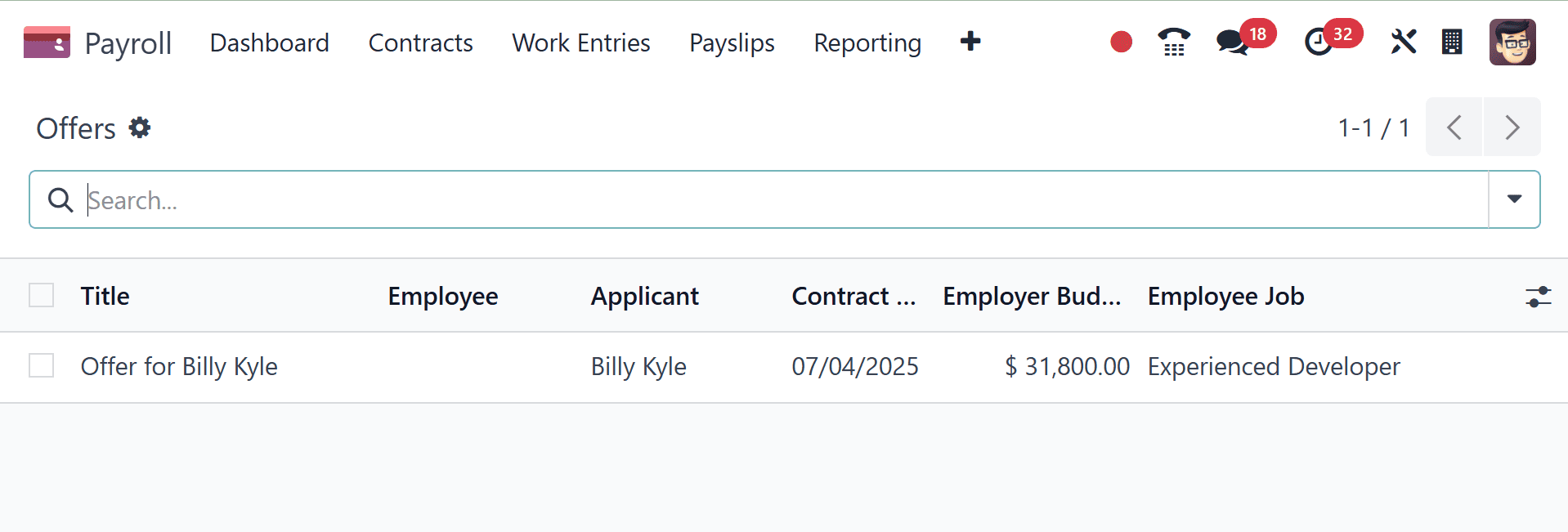
Work Entries
Work entries are necessary for an organization to manage real-time data. In addition to offering choices for disputes, work entries, and time off reports, they also track the hours that employees are scheduled to work. The "Work Entries" menu in Odoo 18 Payroll has two options: Work Entries and Time off to Reports.
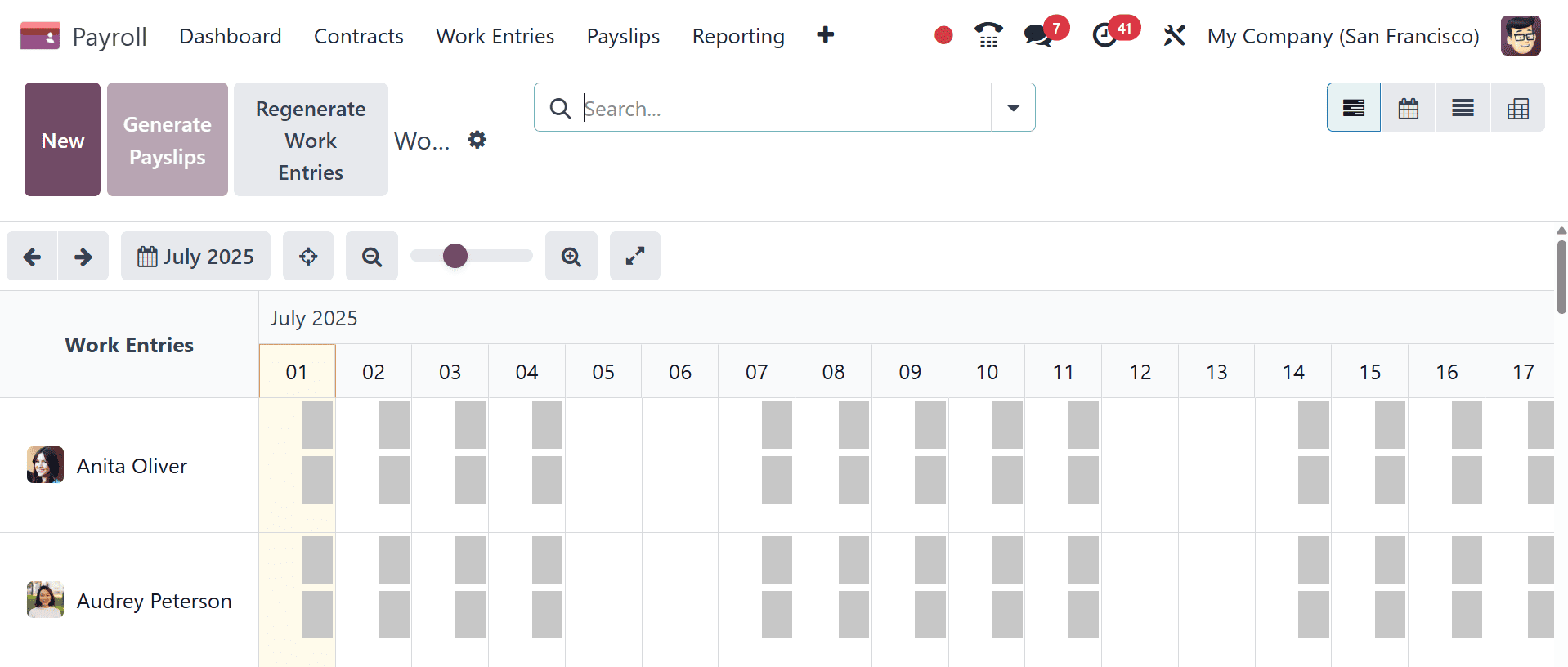
Each employee's work entry can be quickly managed after choosing the "Work Entries" option from the "Work Entries" menu. An overview of each employee's work entries for a given month can be obtained in the Gantt view. It is possible to sort the employee job input by "DAY," "MONTH," and "WEEK." The "Filter," "Group By," and "Favorites" options allow you to arrange the employee work entries according to various parameters. Additionally, by clicking on the corresponding icons in the top right corner of the page, you may switch the Gantt view into Calendar, List, and Pivot views.
As seen in the screenshot below, you can add a description to a new work entry in a new form by clicking the "New" button on the Work Entry page.
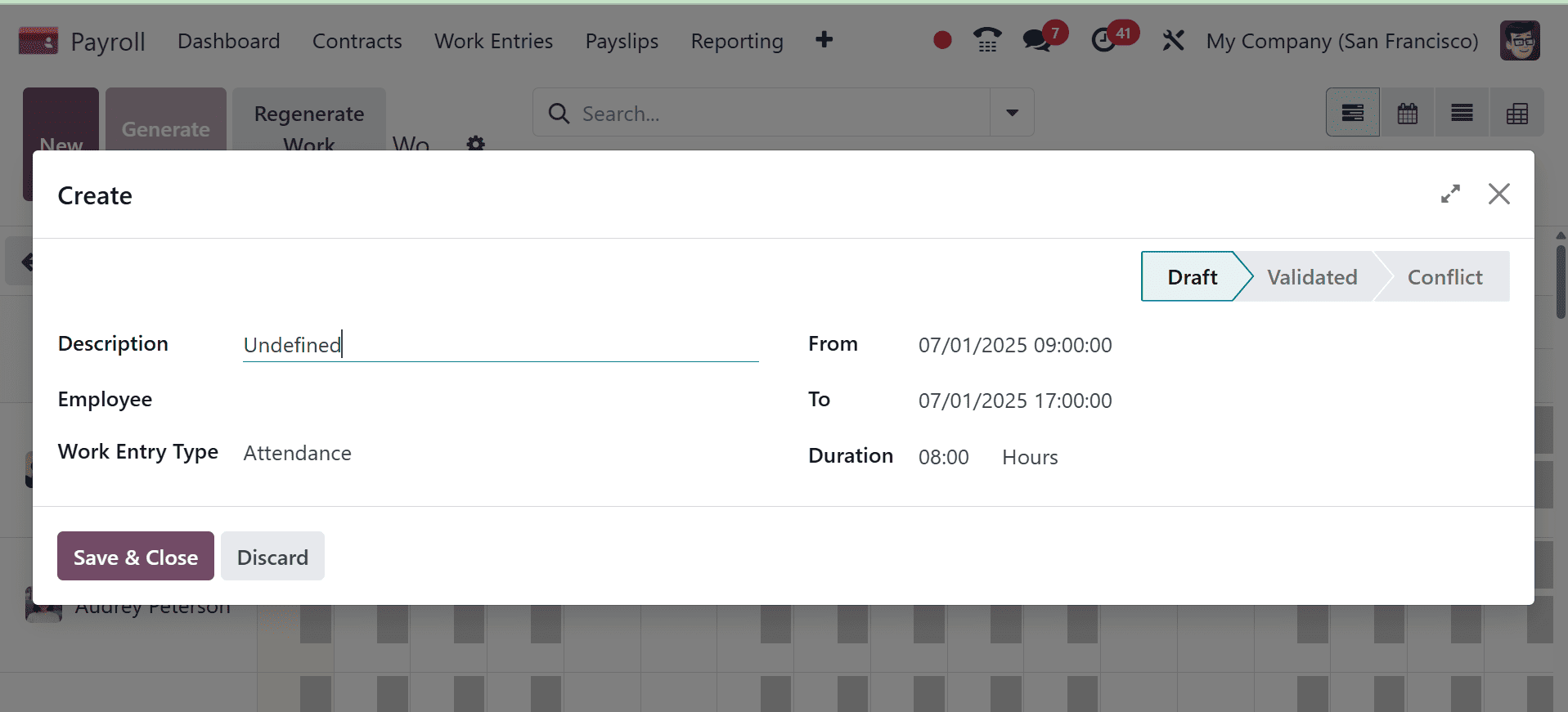
By using the "Conflicts" option from the "Work Entries" menu, users can provide an explanation for the disagreement between the work entries. The work entries home page is where all conflicts are arranged. As seen below, the employee's name and the conflicting work entries are displayed in the Work Entry window.
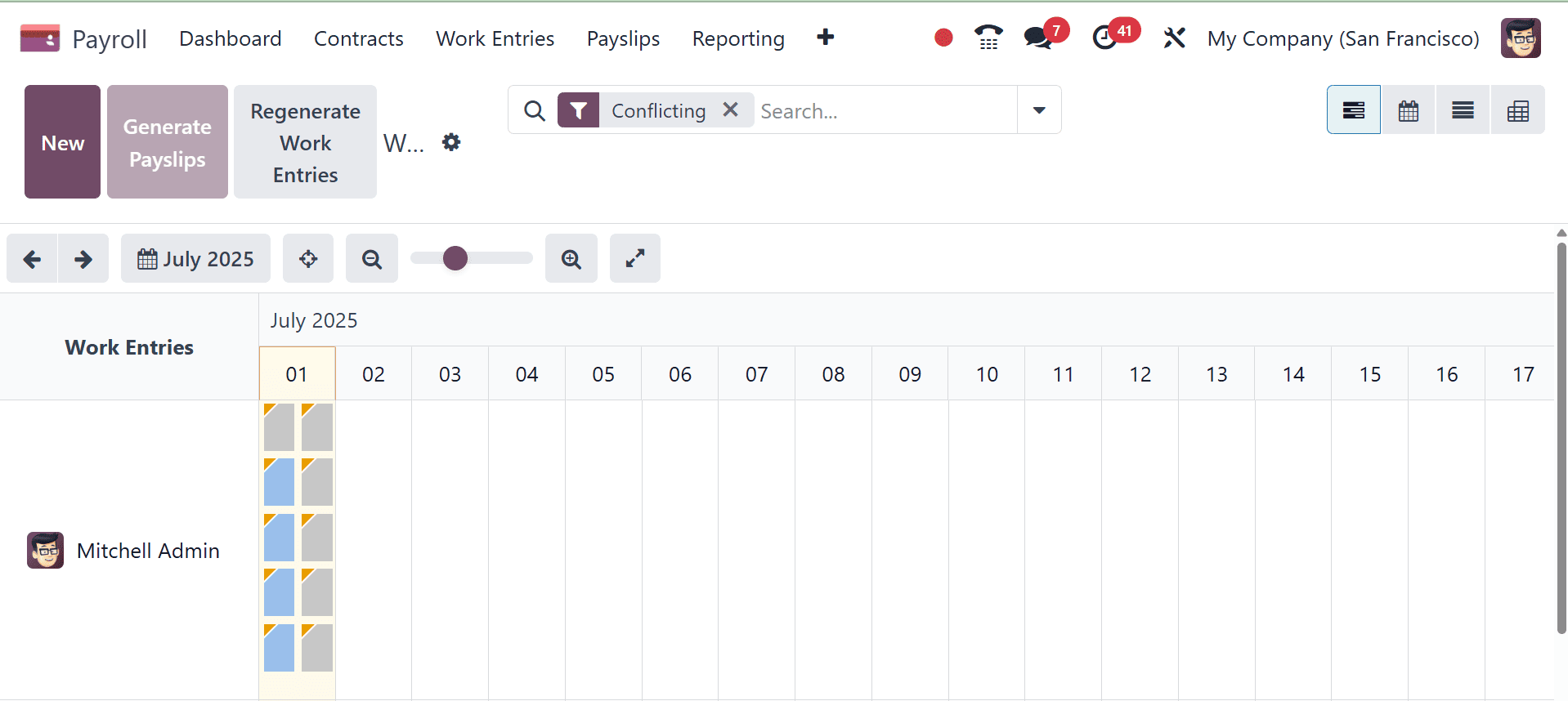
On the Work Entry page of the Gantt view, the user can view unspecified and unverified work entries. Work entries can be edited after clicking the "Regenerate Work Entries" button. Additionally, you can utilize the form as displayed below to create new work entries by clicking the "New" button.
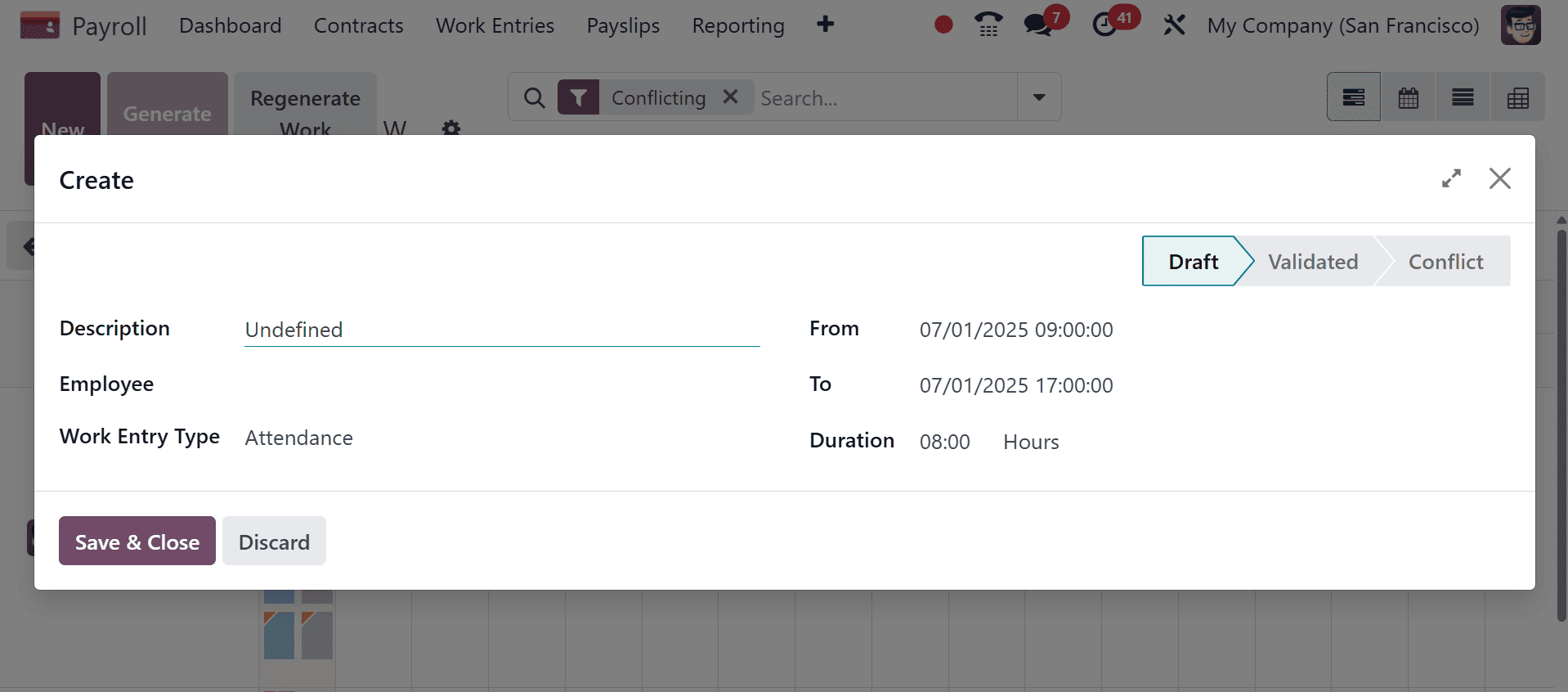
By choosing the Time Off to Report option from the Work Entries tab, a user can find out each employee's time off details. As seen in the image below, the Time Off window's List view lets you look at every detail of each employee's time off, including the employee's name, the type of time off, a description, the start and end dates, duration, status, and the payslip state.
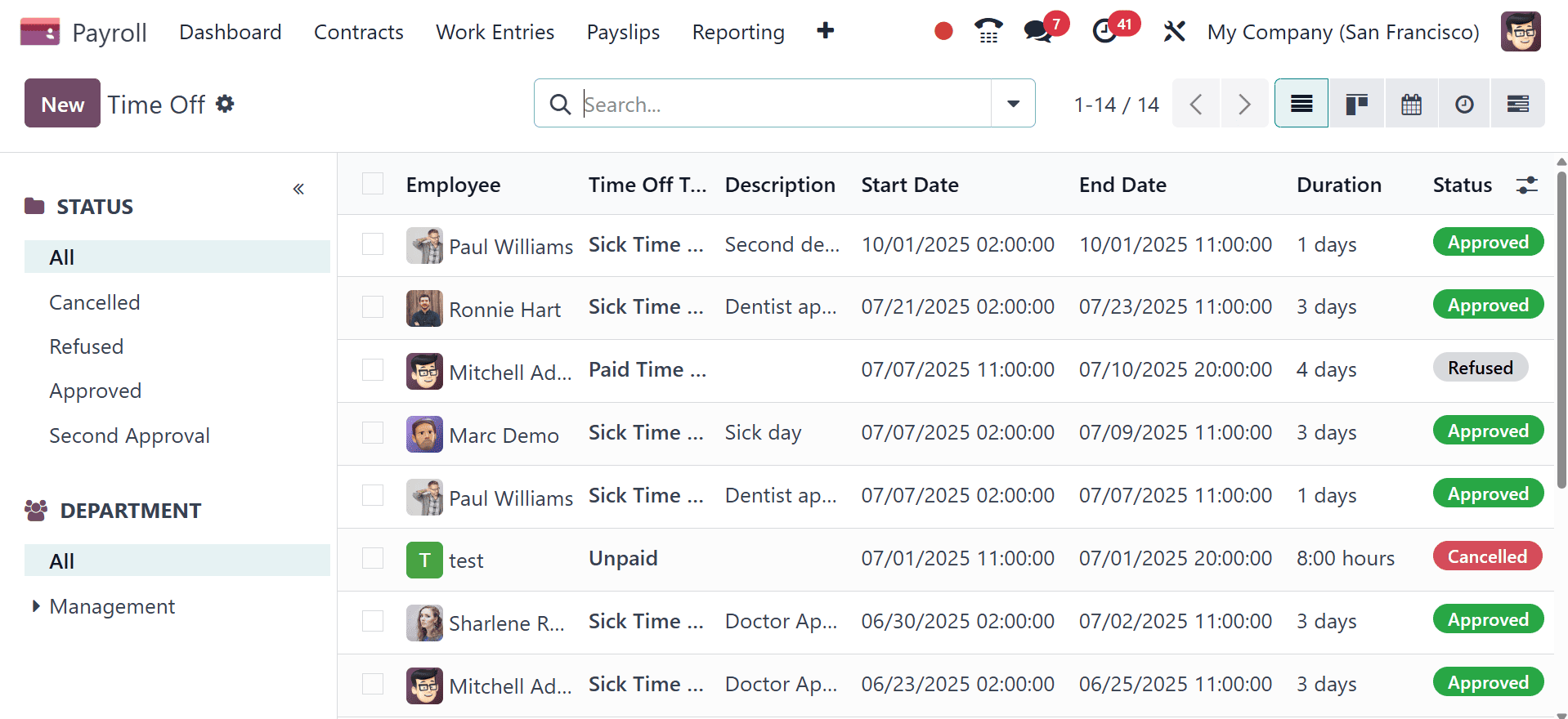
The employee details can be sorted using the various "STATUS" and "DEPARTMENT" sections on the left side of the page. The "Filter," "Group By," and "Favorites" options offer further sorting and filtering options. Click the "New" button to create a new Time Off using the settings form below.
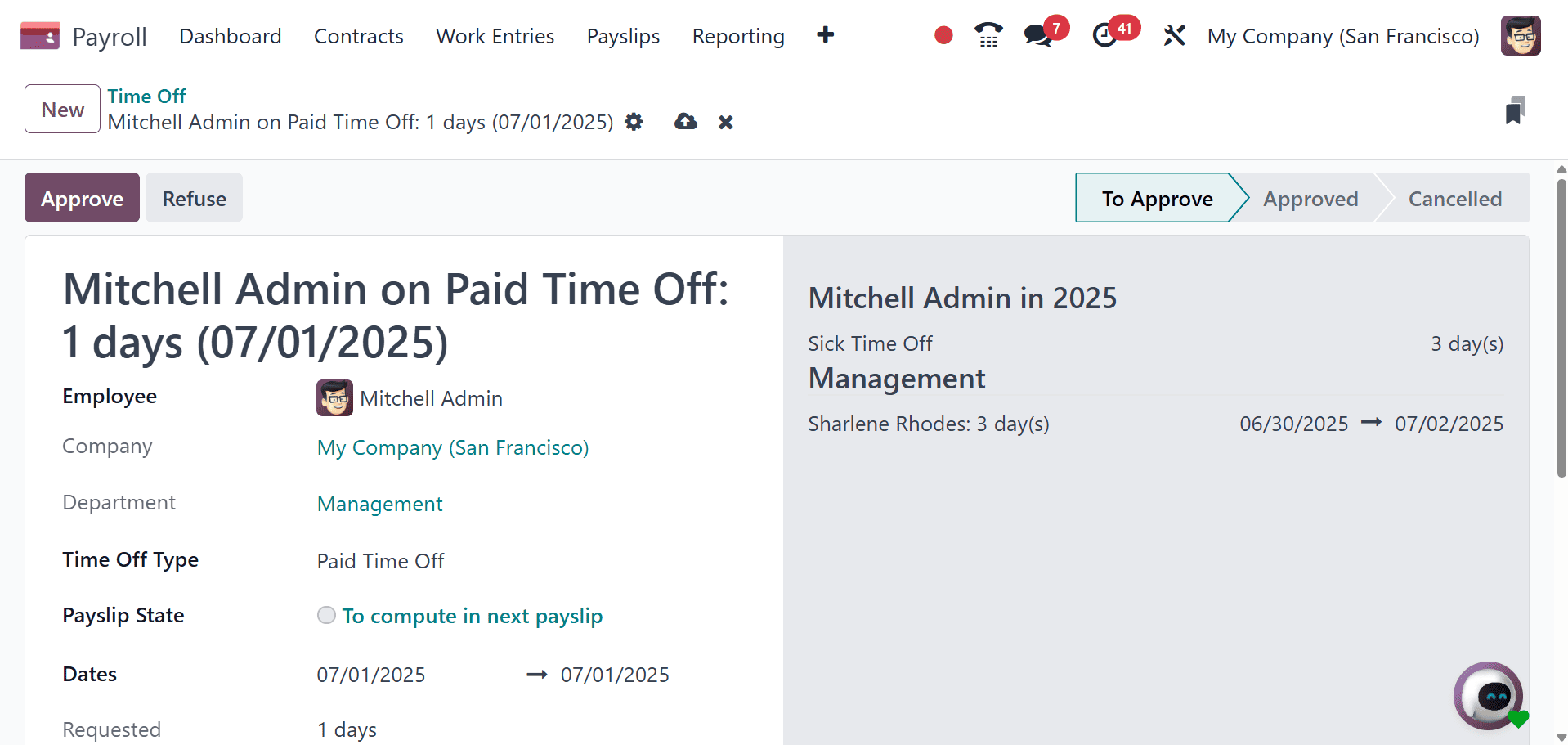
Payslip
The entire payroll application for a business is efficiently managed by the Odoo system. Once employee pay stubs have been specified, a contract with a wage structure can be written. Odoo 18 allows you to export a payslip as a PDF if it was generated. We can now specify journal entries on accounts in the Odoo 18 program. Batches, payments, and all pay stubs are easy to manage. Under the "Payslips" menu, there are three additional options: "To Pay," "All Payslips," and "Batches." Let's talk about each of them separately.
To Pay:
From the "To Pay" menu page, you may view the dashboard of all the pay stubs that need to be paid, as seen below.
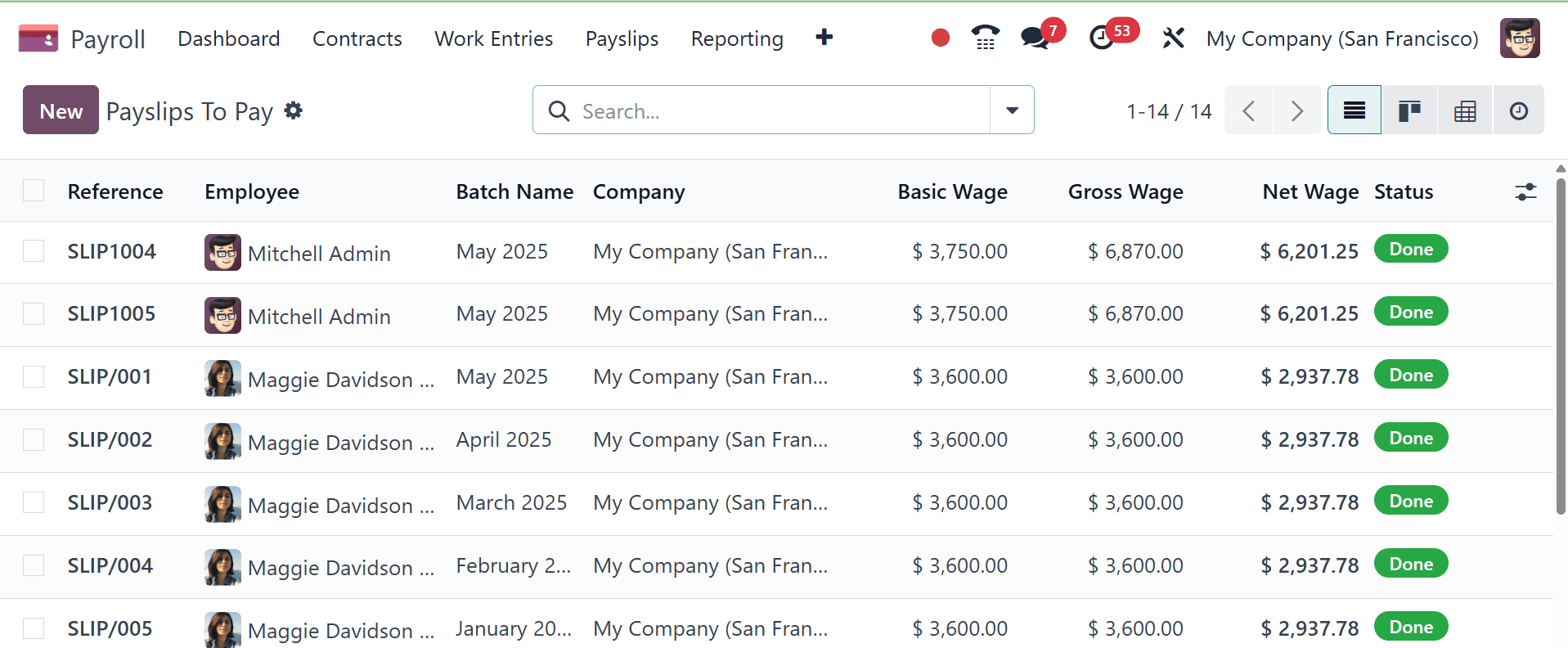
The "To Pay" pay stubs are arranged as follows: Status, Basic Wage, Net Wage, Company, Employee, and Batch Name. You can view the payslip's current status by looking at the "Status" column. The payslip details can be downloaded using the "Export All" button, and they can be printed using the "PRINT" option. As seen below, a form page can be used to create a new payslip by clicking the "New" button.
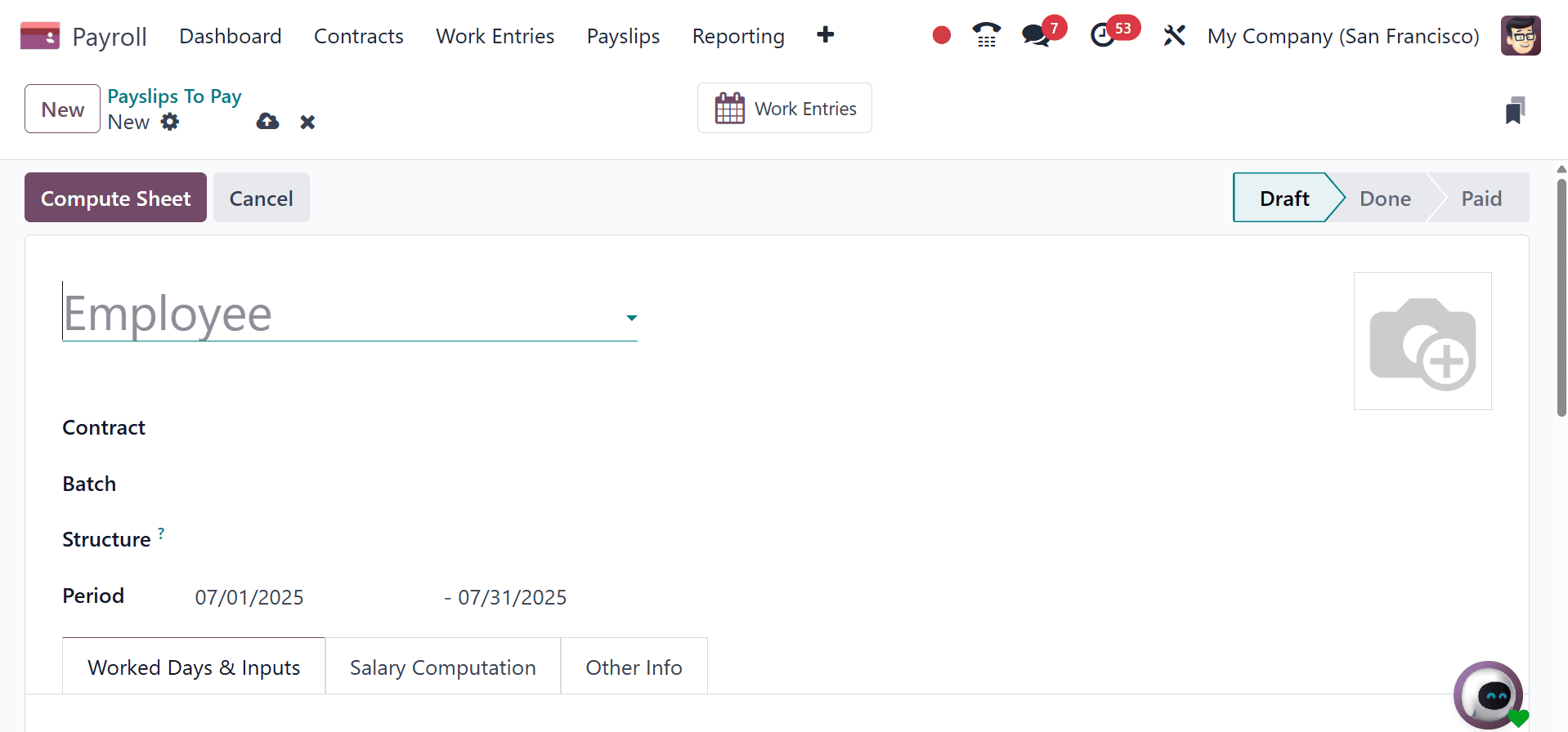
All Payslip:
You may discover information about the pay stubs that were prepared for each employee in the All Payslips box. After selecting the "Payslips" menu, pick "All Payslips." The employee pay stubs are arranged in this list according to the following criteria: Reference, Employee, Batch name, Basic Wage, etc.
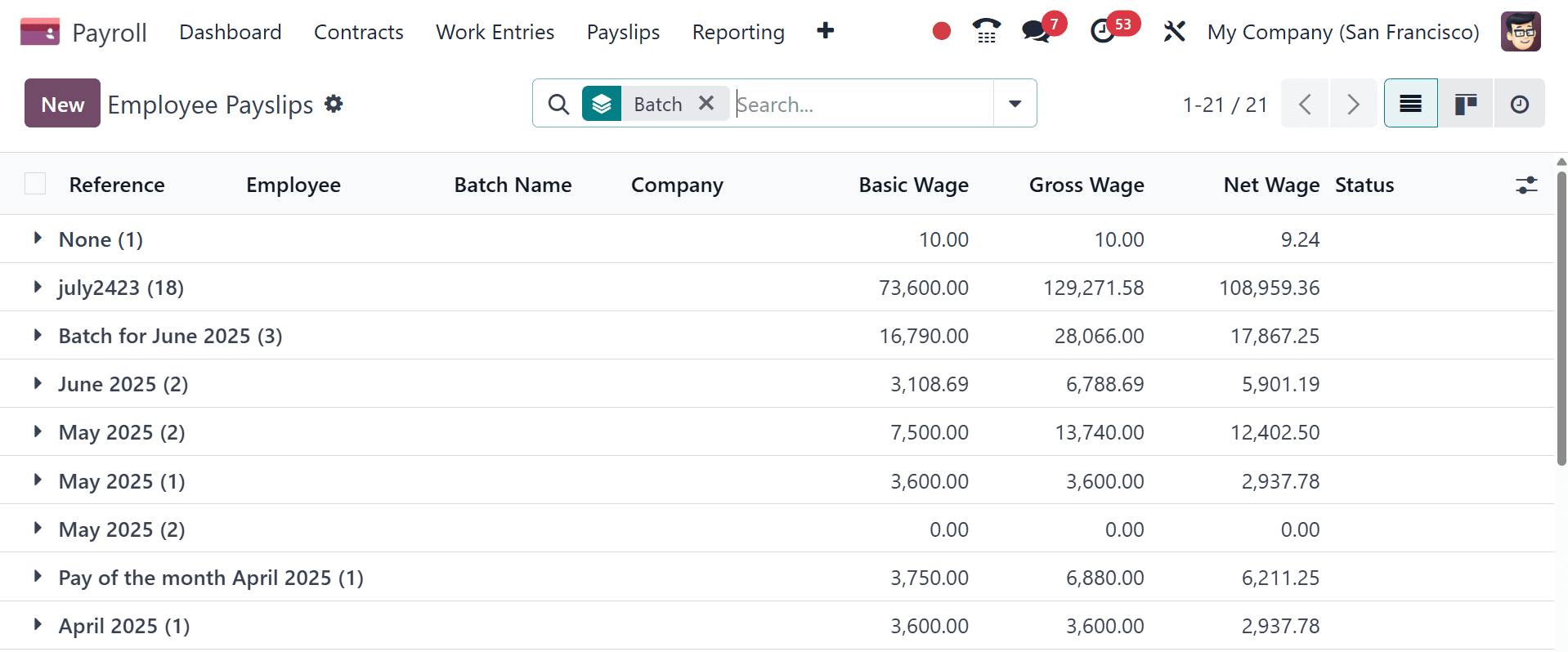
As we saw in the last menu option called "To Pay," use the "New" button to create a new employee payslip that will open a configuration form.
Batches:
Users can arrange and manage their pay stubs in batches for better payslip administration. The "Batches" option in the "Payslips" menu allows us to accomplish this. The Payslip Batches pane defines the data for every batch. This information includes Name, Company, Date From, Status, and other details.
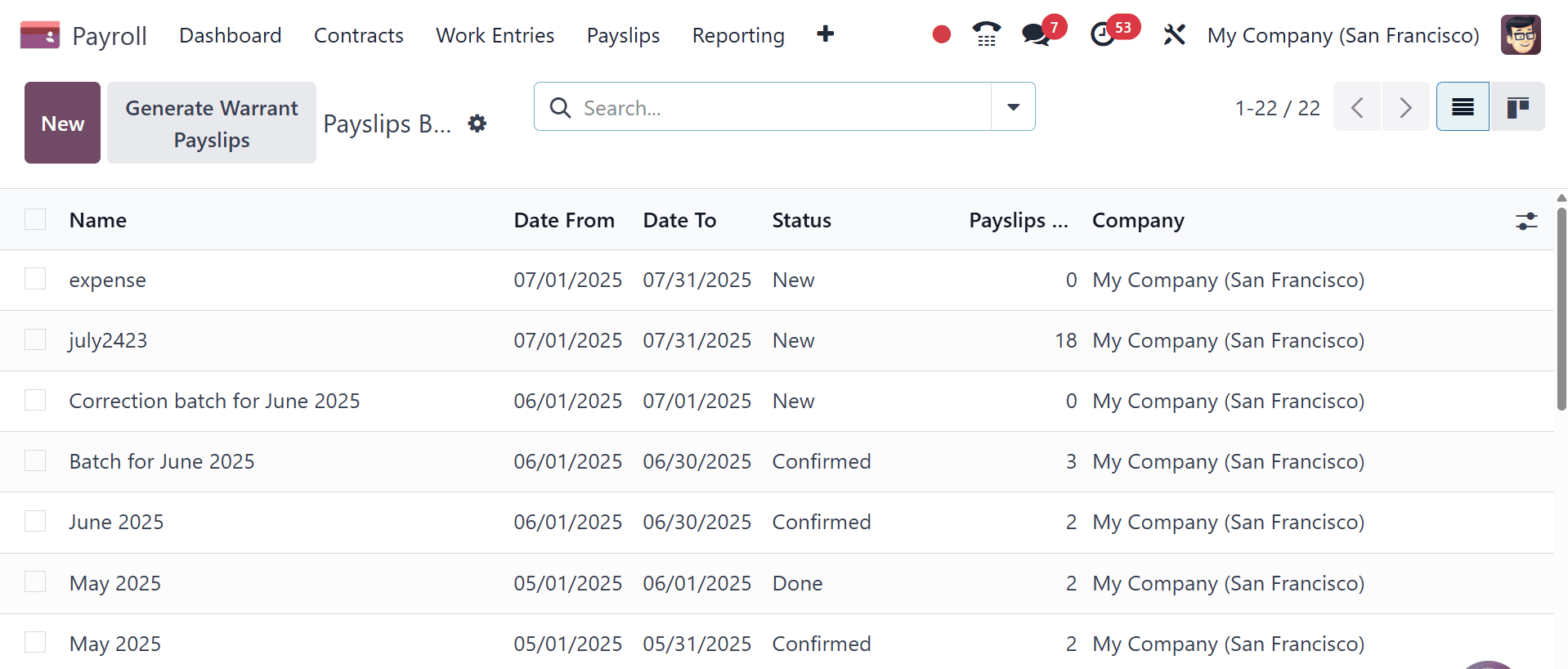
After choosing the "New" option on a form, a fresh batch of payslip data can be generated, as illustrated below.
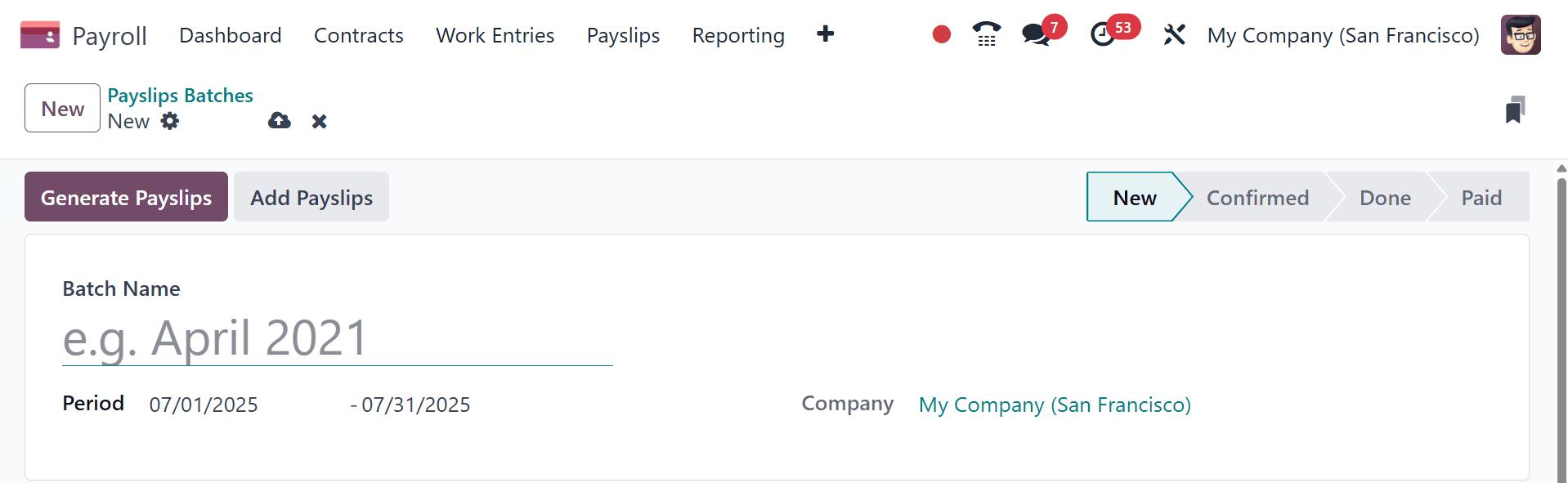
You can use this payslip batch configuration form to generate and create new payslips. A batch can be created based on ‘By employee’, ‘By department’, ‘By job position’, ‘By salary structure types’, or ‘By employee tags’.
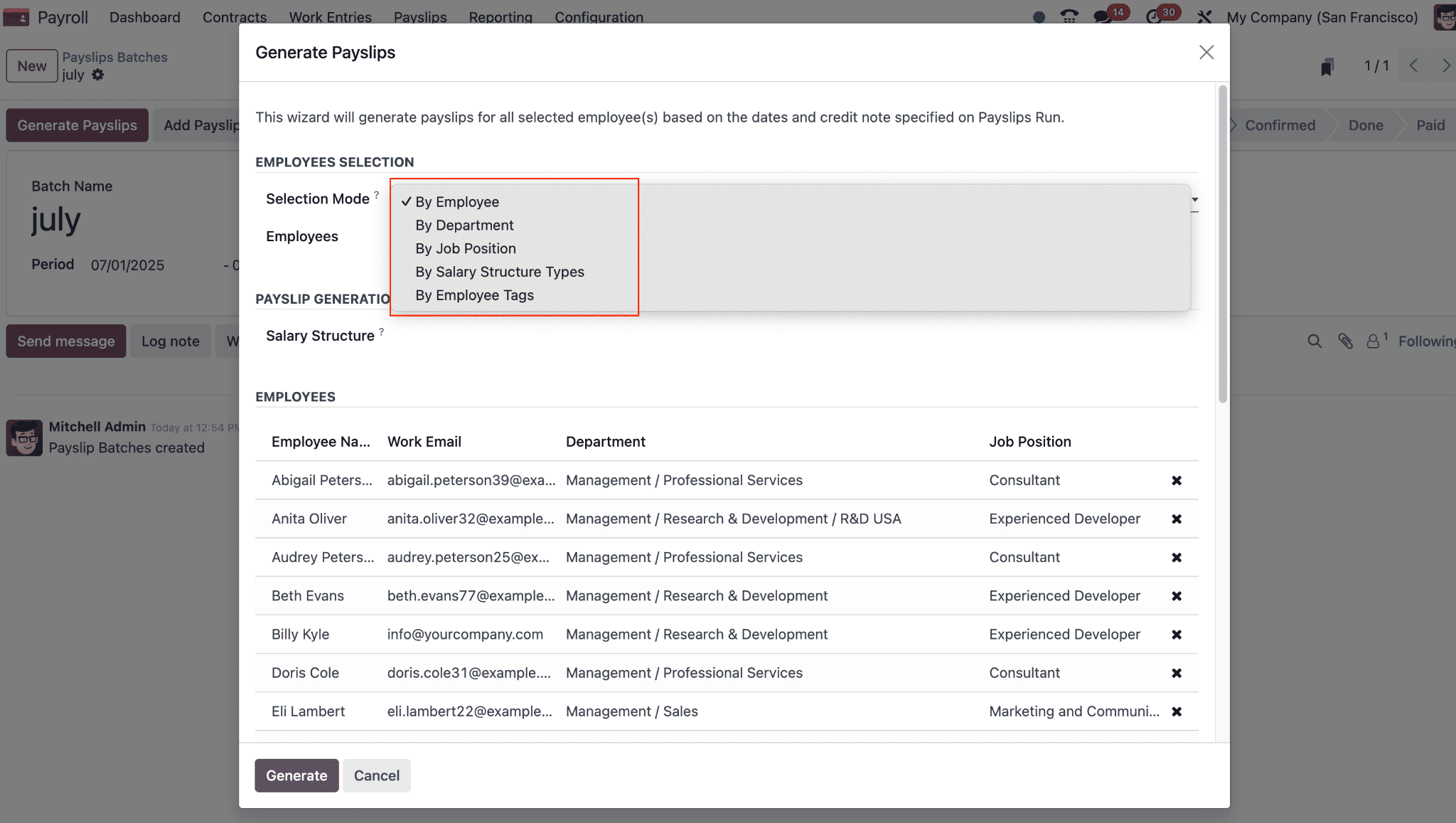
Reporting
The Odoo 18 Payroll platform's "Reporting" feature provides users with the information they need to manage and examine their payroll expenses. This reporting menu allows us to examine the "Payroll," "Work Entry," and "Salary Attachment" reports. Additionally, you can get reports that cover every facet of the Belgian localization that is unique to Belgium.
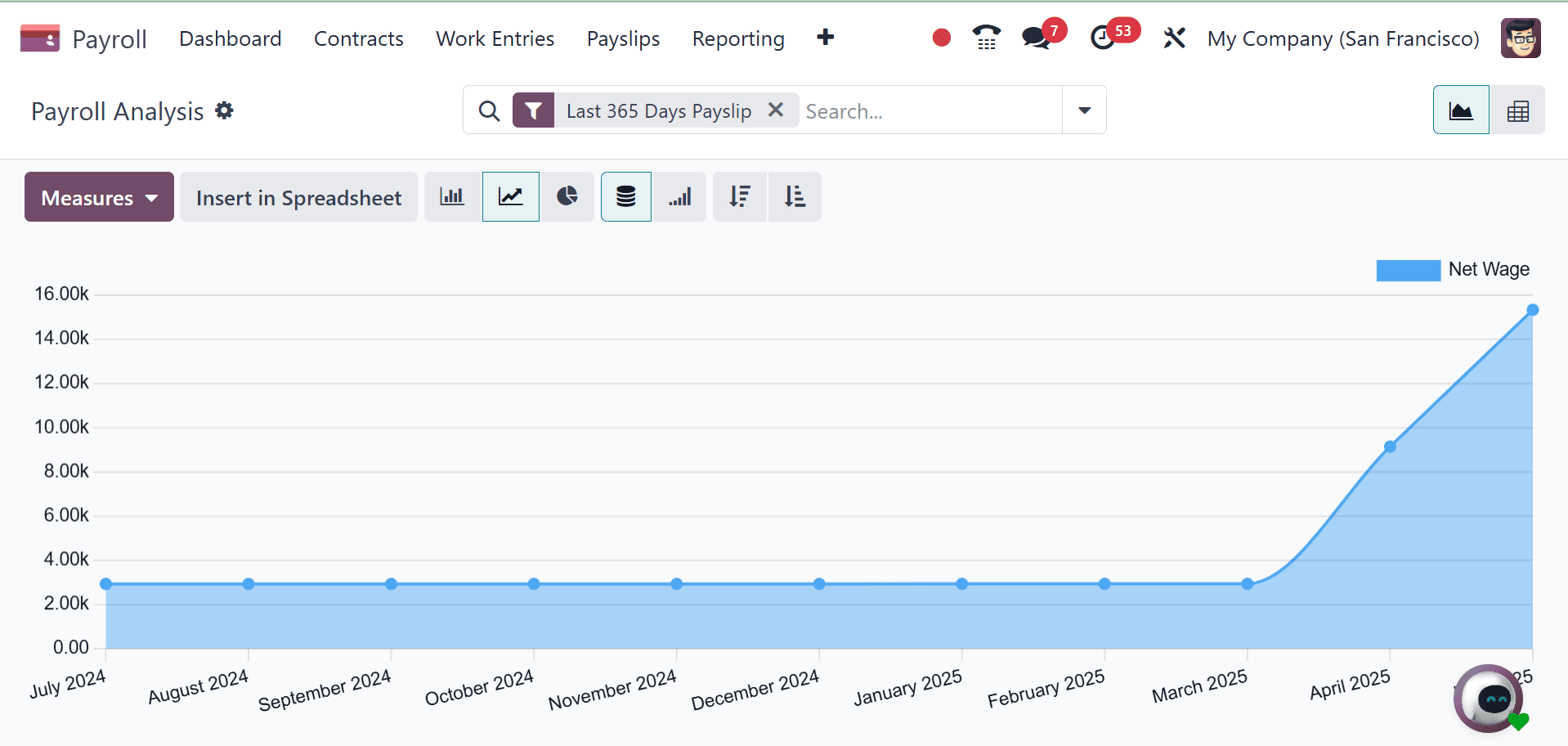
The "Payroll" option in the "Reporting" page allows for the analysis of business payroll data. The pivot view of this report's data comprises the following: "Payslip," "Net Wage," "Gross Wage," "Days Of Paid Time," and "Days Of Unpaid Time, as in the image below.
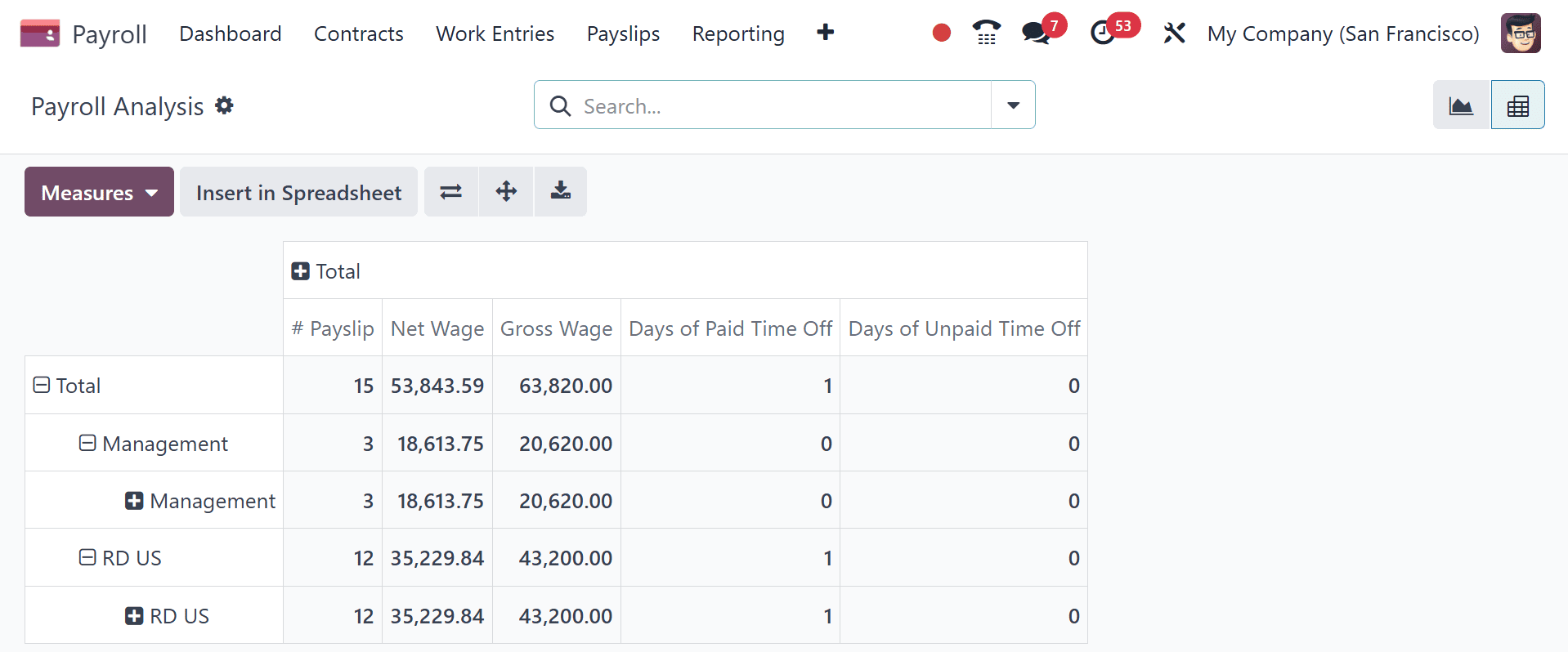
By selecting the "MEASURES" symbol, you can apply additional values, like Gross Wage, Work Days, Hours, Days of Unpaid Time Off, and Work Hours. By selecting the "Graph" icon on the page, users can switch from a report view to a graphical view. The graph can be viewed in a variety of formats, including pie, graph, and line charts.
The user can view the work entry report by selecting the “Work Entry Analysis” option from the “Reporting” menu. The pivot table displays the analysis of the employment entry according to "Attendance," "Generic Time Off," "Unpaid," "Sick Time Off," "Paid Time Off," and other criteria. Examining the task input based on metrics such as a DAY or COUNT is easy with the "MEASURES" button.
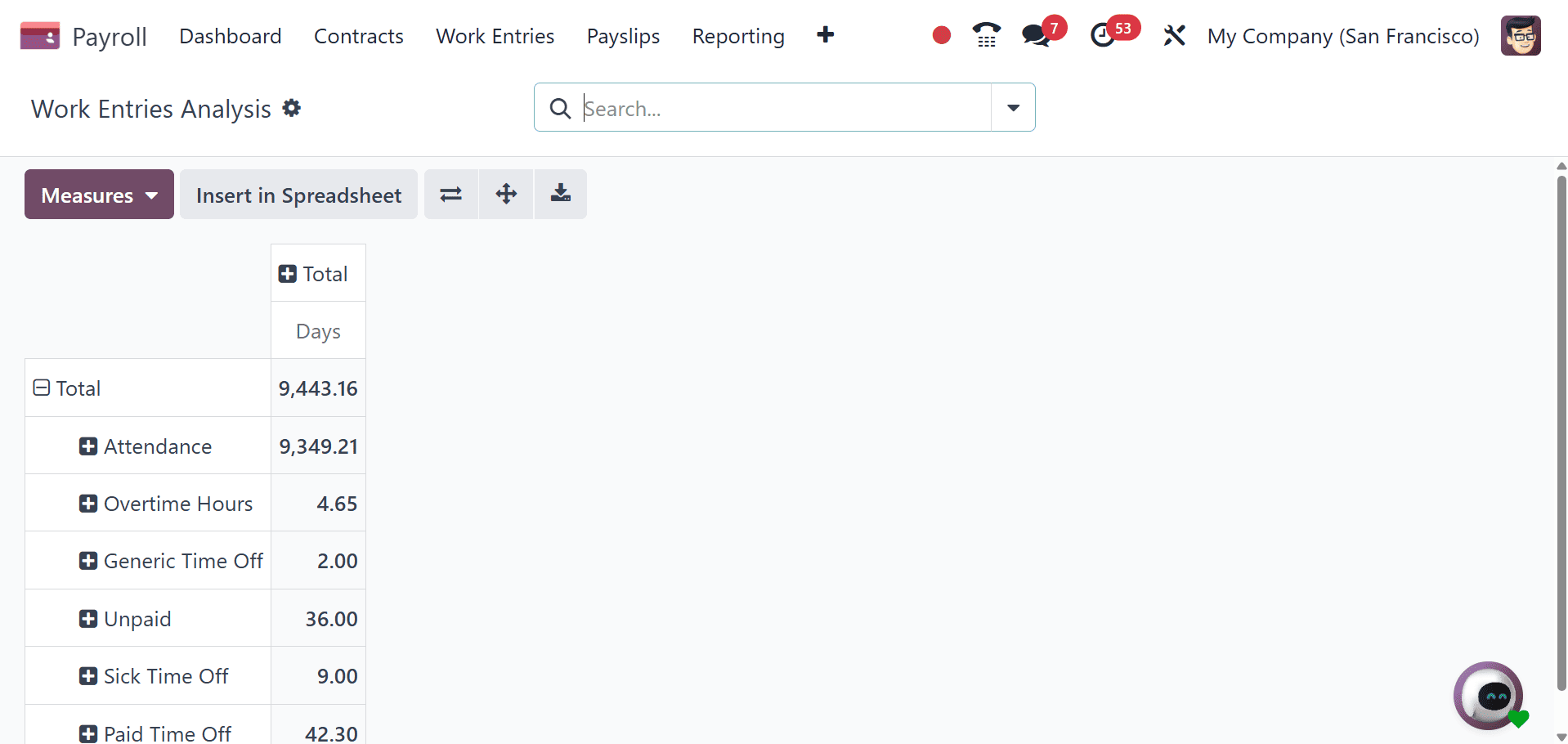
Reports covering every facet of the Belgian localization, such as meal vouchers, group insurance export, eco-vouchers, DMFA, paid time off allocation, departure: notice period, 273S Sheet, and many more, are available in the "Belgium" area of the "Reporting" menu. The reports that are produced utilizing the Belgian-specific tax and accounting procedures are available for us to view.
Configuration
The Odoo 18 Payroll Module's "Configuration" menu is a large and extensive area that includes numerous settings options, such as the standard "Settings," "Contracts," "Work Entries," "Salary," "Salary package Configurator," and "Jobs."
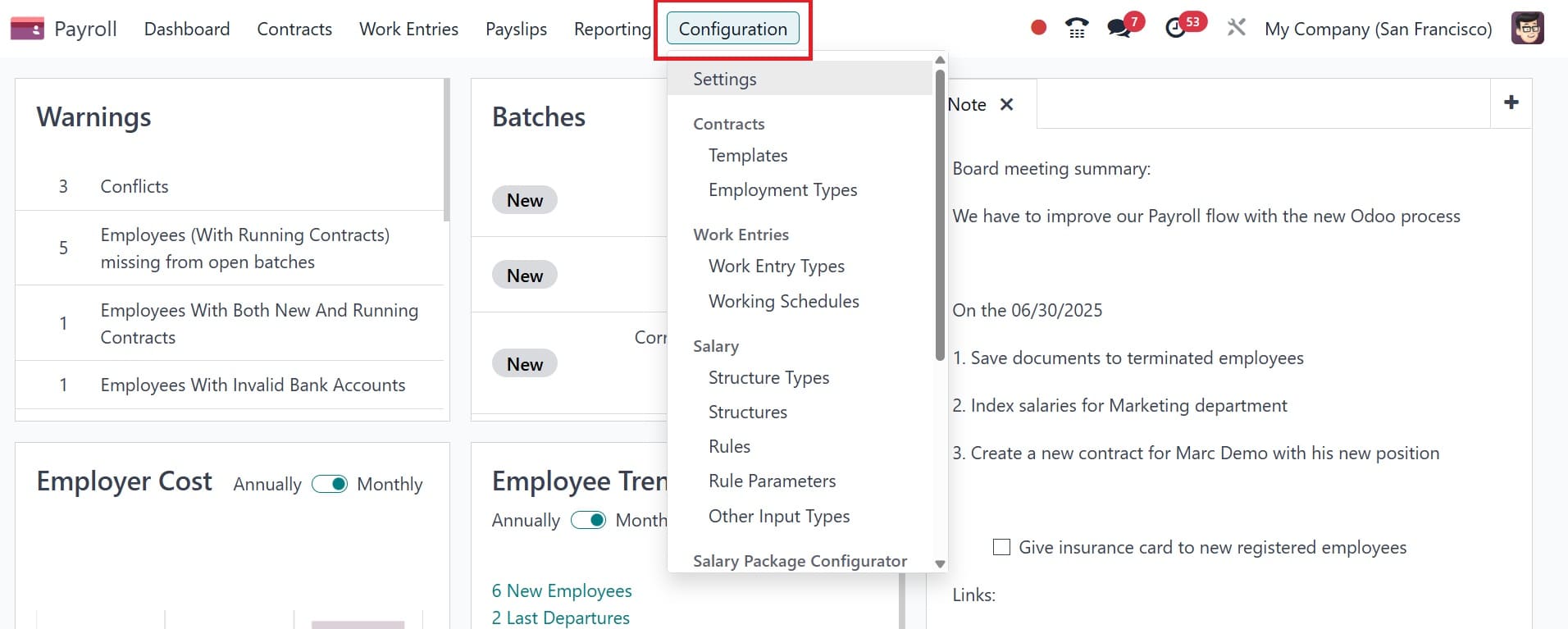
Settings
The Odoo 18 Payroll Module's "Configuration" menu opens the "Settings" window. Three options tab parts, including "Accounting," "US Localization," and "Time Off," are included in this settings page.
- Accounting: under this option, we may configure the "Payroll Entries", "Payroll SEPA", and “Batch account move lines” settings. Payroll entries, which show the financial impact of salaries and deductions, are accounting records produced by payroll computations. Payroll SEPA makes cross-border euro payments inside the SEPA zone easier by facilitating the creation of SEPA (Single Euro Payments Area) transfers for employee salaries. Batch Account Move Lines streamlines the accounting process by combining all accounting entries pertaining to a payroll period into a single journal entry rather than separate entries for each employee.
- US Localization: From this settings page, we may activate the US localization settings, which include US accounting entries, taxes, the exemption from withholding taxes, setting up ONSS codes, company information, and many other things.
- Time Off: The "Deferred Time Off" option can be enabled in this section. When an employee requests time off, it is referred to as "deferred time off" and is allocated to the following paycheck period rather than the current one. This occurs when a leave request is made after the current period's payslips have been verified. Odoo permits the time off to be processed in the next payroll cycle rather than changing the job entries and providing the payslip again.
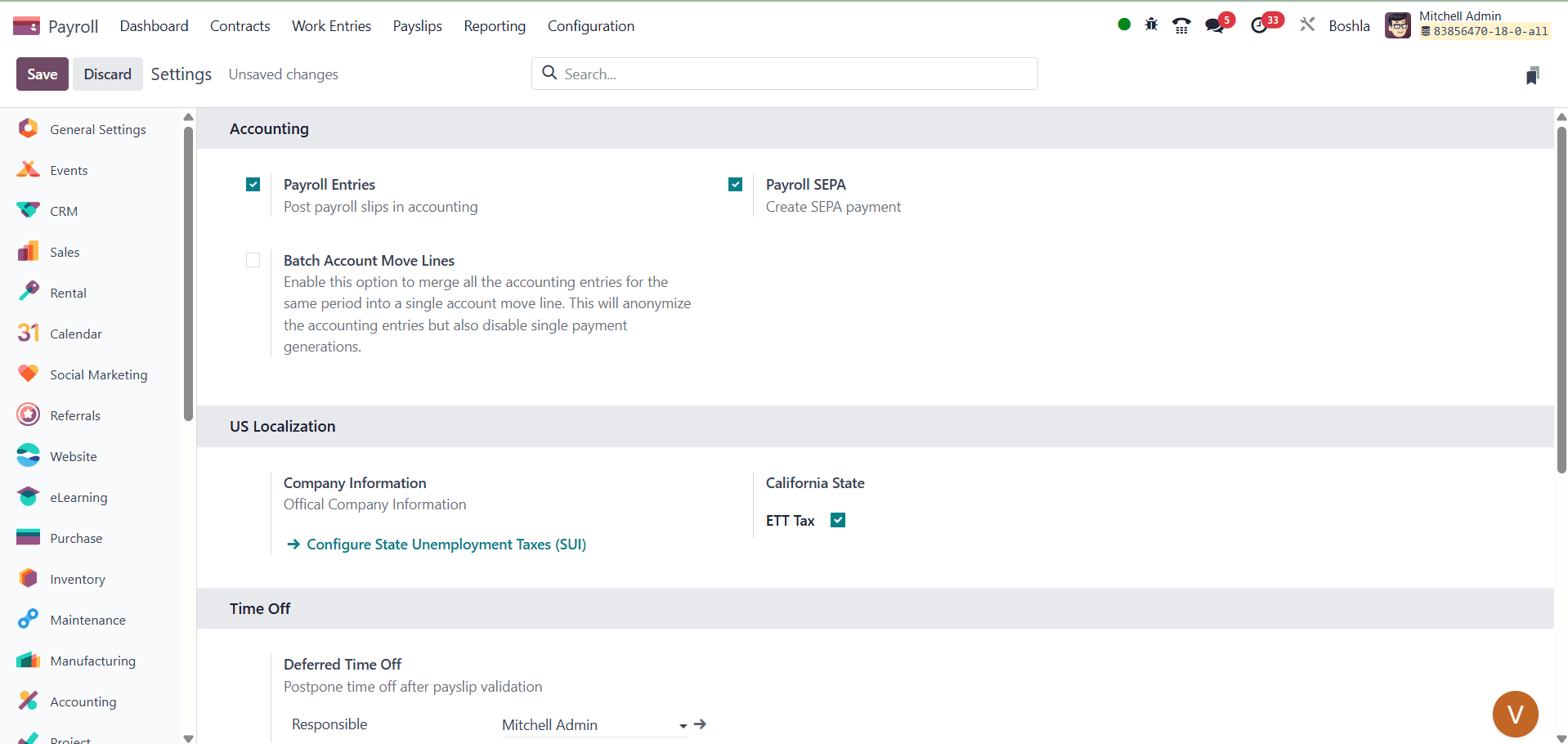
- Contract Expiration Notice Period: This is a setting in an employee's contract that allows you to choose how many days prior to the contract expiration date a notification should be delivered. It assists HR teams in receiving notifications in advance so they may take appropriate action about contract renewal or termination. Choose how many days a contract will expire, and Odoo will alert the responsible party about the impending expiration.
- Work Permit Expiration Notice Period: This specifies the number of days that Odoo must give HR notice before an employee's work permit expires. In order to maintain compliance with the legal criteria for work authorization, it guarantees prompt renewal or follow-up. Indicate how many days a work permit will expire, and Odoo will alert the responsible party of the impending expiration.
- Enable the Payslip PDF Display: The produced payslip can be viewed and downloaded as a PDF thanks to this function. A concise, printable summary of an employee's pay, deductions, and net pay for the payroll period is provided in PDF format. This option displays the payslip's PDF after the state has been verified.
- YTD Reset Date: The "Year-To-Date Reset Date" is the day that all YTD payroll data, including total earnings, deductions, and so forth, is reset to zero. It is necessary for precise annual payroll tracking and typically corresponds with the beginning of the fiscal or calendar year.
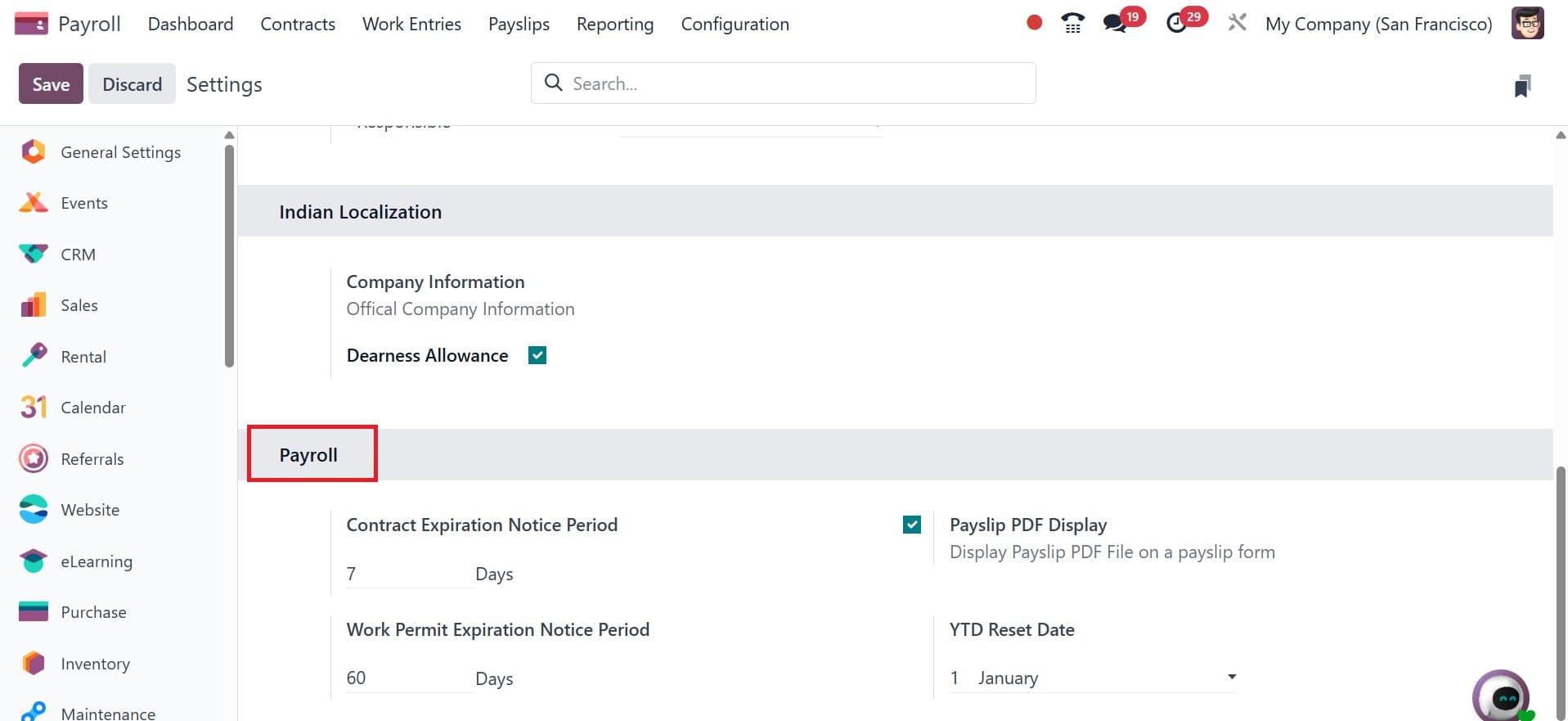
Contract:
In this area, we can set up the "Contract Templates" and "Employment Types."
Work Entries:
We can build and manage "Work Entry Types" and "Working Times" with the aid of this part.
Salary:
"Other Input Types," "Rules," "Rules Parameters," "Structure Types," and "Structures" are all configurable.
Salary Package Configurator:
This part aids in configuring and managing the "Resume," "Personal Info," and "Advantages" of the salary.
Jobs:
This setup component allows us to establish and manage different "Job Positions."
Belgium:
We may control and customize the "DMFA: Work Locations" options with the aid of this settings option.
In this blog post, we've seen a brief overview of the Odoo 18 Payroll Module. The "Payroll" module is a wide and encompassing platform to handle everything connected to employee salaries and payment processes, as you can see from this blog. Organizations can employ this application to handle their payroll operations without any issues since the module offers a variety of configurable choices to control every specific area of payroll activities.
To read more about How to Configure Work Entries & Conflicts with Odoo 17 Payroll, refer to our blog How to Configure Work Entries & Conflicts with Odoo 17 Payroll.