Improvement in the speed of office activities will make a direct impact on all other aspects of the company. With the up-gradation of technology now you can sign your office documents digitally. Manually doing things will take up a lot of time and this results in delaying other related activities. With the help of online platforms, you can improve the speed of signing the documents and make approvals easier.
Odoo ERP helps you to plan and function your business in an efficient and effective manner. Odoo 14 assists you with specially developed modules in every functional aspect of the business. In order to solve the problem of manually approving the documents, Odoo came up with the Sign module which will help you to save time and digitally approve the documents.
Sign Module
With less time you can sign the required documents with the help of the Odoo 14 Sign module. The problem of delay can be eradicated and the work can be done faster. Also, Odoo helps you to go paperless through this module. You do not have to have a hard copy of the document, sign it, and then return it to the responsible. You can sign your document with a few clicks. In this way, a lot of costs can also be saved. While doing thighs manually you have to pay for scanning, printing, faxing, etc. but with digitally signing the documents with Odoo you can save all these amounts. Accessibility of the documents is another feature of the Odoo Sign module. There is a possibility of missing the hardcopy documents while doing the process manually. With the Odoo 14 Sign module, your document can be easily accessed and you can save the document in the database.
When the signing process is done manually, it will consume a lot of time to complete the procedure. You can save time for all this process when using Odoo’s Sign module. With a few clicks, your documents can be signed and submitted. As the manual interference is reduced the possibility of having errors is also reduced. And also the documents are well protected in Odoo, so you do not have to worry about an unauthorized person accessing the documents. In many countries there are many regulations that have to be followed while signing digitally, Odoo follows all these regulations and is approved under EU regulations and US ESIGN Act.
Functioning of Odoo 14 Sign module
To get access to the Odoo Sign module you will need to install it from Odoo Applications. By clicking on the installed application you can see the created templates on the dashboard. You can view them in either Kanban state or as a List. You can view the templates by clicking on the template. You can add fields to the template by dragging them from the left side of the screen to the proposed position in the document.
You can upload a PDF from your system to sign them. To sign a PDF you can click on the UPLOAD A PDF TO SIGN button, and then you can select a PDF document from your system to sign.
You can also update a PDF template by clicking on the UPLOAD A PDF TEMPLATE option. After clicking you can select and open the PDF you need to upload from your system. Then you will get a preview of your PDF that was uploaded. On the left-hand side, you can see different fields such as Signature, Initials, Name, Email, Phone, Company, Text, Multiline Text, Checkbox, Selection, and Date. You can drag these options and drop them in PDF and can add details to it. For instance, you can drag the signature field from the options and place them in the required position. After that, by clicking on the field you can configure the person whose signature you need to have at the required place. You can choose the person as either Customer, Company, Employee, or HR Responsible. You can select whether the added field is mandatory to be filled by the chosen person or not. By clicking the VALIDATE button the changes will be saved.
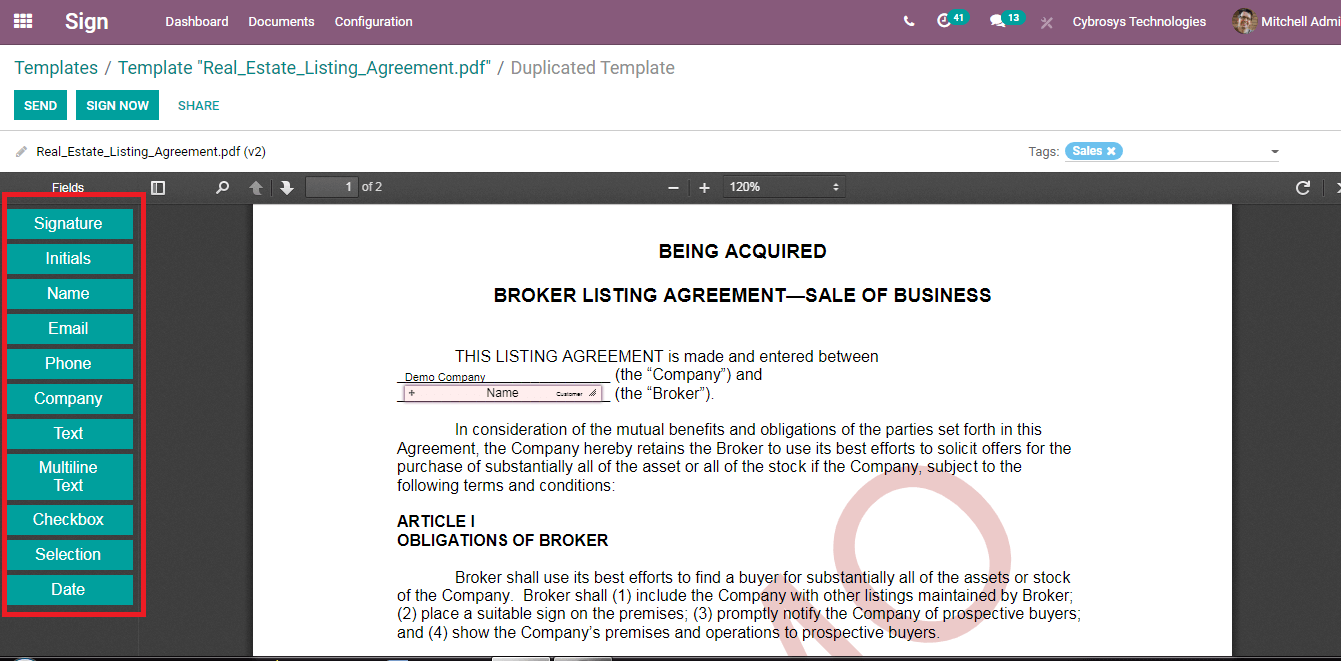
After adding all the necessary fields to the document, you can press the SAVE button for saving the document. This will upload the PDF template. Now you can see three options that can be performed. You can send the document by clicking on the SEND option, sign the document by clicking on the SIGN NOW option, and share the document by clicking on the SIGN option.
After clicking on the SEND button a window will appear where you will have to enter the name of the Customer to whom the document will be sent, name of the Company, Subject of the email, any message if any in the Message field and the name of the File. After entering these details you can click on the Send button to send the document.
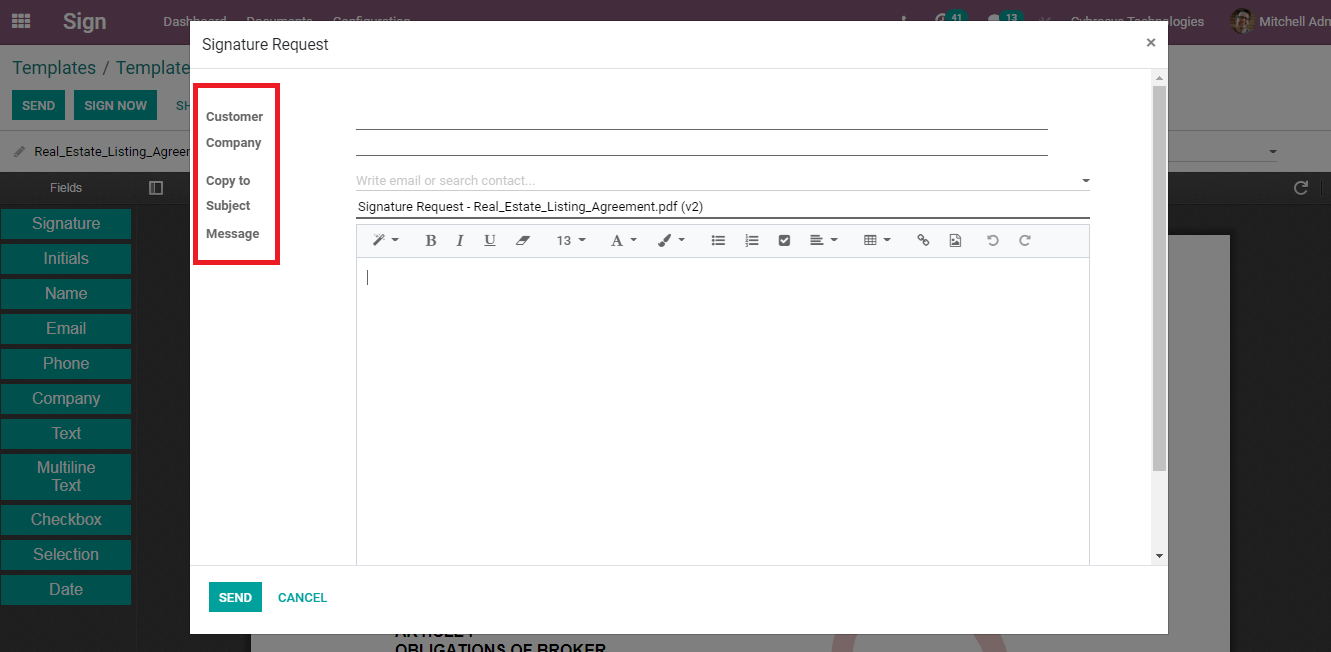
After sending the email you can view the preview of the document with the field of signature waiting for the response to fill.
By clicking on the SIGN NOW button you can see the document and the fields that have to be signed will appear. By clicking on the START NOW button you will be taken throughout the document from the beginning.
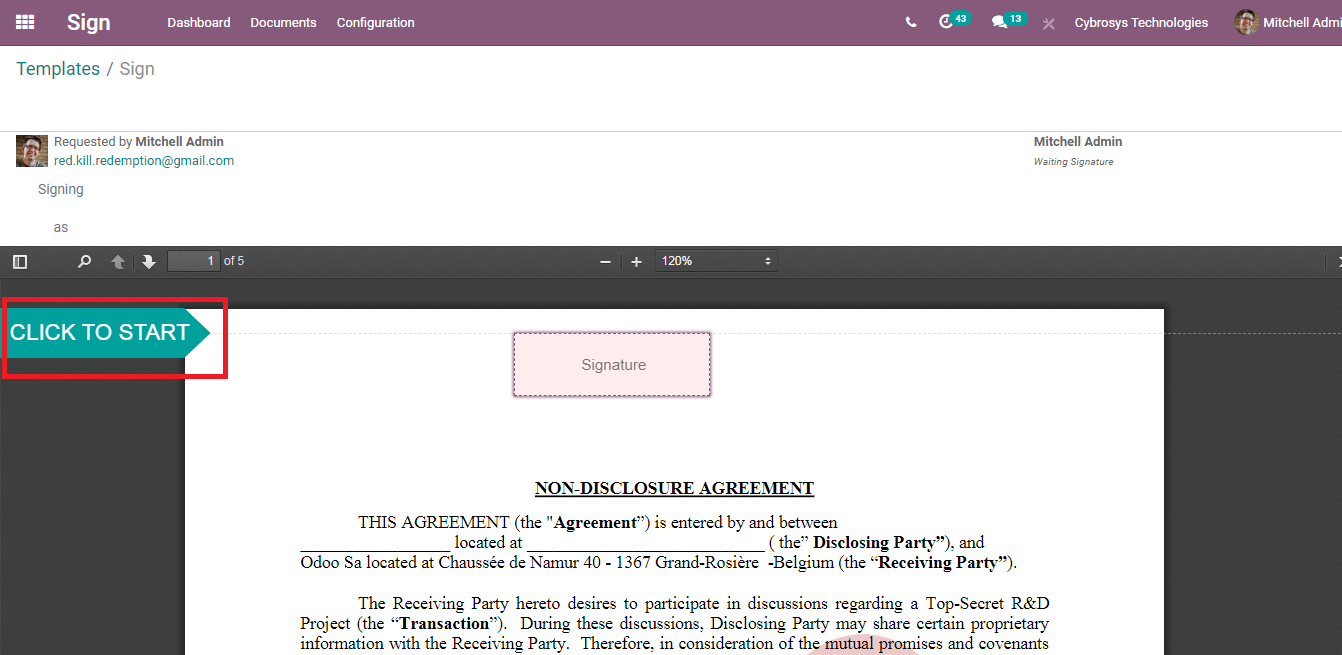
By clicking on the Signature option you can see a window where you can enter your name. You can either draw your signature, create automatically or load it from the system. After adding the signature you can click on the ADOPT AND SIGN option. By clicking the option you agree that the chosen signature will be a valid electronic representation of your signature.
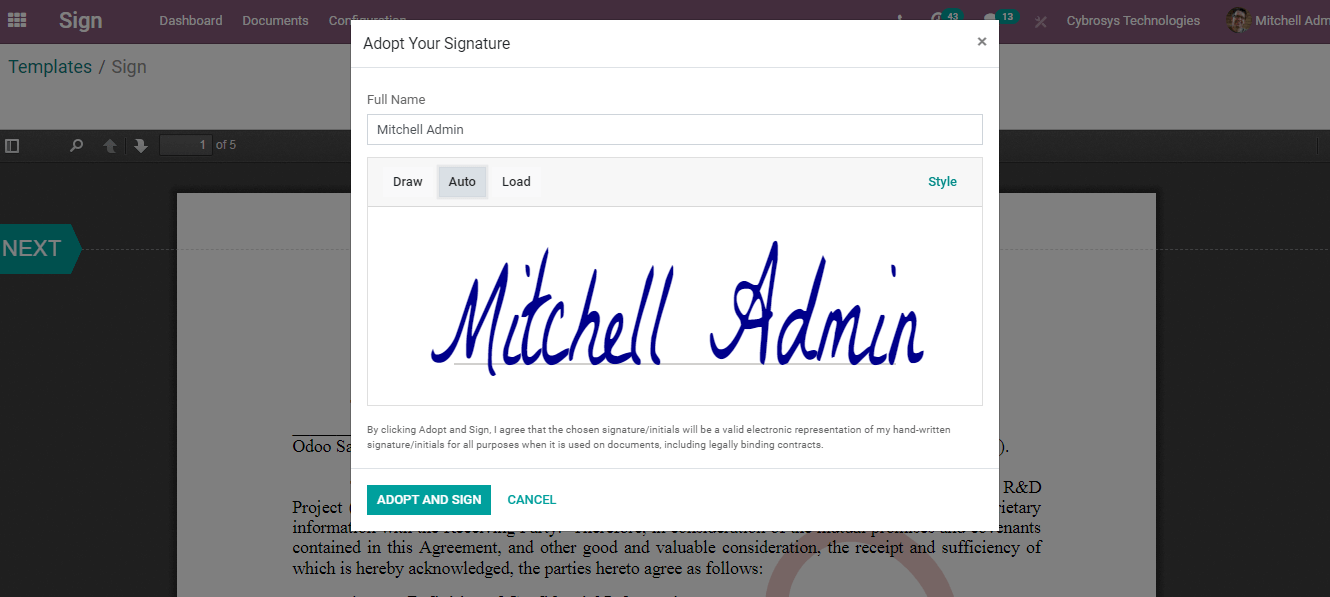
By clicking on the SHARE button, the document will be shared by link and a new document will be created. Only the person who receives the link will be able to sign it.
While uploading PDFs you can add tags with them. This will help you in recognizing the documents easily. The tags and the documents under them will be shown on the left-hand side of the dashboard.
You can configure the roles by clicking on the Roles option from the Configuration tab. Existing roles will be displayed in a list. You can create new roles by clicking on the CREATE button. A new bar will appear under the existing roles. You can name the role and whether SMS Authentication should be provided or not. After entering these details you can click on the SAVE button and the role will be displayed with other roles.
With the Odoo 14 Sign module, you can easily sign and request a sign. With digitally signing the company can save a lot of time and also cost. Odoo 14 helps you to track the document and status of the document and makes your work easier.