Setting daily goals aids in keeping the mind focused on success-oriented tasks. It's important to manage your time at the office since unplanned phone calls and meetings might prevent you from following a schedule. Blocking and arranging time ensures that time is used effectively and helps prevent distractions.
Making some decisions and attending specific meetings is necessary to improve connections between employees and corporate personnel. Such gatherings require carefully thought-out preparation and the scheduling of activities. And these meetings assist you in conducting meetings in a professional manner for the development of the business. You may create well-structured internal and external meetings with the aid of the Calendar module in the Odoo software.
You can understand the functionalities and features available inside the Odoo 16 Calendar Module through this blog section.
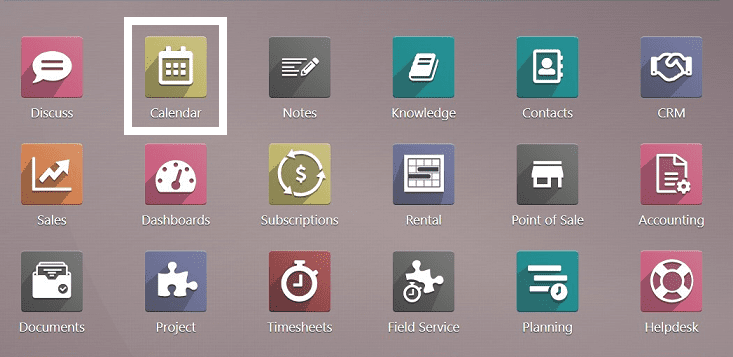
We can see the view of all scheduled or planned events generated inside the Calendar platform when the Calendar Module is opened. This homepage is also the “Calendar” menu section, as illustrated below.
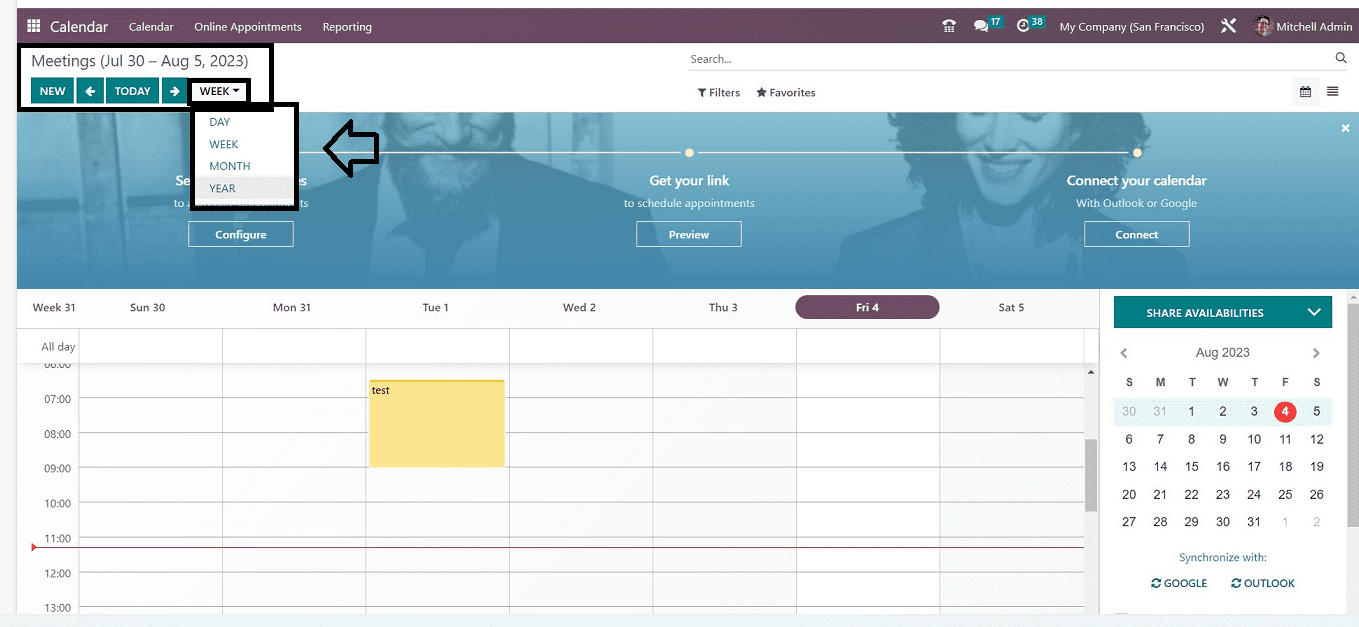
You can see the meetings and other activities planned according to the DAY, WEEK, MONTH, and YEAR. The colored date columns help you identify the day's scheduled activities. You can change this calendar view into a list view by tapping the list icon provided in the upper right corner of the window. The “Filter” and “Favorites” options are there to sort out particular meeting or schedule data.
Adding Meeting Attendees
You will find people who will attend the planned meeting from the page's right-hand side. Use the “+Add Attendees” option to welcome new guests to the meeting, as shown below.
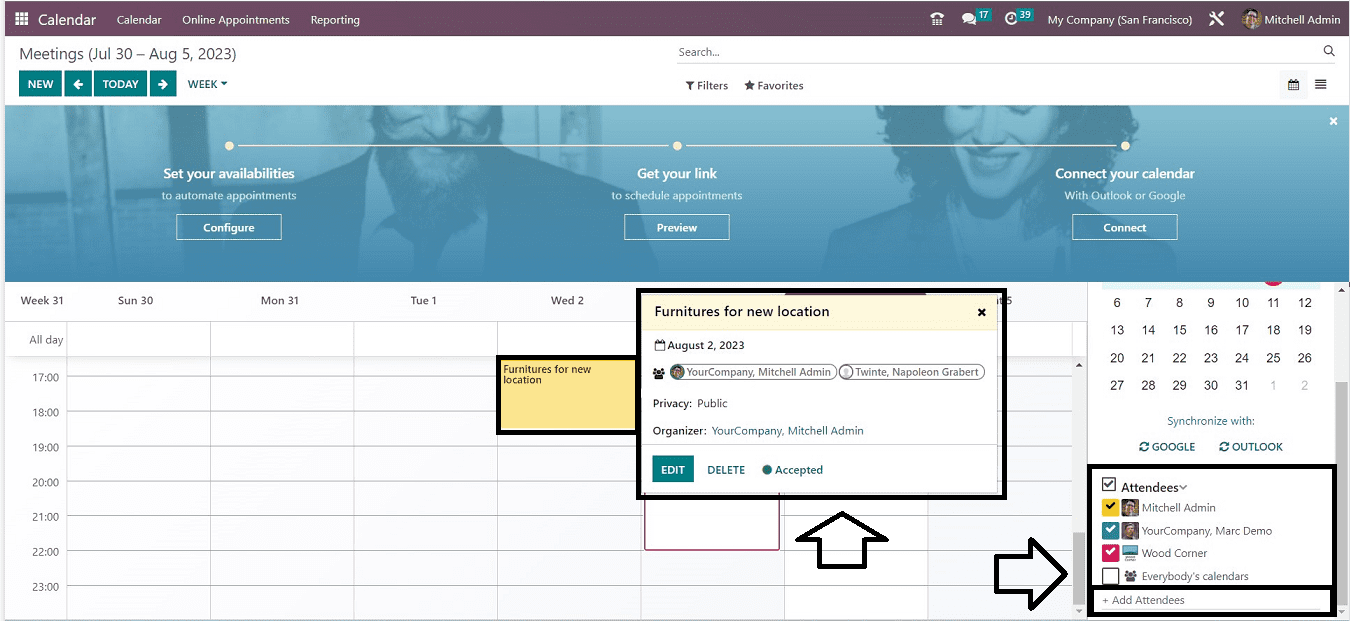
By choosing the specific meeting that you want to learn more about, you can understand the meeting's specifics. When you choose a specific meeting, you will get extra details, including the meeting's description, privacy settings, and associated Tags. If you need to make any more edits to the meeting that is scheduled for a certain day, you can click the Edit icon.
Creating New Meeting Schedule
Simply go to the specific day on which the meeting must be scheduled if you want to create the same kind of meeting. After choosing a date, you will be presented with a little pop-up window where you must provide the following information and click on the “CREATE” button.
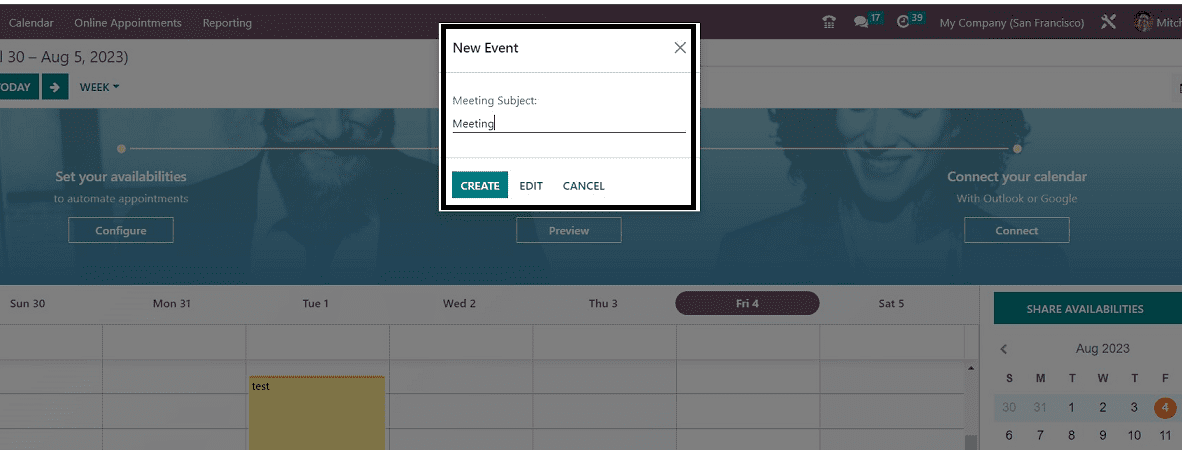
You can see that a new meeting has been added to the date column once it has been created. To add additional meeting information, click on the meeting date and then select the "EDIT" option from the popup window, as seen below.
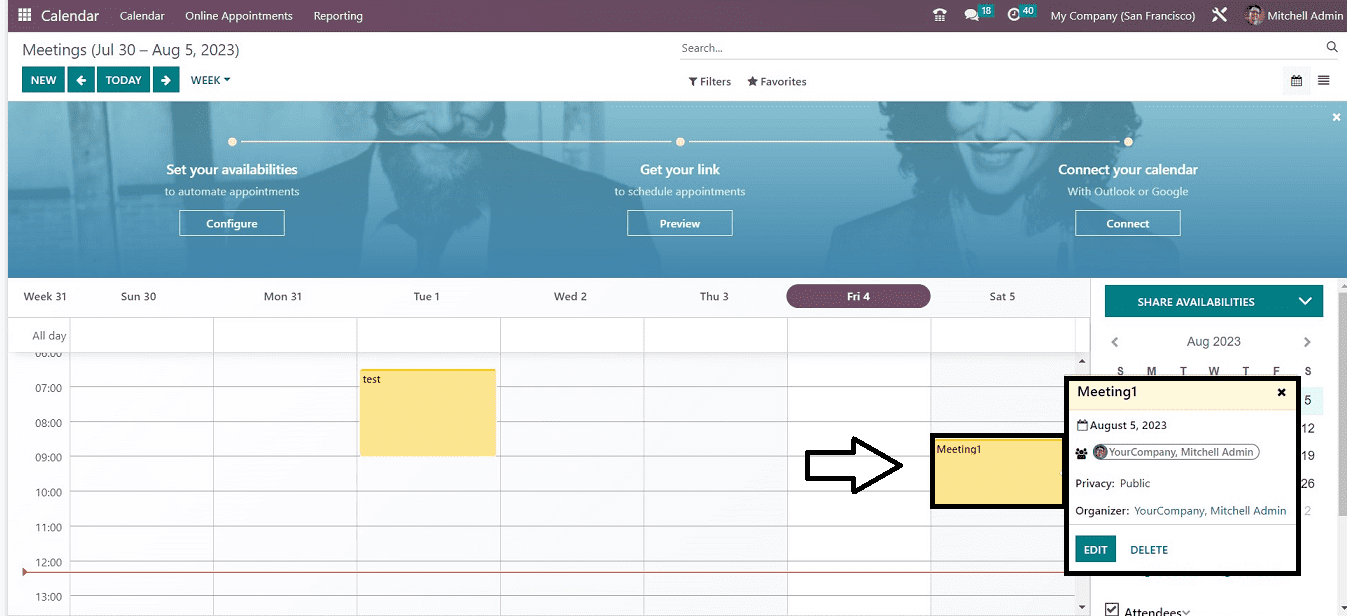
A meeting configuration form will be provided to you, allowing you to make more modifications.
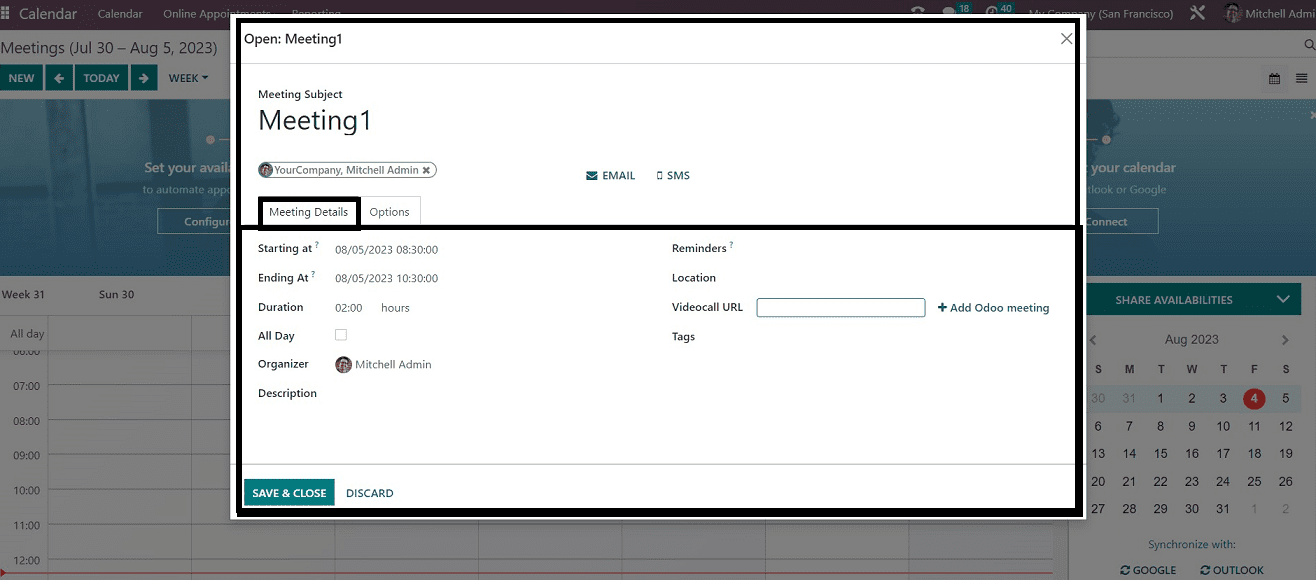
The form contains tab sections named “Meeting Details” and “Options,” as shown in the above screenshot.
Meeting Details Tab: Users can choose the “Topics,” “Starting At,” “Ending At” dates, “Durations,” and “All-Day” options for meetings on the “Meeting Details” tab. You can choose the medium of notification by choosing the “EMAIL” or “SMS” options. The “All Day” option is activated for daily scheduling, and meeting planners can describe their sessions here in the “Description” field. In the "Reminders" section, you may add any email, alert, or other notification reminders for participants to remind them about the meeting before a certain time. In addition, the "Location" and "Tags" can also be given in the appropriate fields. Odoo also gives a field to add the “Videocall URL.”
Options Tab: If the meeting has to be repeated at a specific period of time, you can turn on the recurring option under the Options tab.
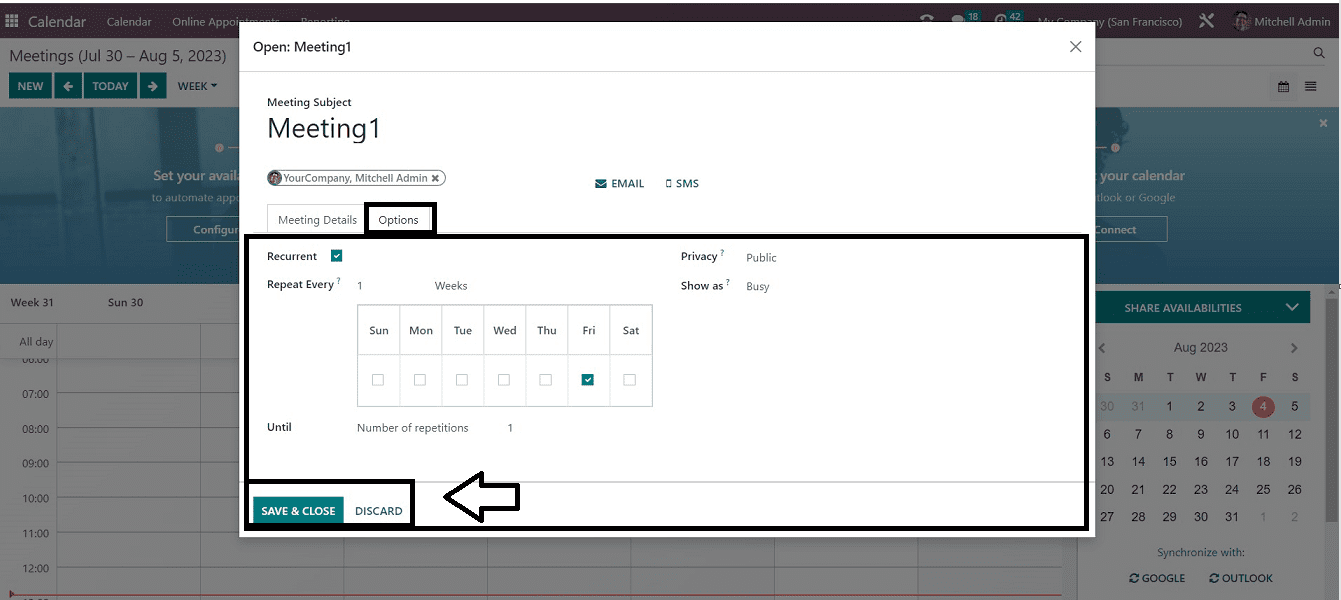
You can repeat the recurrence of the meeting in the “Repeat Every” field by choosing the periods given in a calendar format. You can also make the meeting Public, Private, or Only Internal Users in the “Privacy” field and also select an option from the “Show as” field to indicate the meeting status. Never skip to save the details after entering the details.
Online Appointments Menu
Reducing appointment risks is made possible by the Odoo 16 Calendar module, which makes it simple for clients and employees to make online appointments. This function makes controlling and managing appointments simple, promoting a productive workplace.
You can easily configure your appointments from the homepage banner of the Calendar Module by clicking on the “Configure” button available under the “Set your availabilities” section.
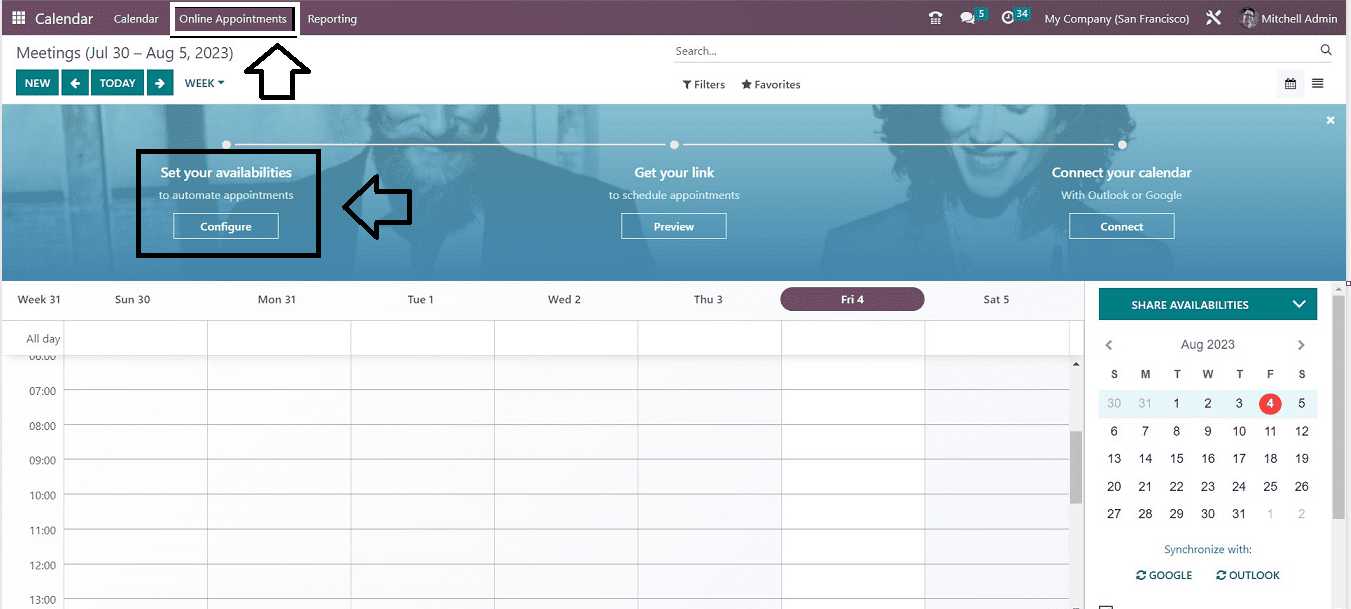
When you click the “Configuration” button, this will immediately open the online appointment configuration form.
Also, you can manage and create new appointments from the “Online Appointments” menu of the module. Opening the menu will open the dashboard of all the appointments that have been previously created.
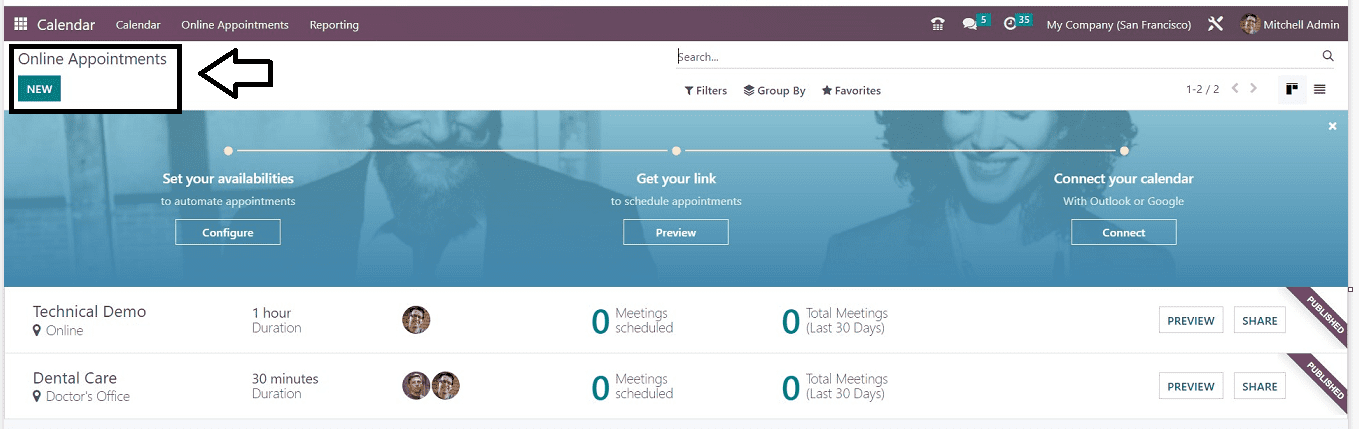
The appointment name, duration, number of schedules, and overall number of meetings are displayed. Opening the "PREVIEW" button will display the appointment preview, and clicking the "SHARE" button will allow you to share the appointment's specifics.
The "NEW" button can be used to enter brand-new appointment information. You can see the appointment configuration form as shown below.
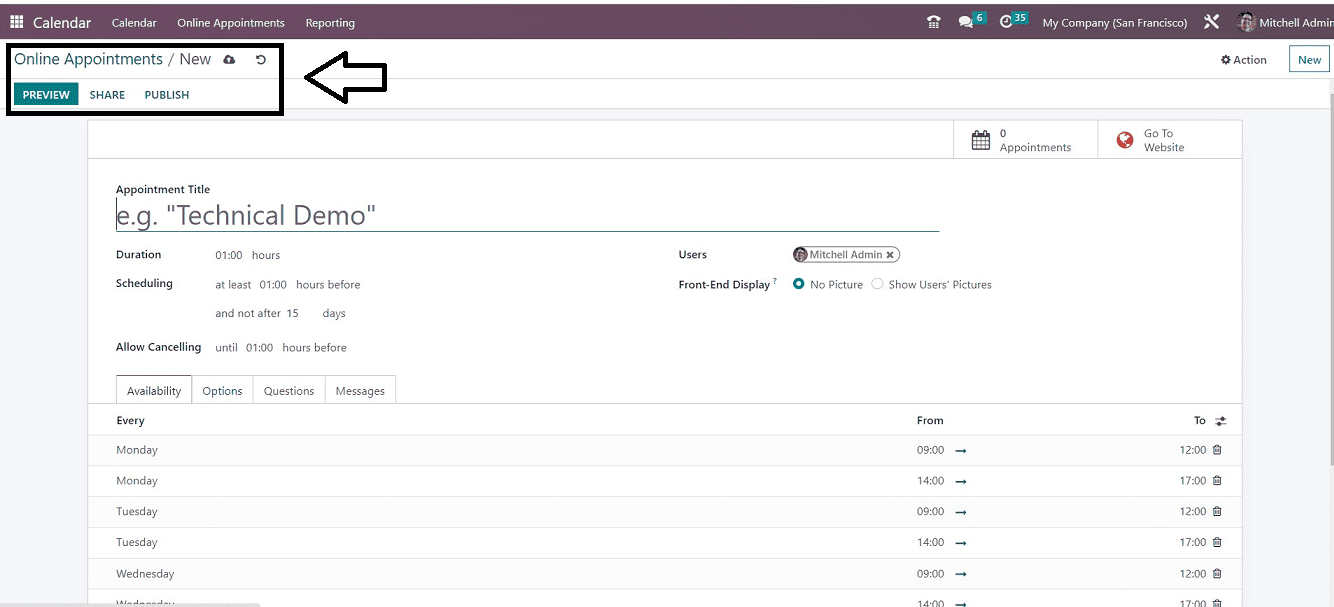
Within this displayed configuration form, you can add the appointment details.
Reporting Menu
Odoo provides a “Reporting” menu inside the Calendar Module to get detailed information about appointments. You can evaluate and comprehend the appointments that are made using the Calendar module's reporting feature. This functionality will be available for both “Online Appointments” and “All Appointments.”
Online Appointments
The reporting of online appointments is shown in the “Online Appointment” option under the “Reporting” option.

The “Online Appointments” that are only scheduled will be seen in this reporting section. We can see the report based on the Count from this window. You can also change the report measures using the “MEASURES” button found at the upper left part of the page. You can insert new spreadsheet data using the ‘INSERT IN SPREADSHEET” button. Expanding the report view, Flip axis, and downloading the Excel file can be done using the respective icons provided next to the “MEASURES” button.
You can change the default pivot view of the report into other visual representations like Graphical View, Calendar View, and List View using the appropriate icons placed at the upper right corner of the page.
All Appointments
You can access the report analysis based on all the appointments created inside the Odoo Calendar module inside the “All Appointments” reporting window, as shown below.
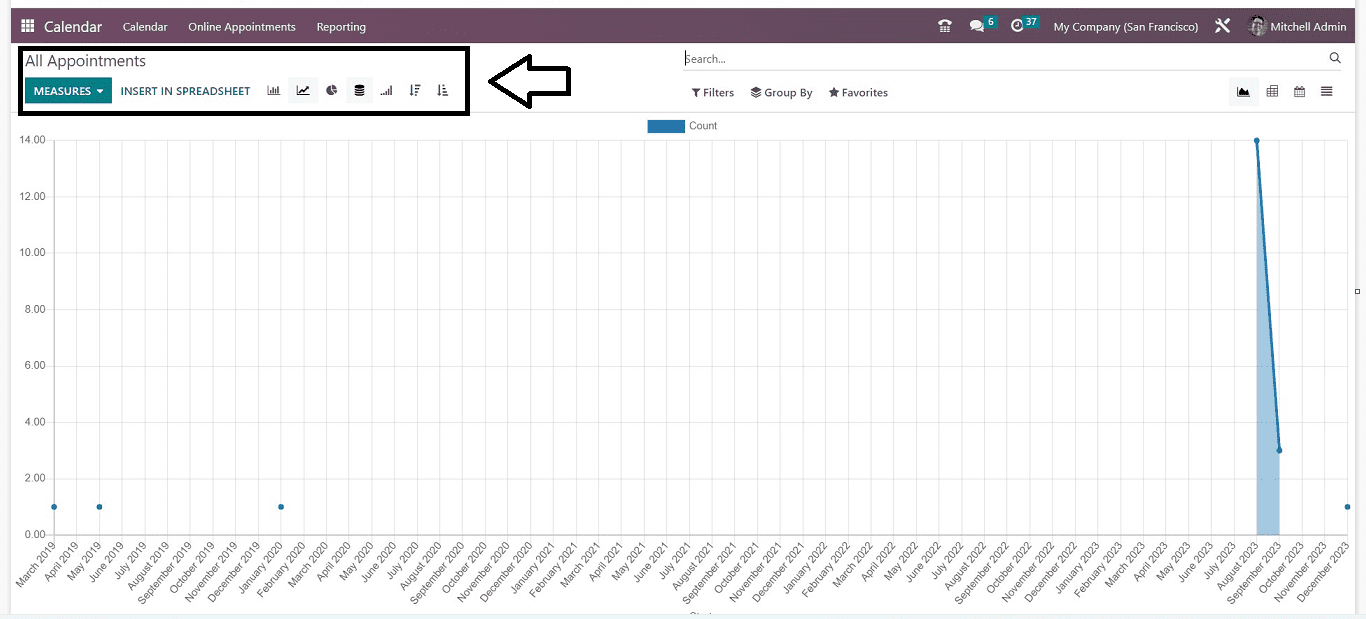
Through this window, you can obtain a graphical representation of the appointments depending on the number of appointments for various months. You can also change this report data to different parameters provided inside the “MEASURES” section. To filter, group, and mark data as favorites, utilize the "Filters," "Group By," and "Favourites" options, respectively.
In the Enterprise edition of the Odoo 16 Calendar Module, these are some of the characteristics that are available. Although this module is minimal and simple, you can still use it to handle your regular meetings, appointments, and scheduling procedures very effectively.