In most organizations, employees are expected to log their working hours regularly using timesheets. But what happens when they take approved leave or a holiday? Should they also manually log their time off? In Odoo 18, this process is now automated. Once an employee’s time-off request is validated, Odoo can automatically generate timesheet entries for the leave or holiday duration.
This helps ensure:
- Accurate project cost tracking
- Complete timesheet records
- Streamlined payroll and invoicing processes
Let’s walk through how this functionality works and how to configure it in Odoo 18.
Make sure the Timesheets (hr_timesheet) and Time Off (hr_holidays) modules are installed.
1. Timesheet for Public Holidays
In Odoo 18, when a public holiday is part of an employee’s working schedule and marked as paid, the system automatically creates a corresponding timesheet entry. This ensures accurate project accounting and payroll reflection without manual entries.
Navigate to Time Off > Configuration > Public Holidays. Create or update a public holiday and associate it with the appropriate company and work schedule.
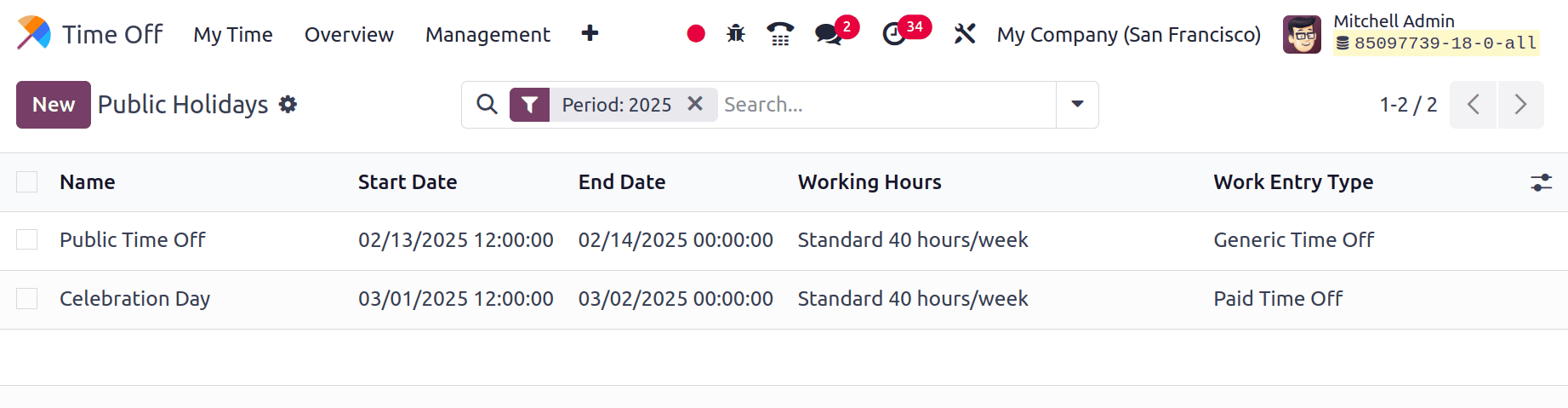
If the employee’s working schedule includes a paid public holiday, a timesheet entry is generated on Timesheet > My Timesheet. This integration supports project-based companies, including those with non-working paid days, that require time accounting.
Restricting Leave Requests on Mandatory Work Days
Odoo 18 introduces the ability to prevent employees from requesting time off on mandatory working days, such as End-of-month closings, Inventory count days, and Critical audit or compliance periods.
To configure this:
- Navigate to Time Off > Configuration > Mandatory Days
- Add a new mandatory day by clicking on 'Create'.
- Specify the date and reason for the restriction.
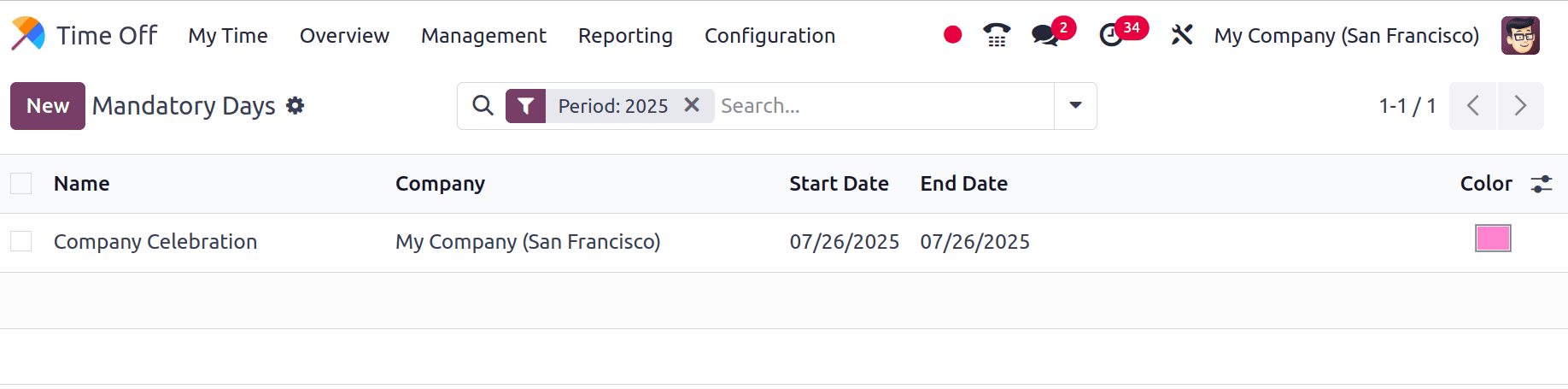
Employees will not be able to request leave on these days once configured.
2. Timesheet for Validated Time Off
Enable Time Off in Timesheet Settings
Navigate to Timesheets > Configuration > Settings. Under the Project Time Tracking section, enable Time Off. This enables Odoo to connect time-off records with timesheet entries. Additionally, you must configure the corresponding project or task to generate timesheets for validated time-off requests and public holidays.
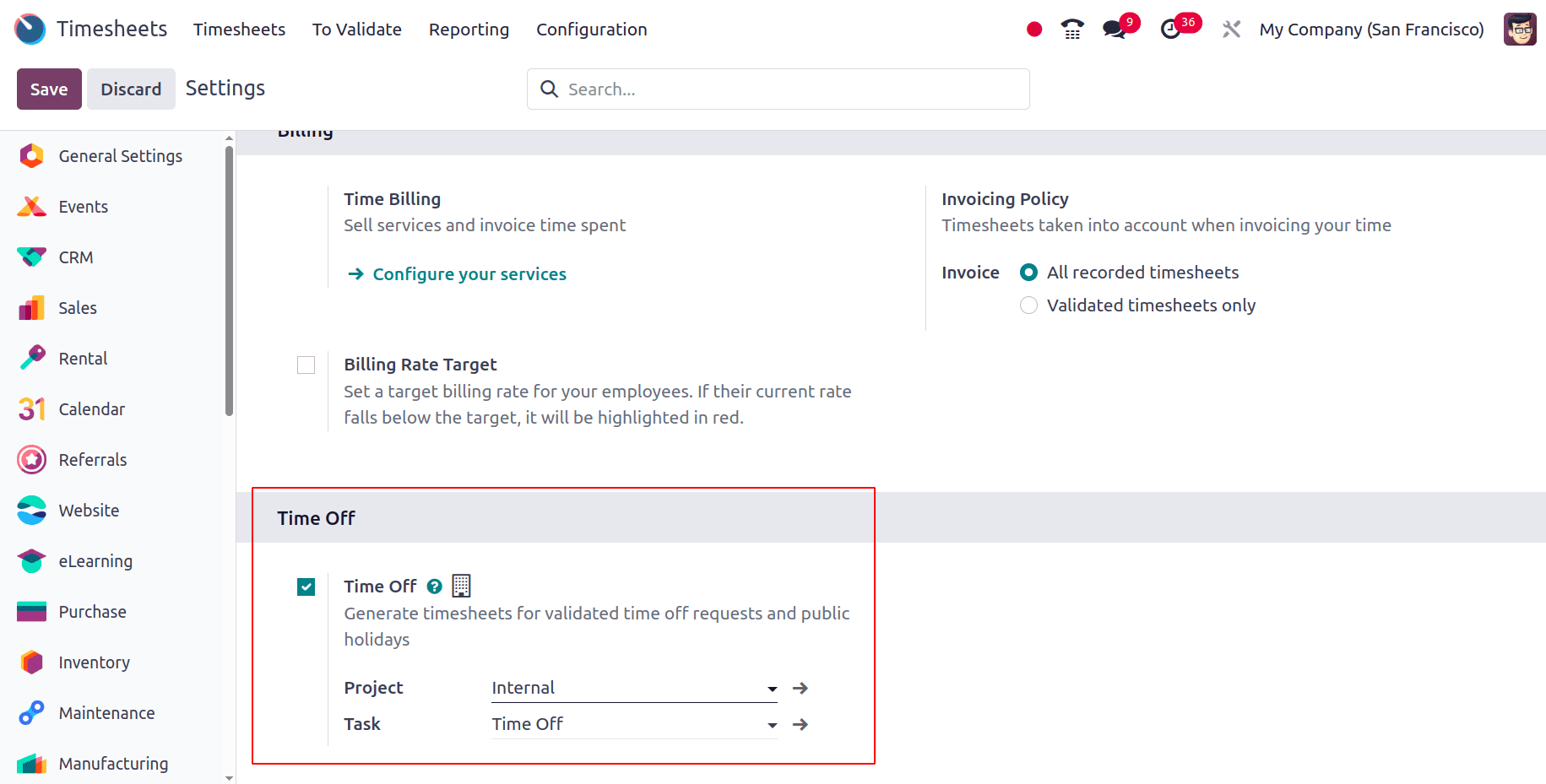
Configure Time Off Types
To manage or create time-off types, navigate to the Time Off module. Go to the Configuration > Time Off Types menu. The Time Off Types dashboard will display a list of existing types along with their Display Name and Approval configuration. You can use the Filter, Group By, and Favorites tools to sort or refine the list as needed. To create a new type, click the New button to open the form view.
Configuring Approval Rules
When creating or editing a time off type, use the Approval field to define the validation process:
- No Validation – Time off is auto-approved without any manual validation.
- By Employee’s Approver – Requires approval from the employee’s assigned approver.
- By Time Off Officer – Requires approval from a designated time off officer.
- By Employee’s Approver and Time Off Officer – Requires approval from both parties.
These rules provide flexible control over how time off requests are processed in the organization.
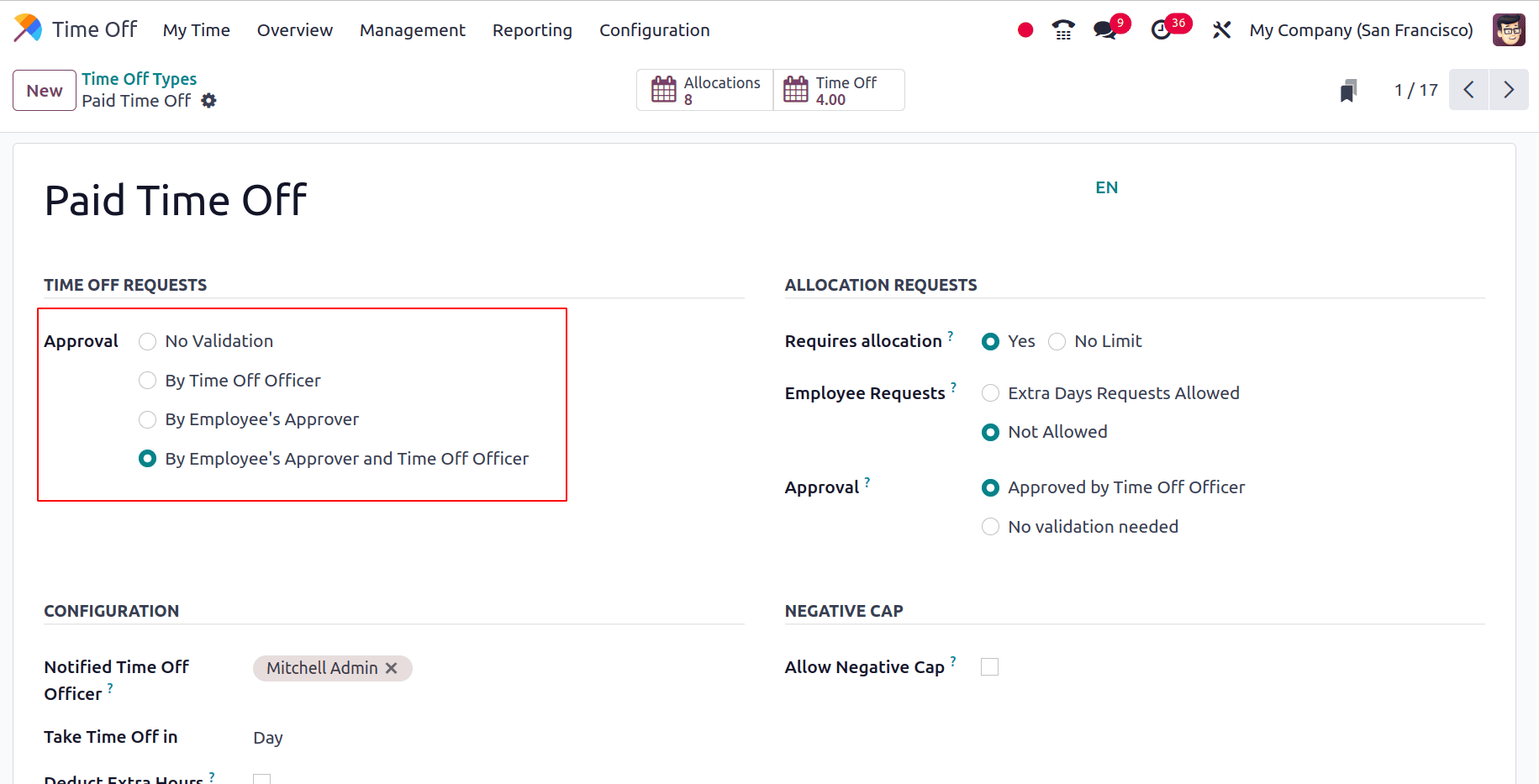
Integration with Timesheets
Once the Time Off request is submitted and validated based on its approval settings, the system will automatically allocate the time to the Timesheets module, under the specified Project and Task (if configured). This allows for accurate time tracking and resource planning across projects.
Employee Requests Time Off
Submitting a Time Off Request: Navigate to the Time Off module. To request time off, click on 'My Time Off' and then press the 'New' button. This will open the Time Off Request form.
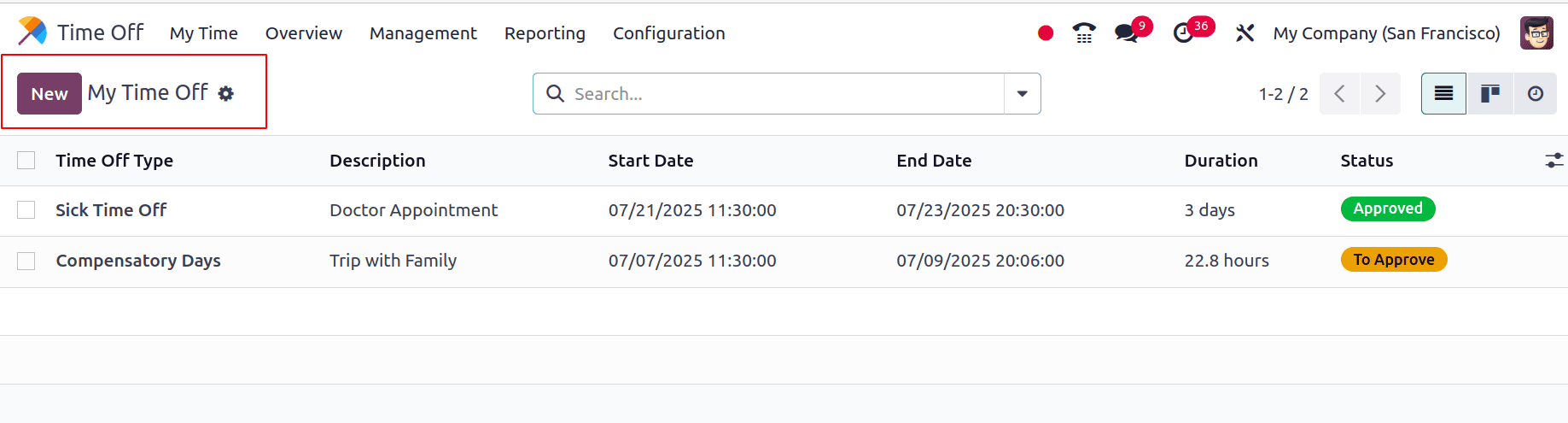
Filling Out the Time Off Request Form
- Time Off Type: Select the appropriate type (e.g., Personal Leave, Vacation, Sick Time) from the drop-down list.
- Dates: Select the dates your leave will begin and end. The Duration field will automatically update based on your selection.
- Description: Add any relevant notes or reasons for the leave in this field.
To submit your request for approval, simply click ‘Save’.
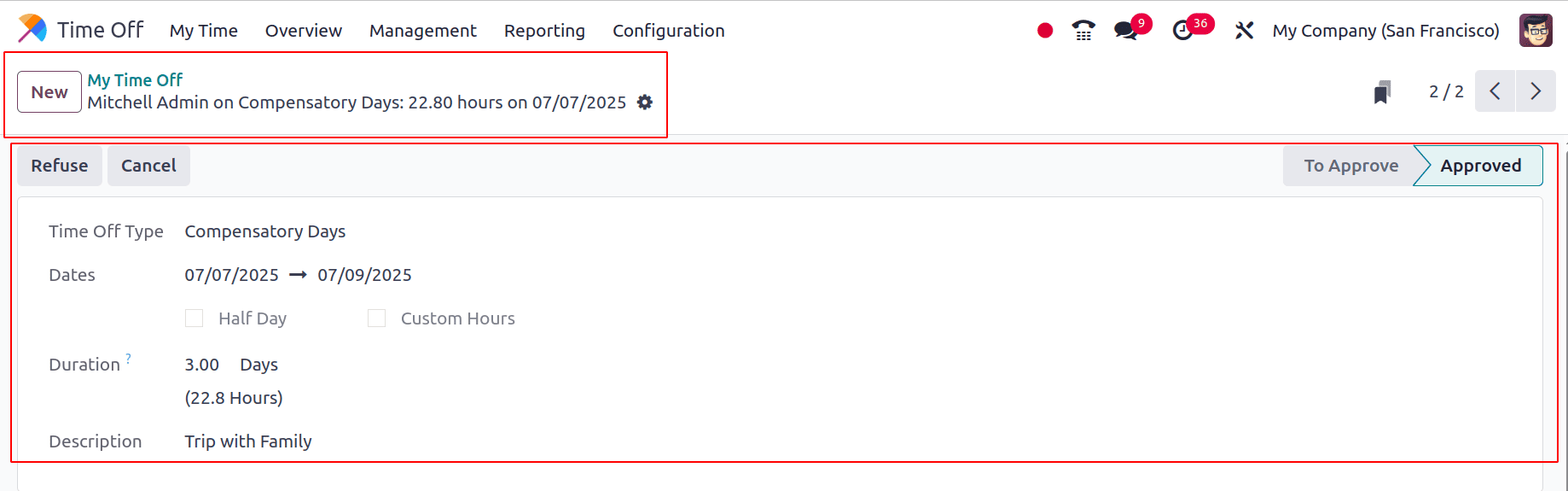
The dashboard calendar also allows users to view and manage their requests directly from the calendar interface.
Automatic Timesheet Allocation
- If the selected Time Off Type has "No Validation" configured, the time off is immediately added to Timesheets upon saving the request.
- If approval is required, the time is allocated to Timesheets only after validation by the appropriate manager or officer.
This integration ensures that employee absences are accurately reflected in both attendance and project time tracking, improving overall efficiency and reporting accuracy.
Time Off Types with "Public Holiday Included"
A new option, “Public Holiday Included,” is added in Time Off Type settings in Odoo 18. You can see a new checkbox called “Public Holiday Included” inside the time off type.
When enabled:
- If an employee takes time off that spans over public holidays, those public holidays are counted within the leave duration.
- If disabled, public holidays are excluded from the leave count.
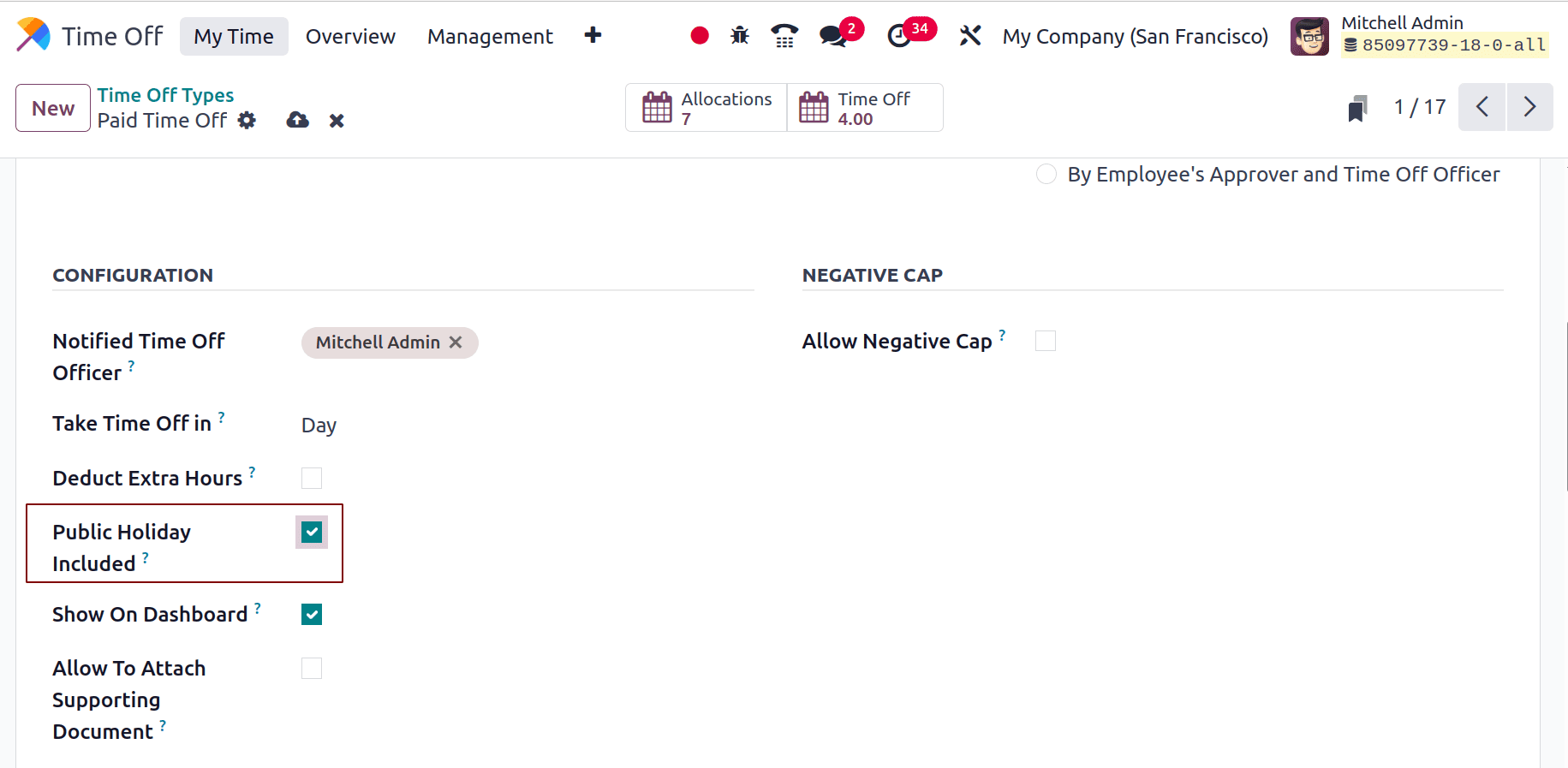
This is useful for differentiating between types like Paid Leave (including holidays) and Unpaid Leave (excluding holidays).
Calendar View
In Odoo 18, the Calendar View in the Time Off module has been enhanced for better visibility and planning. This view allows HR managers and employees to:
- Visualize leave schedules across the team or department
- Identify overlaps and ensure sufficient coverage
- Distinguish types of leave using color-coded categories (e.g., Sick Leave, Vacation, Public Holiday)
Key Features:
- Daily, Weekly, Monthly Views: Switch between time frames to get the desired level of detail.
- Color Coding by Time Off Type: Each leave category appears in a different color, making it easier to differentiate.
- Filter and Group Options: Use filters like Department, Employee, or Time Off Type to narrow the view.
- Clickable Entries: Clicking on any time off entry allows quick access to its details or editing (with proper permissions).
This view greatly improves leave management by offering a visual, centralized, and interactive interface for all stakeholders.
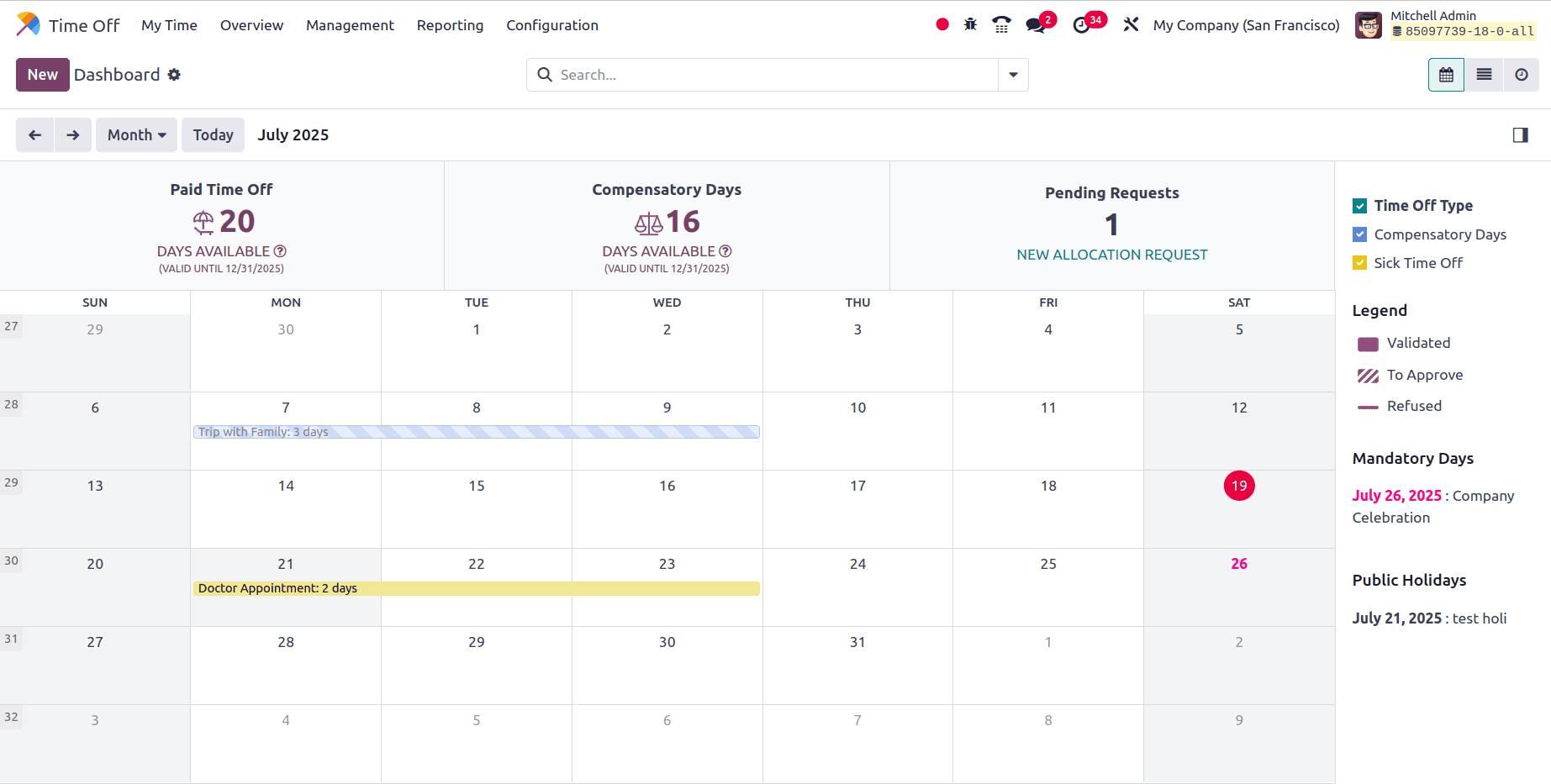
To read more about How to Configure Time Off Types in Odoo 18, refer to our blog How to Configure Time Off Types in Odoo 18.