These days, subscription-based selling and businesses are extremely prevalent. It doesn't matter if it's an online marketplace, an online OTT platform, a variety of digital media publications, a subscription service, etc., almost every industry in the world employs this tactic to enhance their operations and interactions with customers. It's never simple to keep track of all the different subscriptions' and subscribers' details. Subscription business models are advantageous to many industries since they encourage customer retention and client success.
Customers that use your products or services on a subscription basis pay a weekly, monthly, or annual price. This business model generates recurring revenue. Following a predetermined amount of time, customers can renew their subscriptions. With this technique, you may use the connections you have with your clients to generate a consistent flow of cash.
Both the organization and the customer gain from subscription-based revenue models. A contract for an item or service that you want to use again soon can be conveniently renewed for you as the consumer. Instead of needing to re-engage clients more frequently, a business can keep them for later purchases. You ensure monthly recurring revenue (MRR), which can keep your business running even in the toughest situations.
The Odoo Subscription module is a complete package of subscription management that provides various features and functions which can help to take care of your business, improve customer relationships, analyze the business, and control every facet of subscriptions and also the subscribers.
* Users can simply focus on selling great products and services with the use of this all-in-one platform.
* Automated features help to manage recurring sales and subscriptions.
* A User-friendly platform gives access to the application without any login credentials.
* Users can access their data through the subscription customer portal.
* Automatic invoices and payments save time and improve sales efficiency also customer satisfaction.
* Users can analyze their sales with the use of a Monthly recurring revenue dashboard overview.
* The sales team can analyze individual performance, which can aid in improving overall sales.
* Users can develop forecasts based on historical sales analysis to comprehend the expansion of the business and assess the current situation using collected facts.
The Odoo Subscription module's key features include some of these. Let's now have a look at some of the features offered by the subscription menu found on the platform for the Subscription Module.
First of all, Let’s hop into the subscription module from the Odoo ERP software platform.
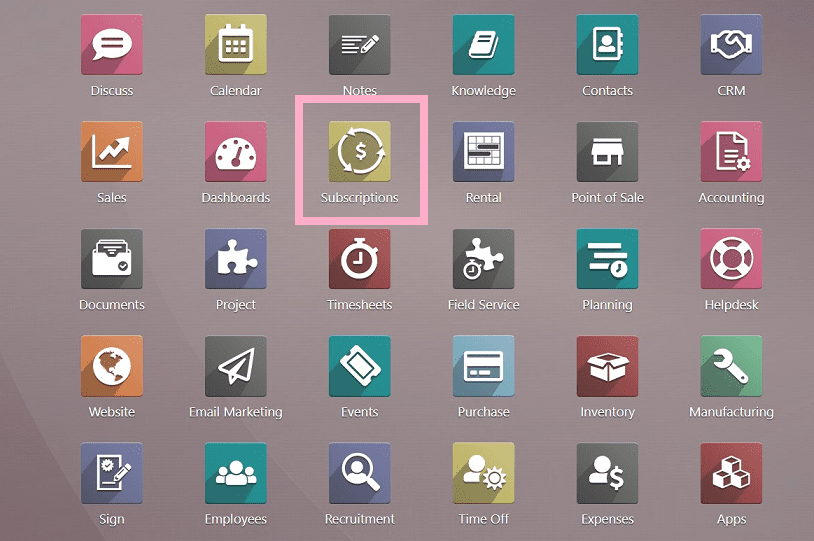
After opening the Subscription module form view, we can see the previously created subscriptions dashboard view and also a “New” button to create new subscription order.
The platform contains various form menus such as “subscriptions,” “Products,” “Reporting,” and “Configuration.”
In this blog, we are going to discuss the subscription menu from the application interface.
You can see there are four menu items present in the subscription module as
1. Subscriptions
2. Quotations
3. To resell
4. Upsell
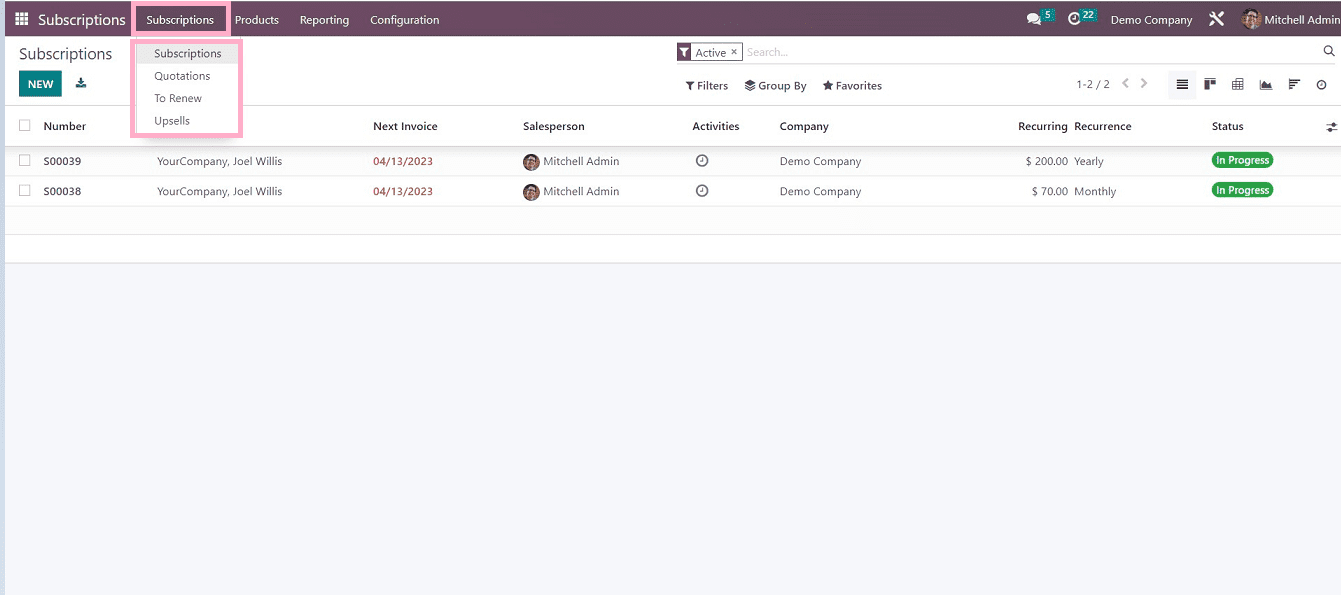
The four menus contain almost the same features, but the perspective changes according to their functions.
1. Subscriptions
Subscription is the first option in the menu from which the users can create new subscriptions.
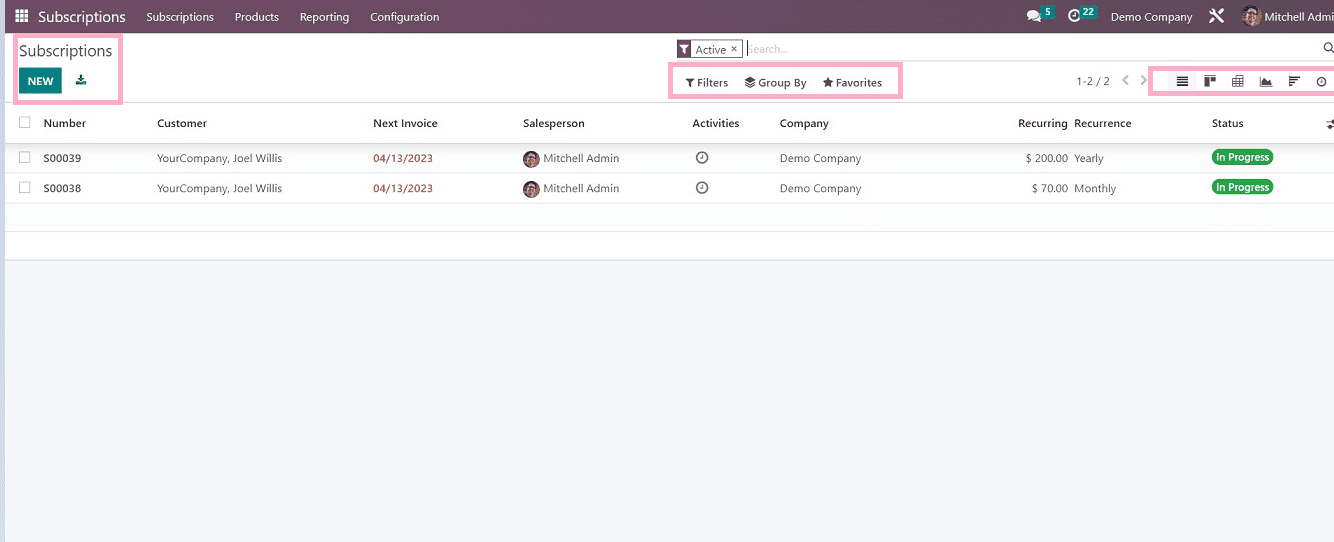
From the subscriptions homepage, we can see the previously created subscriptions dashboard view as a Gantt chart, and also we can change the view to other visualizations methods such as line chart, bar chart, kanban view, pivot table, cohort view, etc., using the respective icons provided in the upper right corner of the page depicted in the above picture.
Filter and sorting options are also available.
We can create new subscriptions using the “New” button.
A new form page will be open, in which the users can fill the customer data and other details.
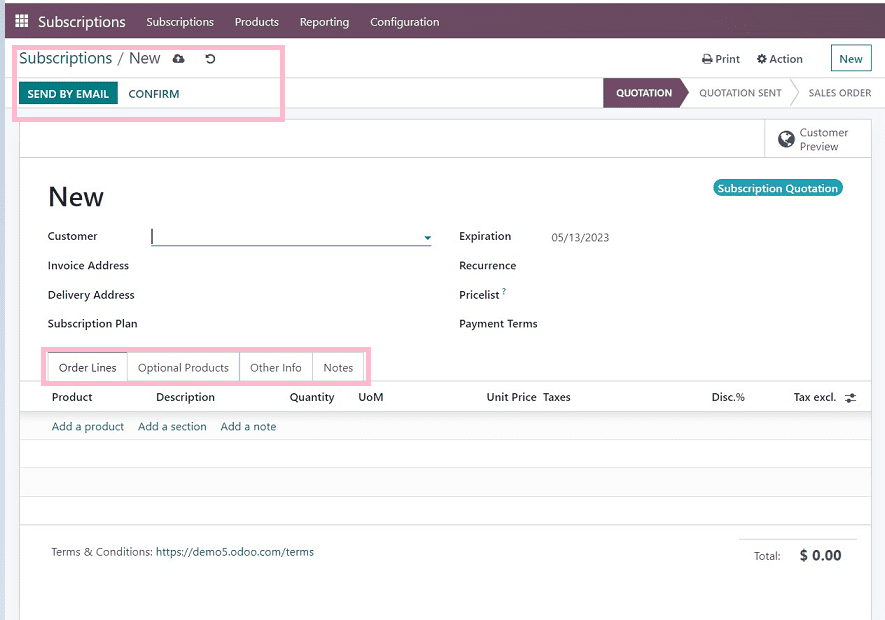
In this form, we have to fill in the customer details, invoice address, delivery address, subscription plan, expiry date for the subscription, recurrence date, payment terms, etc.
Also, the form contains four sections.
1. Order Lines
2. Optional products
3. Other Info
4. Notes
Order Lines
This section is used to enter products as per the requirements. By clicking on the “Add a product” line. Here we have to mention the product details like product name, description, quantity, unit of measure, unit price, tax rate, discount percentage, and exclusive tax rate.
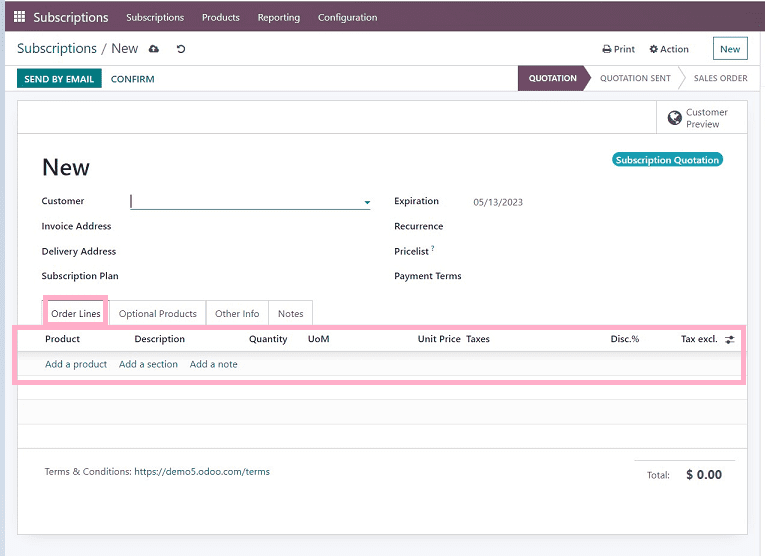
Optional Products
In order to enable clients to buy a complementary good, service, or accessory to the main item, a cross-selling strategy is used in this area. As an illustration, a customer purchasing a laptop might additionally decide to buy an antivirus protection package, a year's worth of insurance, etc. Such products may be added to this section by the user administrator.
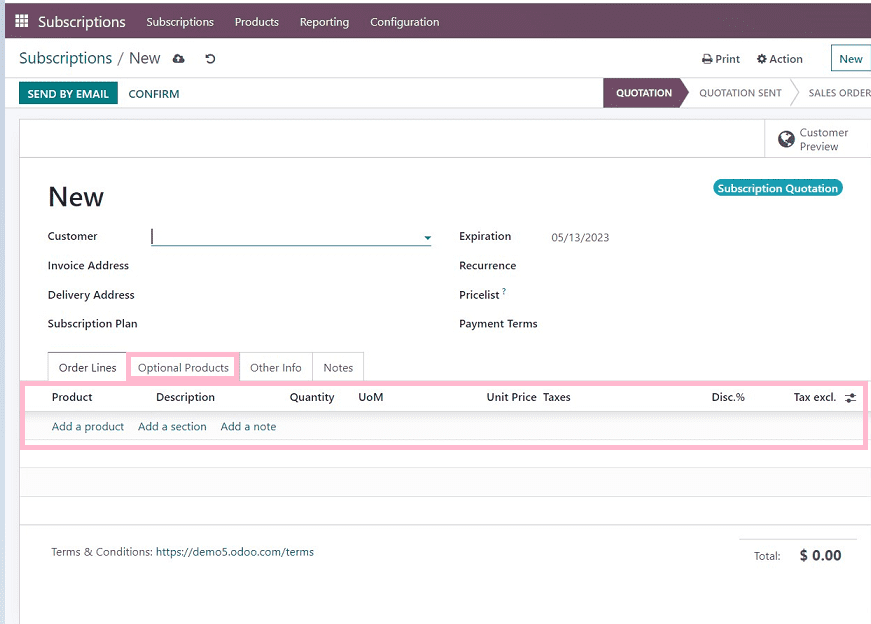
Other Info
This section contains details about sales, delivery, tracking, invoice, and payments.
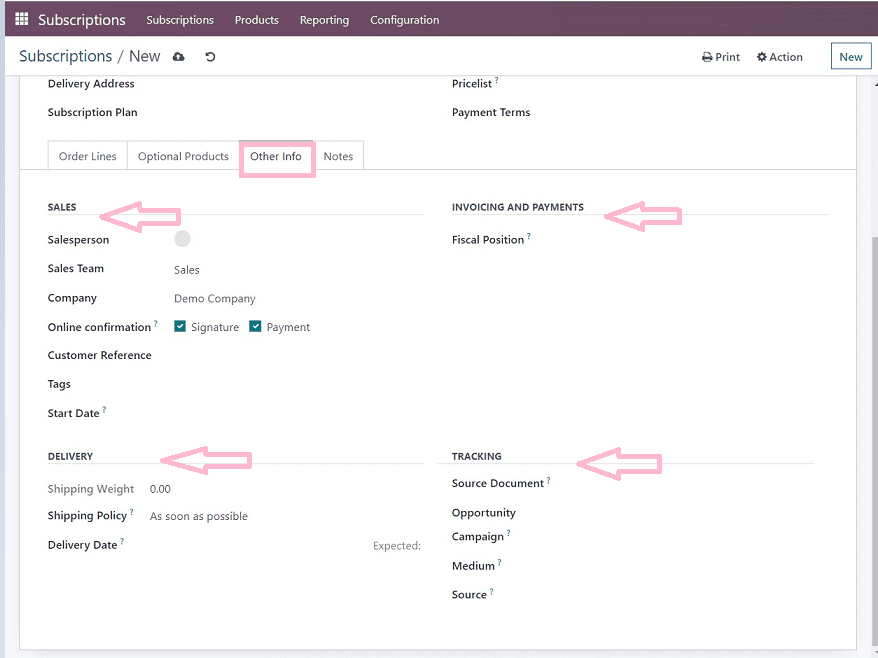
This section contains many fields such as salesperson name, sales team, company, customer reference, tags, subscription start date, fiscal position, shipping policy, delivery date, source document for tracking, campaign name, medium of delivery, source link, etc.
Notes
In this section, users can provide any notes or descriptions regarding the subscription, services, or products.
After filling in the required data, save the details using the save icon in the upper left corner of the form view, as illustrated in the screenshot below.
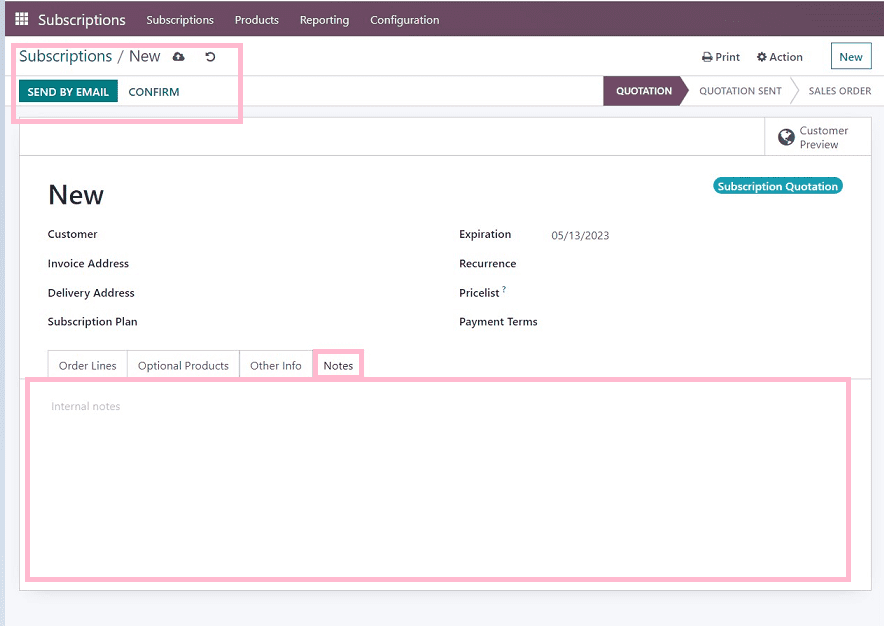
Users can send email notifications to customers regarding their new subscription details using the “SEND BY EMAIL” button, which will open an email draft body that can be edited and
Sent emails to customers, as shown in the below screenshot.
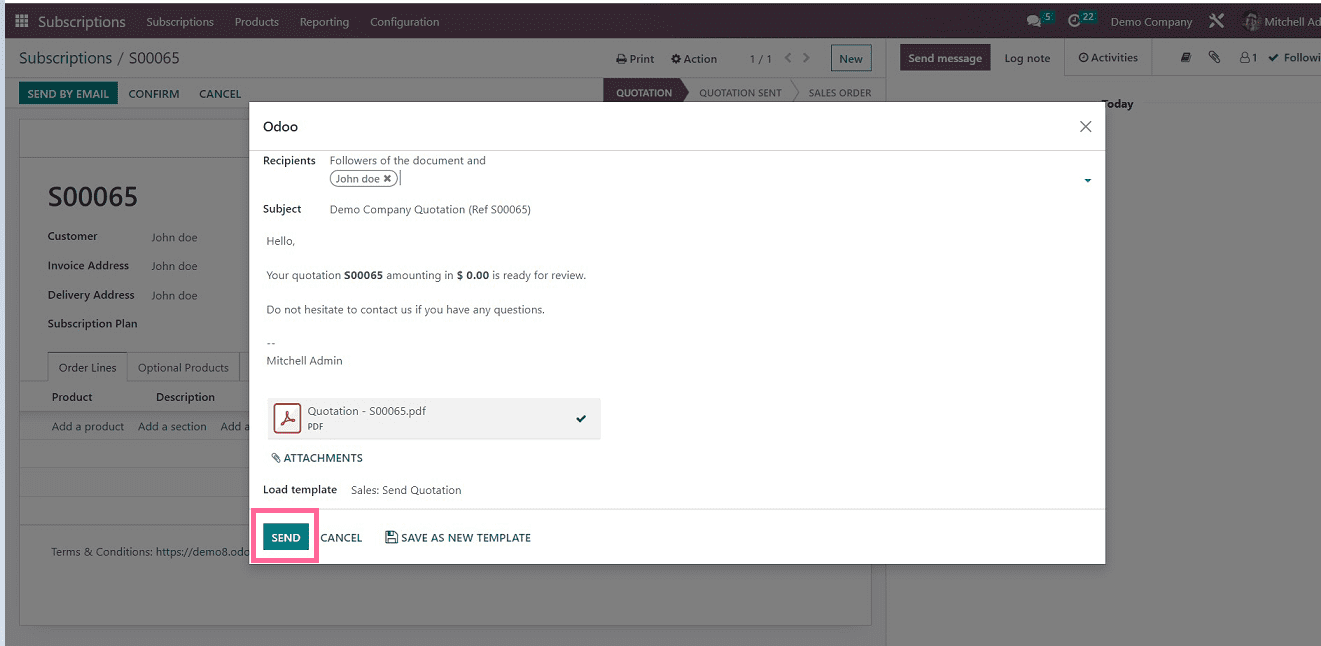
We can also attach files to the email. Once you have completed editing, send the mail using the “Send” button. Then click on the “confirm” button, and the status of the quotation will be shown as “Quotation send.”
The next step is creating an invoice, which can be done by using the “CREATE INVOICE” button, as shown in the below screenshot.
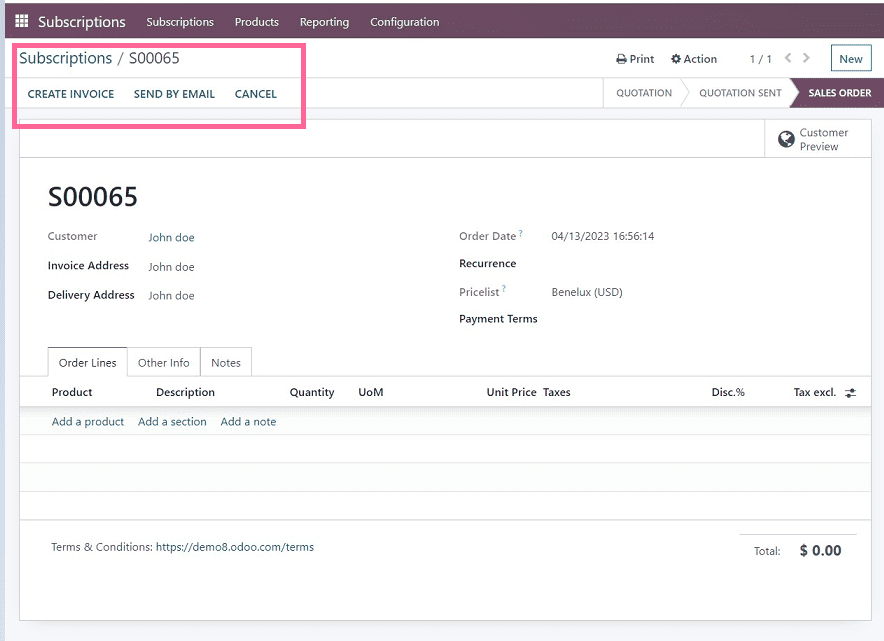
A popup window will be open for editing the invoice details after clicking on the “create an invoice” button.
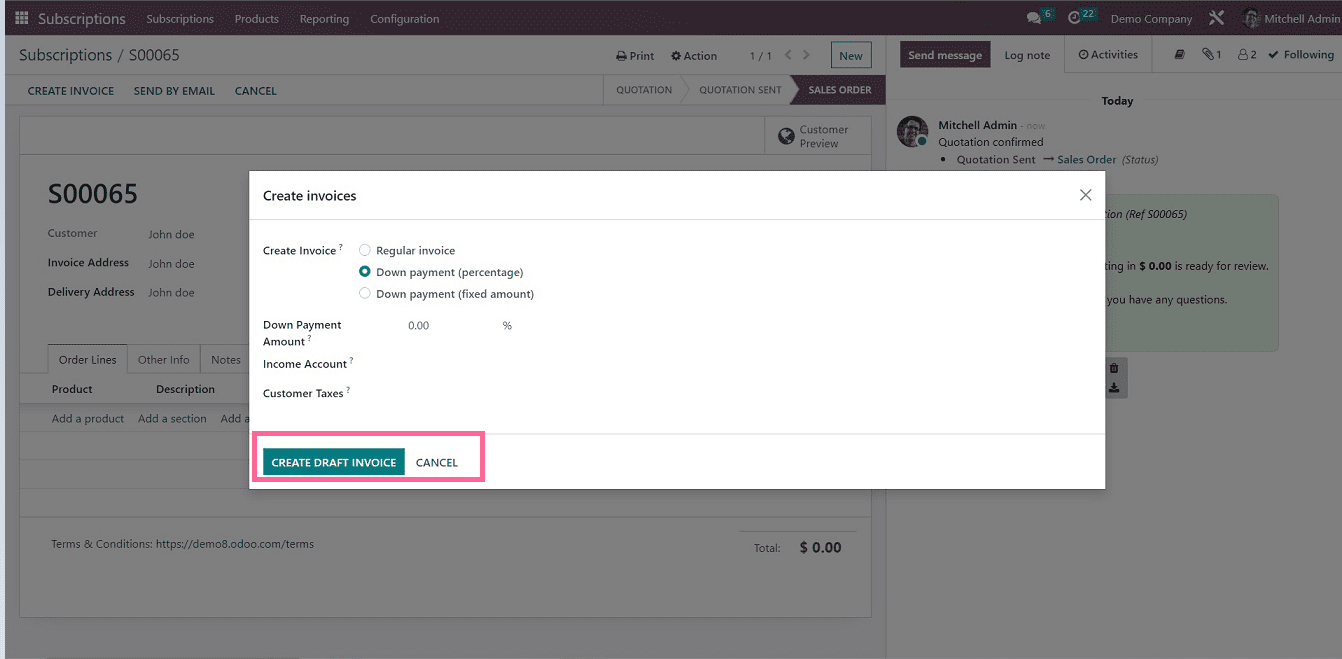
The screenshot above shows the page to create an invoice draft that can select the invoice type, such as regular invoice and down payment (percentage). Also, we can mention the down payment amount, income amount, and customer taxes in this invoice draft section. Click on the “CREATE DRAFT INVOICE” button once you have completed the editing.
The created invoice draft view will be open in the upcoming form view.
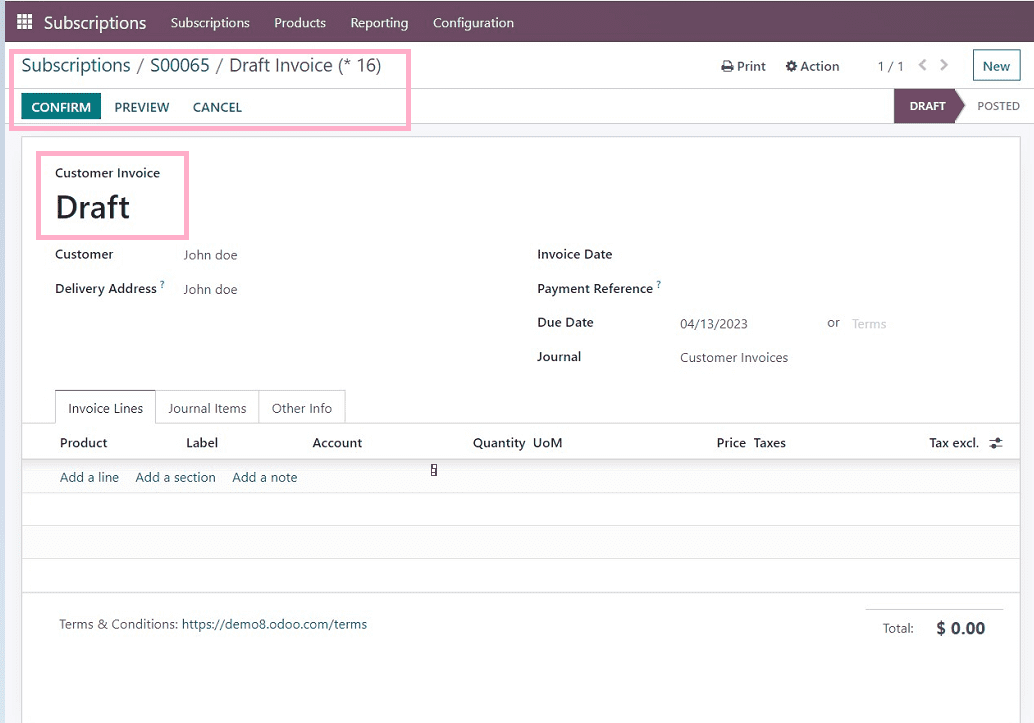
Click on the “ CONFIRM” button to save the invoice.
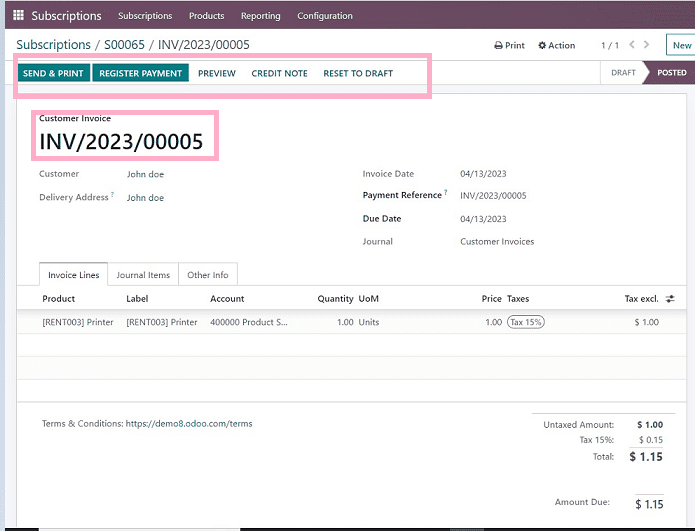
After saving the invoice, we can send and print the respective invoice or register the payment using the “REGISTER PAYMENT” button.
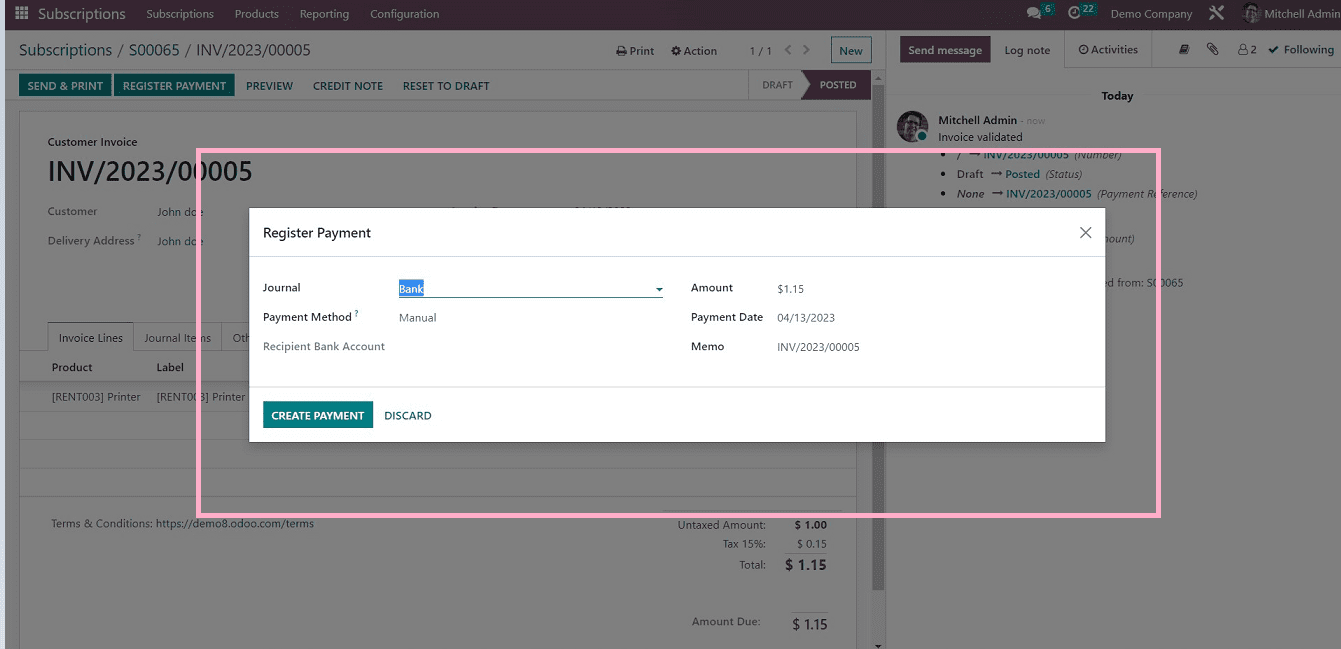
The above screenshot shows the payment creation page in which we have to provide the payment journal, payment method, recipient bank account, amount, payment date, and memo.
Click on the “CREATE PAYMENT” button after filling in the details.
We can see the invoice is created, and a green ribbon appears on the form to indicate the status of the subscription as “IN PAYMENT” from the below screenshot.
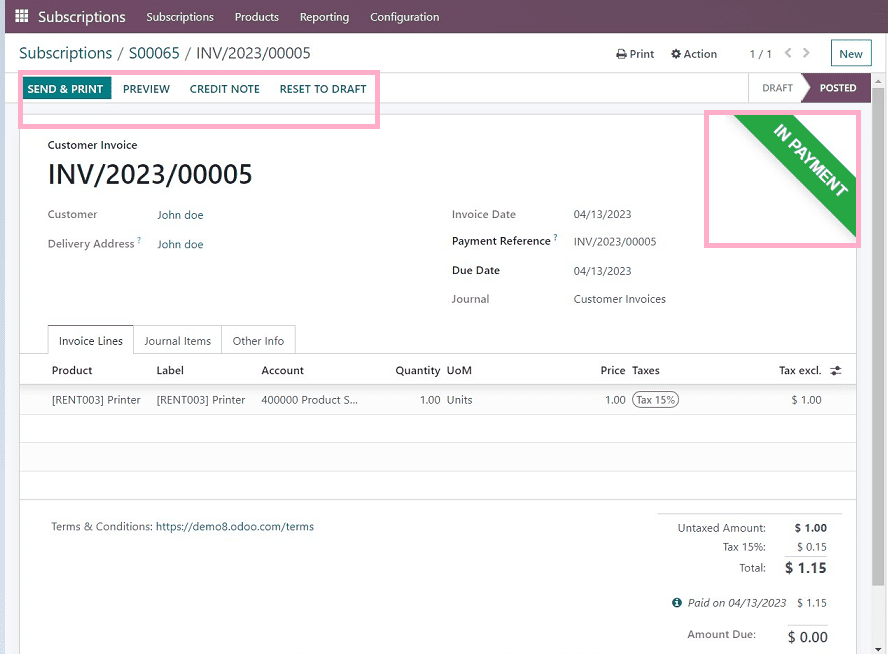
Now, the users can design their invoice template using the above form view. We can edit the company logo, document layout, background colors, font styles, company details, and document footer using this interface and save the changes after editing, as demonstrated in the screenshot below.
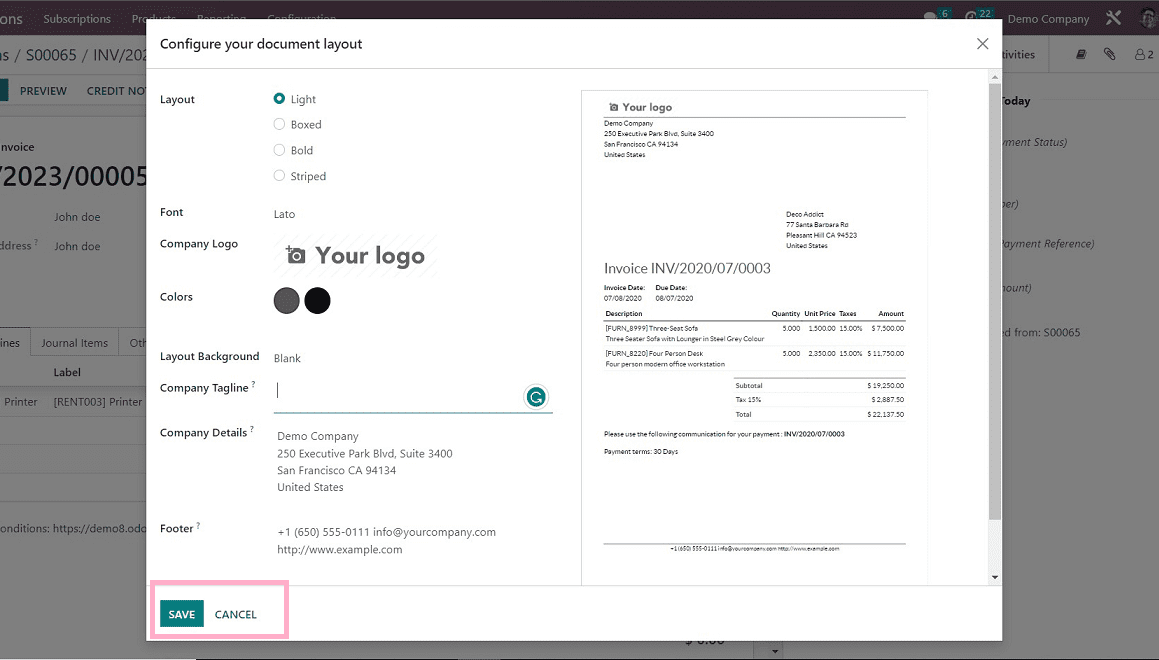
Also, it is possible to send the invoice to customers by editing the email body, as shown in the screenshot below. Click on “SEND&PRINT” after editing the mail matter.
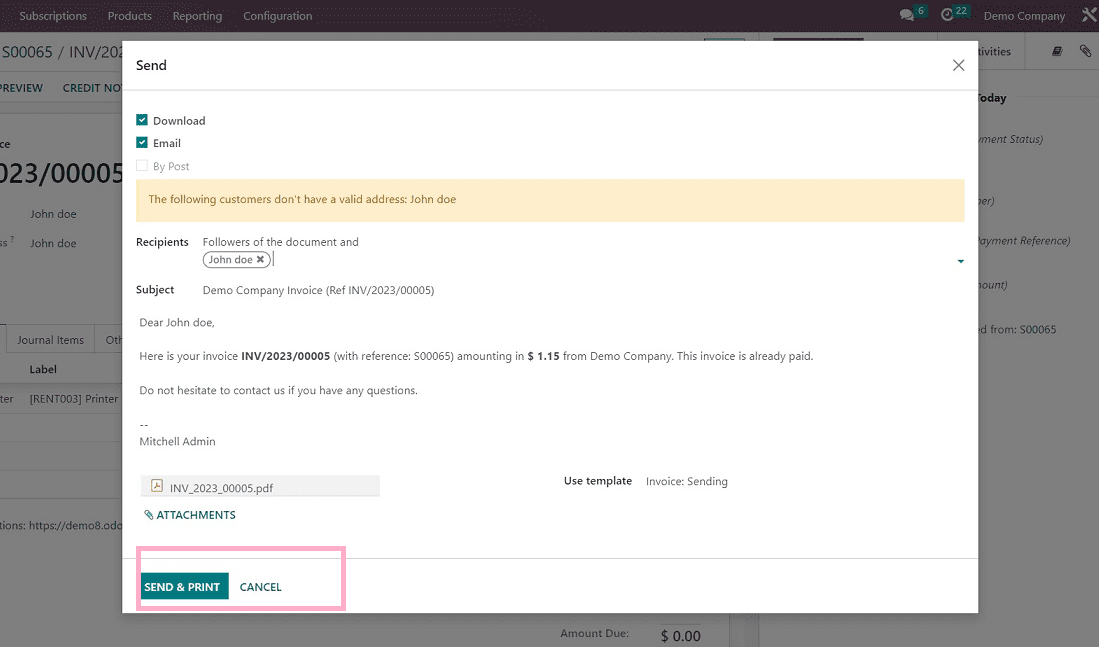
After completing these procedures, we can add a credit note and reset the invoice to draft using the respective buttons provided in the form view.
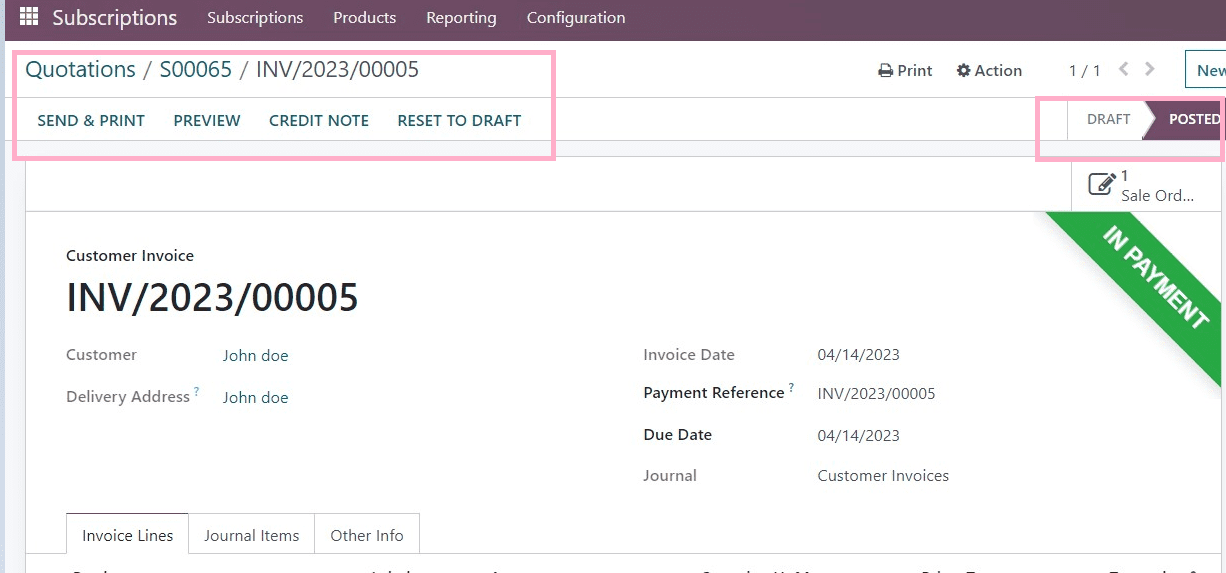
Our new subscription has been created, and it's open to customers.
2. Quotation
The quotation menu is also the same as the subscription menu. Here, users can create a quotation using the subscription products.
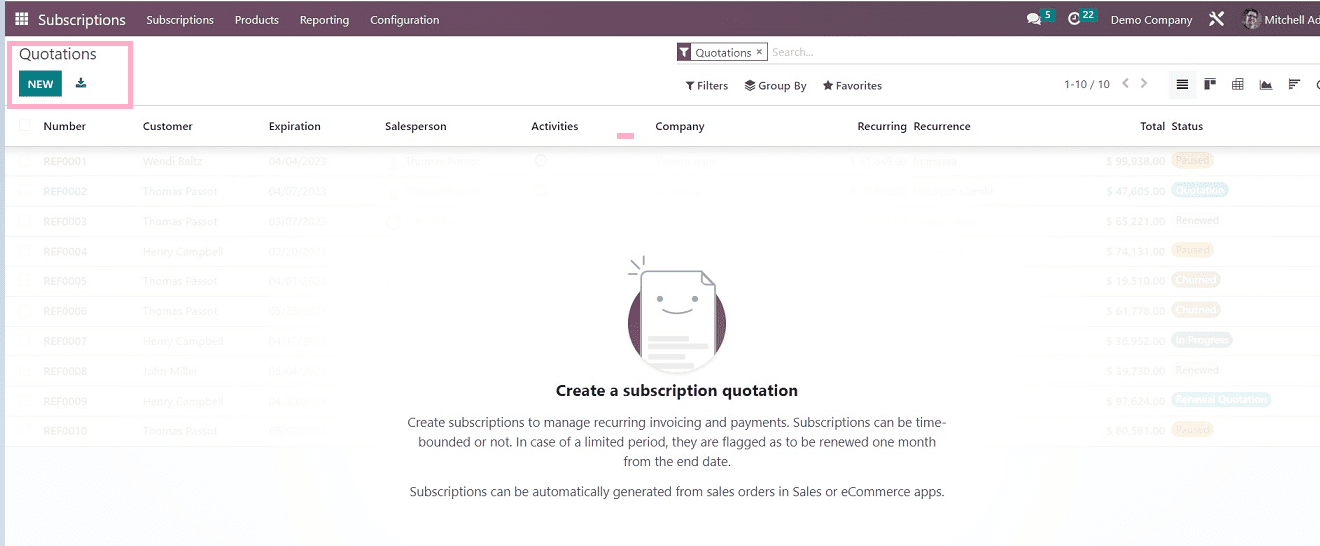
We can see the Quotations home page as shown in the above screenshot, from which we can create new quotations using the “NEW” button and download the Excel sheet containing the details of every quotation that has been created previously.
The form functions of creating a new quotation are similar to the previously created subscription functions.
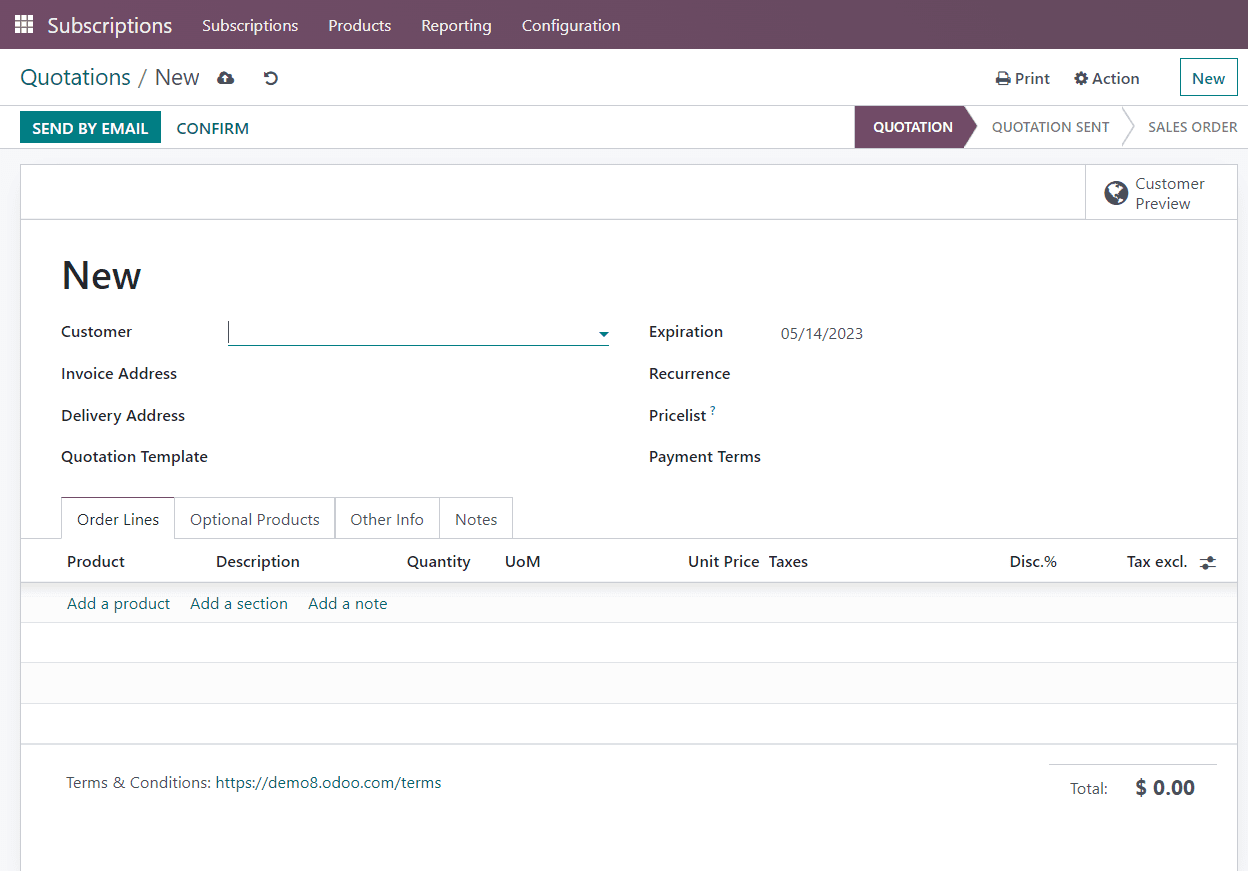
As we can see from the above screenshot, the form view and features functions are the same as the subscription form, But the perspective of the form changes to create a quotation.
3. To Renew
Users have control over their subscriptions that need to be renewed and also keep track of such subscriptions and quotations, as well.

The form for renewing a subscription is the same as the previous one, which can be accessed by clicking the “New” button.
Users can also perform renewal functions in their already-created subscriptions.
For example, We can select an already created subscription from the home page.
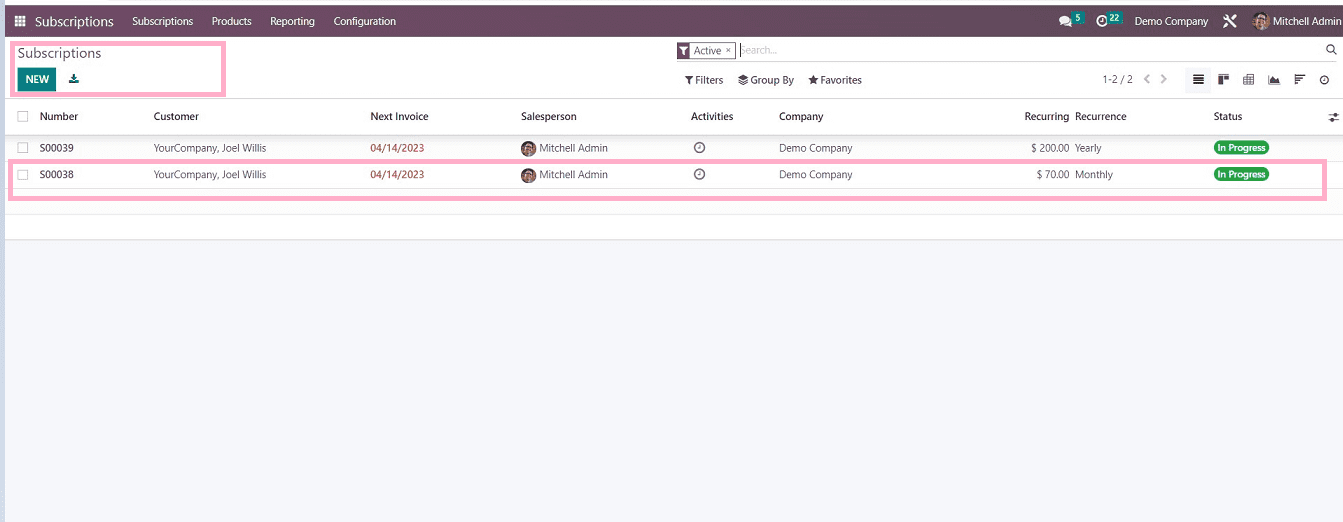
We have now selected one subscription and opened that subscription form so that it will appear in the screenshot below.
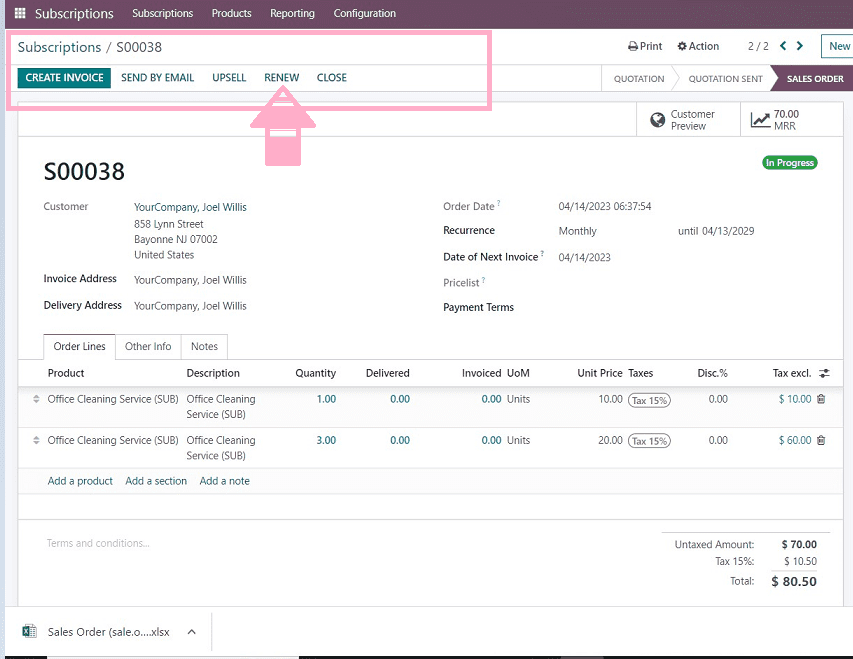
As we can see from the screenshot, users can renew their customer subscriptions using just a simple click on the “RENEW” button provided in the form only after invoicing the particular subscription.
4. To Upsell
Many businesses utilize the marketing technique of upselling to move more expensive or lucrative products. This would entail higher profit margins, better pricing, and occasionally even supplemental products. By incorporating more advantageous and alluring features, we try to upgrade the current membership to more pricey subscriptions.
Users can select the “Upsells” menu from the dropdown, and it will open the upsell menu homepage. We can export all the created subscriptions with the “Export All” icon provided in the form view, which will open an Excel sheet containing a list of already created subscriptions.
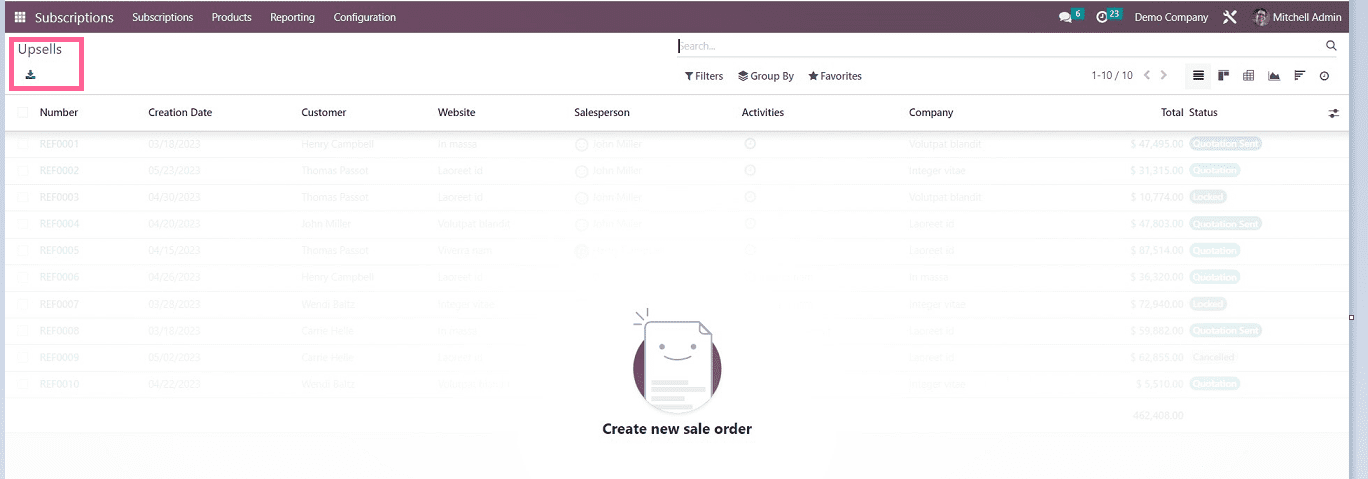
We can upsell any subscription which is already created and invoiced. For example, We can select a subscription and upsell it.
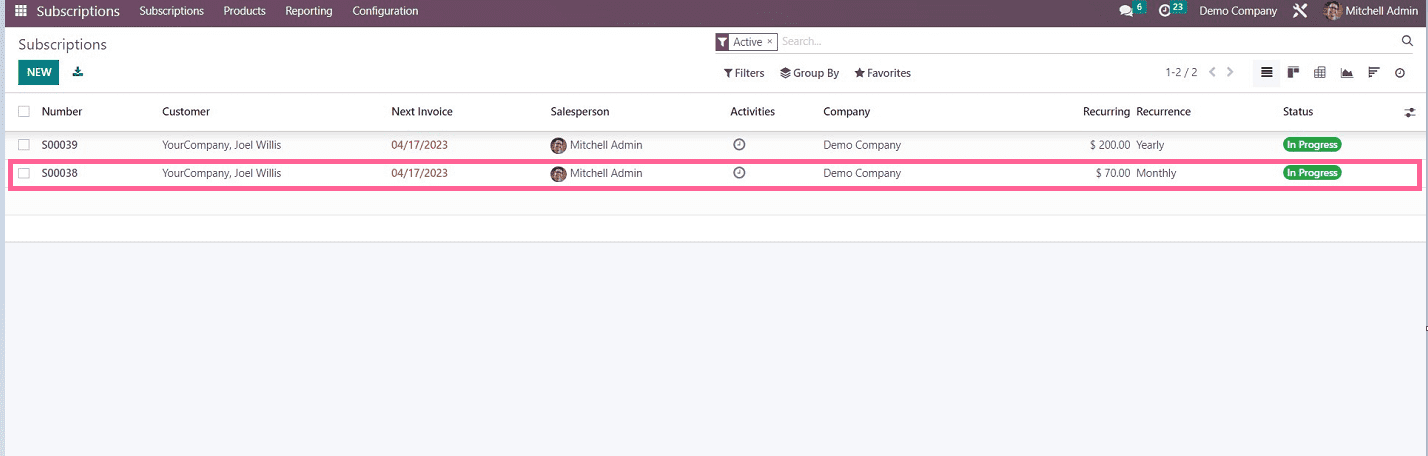
After selecting the subscription, a configuration form will be open so the users can upsell that particular subscription just by clicking on the “Upsell” button provided in the form, as shown in the screenshot below.
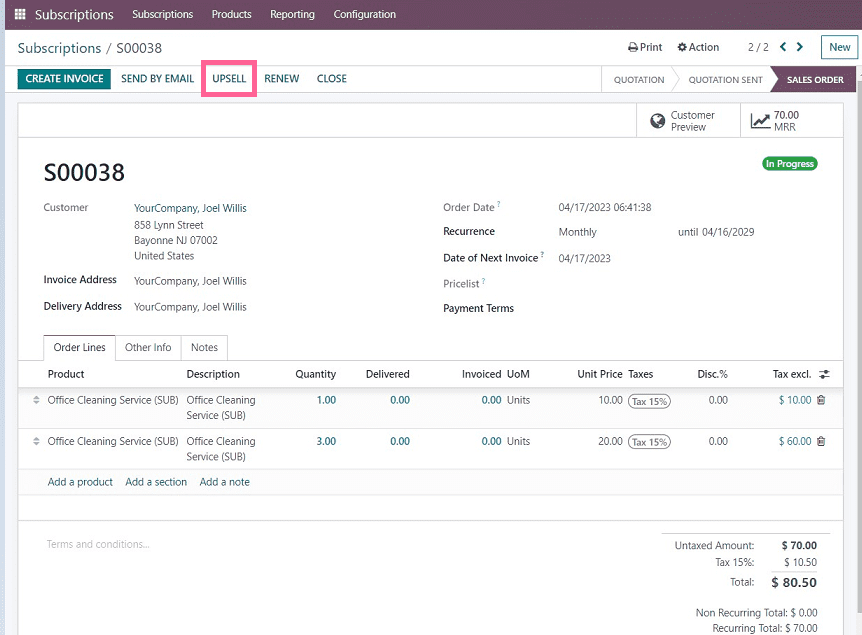
From the above screenshot, we can see that the process of upselling is very easy job. So the users can manage every subscription simultaneously.
In this blog, we've covered an overview of the subscription menu options, including upselling, handling quotes for new subscriptions, and creating and maintaining new subscriptions. The users can easily comprehend the procedures, and although the aspects of these four tasks are nearly the same, the functionality varies.