Data Cleaning is the process of data management that reduces the chance of data redundancy. Data Cleaning is an indispensable part of an organization to minimize business risks and maximize data accuracy and growth. It is also significant for the effective management of your data and records.
The Odoo ERP platform includes an exclusive Data Cleaning Module that will help you to effectively clean your contacts, documents, data, customer data, and many other important organizational records. The module is very effective for wiping out unnecessary or repeated records. This space-saving module can easily find out duplicated records and data, and you can effortlessly remove all these unwanted records.
An organization is always required to keep bundles of documents, and there will always be chances for duplicate records when integrating multiple data sources. Trying an organization to manually manage all these duplicate records will be arduous. An automated and advanced solution is essential for solving these issues. The Odoo 16 Data Cleaning module is a perfect solution for keeping your data up to date.
The latest version of the Odoo ERP introduces an advanced Data Cleaning module for its users to keep their data from data redundancy. The system is highly talented, and the system helps you to keep your data away from data duplication. This single-click solution is highly integrative with the CRM (Customer Relationship Management), Human Resource Management module, Contacts module, and other business-related modules.
The advanced features, such as field cleaning and the deduplication rules, help you manage your data efficiently.
Moreover, the module is very useful for cleaning contacts using the deduplication feature.
In this blog, let us discuss how the Odoo 16 Data Cleaning module helps you to clean your contacts using the deduplication feature.
Data duplication is a massive challenge confronted by the organization. When receiving contacts from various sources, will always be chances for repeatedly saving the same contacts in your system. This will always be very difficult for the administrators to manage all these records. An automated system can only have an effective solution for this issue. With the help of the Odoo 16 Data Cleaning module, you can effectively avoid unwanted and duplicated contacts from your system. The Deduplication Rules option helps you to keep your contacts from data duplication.
If we illustrate it with an example, we can consider how to merge two identical contacts using the Deduplication Rules. For that, first, let us create two similar contacts in the Contacts module. So let us open the Contacts module and create new contacts. Here we can make two contacts with the same name as James, and we can mention his address United States and his job position as Sales Director. We can allocate his Email address and other details same. After saving these two contacts, let us have a look at the Dashboard window of the Contacts module to see whether these two contacts are saved or not.
Here you can see that the two contacts are saved as shown in the screenshot below.
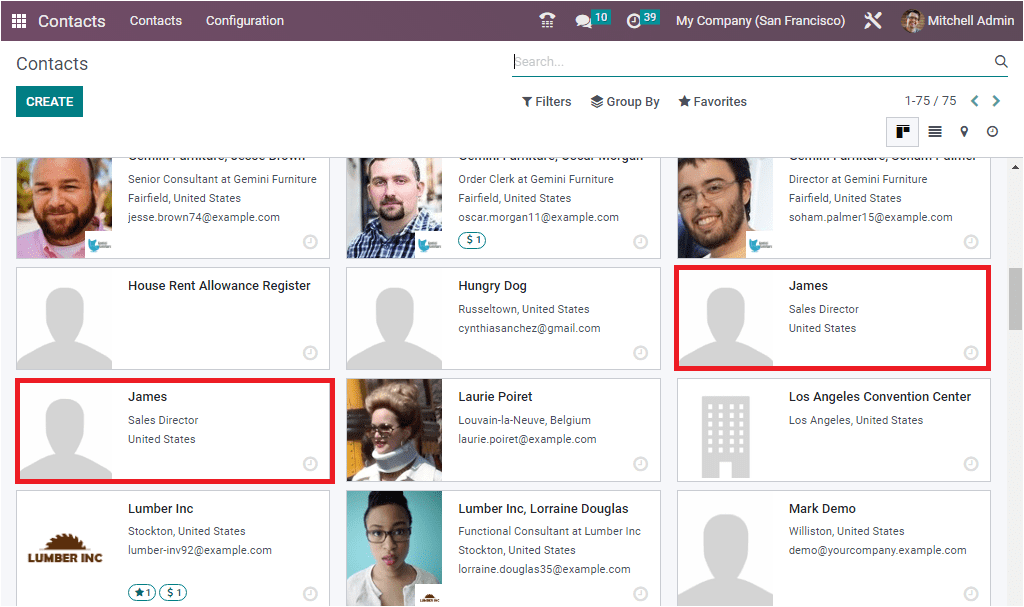
Now, let us go back to the Data Cleaning module, where we can open the Deduplication Rules window.
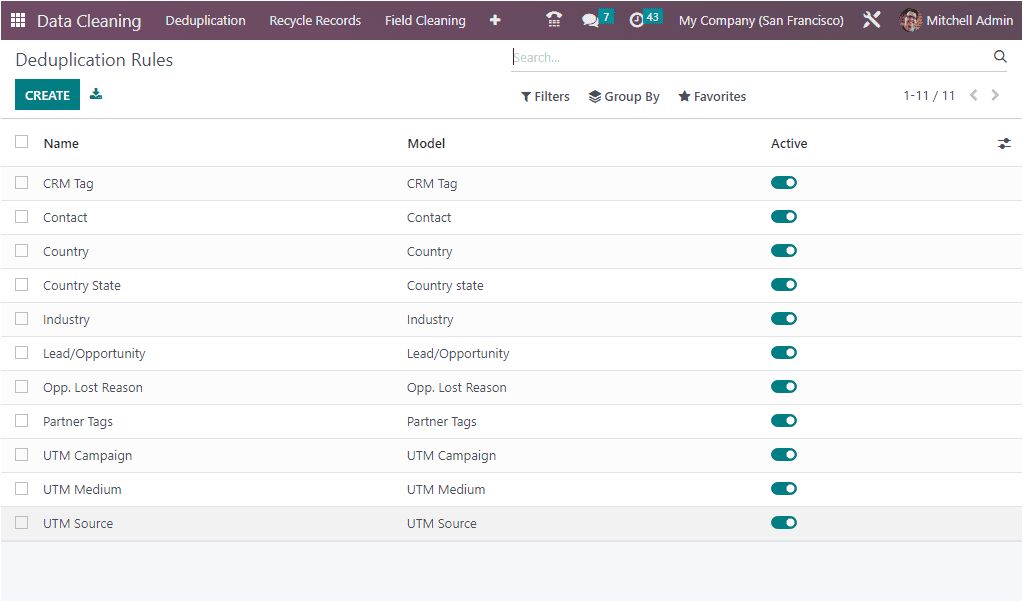
The Deduplication Rules window will depict all the formerly configured deduplication rules with the essential information, such as the rule's name, Model, and Active status, which you can view in the screenshot above. Now the CREATE icon displayed on the top left side of the window allows you to create new Deduplication Rules. The new creation form is showcased in the image below.
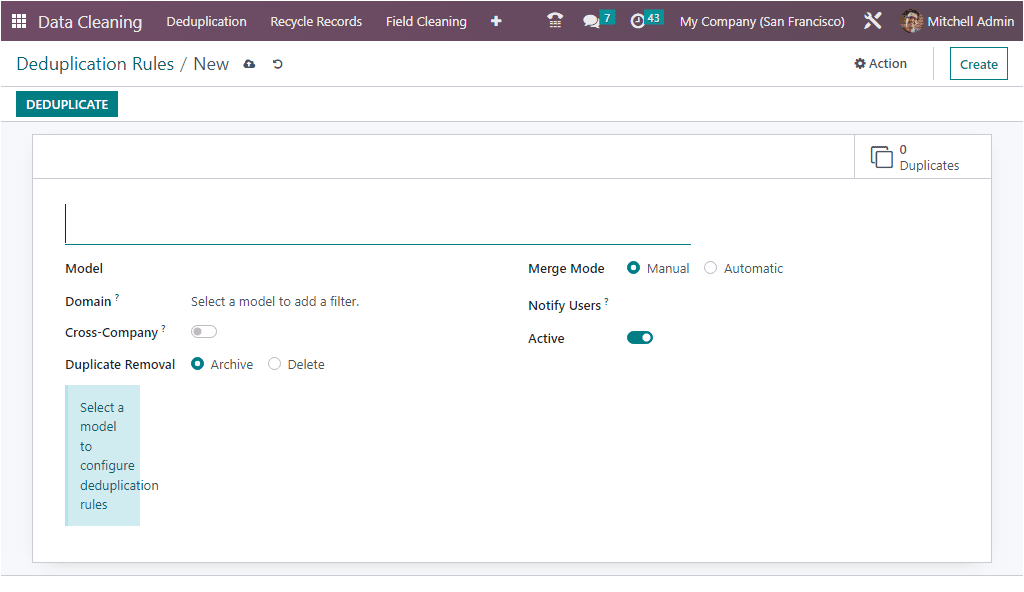
The new form view in the 16 version undergoes some changes. You can see a rearranged button layout in all form views. The EDIT button is removed from the new version and the editing can be done with a single click on the respective fields. Here we can create a new deduplication rule with a model ‘Contact.’ Then, you can mention all the details required for configuring the rule. Here we can select the merge mode as automatic, and the Similarity Threshold can be defined as 75 percent. Now it is time to add the necessary Deduplication Rules. This can be done by clicking the Add a line button. Here we can provide various deduplication rules, as shown in the screenshot below.
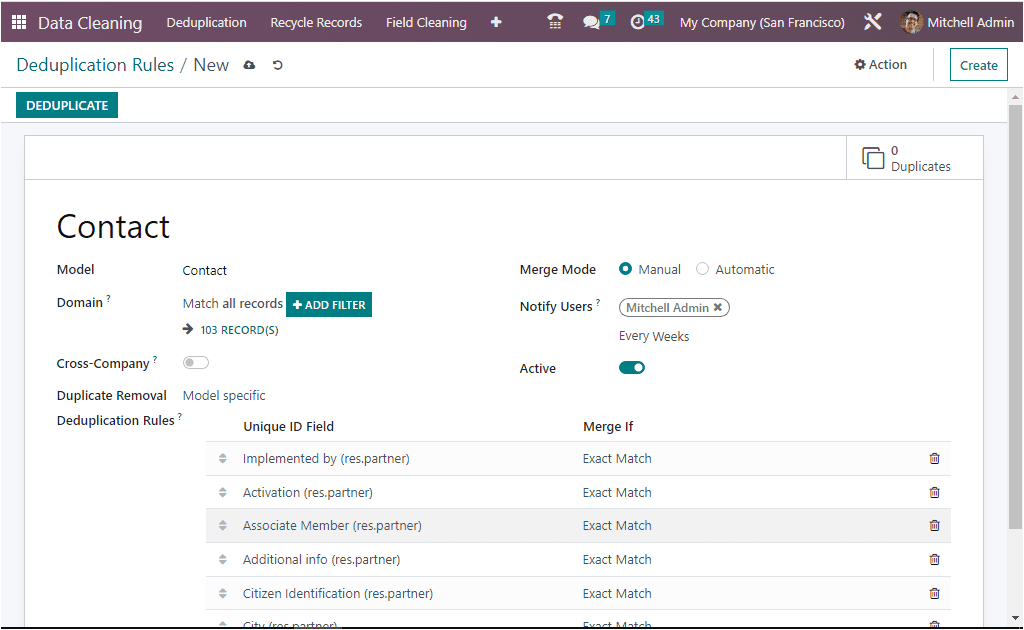
Once you have given all the required information in the previous versions, you should need to save the newly created Deduplication Rules by clicking on the Save icon in the top left corner. But in the 16 version, you don’t need to save the changes. All the entries will be automatically saved in the system. In addition, you can see two additional icons on the top left side of the window. Which are meant for ‘Save manually, and Discard Changes” as shown in the image below.
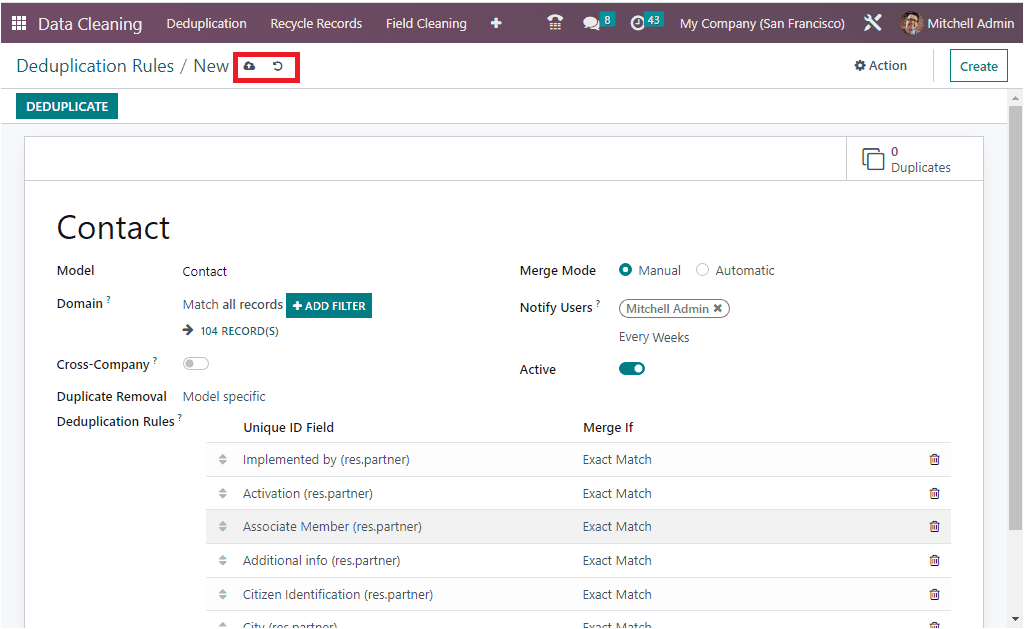
Like wise, the position of the Create button and the Action button is changed to the right top corner.
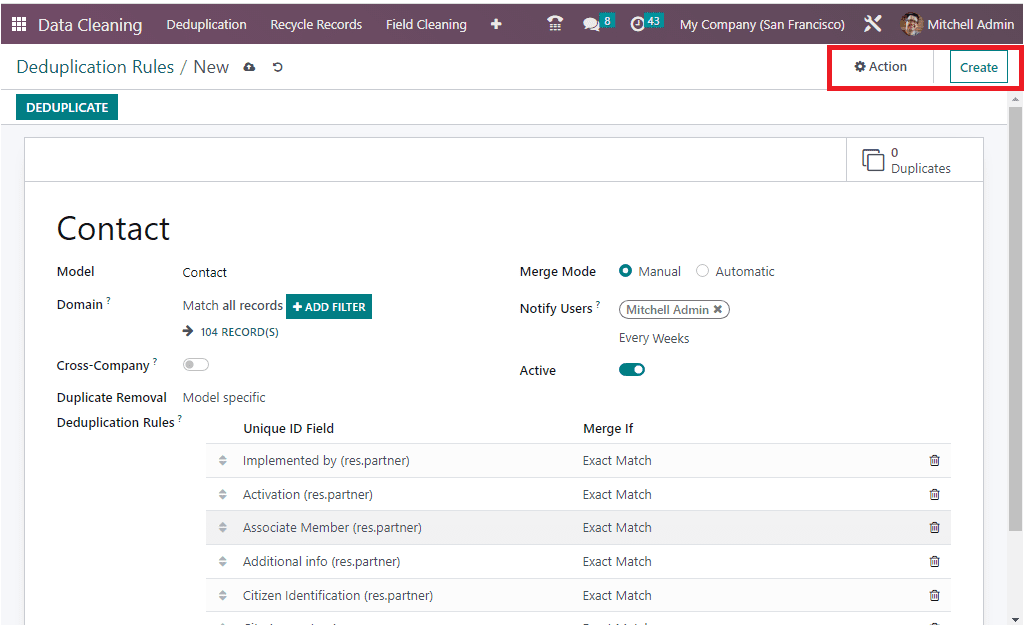
Now you can click on the ‘DUPLICATE’ button. You will be navigated to the Duplicates window of the Contact rules, as shown in the screenshot below.
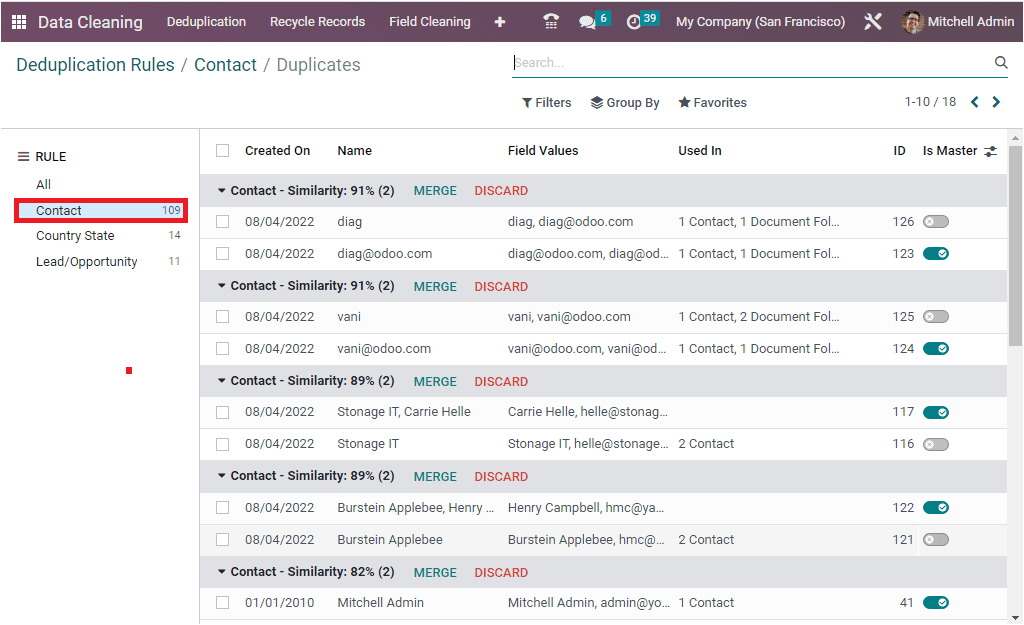
When you look into the right portion of the window, you will see all identical duplicate contacts, their details, and the similarity percentage. The contact, James, is highlighted in the image below.
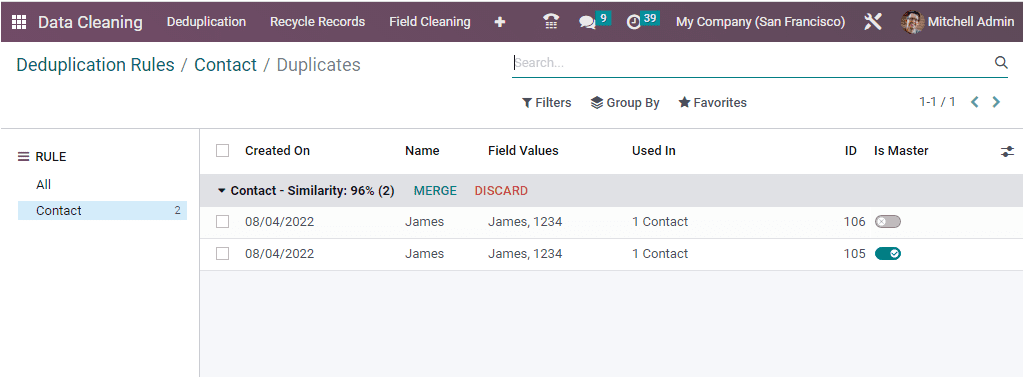
Here, we can see duplicate contact of James. The similarity percentage of these contacts is 96%. Near the Similarity Percentage, you can see the MERGE and DISCARD buttons. If you are required to avoid duplicate contacts or need to clean contacts, you can use the MERGE button. Otherwise, you can click on the DISCARD button.
The moment you click on the MERGE button, the system will display a Confirmation pop-up window where the system will ask if you want to merge these records, as shown in the image below. If yes, you can click on the OK button.
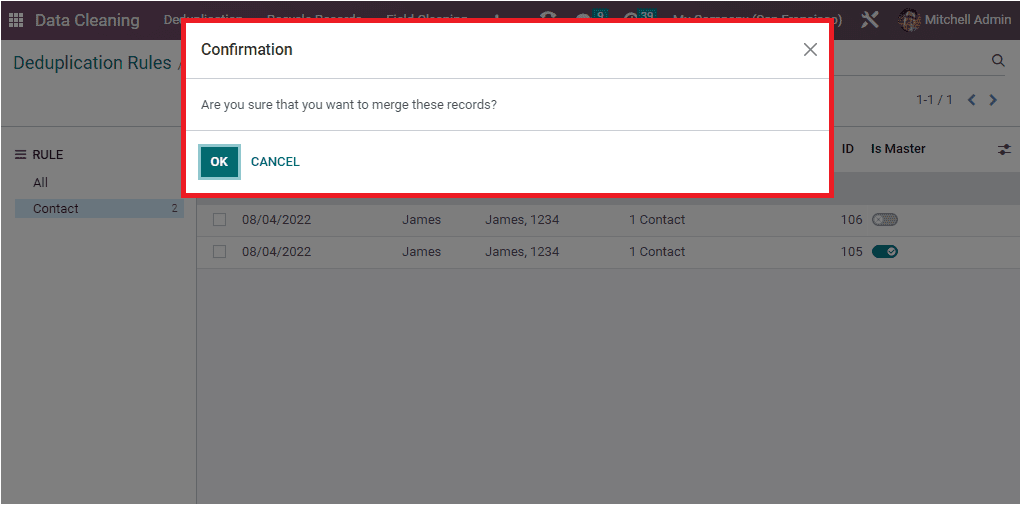
Now, these two contacts have been merged. Now let us go back to the Contacts module. We can open the Contacts window, where we can search whether the contacts have been merged or not.
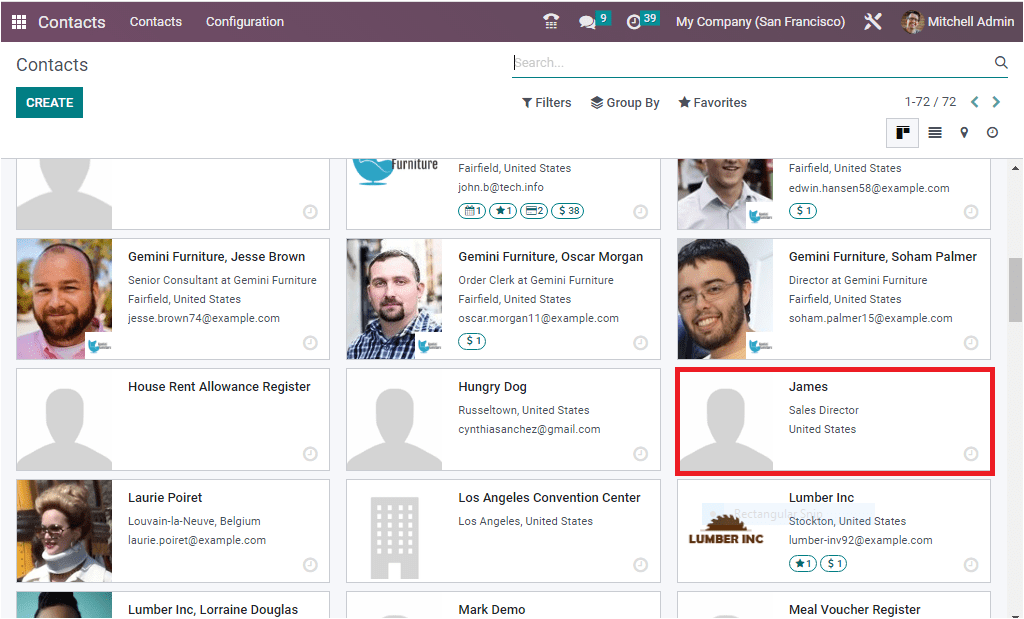
As you see in the above image, the Contact Dashboard window only contains a single record of the contact called James. It implies that all the similar contact with James is successfully merged with the assistance of the Odoo 16 Data Cleaning module.