The running of multi-companies in a system is challenging for most companies. Using ERP software, we can manage the sales, purchases, and inventory operations in various organizational branches. Lead management in multi-companies is another risky task for most professionals. Users can maintain opportunity/lead in an inter-company made possible through Odoo 16. It is easy to develop leads or opportunities with the CRM application in Odoo 16. Operating an inter-company on your system makes the workflow accurate and leads to business development.
This blog ensures users manage lead/opportunity with the multi-company setup in Odoo 16.
The lead management for several companies in a system formulates quickly through the Odoo ERP. By installing Odoo ERP in your system, you can set up inter-company from the settings of Odoo 16. Let's view the detailed step of organizing various companies in Odoo.
Generate Multiple Companies in the Odoo 16
We need to develop the necessary companies for a user from the Settings window of Odoo. Select the Companies menu in the Users & Companies tab within Settings. Users can view the list of all created companies in the Companies window showing data such as Company Name and Partner.
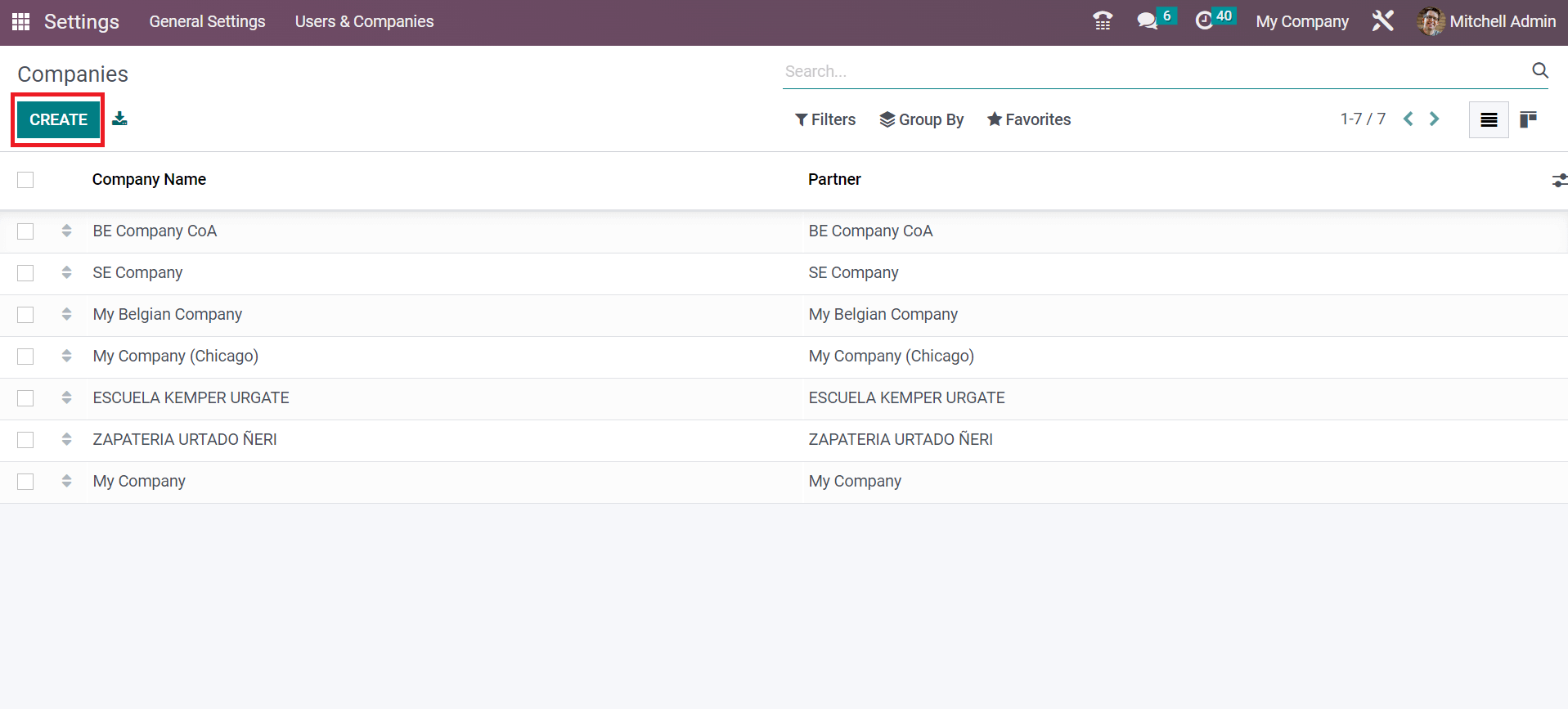
Select the CREATE icon to develop new company data. In the new window, we can create a company named 'My Company' in the Company Name field, as depicted in the screenshot below.
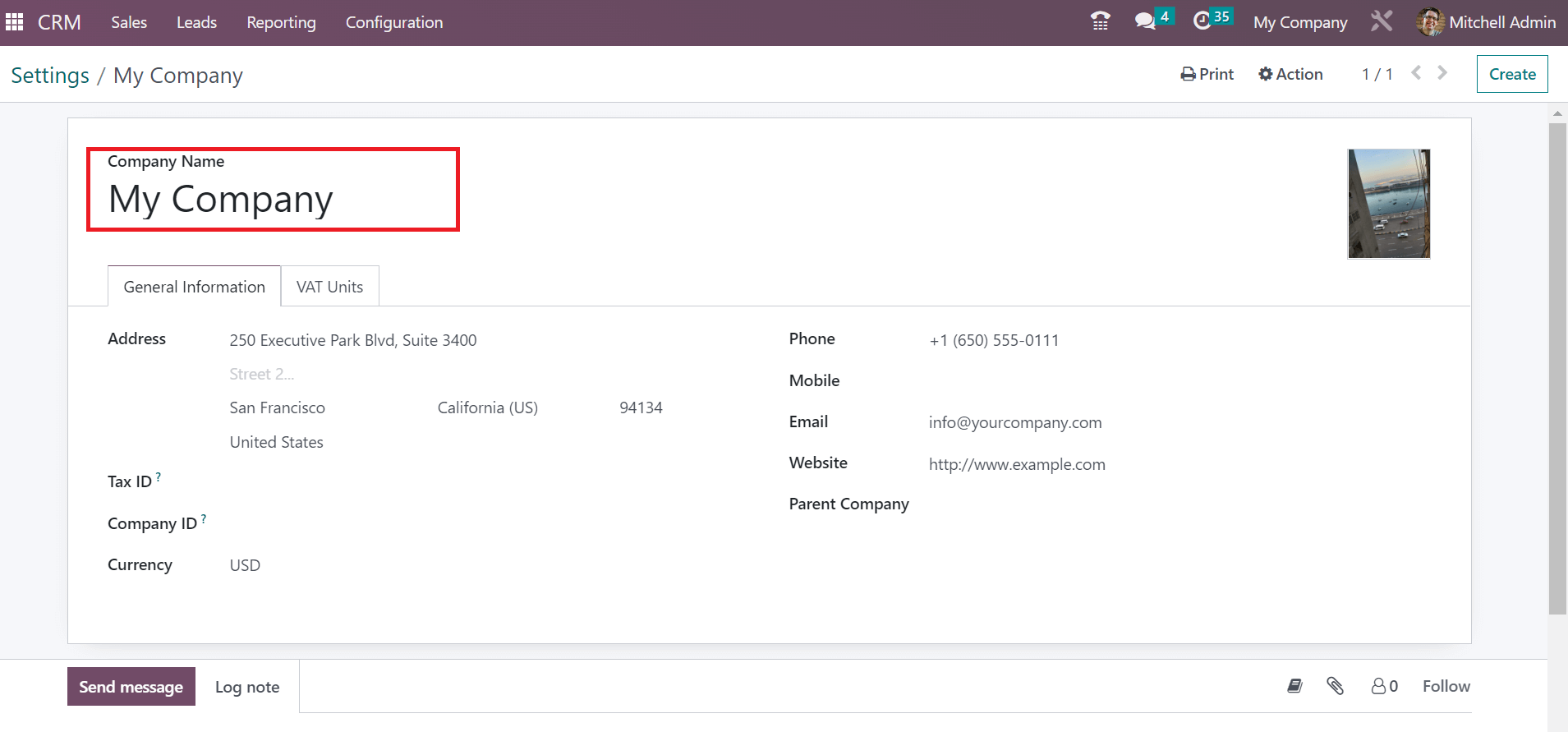
Below the General Information tab, we can add the created company's address, Phone, Email, and website, as mentioned in the screenshot below.
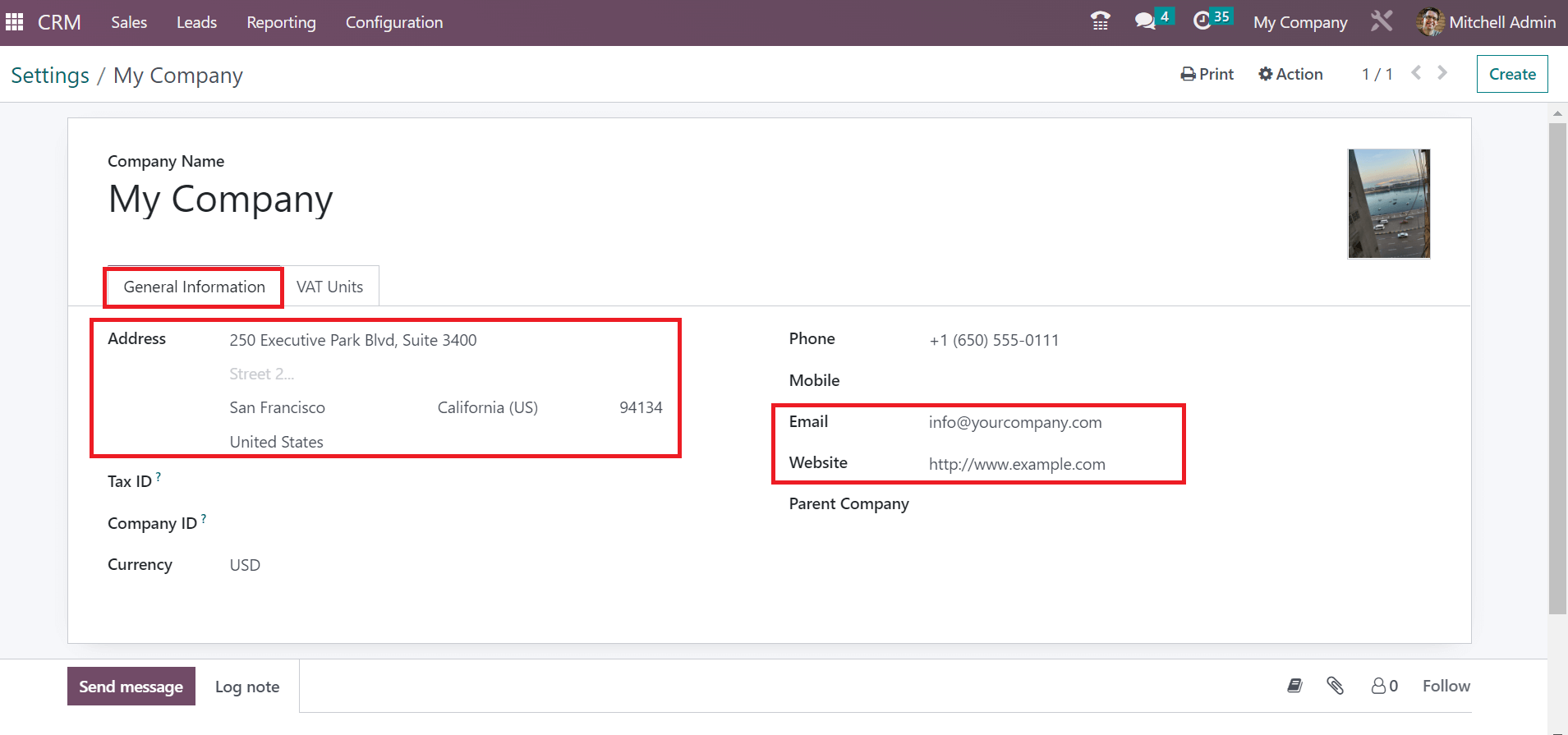
Later, choose the money transactions that occur in your company's country inside the Currency field. Details are saved manually after entering the necessary information about the firm.
Now, we are developing another branch of the same company in the Companies window. You need to add the Company Name as US Company. Moreover, apply essential information such as Address, Currency, Phone, Email, and more of the US Company below the General Information tab.
Select the Parent Company as 'My Company' inside the General information tab of the Companies tab. The data is saved automatically after choosing your parent company, as defined in the screenshot below.
Next, we can see how to allocate these two companies for a user in Odoo 16.
Activate Multi-Companies set up for a User
You must activate multiple company options for your company admin to manage business operations. Click the Users menu in the Settings window below the Users & Companies tab. In the List view of Users window, you can obtain the information concerning each user, such as Name, Company, Language, Status, and more separately, as specified in the screenshot below.
Select your respective user from the Users window marked in the screenshot above. You can see a Multi-Companies section in the new window below the Access Rights tab. Inside the Allowed Companies field, select US company and My Company for the user as cited in the screenshot below.
Also, set My Company within the Default Company field as presented in the screenshot above. After saving the changes, My Company and US Company are activated for Mitchell Admin users in your system. Next, look at steps to manage leads in these two companies.
Management of Leads in Multi-Company setup of Odoo 16
We can develop a lead from the
Odoo 16 CRM module and manage it on a multi-company setup. Firstly, let's create a lead in the My Company setup in the Odoo 16. For that, choose the My Company option from the navigational menus available at the top of the Odoo dashboard.
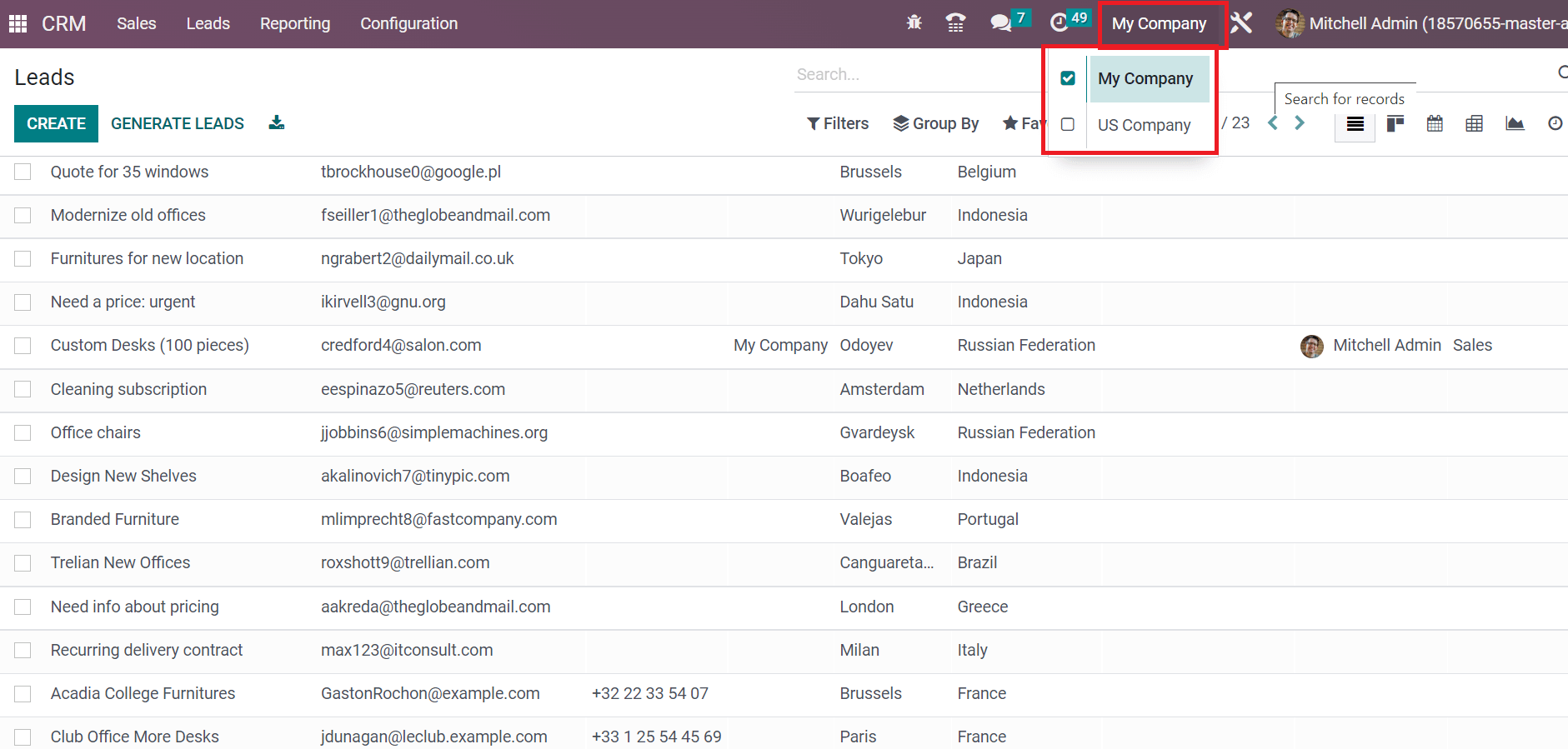
Here, we choose My Company from the Company tab and let's run this company for further functions in the lead management on Odoo 16. Now, we can develop a lead in the My Company set up in Odoo ERP. For that, select the Leads tab in the CRM dashboard, and you can access a list of all leads. We can view the information, including Lead, Email, City, Salesteam, etc., in the Leads window. Click the CREATE button to generate a new lead for business needs, as denoted in the screenshot below.
A new window appears before the user, and we can create a lead. Add the lead name as Product Info and specify the Probability rate in the Lead window.
Later, pick your partner within the Customer field and select the future partner company in the Company Name option. After that, add the company's details in the Address field, as illustrated in the screenshot below.
Next, choose the assigned team name in the Sales Team field and select the Salesperson in a particular team. Users can also apply descriptions concerning the created lead inside the Internal Notes tab.
Classify the categories regarding your lead in the Tags field. Later, the user can mark the lead as vital by choosing star marks in the Priority field.
Each data is saved easily after entering essential data concerning your lead. As noted in the screenshot below, we can acquire the created lead within the Lead window.
Next, we can see whether the same lead is available in another branch of My Company. For that, change the My Company to US Company to verify the created lead Product Info.
Here, we choose the US Company option from the Company tab. Now, let's move to Odoo 16 CRM module and press the Leads tab. The user can view the created lead Product Info in the My Company on the List view.
We can access the same data created by a user for the Product Info lead in the US Company running in Odoo 16. By clicking on the specific lead Product Info, you can see information such as Customer, Salesperson, Tags, and more added at the time of creating a lead in My Company of Odoo 16. Hence, it is easy to manage leads in multi-companies with the support of Odoo 16.
Managing leads in multi-companies becomes a simple task using the Odoo ERP. Users can maintain several leads on various companies in an organization by implementing an Odoo ERP. We can consume time and ensure business development by managing several operations in different branches of an organization.