Every firm depends heavily on sales. Customers who enquire about products that we have in stock can buy them from us. Such sales can take place in a variety of ways. Some of these leads may come from social media, or Some of our current clients may be able to refer leads to us.
If a new sale is referred by one of our partners, we can pay him a reward until the transaction is completed. It is a great marketing strategy that can help us grow our business.
Odoo has introduced a new feature known as Commission Plans. We can incentivize a partner who refers to a new sale by using this. We pay a certain percentage of the total invoiced amount (commission) to the partner who refers a new sale order to the company under the Commission plan.
We can establish new commission plans by mentioning the percentage in the commission plan.
To implement this feature in Odoo, we must first install a new module from Apps.
Search for Reseller Commission for Subscription in the Odoo app.
Then you should install the module.
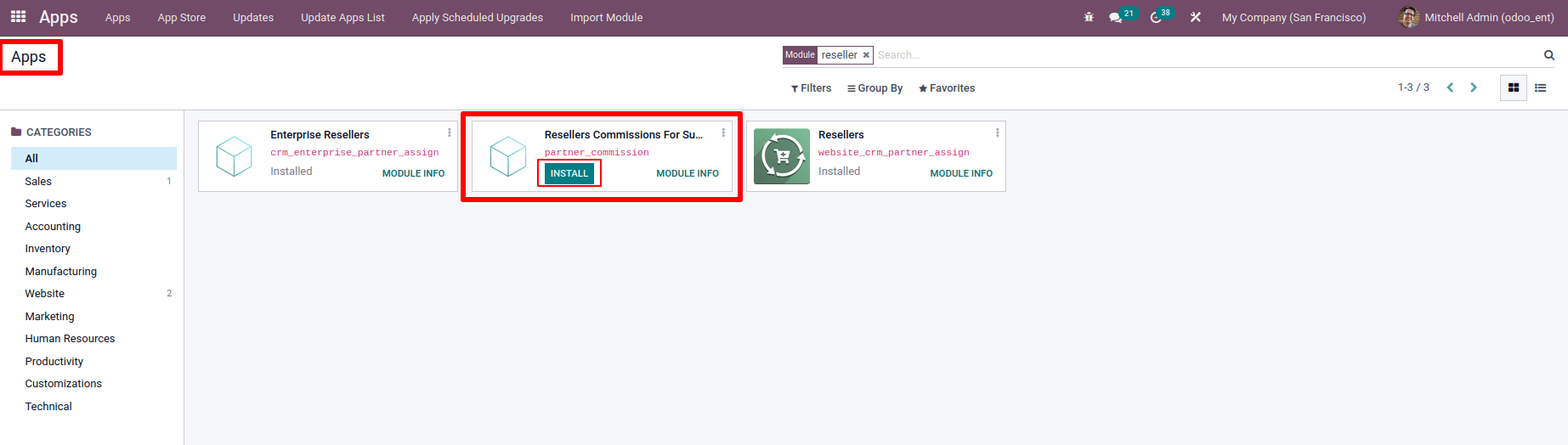
Let's look at this module in Odoo CRM after installing it.
Go to the Configuration tab to acquire this. We can notice a section called Reseller and three features: Partner Level, Partner Activations, and Commission Plans.
Let's take a look at each one.
- Commission Plans
Go to the configuration tab and choose commission plan to view commission plans.
: Configuration > Commission Plan
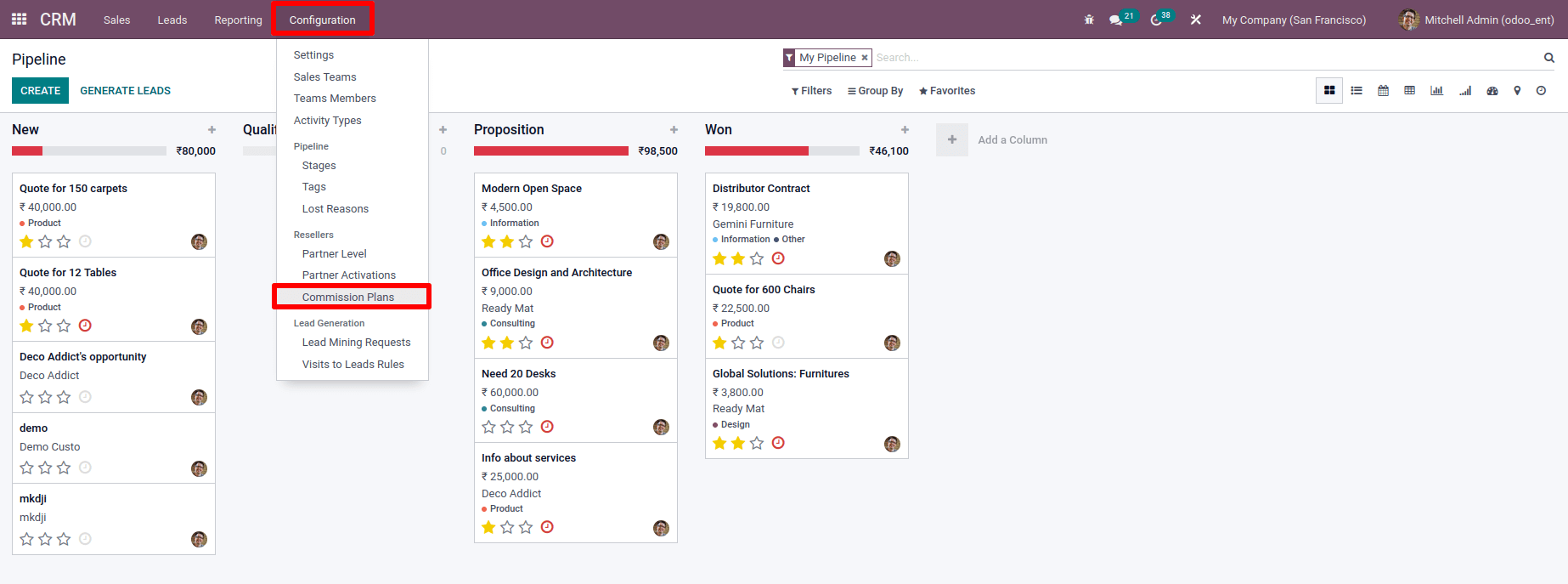
We can see the commission plans and click the Create button to build a fresh one there.
A new window will now appear.
Here is where you can make a new commission plan. The Commission is 10% based on which after the sale is completed, the partner will receive a 10% commission. Mention the company's name.
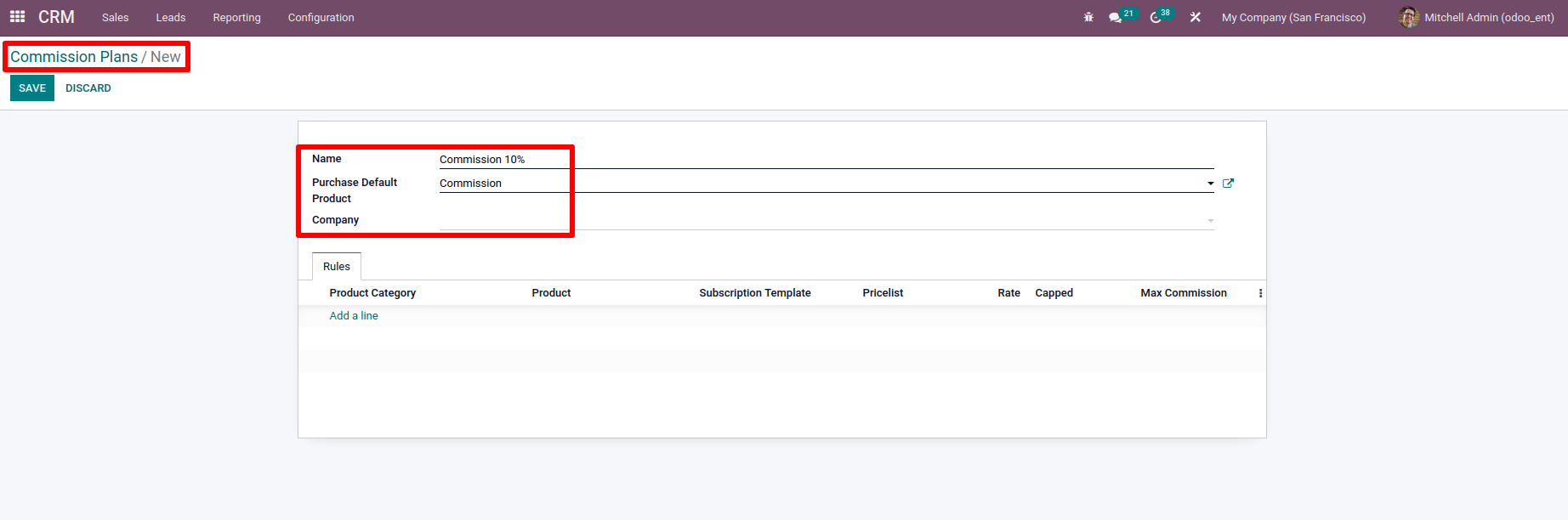
Then there's the Purchase Default Product to consider, which suggests a service product. This product will be used to create a purchase order during the procedure. As a result, by adding this Purchase Default Product, a request for quotation will be generated.
To pay for the partner a commission on sales.
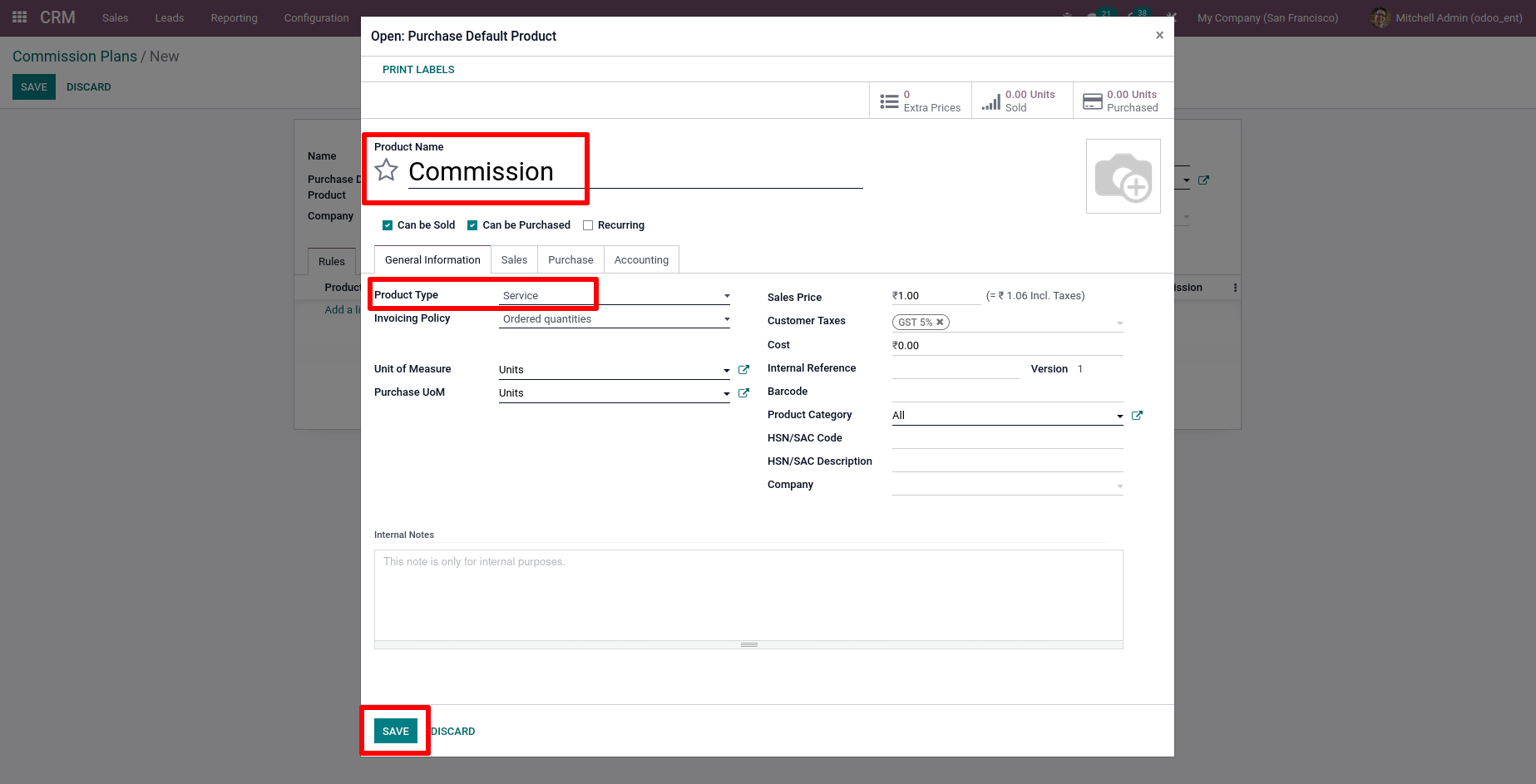
We can notice the tab rules under it which can then set up rules.
We can select there if we wish to provide our partner commission for a specific product category or product. This rule will be applied to that subscription template if the option to add a subscription template is selected. There's a place where we can set a percentage rate.
The maximum commission will only be active if you activate capped. We can set the maximum amount of commission we can offer here.
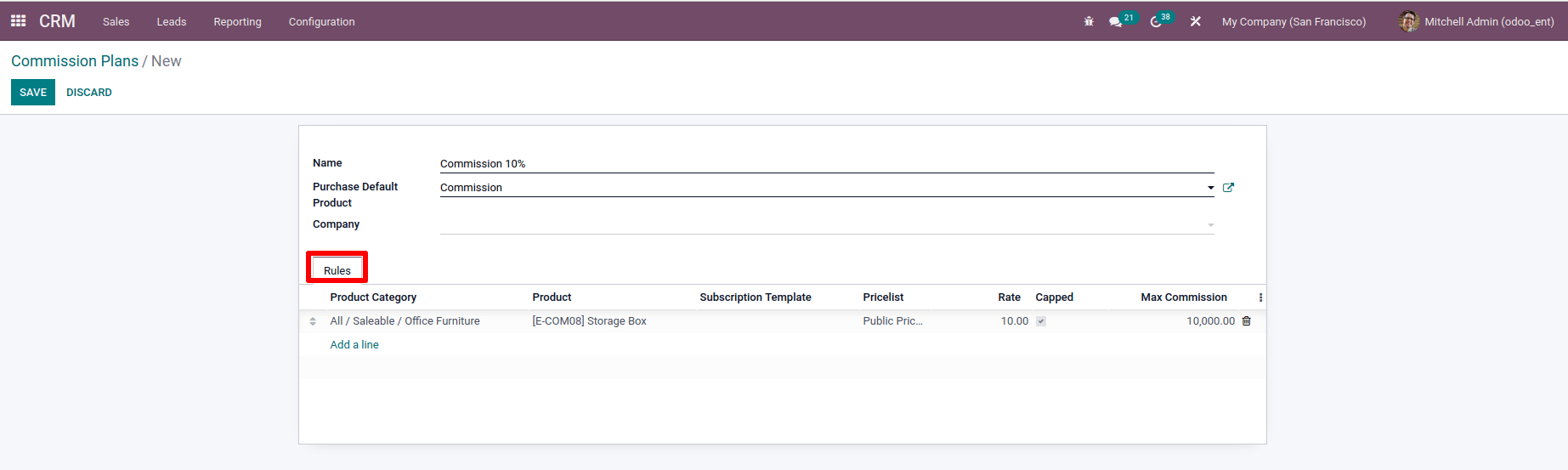
Here we create a rule for the product category All / Saleable/ Office Furniture and then choose the product Storage Box from that category. This commission plan will be activated when placing a sale order for this product. Then a 10% rate is set, and a price list called "Public Pricelist (INR)" is added. The highest commission is set as $10,000.
Save the commission plan when you've filled in all of the details.
- Partner Level
It's possible to give our partner several levels. This feature is obtained from the configuration tab.
Select partner level from the configuration tab.
: Configuration > Partner Level
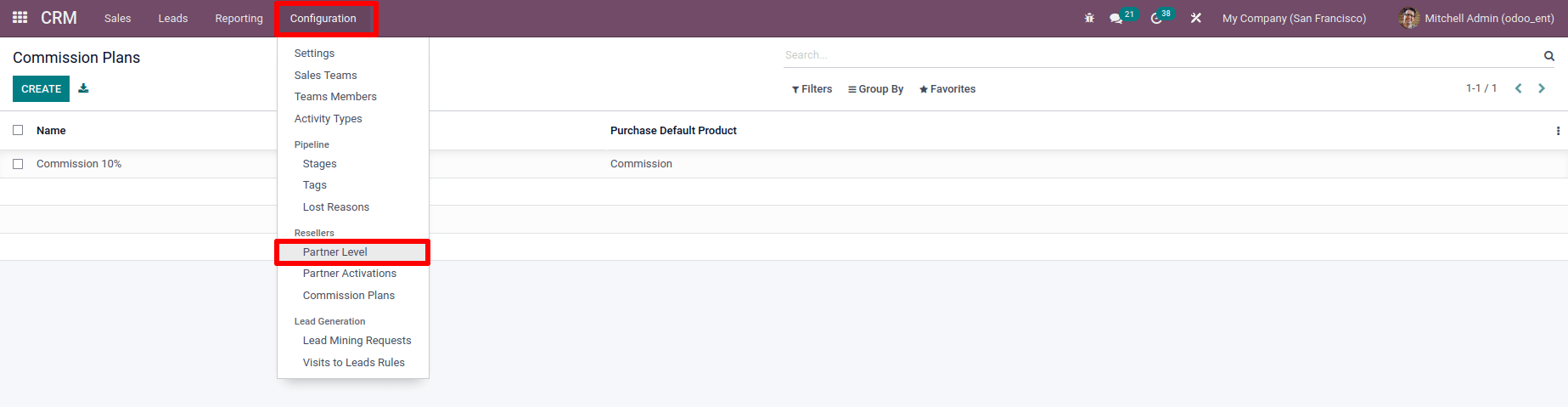
There is a list of different partner levels that have been created previously. We have the option of creating a new one or editing an existing one. If we want to make a new one, we should click the create button; otherwise, we open an existing one.
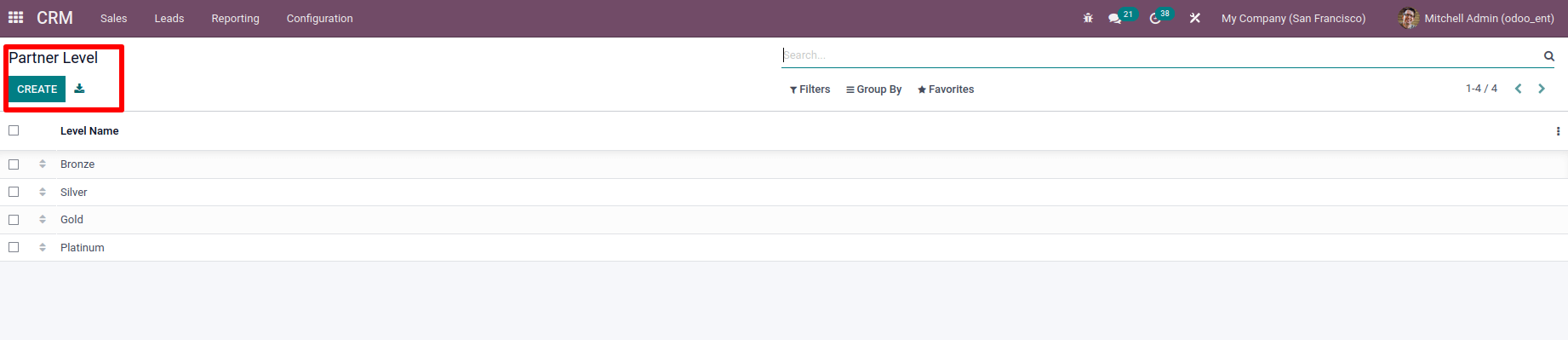
Partner level platinum can be selected here. Let's have a look.
There are settings such as Level Name, Level Weight, Sequence, Active, and Default Commission Plan available. We can add the chance of assigning a lead to a partner in the level weight field; no assignment will occur if we set it to 0. The ion plans for this level can be specified in the Default Commission Plan field. After adding necessary changes, Save the page.
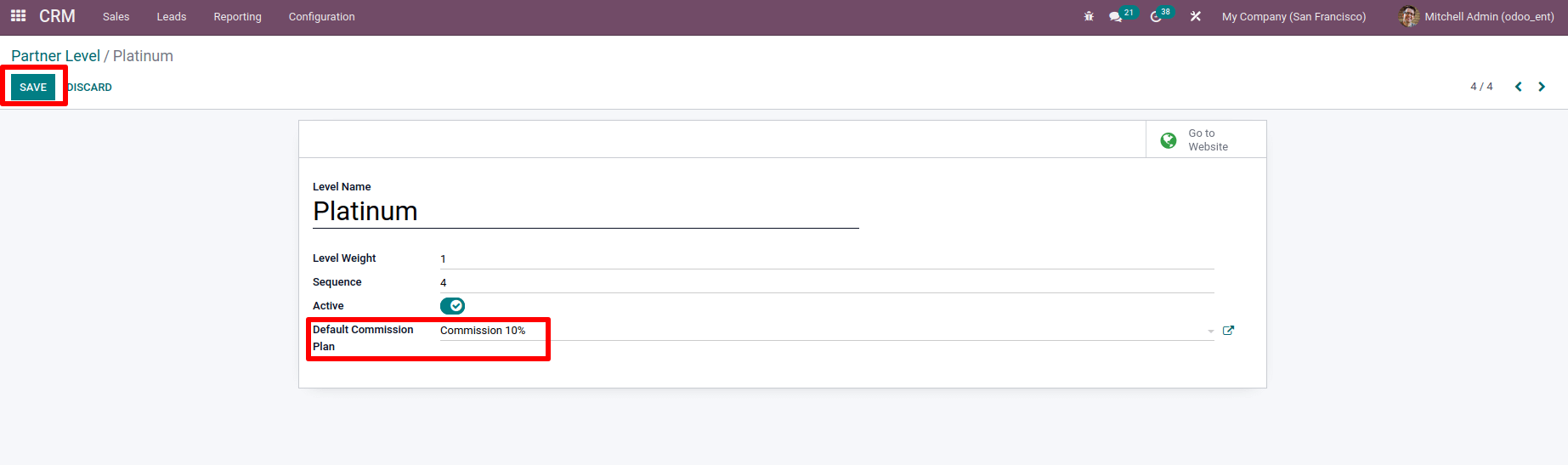
Then assign our partner to this partner level.
To do so, go to the sales tab and select Customers from the drop-down list. We can view a list of all our customers while picking this, and we can choose our partner from the list.
And then open it.
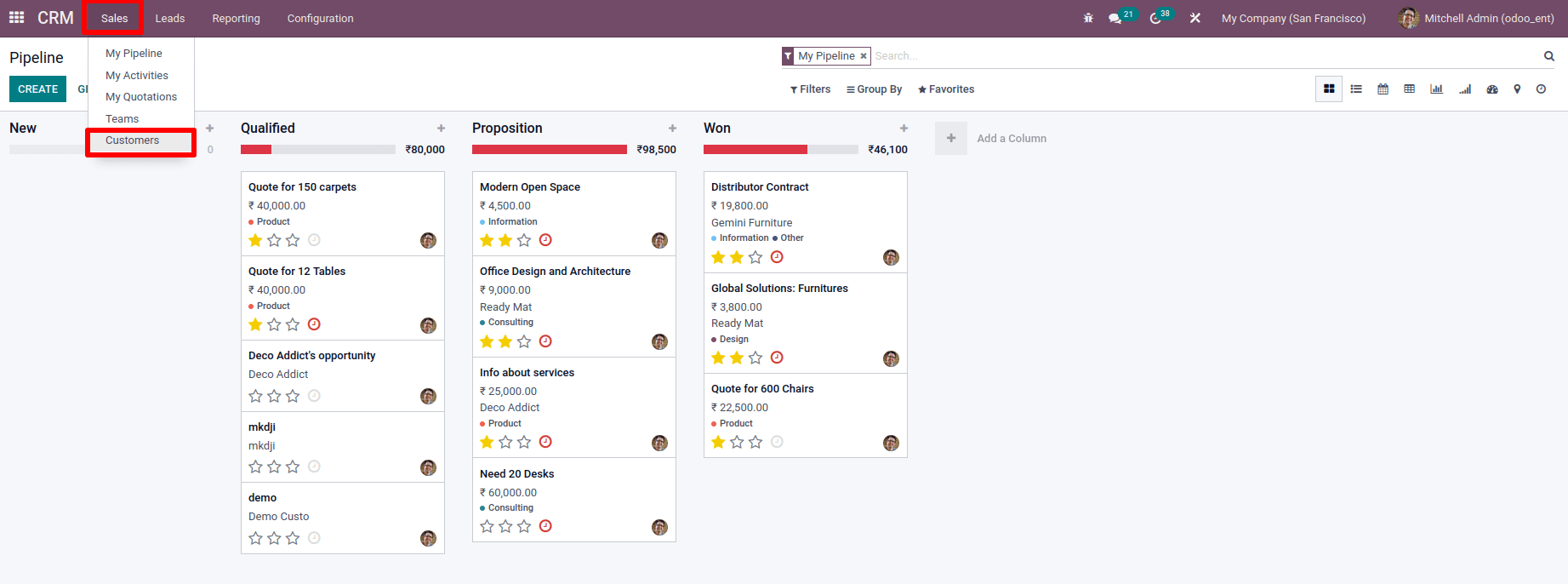
Here, we've chosen Gemini Furniture as a partner.
A place to enter Partner Activation data can be found in their Partner Assignment tab.
We can mention the partner level there. When you add partner-level platinum, the commission plan in the field Commission Plan is automatically changed.
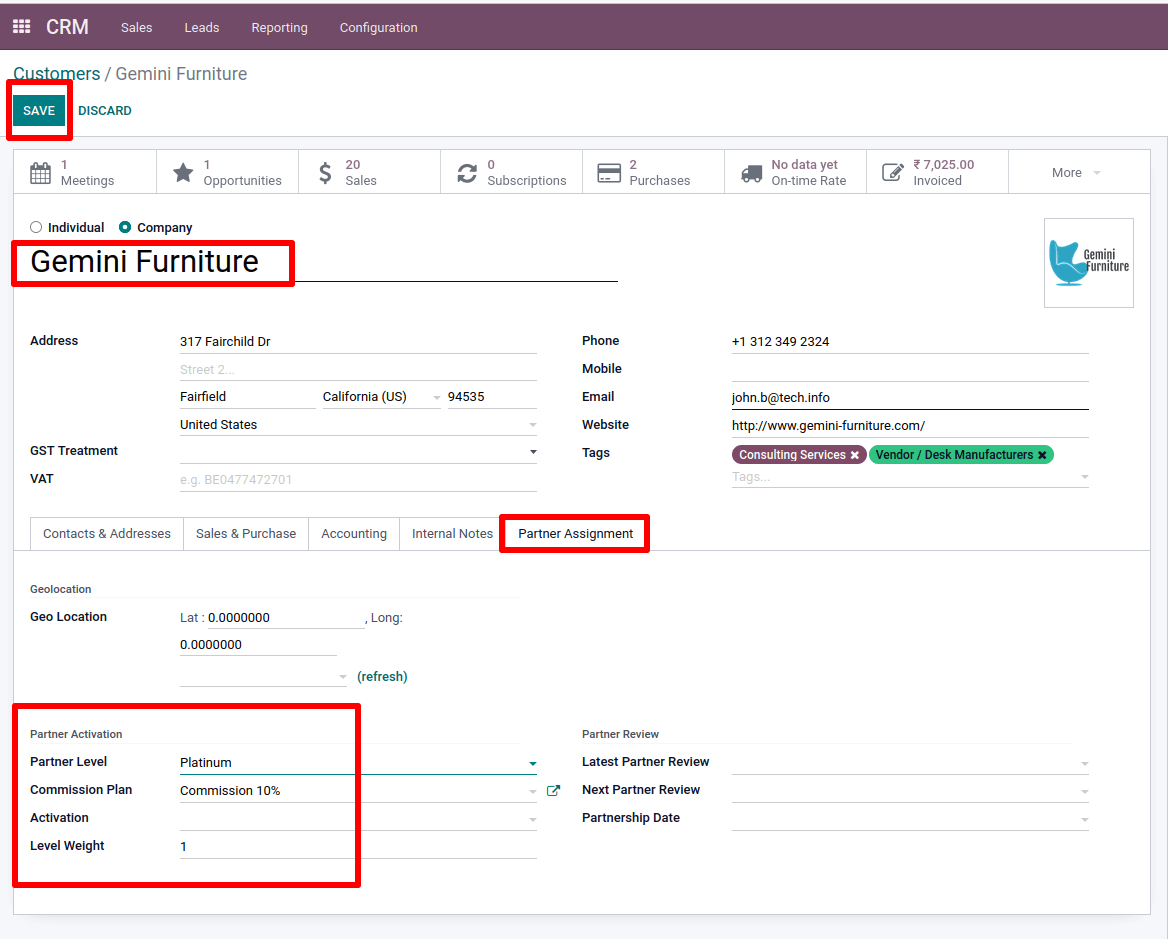
Because we've already configured this Commission Plan in that partner level, all partners in that level will automatically be able to use it. Manually changing the Commission Plan is also possible from here. Then Save the customer page.
So once a storage box has been purchased by a customer who Gemini Furniture refers to, then 10% of the invoiced amount will be transferred to Gemini Furniture as commission.
Create a sale order for the product Storage Box, and let's check what changes occur when we add a Commission Plan.
Here's how to make a sale order. Customers should be added.
There is a field called Referrer, where we can mention our partner. The field commission plan will now fill automatically because we included a partner level and commission plan in Gemini Furniture's partner assignment.
Add the product to the line specified in the commission plan's rule.
As a result, the product Storage box has been added.
Save and confirm the sale order.
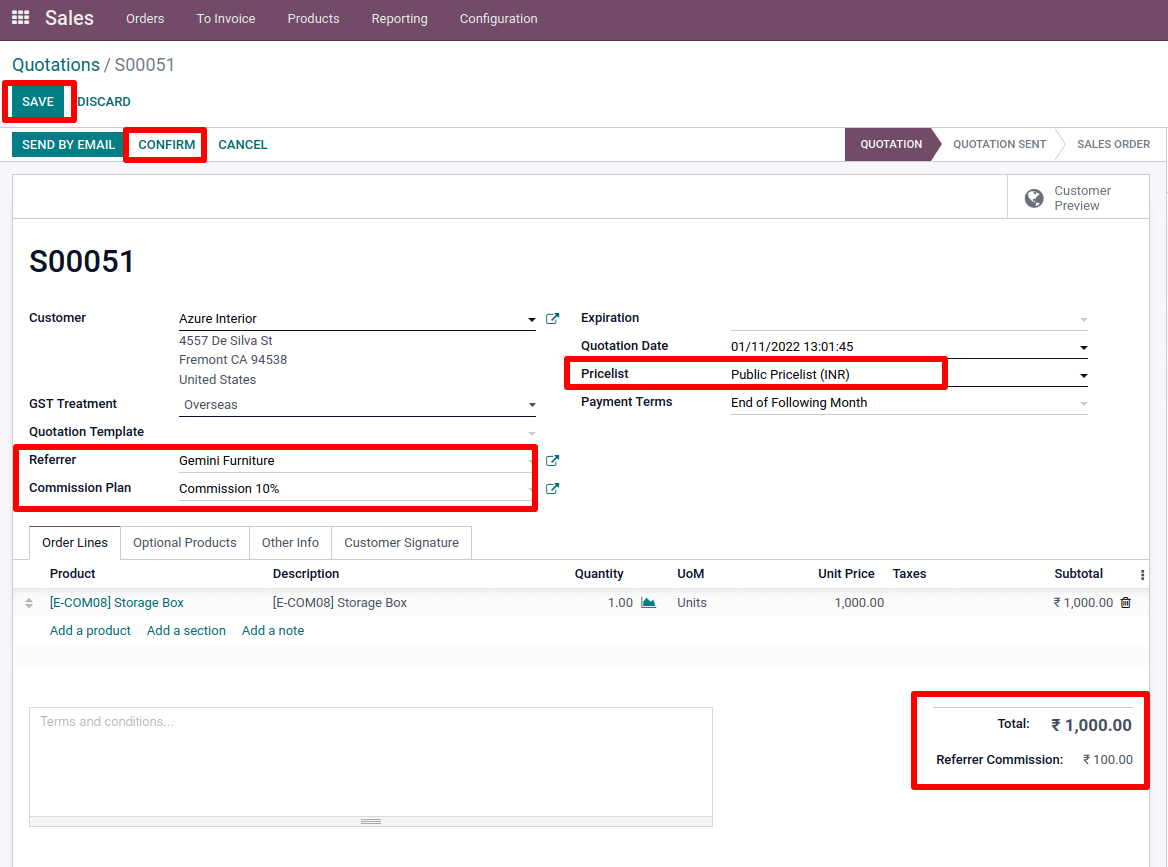
The subtotal is calculated after the products have been added. This subtotal is displayed beneath the order line. We can see that the Referrer Commission amount has been added.
According to our commission plan, the commission amount is 10% of the entire amount.
So, we've created a 1000-unit order, and the Referrer Commission is 100, or 10% of the total.
Deliver the product after the order has been completed. Then, by clicking the Create Invoice button, we can create an invoice from the sale order.
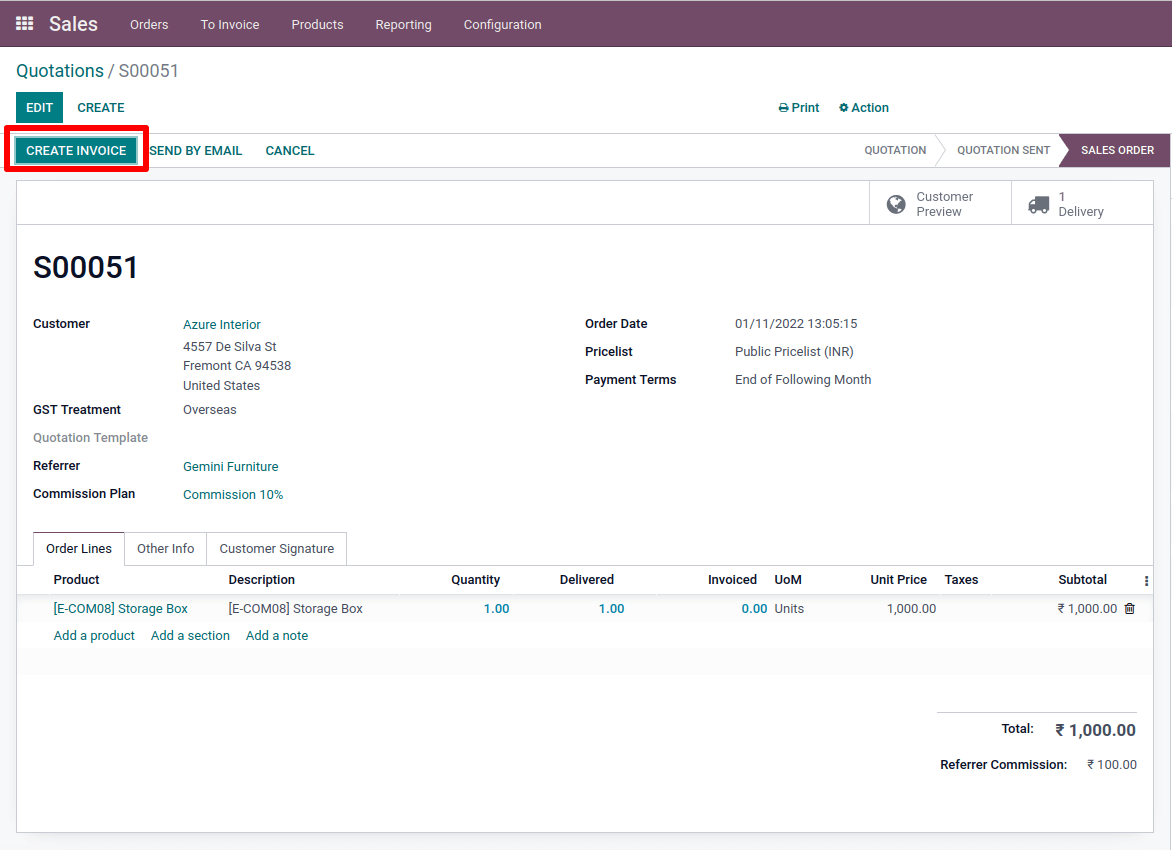
After clicking Create Invoice, a new window will display, where we may specify whether we want to pay the full amount or a percentage of it. now click on Create And View Invoice
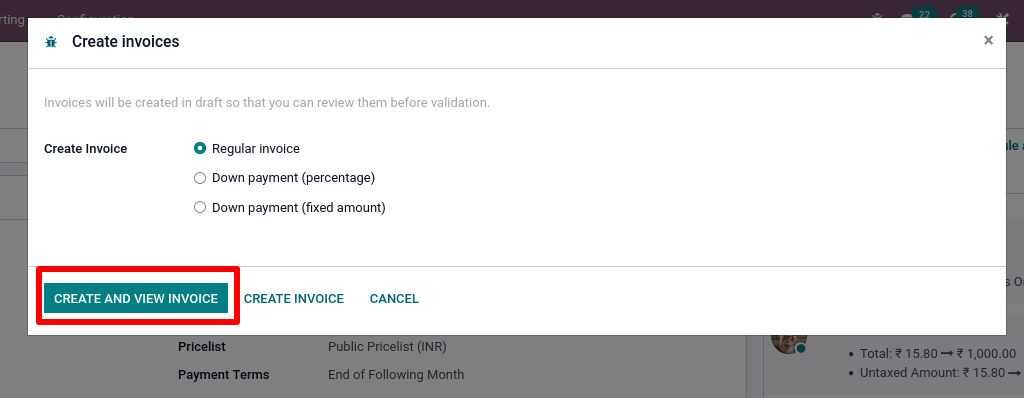
The order is now ribboned as In payment, as we can see.
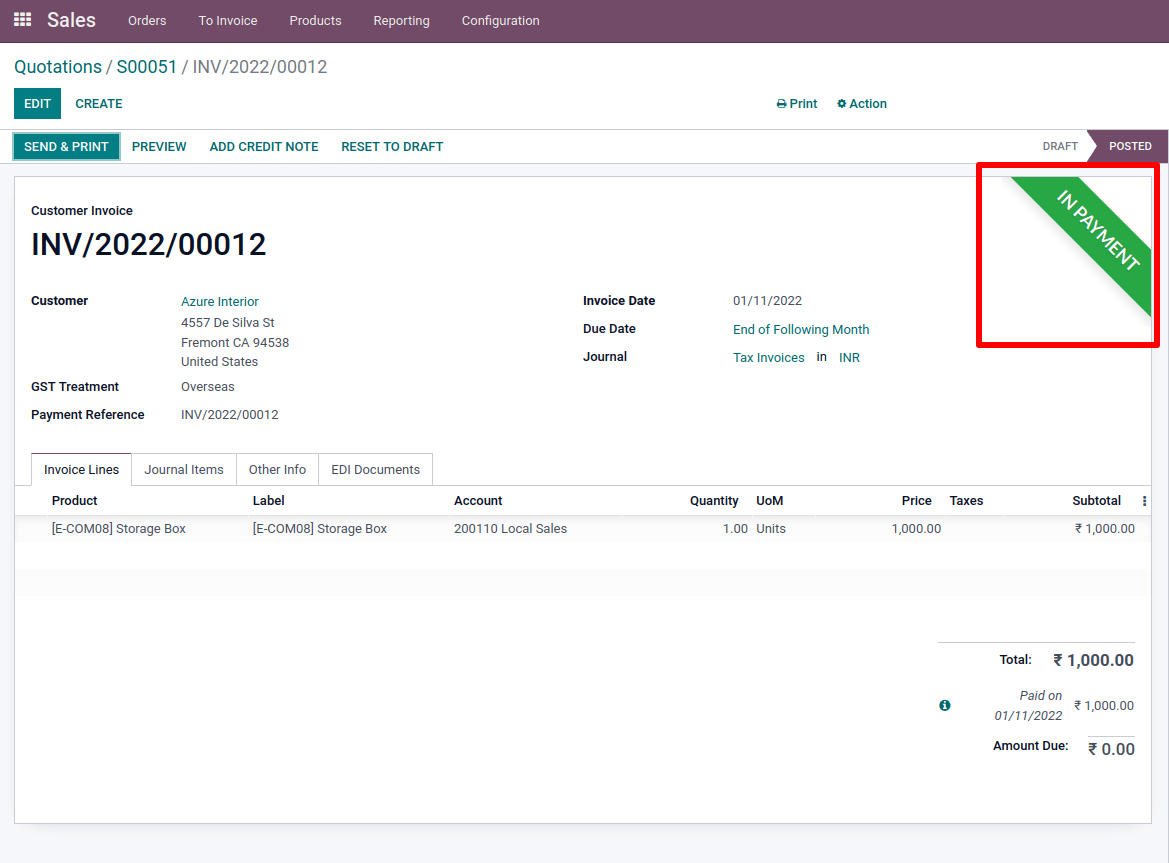
Let's have a look at the purchasing module now.
We can see that a Request For Quotation (RFQ) was created for our sale order.
We can see that the RFQ was generated for our partner, Gemini Furniture is the vendor in this case. Open it.
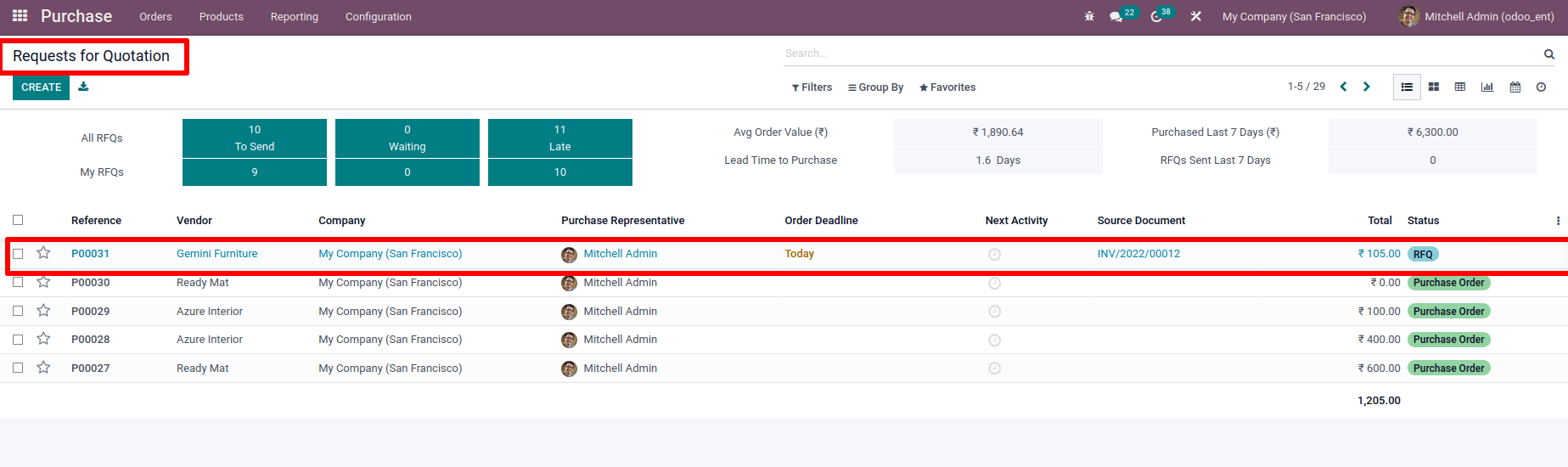
The added product is Commission, which we mentioned as the Purchase Default Product in the commission plan when looking at the product line. And the amount is 100, which means the Referral Amount shown in the sale order.
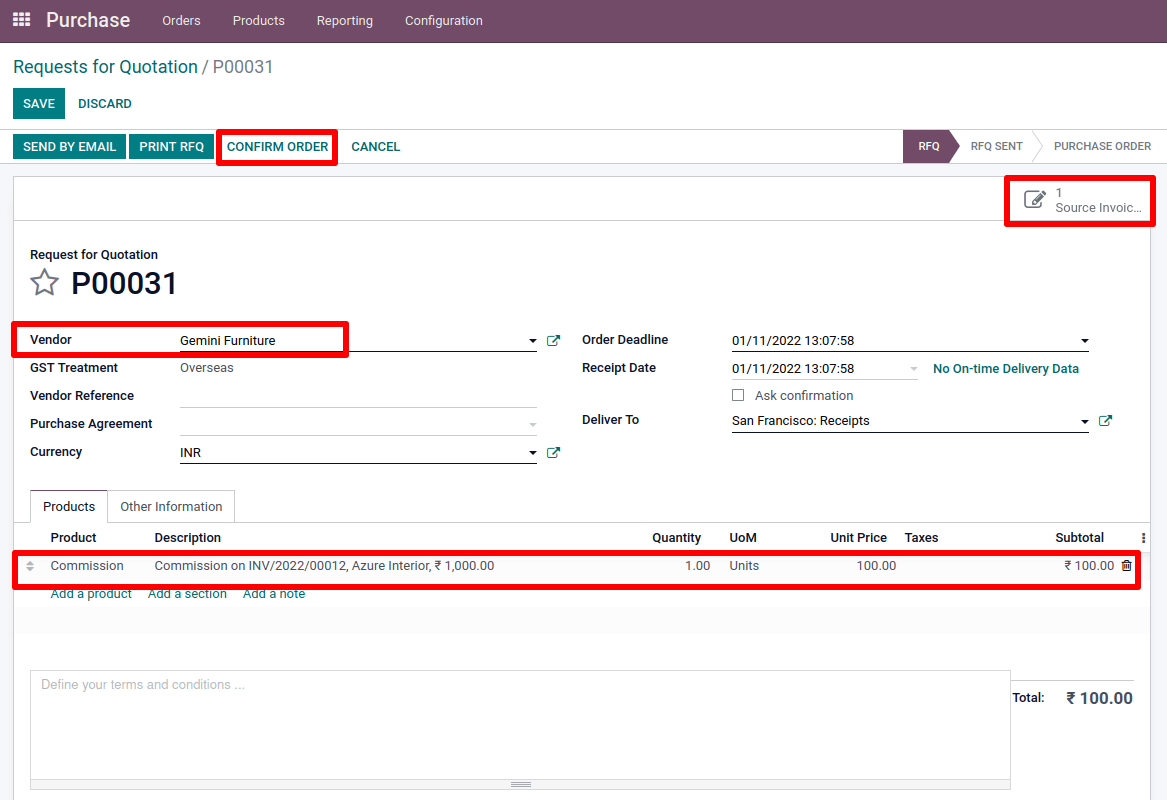
We can see the invoice we created in the sale order from the smart tab Source Invoice.
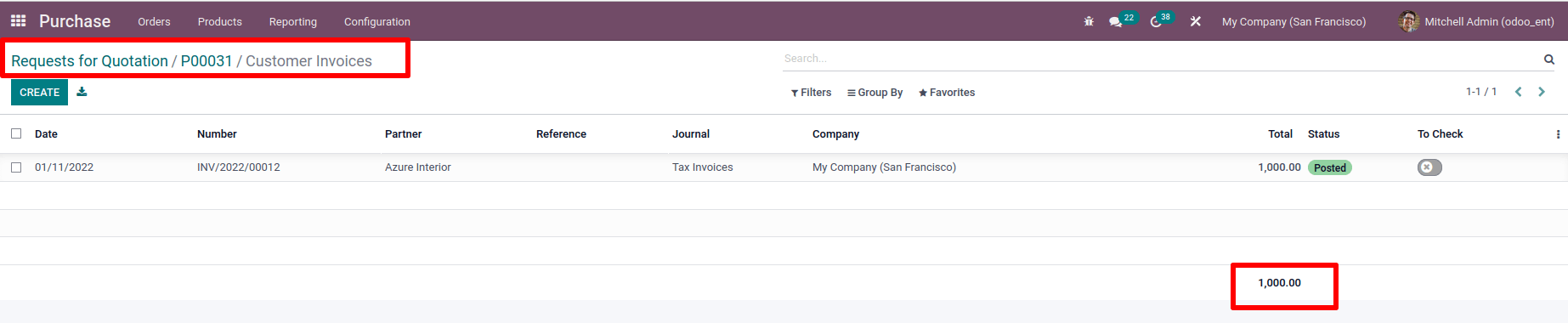
After confirmation create a vendor bill from there And confirm the bill after adding the bill date. After that, make payment.
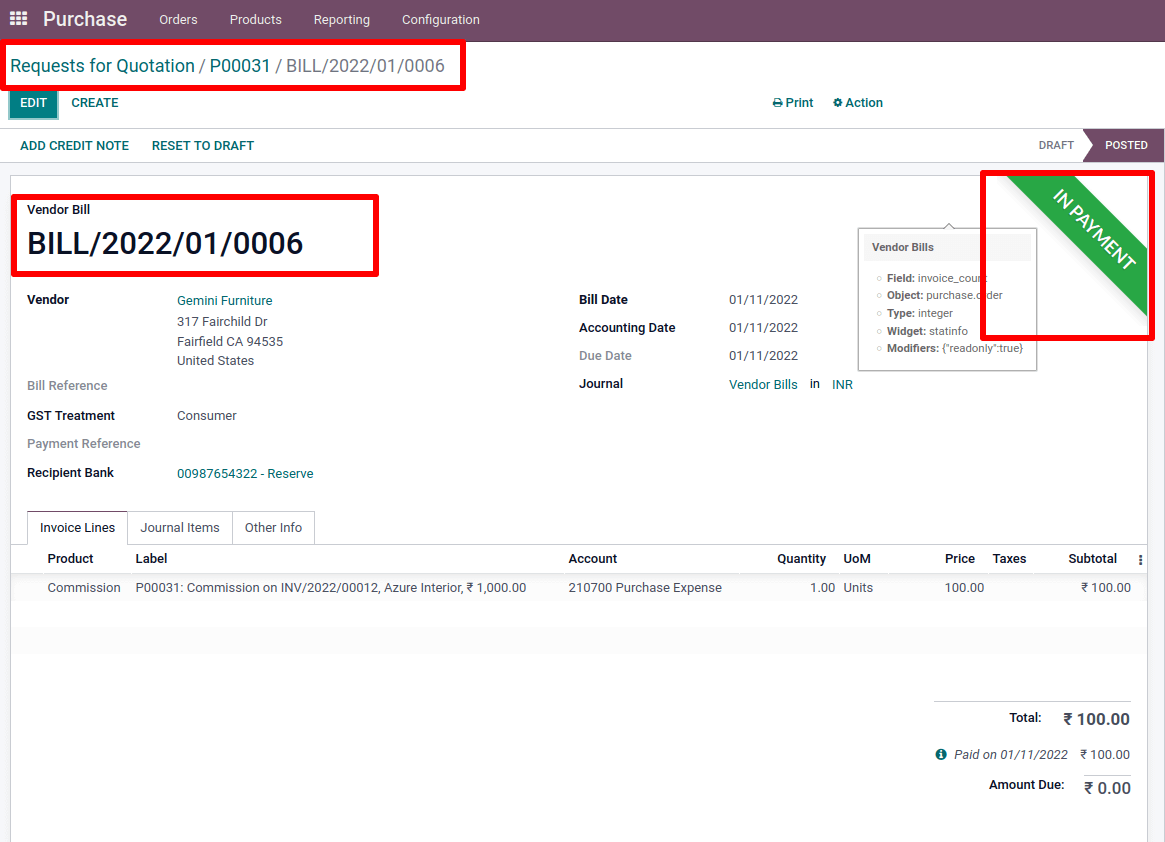
For the referral, an automatic Request for Quotation was created. In this scenario, the RFQ was manually confirmed. This is something that can be done automatically.To do so, go to Configuration and choose Settings . Under Partner Commission, there are two options. Automatic PO frequency and Minimum PO amount total.
: Configuration > Settings > Automatic PO frequency
: Configuration > Settings > Minimum PO amount total > Save
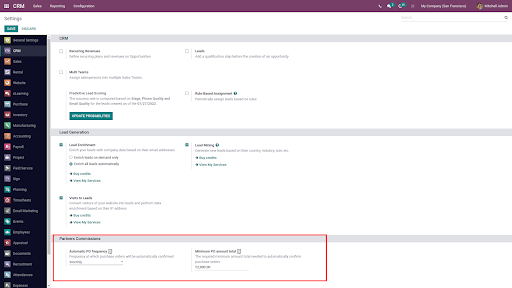
If the referral's purchase amount is greater than a certain value, the RFQ will be automatically confirmed. Set the minimum amount of the created purchase order in the Minimum PO amount total. The frequency at which the RFQ is automatically validated is set by the automatic PO frequency. It can be set Monthly, Weekly, Quarterly, or Manually.
Commission Plans in Subscription
It's also feasible to add a commission plan to a subscription, and we discovered that there's a field in the commission plan to do so. Let's have a look at the Subscription module.
We may then create a Subscription product from there. Go to the Subscription tab to create a product. Select that Subscription product from the drop-down list.
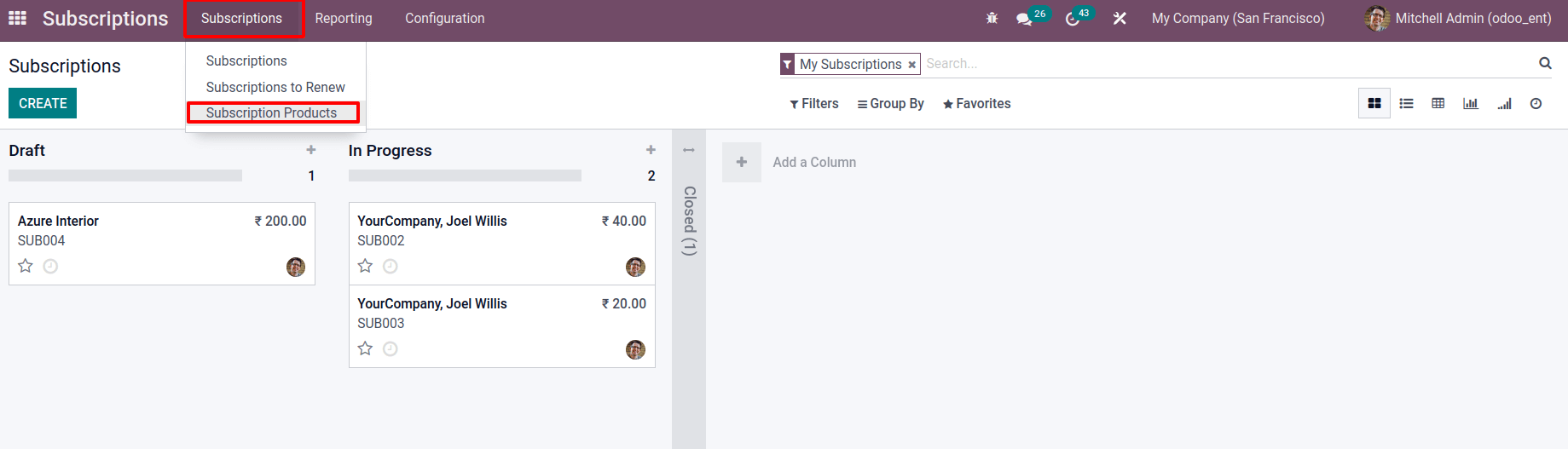
I'm working on a new subscription product called a magazine, with a Monthly Subscription as a Subscription template and then save the file.
Then return to the CRM and select the commission plan option once more. Commission 10% if you open the same commission plan. Then, on it, add our newly formed subscription product. Create a new line and paste the recently produced product onto it.
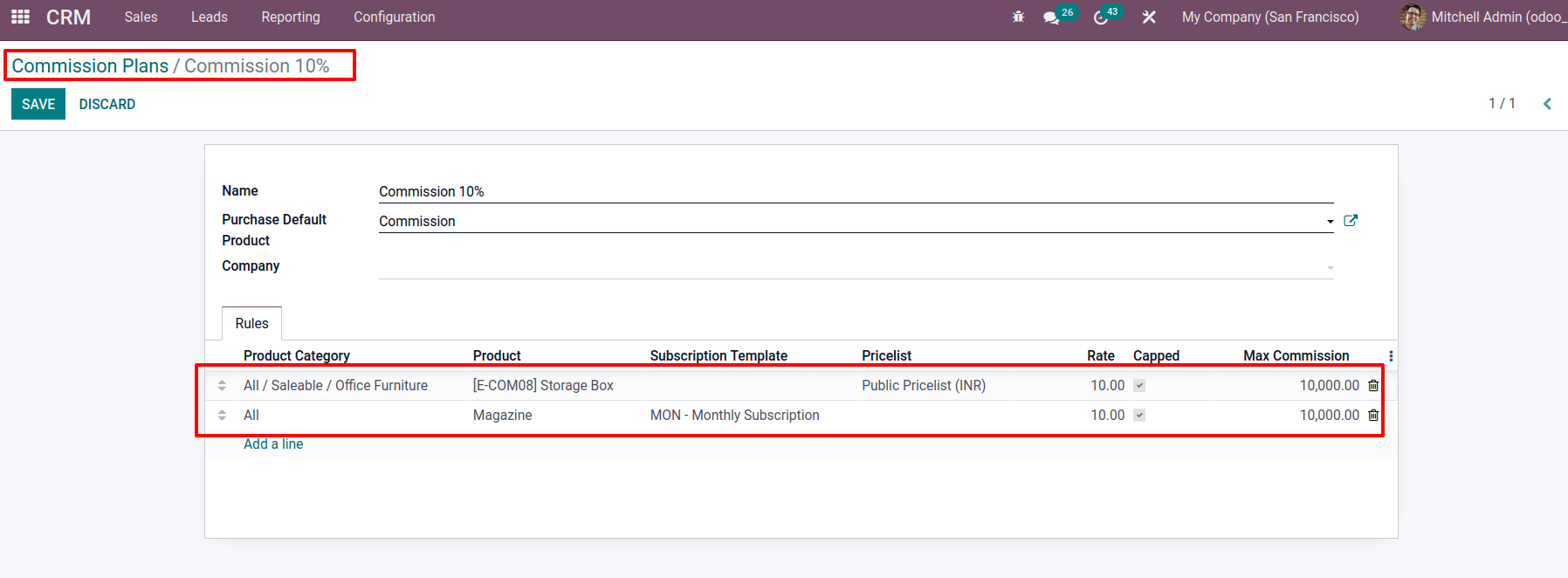
Add the subscription plan that we included in the product as well.
Then set the rate to 10 and the maximum commission to 10000, and save the commission plan.
Create a sale order as described above, and then add a customer. Azure Interior has been added as a customer. Add our partner to the referral field
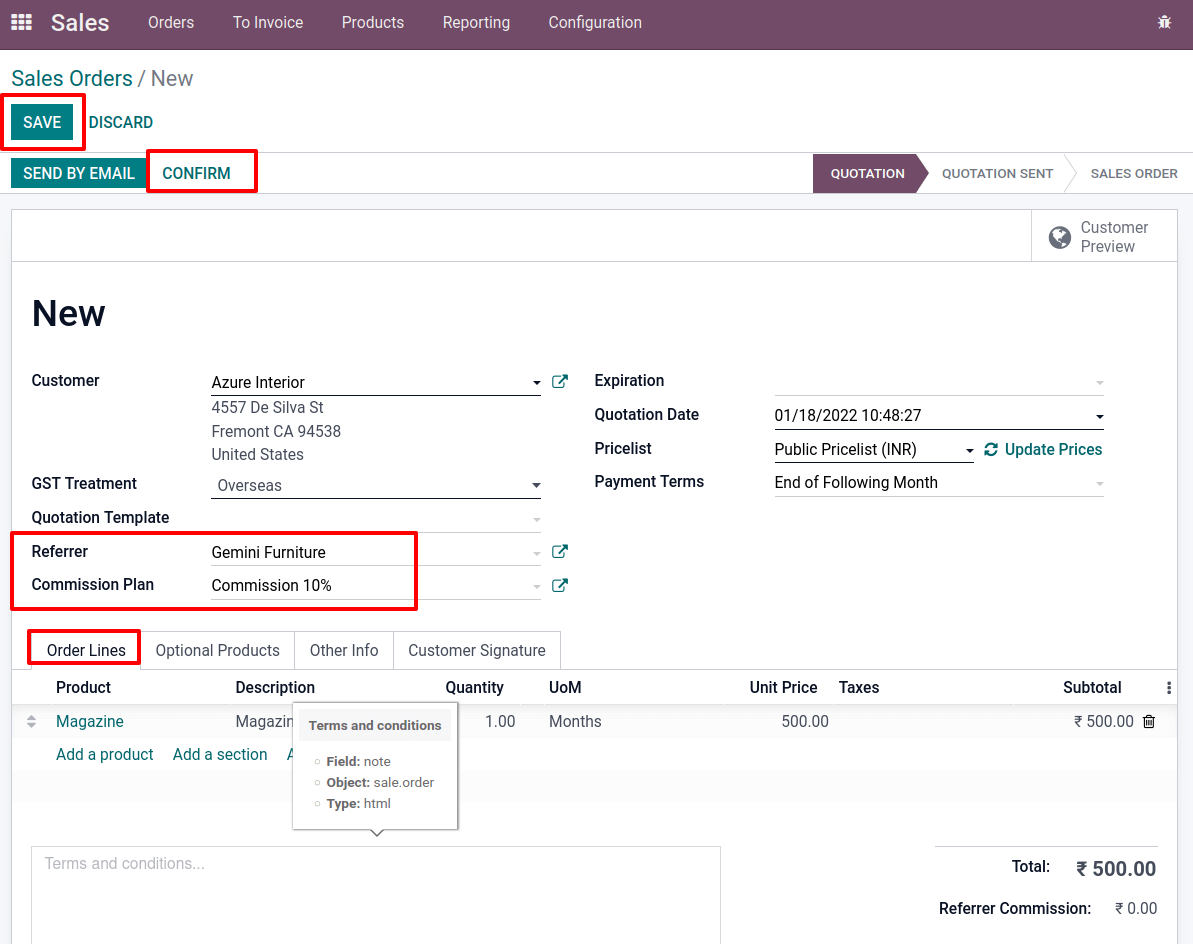
In Gemini Furniture, we've already added the partner level and commission scheme. As a result, add him as a referral. Add the newly generated subscription product to the order line. After you've filled in all of the necessary information, save and confirm your order.
After confirming the sale order, we can see that the referral commission has been added under the total, and a new smart tab called subscription has been created. A new subscription is created there.

When we open that, we can see that a monthly subscription for the customer Azure Interior has been added. We can see the next invoice date from there.
Right now, you can produce an invoice from there. To do so, click the "Generate Invoice" icon. From there, we may create an invoice. After confirming the invoice, it appears in the smart tab as well.
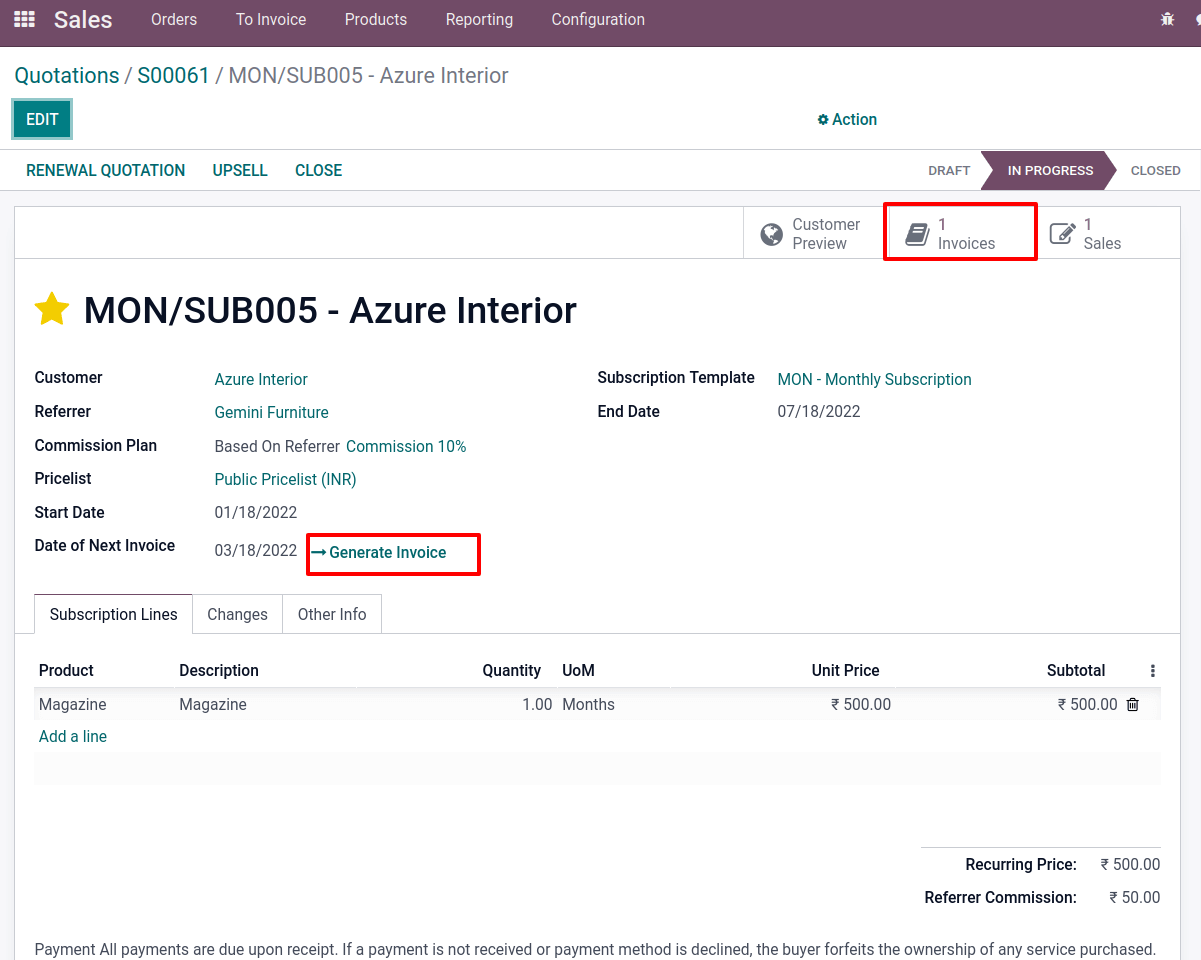
After confirming the invoice, we can register payment to the invoice.
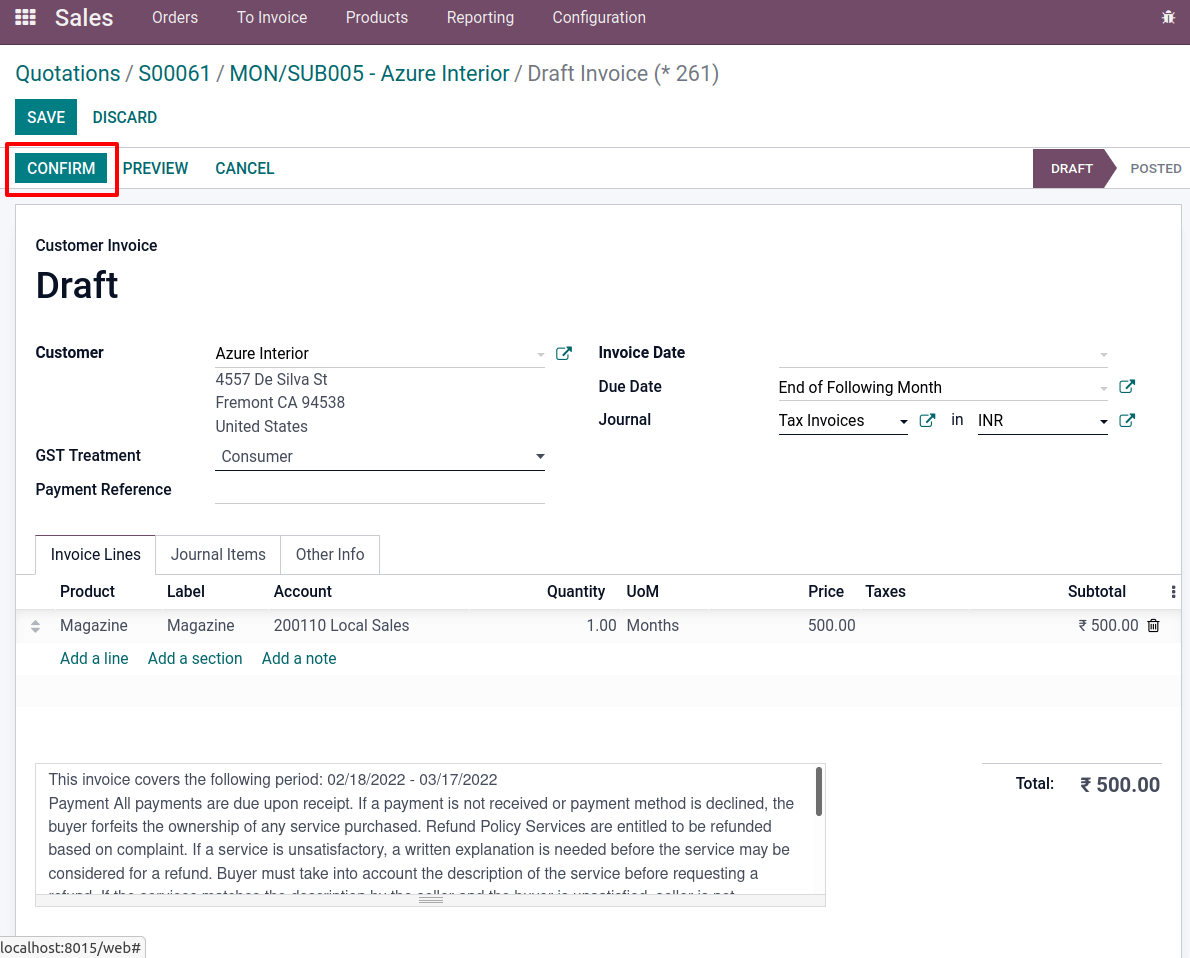
Check the purchase module, where an RFQ has already been prepared, as in the previous situation.
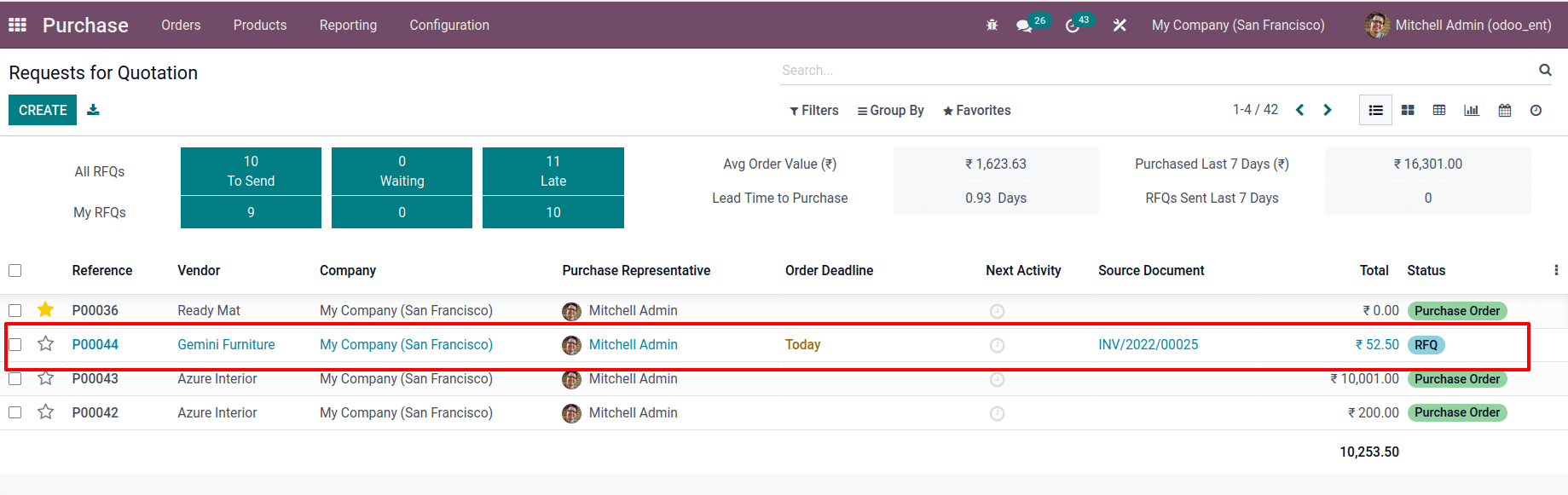
When we examine the RFQ, we can see that a commission product has been added to the order line, and the amount is the same as the referral commission amount.
We can then create Bill from there
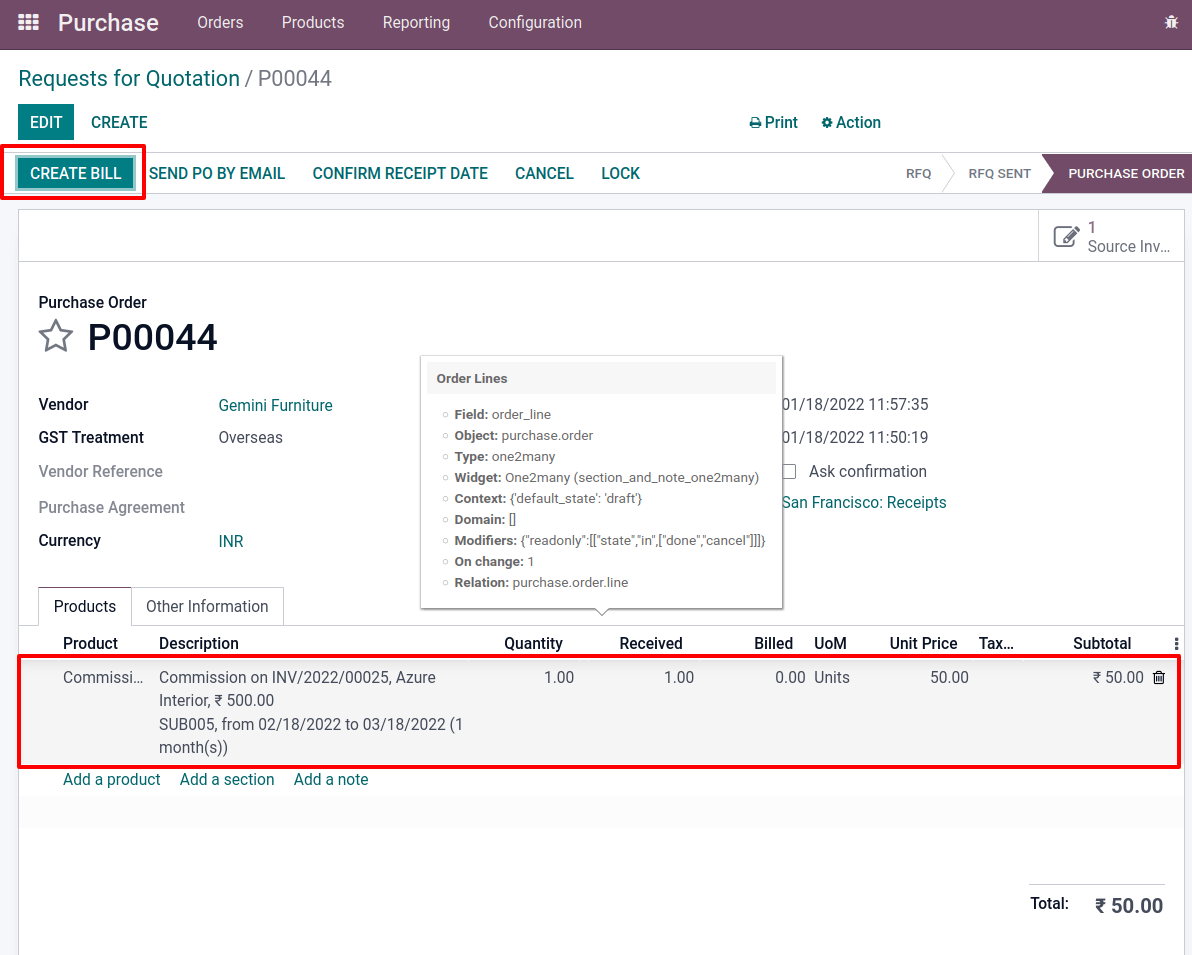
The order is ribboned as IN PAYMENT after the registration payment.
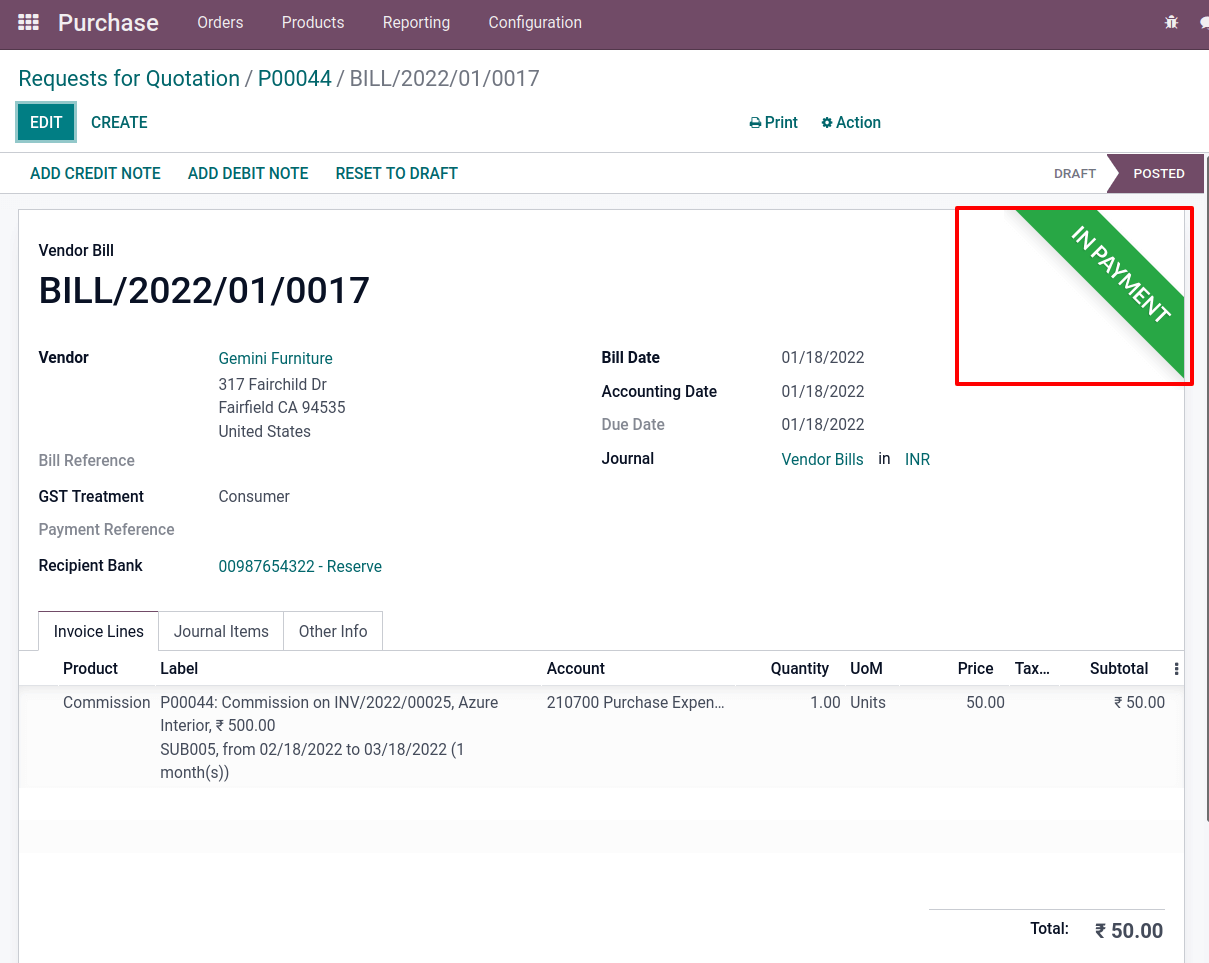
As a result, after confirming the sale order, a specific payment is delivered to our partner as a commission.