Many processes are considered when consolidating the financial statements, and it is not just producing the report simply. The accounting-related consolidation process was done manually in earlier days. Consolidation reports and activities generate easily using the software with advancements in technology. We can manage the operations of a firm with the Odoo ERP system. All the assets and liabilities of a company evaluate quickly with the Odoo 15 Consolidation module. It helps you to avoid errors and boost your accuracy.
This blog ensures you understand the Configuration and Operations in Odoo 15 Consolidation module.
The Configuration tab of the Odoo 15 Consolidation module consists of various menus such as Periods, Account Groups and Consolidation. Users can analyze the company's Journals using the Consolidation Entry menu in the Operations tab. Let's view the detailed analysis of the Configuration and Operations feature in the Odoo 15 Consolidation module.
Configuration
You can configure the Account Groups, Consolidation, and Periods with the Configuration feature of the Odoo 15 Consolidation module. Creating a new Consolidation and managing Account Groups is easy with the Odoo 15 Configuration module. Let's check out the usage of Periods for the development of Consolidation reports.
Periods
Select the Periods menu in the Configuration tab to configure Analysis Periods. We can view the list of Analysis periods in the new window. Here, the information such as Consolidation, Start Date, State and End Date is depicted in the screenshot below.
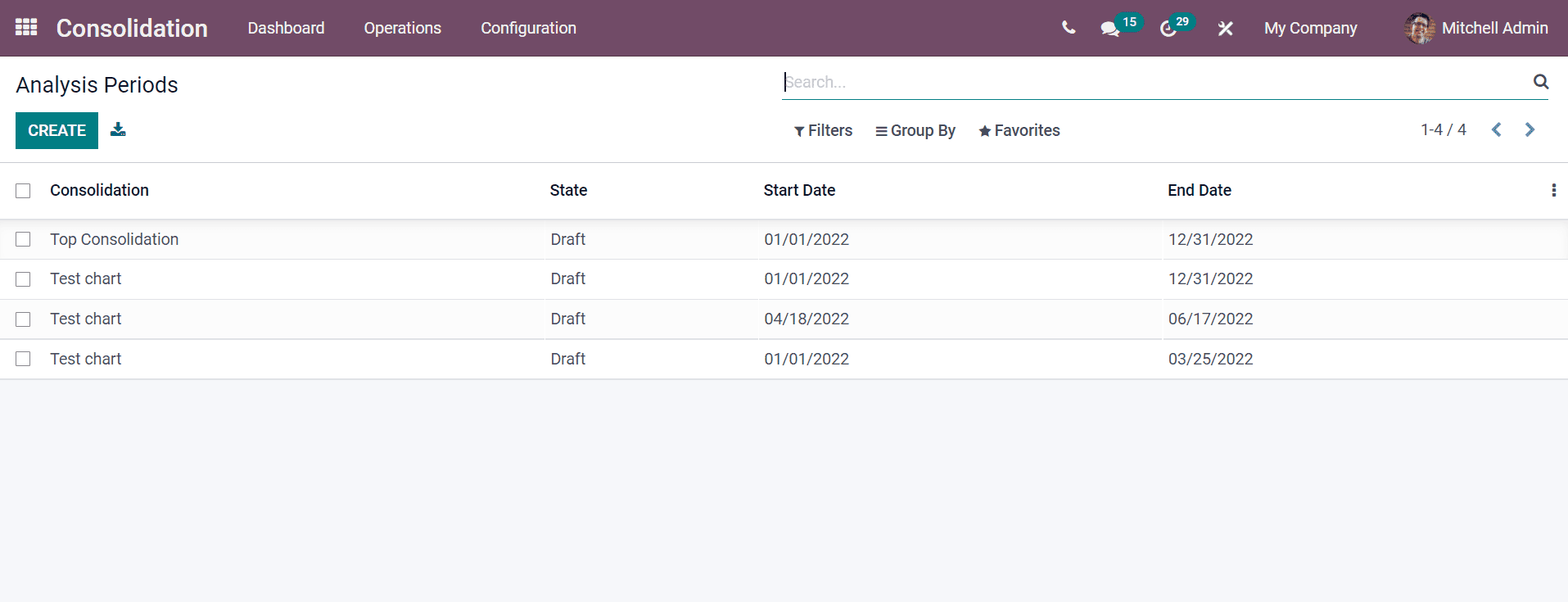
The detailed view of Analysis Periods is visible by clicking on a specific consolidation title. Users can develop new Analysis Periods by selecting the Create icon. A new Analysis Period window appears after clicking on the Create icon. In the new window, choose your consolidation name from the Consolidation option and Target Currency generates automatically after selecting the consolidation. Specify the beginning date for Analysis Periods inside the Start Date and last day inside the End Date option. After choosing the End Date, the company periods for your consolidation automatically develop here, as displayed in the screenshot.
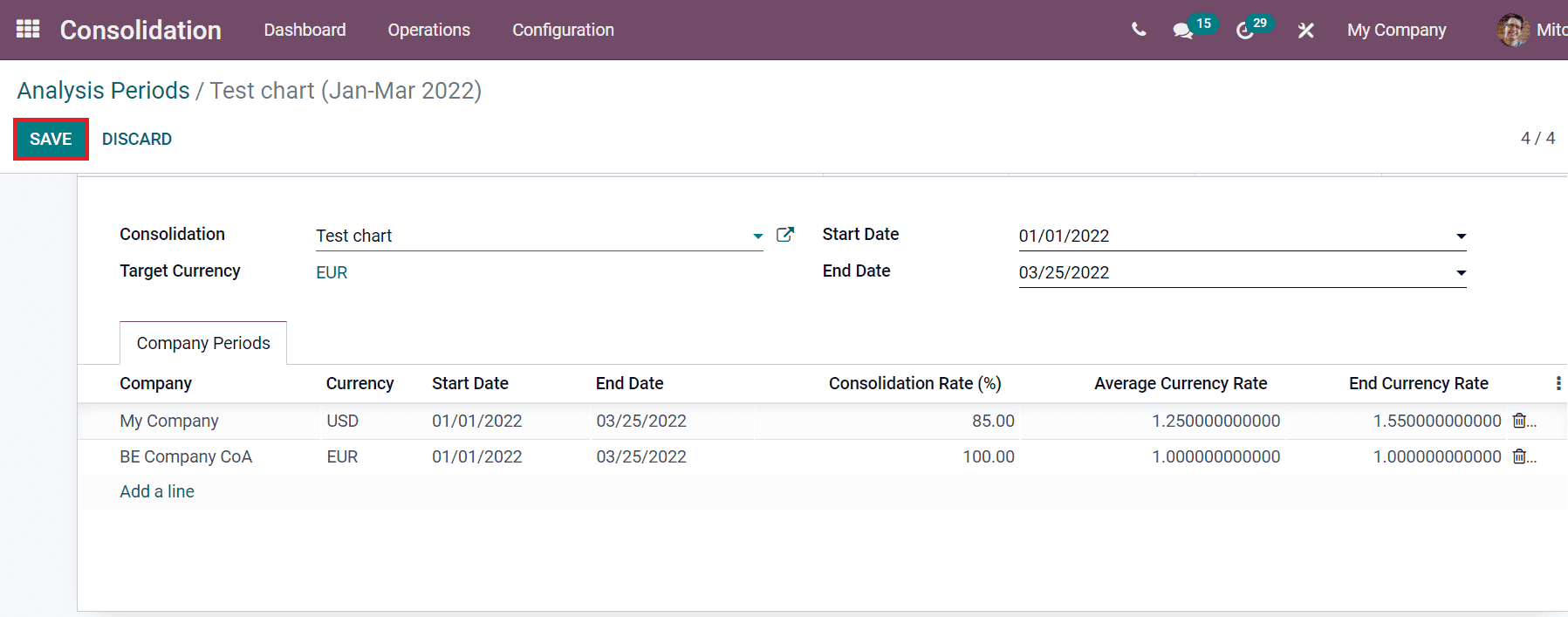
Click on the Save icon after entering the details of Analysis Periods for a specific consolidation. Now, you can analyze the Consolidated Balance, Accounts and Journals. Click on the Journal smart button to see the journals of specific consolidated companies. The Accounts sub-menu assists to check out the accounts that come under analysis, as portrayed in the screenshot below.
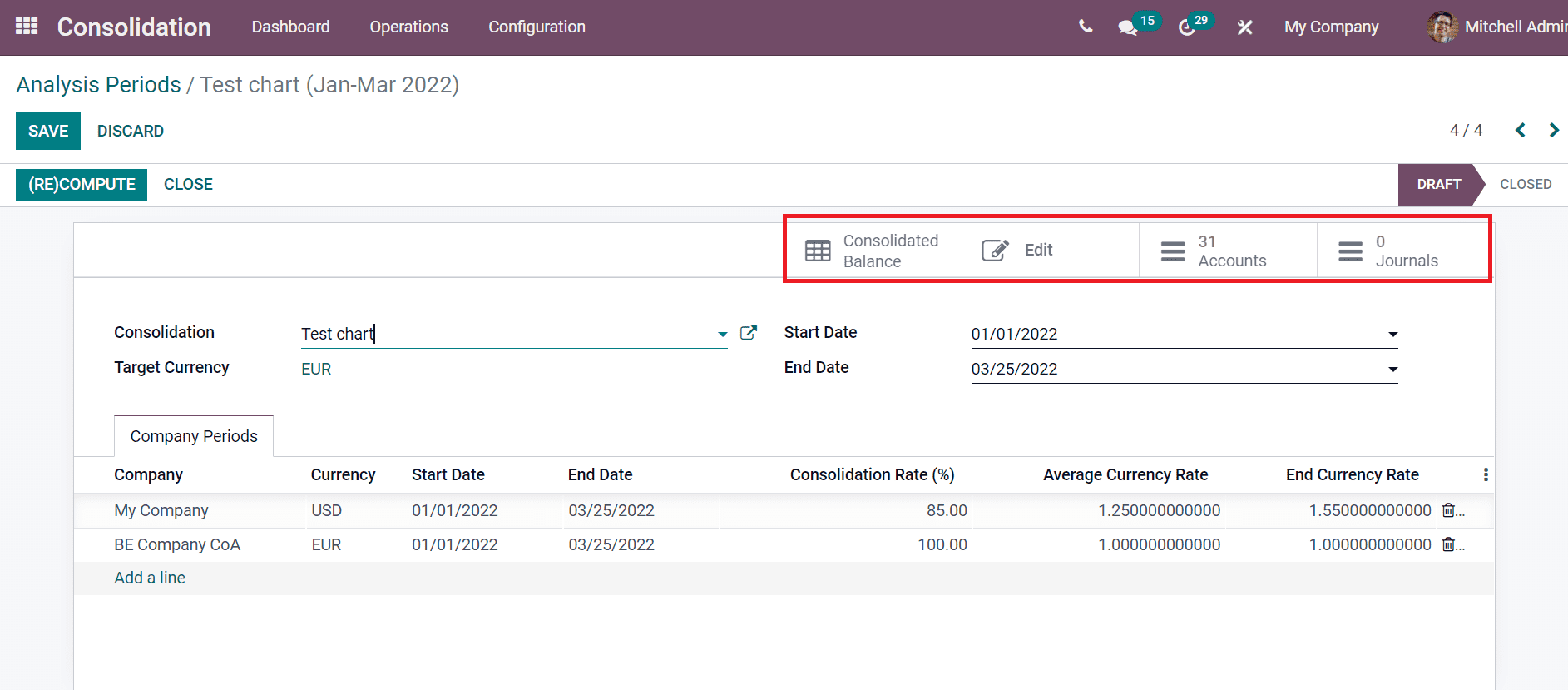
Account Groups
Users can develop Account Groups for a specific consolidation with the Odoo 15 Consolidation module. We can choose Account Groups from a created consolidation and later give them to a parent company. Click on the Accounts Group menu from the Configuration tab, and you can see the list of created Account Groups as shown in the screenshot below.
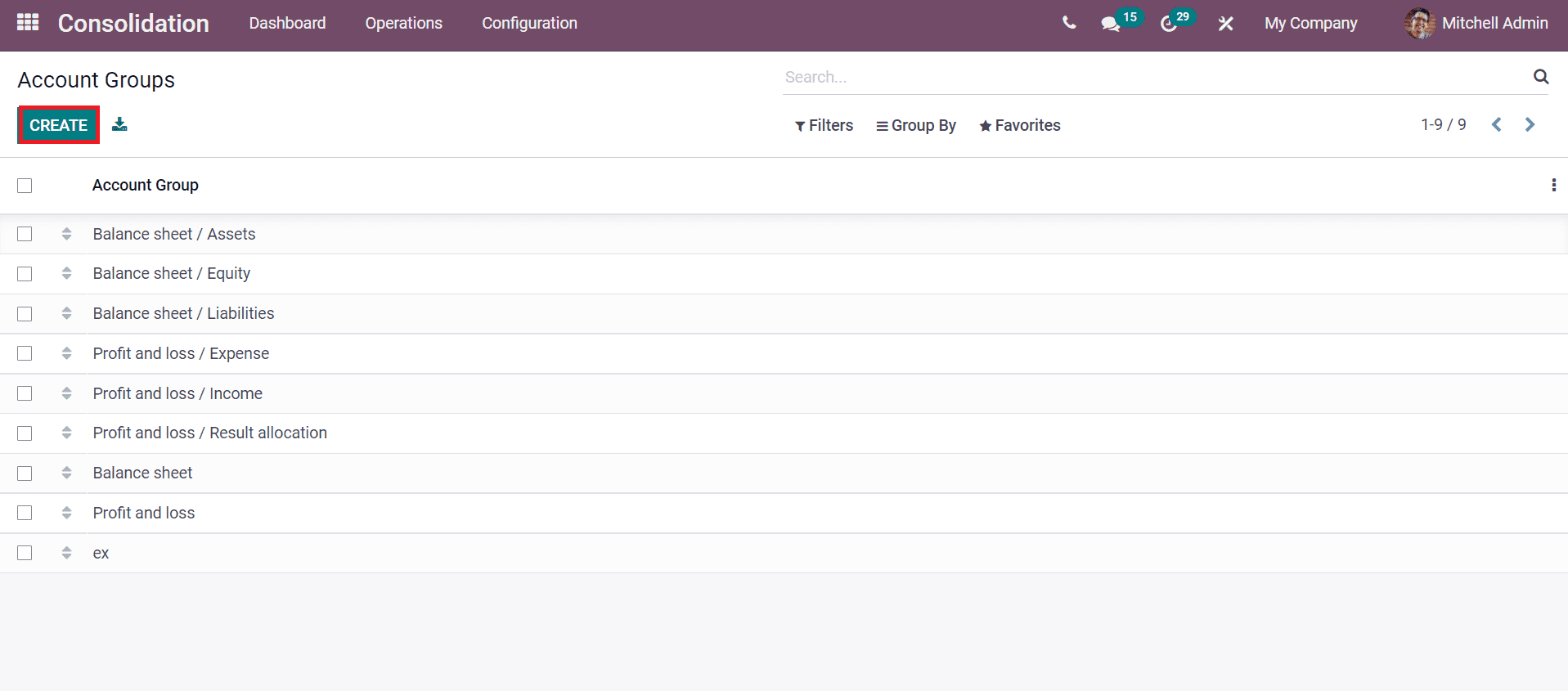
The Create icon assists you to generate new Account Groups for a particular consolidation. We can create an Account Group named 'Profit and Loss' in the new window. So, enter the Group Name as 'Profit and Loss' and choose your consolidation. You can add the accounts inside the Consolidation Accounts tab and click on Add a line option. Choose your consolidation account and click on the Select icon. The subgroups regarding the Profit and Loss automatically generate inside the Subgroups tab. After entering the Account Groups details, click on the Save icon.
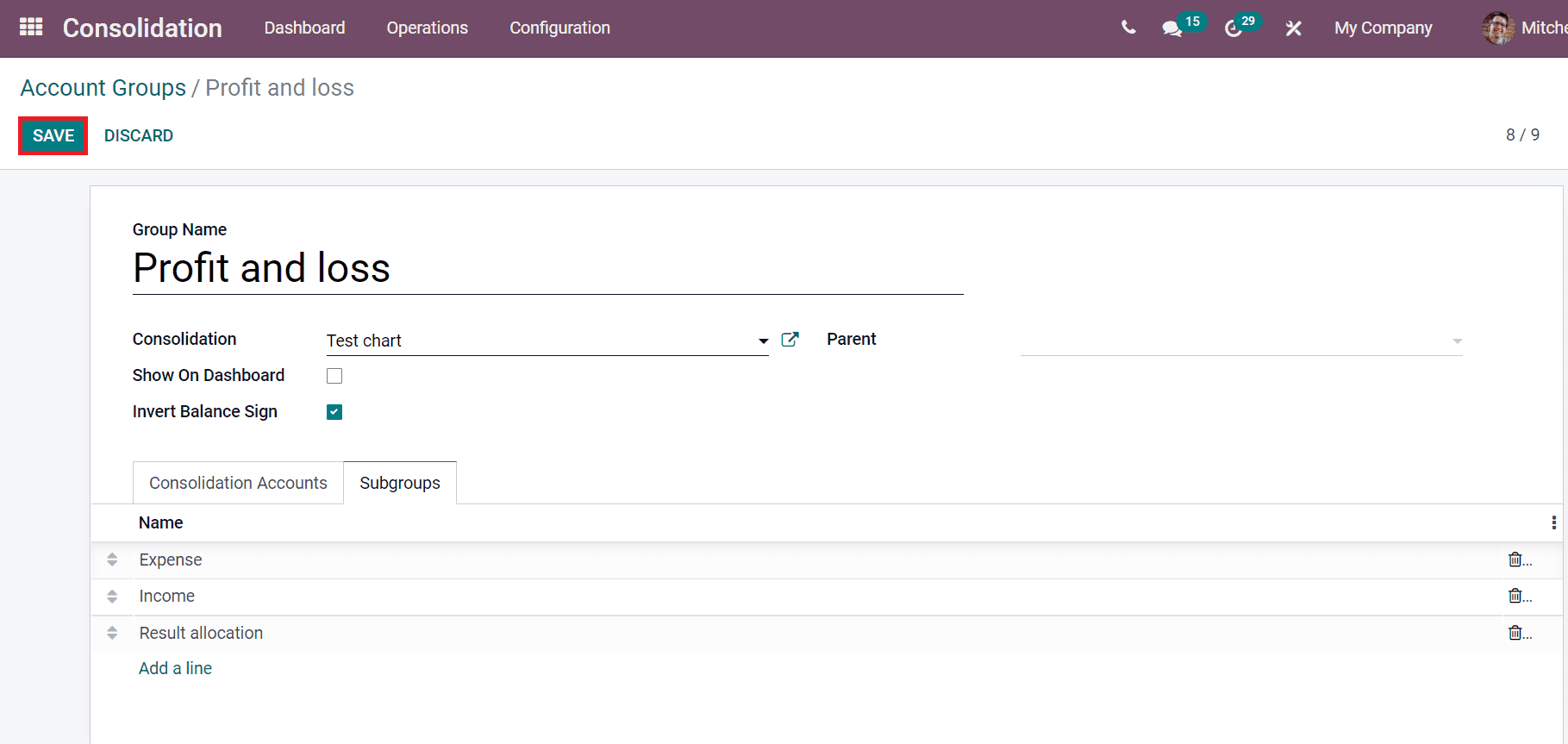
You can add the Account Group when creating a new Consolidation Account for a consolidation. For example, you can add the 'Profit and Loss' as a Group if you create an Account as 'Income'.
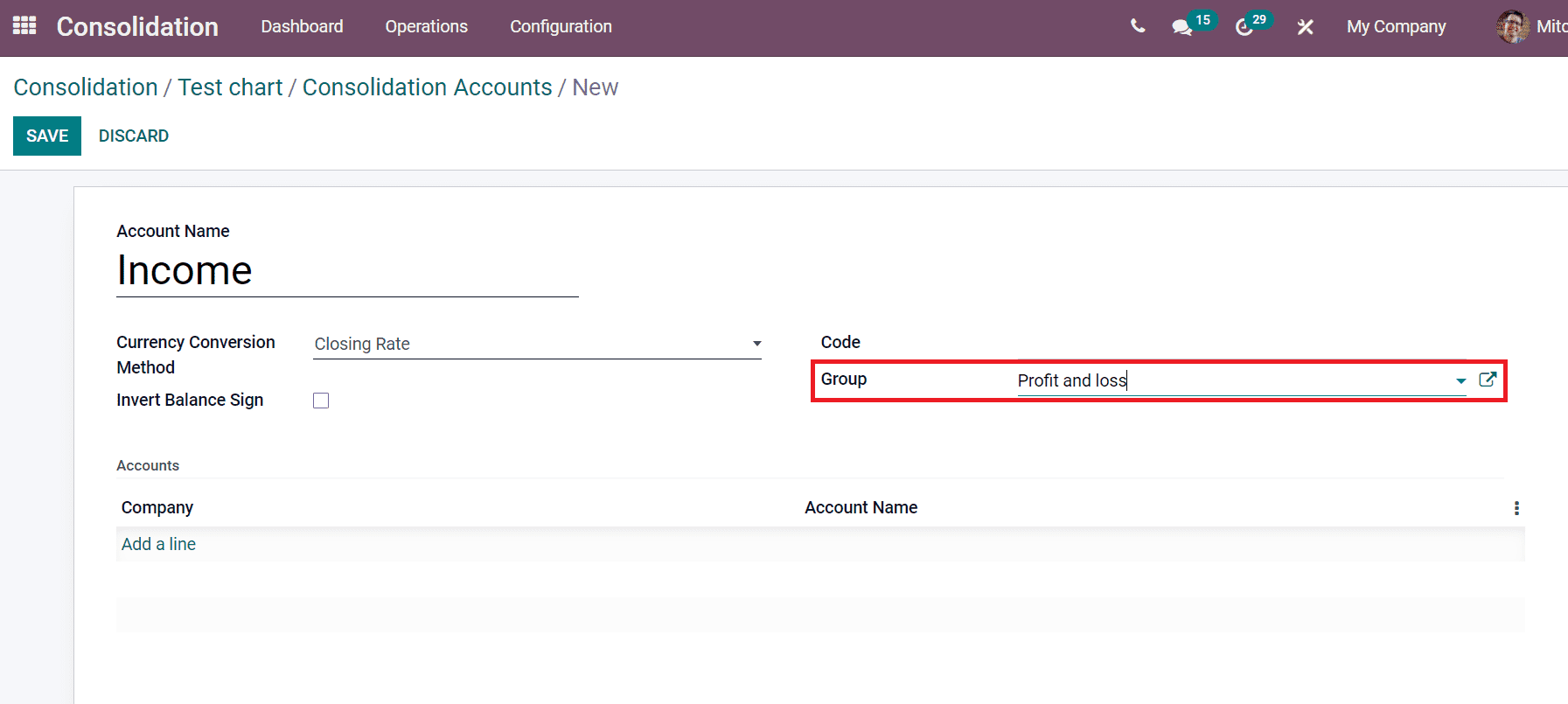
Consolidation
Users can develop a new Consolidation by selecting the Consolidation menu from the Configuration tab. The list of all created consolidations is visible in the Consolidation window. We can generate a new consolidation using the Create icon, as depicted below.
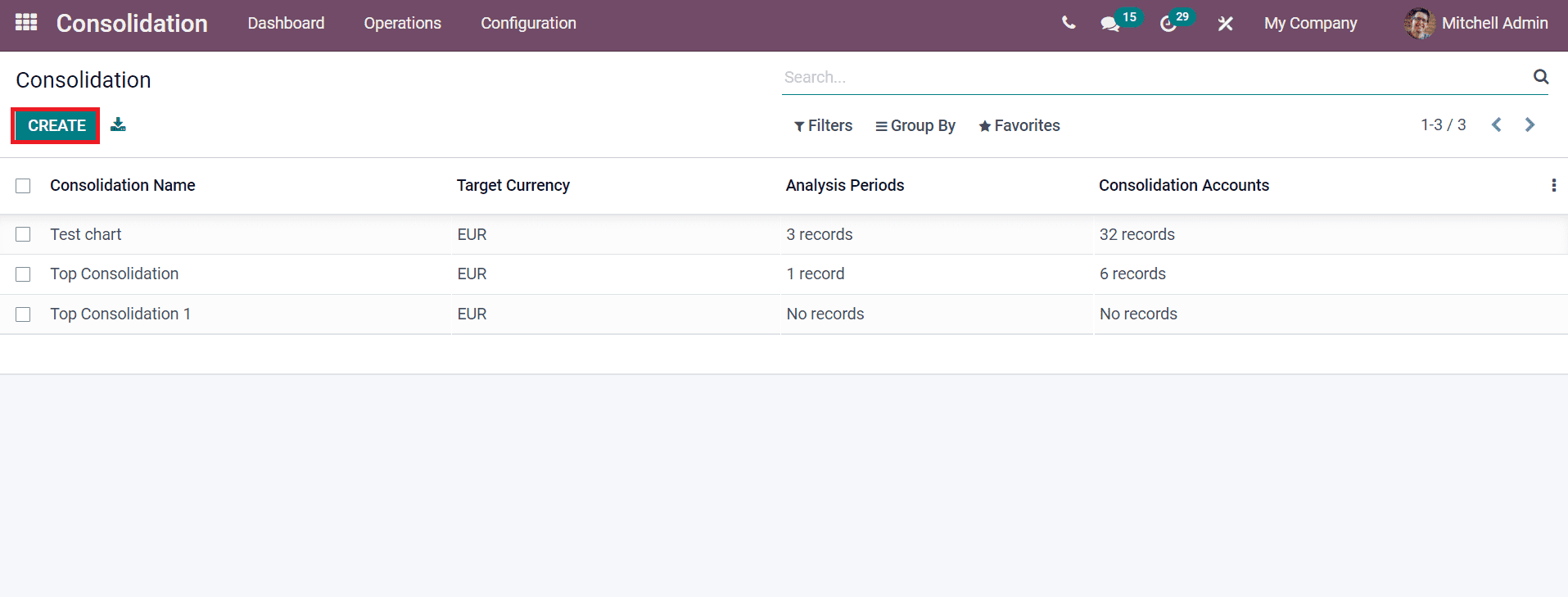
A new Consolidation window appears before you after selecting the Create icon. Add the Consolidation Name as 'Top Consolidation 1' and select your Target Currency. Users can choose the consolidated companies by clicking on Add a line option and selecting the companies they want by clicking on the Select icon. Later, click the Save icon and created companies are visible inside the Company Name.
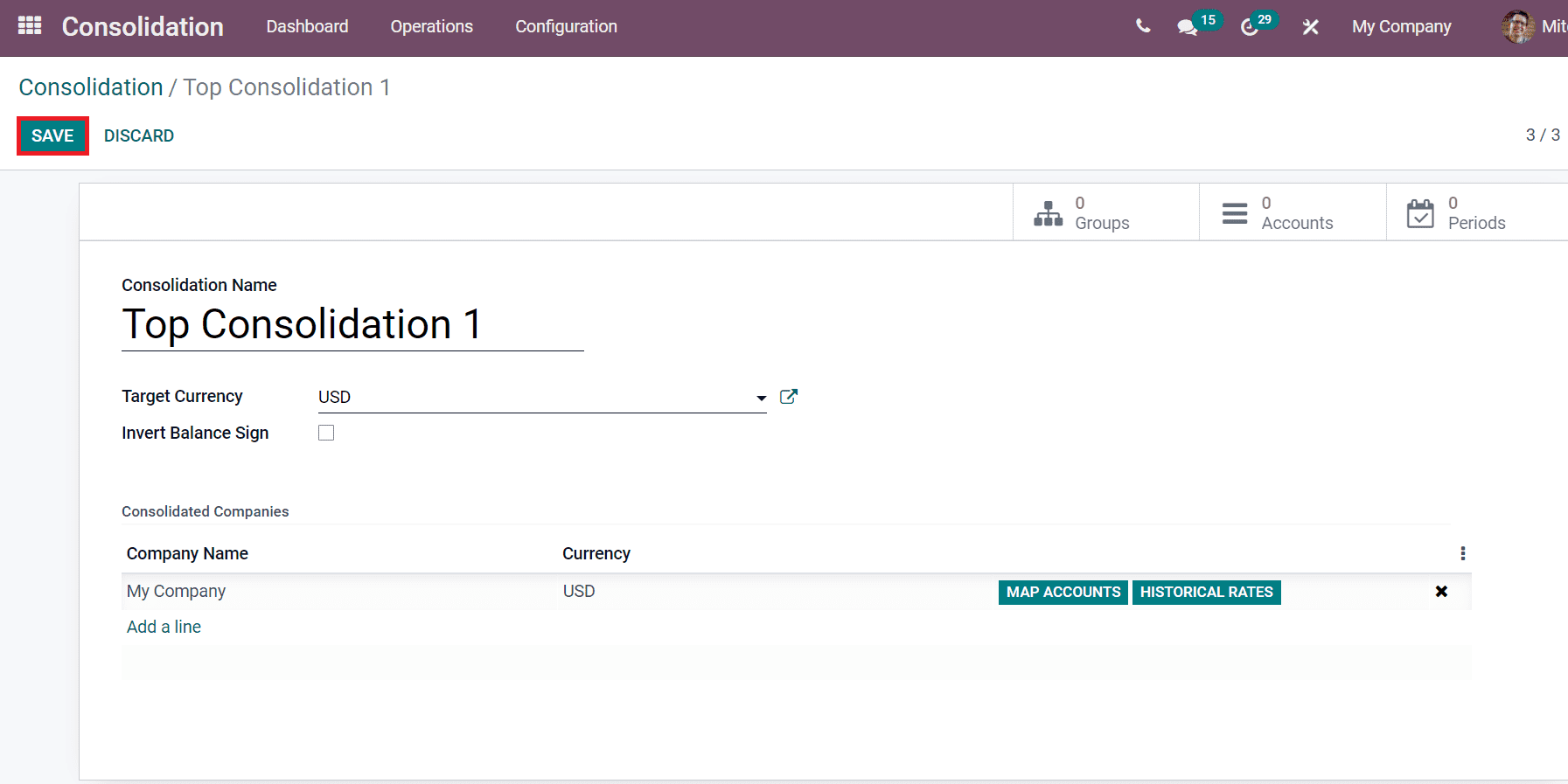
Users can develop Groups, Accounts and Periods inside the Consolidation window. You can develop Account Groups for specific consolidation by selecting the Groups sub-menu. Here, you can add Group Name as 'Profit and Loss' and click on the Save icon as displayed in the screenshot below.
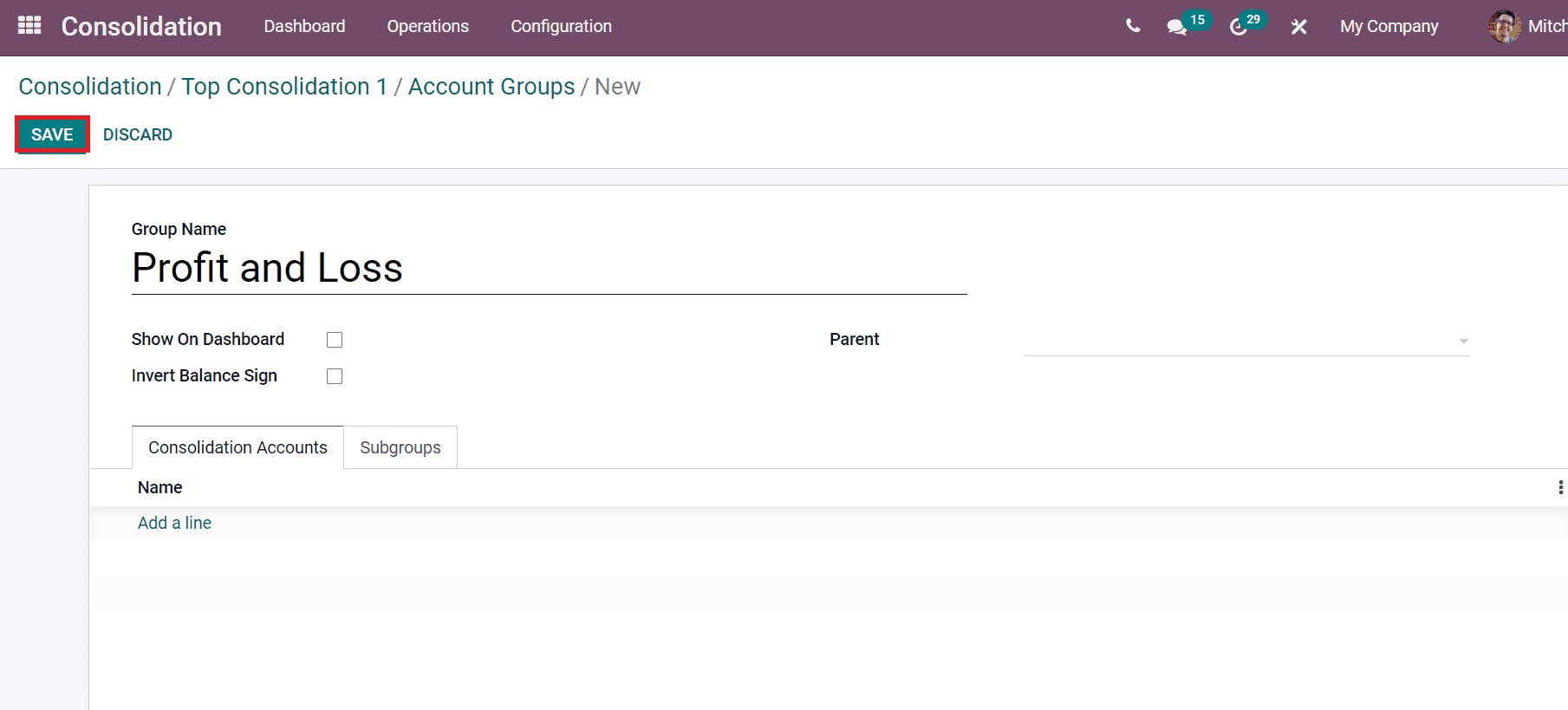
Next, let's develop a Group Name as 'Income', and you can add the Parent as 'Profit and Loss' as displayed in the screenshot below.
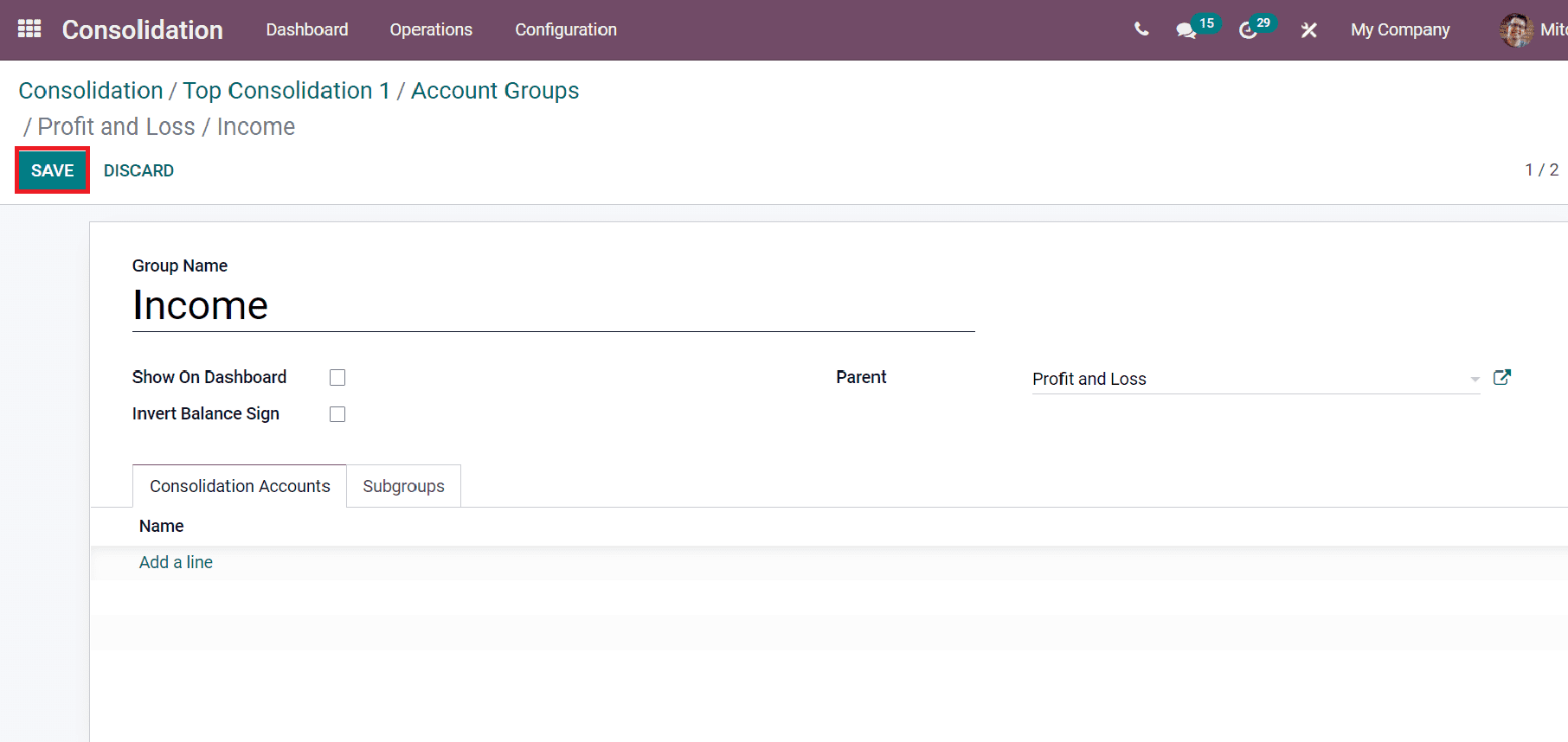
As portrayed in the screenshot below, we can view the number of created groups in the Consolidation window.
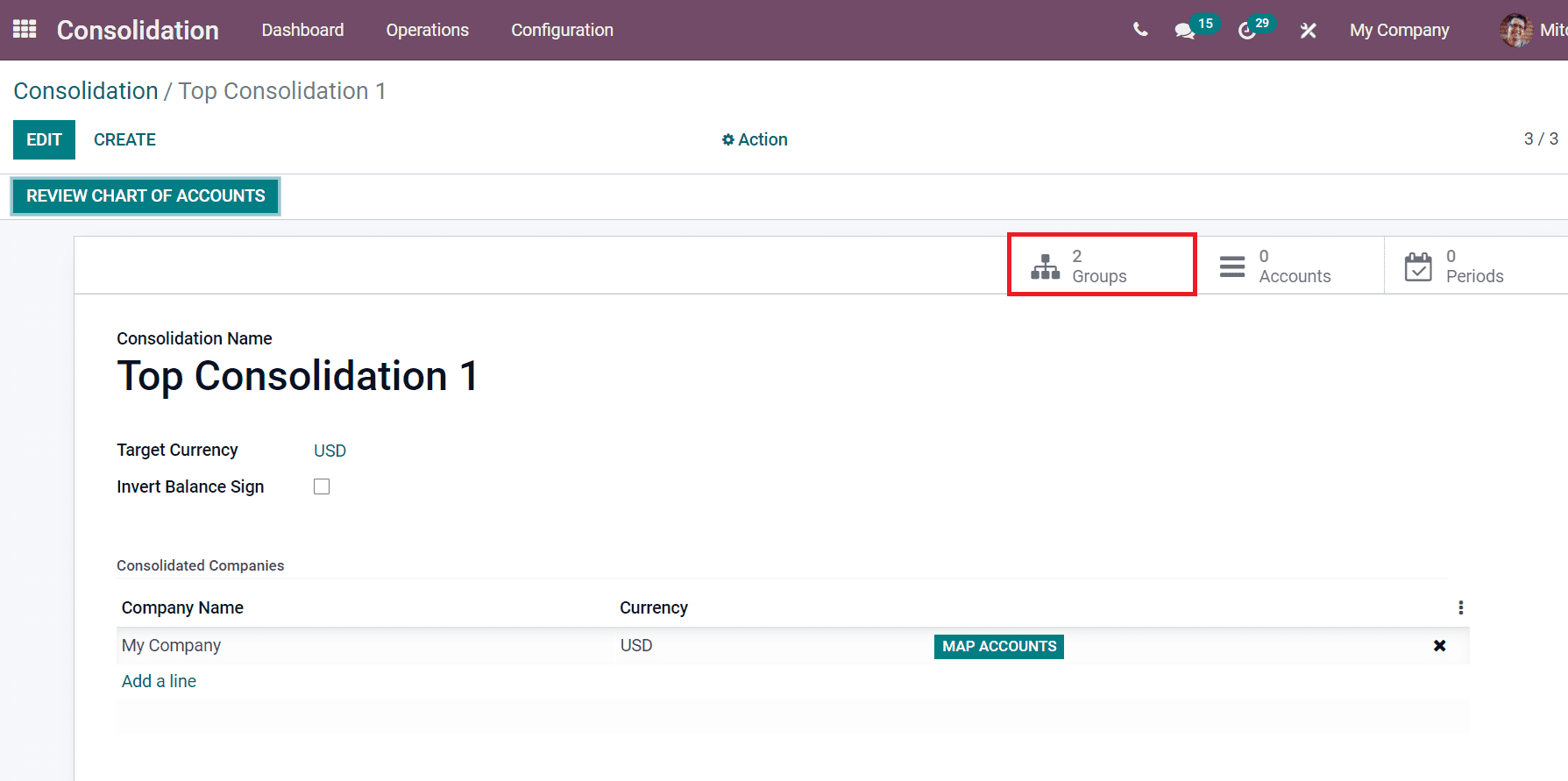
The Accounts icon ensures to add Consolidation Accounts for Consolidation window. In the new window, apply Account Name and choose the specific Group. Later, choose the Currency Conversion Method as Closing Rate, Historical Rate and Average rate. It is possible to add Accounts by clicking on Add a line option. In the new window, select your Accounts and click on the Select icon. The accounts related to your company's income are visible inside the Accounts section, as displayed below.
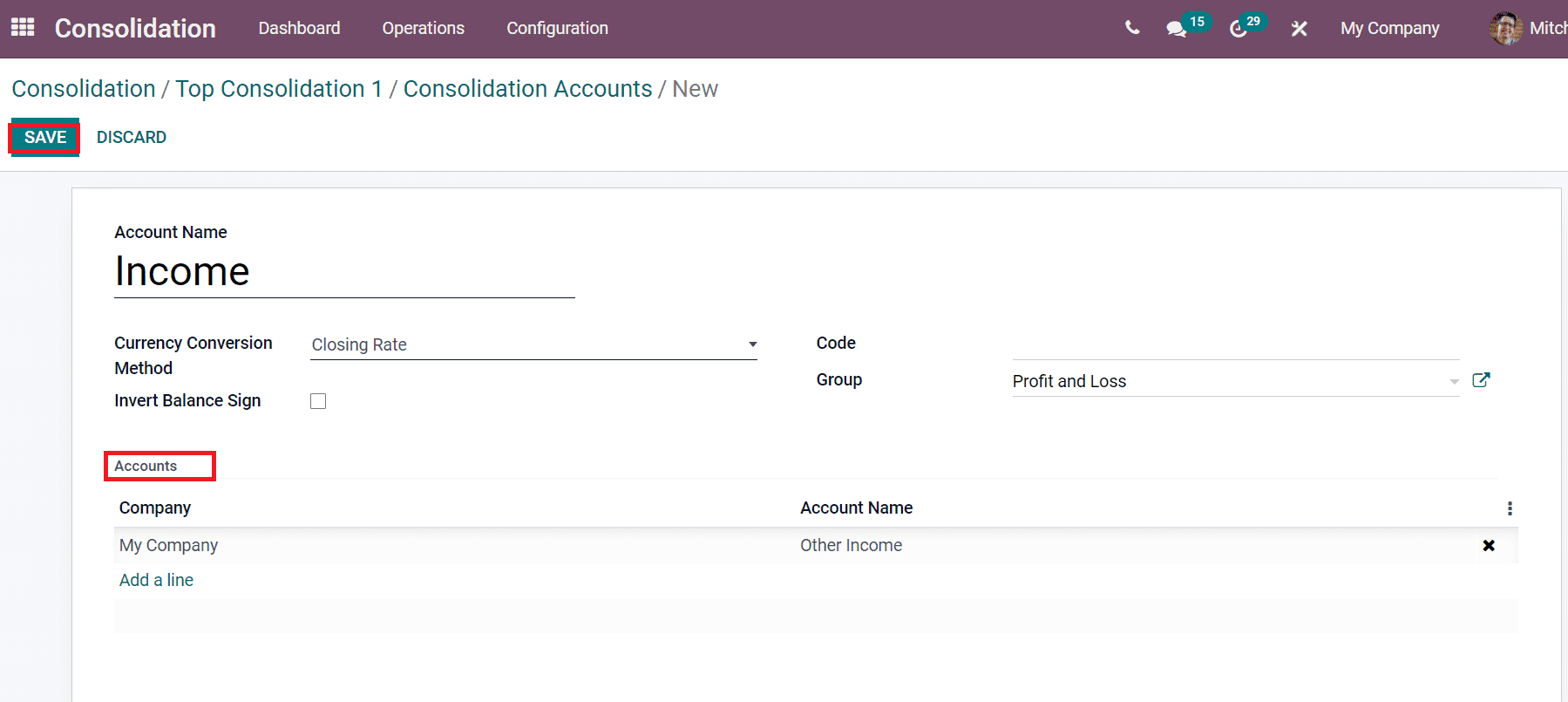
Select the Save icon after creating the Consolidation Accounts, and you can see one consolidation account is developed in your consolidation.
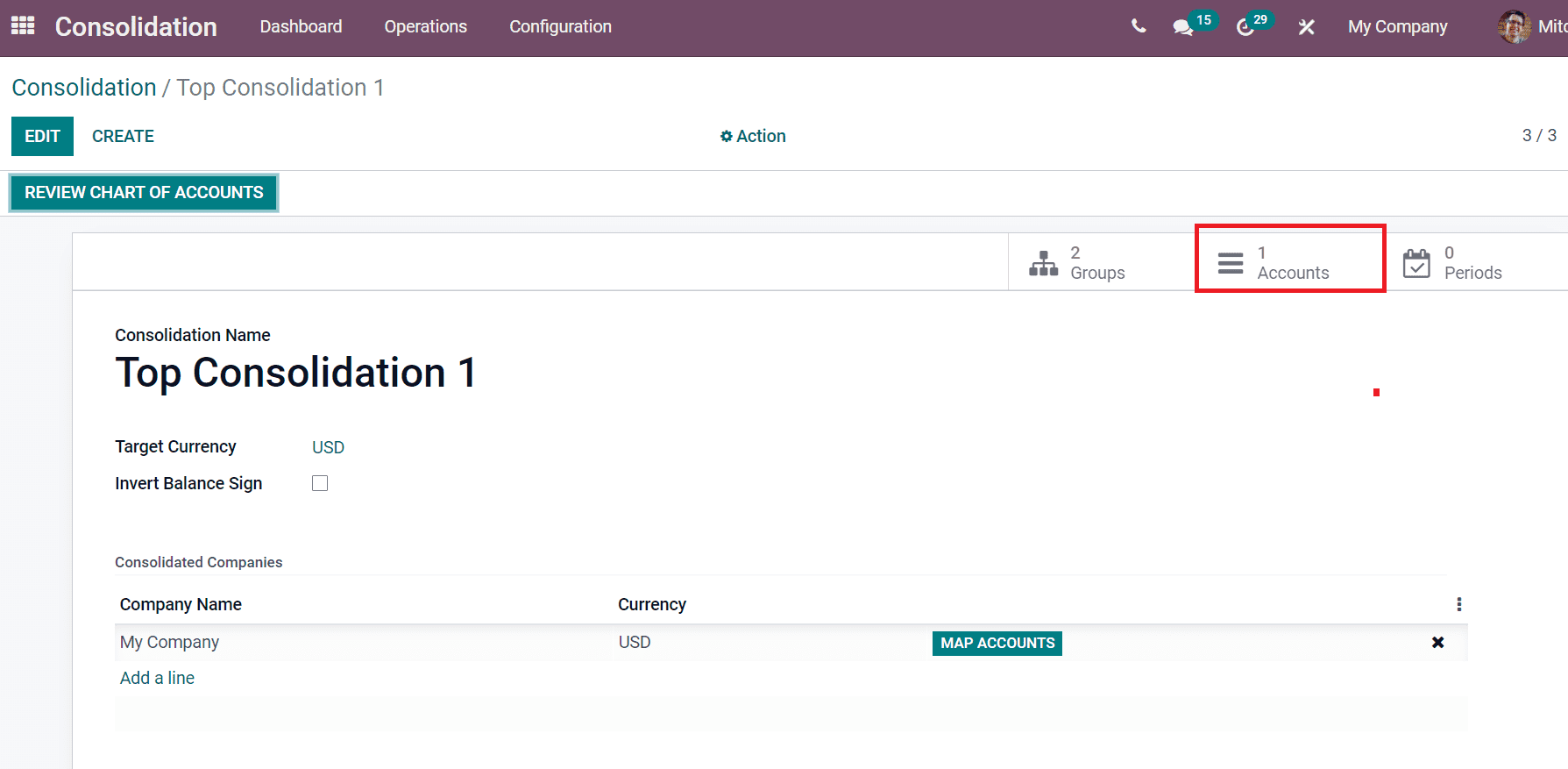
You can also analyze the Consolidation Accounts by clicking on the Review Chart of Accounts option inside the Consolidation window. A list of consolidation accounts is viewable for users on the new page.
Operations
You can access the consolidated accounts journals from the Consolidation Entry menu in the Operations tab. Journal entries are automatically saved after computed the consolidated analysis. The list of existing journals is available inside the Journals window, as displayed in the screenshot below.
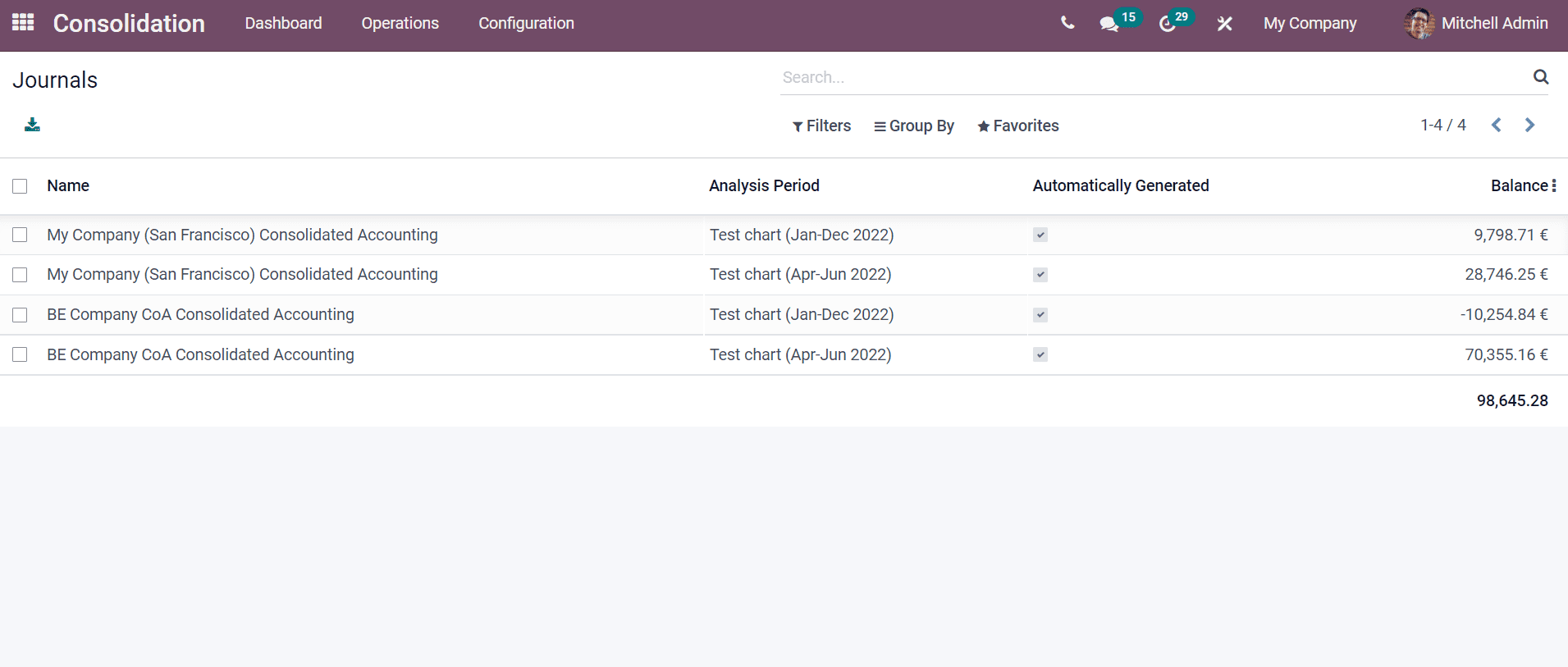
Users can also access the journal entries through the Journal sub-menu inside a consolidation analysis.
We discuss the Configuration/Operations in Consolidation here, and one of the useful platforms for multi-company configuration is the Odoo 15 Consolidation module. It is perfect for large organizations and subsidiary companies to function smoothly.