In our businesses, almost every sales and purchase are in the credit mode. And it is highly essential to collect those payments without fail or any moment’s delay. In normal case, it is hard to find customers whose payments are overdue and to followup, those customers are really strenuous and hectic.
The cash flow of business is very important for the smooth running of a business. If a business fails in timely following up their customers, it eventually causes bad debt in payment.
And a bad debt will imbalance the business workflow, resulting in numerous financial problems in the business. Sometimes it leads to great business loss. Therefore a proper follow up is inevitable in business places.
Odoo Enterprise Edition supports the customer followup report. The function helps in identifying the payments that are late and in parallel allows the user to send the appropriate reminders. Here, one can apply multiple methods to remind the customer for payment by the Total due days.
Due denotes to the amount that the customer is liable for the company and it doesn’t cross the due date. Overdue means which is cross the due date.
Note: Before processing follow-up, Reconcile all bank statements. Otherwise, it causes to make some trouble by sending a statement to a customer who is already paid.
To get Followup Reports Odoo Enterprise Edition and Accounting module must be installed
Accounting -> Customers -> Follow-up Reports
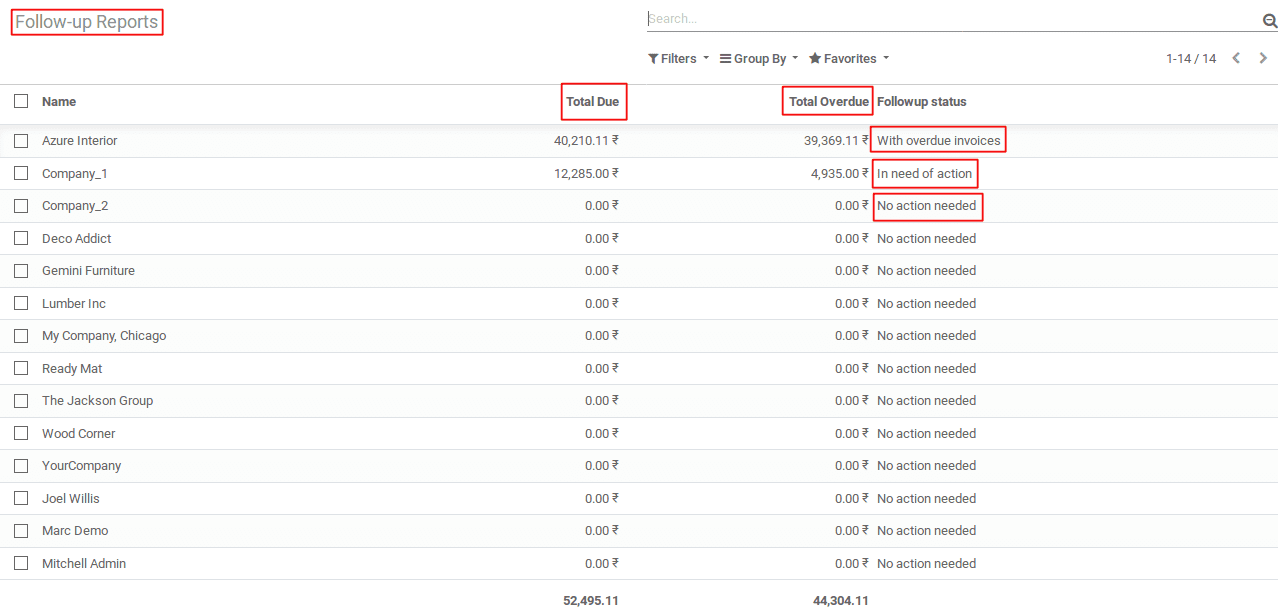
In the followup reports, one can see a table with the customers and their due amount details.
If you not seeing all of those details, clear the filter applied to the search field.
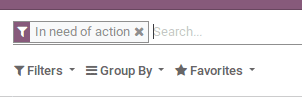
Here list all the customers of the business. Total Due is the total pending amount that is liable for the business, which means it includes the amount due + amount overdue. Overdue amount means the total amount which exceeds the due date.
No action needed: There is no over dues exist for that customer.
With overdue invoices: Overdue exist, but no actions needed.
In need of action: Action has to be taken.
First, we need to set Followup Levels for the action to be taken by how severely overdue the customer is. These activities are packaged into follow-up levels that are activated when the due date of an invoice receipt has gone with a certain number of days. In the event that there are other late solicitations or overdue invoices for the same client, the activities of the latest receipt will be executed.
Accounting -> Configuration -> Follow-up Levels
Select a Company
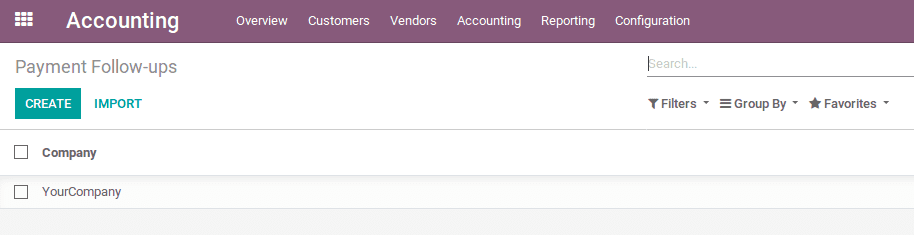
The followup levels of the corresponding company are shown below.
Follow-up Action: The action we set, to be taken by overdue crossing the Due Days.
Due Days: Action will trigger when the due days are passed.
Other fields are the actions needed to perform on those Follow Ups triggered.
To Add or Edit the Follow-up Actions, Click Edit Button on the top left corner.
If you want to add a new action, click Add a line. If you want to remove a line from the list, click the icon of a trash bin in the rightmost side of each line.
Let’s add a line.
Give a follow-up action that you want to do. The action triggers the input given in the relevant field ie. after how many days overdue. In the above image, it is up to creating a Final Reminder trigger after 90 days.
Nextly, one can see there are 4 check boxes. If we check the check boxes, the action button displays in the follow-ups. In the case of manual actions, one must assign a responsible person for conducting the action. Choose the Manual Action type.
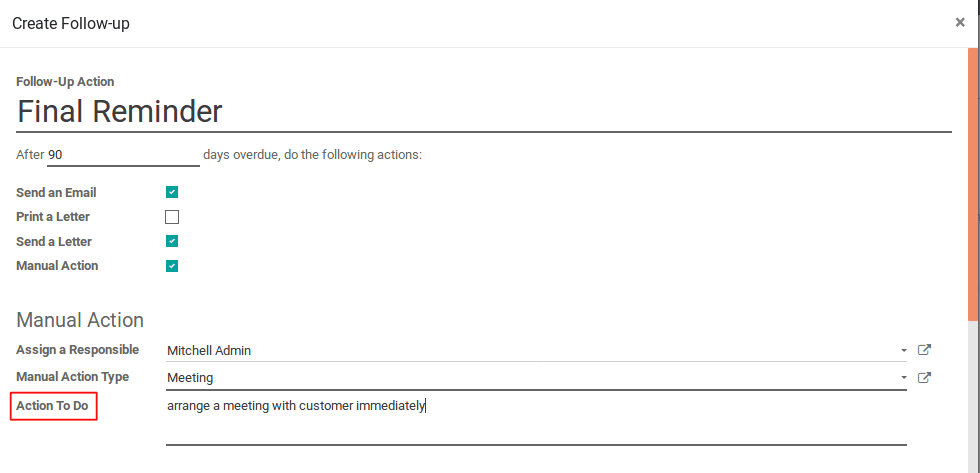
Action To Do will be shown in the customer follow-up as a button.
One can set a letter format under Send a Letter or Email.

Click SAVE & CLOSE.
Let’s come back to the Follow-up Report.
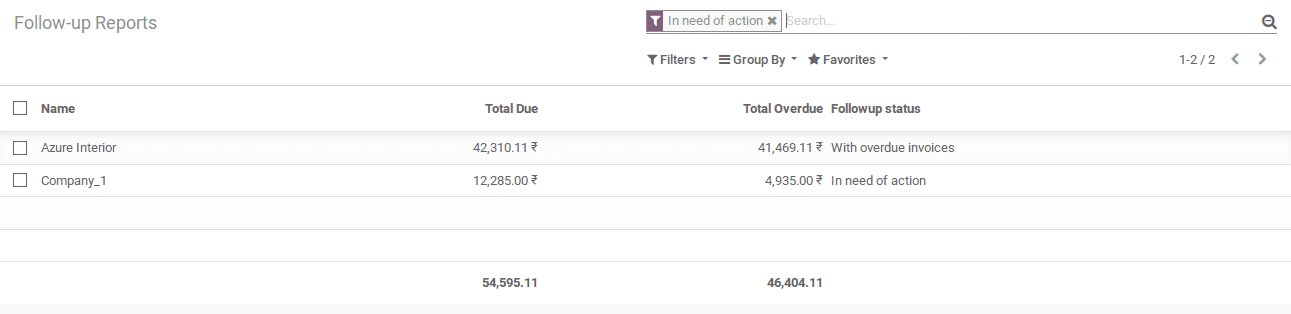
Select a partner in the status of In Need Action.
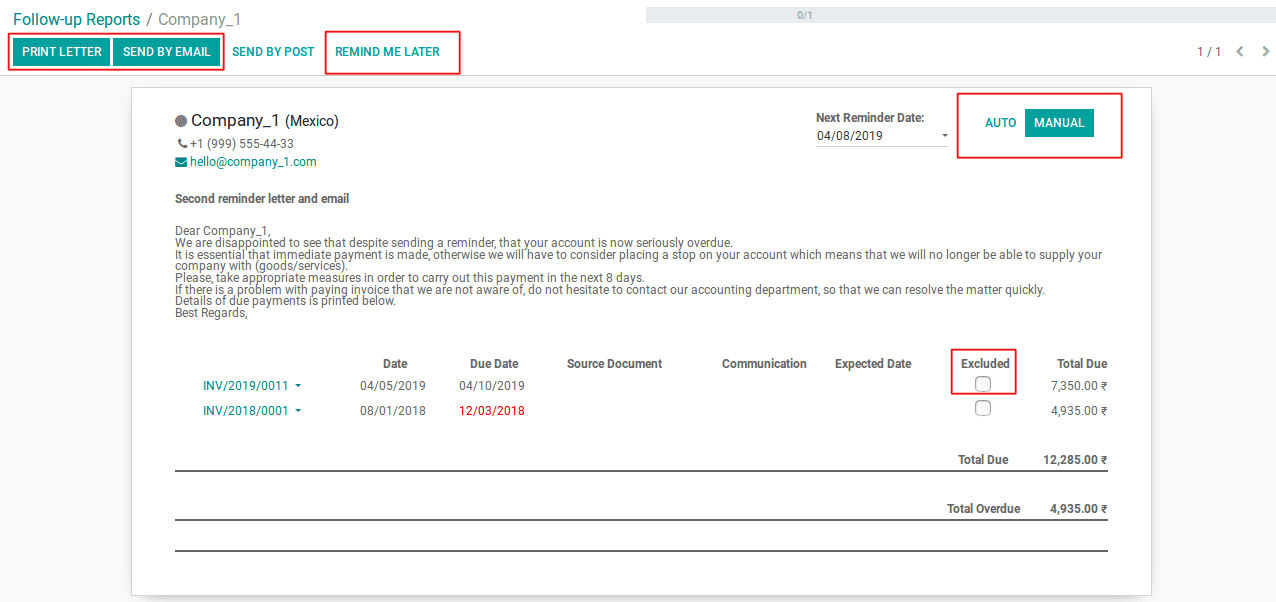
The buttons shown in the green color, are the checked options in the Follow up Level. But one can also use other options.
The Reminder Me Later button will skip the current reminder, and it performs reminding on Next Remind Date.
Next, Remind Date has two options to set the next reminder manually using MANUAL option and AUTO to choose next reminder date automatically.
The letter displays the format given in the follow-up levels and one can edit this letter from here. All the due amounts of the corresponding partner are shown under the letter. But if you want to remove the line from the letter, tick the checkbox under the Exclude tab. The overdue date is highlighted in the red color. Total Due and Total Overdue is shown separately.
After clicking the actions, the Done button will be shown.
Upon clicking the Done button, the status gets changed to With overdue invoices.
Read to learn on How to add a Payment Method in odoo.