Expense management is very important for any organization to get the exact picture of the money they have spent for different tasks for the company. Managing employee’s daily expenses is a difficult task but Odoo simplifies these actions through the Expenses module. This module will help your company to effectively manage all expenses thereby reducing the losses. Having a dedicated system to manage your expenses will save your productive time and effort. You don’t even need to download separate software to manage all the company expenses because Odoo encompasses all the expense management activities in a single platform, that is the Expenses module.
In this blog, we will discuss the Expense management module in Odoo 14.
This module is a great platform for managing travel expenses, expenses on office supplies, purchases, and many others. Creating expense reports, management of reports, expense analysis, and documentation can be easily done through this module.
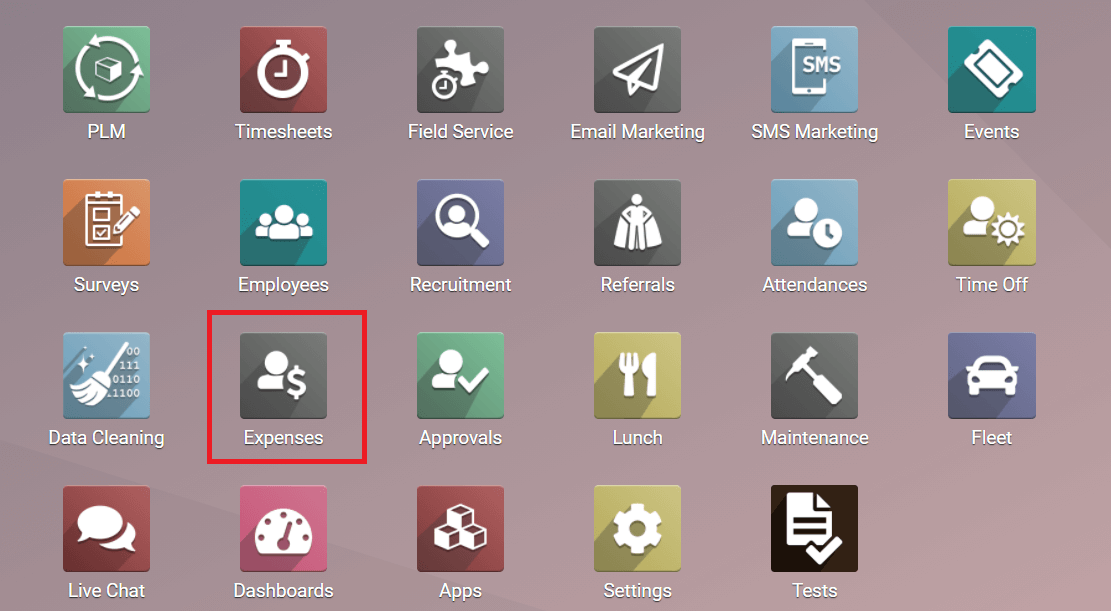
Click the ‘Expenses’module icon to get started with the management of expenses. When you enter into the module you will get the details of your expenses to report. You can createa new expenses report from the dashboard itself.
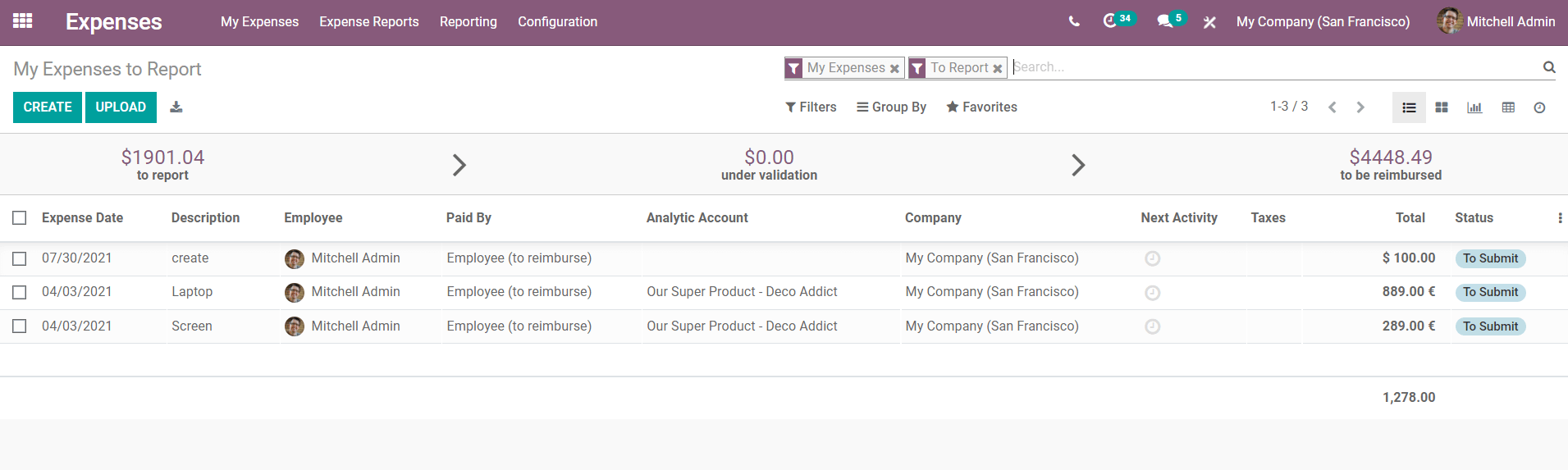
The dashboard view includes the date of expense created, Description of the expense, Employee name, Paid by, Analytical Account, Taxes, Total amount, and the Status of the expenses. This is the list of expenses to report. Under the ‘My Expenses’ menu, you can get detailed information about the ‘All My Expenses’ and ‘My Reports’.
All My Expenses
The following screenshot shows the view of all expenses created in this module. The manager will get a view of all requests for approving the expenses from this window. This includes the list of expenses that are submitted for approval and approved reports.
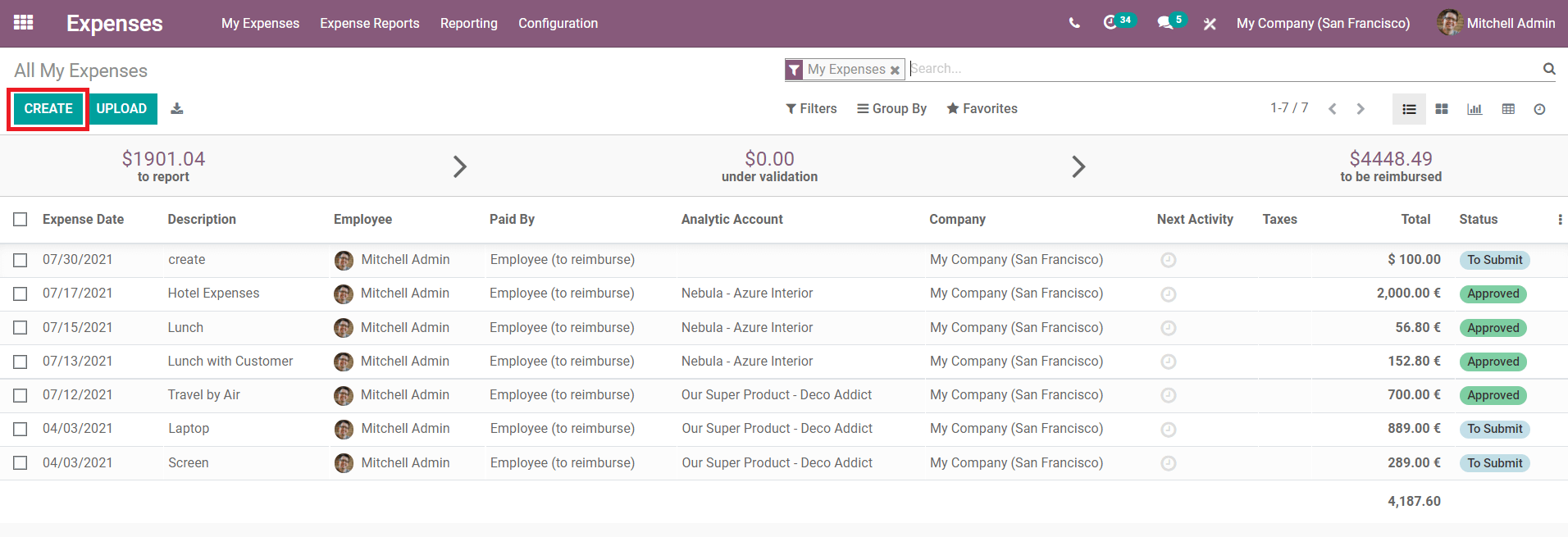
Clicking on any of the reports will display the details about the respective expense. The employee can attach the receipt of the expense while reporting to the manager using the attach Receipt’.
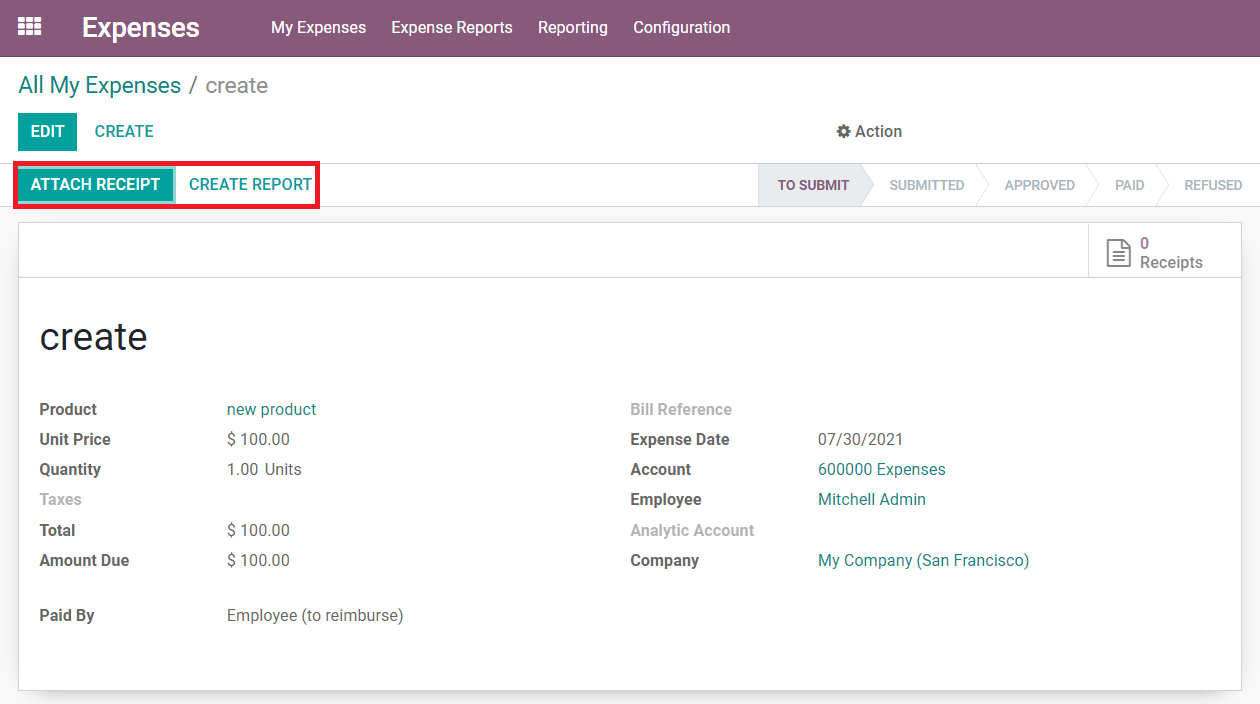
Clicking on the create Report’ the manager or the responsible officer whom you are submitting the report can approve, refuse or reset to draft the report.
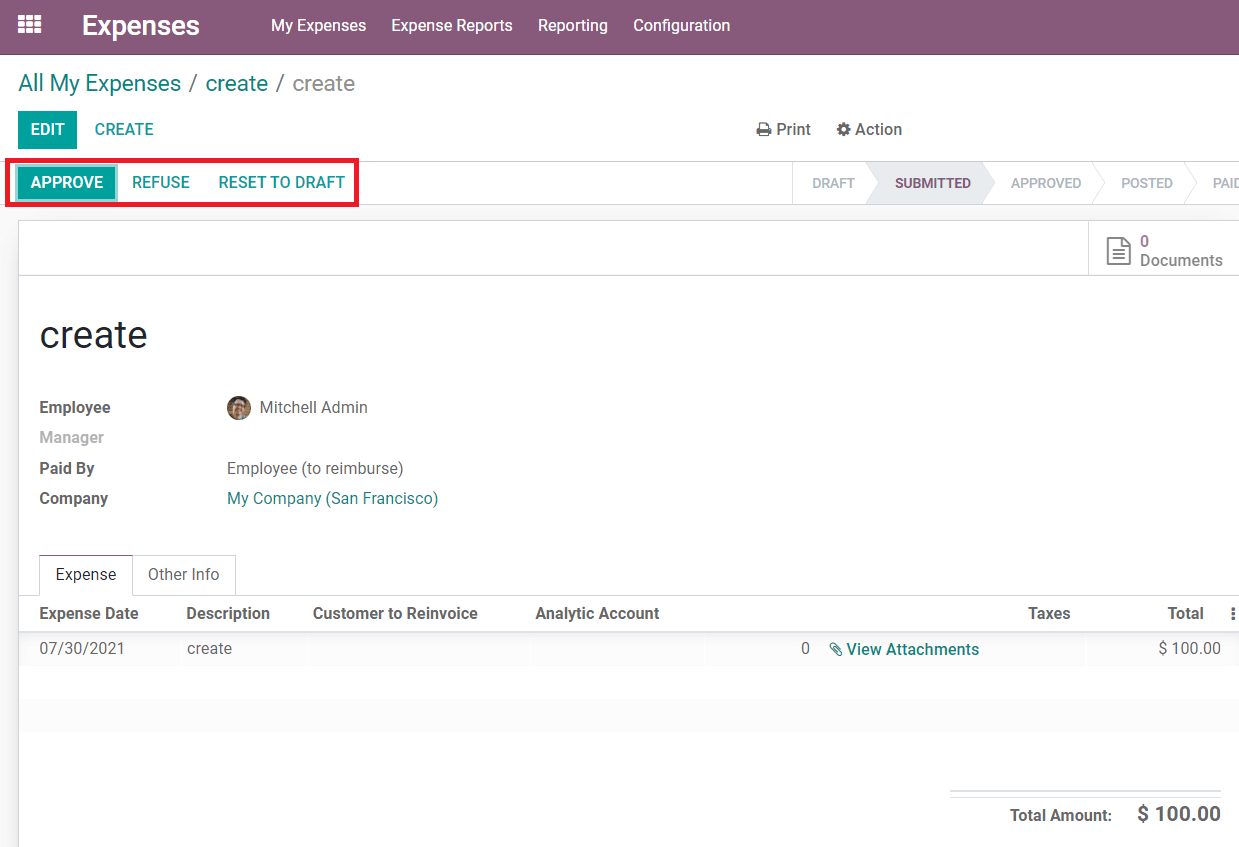
If the expense report is approved, the payment procedure can proceed.
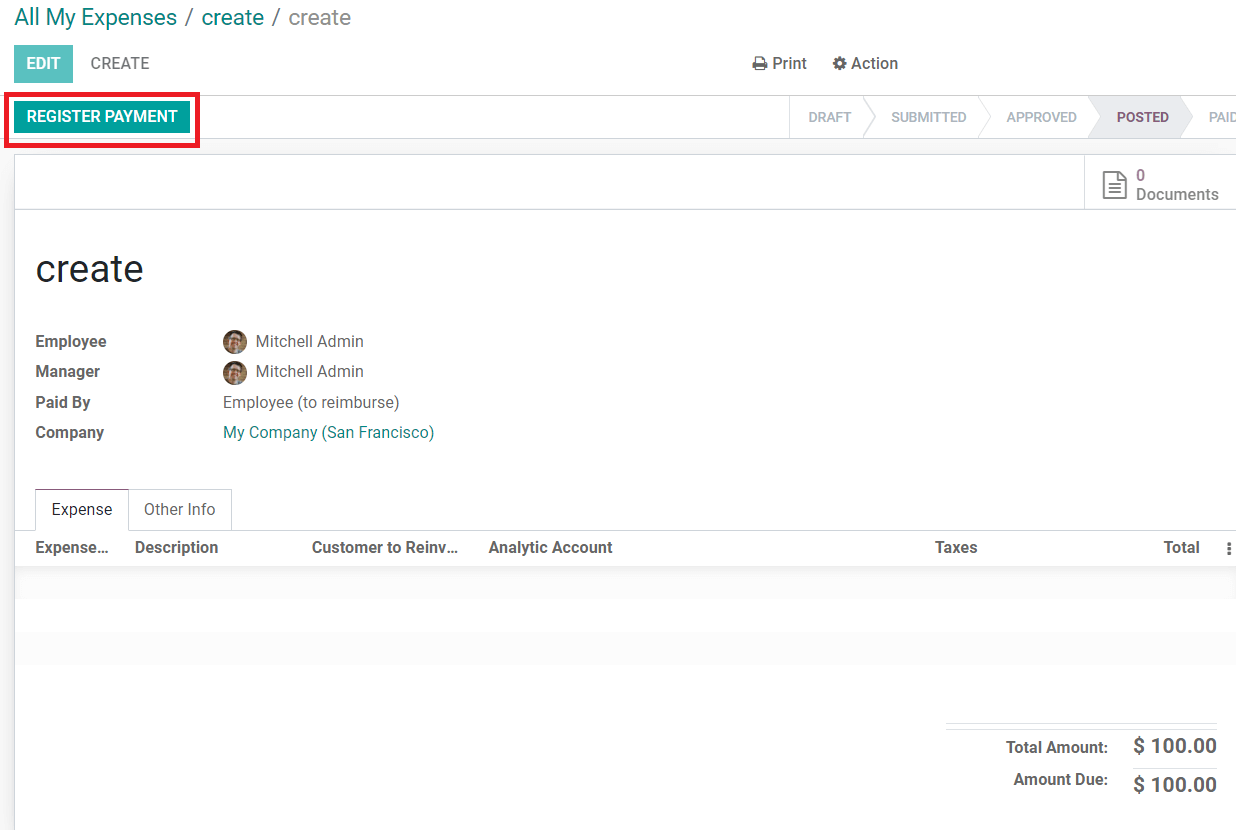
Click the ‘RegisterPayment’ and fill necessary fields in the payment form.
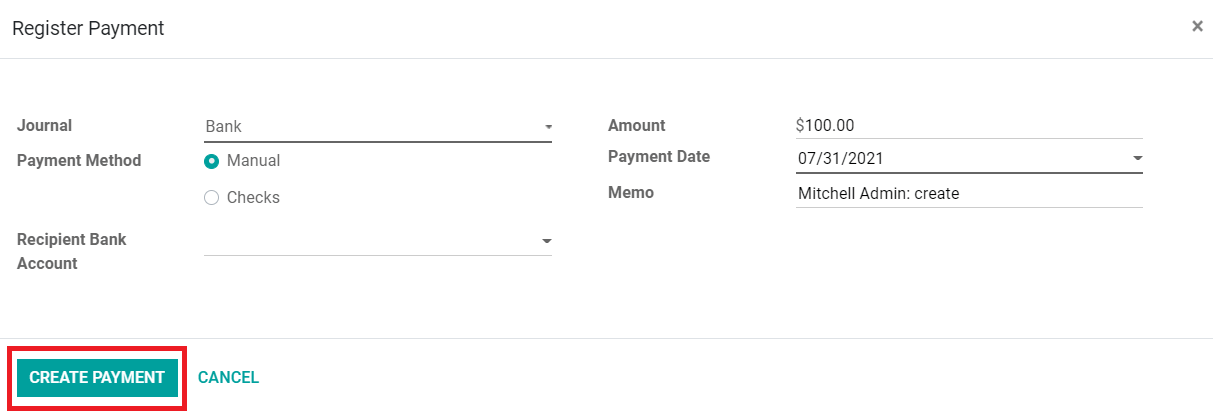
The amount will be credited to the employee’s account and the status of the respective expense report will be marked as ‘Paid’ as shown below.
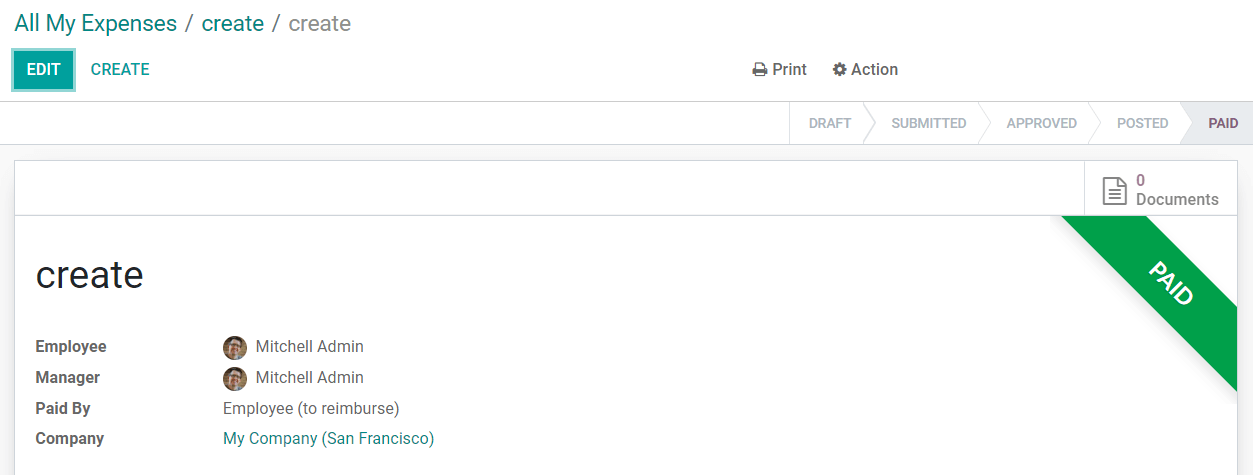
Create New Expenses
To create a new expense report, you can use the ‘Create’ button from the ‘All My Expenses’dashboard. A new window will appear to add details about the expense.
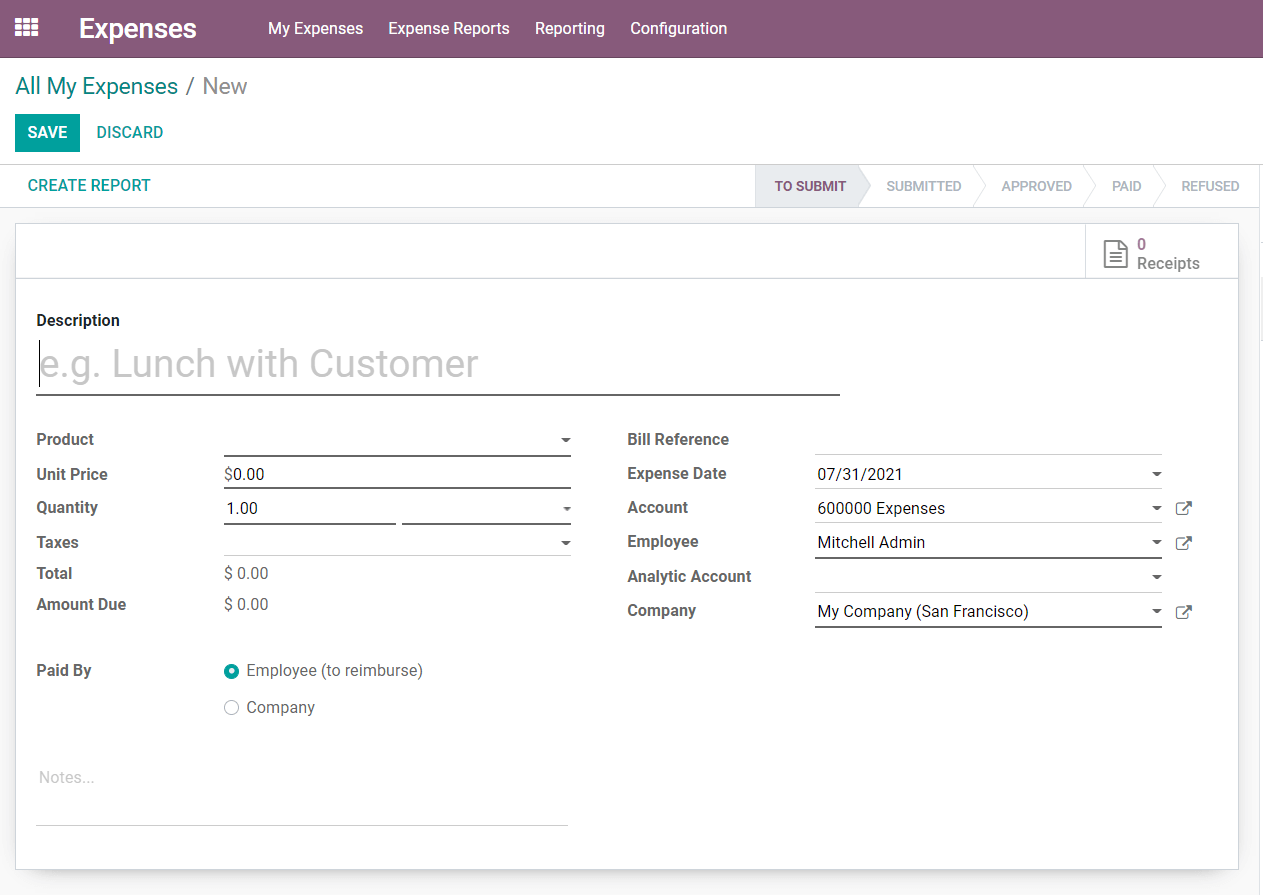
Add a description of the expense, Product, Unit Price, Quantity, Taxes, Bill Reference, Date, Employee name, Analytic Account, Company, and select Paid by whom in the given fields. Save the report and you can attach a receipt to the report as we discussed earlier.
My Report
In the ‘My Reports’field, you can manage reports of all expenses created by you.
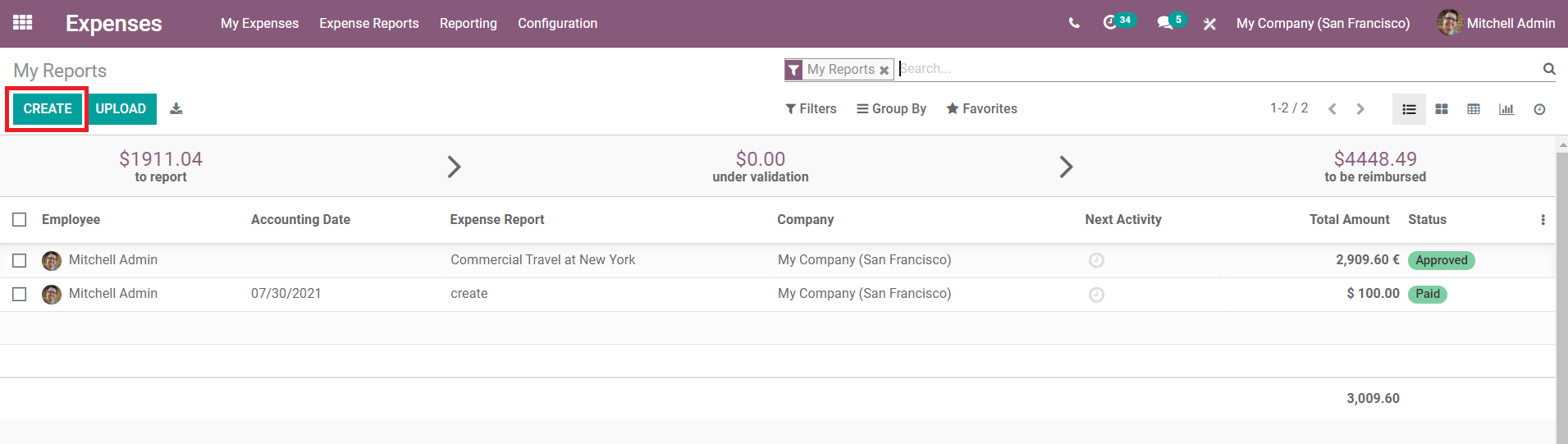
An employee can easily create reports using the ‘Create’ button.
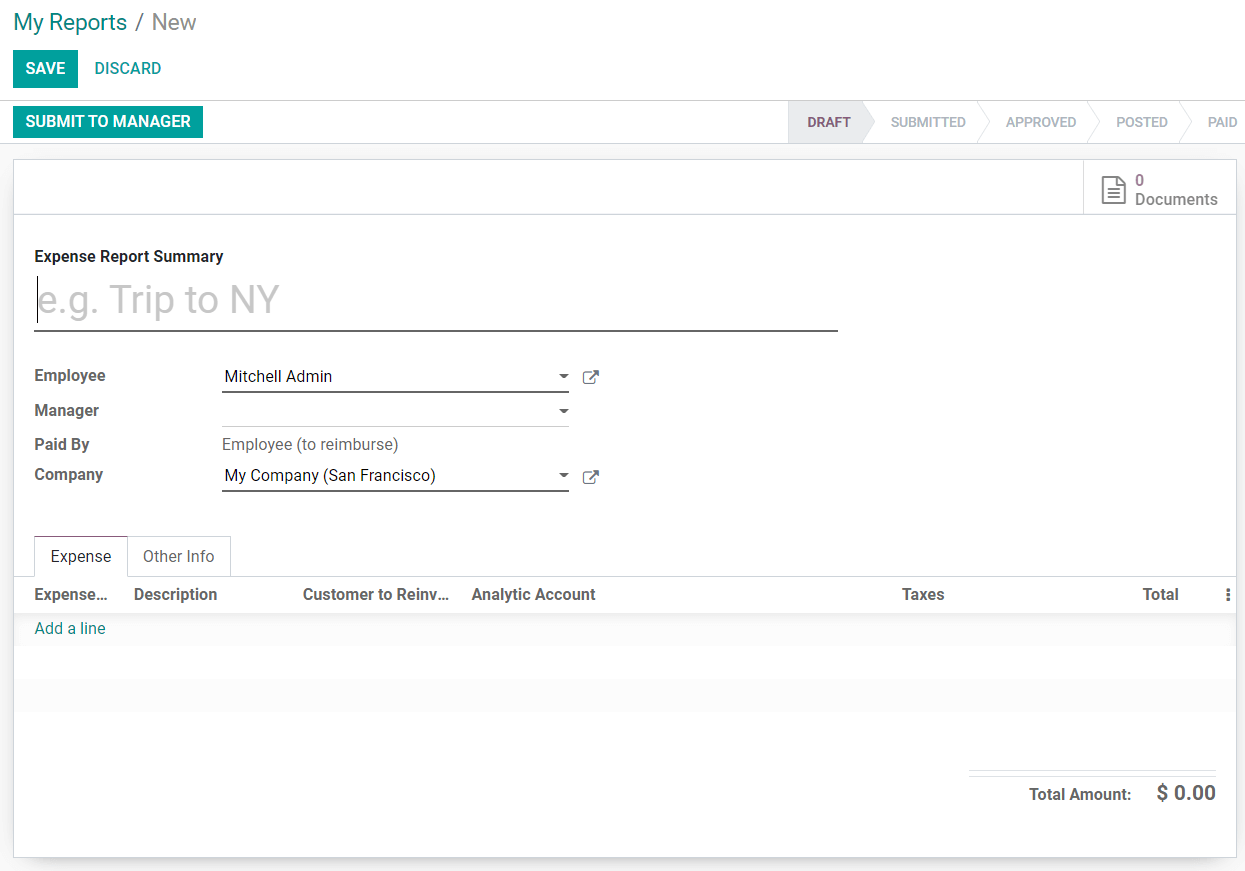
On creating the expense report, mention the type of expense, Employee name, Manger, Paid By, and Company name. Under the ‘Expense’ tab you can add the expense details you have created to submit to the manager. For this click the ‘Add a line’ option and you will be depicted with a list of expenses to report.
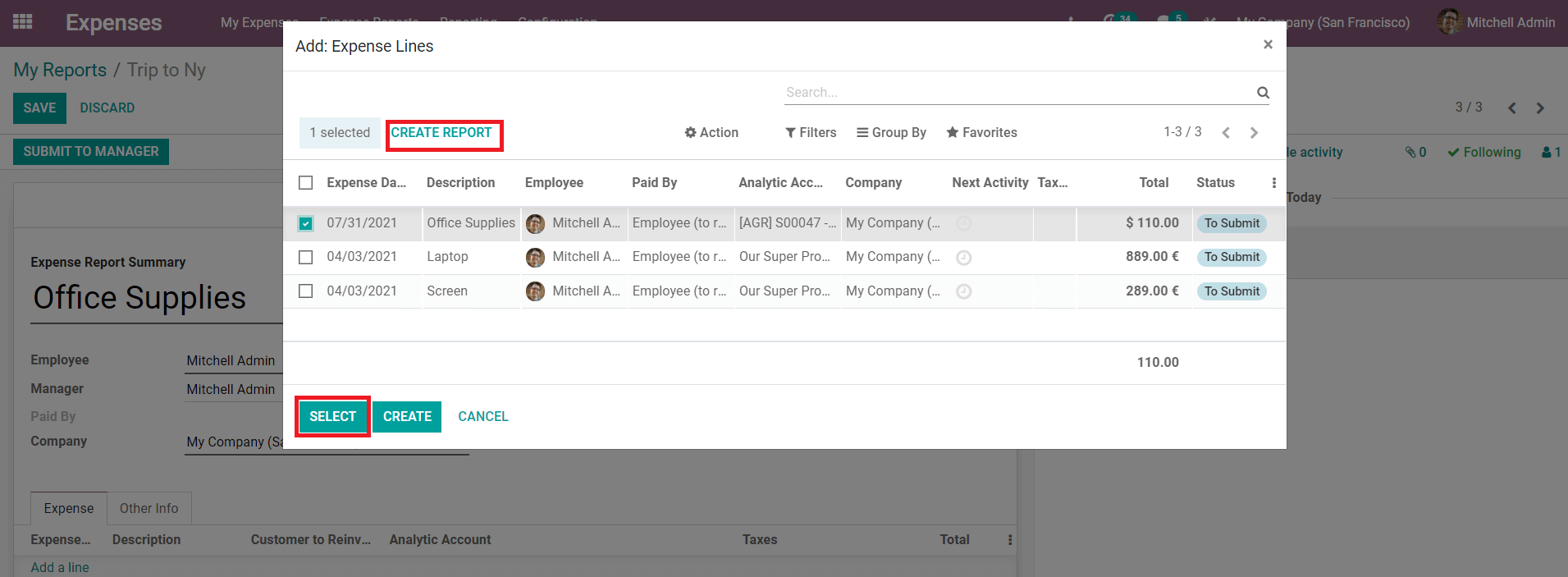
Select the respective expense or create a new expense using ‘Create Report’. After adding the expense line you can submit the expense report to the manager for approval.
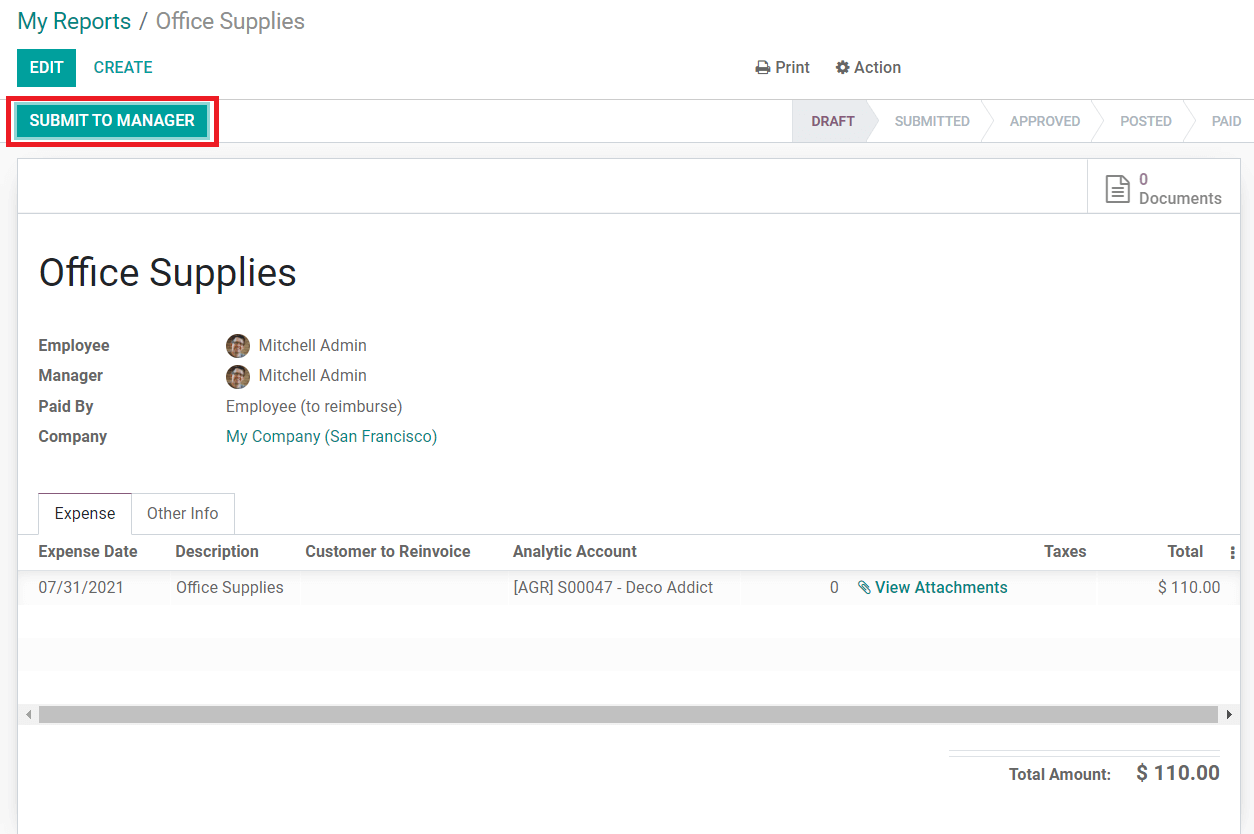
Click the ‘Submit To Manager’ button and the manager will reside to approve, refuse or rest to draft the expense report.
Expense Reports
Under the Expense Reports, we have different menus such as Reports to Approve, Reports to Post, Reports to Pay, and All Reports.
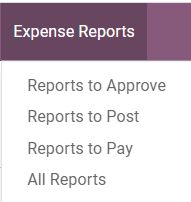
Let’s take a look at each of these.
Reports to Approve
Under this menu, you will get a list of all expense reports that are awaiting approval. The reports that employees have submitted for the approval of the manager can be seen in this list and the manager can select the report, check them and take action accordingly. These actions can be easily managed with just a few clicks in this module
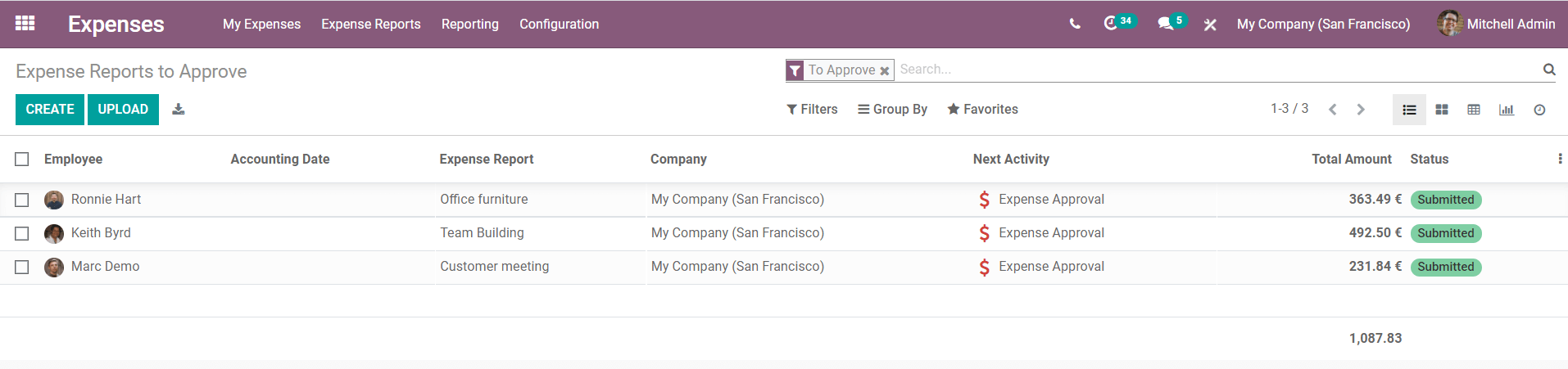
Reports to Post
All reports after getting approval from the manager have to be posted. This must be entered into a journal to document the report. This field includes the list of expense reports which are waiting to be posted.
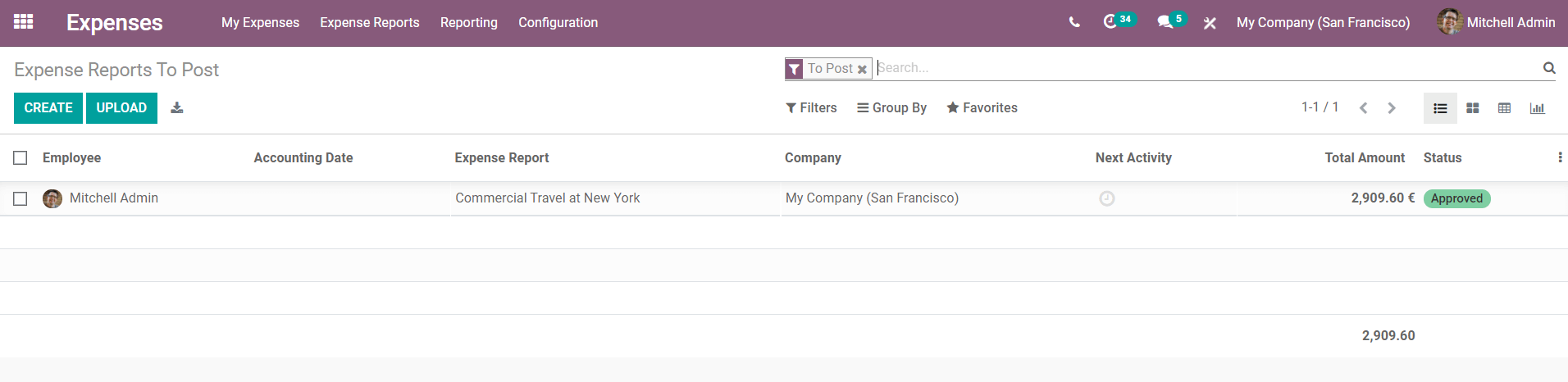
Select any of the reports that you want to post and you will get a detailed view of the respective expensive report.
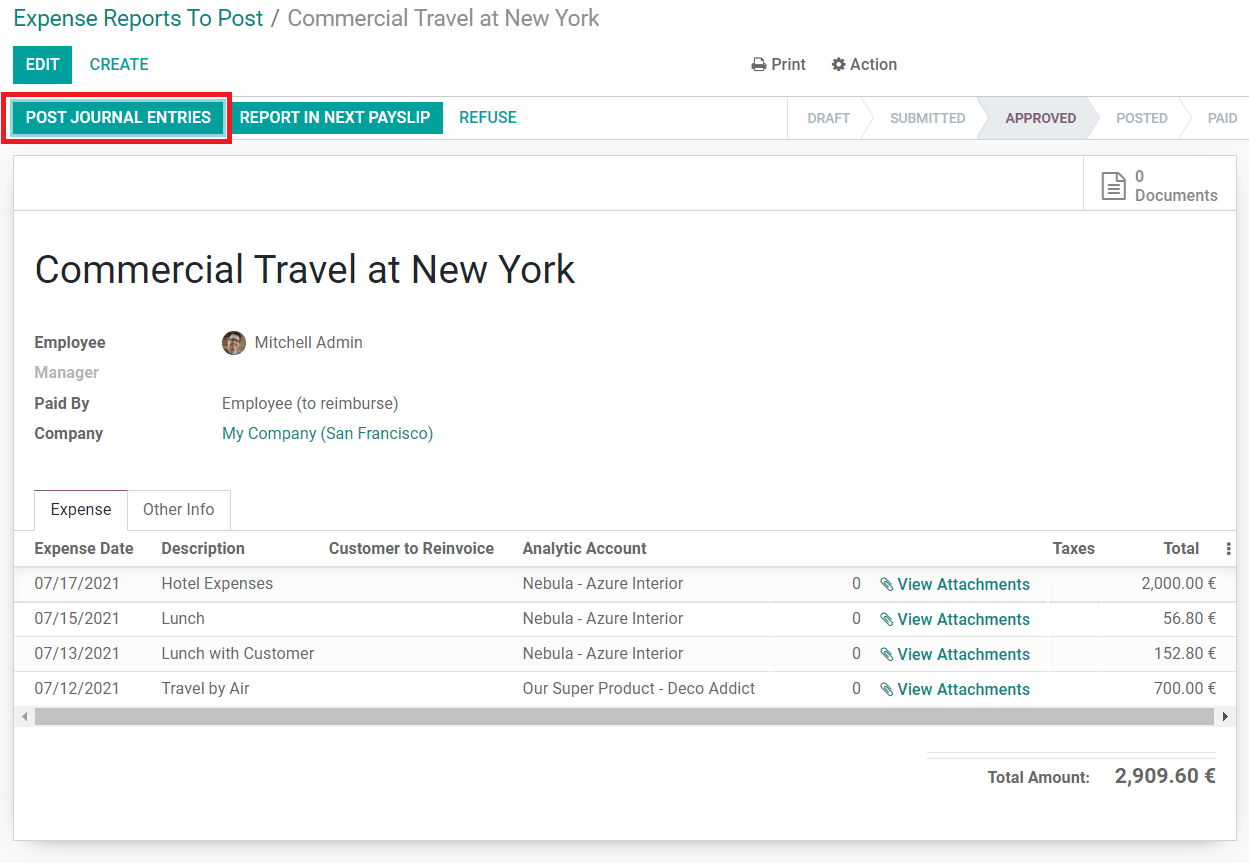
Clicking the ‘Post Journal Entries’ button will send the report for the payment procedures.
Reports to Pay
The reports that are posted will come under this field to proceed to the next stage, that is payment.
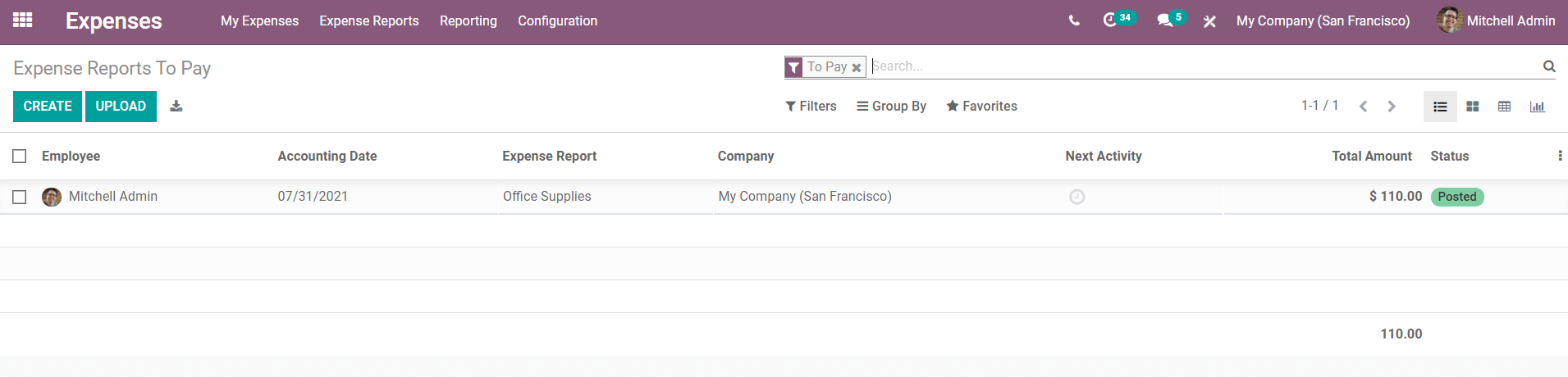
All Reports
In this field, you can see all reports in the Expense module. You can seamlessly manage and create reports from this field. The status of reports can be seen in the dashboard and you can take action on the reports accordingly.
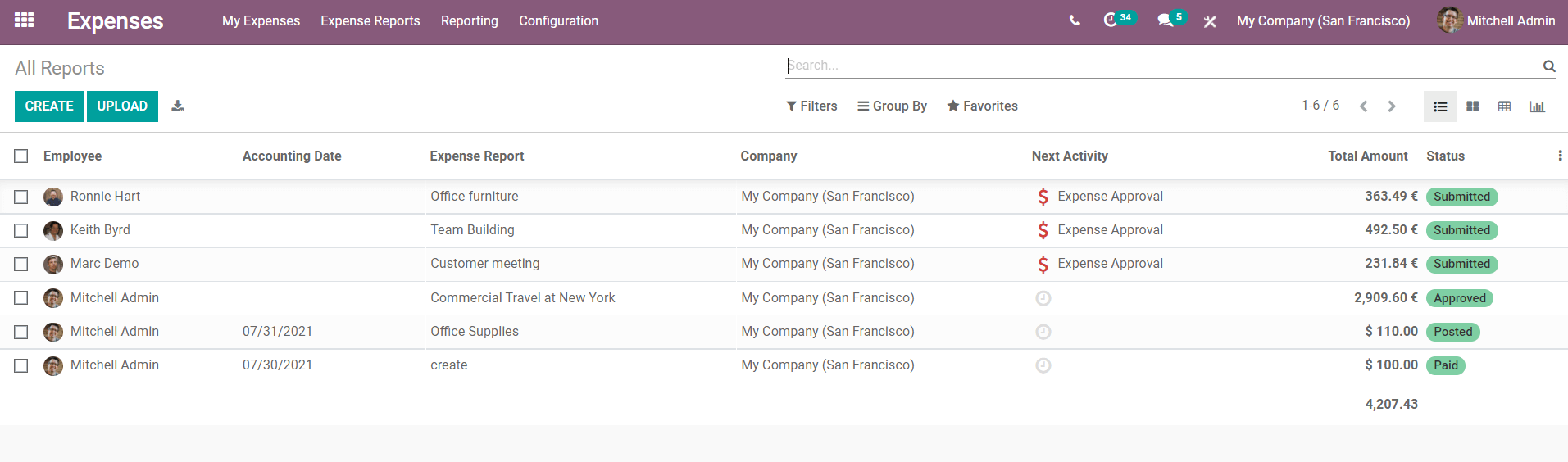
Expense Analysis
Odoo has enabled you to create reports and analyses of the activities performed on different modules. Almost all modules in the Odoo have the reporting feature that helps you to create useful records and outlines of the business activities. In the Expense module, you can analyze your daily, weekly, and monthly expenses using the ‘Reporting’ option.
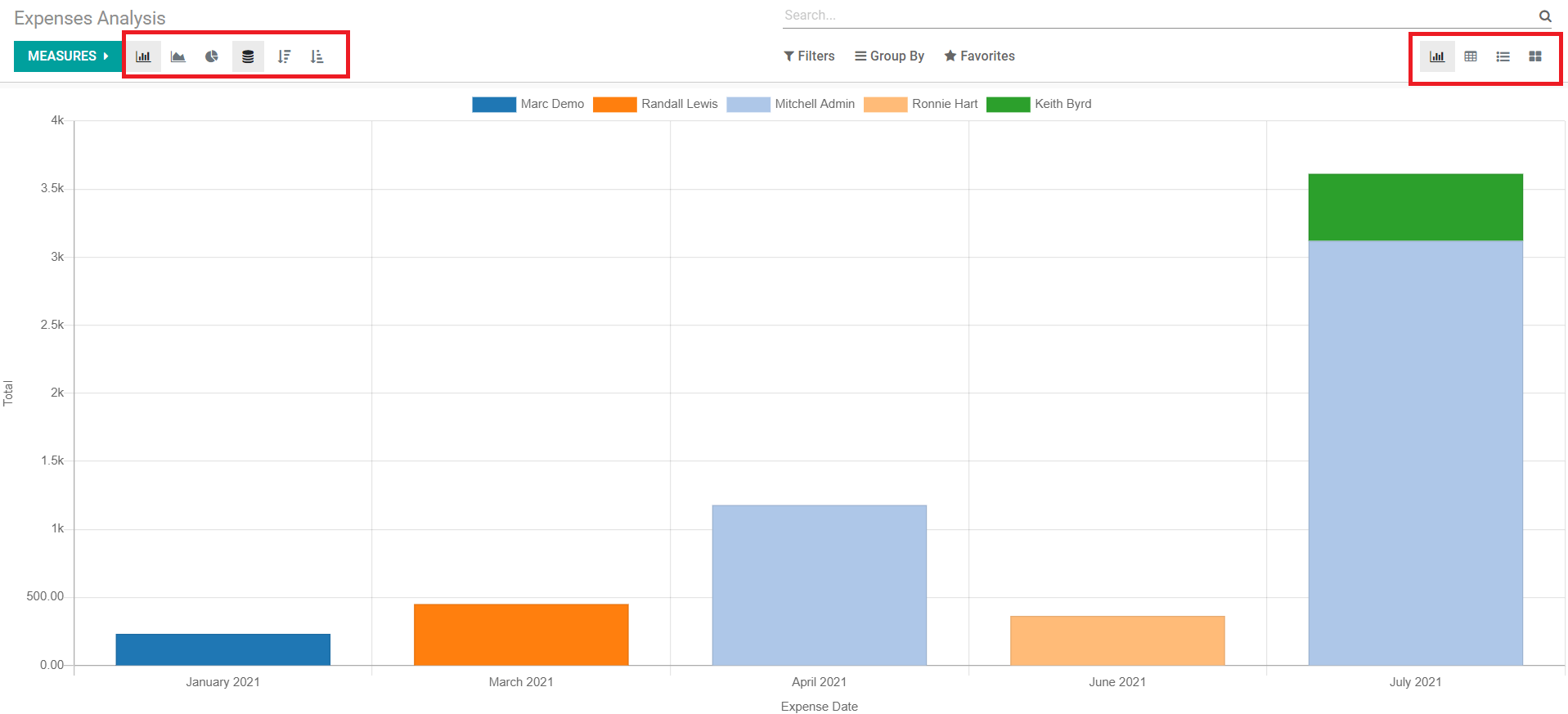
Graphical, Pivot, List, and kanban views of the reports are available and in the graphical view, we can change the report view between Bar Chart, Line Chart, and Pie Chart. Change the measures according to your purpose and analysis.
Configuration
In the settings option of the Expense module, you can enable the options to create expenses from incoming emails, digitalize your receipts with OCR and artificial intelligence and reimburse expenses in payslips.
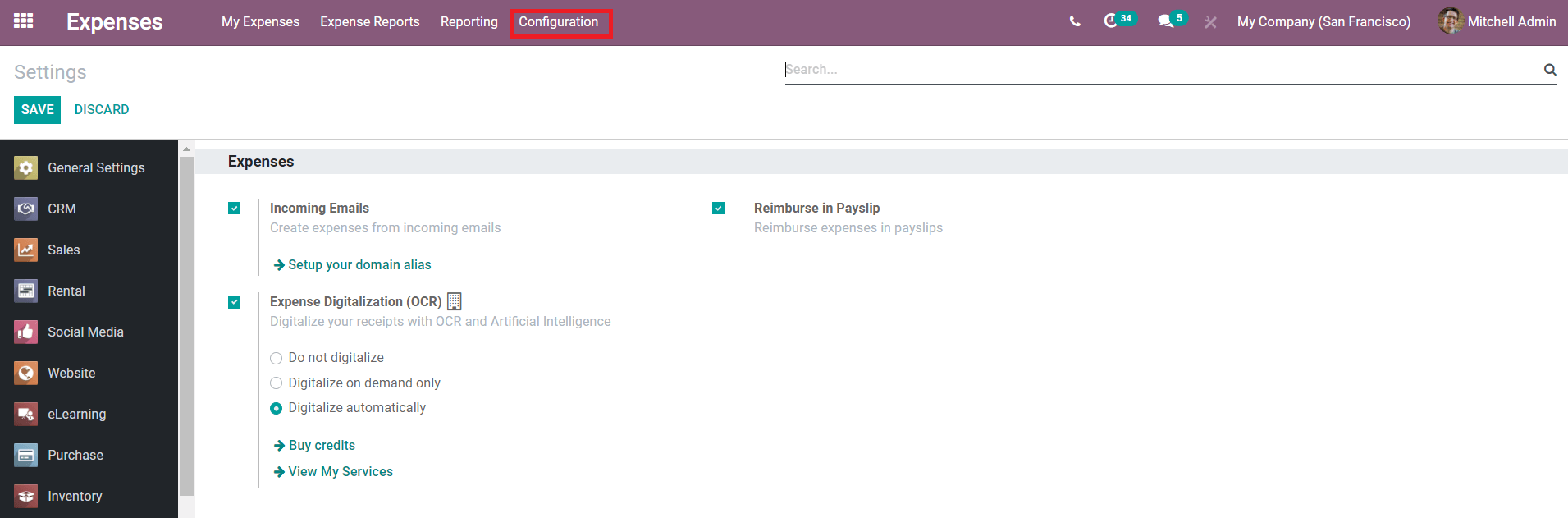
Expense Products
You are allowed to configure the expense products through this menu. The dashboard of this menu will contain all-expense products that are used to create reports in this module.
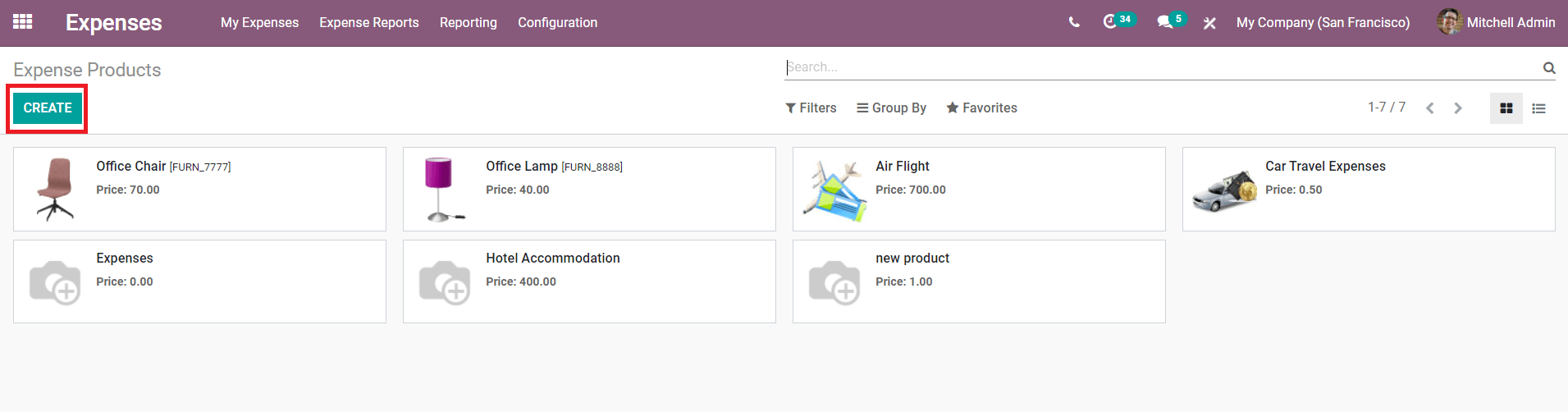
If you want to create a new expense product, click the ‘Create’ button and configure the new product to the list.
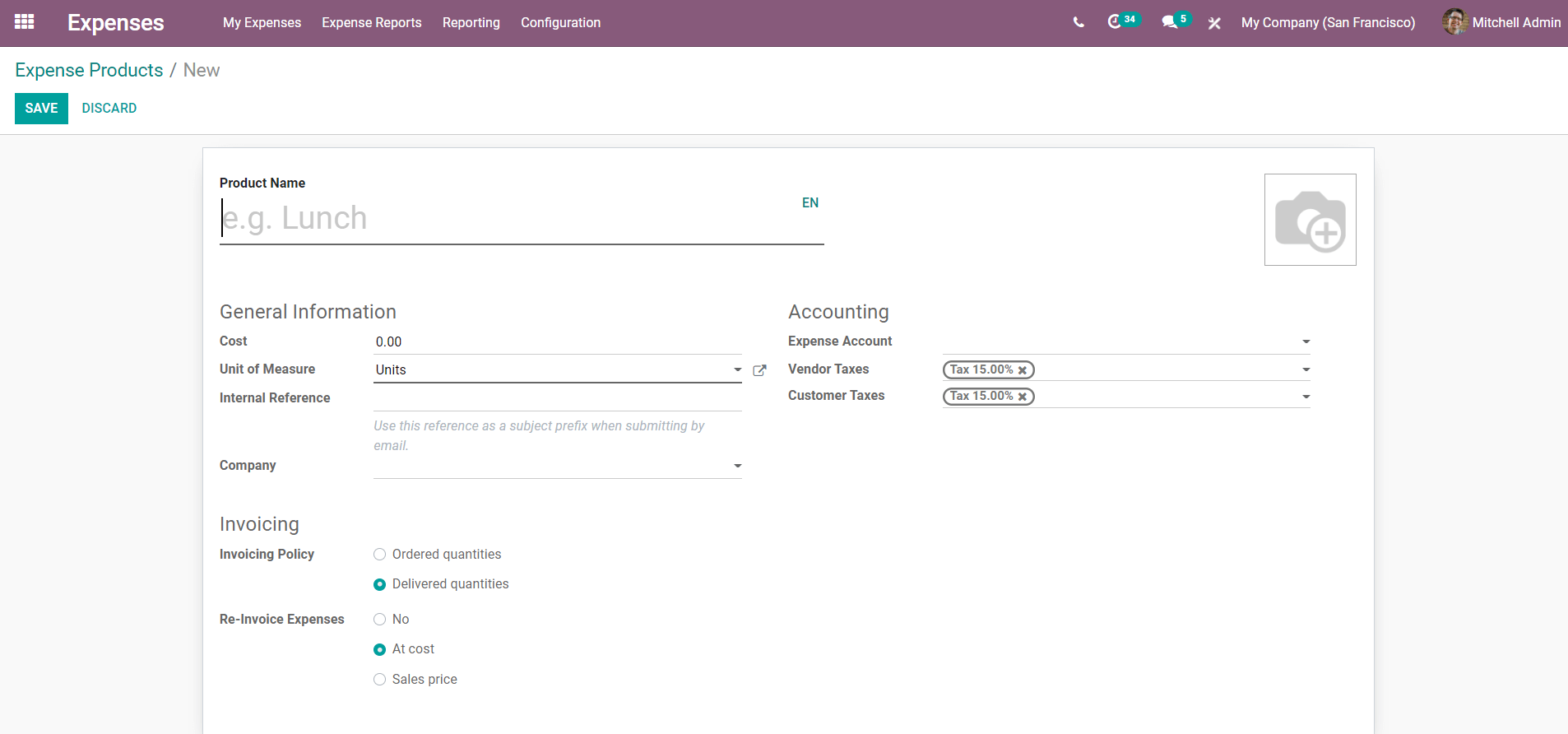
Fill in the necessary fields and save the product which will be automatically added to the list of expensive products. This is how the Expense management module works and organizes employees' expenses in Odoo 14.