An interconnected framework with a lot of features is supported by Odoo, the open-source ERP. 'Export' is one such attribute. This attribute is helpful for many actions including advertising, ordering, processing, inventory, and accounting. In short, it is helpful for many Odoo modules. The 'export' method helps to export the necessary details in either CSV or XLSX format. This functionality can be used in many ways and helps to evaluate different forms of data including personnel data, clients details, goods details, distribution orders, etc. in an in-depth manner.
The 'export' function allows us to know whether the type is in the list view.
Here, I am explaining how the data is being exported in this blog.
Let's head to the module sales. Consider a case in which a corporation has to list all versions of the product they are selling. This can be done using the export choice.
Sales> Products
When we open the products we will get a Kanban view. Change it to list view. Then click on the small box on the left side to select the products to export. After selecting the product go to the Action button.
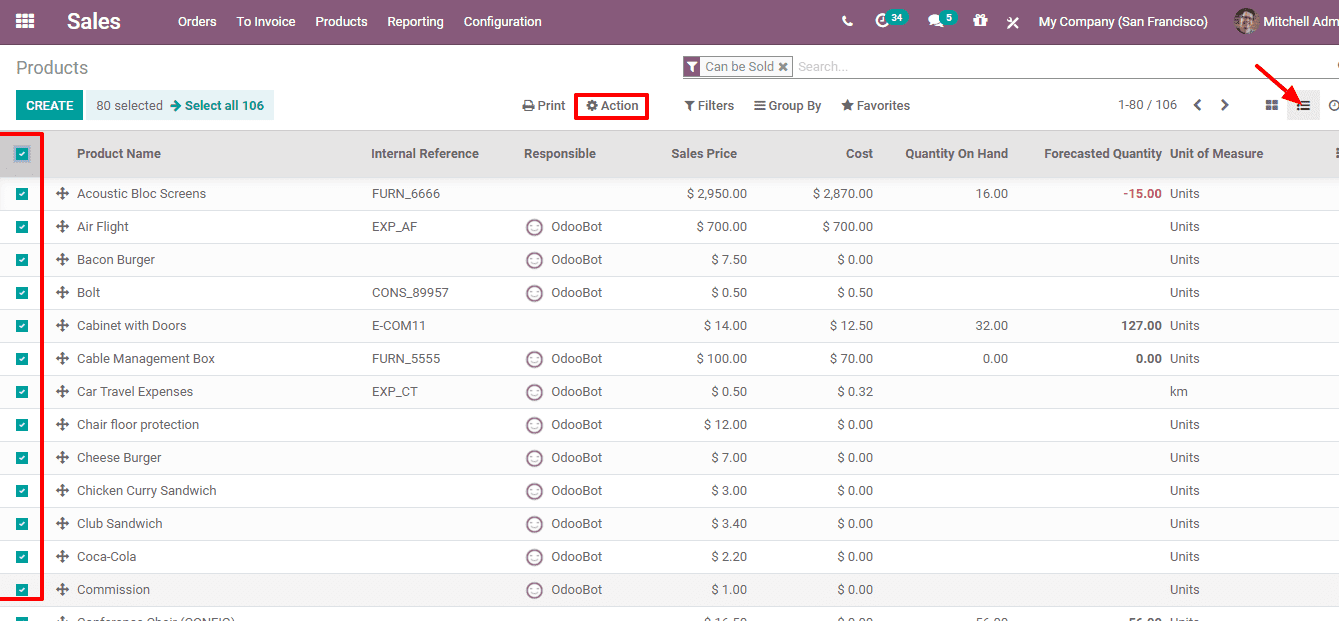
When we click on the “Action” button a drop-down list will appear, there we can see the Export option.
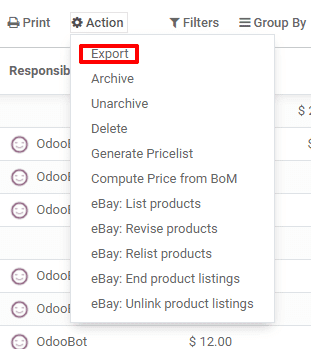
When we click on the export button a new popup window will appear. There we can find many fields that can be used while exporting.
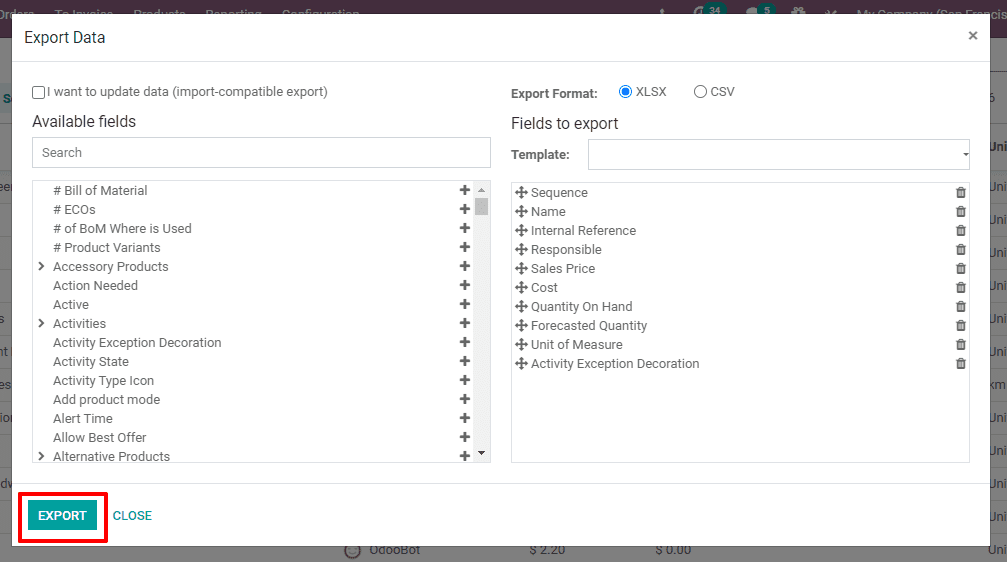
Add the necessary fields and click the Export button.
Click on the option if you want to update data (import-compatible export) and to show the modified data in the field list. Using a search field, you can check for fields. Clicking on the + icon you can select the areas. Then the field moves to a set of export fields.
You may choose either the XLSX or CSV format for the export format. If you choose to use the same fields for potential use, you can add the template name under 'Save as'. Tap on EXPORT now.
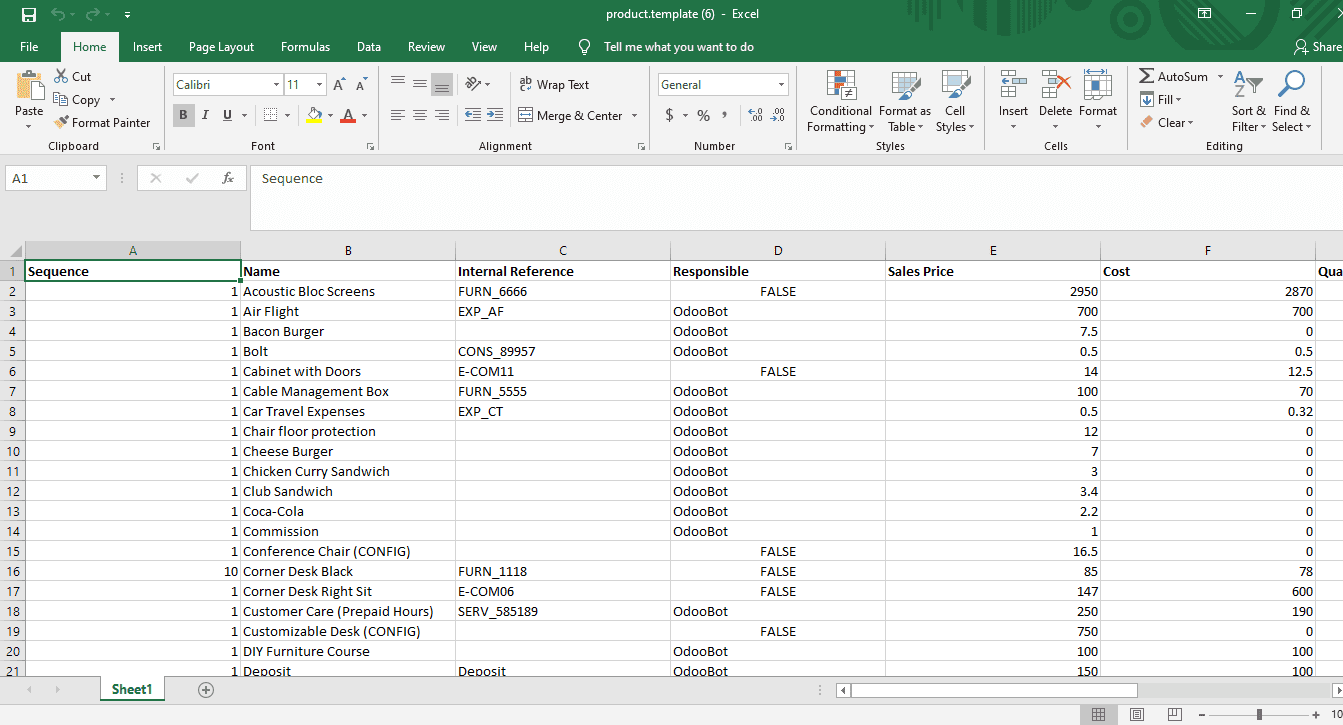
This generates an Excel file with the chosen fields as columns. Following these simple steps, we can export data from a list view, we export data.
Learn How to Import Data in Odoo 14 by referring our blog