Accounting is an indispensable part of any business or organization. Accounting helps the business to compute all types of revenue and expenses. This wing helps the business to manage operations including banking, revenue management, payment, invoice generation, etc. The accounting wing can be considered as the brain of your business as it helps you to manage all expenses and revenue. We can plan our budget, purchase pattern and improve sales by analyzing the accounting details. Any lapse or error in accounting documents can cause severe is a problem in the organization. A systematic accounting system is necessary to ensure transparent management of financial transactions. That is why we need an excellent tool to manage all accounting-related operations.
Odoo 14 Accounting
Odoo 14 or the version of Odoo released in 2020 is the most sophisticated accounting tool till now. With the inclusion of artificial intelligence and the ability to work in integration with your own software support system, Odoo 14 accounting helps you to manage all tasks in an easy way. With the help of our blogs, we will discuss all functionalities of Odoo 14 accounting.
This is a blog that will help you to know about Odoo 14 Accounting Dashboard and its highlights.
Read Blog:
Odoo 14 AccountingOnce we install the accounting module and click open the module, we will be first taken to the Accounting Dashboard.
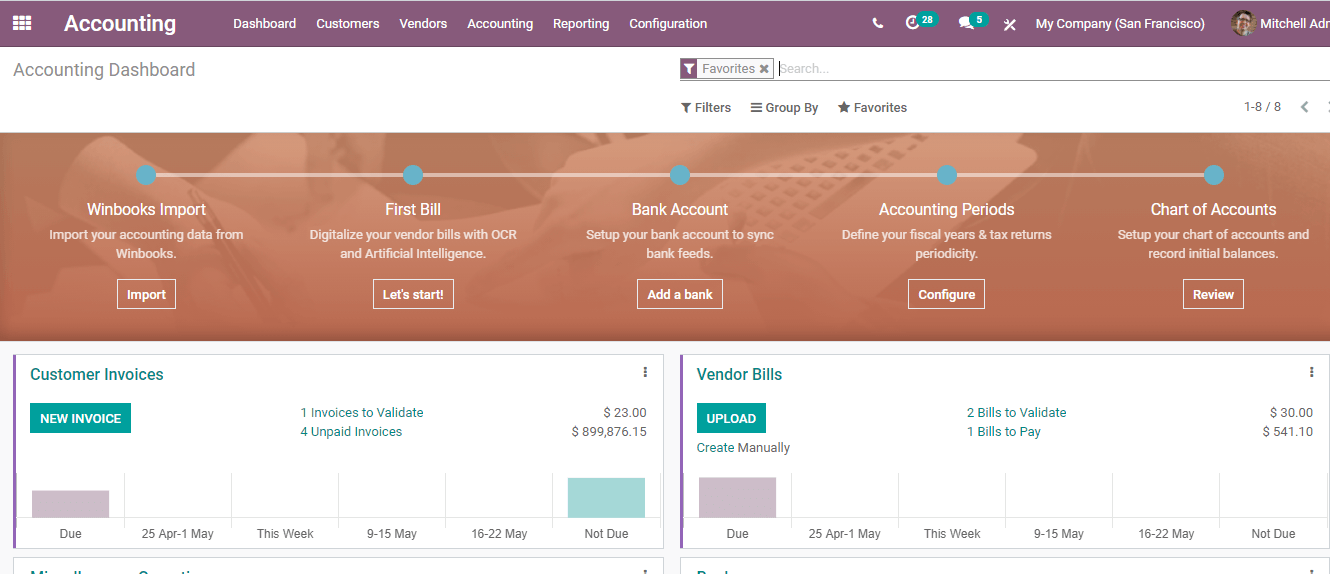
In the accounting dashboard, we can find an onboard panel that functions as a configuration panel.

In the Onboard panel, we can find a few functionalities. The functionalities we can find here are Winbooks Import, First Bill, Bank Account, Accounting Period, and Chart of Accounts.
Winbooks import- This feature helps us to import our accounting data from Winbooks.
We can find an IMPORT button here to carry out the process.
First Bill: First Bill helps us to digitalize the vendor bills with OCR and artificial intelligence. If we are yet to create a bull we can make use of this option to create the bill. For creating this we can just click on the Let's start button.
Bank Account
This Onboard panel also enables us to set up a new bank account so that it will help you to sync bank feeds. We have an Add a Bank option for the process.
Accounting Periods
Accounting Periods is the next tab that will help you to define your fiscal years and tax returns for a particular period. This is the tab that helps us to configure the fiscal year.
Chart of Accounts
When we are using Odoo for accounting we have to select our chart of accounts based on the area of our operations. Odoo offers different charts of account support. We can set up our chart of accounts and record the initial balances.
If the user is not interested to view the Onboard panel we can close the panel using the close button.
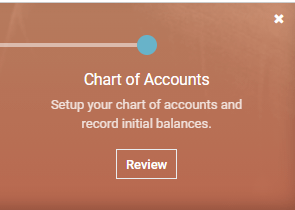
Underneath the configuration panel, we can see different types of journals. We can view the journal entries and a few details about the journals here. The journal details are given here help us to get a glance at the journal details and review the details.
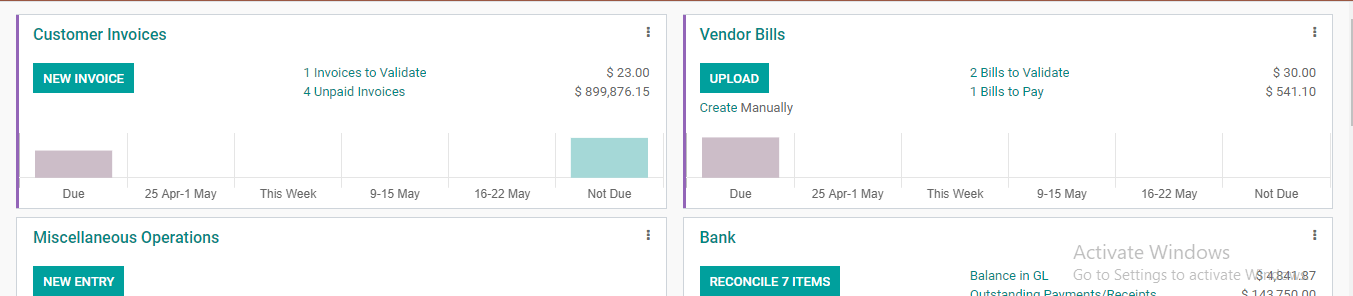
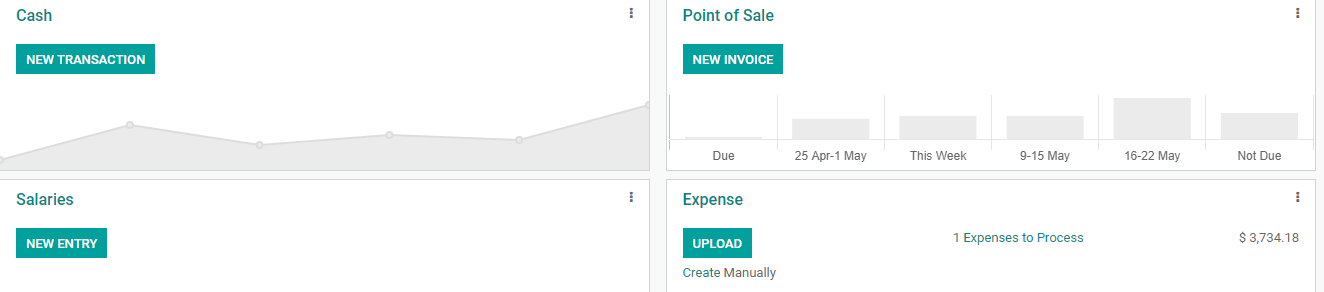
We can see that we have already created the journals Customer invoices, Vendor bills, miscellaneous operations, bank, cash, point of sale, salaries, and expenses
Let us examine these journals from here.
Customer Invoices
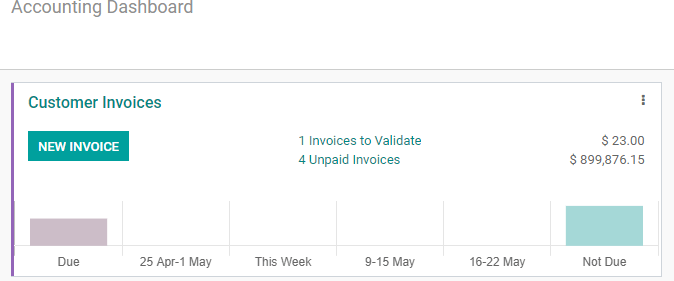
Here we have a button to create a NEW INVOICE. Besides, we can understand that one invoice is pending validation and we have four unpaid invoices. We can also view the invoiced amount for the invoices.
With the help of this, we can also find out the residual amount for different periods and the due and not-due residual amounts.
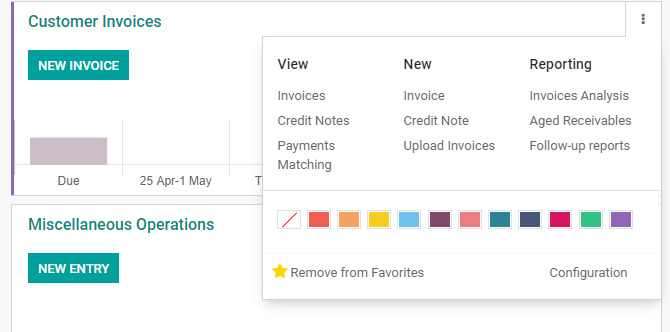
We can find three dots on the top right of the box and by clicking them we get many more options. We can view invoices, credit notes, payments, matching etc, and create new journals like invoices, credit notes, or upload invoices. We can also generate reports on invoices analysis, aged receivables, and follow-up reports.
As we are listing the favorite journals in the dashboard, we can also remove the journal from the favorite list. We also have a configuration option here.
Vendor Bills
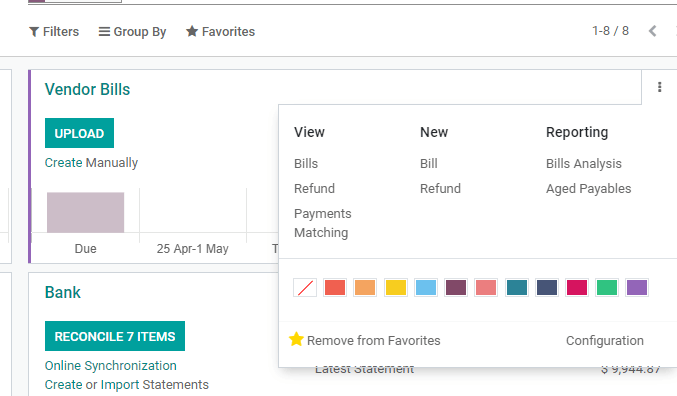
Vendor bills journal gives us the option to upload new bills and create bills manually. We can also view bills, refunds, payments, etc from here. We can create bills and refunds also. The reporting of bills analysis and aged payable is also possible from the dashboard itself.
That means we can create entries for each journal from the dashboard. We can view the journals and review them journal and at the same time create new journals from here.
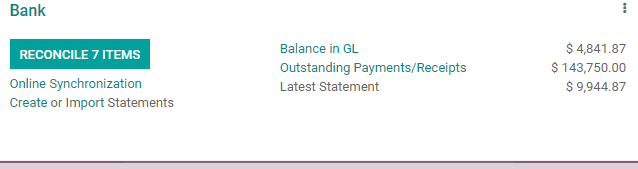
When it comes to the bank we can find out the number of items to reconcile. We can perform online synchronization and use create or import statements. We can also find out the outstanding payments or receipts and the latest statement from here.
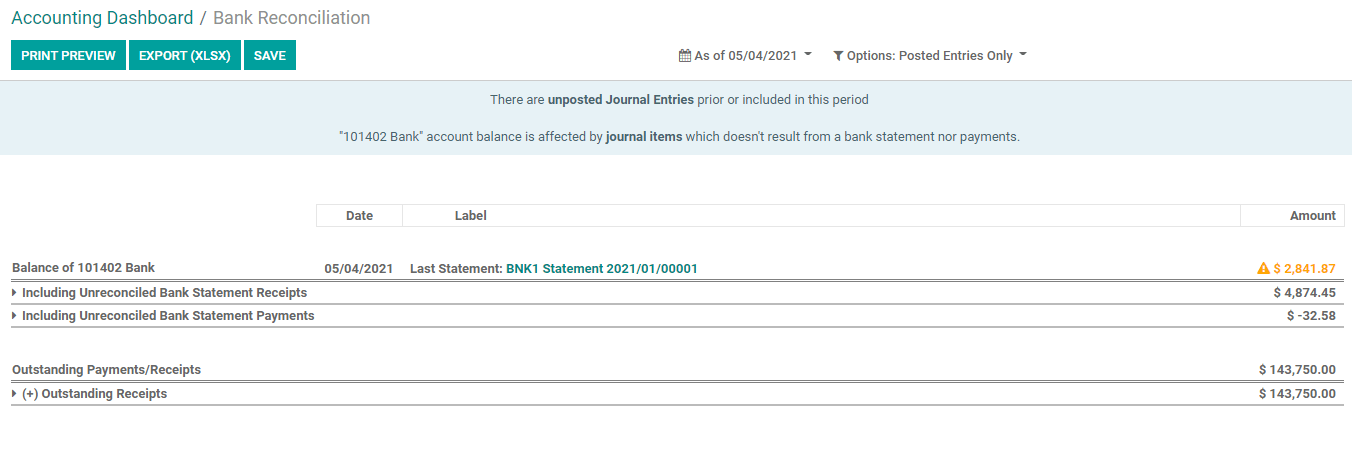
By clicking on the outstanding payments or receipts we got the above page. Here, we can find the Last statement balance of the bank including unreconciled bank statement receipts and including unreconciled bank statement payments.
We can also view the outstanding payment receipts from here.
If the user wants he can export the file from here.
In the same way we can find out the details of all other journals from the dashboard itself. We can create or manage the journals from here and complete the journal entries from here.
Filters
We can filter the journals from here.
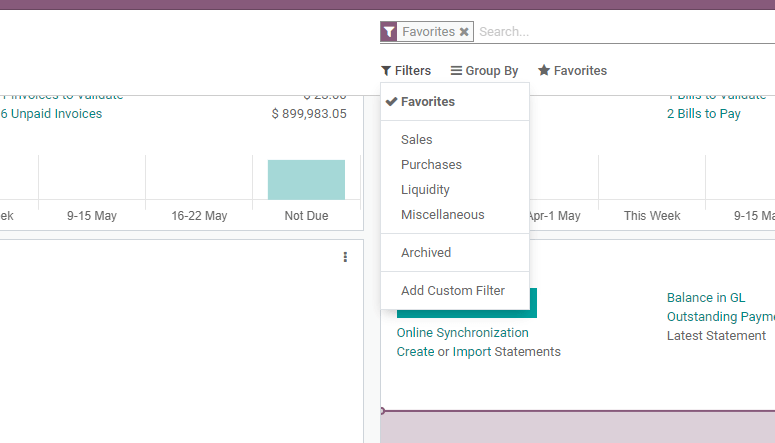
Here, we have set the filter as favorites. WE can filter by sales, purchase, liquidity, etc also. When we disable the filter we can find all the journals here.
Add to favorite
If we want to add a journal to favorites to view it in the dashboard we can click on the settings of the journal.
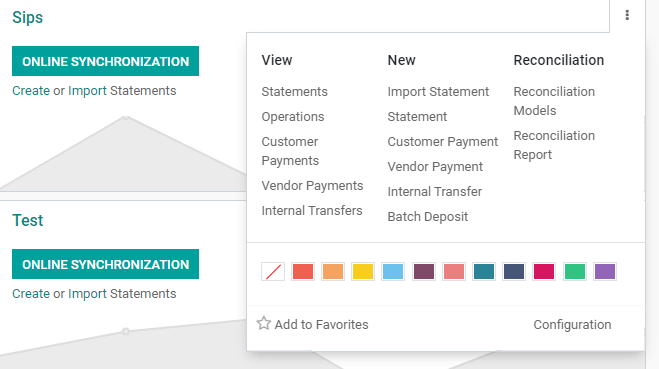
Then we get an option to add the journal to favorite.
These are the key highlights of the Odoo Accounting Dashboard. More info about the accounting module can be discussed in the coming blogs.
To get more details to visit
www.cybrosys.com or mail at
odoo@cybrosys.com or dial +918606827707
Watch Video: