It is very crucial to analyze each stage of your business and make desirable changes and take suitable actions for improving your business. In this technical era, we have so many options for solving all the business-related issues and making business easier.
If you have just started your business or you are taking your business forward, you have a great choice of Odoo for digitally managing your business-related activities. Even the customer service platform in Odoo itself can bring many changes to your business.
In this digital era, a customer service platform like Odoo Live chat can act as the backbone of your business. It has a crucial role in creating a sustainable relationship between your business and your customer. It is the best medium to always connect with your customer and give support to them.
In this blog, let us discuss some of the important aspects of the Odoo Live Chat module and how it will be helpful for your business.
Website Live Chat Channel
The Odoo platform provides you the possibility to create unique website Live Chat channels. In the Dashboard window of the Odoo Live Chat module, you have the option to create a Website Live Chat channel. You are also able to create more channels if you are using multiple websites and you need Live chat for every website. In the Dashboard window, you can view all the created Live Chat channels along with some of the required data. Here in the below window, you can view one of the Live Chat channels created in the platform and it is described in a kanban view as given below.
By viewing this window itself gives you an overview of the created Live chat channel. Because here Odoo allows you to provide information such as Live chat channel name, the number of operators, the number of sessions attended, the customer rating in percentage along with the Leave or Join button.
Operators
In the Odoo Website Live chat channel, you are able to add operators to communicate with the visitor’s chat requests. For handling these chat requests you may need to include more attendees. So the Odoo platform allows you to add more attendees as many as you need. With this advantage, you can make your chats more personal and real-time. Also, you can give more care and attention to your visitors and you can make them satisfied. Remember, the visitor’s satisfaction is the key to increase your business and profitability.
Moreover, you can assign different operators based upon the language which the visitor uses for communication, or on the basis of country or region for smooth and effective chats. Remember that operators that do not show any activity in Odoo for more than thirty minutes will be considered disconnected. You can add the Operators under the Operators tab available in the website live chat channel.
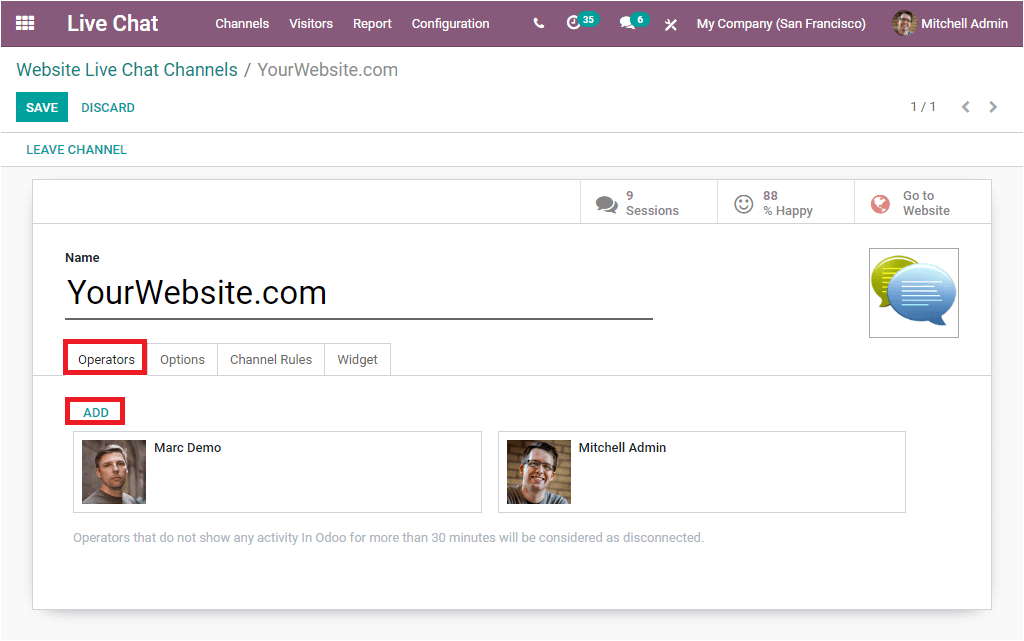
Live Chat Button
The Odoo Live Chat button can be configured based on your requirements. You are also able to customize the automated messages or questions to attract the attention of your website visitors or customers. You can add automated messages to the pop-up by adding your question on the option Text of the Button available under the Options tab of the Live Chat creation window. Now the Live Chat button available on your website will display the text which you provided in the Text of the Button field available. In addition, you can also define the background color of your website’s Live Chat support button.
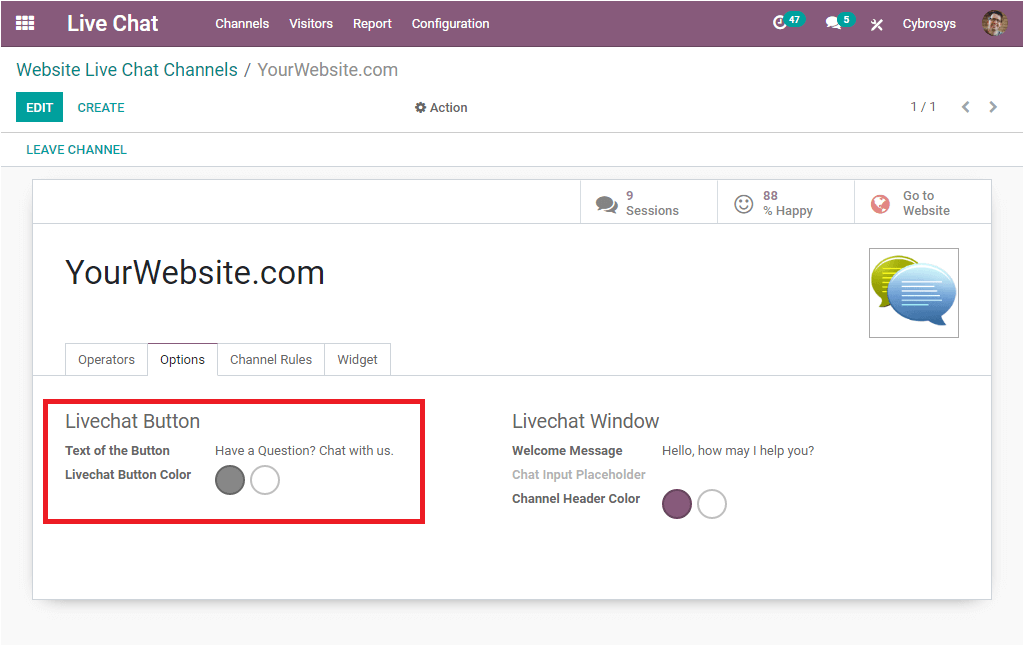
Now let us have a look at how the message will be shown on the website.
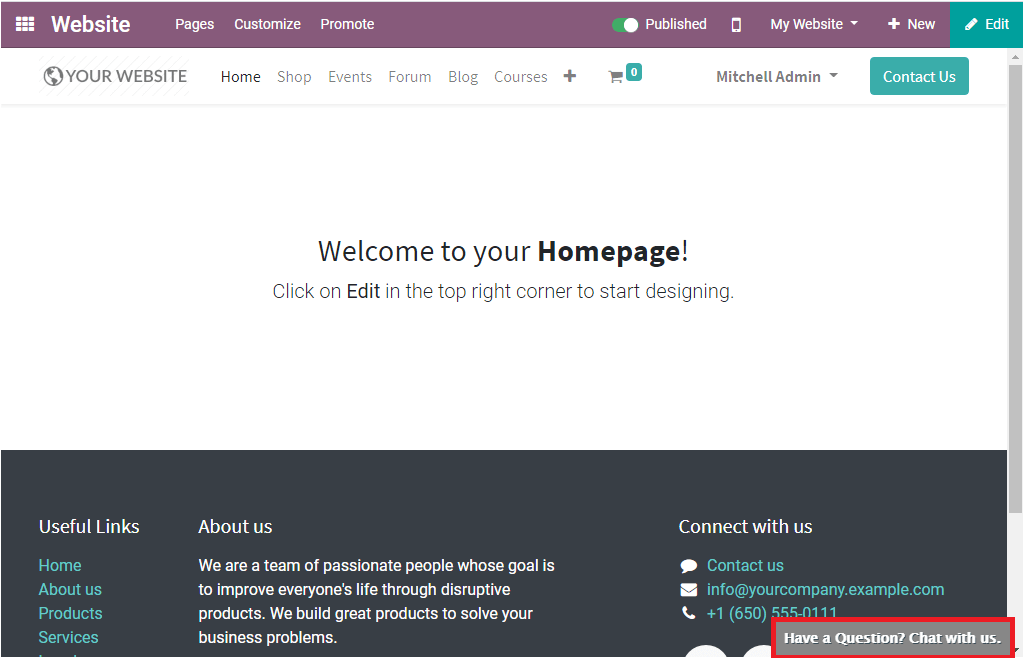
In the same way, you can set the welcome message to your website Live Chat channel. This can be set under the Options tab of the Live Chat creation window.
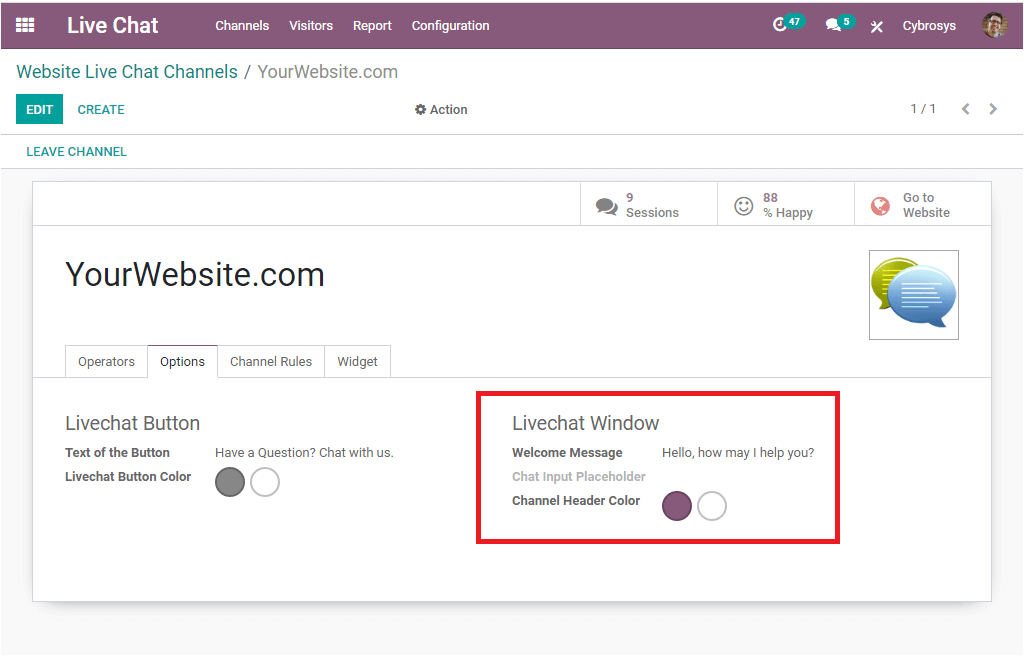
This welcome message will act as the welcoming note for your Live Chat window. This message will be visible to your visitors when they initiate a new conversation.
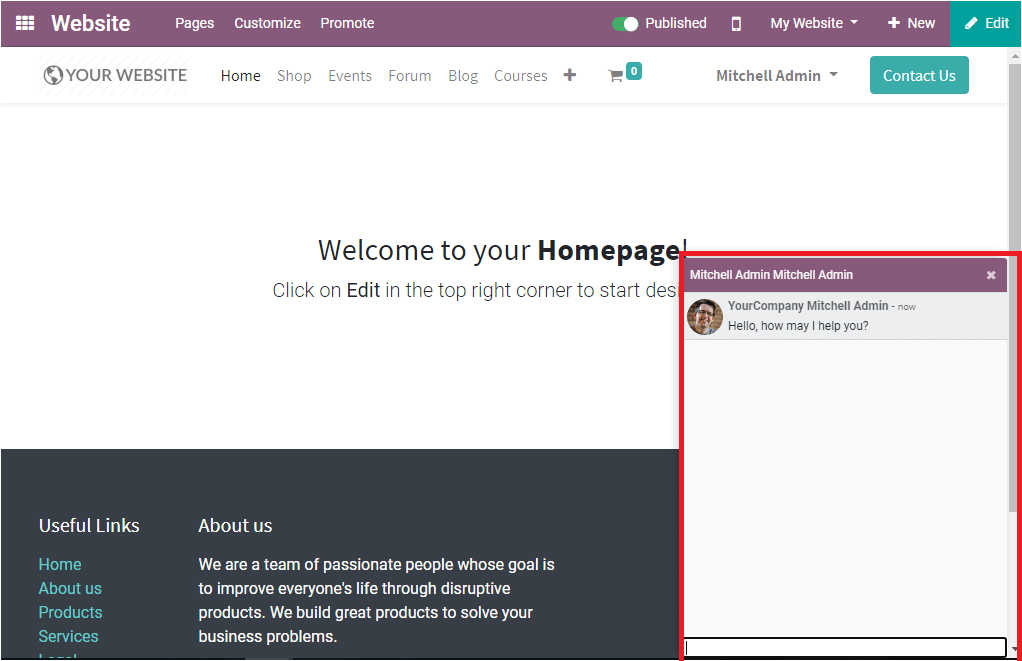
Also, you have another option Chat Input Placeholder where you can text a message that prompts the user to initiate the chat. Moreover, you can set the different background colors of your chat window from the option Channel Header color.
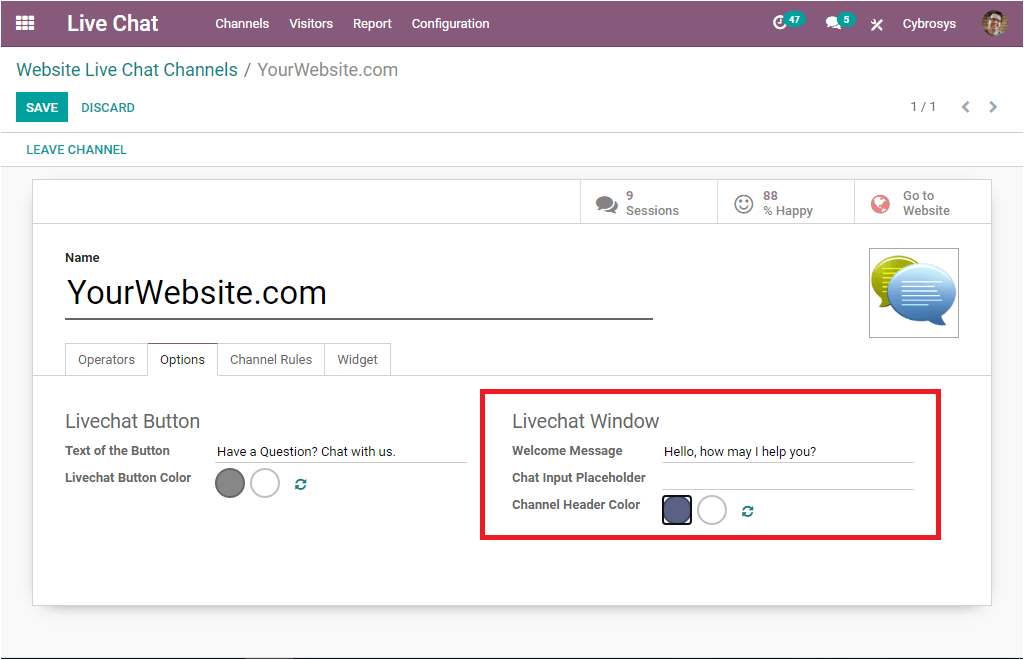
If you click on the option Channel Header Color, you will be depicted with a pop-up window where you can choose a color .
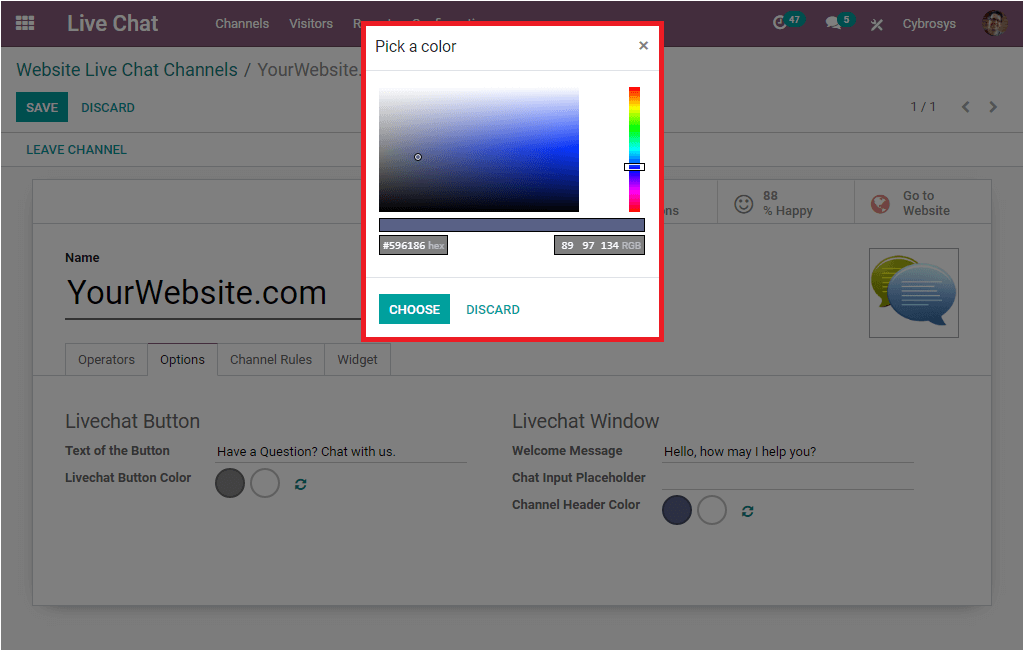
Channel Rules
The Channel Rules can also be defined for your Live Chat support channel. Defining channel rules will help you to handle all channel operations on the basis of some defined rules. This will be helpful for restricting live chat for some specific countries or groups. This can be done by selecting the Add a line option available under the option Channel Rules tab of the Live Chat creation window.
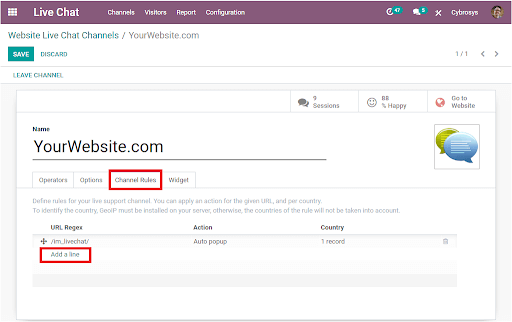
Here you have the provision to apply an action for the given URL and specify the country. To recognize the country, Geo IP must be installed on your server. If you are not installing it, the countries of the rule will not be taken into account. The Channel rule creation window will be visible when you click on the Add a line option available.
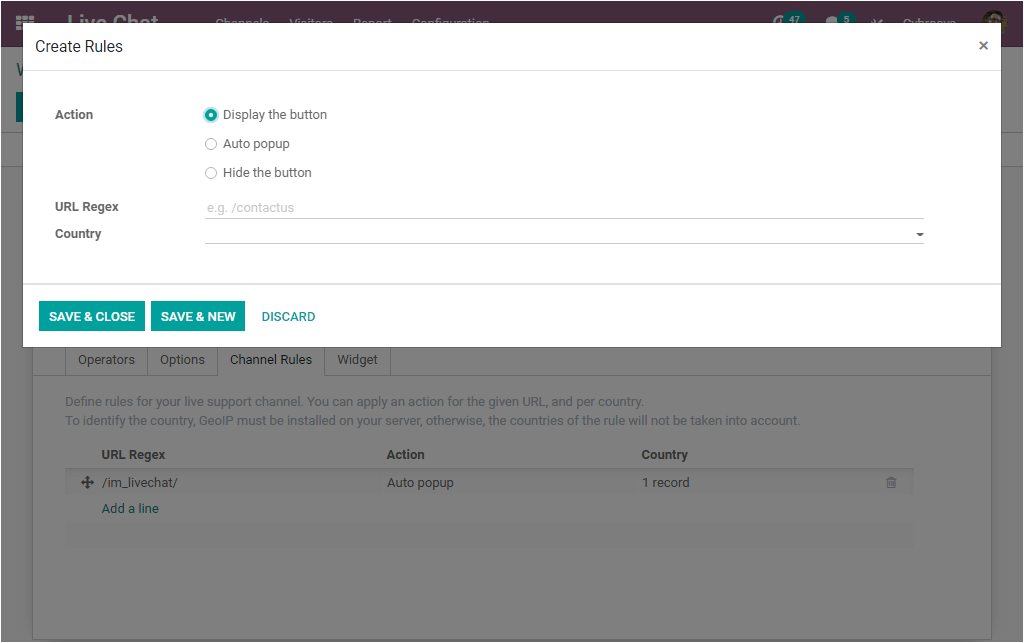
By using this Create Rule pop-up window, you can create new channel rules. Here you can select an action from the options Display the button, Auto popup, or Hide the button. If you select the Display the button option, the channel displays the chat button on the pages. When you are selecting the Auto pop-up option, it will display the button and automatically open the conversation page. In the case of the option Hide the button, this will hide the chat button on the pages. After specifying the action, you can provide the URL Regex and then you can mention the Countries. Now the rule will only be applied to these applied countries. For example, if you select Brazil and Germany and that you set the action to ‘Hide the Button’, the chat button will be hidden on the specified URL from the visitors located in these two countries. You can save your created rule by selecting the SAVE & CLOSE button and if you want to create another rule, you can select the SAVE & NEW button available.
Make a Live Chat widget on the web page
The Odoo Live Chat can be applicable to all websites. Even if your website is not created with Odoo, you can easily cope up with the Odoo Live Chat tool. For this Odoo provides you the Widget tab under the Live Chat creation window. Under the Widget tab, you can find a code and you can copy-paste this code into your website.
In addition, Odoo also offers an URL that you can send to your users by email so they can obtain a single Live Chat page.
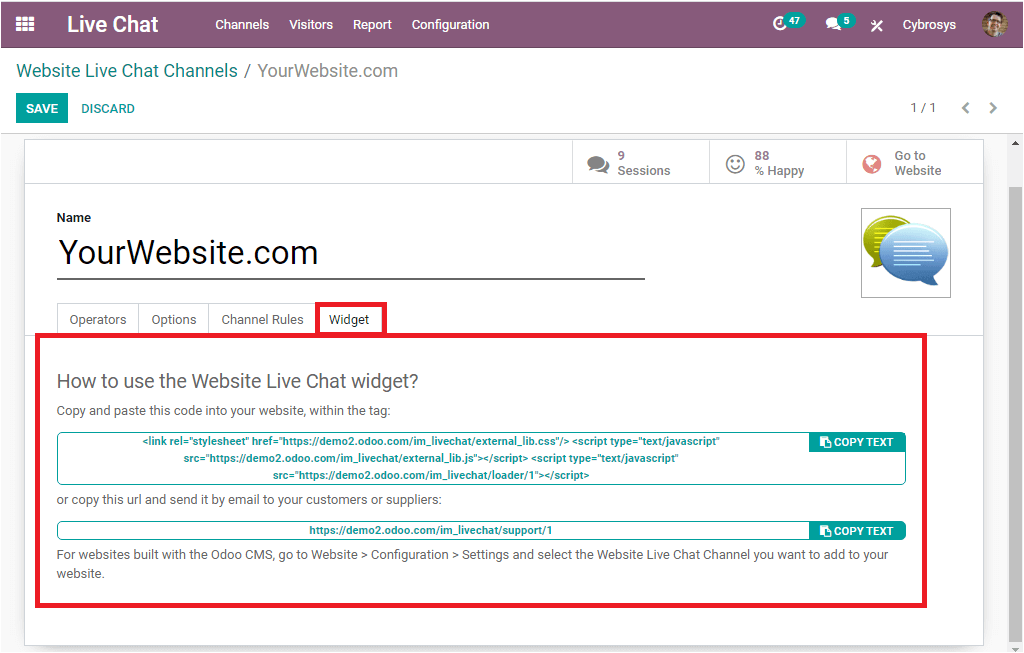
Visitors
The Odoo Live Chat platform will assist you to keep all the details of the website visitors in a separate window. The Visitors window can be assessed by clicking on the Visitors menu available. The image of the window is given below. By viewing this window you will get all the required information about your visitors.
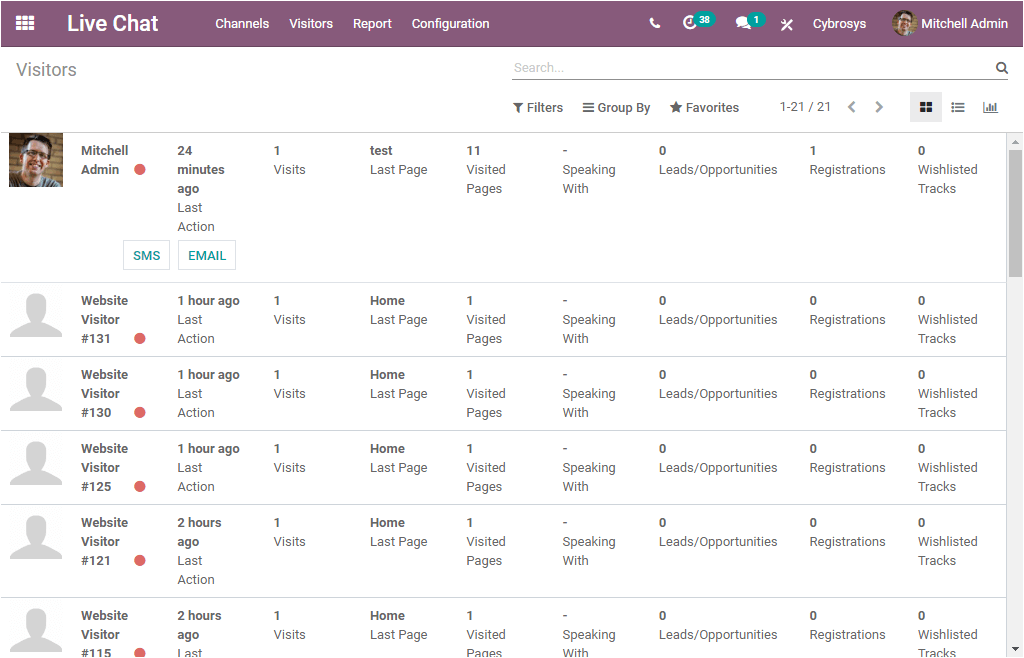
Canned Responses
The Odoo Live Chat module will allow you to create various predefined responses for the expected common chats. This feature will be very helpful for saving more time and effort. You can configure the Canned Responses under the configuration tab of the Odoo Live Chat module.

Here we are discussed some of the important aspects of the Odoo 14 Live chat module and you can also refer to more blogs on Odoo Live Chat by visiting our website www.cybrosys.com