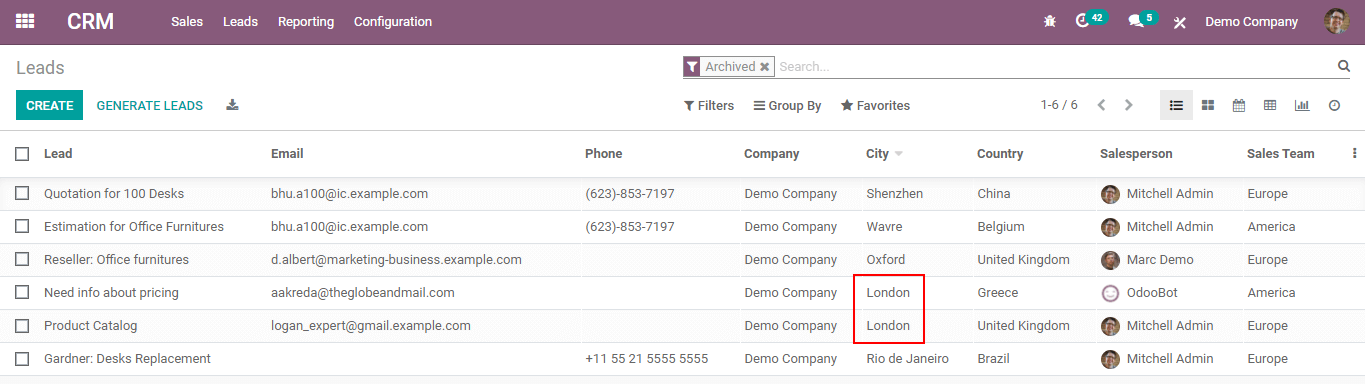Depending on the business workflow and needs, you may need to assign the incoming leads to different sales teams or even to specific salespeople. For example, the company has many offices in different parts of the country. They need to allocate leads depending on their location. Furthermore, in certain institutions, one employee of the sales team may be committed to dealing with large-company possibilities, while another is focused on small-business chances. The administrator should assign leads based on the size of your organization.
Consider only some of the salespeople speak a foreign language but the rest of the team speaks English only. As a result, the company wants to allocate all leads from non-native English-speaking nations to that person. Manually allocating new leads to specific employees is time-consuming and laborious, especially if the firm generates a significant volume of leads every day. Odoo CRM, fortunately, allows a module lead scoring to automate the lead assignment process based on particular factors such as geography, interests, company size, and so on. It will be able to allocate all of the leads automatically to the appropriate sales teams and salespeople using certain rules called scoring rules.
Configuration
To use scoring, install the module Lead Scoring from Apps. Go to Apps and search for lead scoring, then install the module.
Refer Odoo Book 14 to know more about about the Scoring Rules in Odoo CRM
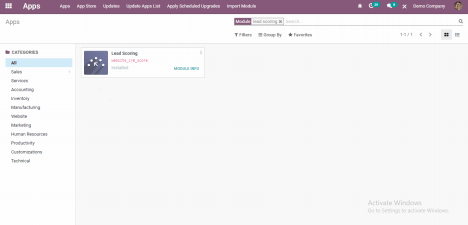
After installing the lead scoring app you can see new options appear under the lead menu.
And also on the lead generation page, a new field Score can be seen.
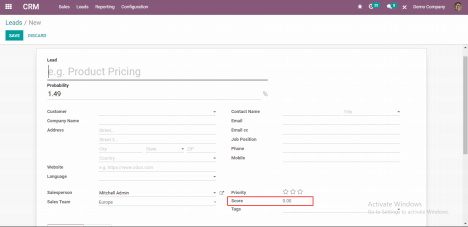
Initially, the Score will be zero and as per the scoring ruleset, the score of each lead updates.
Creating Scoring Rule
Now you have a new option in your CRM app called Scoring rules where you can manage your scoring rules. The scoring rule can be created from Leads > Scoring rules > Create
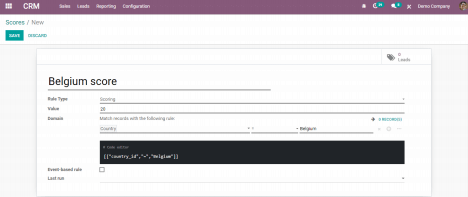
Now add the score rule name, choose the rule type, value and set a domain where this rule has to be applied.
Rule type:- There are three rule types:
Scoring: Scoring will add a score of value for this lead.
Delete: Delete the lead based on the rule assigned on the domain
Archive: Archive will set active = false on the lead (archived)
Domain:- In this field one can assign the rule based on the need. In the above example lead which comes from the country, Belgium will apply a score of 20.
After saving one can see a score rule is created under scoring rules.

Define Rules for Sales Team
Go to Leads and click on the team assignment to assign rules for the sales team from the leads menu, Leads > Team Assignment.

Click on the Create button to create a sales team and assign a minimum score to the team
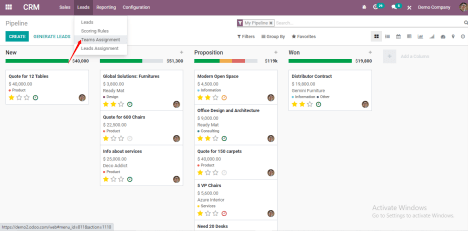
Team leader:- assigned as team leader of the sales team.
Accept email from:- Restricting the sales team receiving the email to their email id. They can receive emails from,
Everyone:- is able to receive mail from anyone.
Partners:- Only authenticated partners' mail can be accepted.
Followers:- Only followers of the relevant document or members of the following channels are allowed to send messages.
Invoicing target:- For the current month, setting a revenue goal for the sales team.
Assigned lead count:- the allocated number of leads and opportunities this month.
Minimum Score:- Set a minimum score to the team (>=). So the leads satisfying the minimum score will be assigned to the team.
Domain:- In this field you can assign the rule based on the need. In the below example the sales team will receive only leads coming from Belgium country.
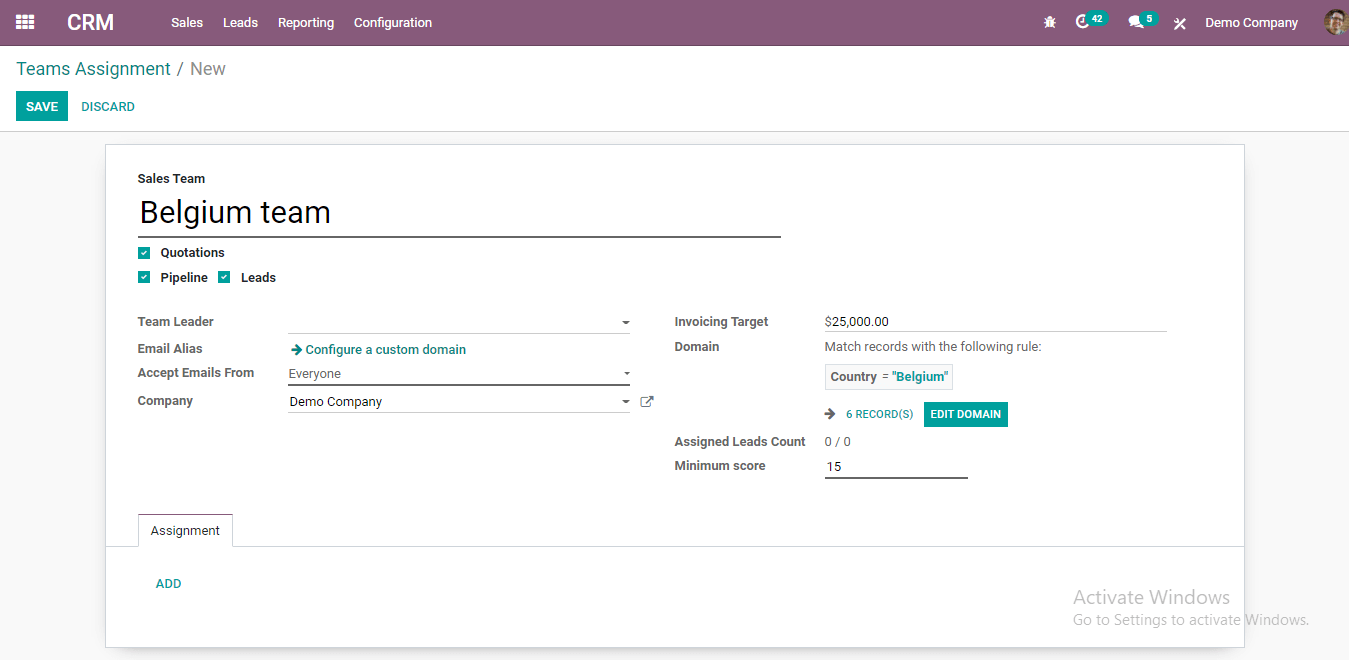
Define Rules for Salesperson
Click on Add button from the team assignment form, to add members to the sales team.
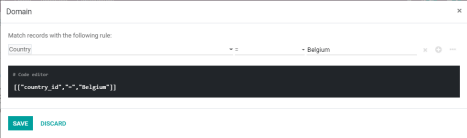
After clicking the add button you can see the window as shown below. Add the salesperson, set maximum leads to be completed in 30 days, and set domain.
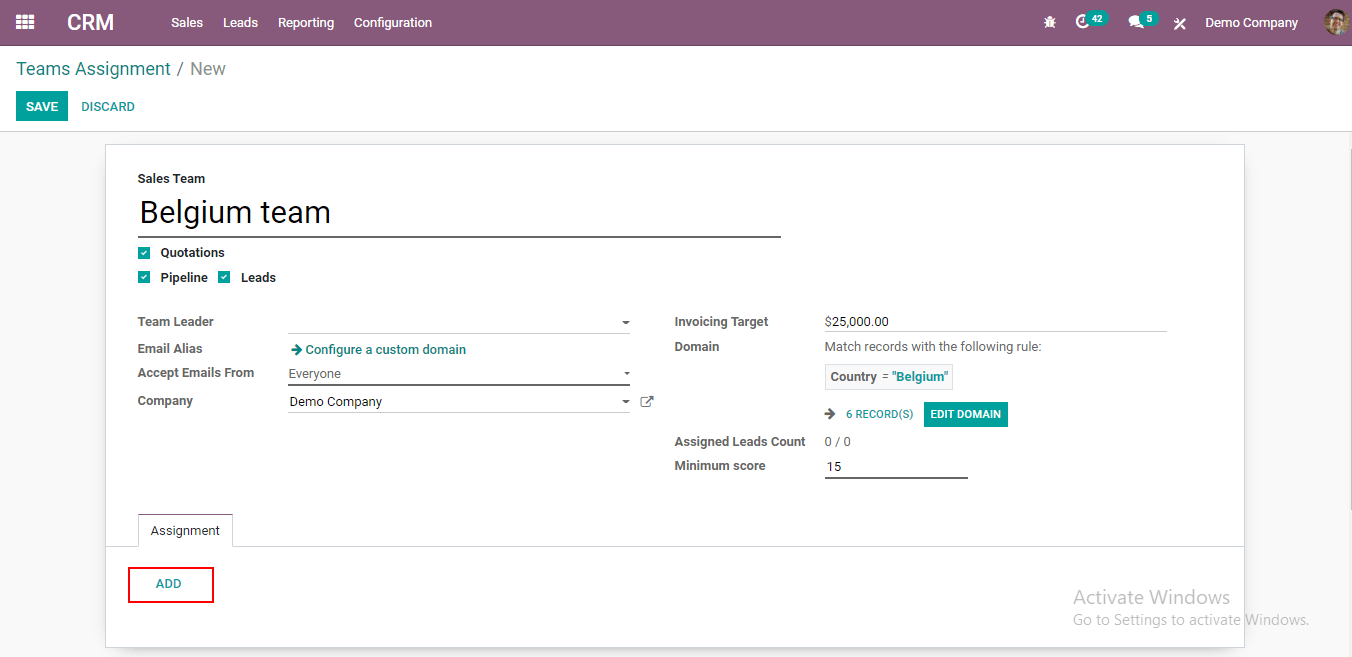
As per the above image, all the leads generated from Belgium country will assign leads to the salesperson Mitchell admin.
Now, Create a new lead with a country like Belgium. Then save it.
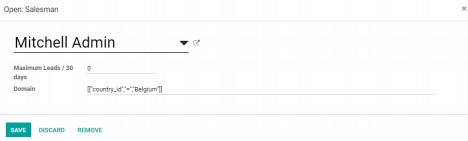
Here you can see the score of lead is 0 and the salesperson or sales team is not assigned.
Every hour, all leads without a score will be scanned and awarded the appropriate score according to your scoring criteria. Alternatively, you may click on the CRM score to apply the score instantly. Goto Leads > scoring rules and then apply the scores from ‘Actions’ > CRM Scores: Apply marked scores. Thus the score corresponding to the scoring rule is computed and assigned to the leads.
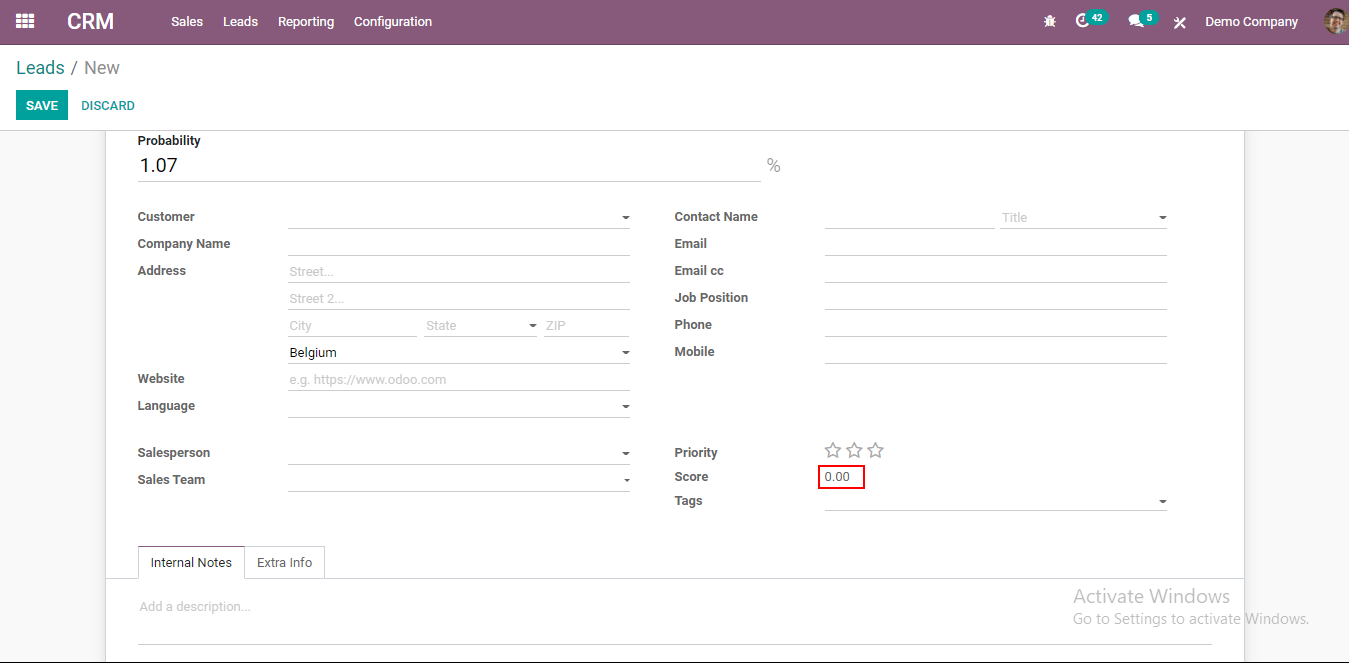
After applying scores now you can see the sales team and salesperson are assigned based on the score in the lead.
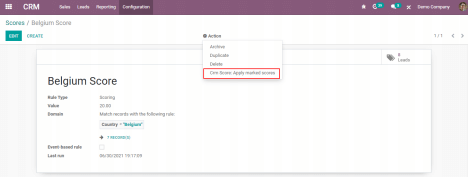
Let's see how the Rule Type: Delete works
While creating the scoring rule, set the rule type as delete and set the domain as well. So all the leads satisfying the domain can be deleted.
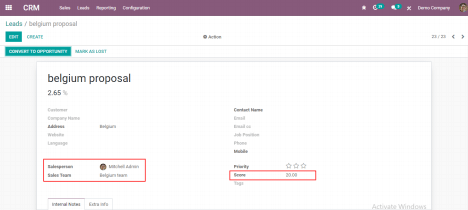
In the above example, leads with the country as France will be deleted while the scoring rule is applied.
Go to Leads > Leads where one can see all the leads that are assigned to the country as France.

Now apply the scoring rules from Actions > CRM Score: Apply marked scores
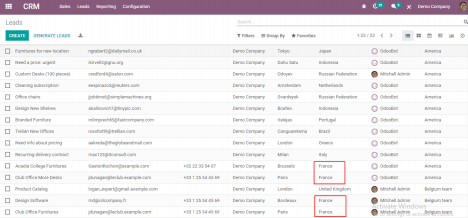
After applying the scores the leads with the country’ France’ will be deleted. When you filter the leads based on country France, you can’t see any leads.
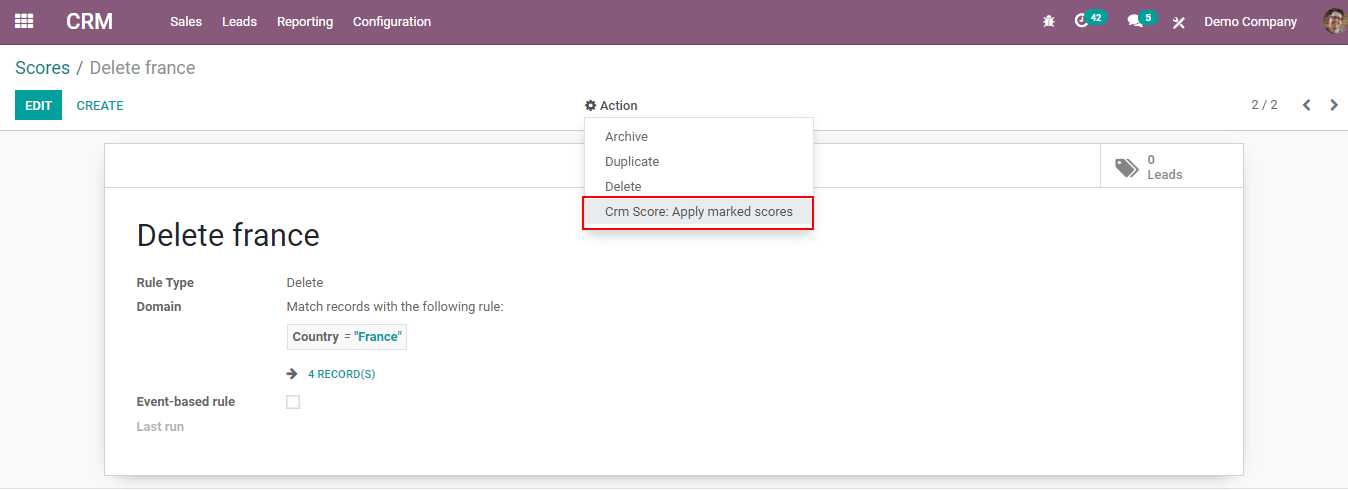
Now let's look out at the Rule Type: Archive
When creating the rule, set the rule type as an archive. So the leads satisfying the condition as defined in the domain will be archived.
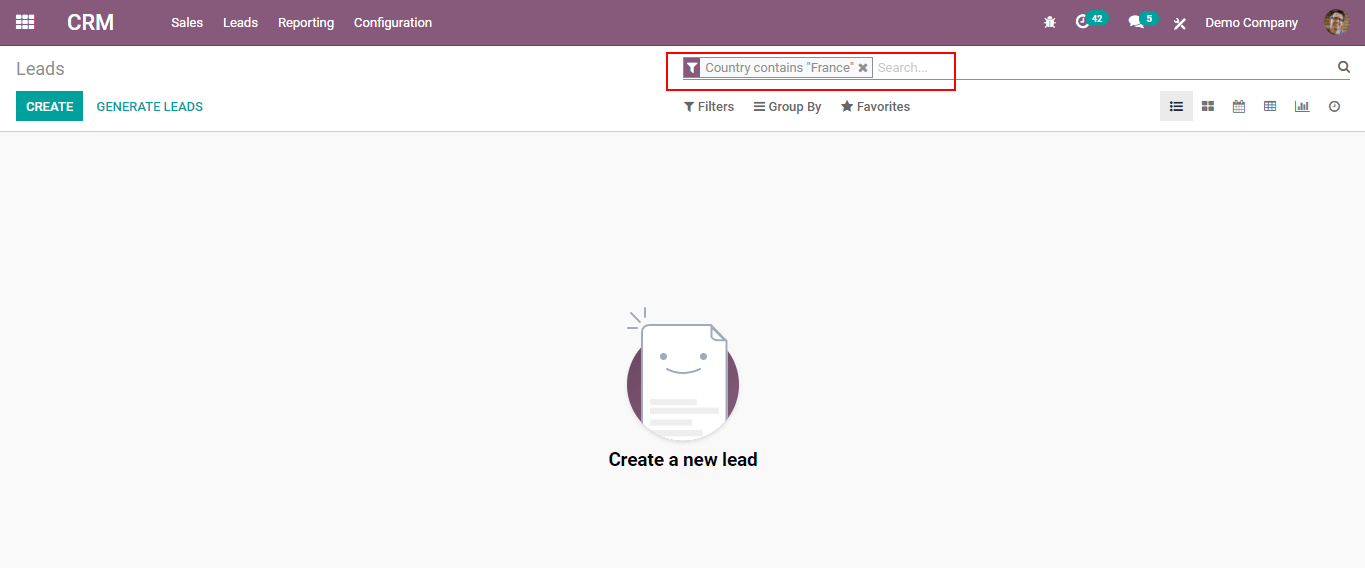
In the above example, leads with the city as London will be archived whenever the scoring rule is applied
Initially, when you filter the leads based on the city as London you can see all the leads as follows.
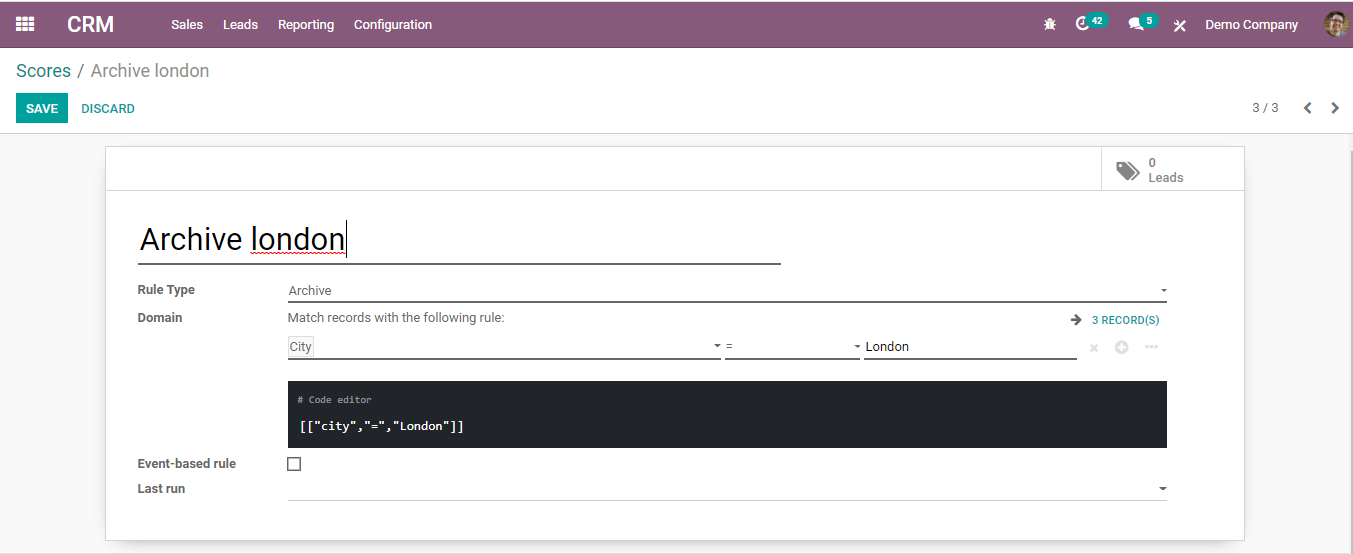
Now apply the scoring rules. Go to Leads > Scoring Rules and from Actions > CRM Score: Apply marked scores
Thus the leads will be moved to the archive.
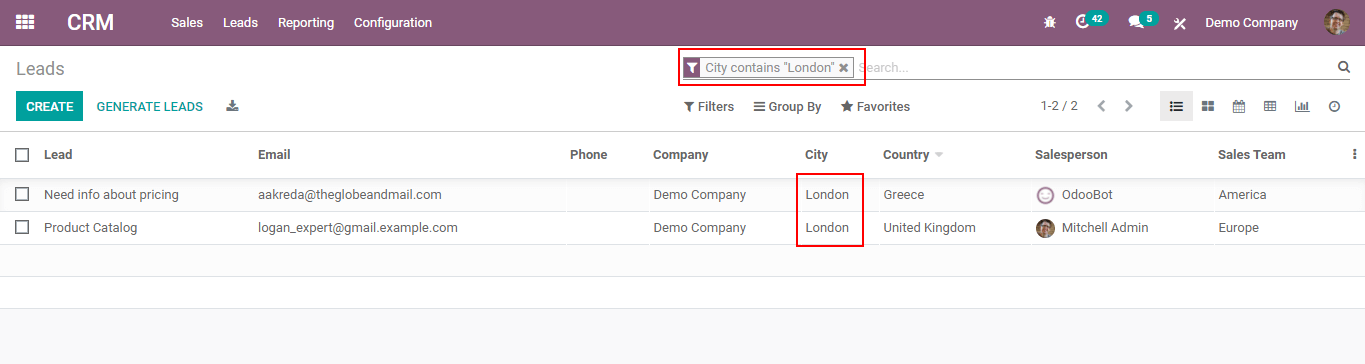
After applying scores when you filter the leads as archived, you can see all the leads as city as London under archived.
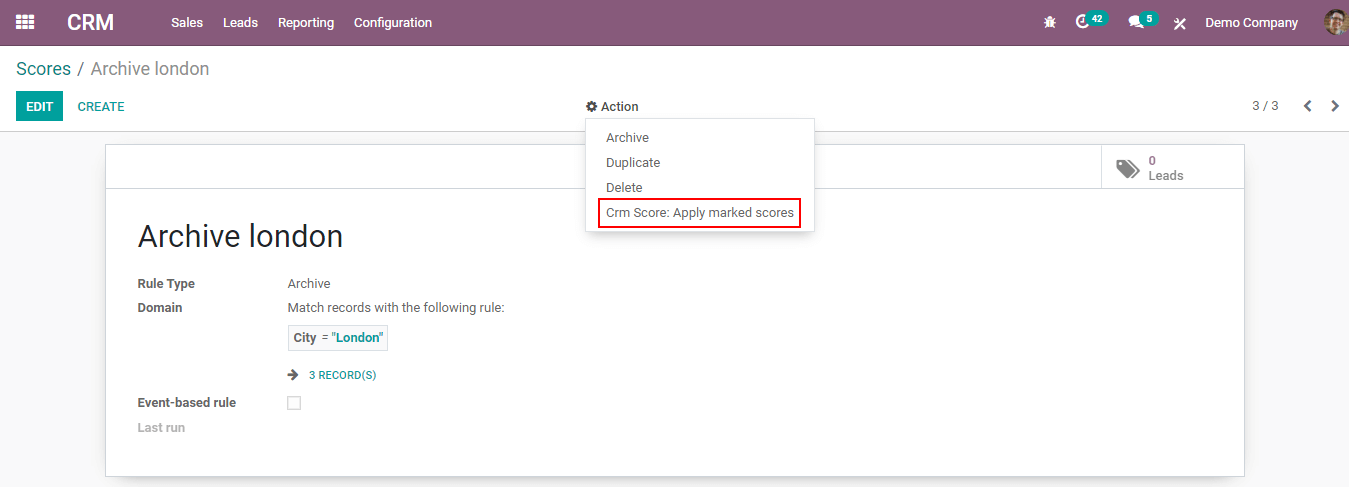
This is how the lead scoring in Odoo works. This will be helpful to the administrator to assign leads among the salespeople and sales team. Also he/she can manage unwanted leads by deleting or archiving.