Businesses often struggle to balance dynamic market trends, customer expectations, and cost fluctuations when defining product prices. This is where Odoo 19’s Pricelist feature plays a transformative role, helping companies streamline their pricing strategies with flexibility and precision. Odoo 19 introduces enhanced Pricelist management tools that empower businesses to create customized pricing rules based on products, customers, quantities, or even specific time periods. Whether it’s offering seasonal discounts, customer-specific pricing, or automated multi-currency adjustments, Odoo 19 simplifies the entire process through a single, intuitive interface. This allows businesses to stay agile and responsive to market changes without manual recalculations or pricing errors.
By optimizing product pricing with Odoo 19’s Pricelist features, organizations can not only enhance their revenue potential but also build stronger relationships with their customers through personalized offers. The system’s integration with other Odoo modules, such as Sales, Purchase, and Inventory, ensures that pricing remains consistent and transparent across all operations. In this blog, we’ll explore how to configure, manage, and leverage Pricelists in Odoo 19 to achieve smarter, data-driven pricing decisions.
A pricelist in Odoo acts as a dynamic pricing mechanism that applies a specific set of prices or price rules based on chosen parameters such as customer groups, sales orders, product categories, or time periods. This flexibility enables organizations to design diverse pricing strategies, such as promotional discounts, loyalty-based pricing, or regional price variations. While pricelists suggest specific prices during a sale, Odoo also gives users the freedom to manually override them on a sales order when necessary, ensuring that control and flexibility go hand in hand.
To get started, users can easily enable the Pricelist feature within the Odoo Sales module by navigating to Sales > Configuration > Settings. Under the Pricing section, simply tick the checkbox next to Pricelists and save the changes.
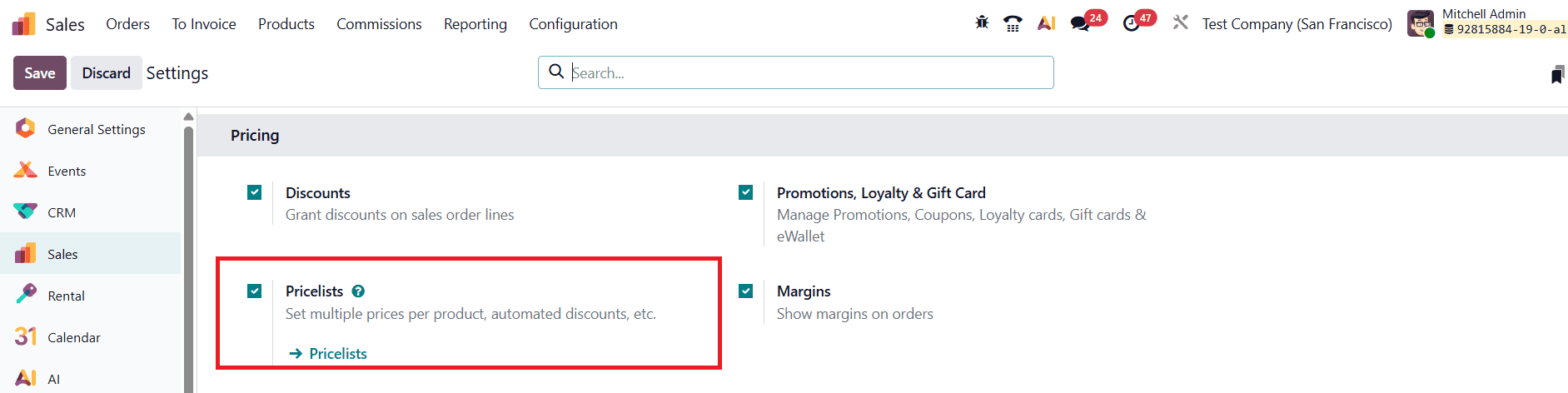
Once activated, pricelists can be created and modified through Sales > Products > Pricelists, offering businesses a centralized and intuitive interface to manage all pricing strategies seamlessly.
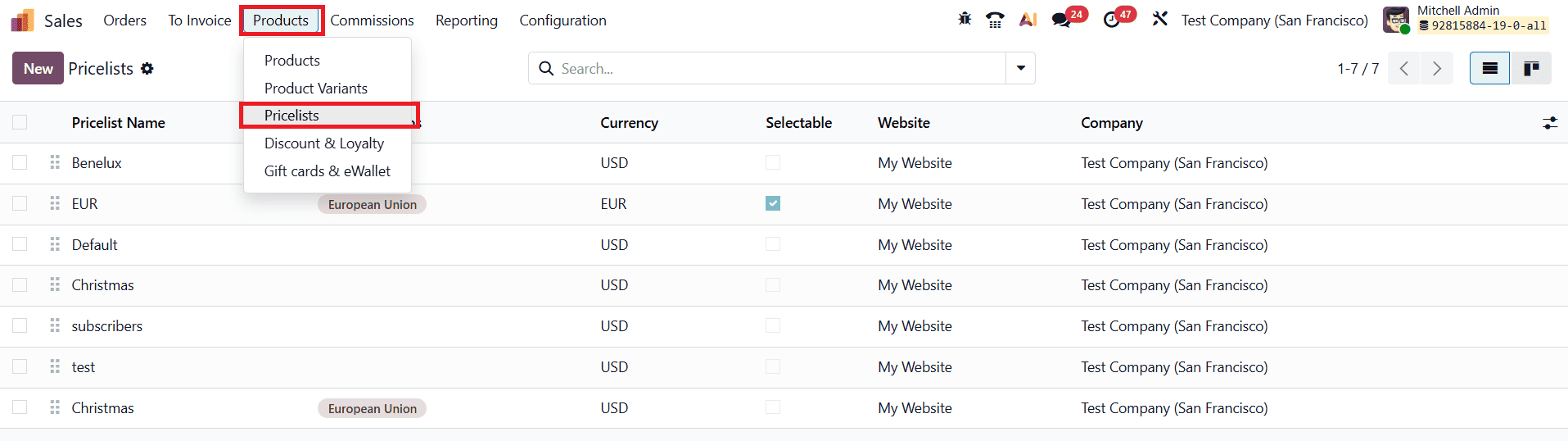
The list view shows the Pricelist Name, Country Group, Currency, Selectable, Website, and Company details. From the Pricelists page, you can either open an existing pricelist to edit or click New to create a fresh one. This action opens a blank pricelist form that can be customized in various ways to suit specific business needs.
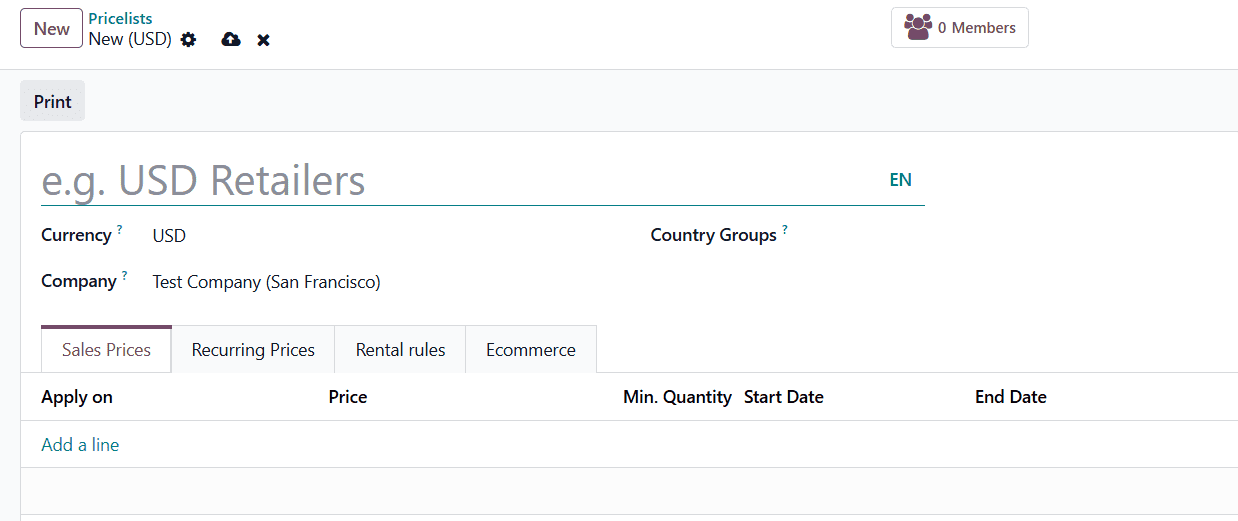
When creating a new pricelist, begin by entering a name in the field at the top of the form. Then, choose the Currency in which the pricelist will operate. For companies operating in a multi-company setup, you can specify the company to which this pricelist applies by selecting it in the Company field. If this field is left empty, the pricelist will automatically apply to all companies within the database. Similarly, for multinational organizations, you can define the Country Groups where the pricelist should be active, ensuring that regional pricing differences are handled efficiently.
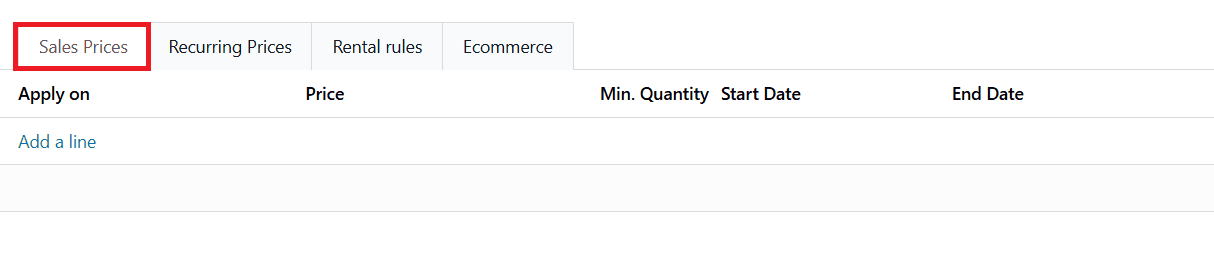
Under the Sales Price tab, each line represents a new record that defines how customized pricing will be applied to sales orders using this pricelist. To create a new price rule, click Add a line. This opens a dedicated pricelist rule form where you can configure the specific conditions for the pricing adjustment.
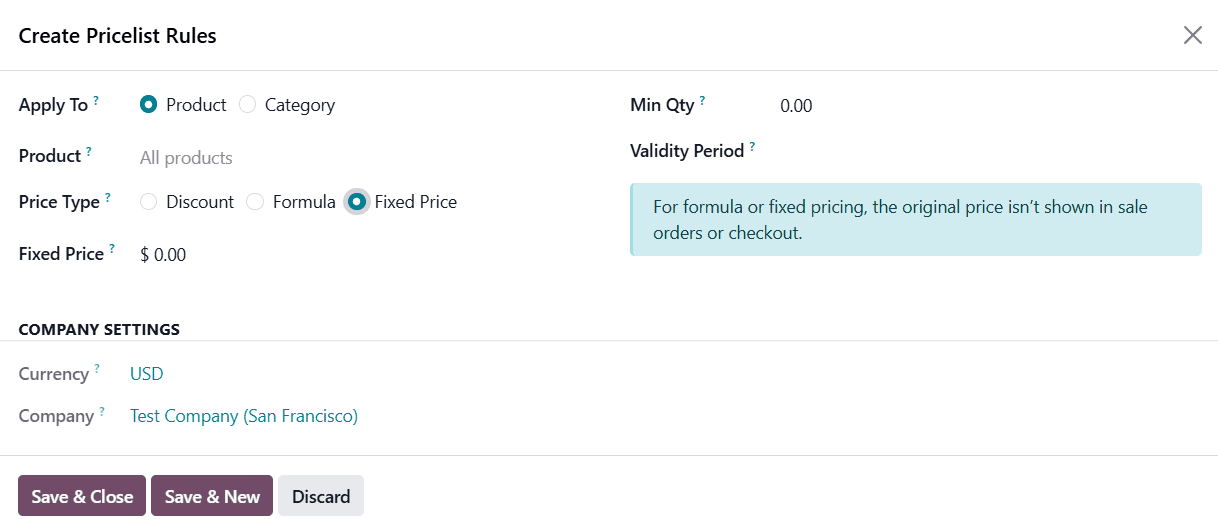
Begin by selecting whether the rule should apply to a specific Product or an entire Category. Based on this choice, you can further refine the rule:
- Product: Choose one or more products that this pricelist rule will apply to.
- Category: Select one or more product categories to which this pricing adjustment should be applied.
Next, determine the Price Type, which defines how the pricing will be calculated. You can choose from Discount, Formula, or Fixed Price. Each type offers additional configuration options that allow you to specify how the rule modifies the standard product price, providing businesses with a flexible and precise way to manage their pricing strategies in Odoo 19. For Fixed Price, you need to mention the fixed price in the given field.
If the selected type is Discount, you can enter the discount percentage directly in the corresponding field. To apply a mark-up instead, simply enter a negative value.
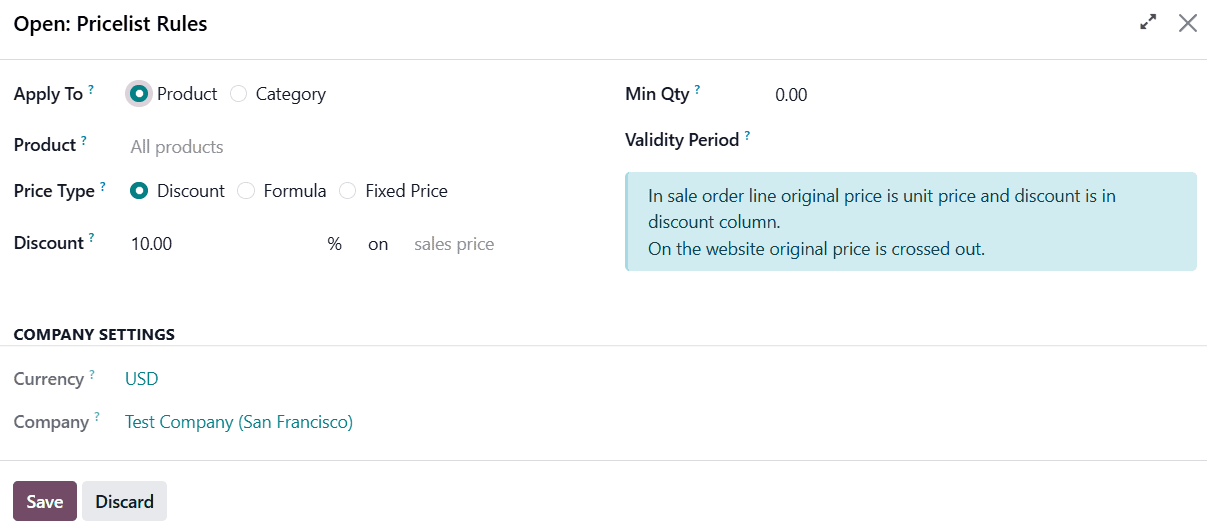
When this type of pricelist is applied to a sales quotation, the discount will be clearly visible to the customer as shown in the image below, allowing for transparent and straightforward price communication.
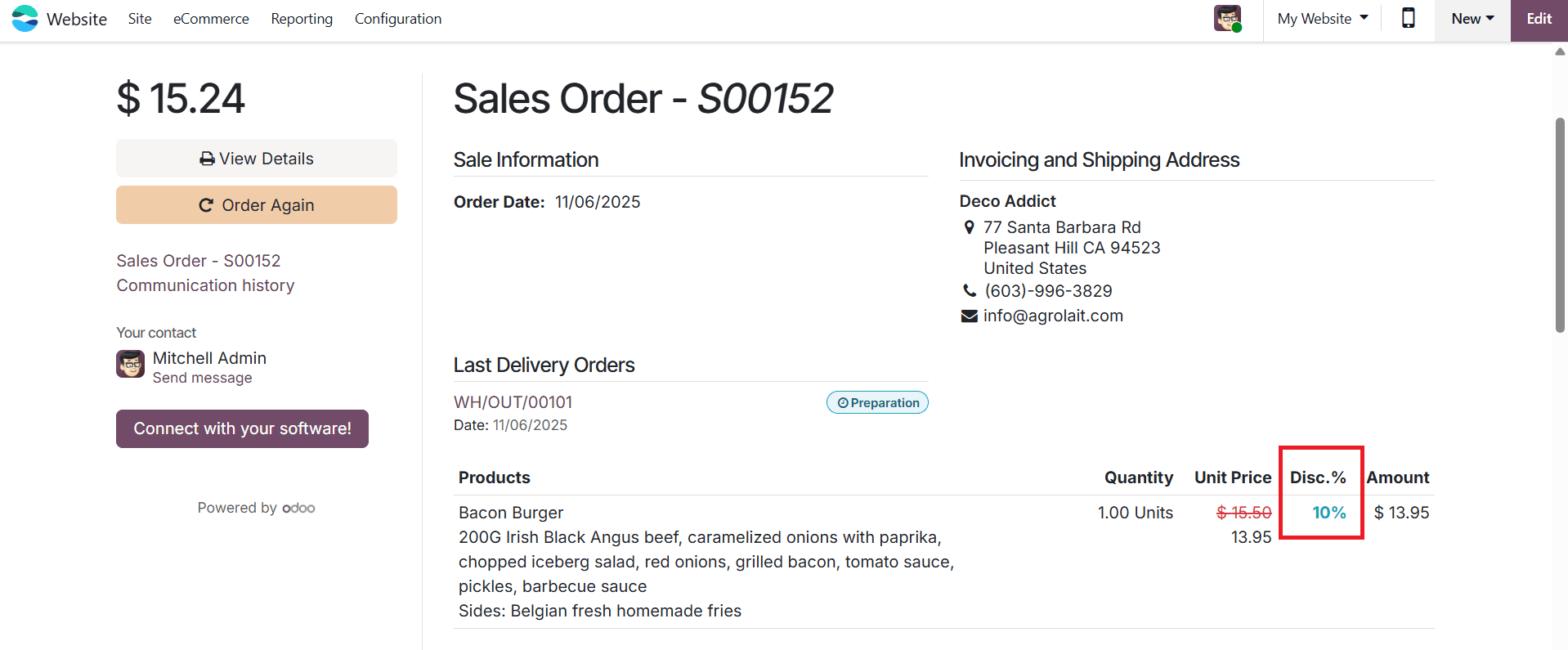
Alternatively, selecting the Formula price type enables more advanced and flexible pricing calculations.
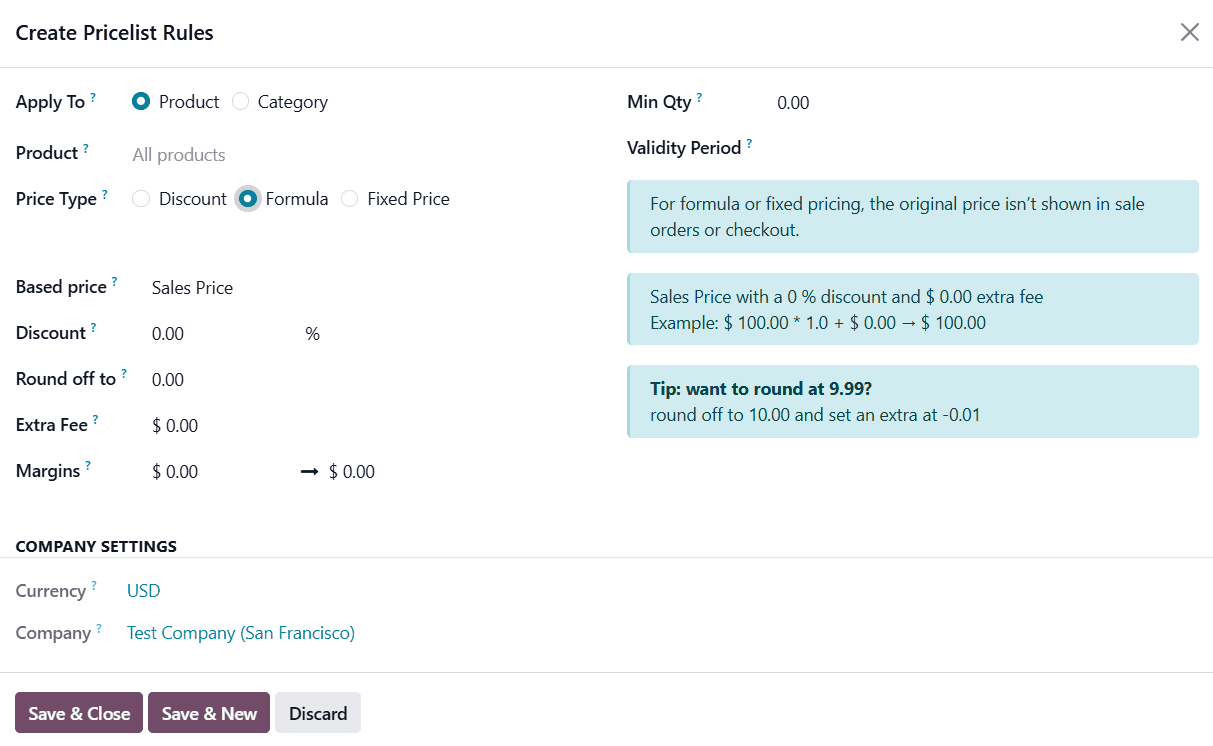
Here, you can define a Discount percentage, which may also include negative values to represent price increases. Unlike the Discount type, discounts defined through a Formula are not displayed to customers on quotations, making it useful for internal pricing adjustments. The Based Price field defines the reference point for calculating the final price in a pricelist rule. You can choose to base the computation on the product’s Sales Price, Cost, or another existing Pricelist. You can also set a Round off to value, which determines the rounding multiple applied after the discount calculation, ensuring that final prices remain neat and consistent. Additionally, the Min Qty field allows you to specify the minimum quantity of products required for the rule to take effect, which is particularly useful for bulk or wholesale pricing strategies. Finally, each pricelist rule can be assigned a Validity Period, defining the start and end dates during which the rule will be active.
Time-based rules in Odoo 19 are primarily designed for subscription products, allowing businesses to manage recurring pricing efficiently.

Within the Recurring Prices tab, pricelists can be configured similarly to those in the Sales Price tab, but with added fields for Product Variants and Recurring Plans. Product variants apply to items with multiple attributes and can be selected once the main product is chosen. In the Recurring Plan column, users can select from predefined recurrence periods like Monthly, Quarterly, or Weekly. After setting up the desired recurrence plan, simply enter the corresponding price under the Recurring Price column.
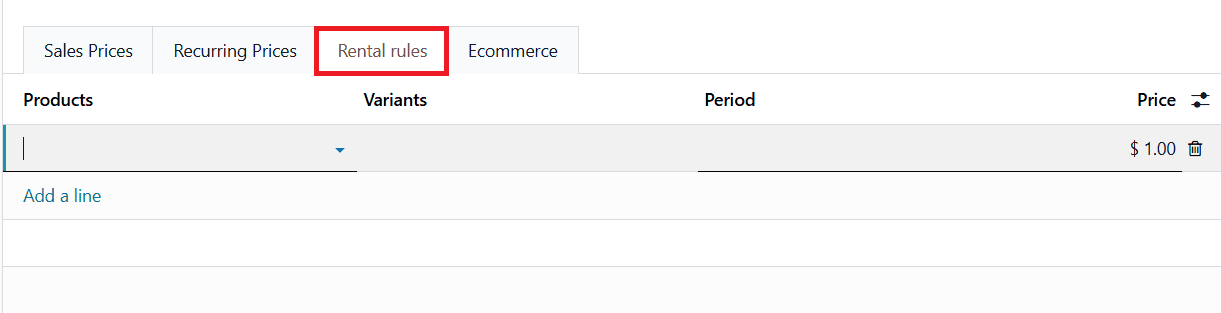
The Rental Rules tab allows businesses to define customized pricing for rental products, following the same configuration process as the Sales Price and Recurring Prices tabs. To create a rental rule, click Add a line, then select the desired product in the Products column and choose any applicable Product Variants. Next, specify the Rental Period, such as Hourly, Daily, or any other relevant duration. Finally, enter the corresponding Price in the designated column.
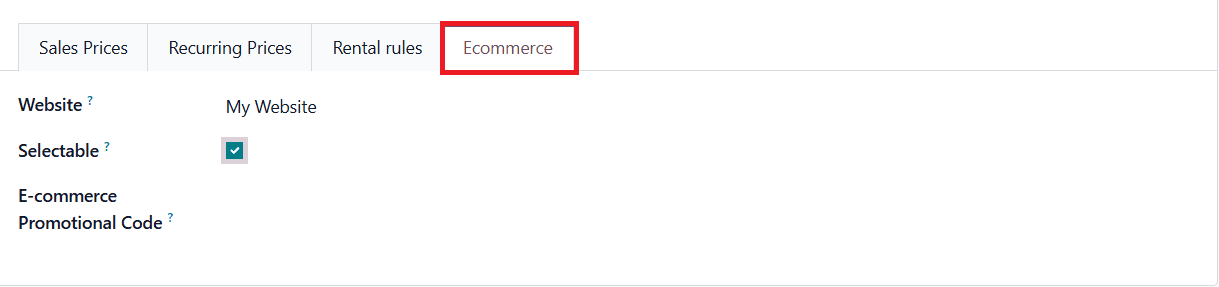
The Ecommerce tab allows you to configure pricelist options specifically for online sales. Here, you can assign a Website to the pricelist, enable customers to select it during checkout, and even add an E-commerce Promotional Code to drive online promotions and discounts.
In Odoo 19, the Public Pricelist is applied to all customers by default. However, Odoo provides the flexibility to assign a different pricelist to individual customers, allowing businesses to implement personalized pricing strategies. This is particularly useful for offering special discounts, loyalty pricing, or negotiated rates to specific clients, ensuring that your sales approach aligns with customer relationships and business objectives.
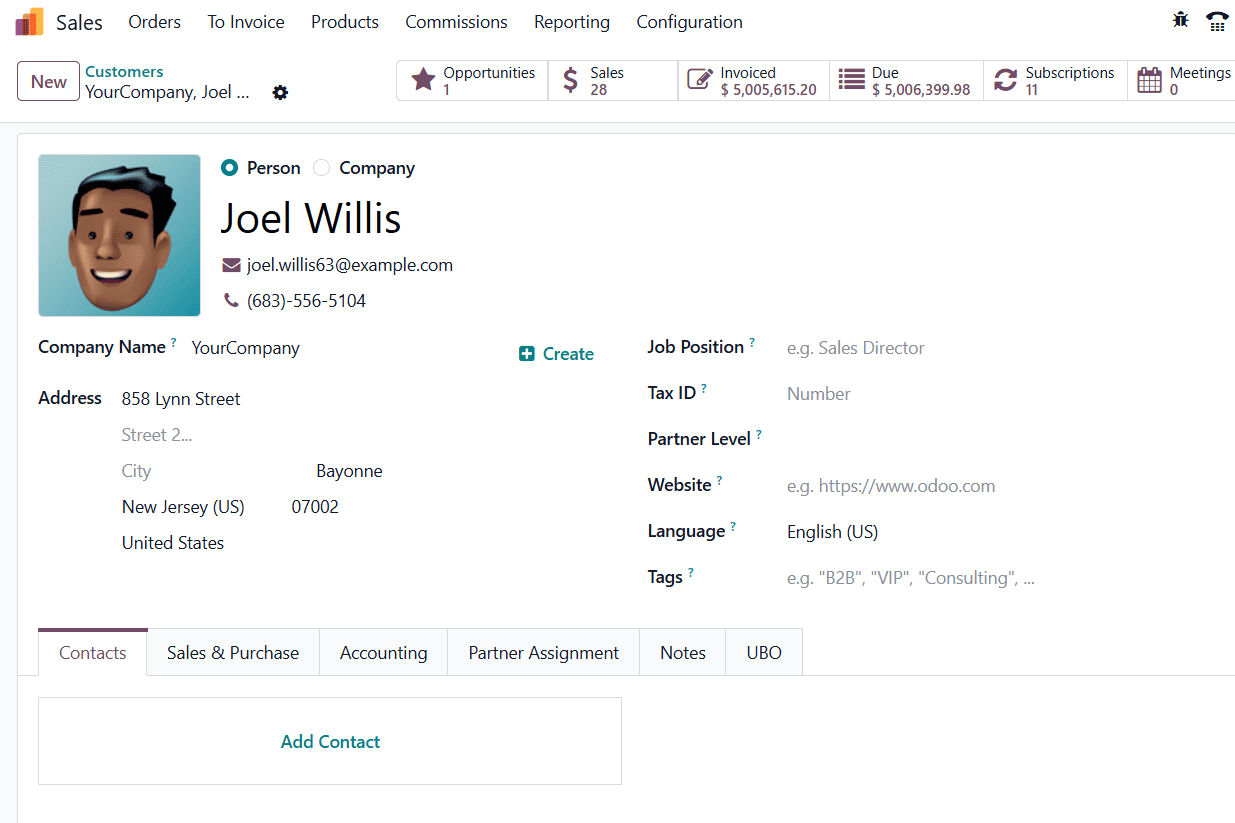 To assign a pricelist to a customer, start by navigating to the Sales app > Orders > Customers. From the main Customers page, select the desired customer whose pricing you want to customize. Alternatively, you can access the customer directly from an existing sales order by clicking on the customer’s name. Either method opens the Customer Contact Form, where detailed customer information and settings can be managed.
To assign a pricelist to a customer, start by navigating to the Sales app > Orders > Customers. From the main Customers page, select the desired customer whose pricing you want to customize. Alternatively, you can access the customer directly from an existing sales order by clicking on the customer’s name. Either method opens the Customer Contact Form, where detailed customer information and settings can be managed.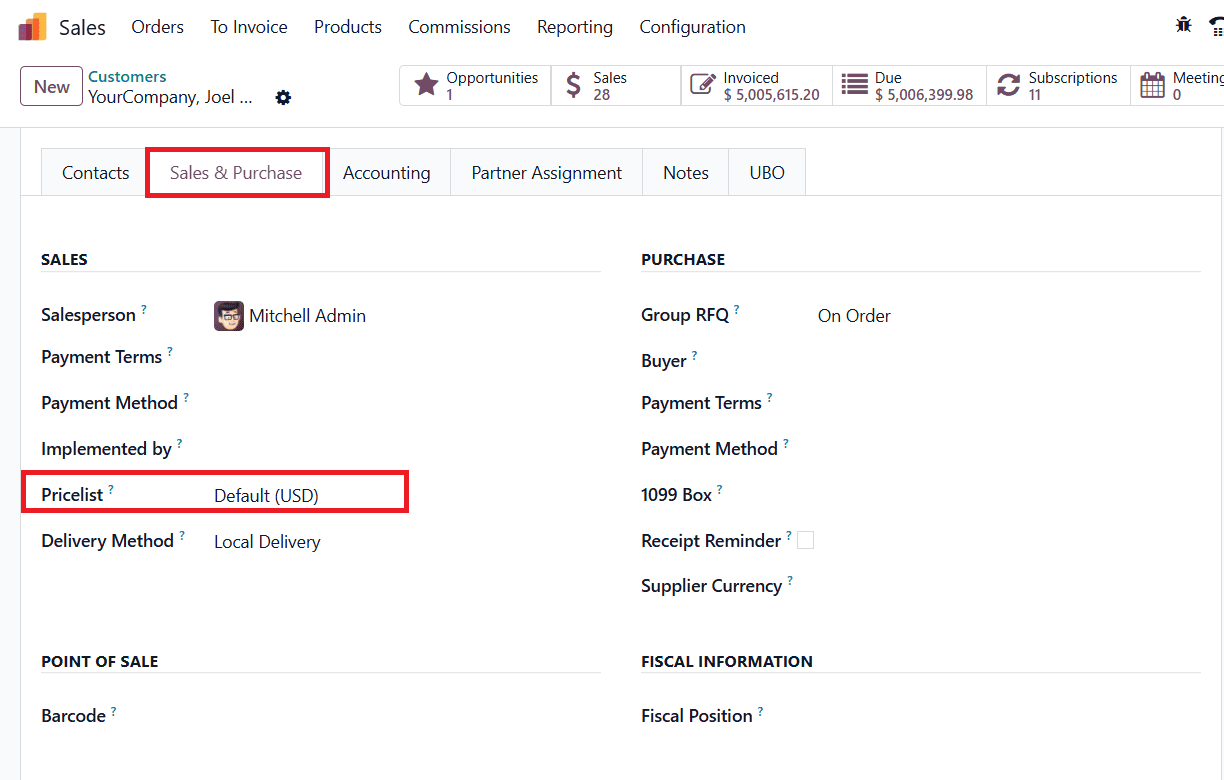
Once on the contact form, locate the Sales & Purchase tab. Under the Sales section, you will find the Pricelist field. From the drop-down menu in this field, select the specific pricelist you want to apply to this customer. Once saved, this pricelist will automatically be applied to all sales quotations and orders for that customer, overriding the default Public Pricelist. This feature allows businesses to streamline pricing management, maintain consistency in customer-specific agreements, and enhance the overall customer experience by providing tailored pricing directly within Odoo.
In Odoo 19, generating a Pricelist Report directly from the product form allows businesses to quickly review and manage product-specific pricing across different pricelists.
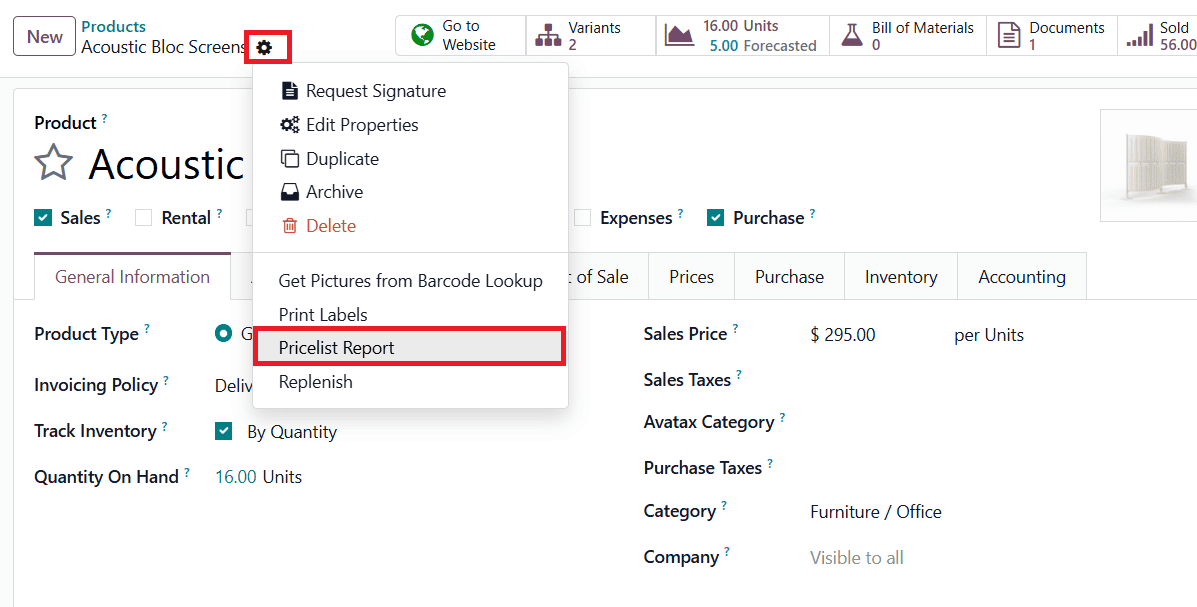
To access this feature, open the product for which you want to generate the report and click on the Action button located at the top of the form. From the dropdown menu, select the option to generate the pricelist report.
Once the report is generated, it will display all the pricelists associated with the selected product, including pricing rules and other relevant details. A dedicated button in the report shows the Name of each pricelist, making it easy to identify and compare the applicable pricing strategies for the product.
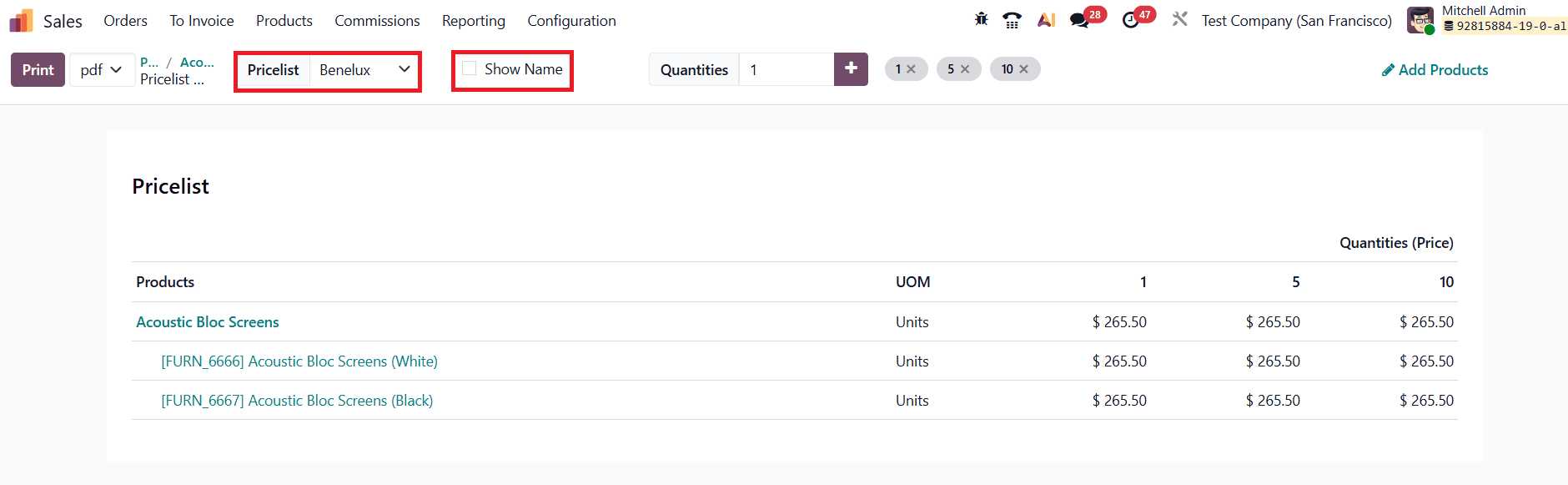
Furthermore, Odoo 19 offers flexible export options for these reports. You can convert the pricelist report into PDF, CSV, or XLSX formats, enabling seamless sharing with team members, integration with external systems, or offline analysis. This feature ensures that businesses maintain full visibility and control over product pricing, supporting informed decision-making and efficient pricing management across all sales channels.
Optimizing product pricing is a critical component of any successful sales strategy, and Odoo 19’s Pricelist features provide businesses with the flexibility, precision, and automation needed to achieve this. From customer-specific pricing and time-based subscription rules to rental and e-commerce configurations, Odoo ensures that pricing remains consistent, adaptable, and aligned with your business goals.
To read more about How to Manage the Pricelist Odoo 18 Point of Sales (POS), refer to our blog How to Manage the Pricelist Odoo 18 Point of Sales (POS).