The odoo.conf file plays an important role in the deployment and configuration of Odoo. Specifically, for Odoo 19, this file allows users to adjust the system’s behavior by defining parameters that directly influence performance, security, and usability.
A good Odoo configuration doesn’t just make the system run smoothly—it also helps the server use resources better, keeps database connections in check, and improves security. When the right settings are applied, the system performs faster, data stays safer, and businesses get more control over how everything works in the background.
In practice, the Odoo configuration file handles a few important things, such as:
- Deciding which PostgreSQL database Odoo should connect to and how users will log in and be verified.
- Setting the number of workers, threads, and memory use so it matches the server’s capability and runs smoothly.
- Setting the host address, port, and proxy details so Odoo can connect properly and stay secure.
- Choosing where log files will be stored, how much detail they should contain, and when they should refresh makes it simpler to review activity and solve problems.
- Controlling who can access the system, adding an admin password, and making sure only allowed users can sign in successfully.
Below is a simple breakdown of the main settings you can use in the odoo.conf file for Odoo 19, along with what each one does and how you should use it.
Network Configuration
- http_port: This setting tells Odoo which port it should listen on for incoming requests. By default, it uses port 8069, but you can change it if you want Odoo to run on another port—for example, if you have multiple services running on the same server. The default value is 8069.
- https: The https setting is used to turn on secure communication through SSL/TLS for HTTPS. When it’s enabled, all data is sent in an encrypted form, which makes the connection more secure. By default, this option stays off unless you manually switch it on.
- proxy_mode: The proxy_mode setting is used when Odoo is running behind a reverse proxy like Nginx or Apache. Turning this option on (True) makes sure Odoo reads the forwarded headers properly, such as the real client IP and protocol details. By default, this setting is turned off (False).
- limit_request: This setting controls how many requests one worker can handle before it restarts. Restarting workers after a certain number of requests helps keep performance steady and avoids memory issues over time. By default, it is set to 8192.
Database Configuration
- db_host: This setting tells Odoo which hostname or IP address the PostgreSQL server is running on. By default, it is set to localhost, meaning the database and Odoo are running on the same system.
- db_name: This setting specifies the name of the database Odoo should connect to. The default value is False. A database will only appear in the Odoo database list if you clearly mention its name here.
- db_password: This setting defines the password used to connect to the PostgreSQL database for the chosen user. By default, it is empty, so you need to set it if the database requires a password for login.
- db_port: This setting tells Odoo which port the PostgreSQL server is using. If you don’t set it, Odoo will try to use the default PostgreSQL port automatically. By default, this value is not set (None).
- db_maxconn: This setting controls how many direct connections Odoo can open to PostgreSQL at once. It helps handle multiple requests smoothly and keeps the system stable when there’s a lot of activity.
- dbfilter: This option lets you filter databases using regular expressions (REGEXP). It’s helpful when you have many databases and want Odoo to show or connect only to the ones that match a specific pattern.
- db_user: This setting chooses the username that Odoo will use to connect to the PostgreSQL database. By default, it is empty, so you need to set it to a valid PostgreSQL user that has the right permissions to access and manage the database.
Performance Options
- limit_memory_hard: This setting puts a hard limit on how much virtual memory a worker can use. If a worker crosses this limit, it will be stopped right away, even if it’s still working on a request. This helps protect the system from crashes or slowdowns caused by high memory usage.
- limit_memory_soft: This setting controls how much virtual memory a worker can use before it is restarted. Unlike the hard limit, the worker will finish its current task first and then restart. This helps keep memory usage under control while still letting ongoing requests complete without interruption.
- limit_time_cpu: This setting limits how many CPU seconds a worker can use for one request. If it goes over that limit, the worker will be stopped. This prevents very long tasks from using too much server power and blocking other processes.
- limit_time_real: This setting puts a time limit (in seconds) on how long a worker can take to finish a request. If it goes past that time, the worker will be stopped. This helps make sure slow or stuck requests don’t affect the server’s speed and response time.
- workers: This setting decides how many worker processes Odoo will use to handle requests at the same time. The default value is 0, which means Odoo runs in single-thread mode. Raising this number can improve performance when many users are using the system.
- max_cron_threads: This setting controls how many worker processes can be used to run scheduled cron jobs. It helps make sure background tasks run smoothly without putting too much load on the system.
- limit_time_real_cron: This setting puts a time limit (in seconds) on how long a cron job can run. If a cron job goes past this limit, it will be stopped. This helps keep the server running smoothly and prevents long tasks from slowing down other processes.
Security Options
- admin_passwd: This setting is used to set the master password for the Odoo system. You can also change this password from the Odoo interface. When you set or update it, the password gets stored in the configuration file in a secure hashed form. This password is needed for important admin tasks, so only authorized users can perform them.
- db_sslmode: This setting controls the SSL mode used when Odoo connects to the PostgreSQL database. You can choose options like disable, allow, prefer, or require. Setting this helps make sure the connection between Odoo and the database is secure based on the mode you pick.
- session_gc: This setting controls how often expired user sessions are cleaned up, measured in seconds. The default value is 3600 seconds. It helps free up memory by removing old sessions, which keeps the system running smoothly.
Email Options
- smtp_server: This setting tells Odoo which hostname or IP address to use for the SMTP server when sending emails. By default, it is set to localhost, meaning it will use the mail service on the same machine.
- smtp_port: This setting tells Odoo which port the SMTP server uses for sending emails. You need to set the correct port to make sure emails are sent successfully.
- smtp_ssl: A True or False option that turns on SSL encryption for sending emails. When set to True, STARTTLS is used so emails are encrypted while being sent, which makes the connection more secure.
- smtp_user: This setting specifies the username for the SMTP account used to send emails. The default value is False. If the mail server needs authentication, you must enter a valid username here.
- smtp_password: This setting sets the password for the SMTP user account. The default value is False. You need to fill this in if the mail server requires a password to send emails.
Miscellaneous Options
- addons_path: This setting lists the folders where Odoo will look for addons. The order of these paths decides which ones get loaded first, so you can customize or override modules if needed.
- data_dir: This setting sets the folder where Odoo saves files such as attachments, documents, and other system data. Setting this correctly makes sure data is stored safely and can be backed up or restored when needed.
- server_wide_modules: This setting lists the modules that are installed for the whole server and available in every database. By default, it is set to ‘web’, which loads the main web interface for all databases. You can add more modules here if needed.
- without_demo: This setting decides if demo data should be loaded when installing modules. By default, it is set to False, which means demo data will be loaded if it exists. You can list module names (separated by commas) to stop demo data from loading for those modules, or use ‘all’ to block demo data for every module. This helps keep a production system clean without extra sample data.
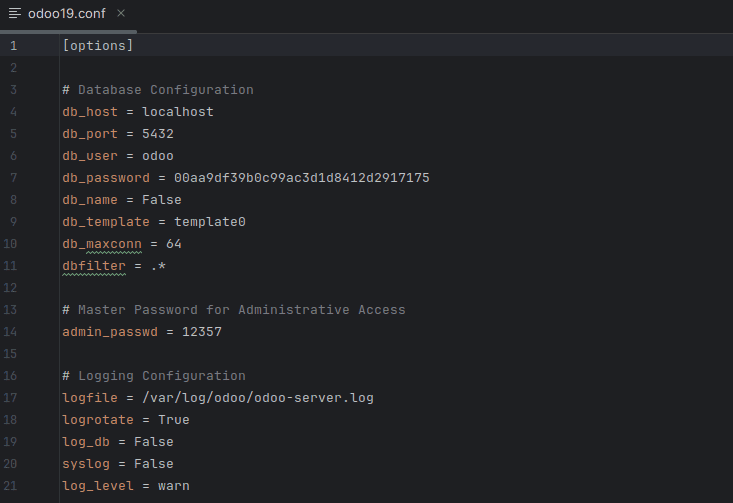
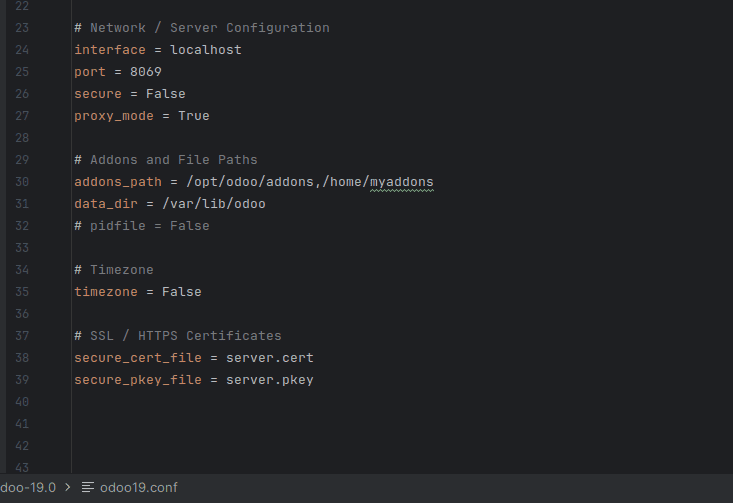
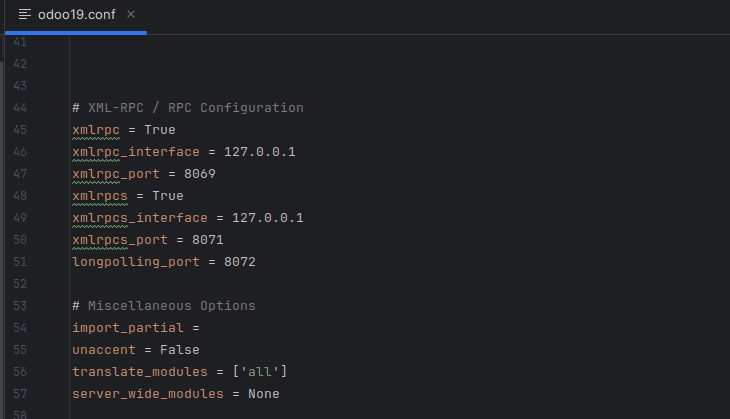
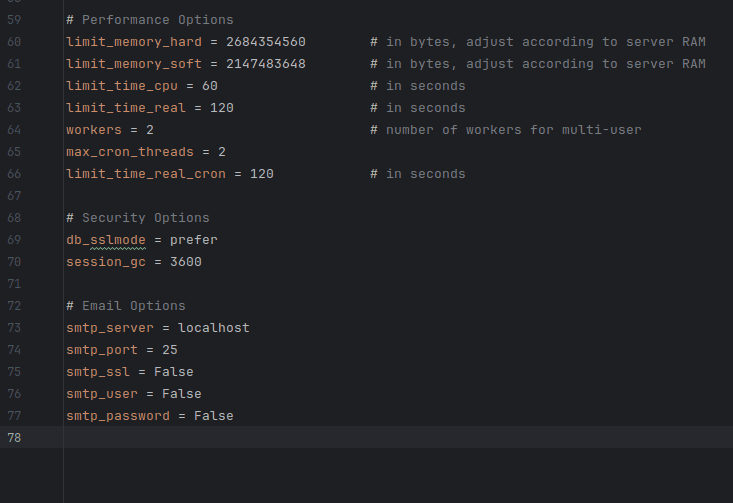
Properly setting up the odoo.conf file is important for getting the best performance, security, and customization out of your Odoo 19 system. These settings help manage things like network access, database connections, system performance, logs, and email features — all of which directly affect how the server runs. Whether you're working in a development setup or preparing a live production environment, adjusting these options carefully can help avoid problems and keep the system running smoothly and efficiently.
To read more about What are the Conf File Parameters in Odoo 18, refer to our blog What are the Conf File Parameters in Odoo 18.