Some projects may contain several tasks & sub-tasks to complete, and working alone on such projects will be a difficult task for you. In such cases, you must work in a group in order to complete these projects successfully. This will reduce your work pressure and you can seek help from your colleagues whenever you face difficulties. Working together on company projects to achieve a common goal will help you to build a collaborative environment in your company. To work efficiently in a group, you need an effective communication platform to connect with your team members. With the help of an advanced communication tool, you can collaborate with your colleagues in real-time.
The Odoo 15 Project module provides an excellent feature called Collaborative Pad which will help you to work together and share individual ideas to accomplish success in company projects and tasks. This feature will help the employees who are assigned a common task to collaborate on their work. Whenever you need assistance from your teammates, you can connect with them through this platform. The history of your communication will be recorded in the system so that you can easily check the progress of your teamwork. You can review the contribution of each team member, give instructions accordingly, clarify doubts, and plan the next activity for the project using this collaborative pad. The description tab of your task will be replaced by the collaborative pad in the Project module.
This blog will give you an insight into the Collaborative Pad available in the Odoo Project module.
The working pattern of the collaborative pad is very simple and user-friendly. Even without any guidance, you can effortlessly use this feature as a chatroom for common tasks in a project. First, you need to configure a project and assign employees to this project in the Odoo Project module. After that, according to the purpose of your project, you can split the project into various tasks. In the description tab of the task, you will get the Collaborative Pad to communicate with the assigned employees. Let’s discuss the operating pattern of the collaborative pad in detail.
After selecting the Project module from the home dashboard of Odoo, you can go to the Settings menu of the module under the Configuration menu.
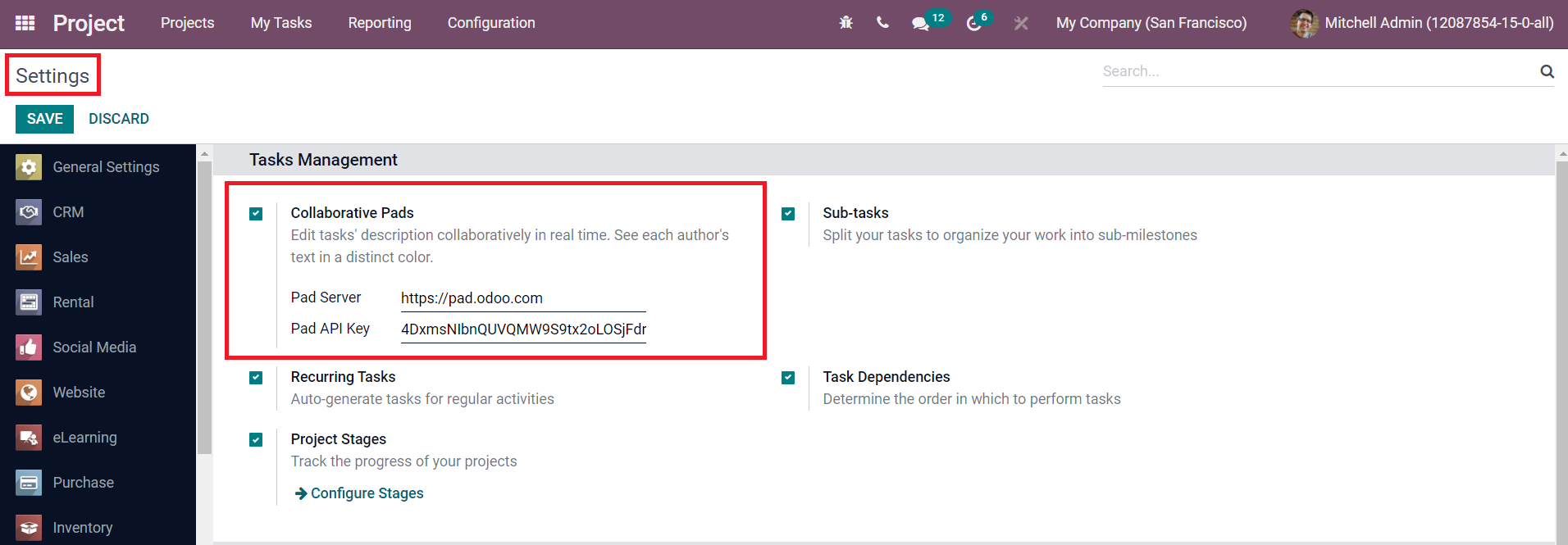
In the Settings menu, you can find the Collaborative Pads option under the Task Management tab. From this platform, you can activate the collaborative pad. After saving the changes using the Save button, go back to the Project menu to create a new project. You can also use the collaborative pad in already created projects and tasks in Odoo.
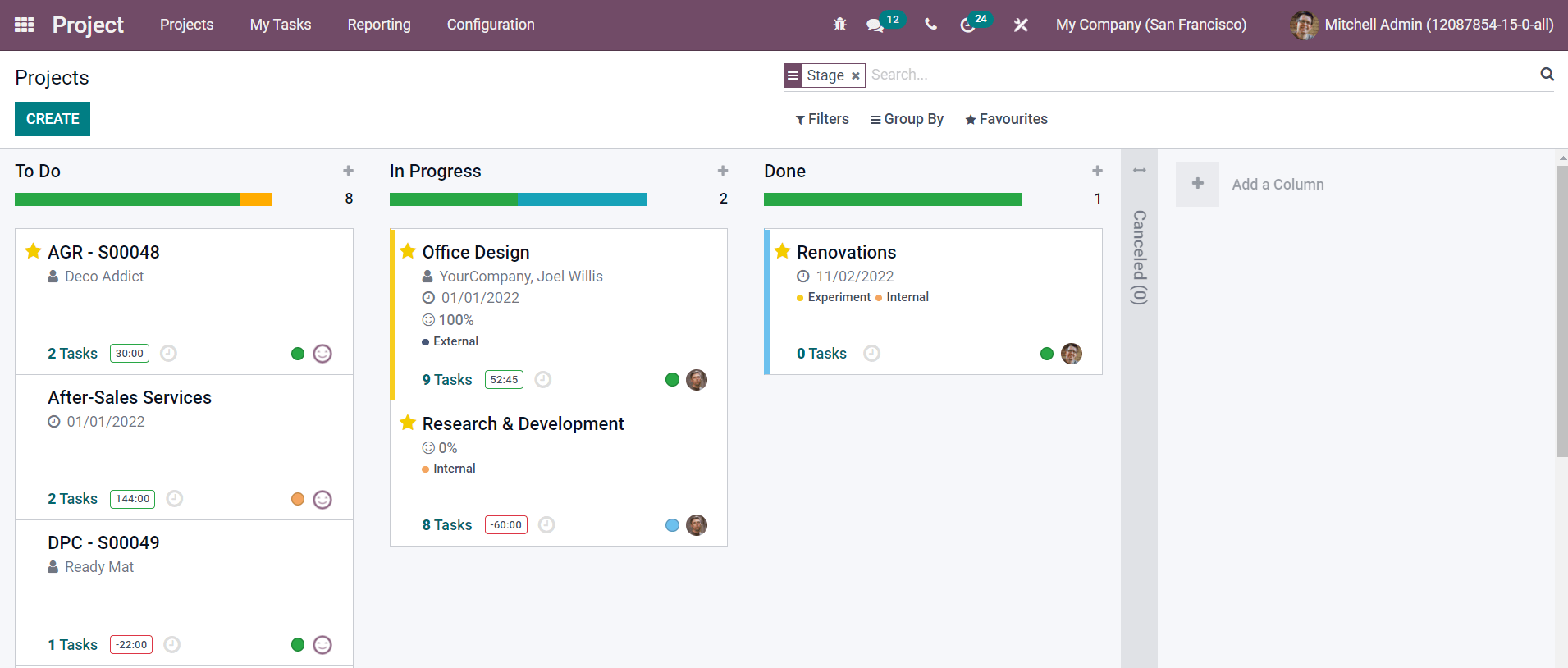
You can select your project from the project dashboard. You will get the Kanban view of all tasks created for the selected project as shown in the image below.
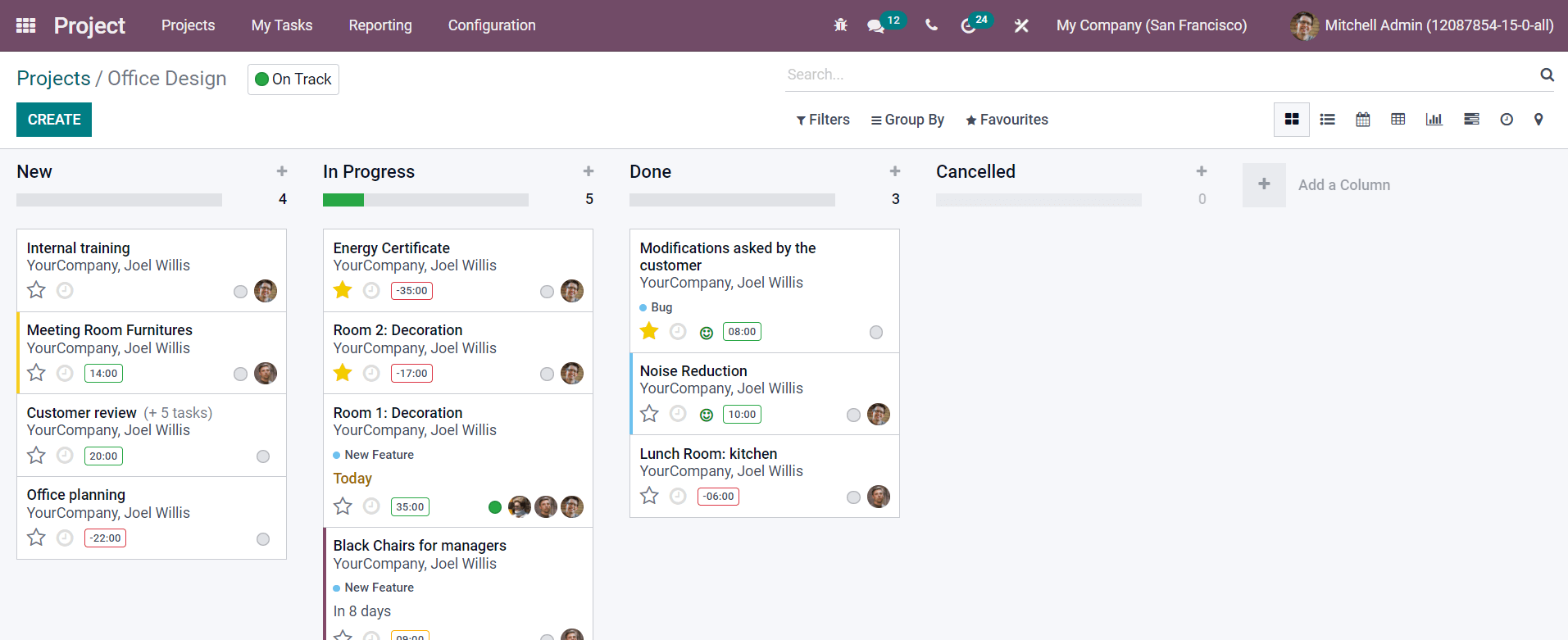
From this window, you can choose the task that you are currently working on. After activating the Collaborative Pads option from the Settings module, the Descriptions tab can be seen as replaced by a collaborative pad.
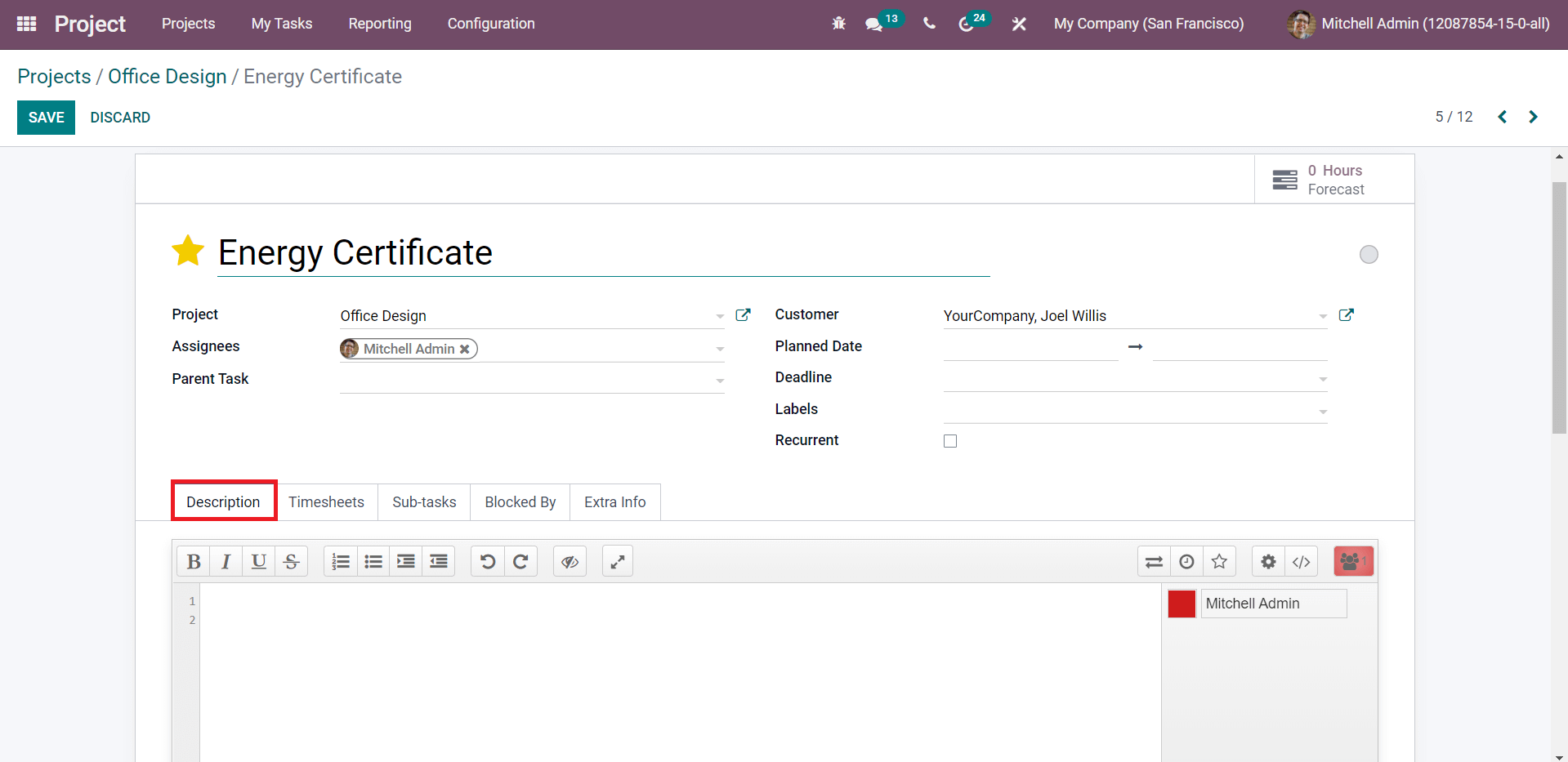
You can use this tab to interact with your teammates regarding the task.
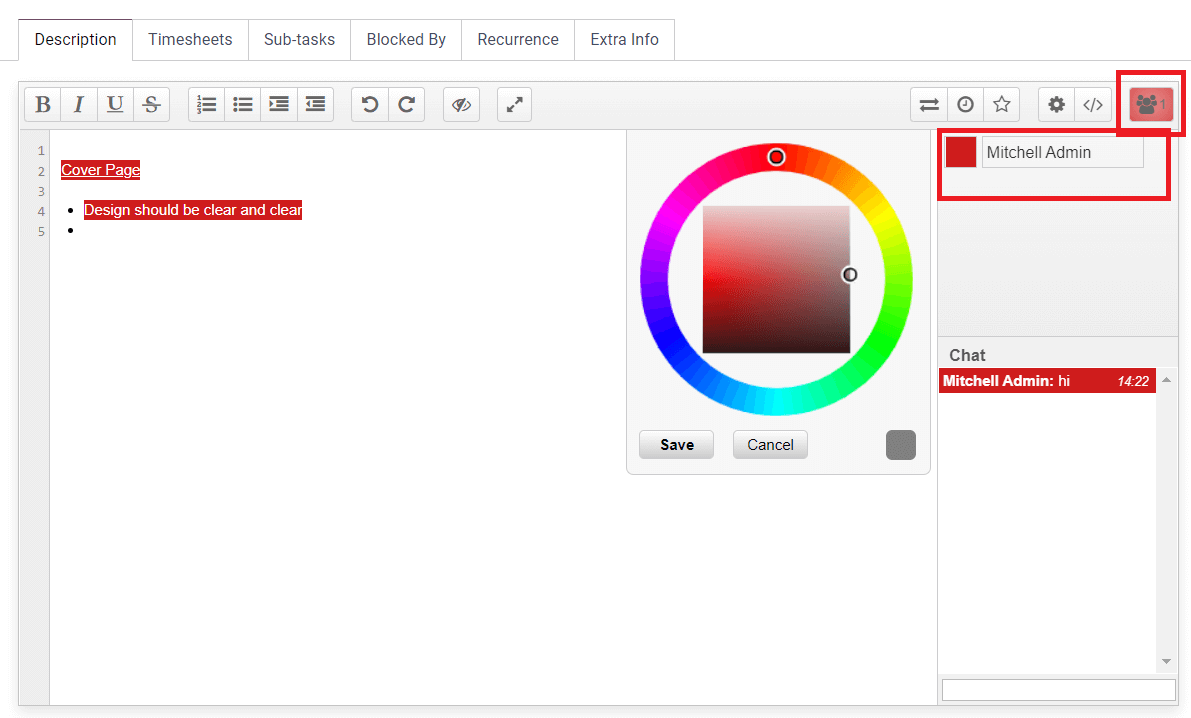
The number of users of this pad can be seen in the top right corner of the panel. In order to easily identify each user in this pad, you can assign different colors to them. The name of the users can be seen on the right-side panel. Next to their name, you will get a small colored box that can be used to set different colors for the users. By assigning colors, you can easily differentiate each text and understand the authorship. The Chat tab can be used to communicate with other panel users. In the main body of the collaborative pad, you can add instructions about the task that will help the coworkers to get the exact picture of the task.
The share and embed option will help you to share the pad with other users and the date of creation in the pad.
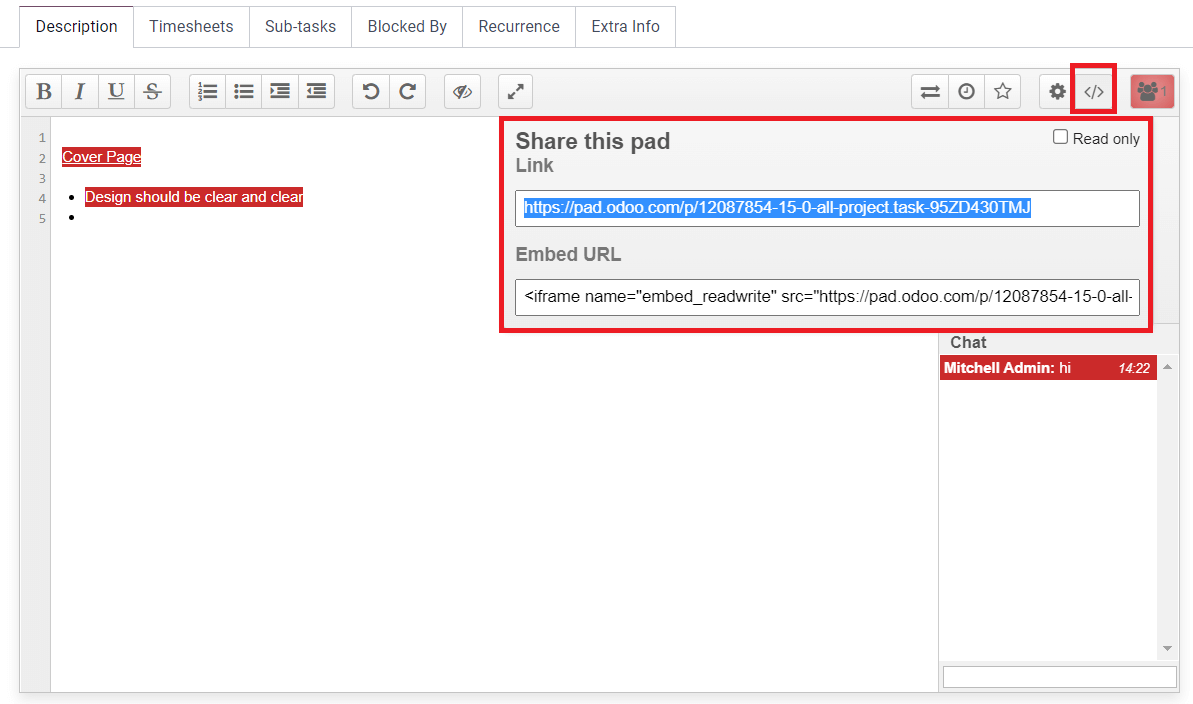
As you can see in the image given above, you will get a sharing link and an Embed URL. You will also get a Read Only option to activate. If you want to restrict the panel from any kind of editing, you can activate this option. By doing so, Odoo will only share reading access and restrict editing.
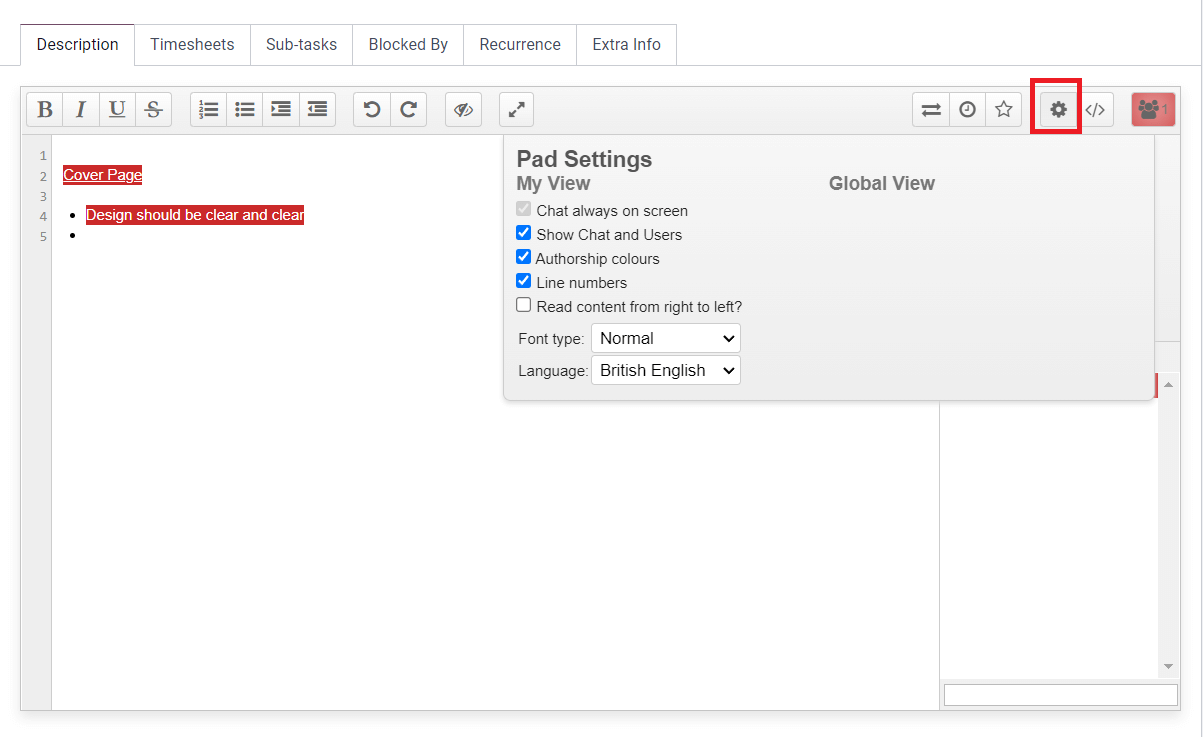
The Settings option includes various options to manage the collaboration pad. By activating the ‘Chat always on screen’ option, you will get the chat box inside the pad. To get the list of users and their chat, you can use the ‘Show Chat and Users’ option. Activating the ‘Authorship Colors’ will allow you to assign different colors to the users. The ‘Line Numbers’ can be used to give numbers to the lines in the pad. The ‘Read content from right to left?’ option will rearrange your texts in the pad from right to left. The Font Type and Language of the collaborative pad can be selected from this settings menu. The star icon in the pad can be used to save revision of the pad. You can see the saved revision by visiting the time slider.
The Time Slider option works the same as that of a video player.
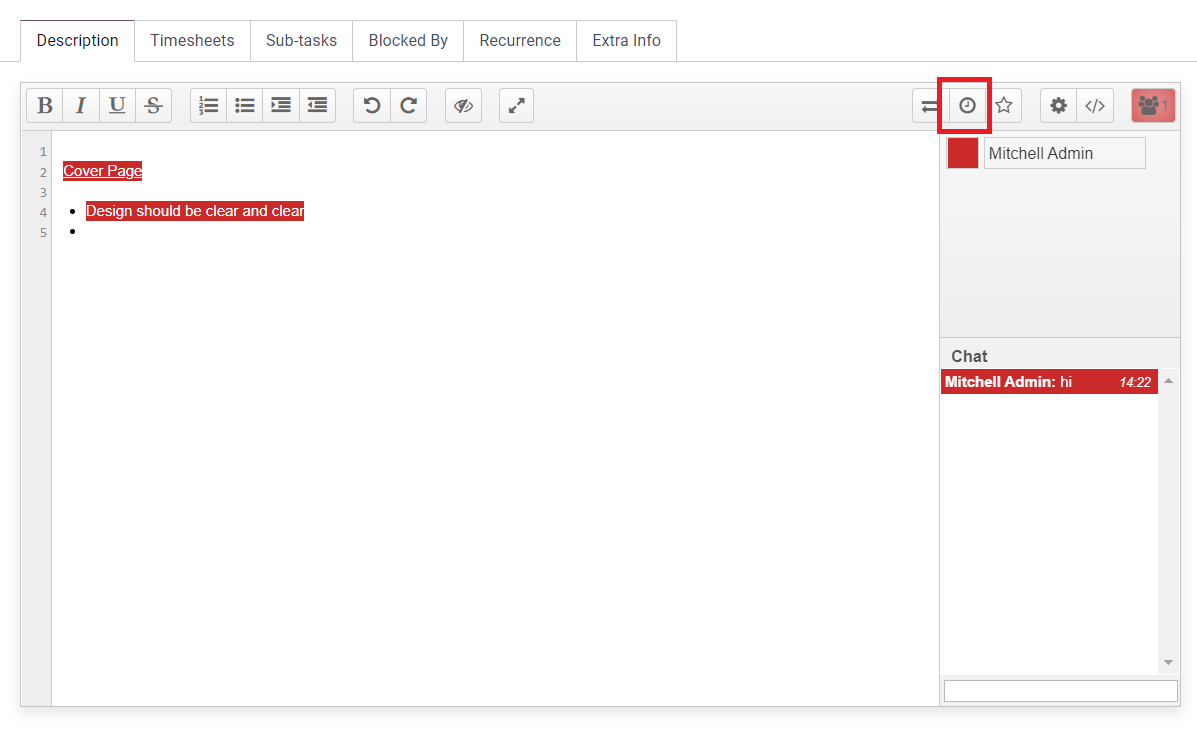
Using this option, you can convert the writings on the pad into a video.
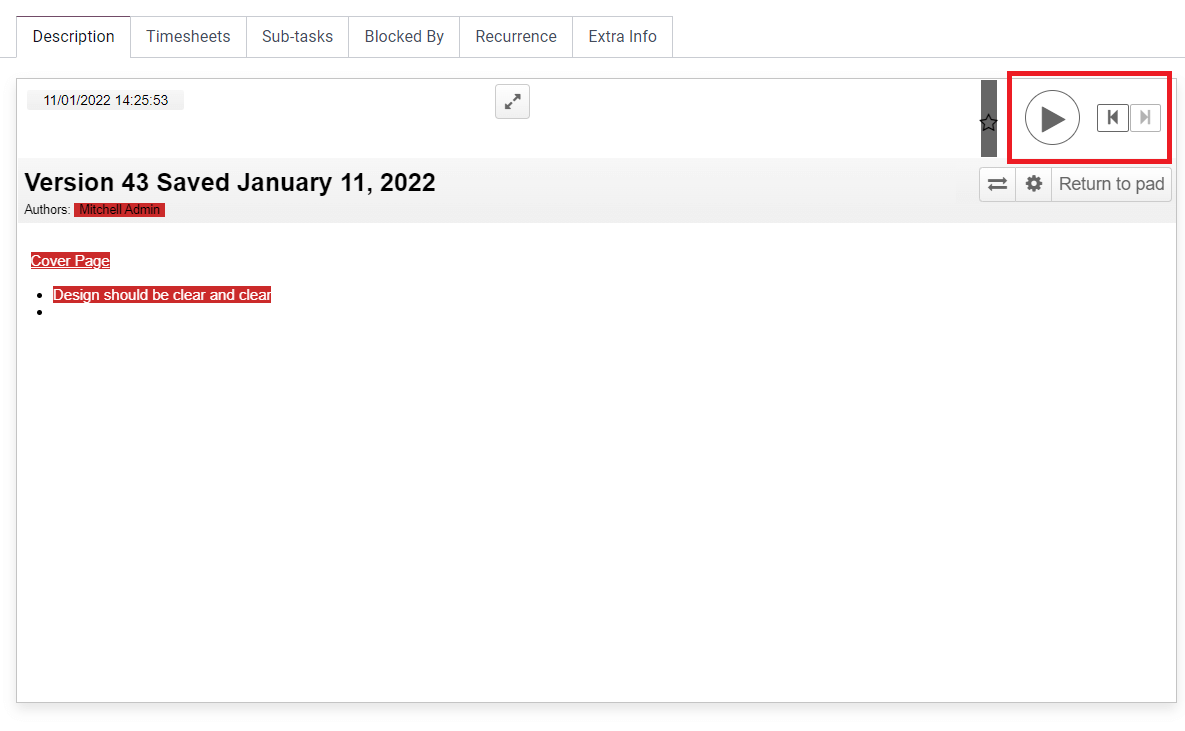
You will get a play and pause button in this window. The Return to Pad button can be used to go back to the pad.
In this pad, you will get import/export options to transfer data to/from the pad.
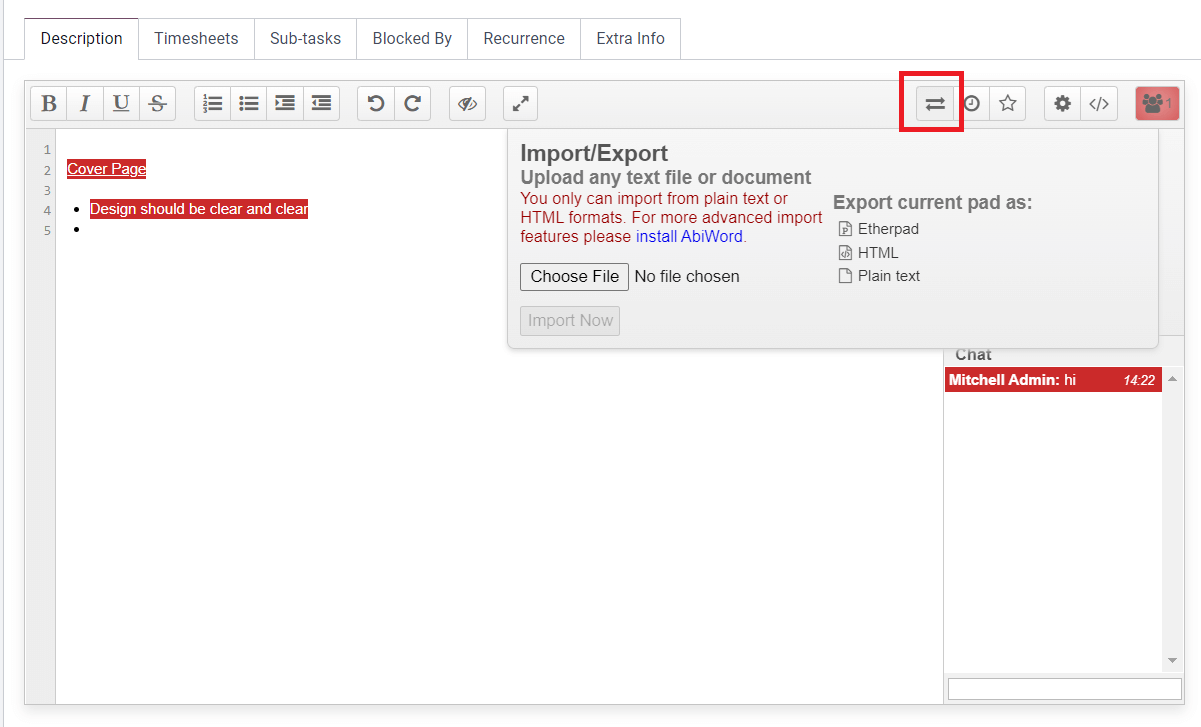
The importing and exporting format can be seen as shown in the image above.
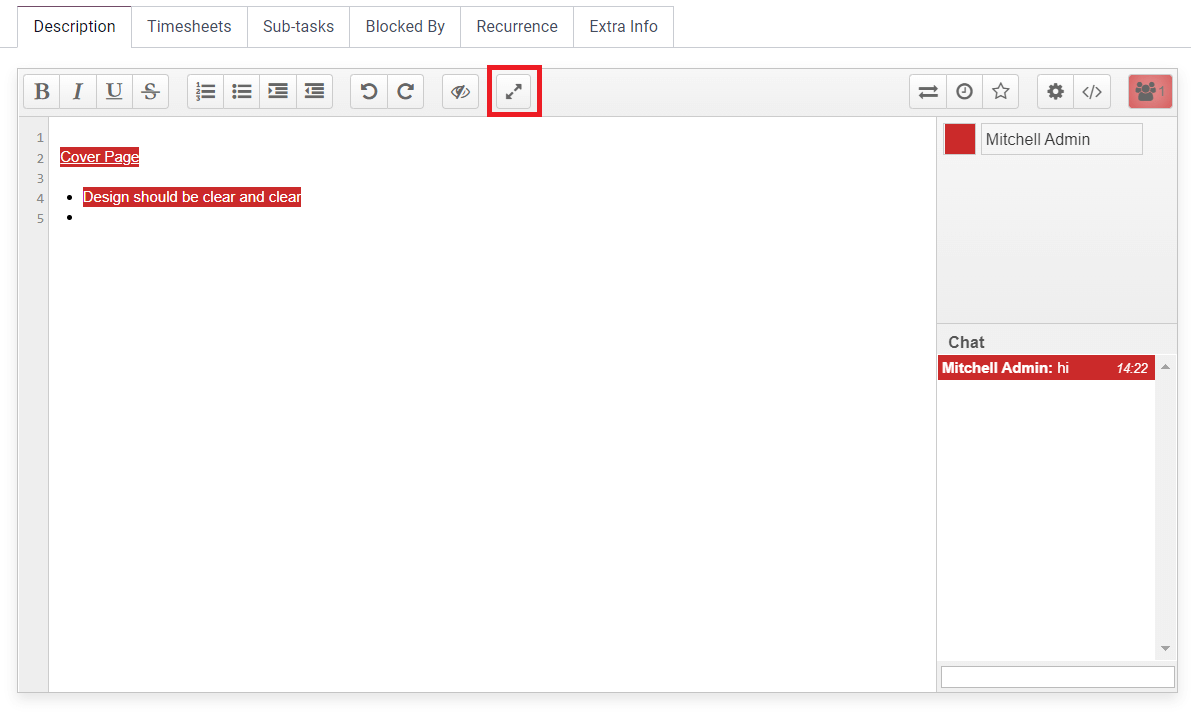
You can convert the pad into a full-screen view using the Switch Pad option.
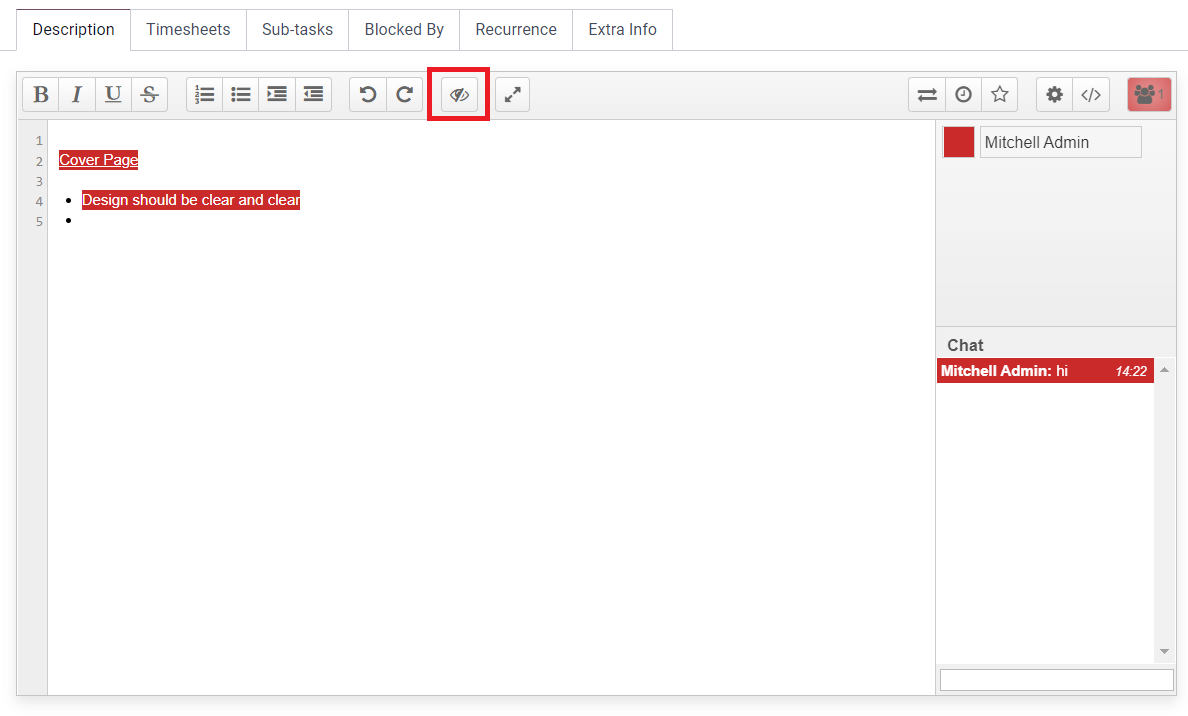
As marked in the screenshot, you can see a closed-eye icon. This option will help you to clear the authorship colors.
Using all these options, you can effectively communicate with your co-workers. The Collaborative Pad in the Odoo Project module will solve the majority of issues that arise from the lack of communication while performing a task.