Controlling opening and closing controls is a crucial component of cash management in Odoo 18 Point of Sale. Cashiers enter the initial amount of cash and their login credentials at the beginning of their shift. This procedure guarantees a distinct beginning for financial transactions. Throughout the shift, every purchase, return, and other cash-related activity is painstakingly documented, generating an audit trail for each transaction.
The cashier closes the shift in the Odoo 18 Point of Sale application after the shift is over. Because the cash balance is determined by the system using recorded transactions, this procedure makes it simple to compare the cash balance to the actual cash in the drawer. The computed and actual cash amounts can be compared to assist find any errors or discrepancies. Odoo 18 Point of Sale's all-inclusive opening and closing control function improves cash handling accuracy, accountability, and transparency. It offers a solid framework for monitoring cash-related activities throughout the sales cycle and aids companies in improving their cash flow management.
The "set maximum difference" function in Odoo 18 Point of Sale is useful for managing the accuracy of cash processing. Businesses can use this technology to define a tolerance level for variations between the cash balance that is calculated and the cash that is in the drawer at the end of the shift. Organizations can ensure better control over their financial operations and reduce the risk of errors or anomalies in cash management by defining this maximum difference and swiftly detecting and investigating any variances that are above the threshold.
In this instance, the permitted difference is $10.
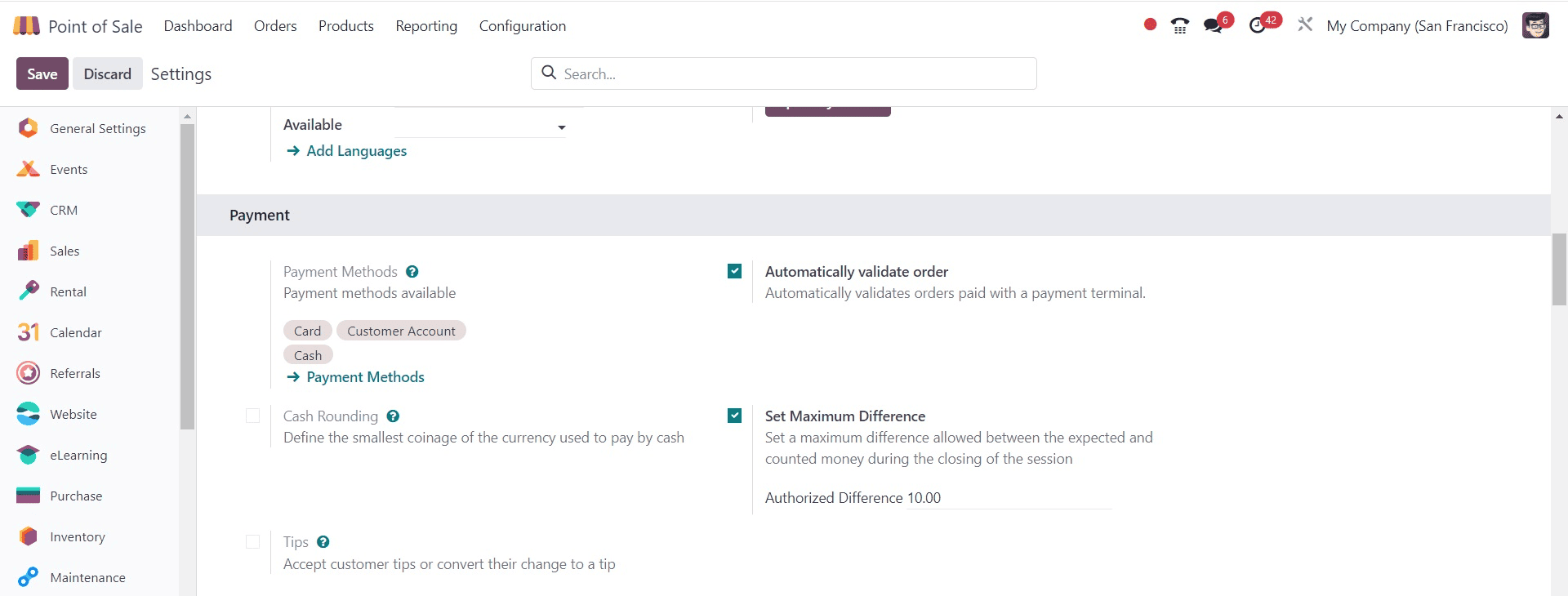
The Coins/Bill feature in Odoo 18 Point of Sale allows users to quickly process cash during transactions by indicating the denominations and quantities that are available in the cash drawer. This allows users to manage coins and banknotes with efficiency. This feature increases the overall accuracy and efficiency of the point-of-sale process by ensuring that cashiers have a precise count of the coins and bills that are available for change.
Now, to manage closing entries by product, go to the Closing Entry by Product option, as shown in the screenshot below.
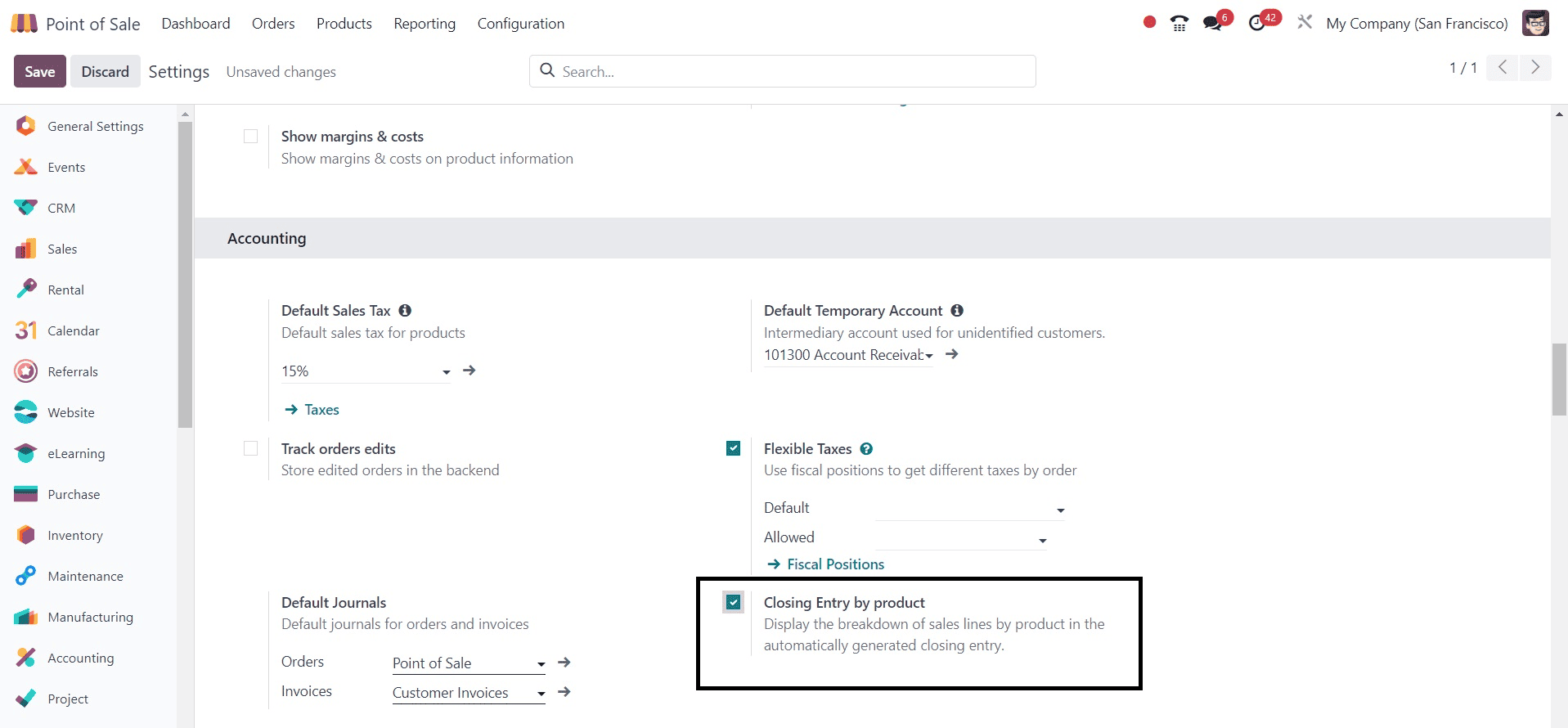
After saving the changes, go to the clothes shop to start a new register.
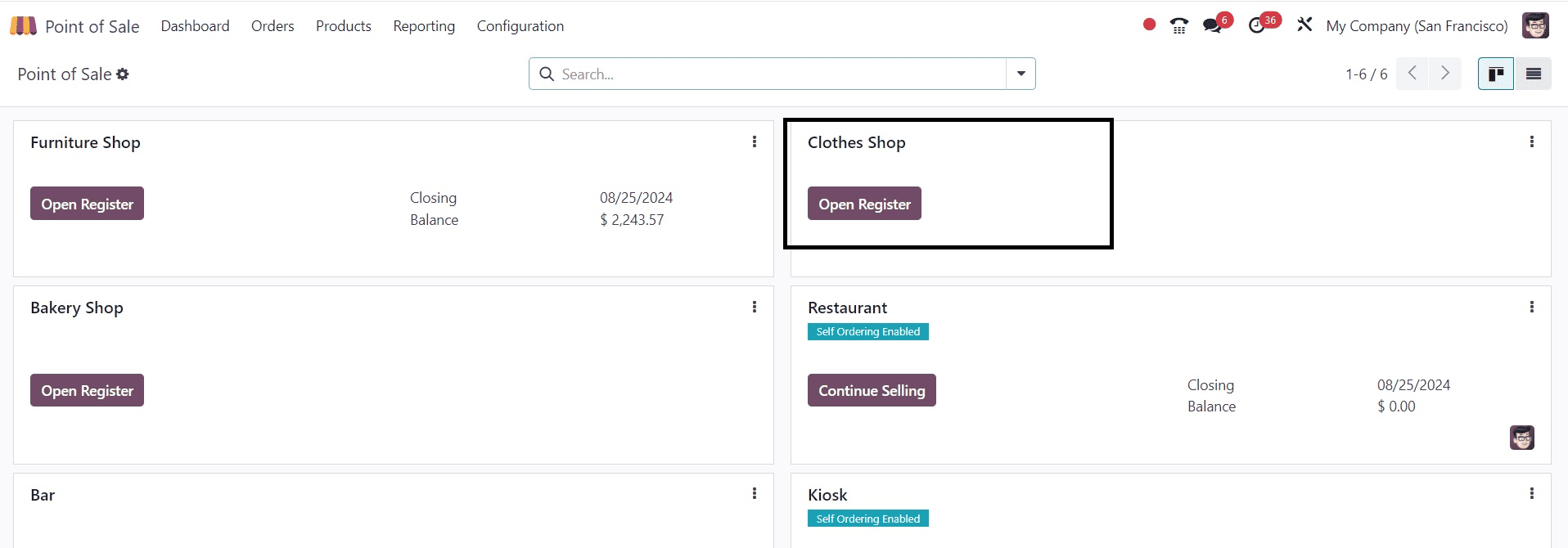
There, you can add an opening cash and thereby start the new session.
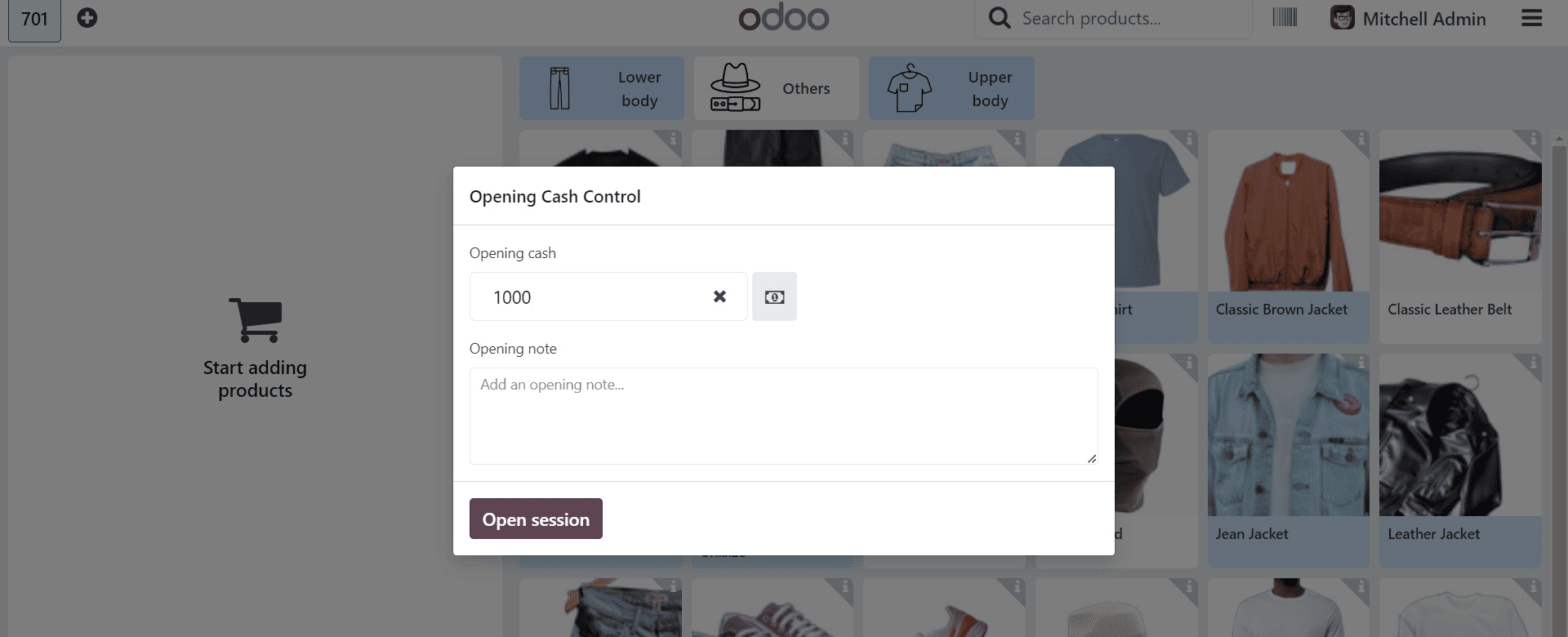
Now, you can select the product, which can be altered according to a particular size, color, and so on.
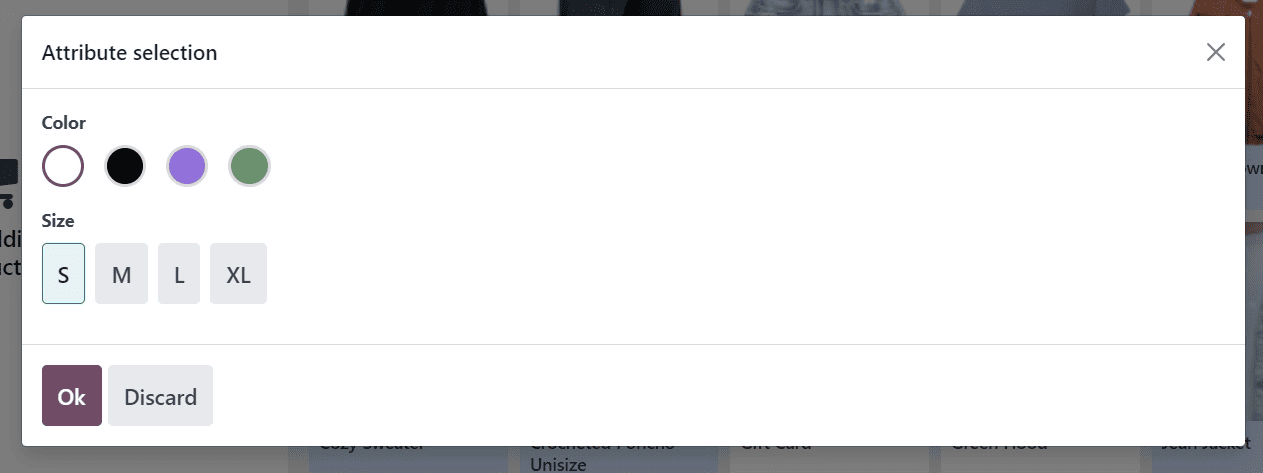
Similarly, go for some more products from the shops that are available on the lists. And then, select the customer from the given list, as shown in the screenshot below.
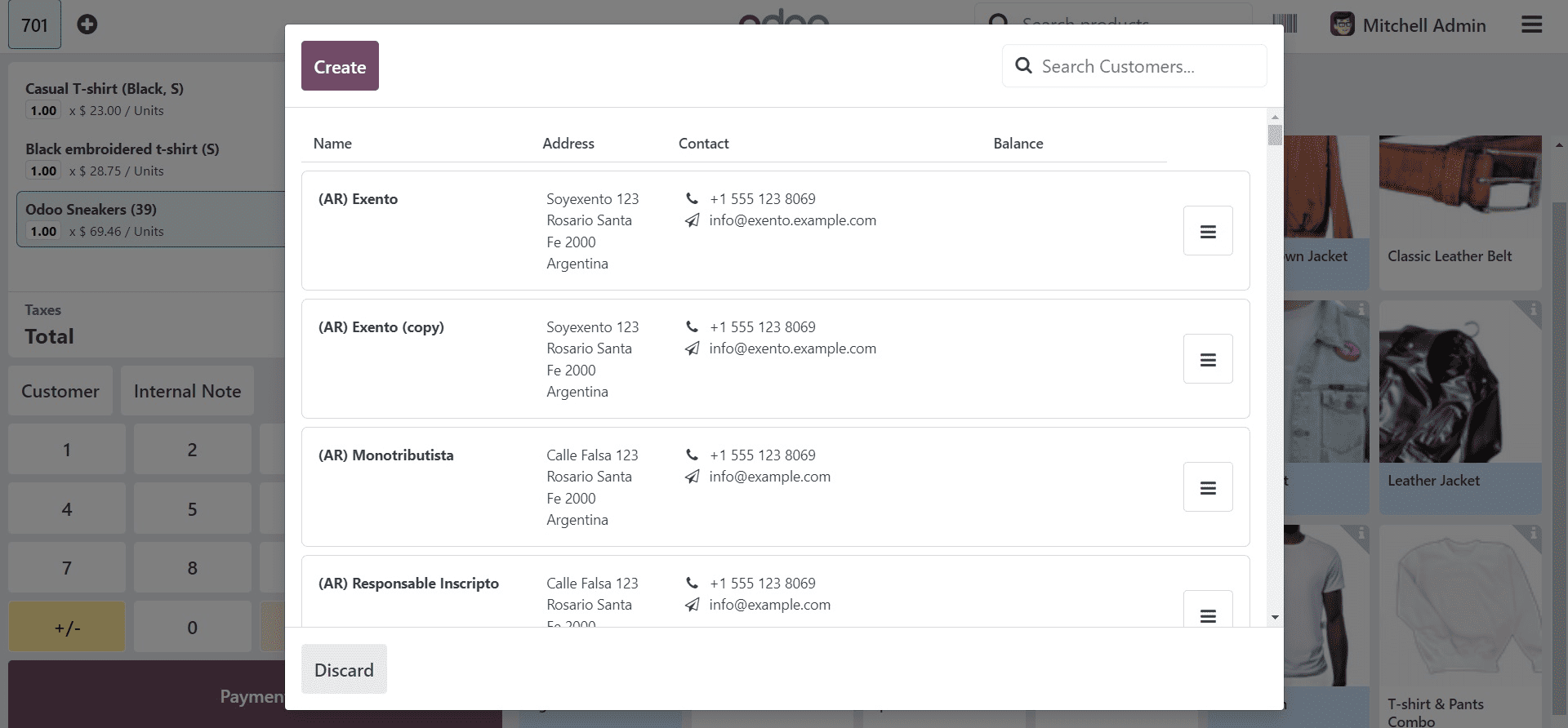
Here, go to a particular customer, and then move to the Payment session, where you have the modes of payment which can be selected accordingly.

As shown in the screenshot above, Odoo accepts bank, cash, customer account, and payment through payment terminals as four different payment options.
After completing the sale, the user merely needs to click the Close button in the upper right corner to finish the session, as shown in the screenshot below.
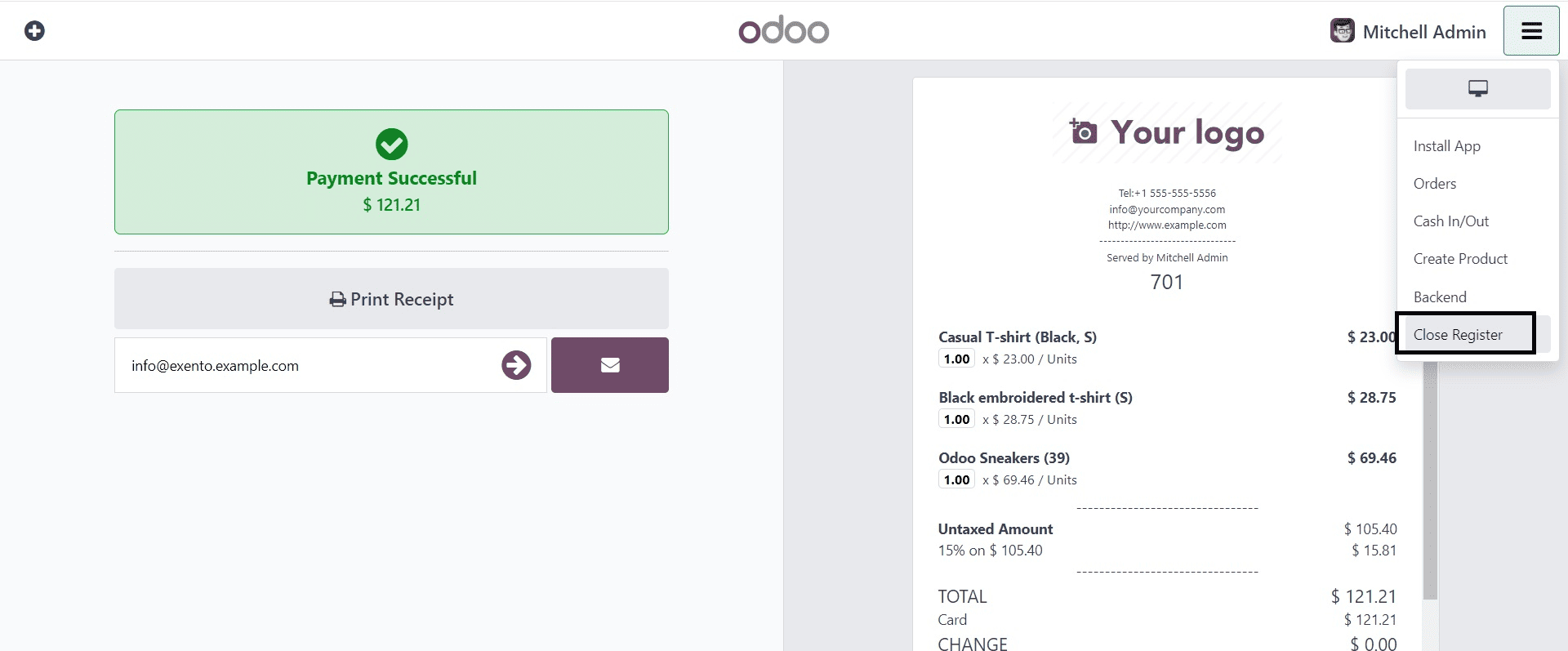
When you are done with the changes, go to the accounting module, where you can have the Journal Entries option, as in the screenshot below.
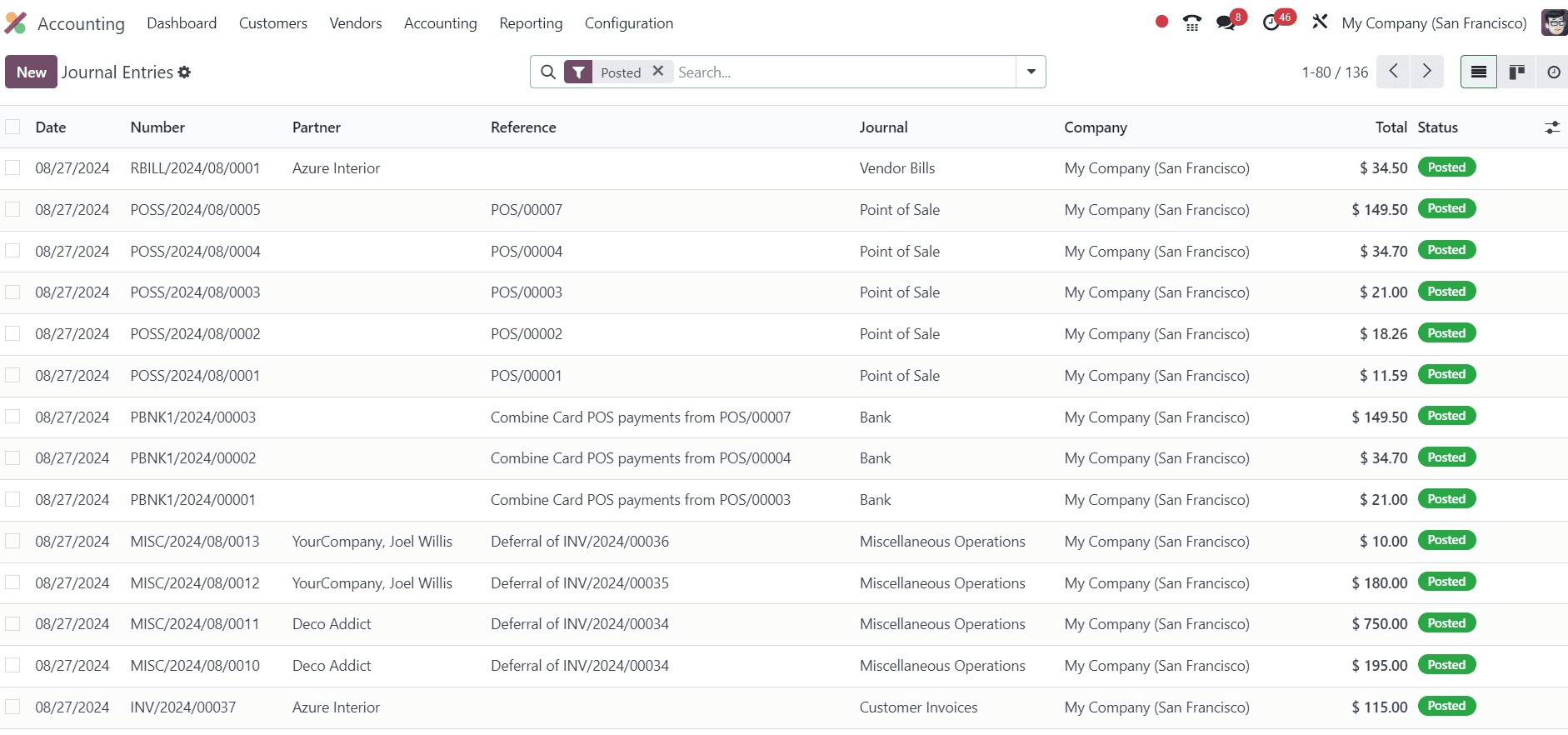
There, you can have the recently generated order from the point of sale module. There, you can see the journal entries created.
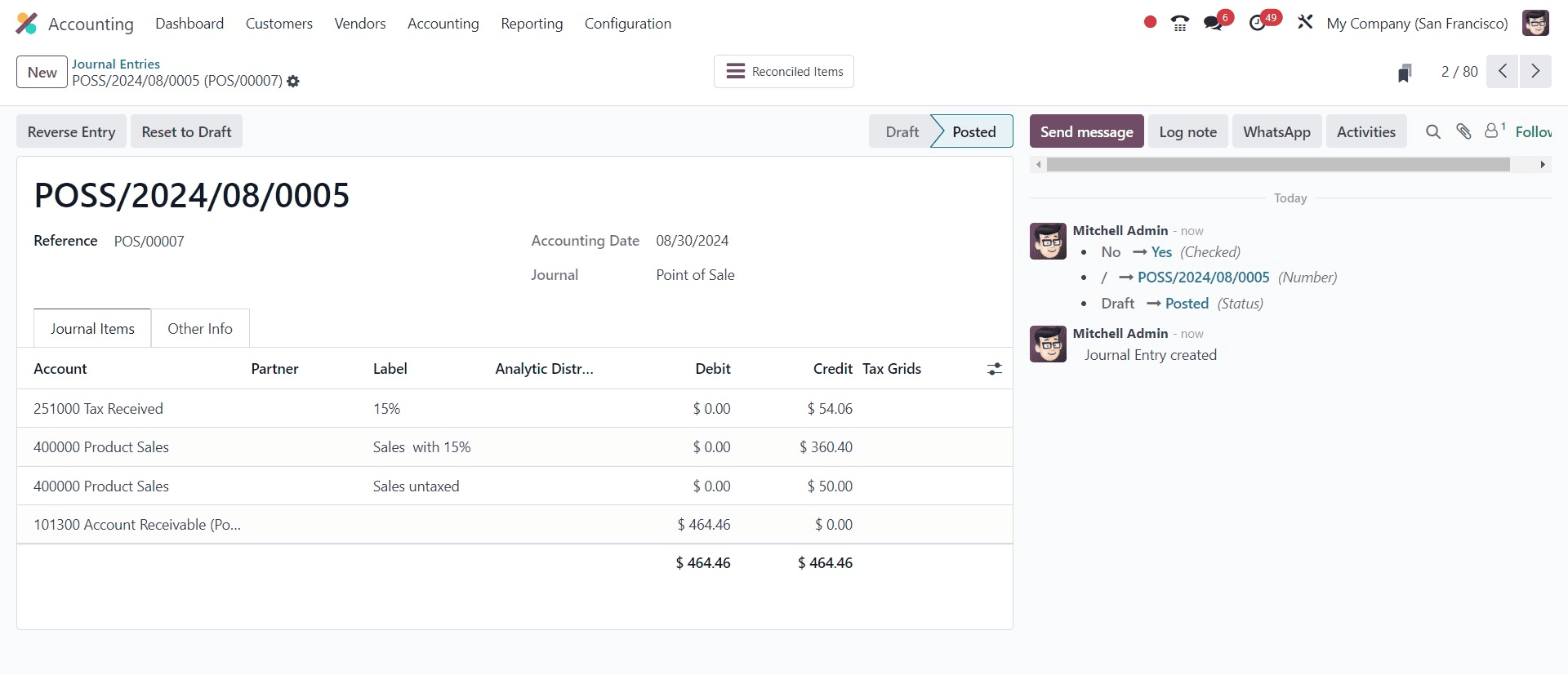
Here, you can see different lines for different products. And all the taxes will be generated in a single account. If the feature closing entry by product is enabled you will be able to see multiple lines of product sales from individual accounts.
Now, again go to the Point of Sale module, and disable the option of closing entry by-product option. And let us look at the difference between both.
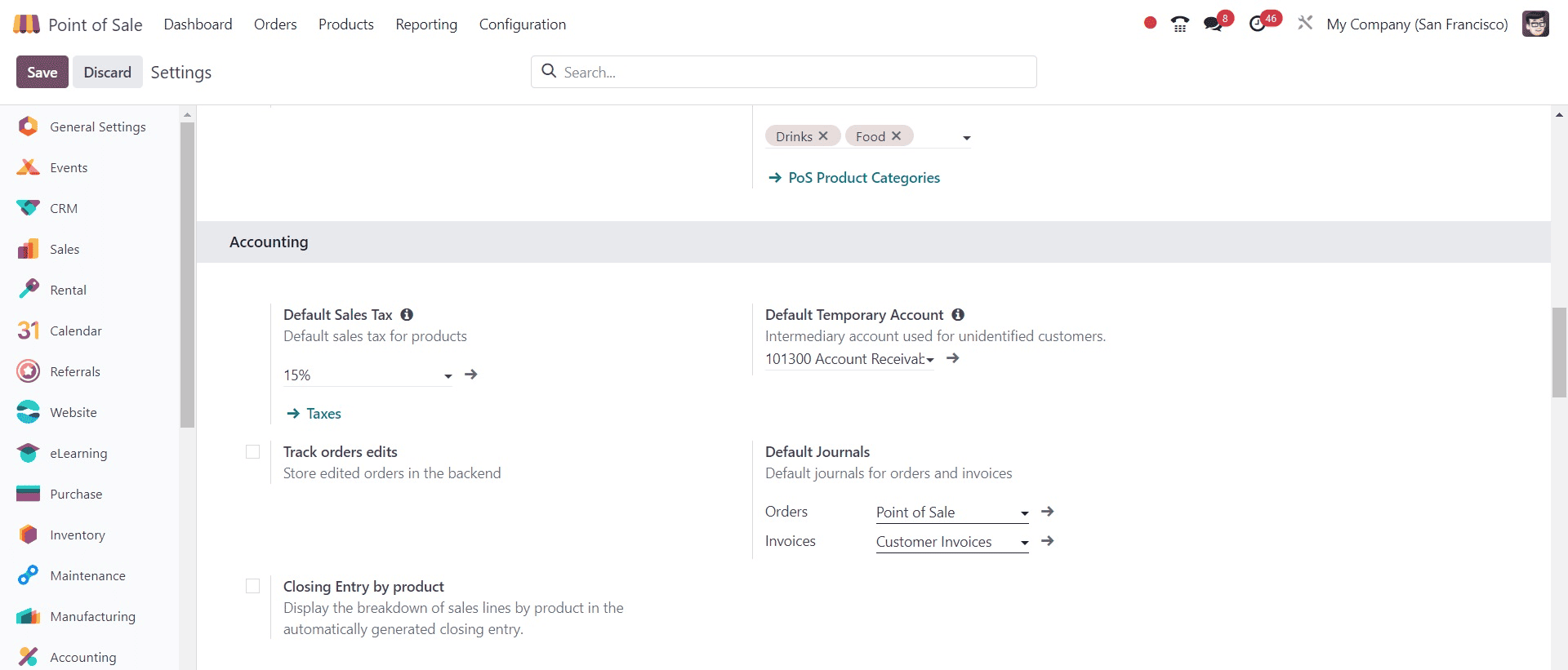
Now, look at the dashboard and open the session and make the shopping out of the products available in the list as done before.
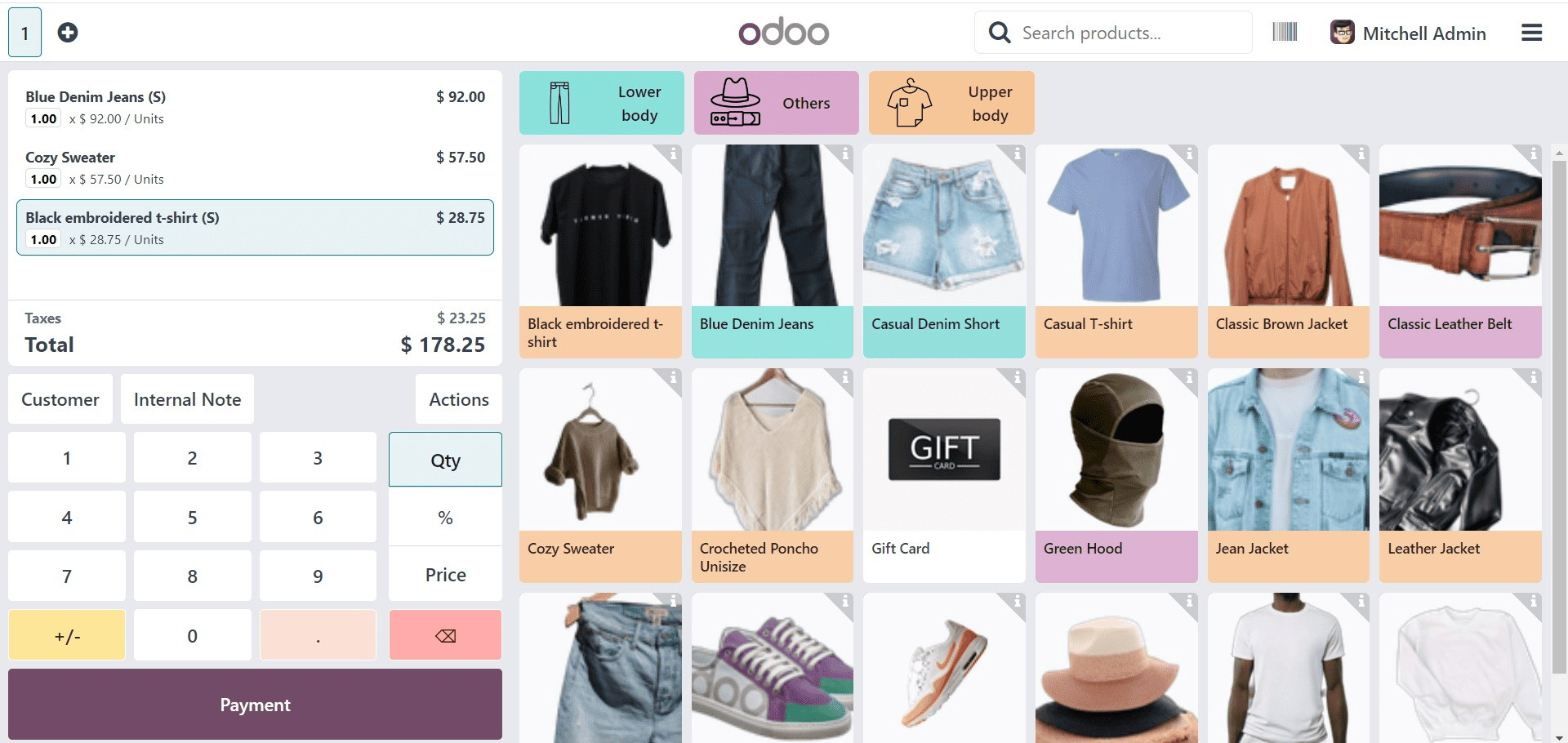
Now, go on to the payment using a suitable payment method, and finally validate it, as shown in the screenshot below.

Then, close the session and move on to the Accounting module.
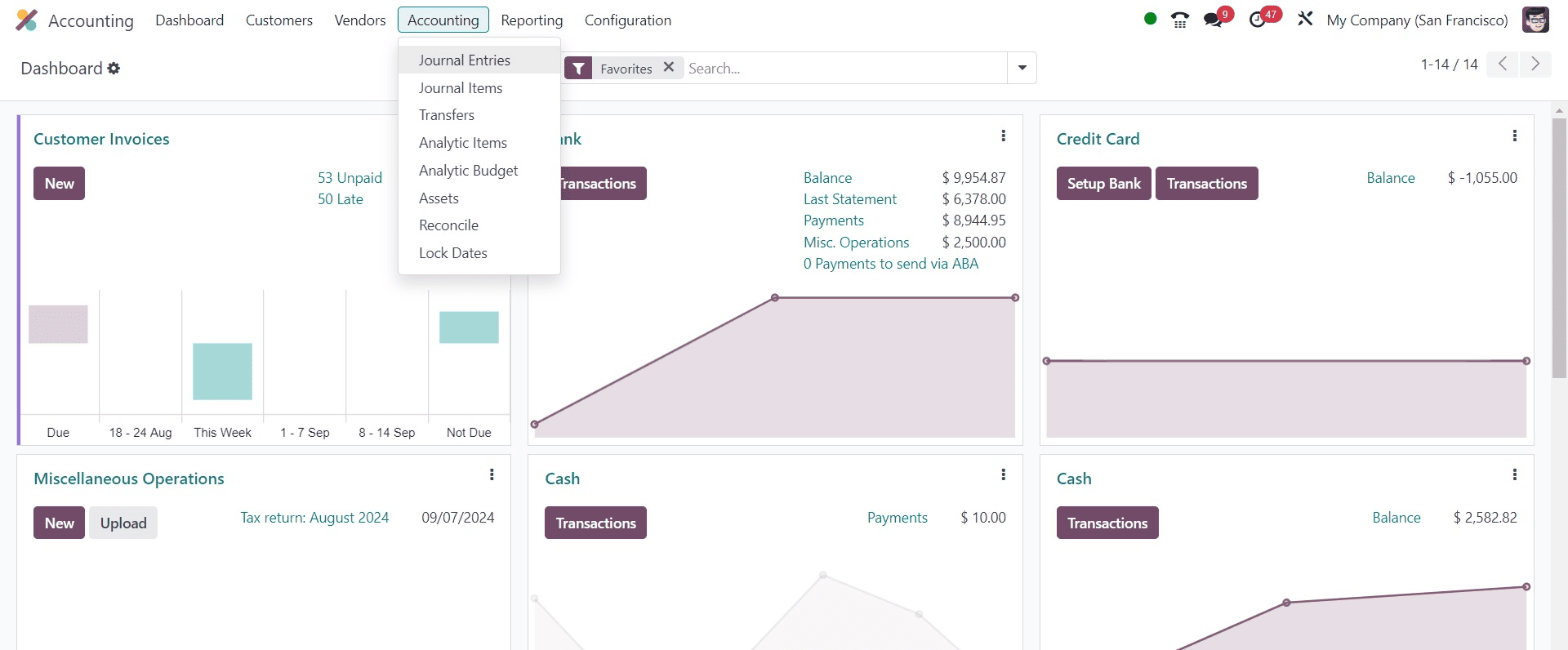
From there, go on to the corresponding journal; entities, which will be saved, as shown in the screenshot below.
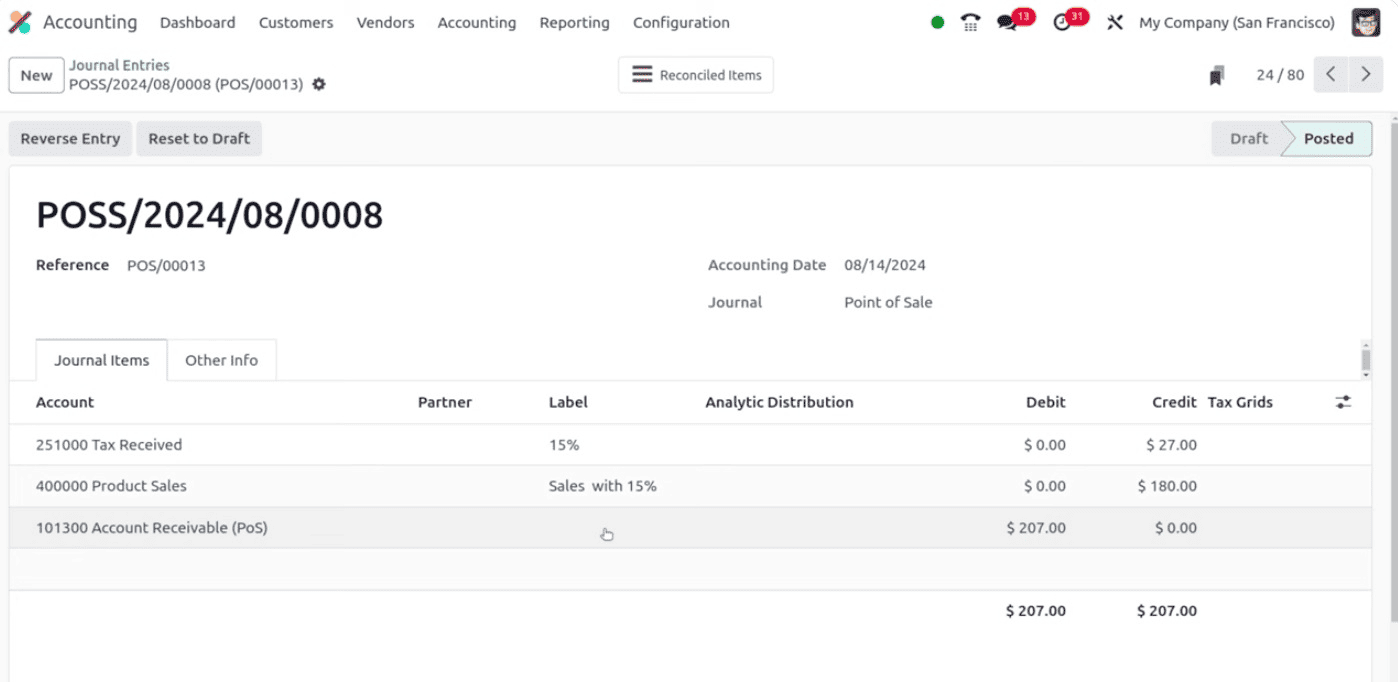
Here, you cannot see the lines generated when the settings are changed. if it is disabled all income recorded in the product sales account even multiple items are chosen in pos. please correct the process shown. This is one of the notable features in the Odoo 18 point of sale module.
To read more about How to Manage Opening & Closing Controls in Odoo 17 POS, refer to our blog How to Manage Opening & Closing Controls in Odoo 17 POS.