In Odoo 17 Point of Sale, controlling opening and closing controls is an essential part of cash management. When starting a shift, cashiers input their login credentials and the first quantity of cash. This process ensures that financial transactions have a clear start. Every purchase, return, and other cash-related activity throughout the shift is meticulously recorded, creating an audit trail for every transaction.
When the shift is done, the cashier closes the shift in the Odoo 17 Point of Sale application. This process allows the cash balance to be easily compared to the actual cash in the drawer because the cash balance is calculated by the system using recorded transactions. To help identify any mistakes or inconsistencies, it is possible to compare the computed and actual cash amounts. The comprehensive opening and closing control feature offered by Odoo 17 Point of Sale enhances accuracy, accountability, and transparency in the handling of currency. It helps businesses better manage their cash flow and provides a dependable system for tracking cash-related activities through the sales cycle.
So let's talk about the odoo 17 Point of Sale's opening and closing control and other payment-related capabilities.
For controlling cash handling accuracy, Odoo 17 Point of Sale's "set maximum difference" feature is helpful. With this technology, businesses can set a tolerance level for discrepancies between the cash in the drawer at shift closing and the calculated cash balance. By specifying this maximum difference, organizations can decrease the likelihood of errors or anomalies in cash management and ensure stronger control over their financial operations by promptly identifying and examining any differences that exceed the threshold.
The authorised difference in this case is set at $10.
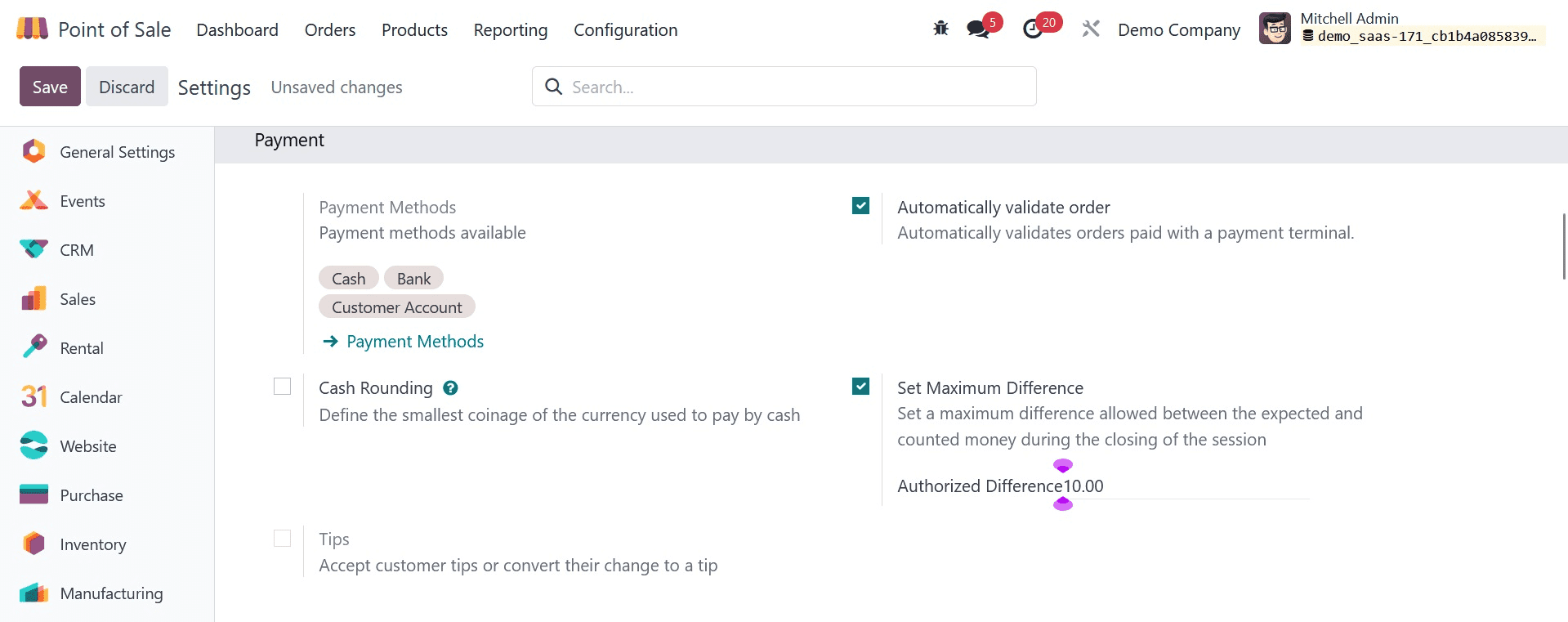
With Odoo 17 Point of Sale, users may efficiently handle coins and banknotes while expediting the processing of cash during transactions by using the Coins/Bill function, which specifies the denominations and quantities that are available in the cash drawer. This feature ensures that cashiers have an accurate count of the coins and bills available for change, which improves the point of sale procedure's overall efficiency and precision.
From there, you can also begin a new section. To do so, navigate to the dashboard and select the NEW SESSION button.
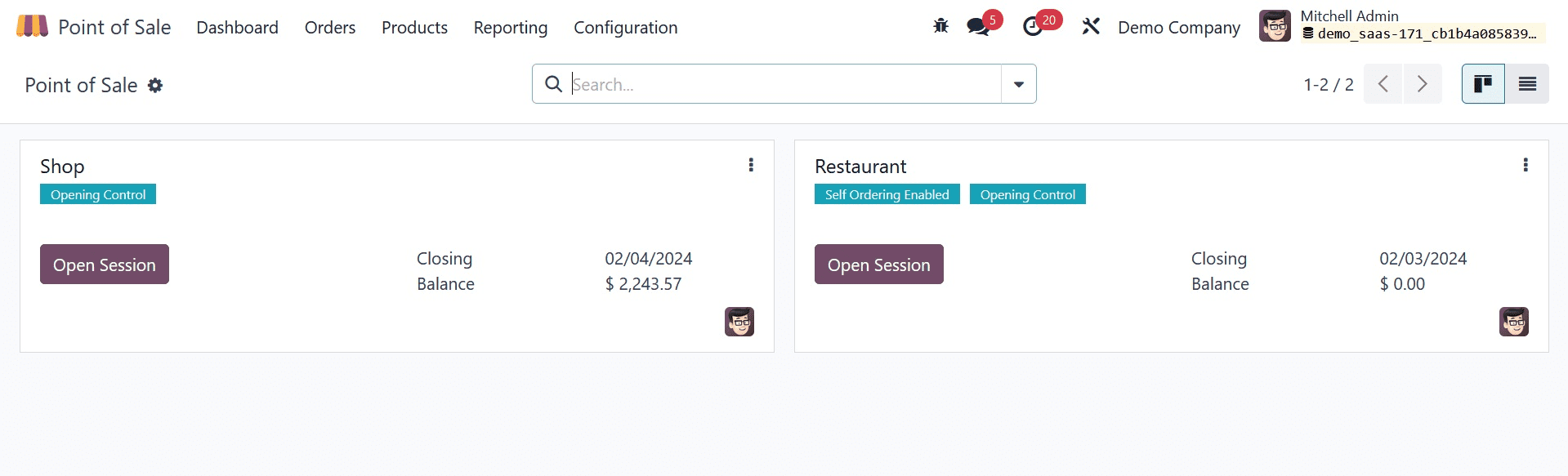
A window requesting the addition of an Opening Balance appears at the beginning of each new session. The first cash or fund amount available in the register at the start of a business day or shift is known as the Opening Balance in the Odoo 17 Point of Sale module. It functioned as the beginning point for all financial transactions made via the Point of Sale system during that time.
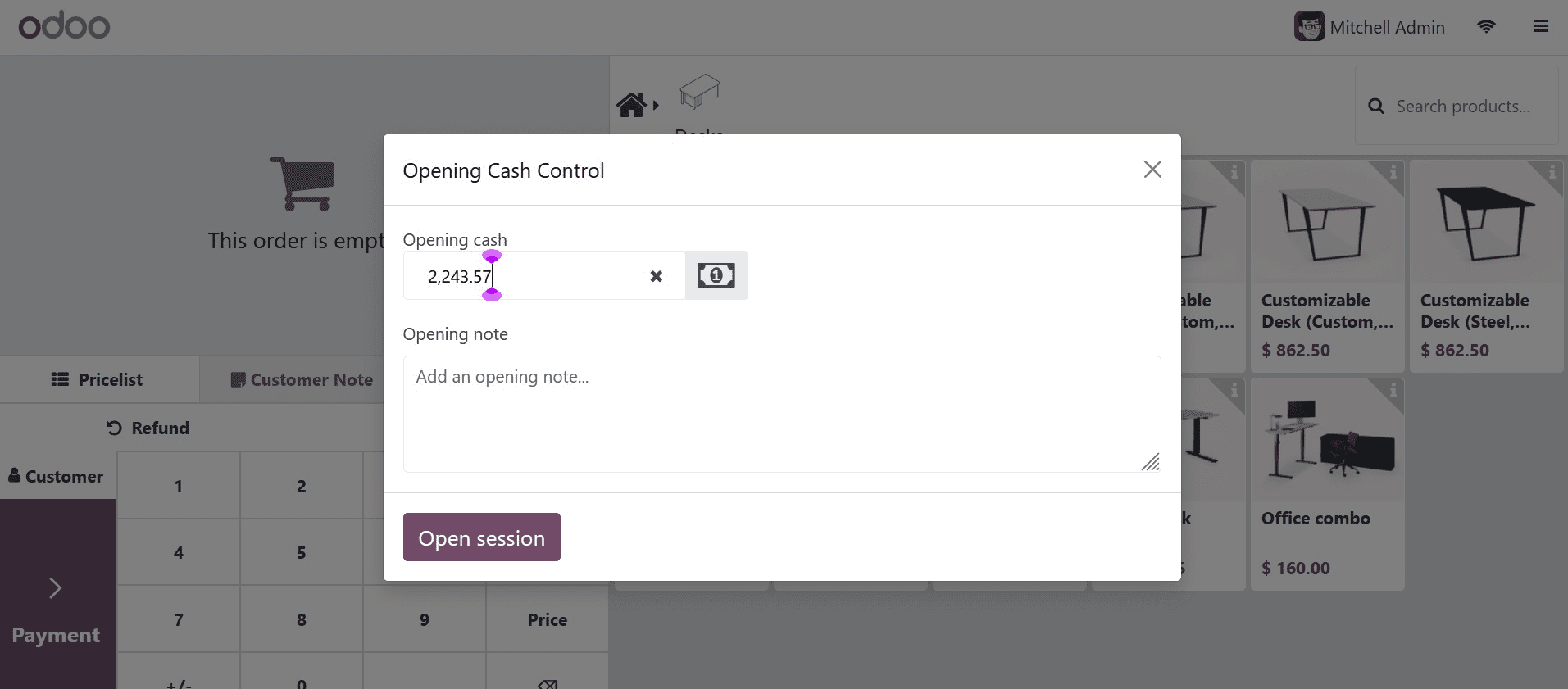
Therefore, you can use the Coins to add the amount while adding an opening balance. We changed some of the shop's setup settings to include some coins. Click the tiny calculator symbol to add the specified coins.
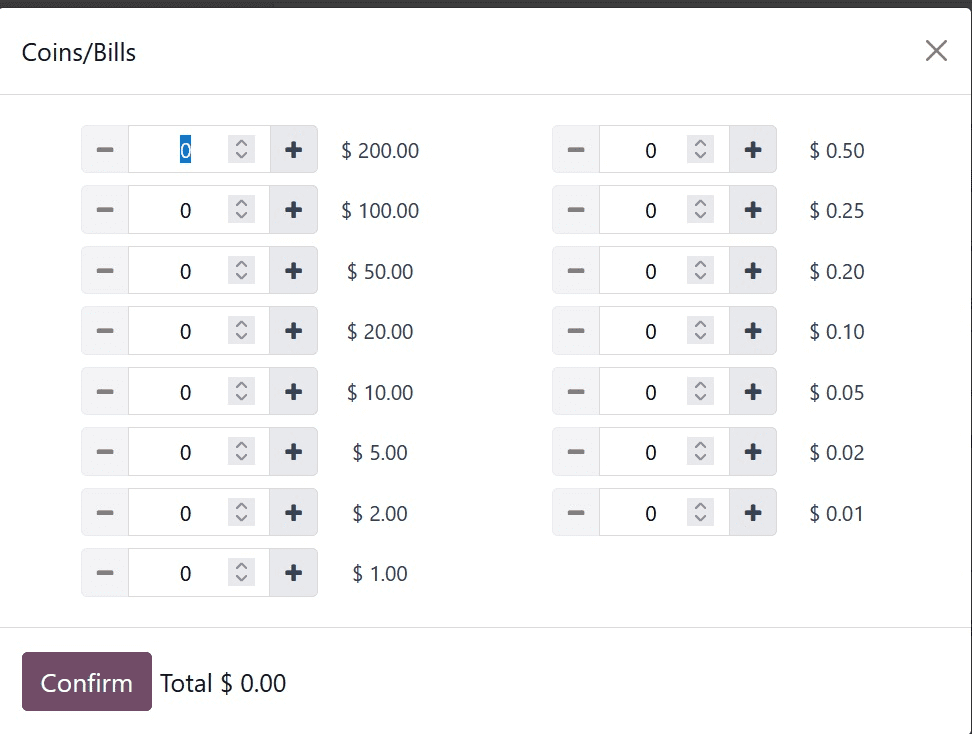
Therefore, you can use the Coins to add the amount while adding an opening balance. We changed some of the shop's setup settings to include some coins. Click the tiny calculator symbol to add the specified coins.
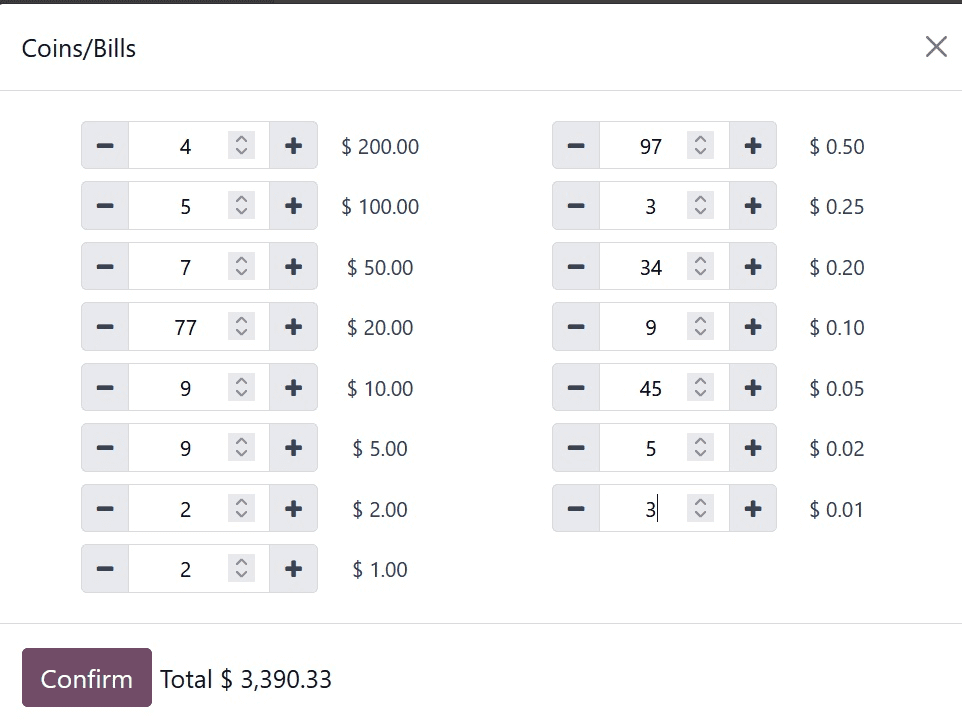
After that, the Money details will appear in the Opening Note section. By clicking the Open Session button, an opening balance of $2055 can be contributed to the session.
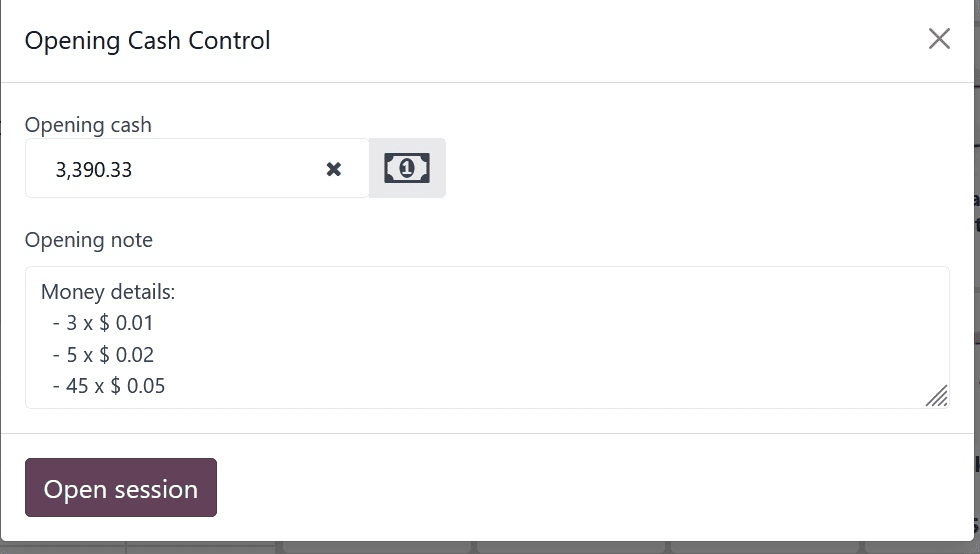
The Odoo 17 Point of Sale's cash in/out feature makes it easy to keep track of extra money that is added to or taken out of the cash drawer throughout a shift. This function enhances flexibility in handling various cash-related events, such as documenting cash deposits or replenishing change, without compromising the integrity of financial transactions.
The employee can use the cash in/out feature to swiftly replace their funds after using it for their purposes. Let's investigate it.
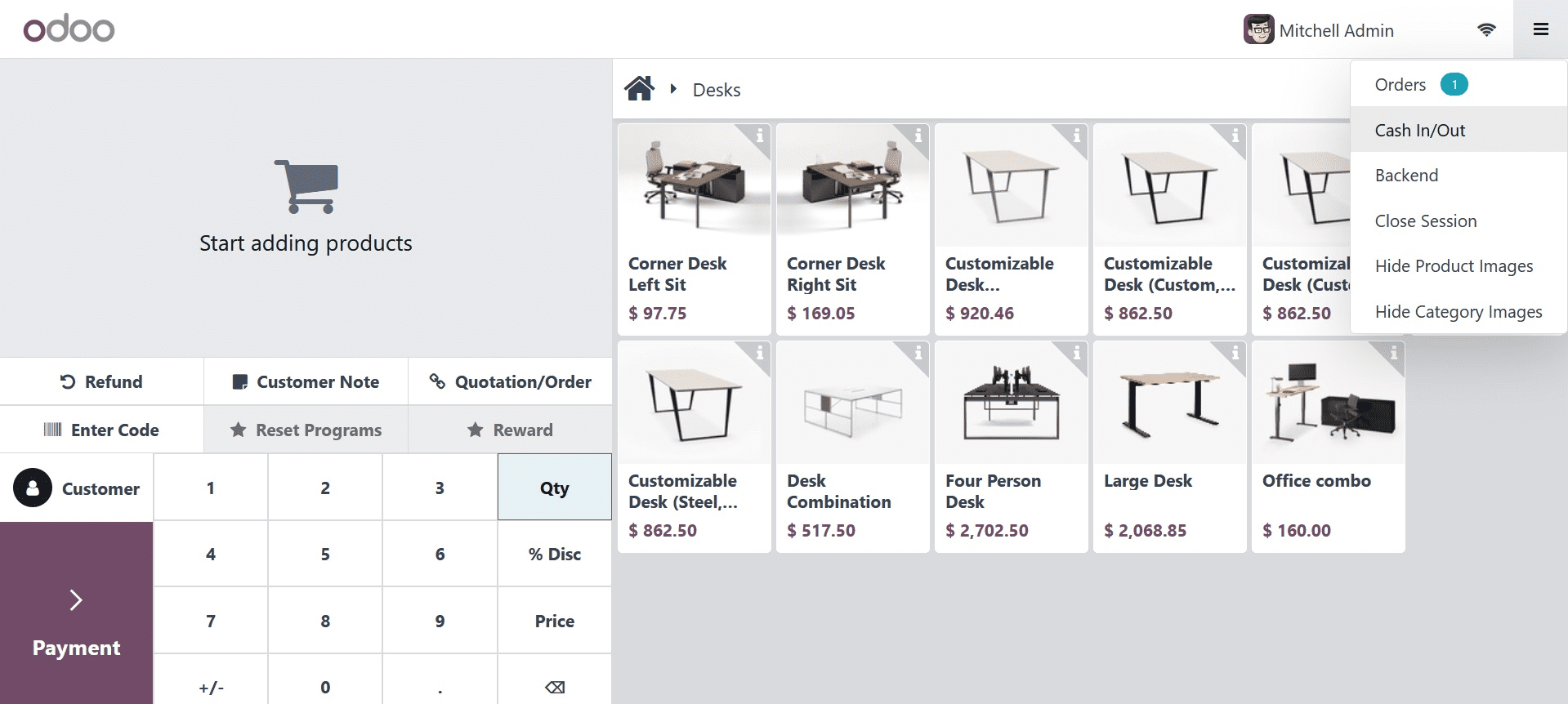
After selecting the Cash In/Out button, another popup will show up. The log-in user can select Cash In or Cash Out from that pop-up window. You can add any specific reason in the "Reason" field. Next, press the Confirm button.
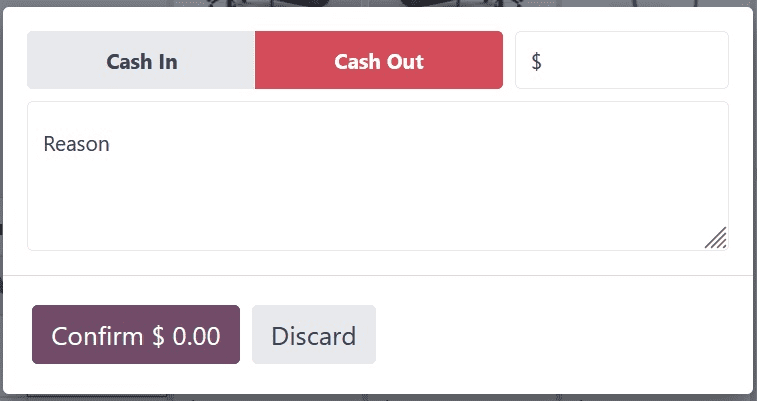
Taking money out of the store's cash drawer is known as cash out. Press the Cash Out button, which is now shown in red. You can add the amount taken in the designated field. It immediately displays the amount as negative.
Here, Mitchell Admin, the employee, collects $25. Next, press the Confirm button.
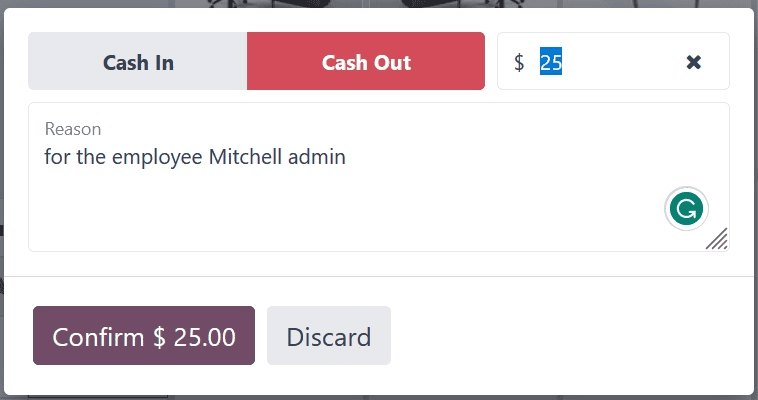
Click the Cash In button if an employee needs to add cash to the drawer. It is displayed in green and represents the amount as a positive figure.
Mitchell Admin, the employee, added thirty dollars. Next, press the Confirm button.
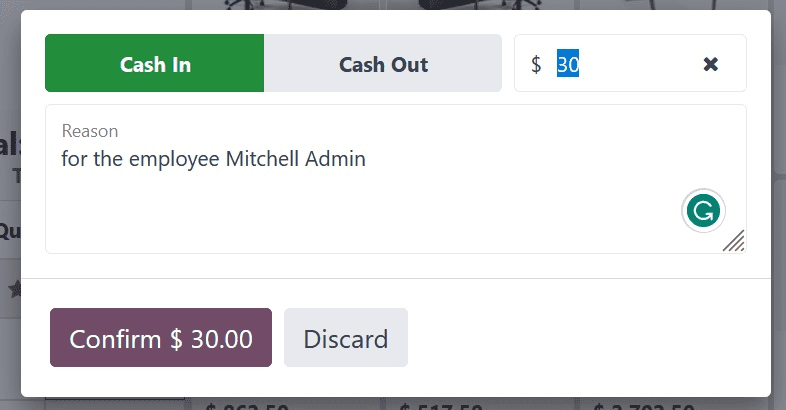
Customers can choose from the shop the items they need. Clicking the Payment button, which takes the user to the payment page, makes handling the money simple if the consumer chooses any product.
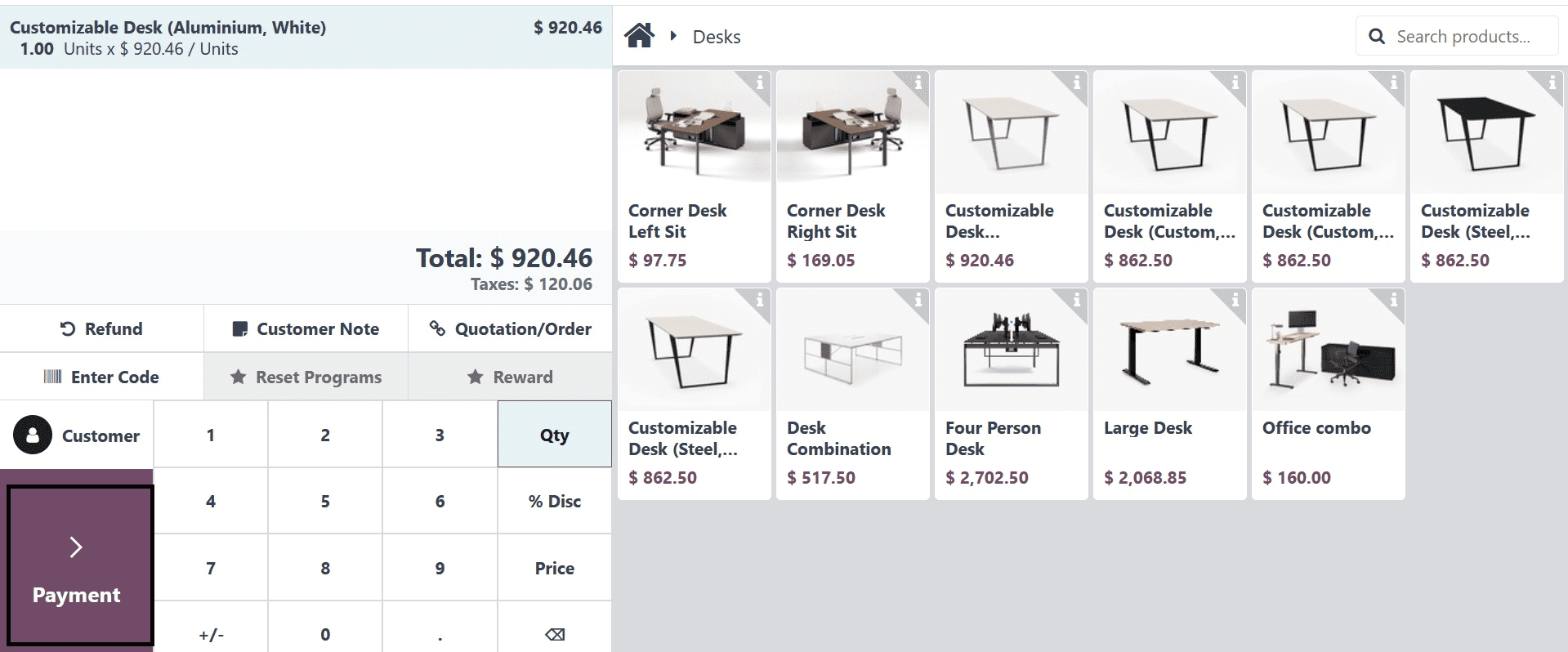
Four distinct payment methods are supported by Odoo: bank, cash, customer account, and payment through payment terminals.
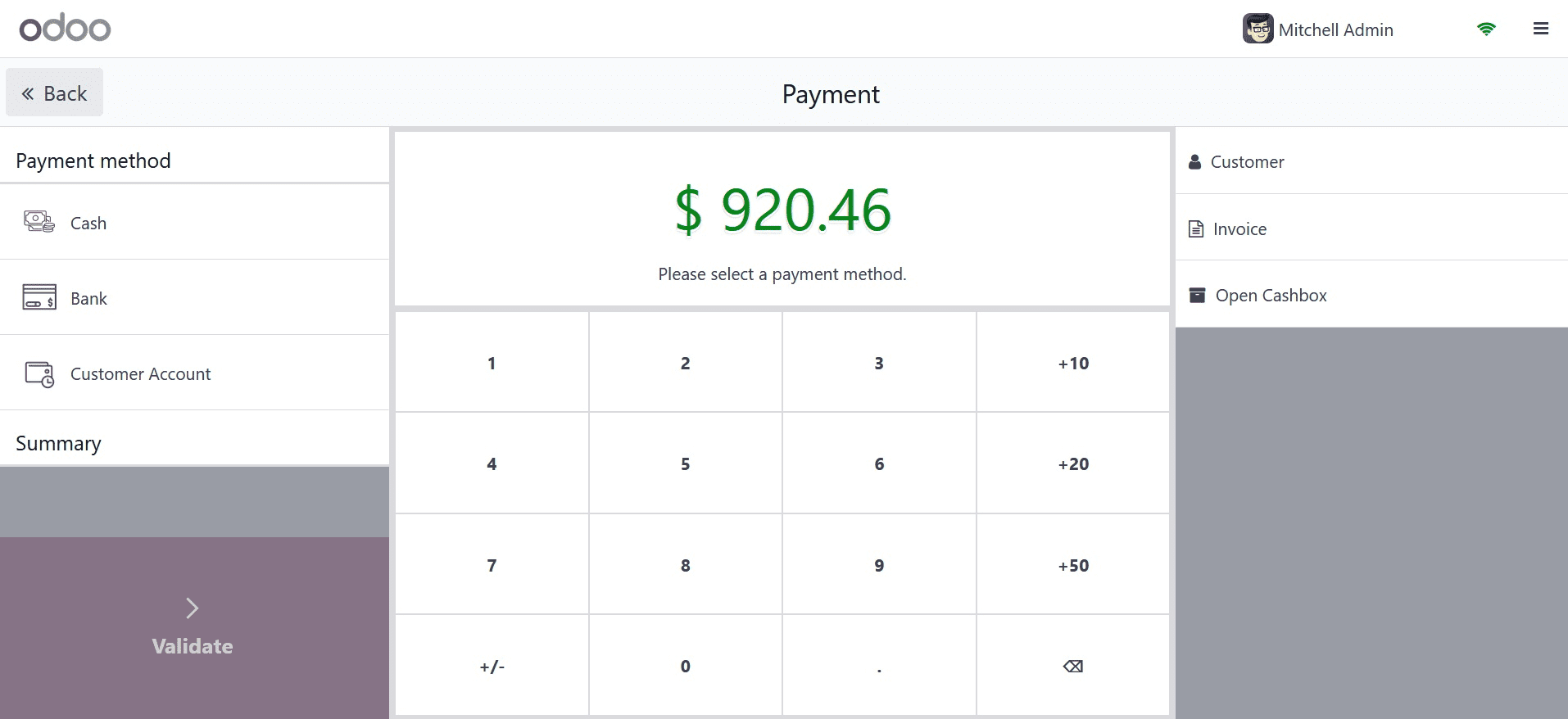
The user only needs to click on the Close button, located in the upper right corner, to end the session after making the sale. This brings us to the last section.
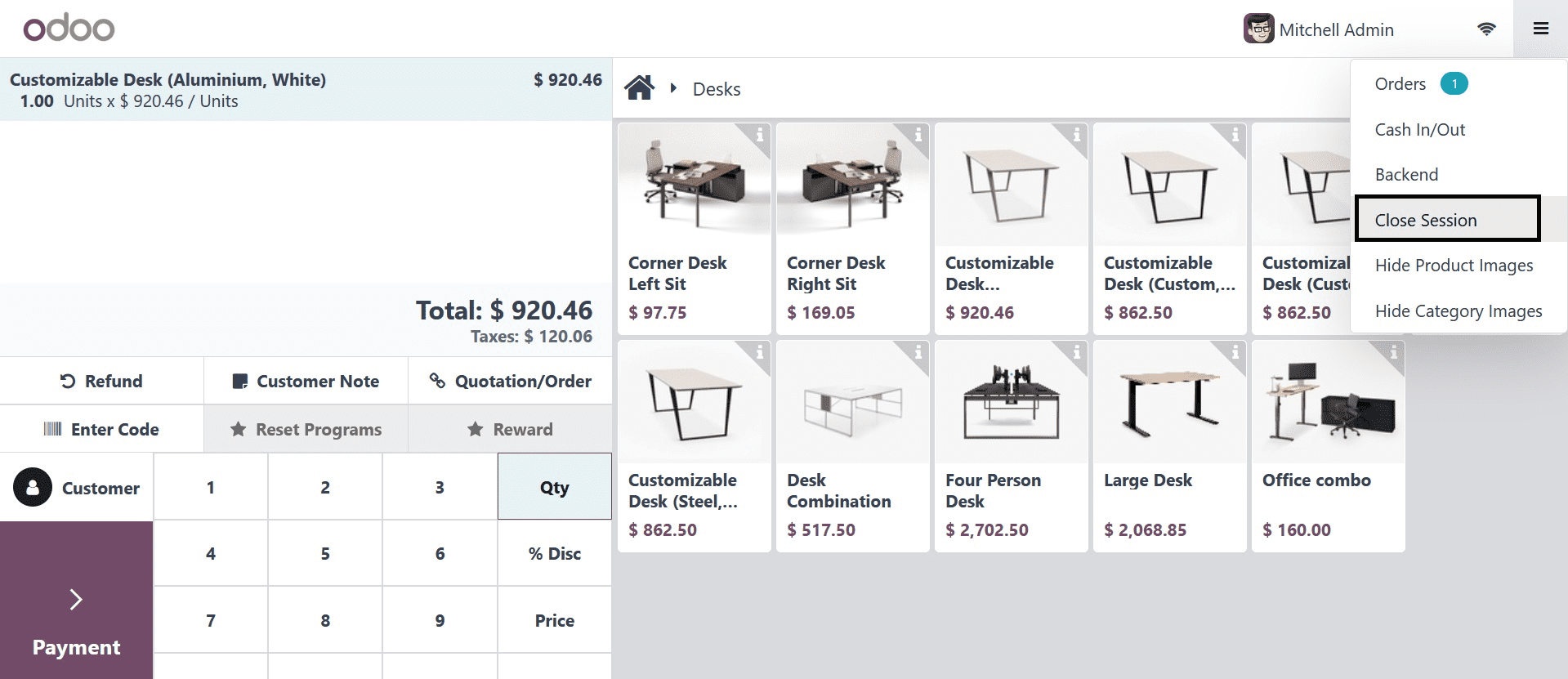
Closing control for a Closing Session will show before closing. In the Odoo 17 Point of Sale module, the closing balance is the total amount of cash or funds remaining in the cash register at the end of a business day or shift, after all sales, refunds, and other transactions have been taken into account. It helps link the items in the register to the expected total and provides a peek into the cash status.
All the information, including the overall quantity and number of orders, is included in the closing session. We have three orders totaling given bucks from this session. The snapshot below displays the opening balance, the opening note that was added, the cash in and out amount that was added.
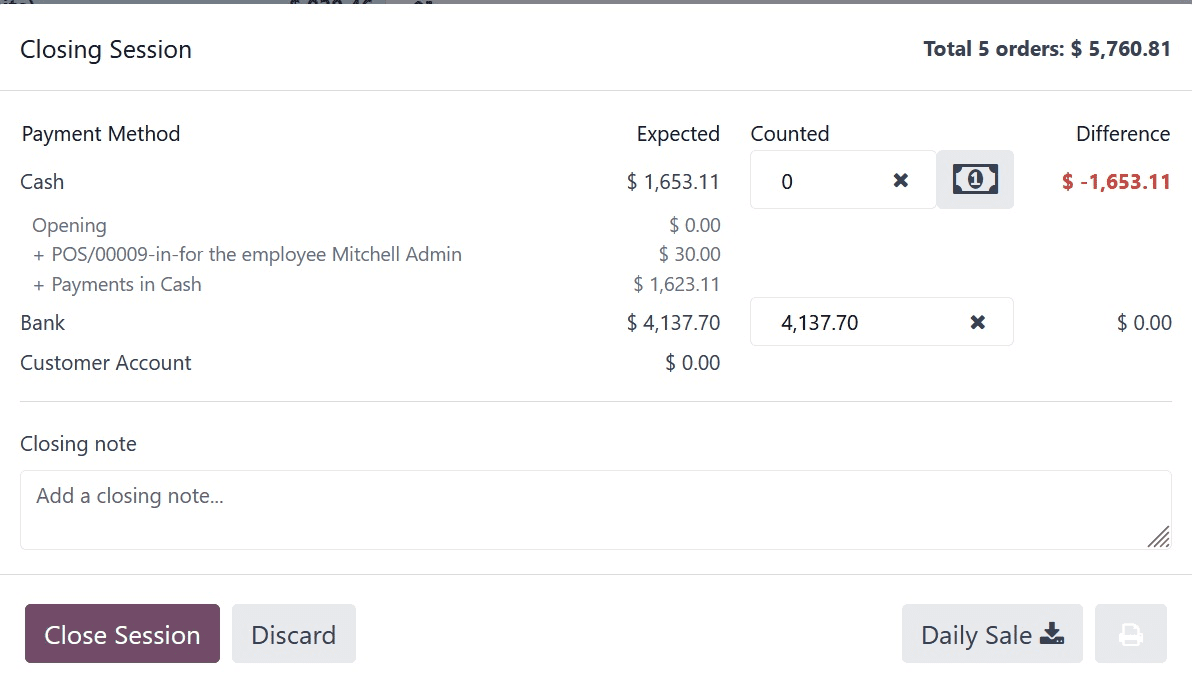
As seen in the screenshot below, the amount earned by utilizing each payment option will be displayed individually throughout the closing session.
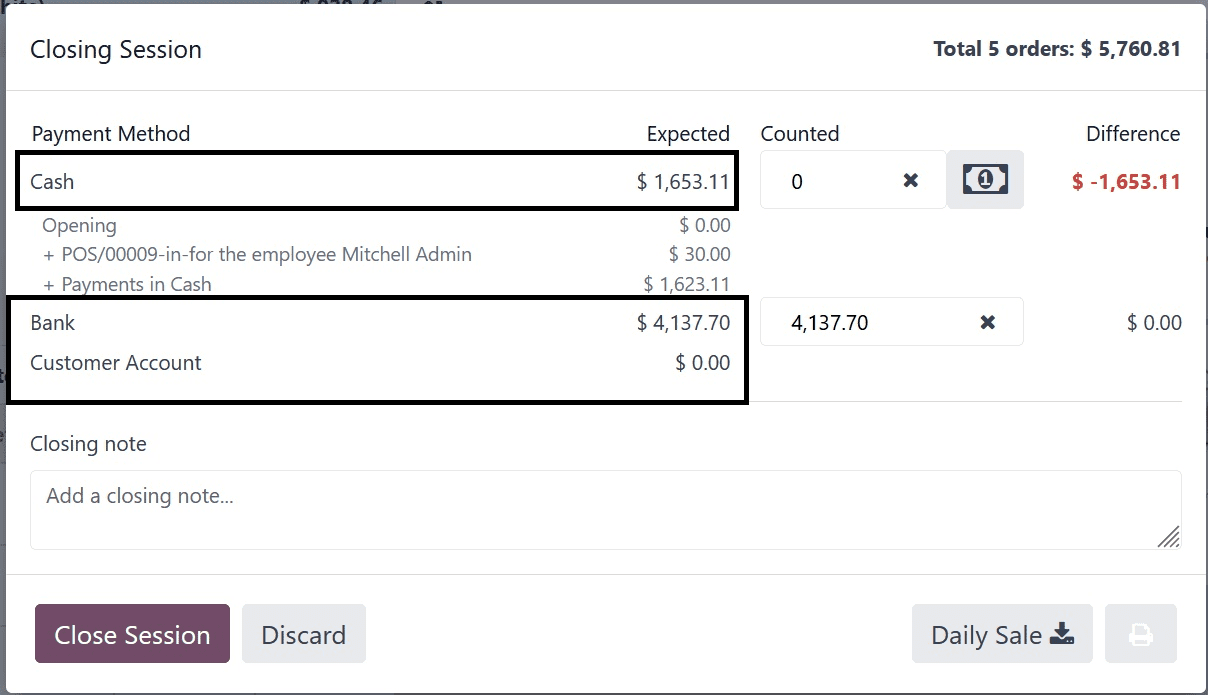
In the concluding session, a tiny calculator sign is also displayed. From there, the user can utilize Coins to add the Difference. Thus, give it a click.
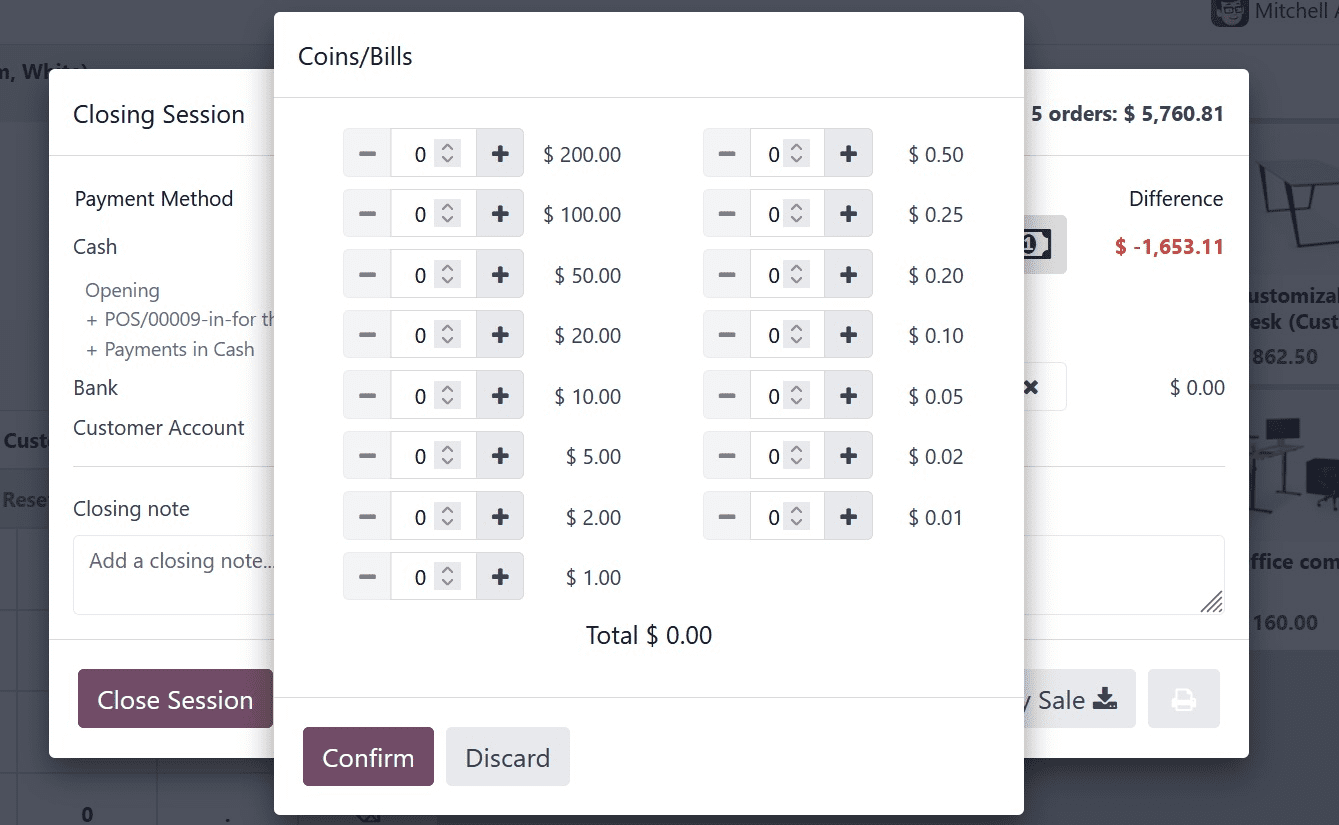
After that, the disparity will be updated. The Closing Notes section will include the addition of the Money information.
The anticipated amount in this case is given. However, the revised counted amount of money is also given. Therefore, the difference can be seen clearly. Click the Close Session button to conclude the meeting.
The user is informed when there is a payment difference through a popup message. Therefore, the journal entry wishes to include the profit and loss. Press the OK button to proceed. The meeting will thereafter end.
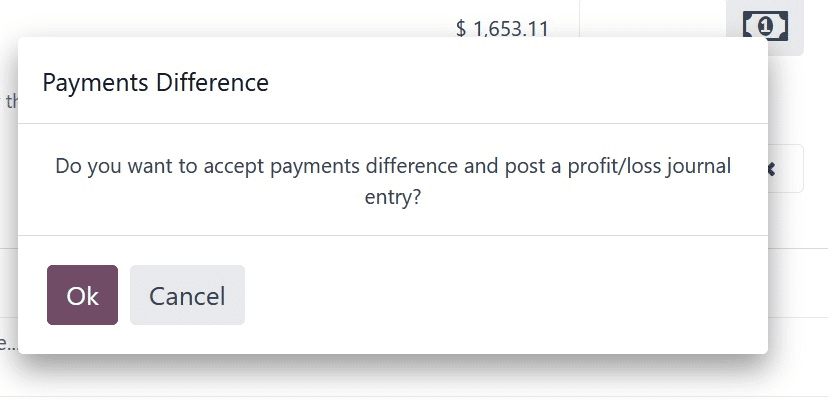
The last closing cash balance and date of closure will immediately be updated in the dashboard when the session is closed.
Let's look at the profit and loss report to see what happened with the journal entry. To do this, navigate to the Accounting module and select the Reports tab. Choose Profit and Loss Report from the drop-down menu.
A ‘Cash Difference Gain’ in the gain account is presented, if more money than expected was collected at the session's completion. As such, it was recorded as revenue and shown in the gain account.
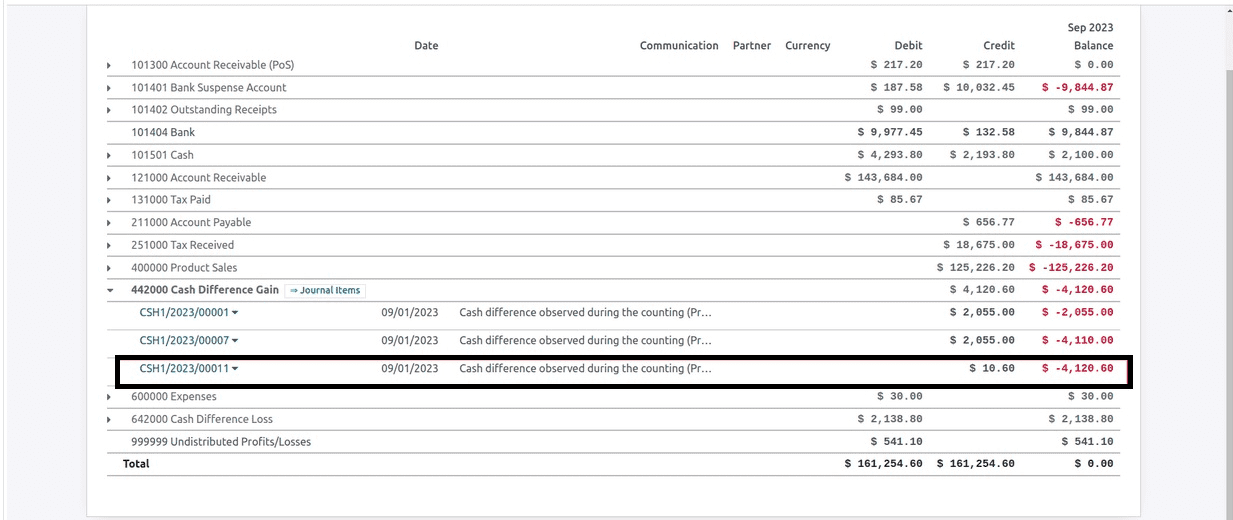
If the session ended with the least amount, the report will show a loss.
Consequently, the opening and closing cash controls in a Point of Sale session were covered in detail in this blog post. This section covers some issues, such as Cash In/Out, Cash Difference, Closing Session, Posting Difference, Opening Balance, Adding Denominations, Coins in PoS, and Setting Maximum Difference.