Every organization needs to demonstrate its growth to the board and other authorities and wants to know how it is doing. Here's where reports come in handy. Numerous report formats, such as PDFs, pivot tables, and graphical displays, are available with Odoo.
You can also alter the report for custom modules. Reports are written in HTML / QWeb, the same as standard Odoo views. To generate reports for the actions you wish to employ, utilize report actions and templates. Odoo has a conventional design such as web.internal_layout, web.external_layout, and so forth With custom reports, new report layouts may also be made. This article helps you design a fresh report layout.
It's now simpler to alter and enhance the look of your reports with Odoo 18 thanks to several improvements and new functionality of report styles and fonts.
Better Layout Editor, that is, the report layout editor in Odoo 18 has been improved, enabling more flexible and straightforward modification. You now have more control over the positioning and alignment of report elements and can drag and drop them with more ease.
Tailorable Patterns, More configurable templates are supported by the system, enabling you to design and alter layouts to better suit the branding and reporting requirements of your business. Designing with responsiveness, Odoo 18 reports are more responsive, which means they adjust more easily to various screen sizes and layouts. This is especially helpful when viewing information across many devices.
Additional Formatting Options, such as Text, tables, and other objects can be formatted using additional options. These features enhanced visuals and better handled intricate data displays.
CSS Style: Custom CSS styles allow you to have more control over how text and other elements appear in reports. This facilitates the process of making sure your reports follow the style guide of your organization.
How to Put Changes Into Practice:
Open the Report Designer: Open Odoo and navigate to the Report Designer. If you have the necessary access permissions, you may locate this under the Technical Settings.
Change the Style and Layout: To change the format and appearance of your reports, make use of the new features and tools available. Elements can be dropped, their characteristics changed, and custom styles applied.
Examine and Preview: Make sure your changes seem as expected by always previewing them. Reports can be previewed in Odoo before they are finalized.
Fonts
You might have to upload font files or use CSS to link to web fonts in order to use custom fonts. Make sure the fonts are loaded and applied in your report styles correctly.
Consistency of Font: The ability to maintain font consistency throughout various report types has improved, which aids in creating a consistent appearance and feel throughout your documentation.
Customized Fonts: Improved Font Administration. Better font management is possible with Odoo 18, as you can incorporate custom fonts into your reports and choose from a larger selection of online fonts.
Layouts
In order to set different report layouts, go to Settings, as in the screenshot below.
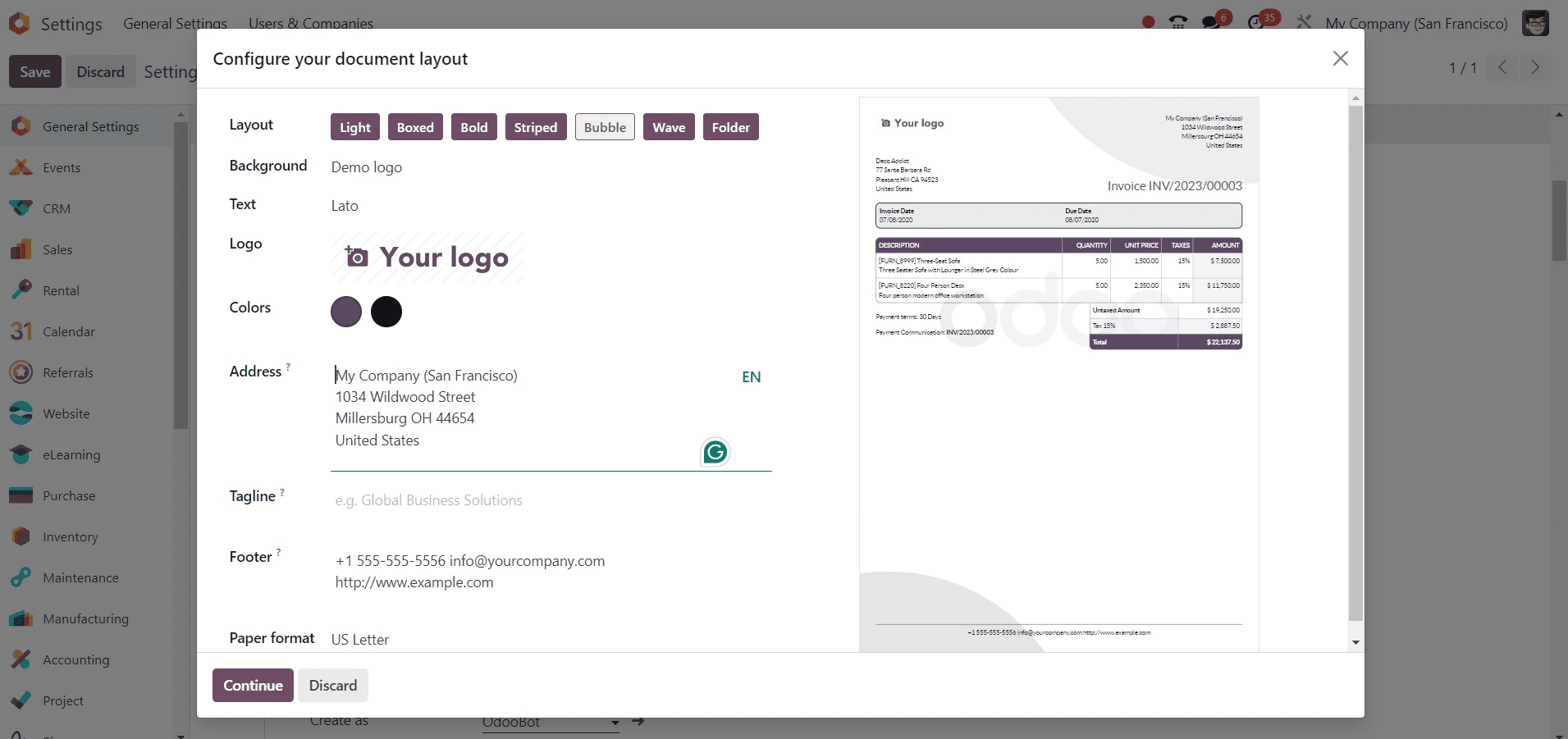
Here, on selecting each layout, you can have the views, as shown in the screenshot below.
The light layout is shown here.
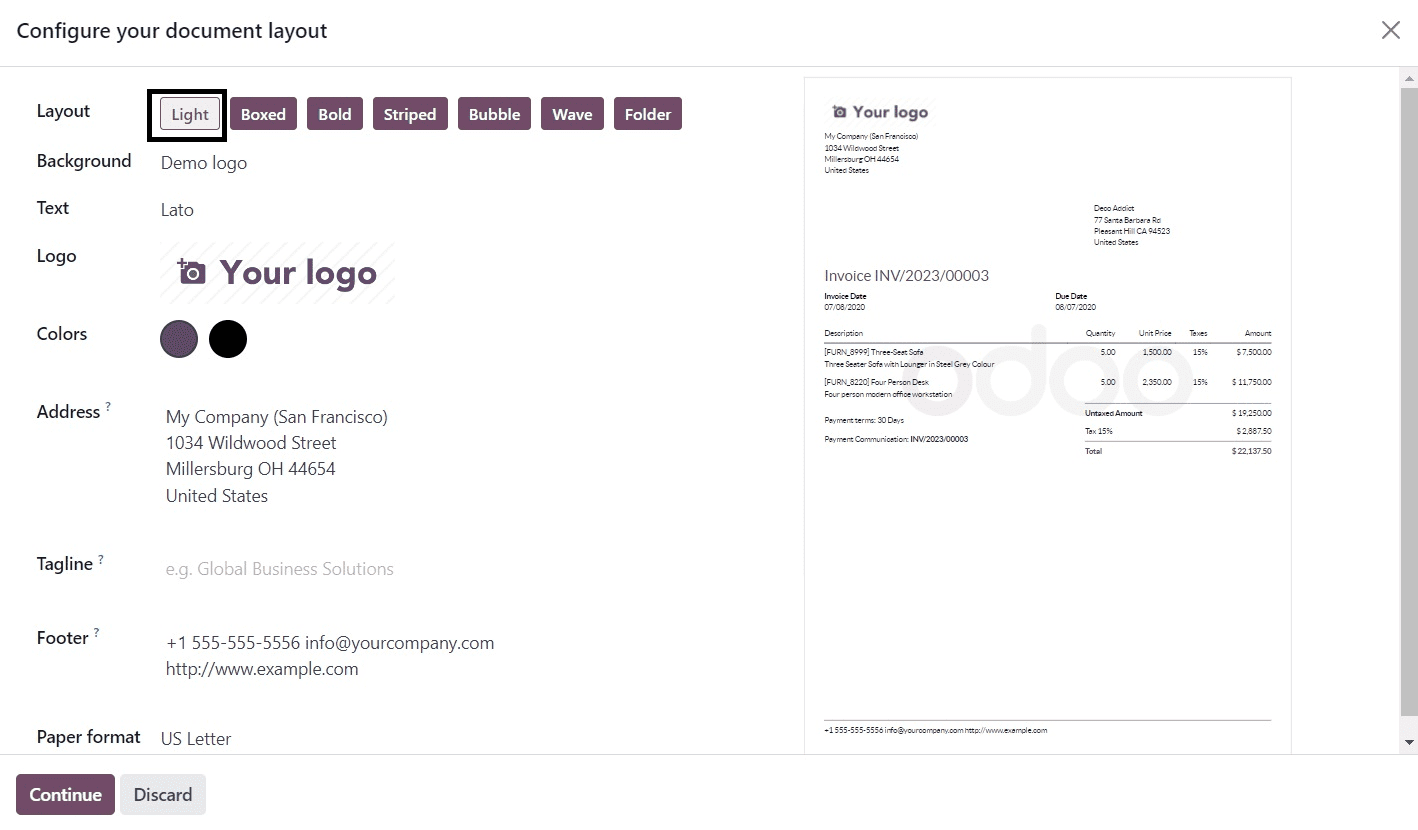
The boxed layout will be as in the image below.
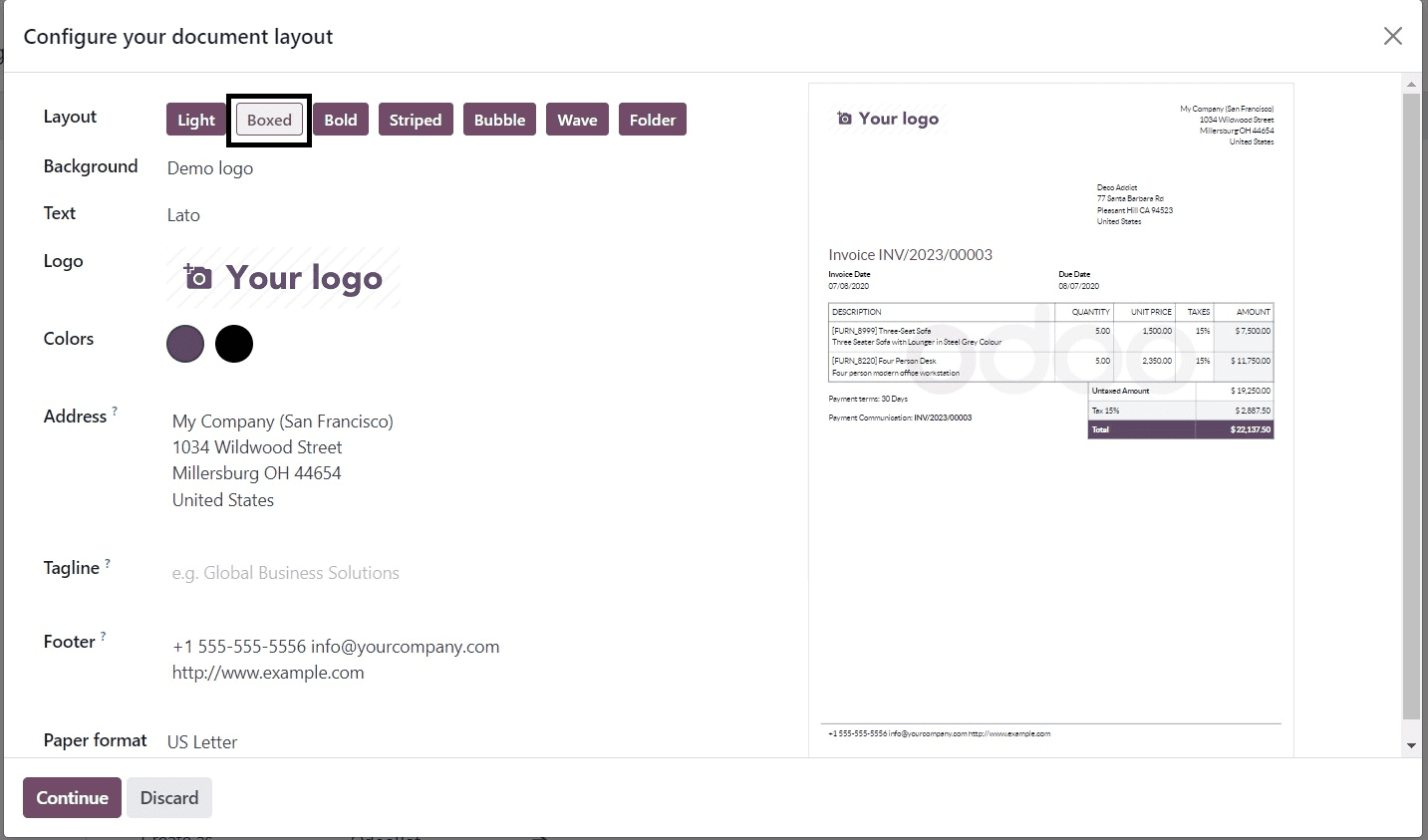
The bold format will be as in the given image.
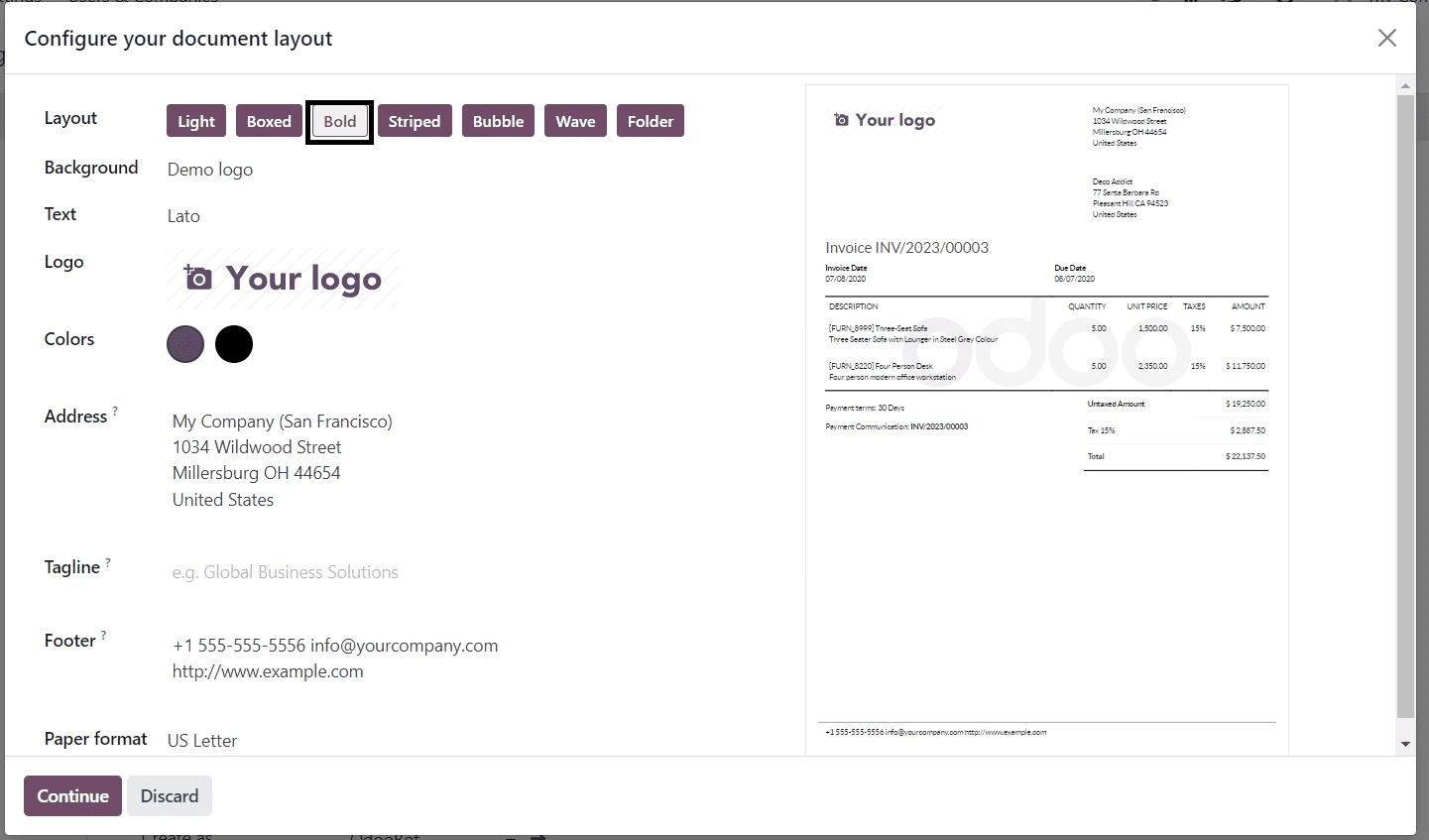
Stripped will be depicted in the image below.
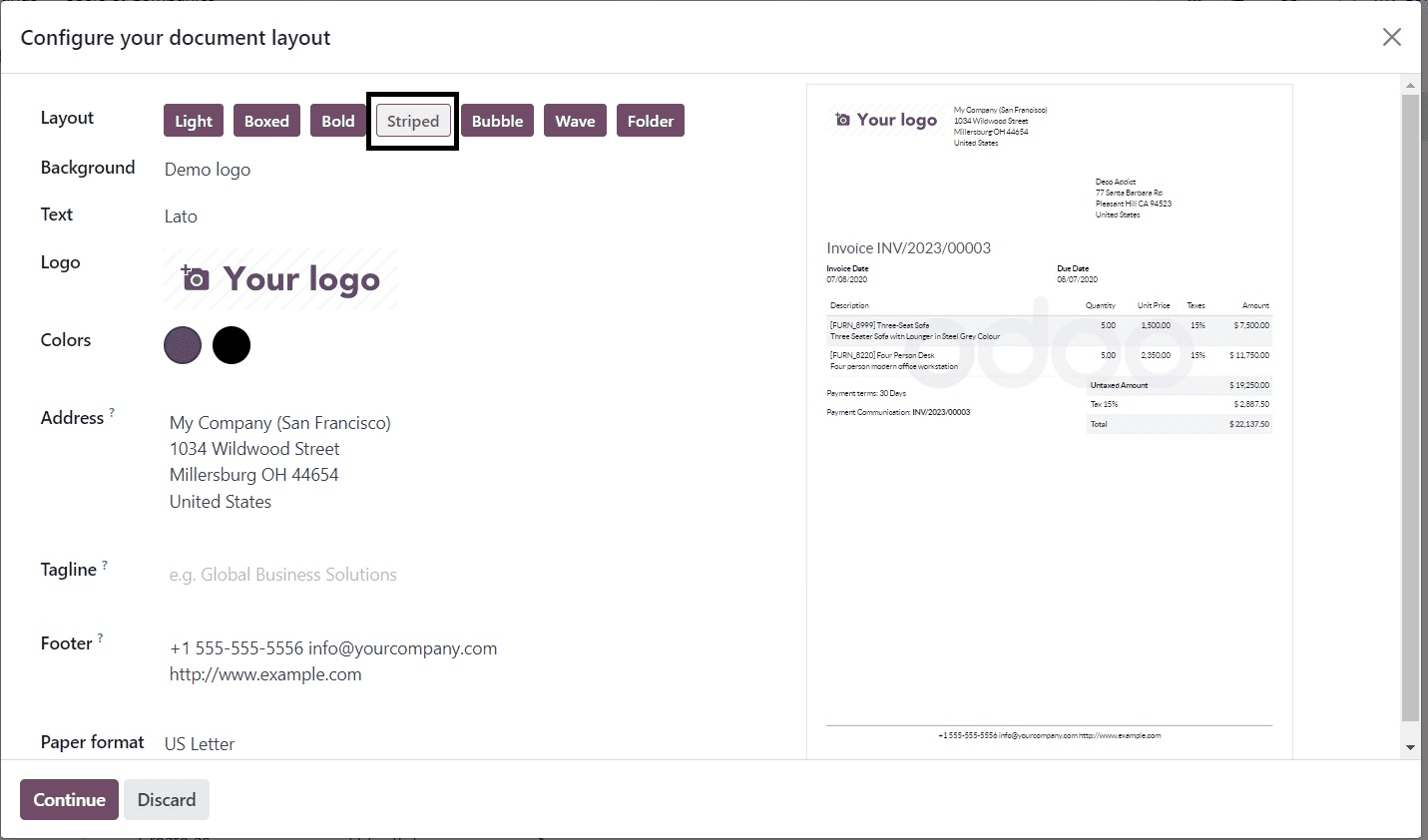
The next one is bubble format.
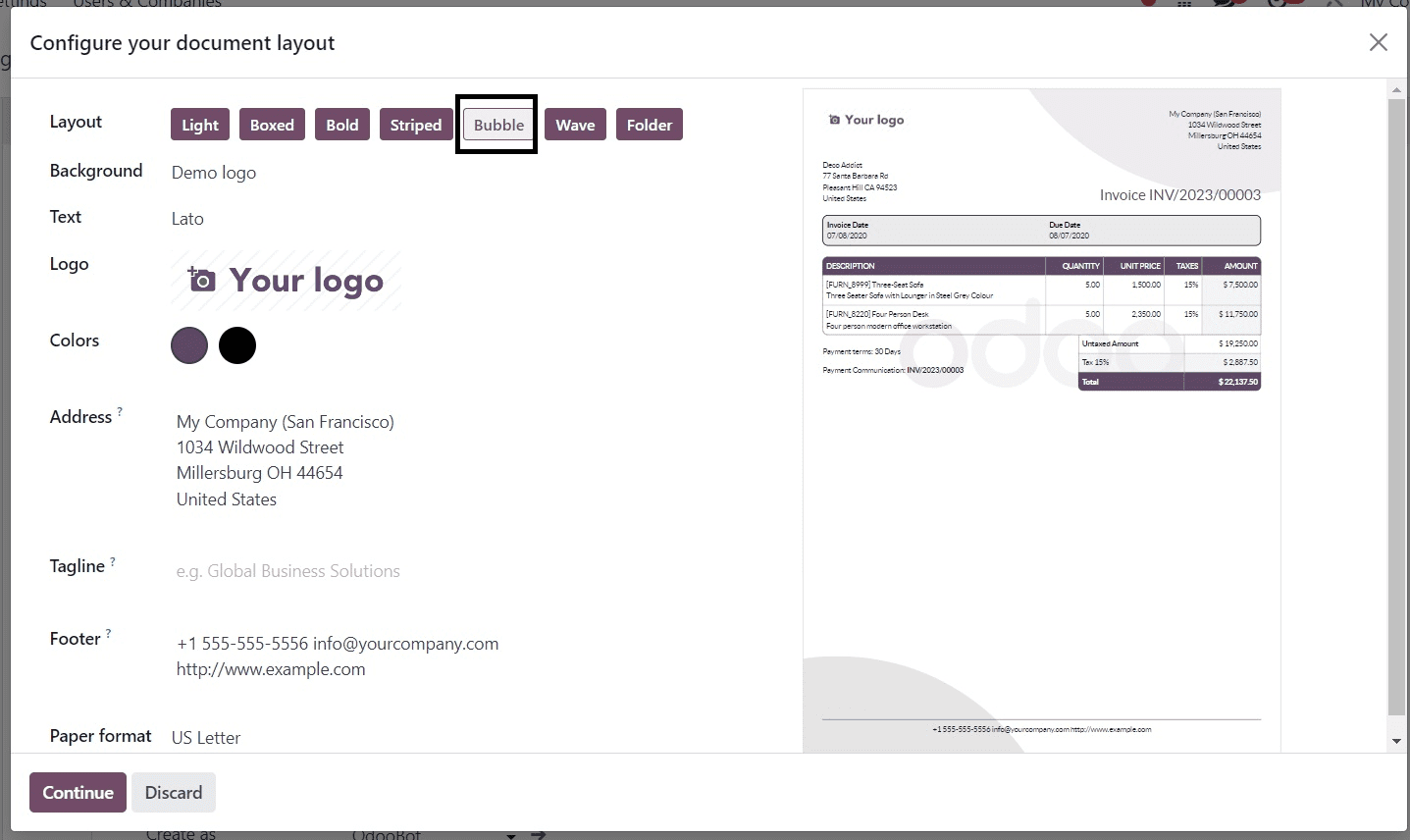
The wave format will be, as in the screenshot below.
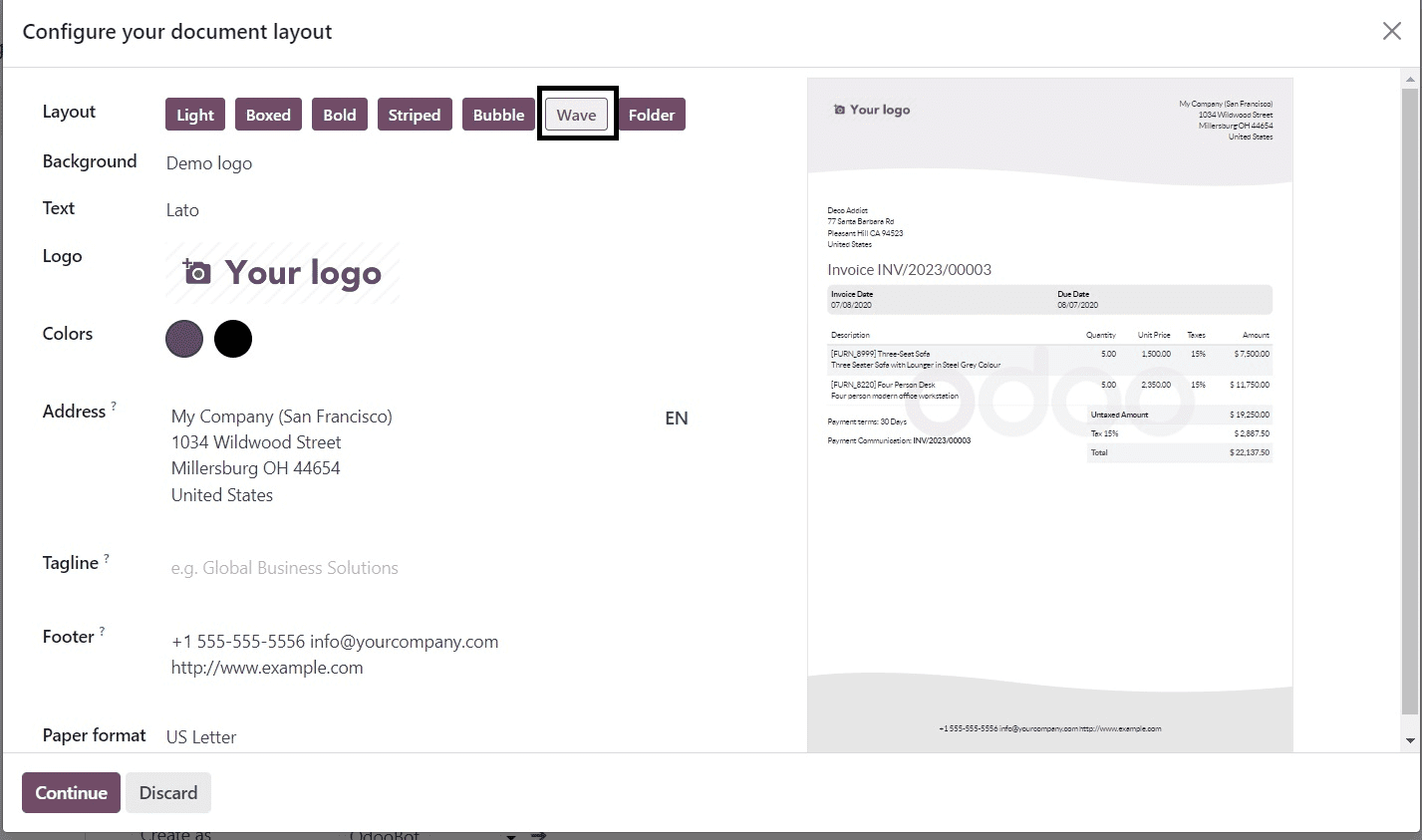
Finally, the folder format will be as in the given image.
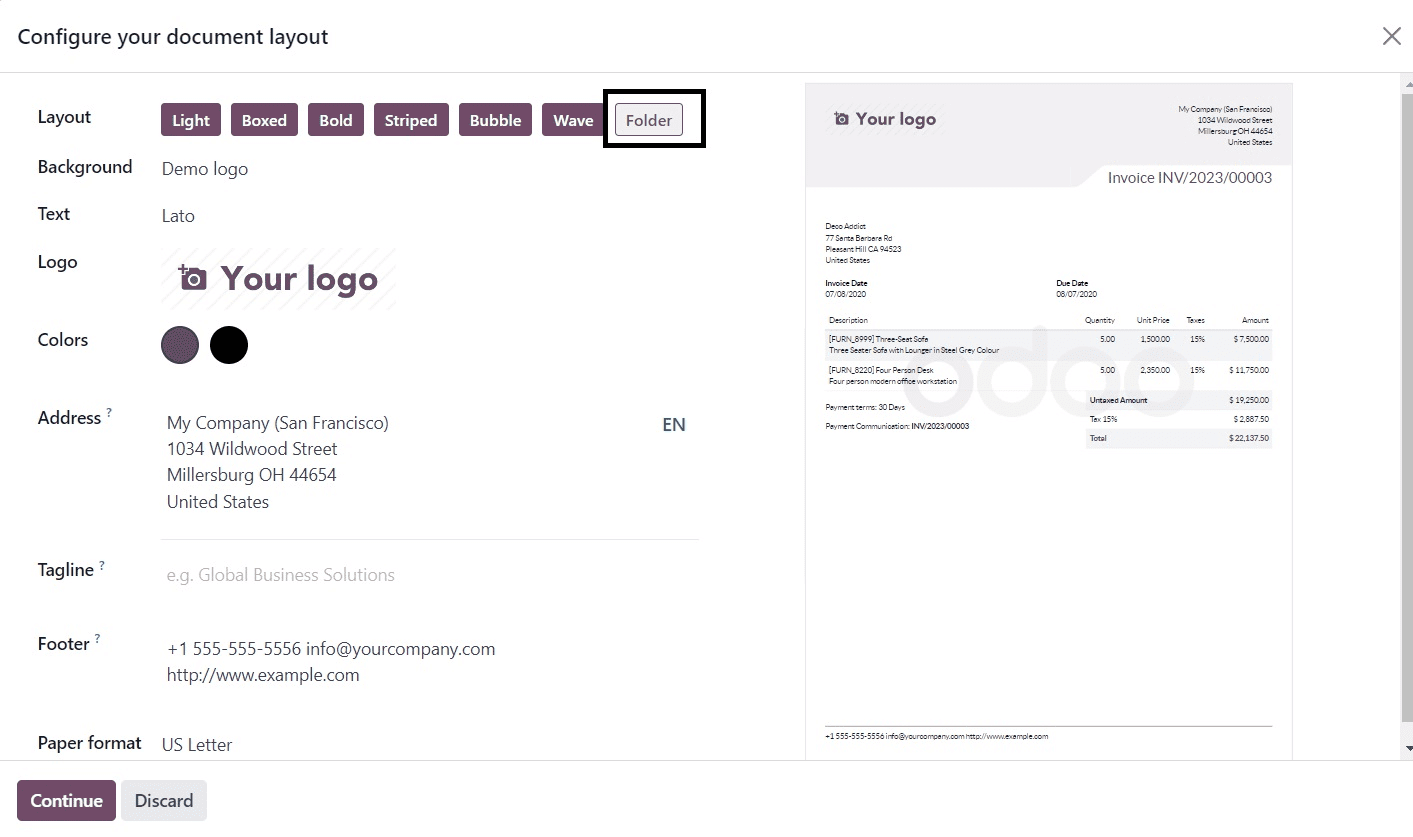
Now, below that, you can view different backgrounds, such as blank, demo logo, and custom, as in the screenshot below.
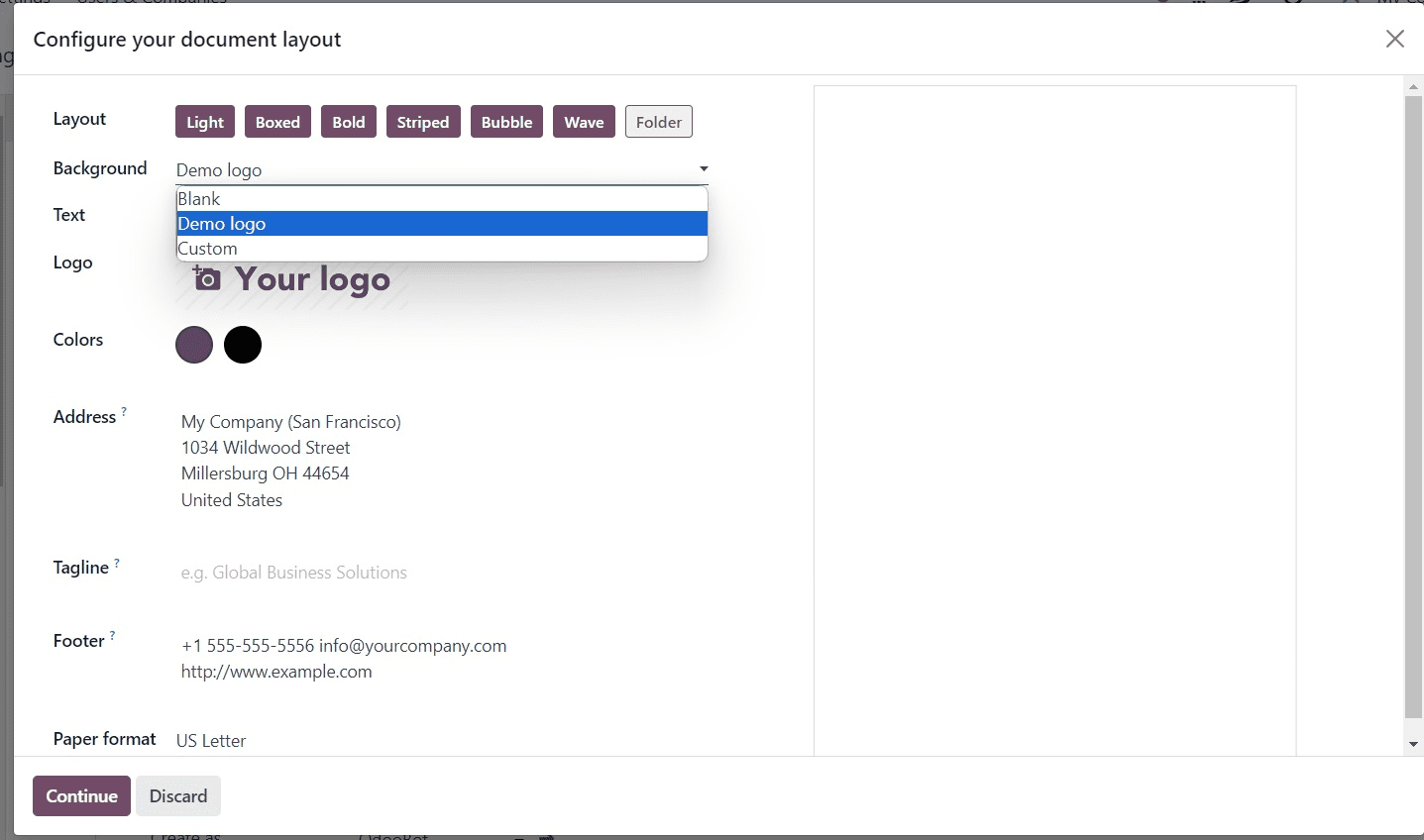
Similarly, you can select text format, color, address, tagline, footer, and paper format, respectively.
Let us look at a demo of the report layout. For that, first set the layout as wave and then go to the accounting module, where you have the invoices as in the screenshot below.
Here, go to a specific invoice and create a duplicate one using the settings option provided.
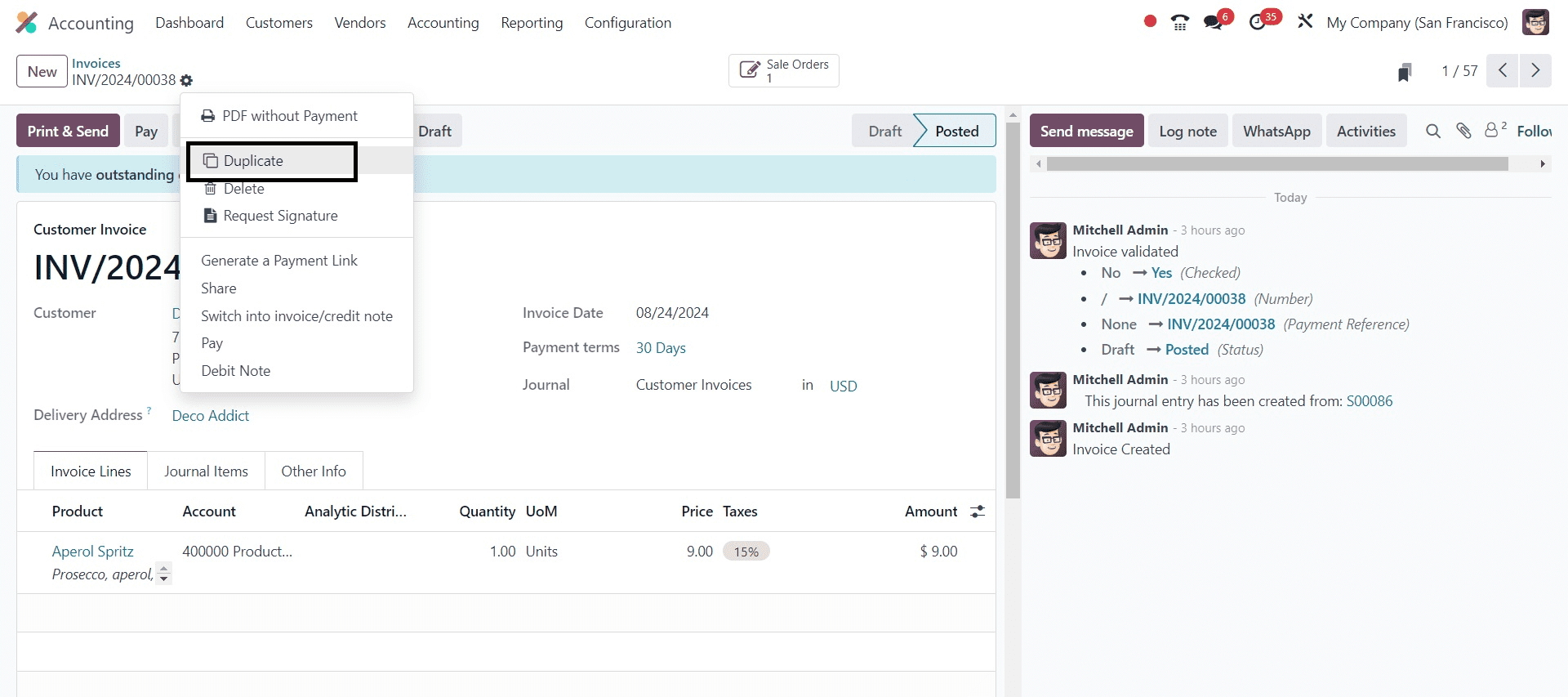
Here, on selecting the pdf format of the invoice, you can see the waveform of the report, as in the screenshot below.
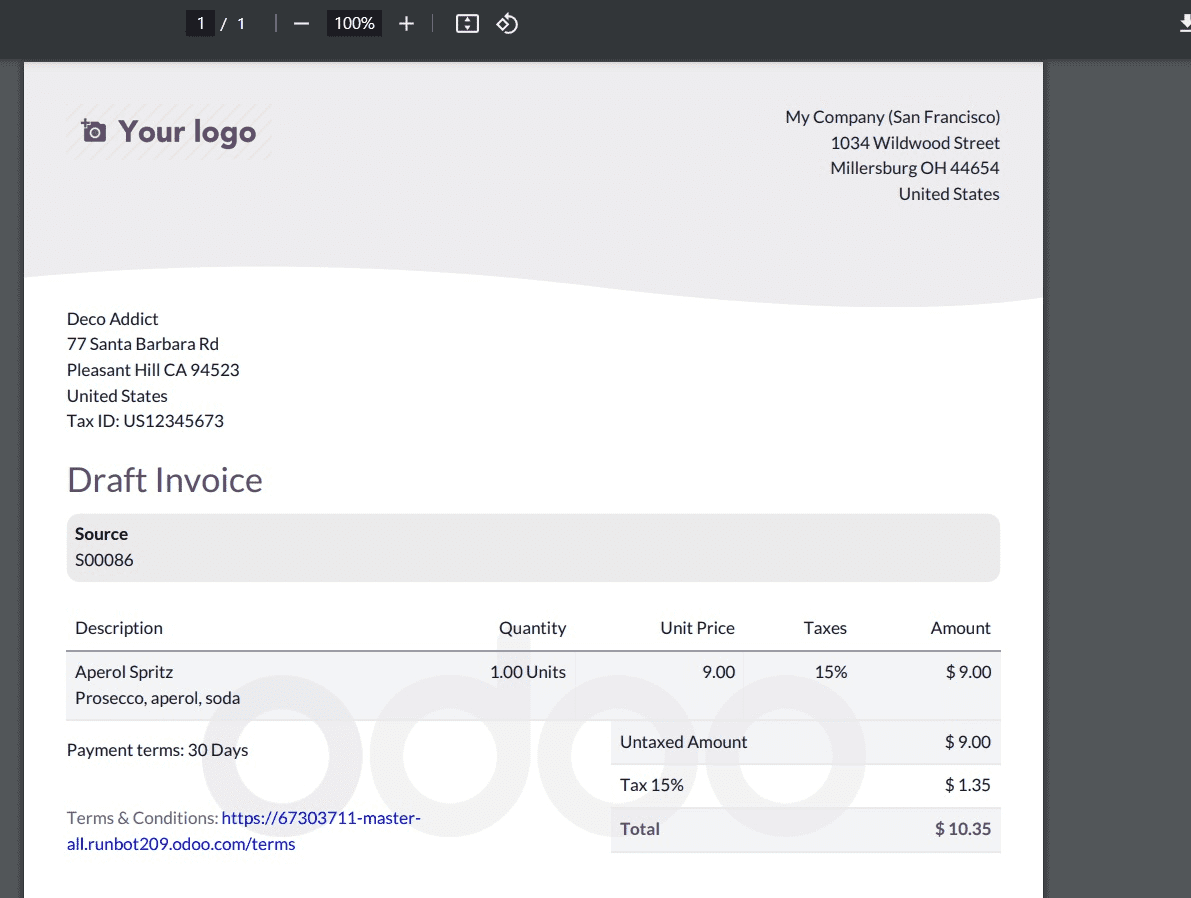
This is how you will apply a layout to the report and this is all about odoo 18 new report layouts and fonts.
To read more about How to Create New Report Layouts in Odoo 16, refer to our blog How to Create New Report Layouts in Odoo 16.