If you are running a retail business, you must be familiar with the term consignment in inventory. For those who are not aware of the consignment process in a business, we can explain it in simple words. It is a supply chain model in business in which the product is sold by a retailer, but the ownership will be held by the supplier of the product until the product has been sold to a customer. This model is often used to sell seasonal and perishable products. The main advantage of this model is that the unsold inventory can be easily returned to the supplier. There is no need to keep a permanent inventory of the product by the retailer. When an uncertain customer demand occurs, the consignment model will help the retailer to offer a wide variety of products to customers.
Consignment of inventory is more profitable for retailers since there is no need to pay for the products until they are sold. The supplier and retailer can create a contract based on some mutually beneficial measures. In the contract, the supplier and retailer are usually mentioned as consignor and consignee respectively. They can mention necessary conditions such as the commission charged on sales, the time span to keep unsold products by the consignee, payment intervals, storage conditions, delivery and pick up of products, etc.
In today’s business world, software to manage and monitor the consignment inventory of large, medium, and small business enterprises is available. When it comes to the advanced management of business operations, Odoo will be the primary preference of the majority. Odoo encompasses an effective platform for the configuration of consignment along with the tools for tracking inventory, consignor, contract, and accounting management of both parties regarding consignment operations.
You will get exact details concerning the configuration and management of consignment inventory in the Odoo ERP system with the help of this blog.
The Consignment feature in Odoo will be available in the Inventory management module. In order to get access to this feature, you must install the respective module into your database from Odoo AppStore. After completing the installation process, you can go to the Settings menu of the Inventory module.
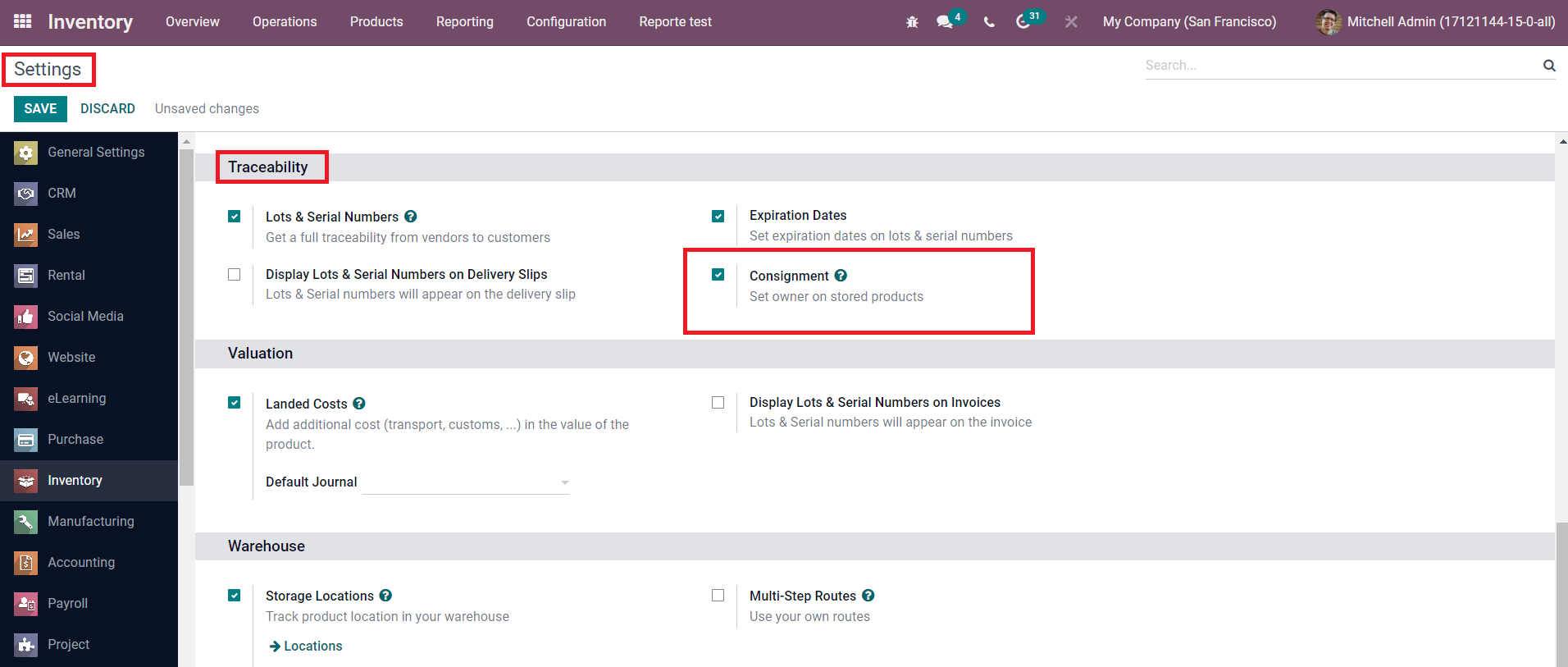
As marked in the screenshot above, you will be able to get the Consignment feature under the Traceability tab in the Settings window. In order to set the owner on the stored products, you can enable this feature.
Now, you can create a consignee stock by generating a receipt for the consignment products. While creating a receipt, you will be able to get an additional field to assign the product to a consignee.
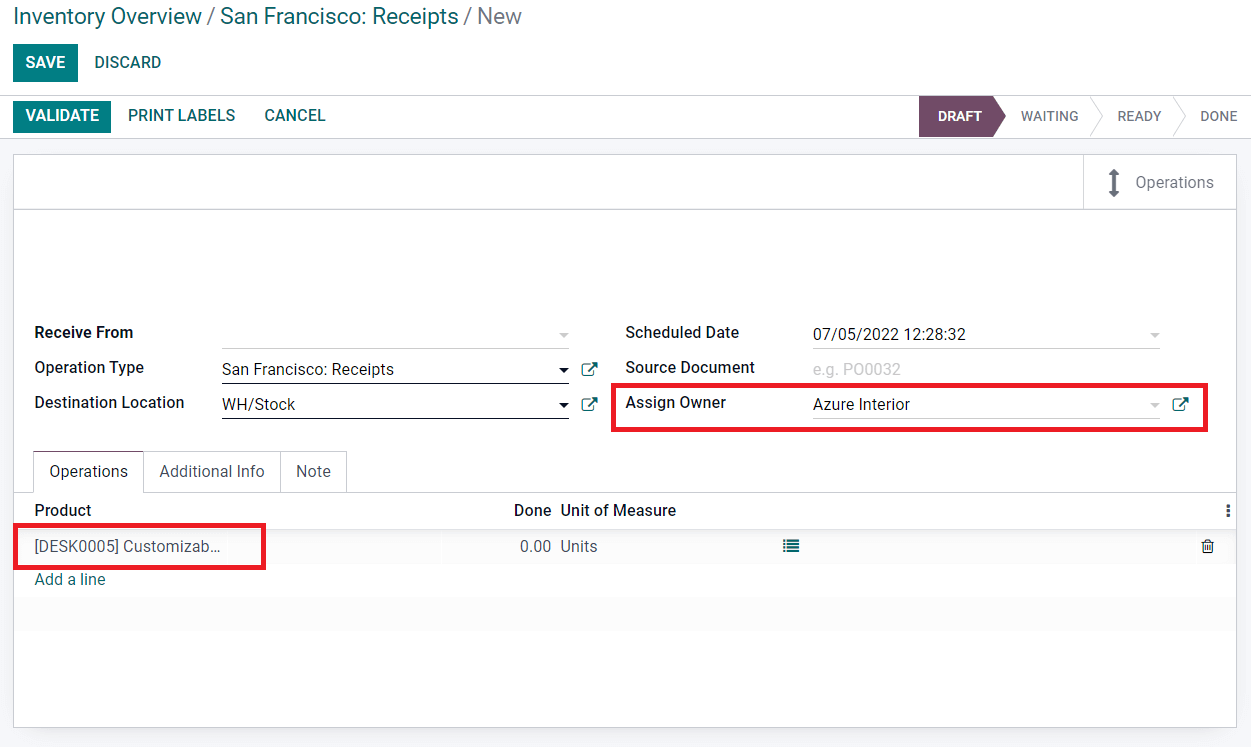
As you can see in the image above, in the Assign Owner field, you can specify the owner of the product and the respective consignment product can be added under the Operations tab using the Add a Line button. Don’t forget to mention the Done quantity in the line next to the product field. You can validate the receipt by clicking on the Validate button. By validating the receipt, the mentioned quantity of the product will be assigned to the consignee.
When you take a look at the Inventory Report of the products from the Reporting menu, you will be able to get details of the consignee product along with the name of the owner and consigned quantity in the Stock on Hand list. Here, we assigned ten quantities of the product Customizable Desk to the owner Azure Interior.
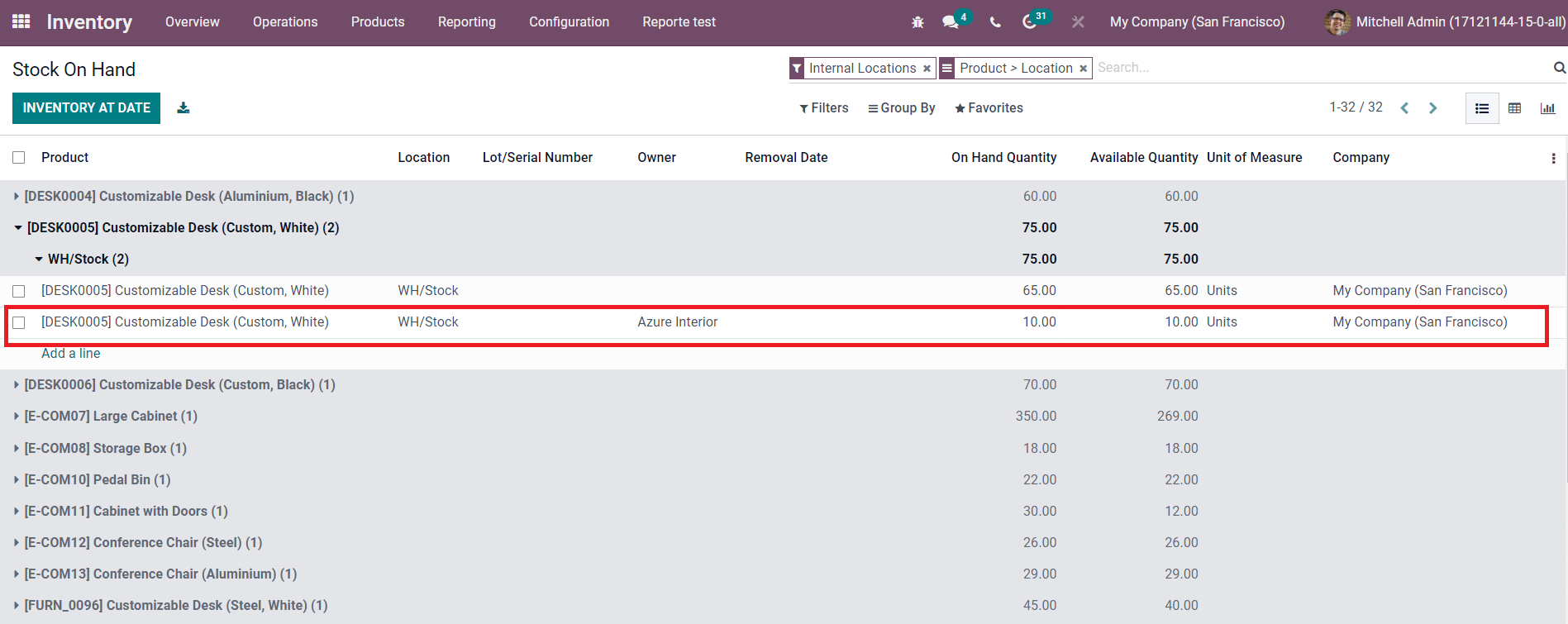
If you want to get the list of the consigned product only, Odoo offers an advanced Group By option for this. As you can see in the image below, you can select the Owner option from the Group By menu to group the products based on the assigned owners.

When you check the current stock of the products from the Inventory Valuation menu in the Reporting field, the details of the consigned product will not be displayed in the current stock because we have already assigned another owner to this product.
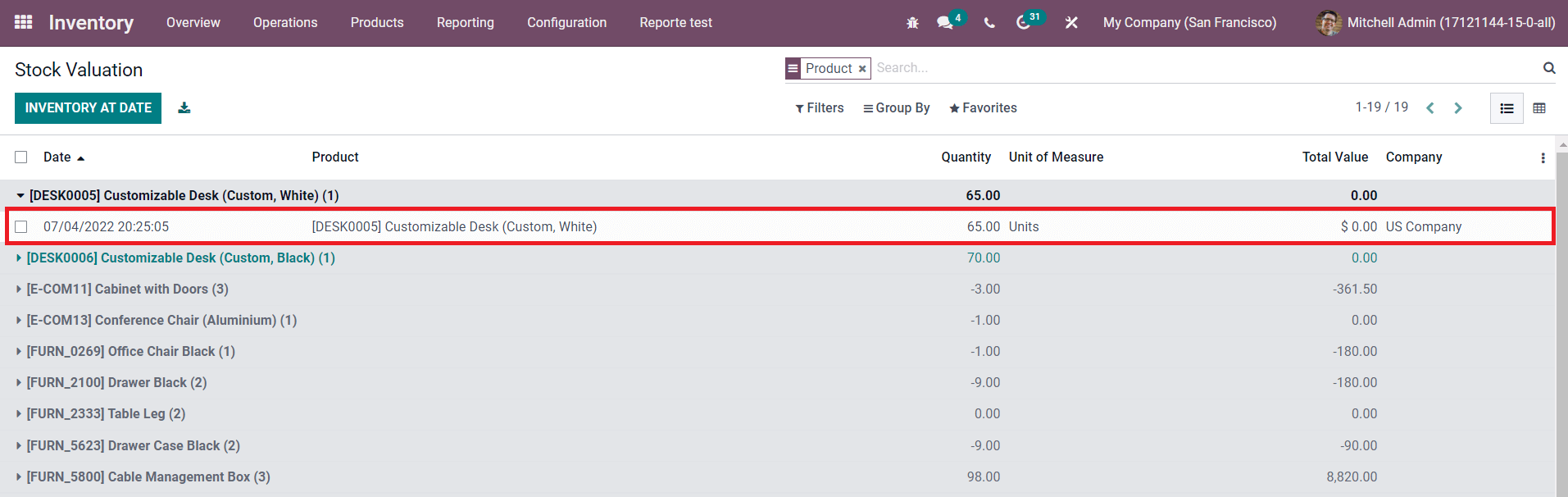
Here, the available stock of the Customizable Desk is 65 quantities. The stock quantity was 75 earlier and from this, we consigned ten quantities to the owner, Azure interior.
Now, you can generate sales orders for the consigned products. While validating delivery orders of the product, you will be able to mention the owner of the product in the corresponding field. This will be available after mentioning the name of the consigned product under the Operations tab.

Using the Add a Line button, you can mention the product.
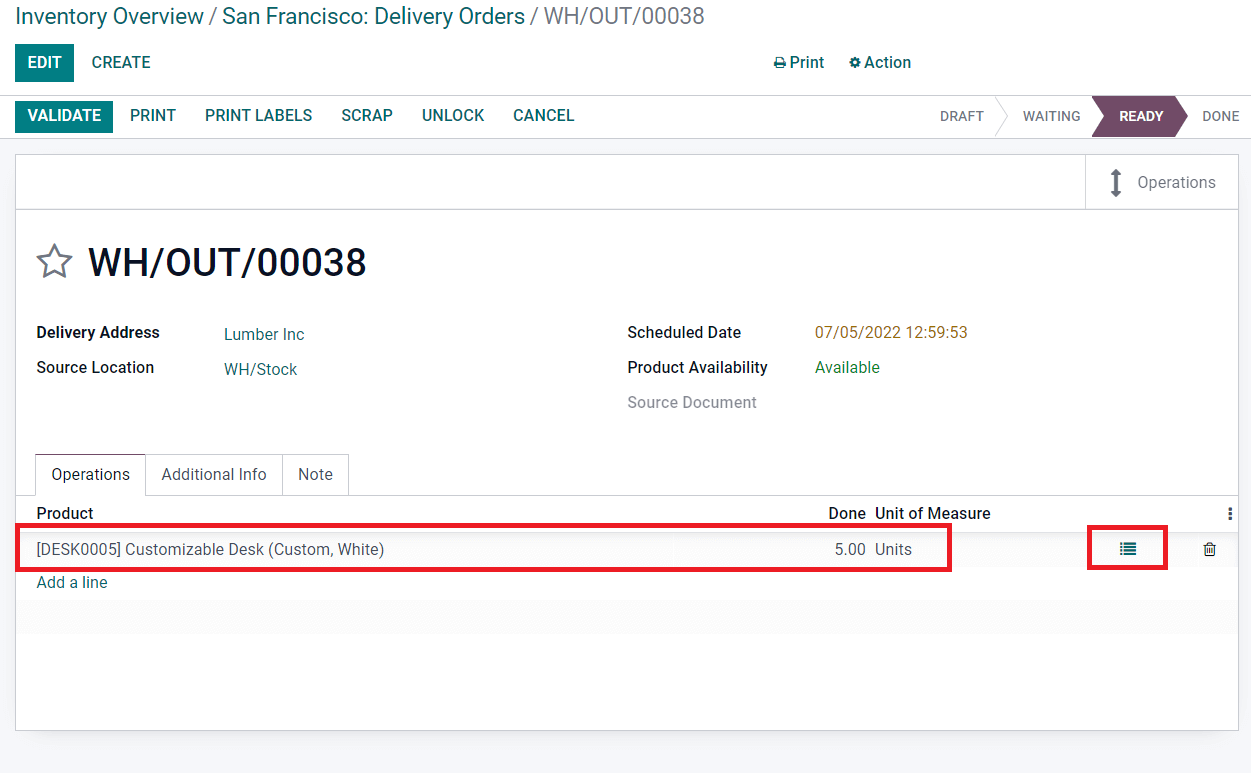
In order to mention the Done quantities of the product, you can click on the icon marked in the screenshot above in the Product line which will give you detailed operations pop-up window.
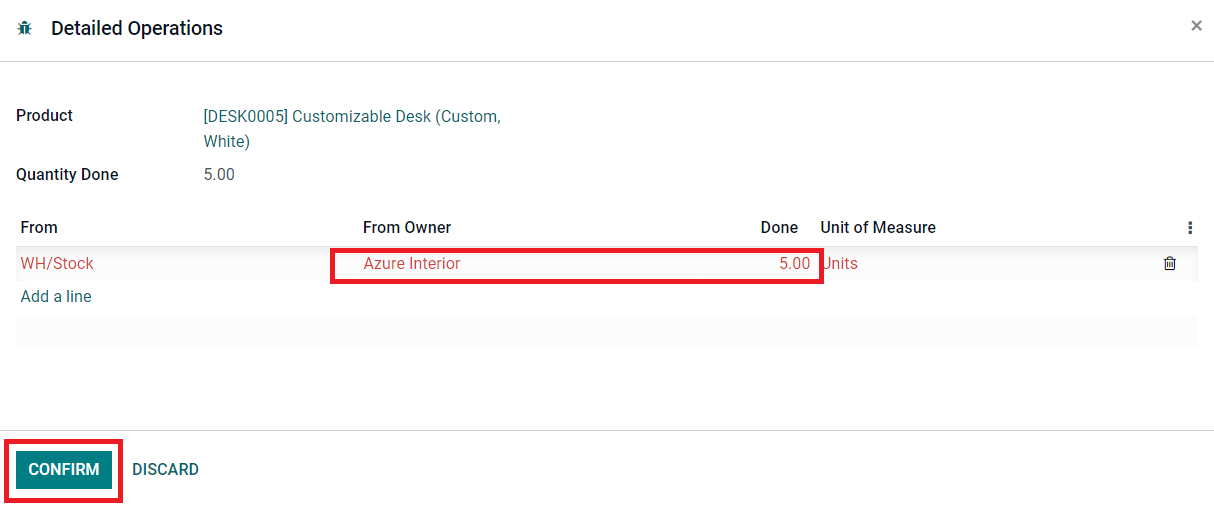
Here, using the Add a Line button, you can select the Owner of the consigned product and Done quantities. Click the Confirm button and then Validate the delivery order. As you can see in the image above, we generated the delivery order for five quantities of the product Customizable Desk.
The current inventory of the product will remain unchanged because we selected a consigned product for the delivery order. In the Stock Valuation window, you can see the quantity of the Customizable Desk as 65 which is not changed.
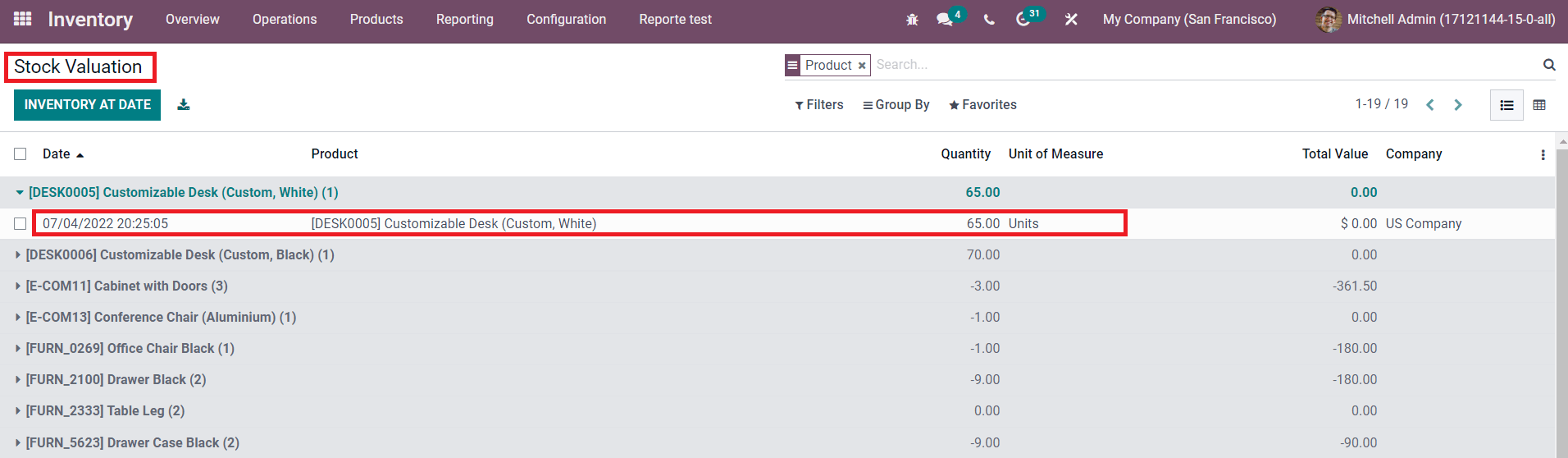
But, when you check the Inventory Report of the product, you can observe the Stock on Hand. Earlier, we assigned ten quantities for the owner Azure Interior and now it is reduced to 5.
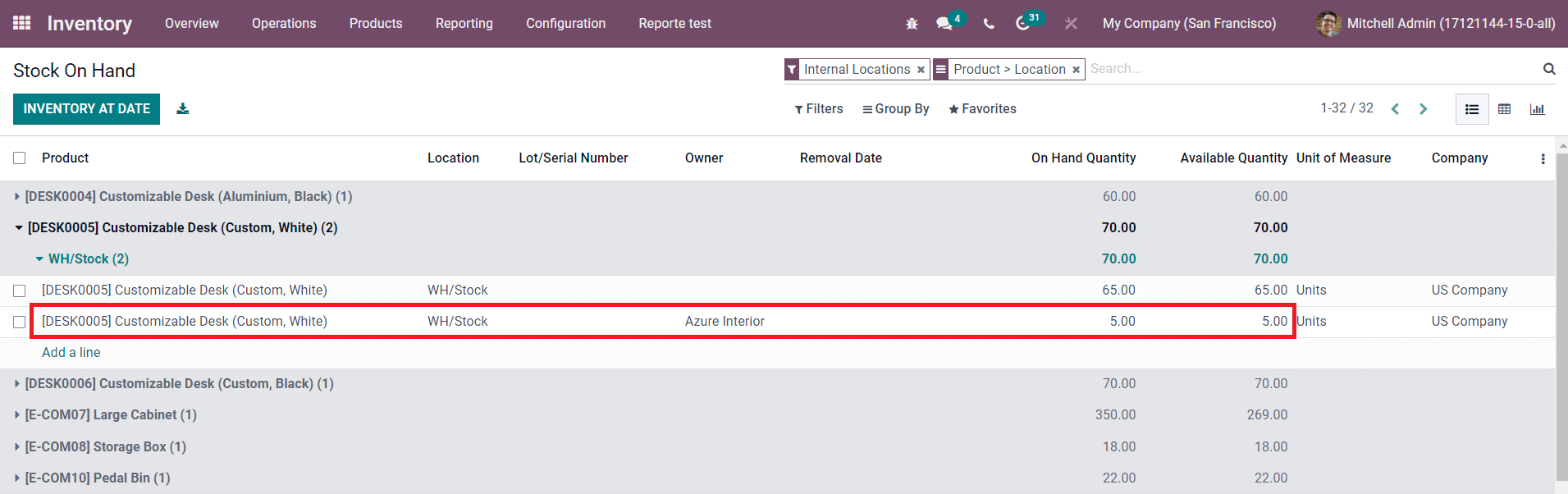
Five quantities of the Customizable Desk are delivered from the consignee Azure Interior to the respective customer. This is how the inventory of the consigned products is maintained in the Odoo 15 Inventory management module.