Data cleaning is the procedure of distinguishing, detecting, and resolving unwanted, repeated, or irrelevant data and records from the record set. There is an increased chance of various data duplications at the time of integrating multiple data sources. So that you will be fed up with a lot of unwanted and unnecessary data on your essential data records, especially in an organization or a business system; the data duplication will be ridiculous. Because the firm will not be able to calculate the exact outcomes, it is crucial to identify similar data sets generated in the firm. Manually identifying all these identical records is very difficult and time-consuming. In the Odoo ERP, we can see the most potent Data Cleaning module that will allow you to automate data cleaning processes effortlessly. Also, in the 16 version, the Data Cleaning module is submitted for various improvements, and the advanced features and tools are updated in the module. The Odoo 16 Data Cleaning module is the best and only perfect solution to eliminate unwanted, redundant data from your system.
The Field Cleaning and the Deduplication will help you to clean your data and keep your crucial data accurate by implementing the tools and strategies available in the Odoo 16 Data Cleaning module.
Deduplication is the process of eliminating duplicate data, especially from a computer. In a secure and solid data deduplication process, the well-defined deduplication analyzing tool will find out the extra unwanted copies of similar data and allow you to remove them from the system. So your system will always be filled up with relevant and required data, and you will be able to keep your system free from data redundancy.
This blog will give you an insight into how to configure deduplication rules in Odoo 16 Data Cleaning module.
Data redundancies are long-term issues in every organization. The associated professionals will take a huge amount of time to clean up all those redundant data. But all these complex processes can be smoothly handled with the help of the Odoo 16 Data Cleaning module.
The advanced and excellent feature Deduplication helps you instantly manage data cleaning processes. So let us have a look at how to configure Deduplication rules in Odoo 16 Data Cleaning module.
Deduplication Rules
Mainly, a business acquires data from multiple resources. In every type of business, the same is happening. Suppose, if an organization wants to gather leads, the organization will collect and receive data from various sources such as social media, websites, and many other sources. From all these sources, you will be able to assemble data into one exclusive point. This type of data collection will always cause duplication chances. Here comes the importance of the Odoo Data Cleaning module. The system assists you in perfectly managing all the deduplication rules with the help of the Deduplication Rules feature.
With the help of the Deduplication rules option, you can easily and effectively identify redundant data. Moreover, the system offers a separate menu to manage all the Deduplication rules.
First, you should install the Data Cleaning module from the Odoo Apps store to access the options.
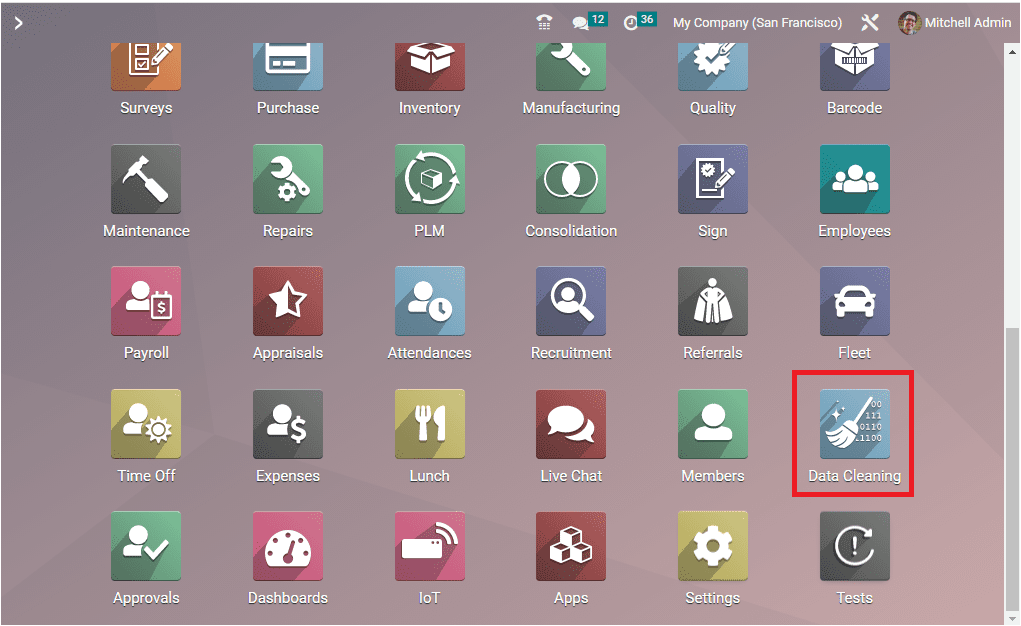
You can click the Data Cleaning module to enter your newly installed module. Then you will be able to view the menu icon for the management of Deduplication.
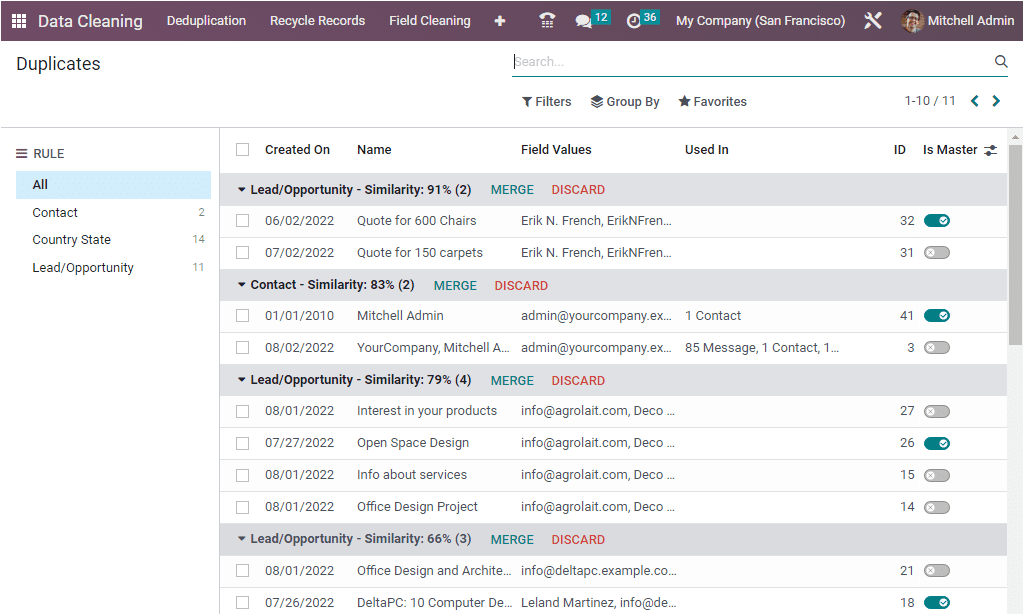
This is the home page view of the Odoo 16 Data Cleaning module.
Under the Configuration tab, you can view the Deduplication menu in the Rules section.
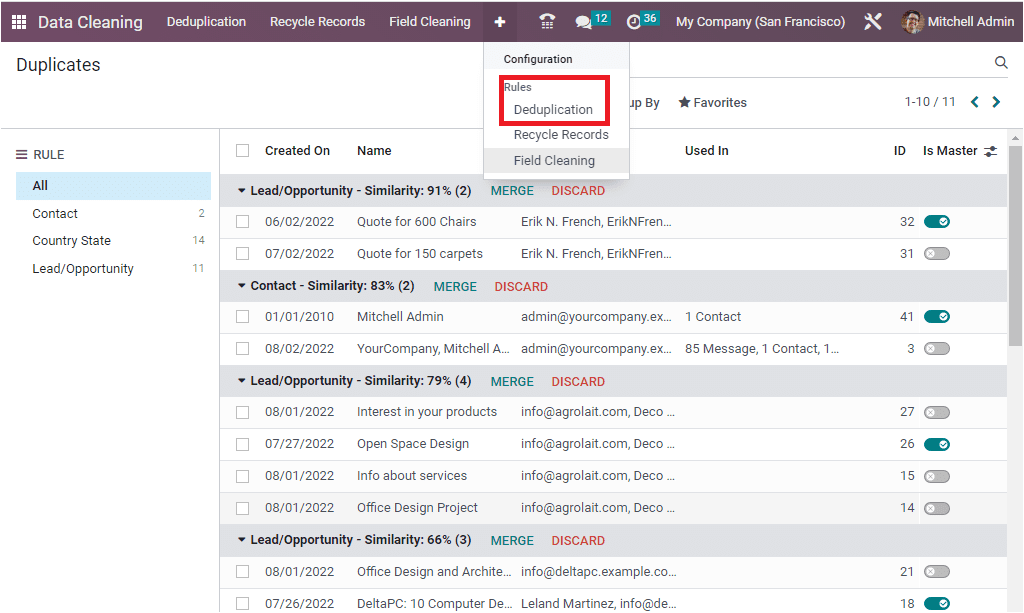
Click on the Deduplication menu to enter into the Deduplication window. The screenshot of the window is depicted below.
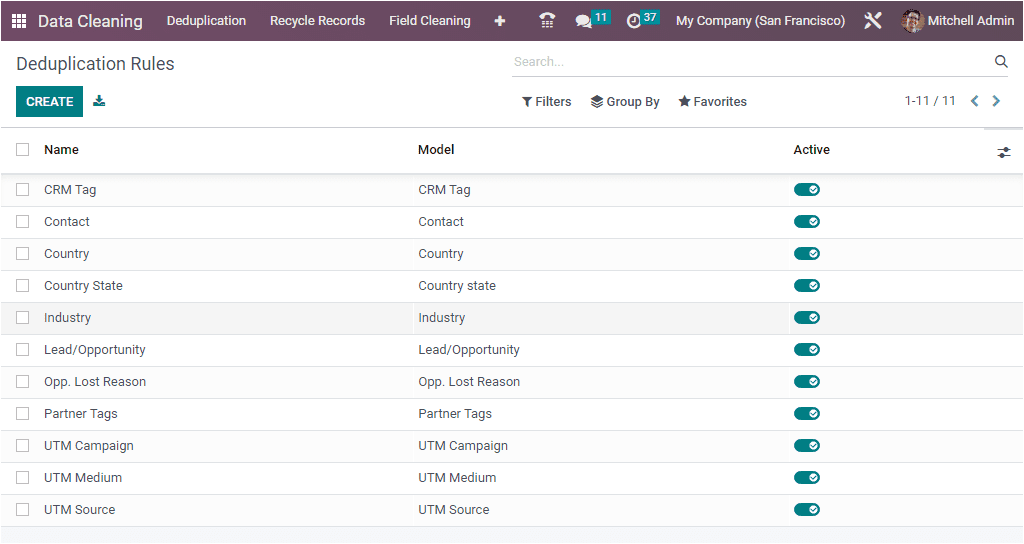
As you see in the above window, the Deduplication window will occupy all the previously configured Deduplication rules. When you look into the above window, you can see that all the deduplication rules are saved and listed. Moreover, the Deduplication Rule Name and the Model can be easily identified. The active and inactive toggle buttons also will be visible in the window.
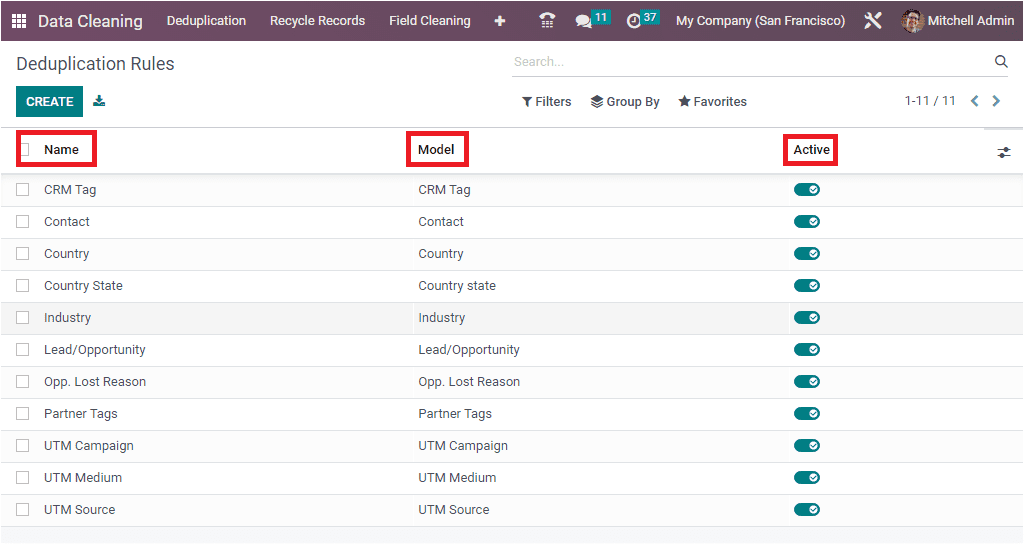
Moreover, the Deduplication Rules window will allow record filtering and record grouping using the customizable and default Filters and Group By options.
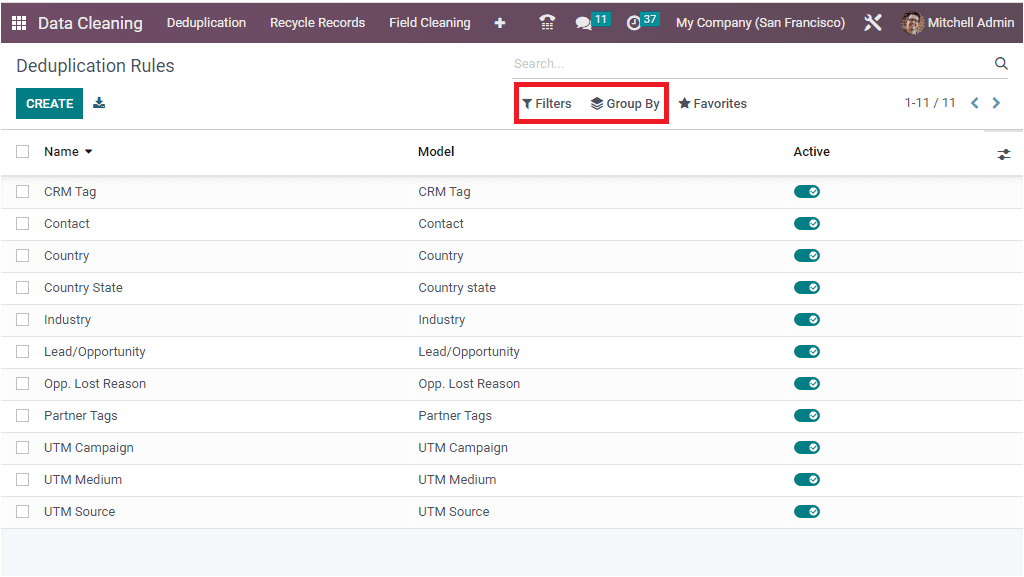
The Favourites tab includes various useful options such as Save current search, Import records, Link menu in a spreadsheet, Insert list in Spreadsheet, and Add to my Dashboard options.
Now let us discuss how to configure a new Deduplication Rule in the platform.
Creating a new Deduplication Rule
To create a new Deduplication Rule, you can use the CREATE button. Now the system will display a Duplication Rule creation form, as shown below.
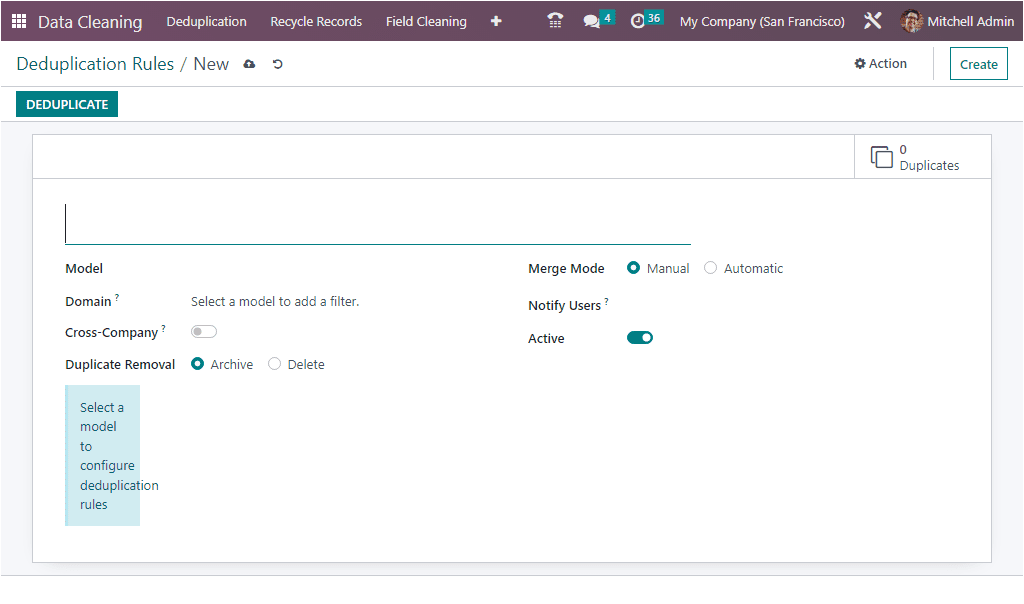
Using this creation form, you can generate a new Duplication Rule for your data-cleaning process. Here in the new creation form, you have various fields to fill in. First, you can provide a Name for the new Duplication Rule. Then you have to choose the Model with the help of the dropdown menu. In the dropdown menu, you will get a list of models which we have already described. After selecting the Model, you can apply various Filters by applying various conditions. So you can access the exact model. You can filter the condition efficiently using the ADD FILTER option.
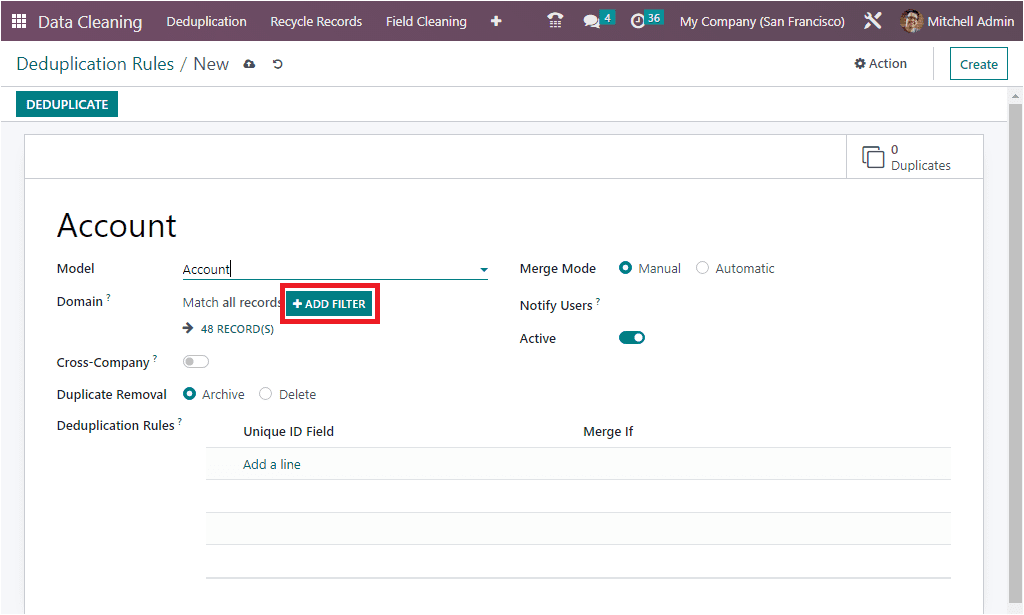
By applying these conditions, you can easily scrutinize the records suitable for the duplication process from the Domain field.
After this field, you can see a Cross Company field and a toggle switch. You can enable this option. If you enabled duplicates access different companies would be suggested. Next, you can see the Duplicate Removal field. Here the system offers you the Archive and Delete options. You can activate the Delete option if the duplicate data want to delete forever. Otherwise, you can archive the data using the Archive option.
Now you have to select the Merge Model. It can be either manual or automatic. You can activate the required option. If the Merge model is selected as Manual, you are able to view a Notify Users field. Here in the field, you can include a list of users to notify when there are new records to merge. Also, you can set reminders for the users about data cleaning. This can be done every day, week, or month in the same field so that the users can merge records manually.
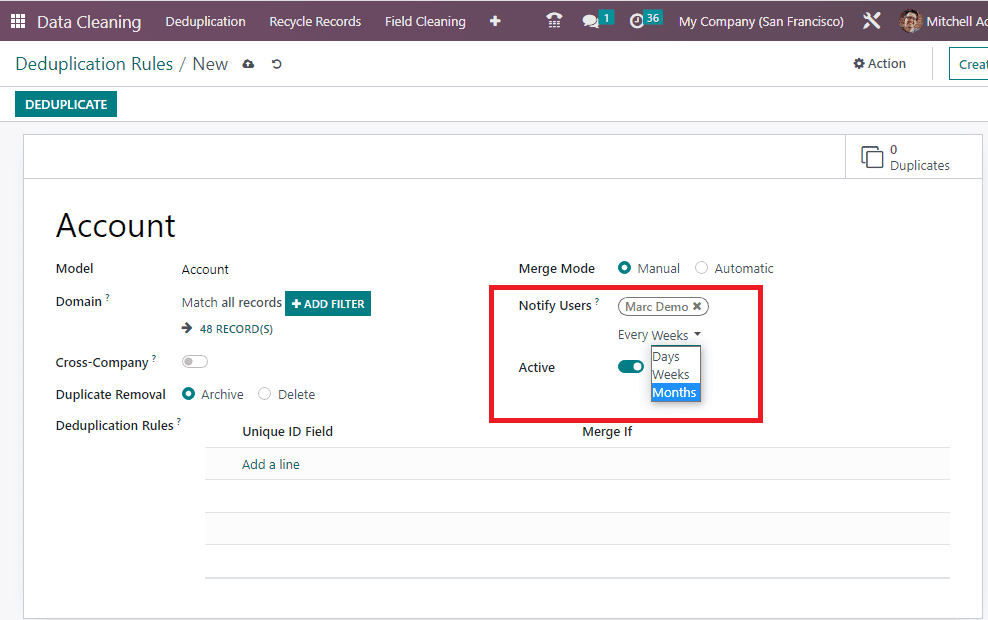
If the Merge mode is selected as Automatic, you have to fill an additional field called ‘Similarity Threshold’. Here you have the option to provide a percentage value. So the records with a similarity percentage above this threshold will automatically merge.
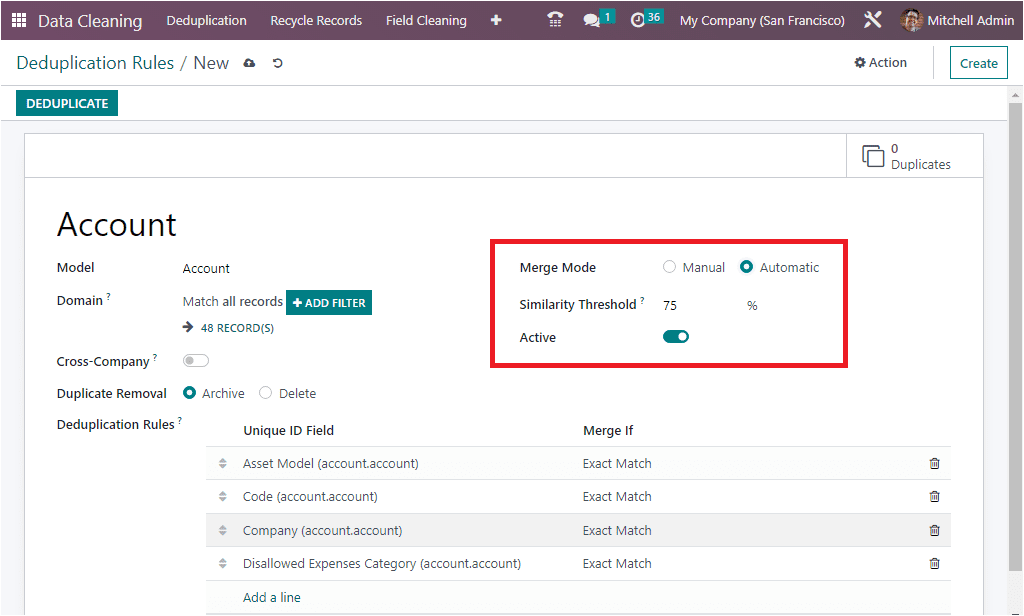
Similarly, you can see an active or inactive toggle button to activate the deduplication rule. At last, you can define various deduplication rules under the Deduplication Rules option so that the system will suggest you merge records matching at least one of these rules. Here, you have the option to fill in the unique ID and the condition. For merging data, you can set conditions as either exact match or case/Accent Insensitive Match.
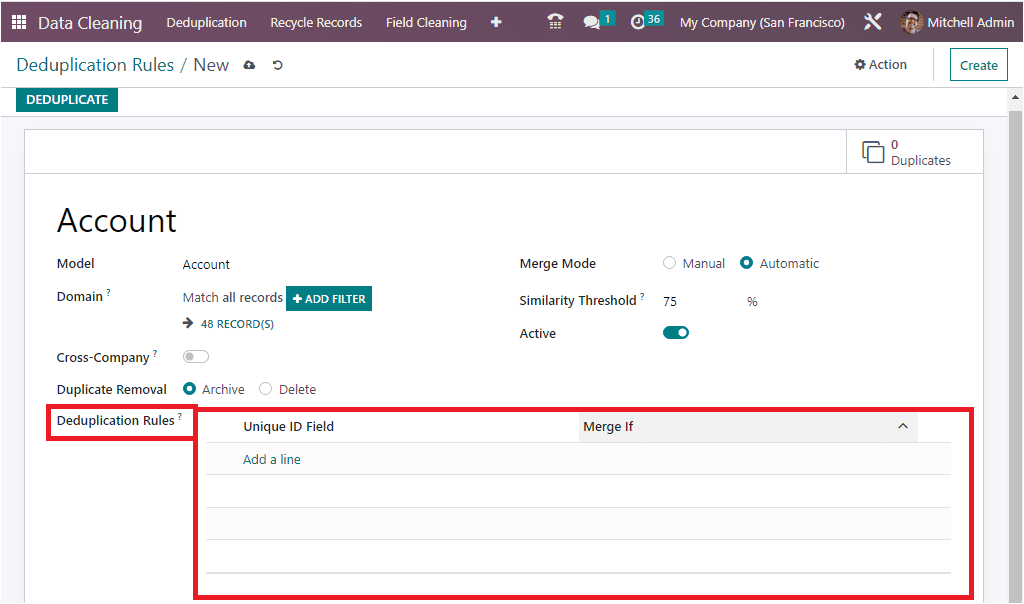
This duplication rule can be added using the Add a line option. You can define multiple fields and conditions with the help of the Add a line button.
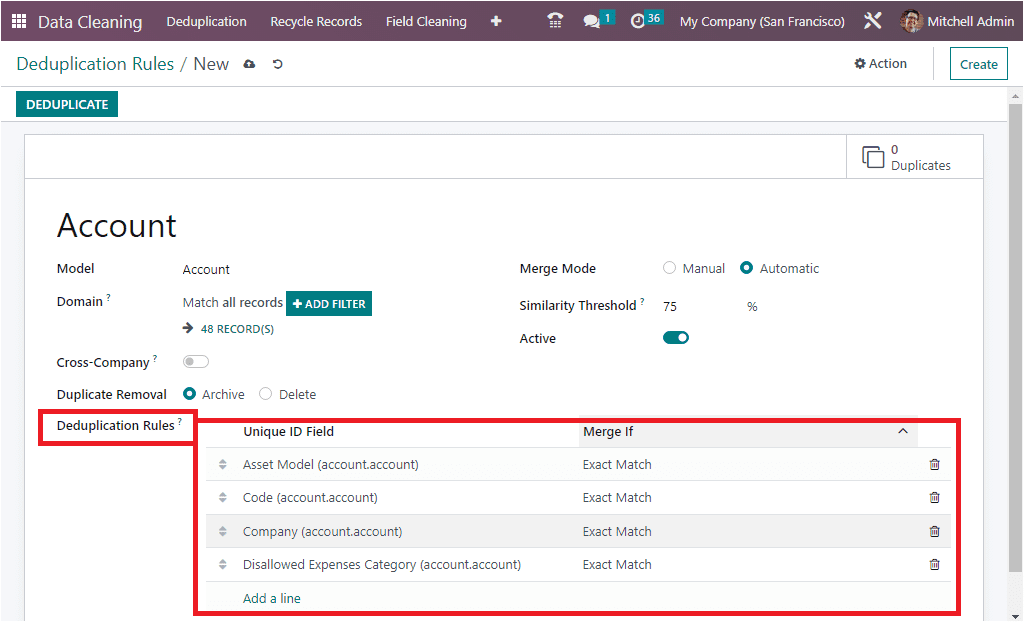
After filling in every necessary detail, you can save the newly created Deduplication rule by clicking on the SAVE button. Then you can select the DUPLICATE button available on the top left.
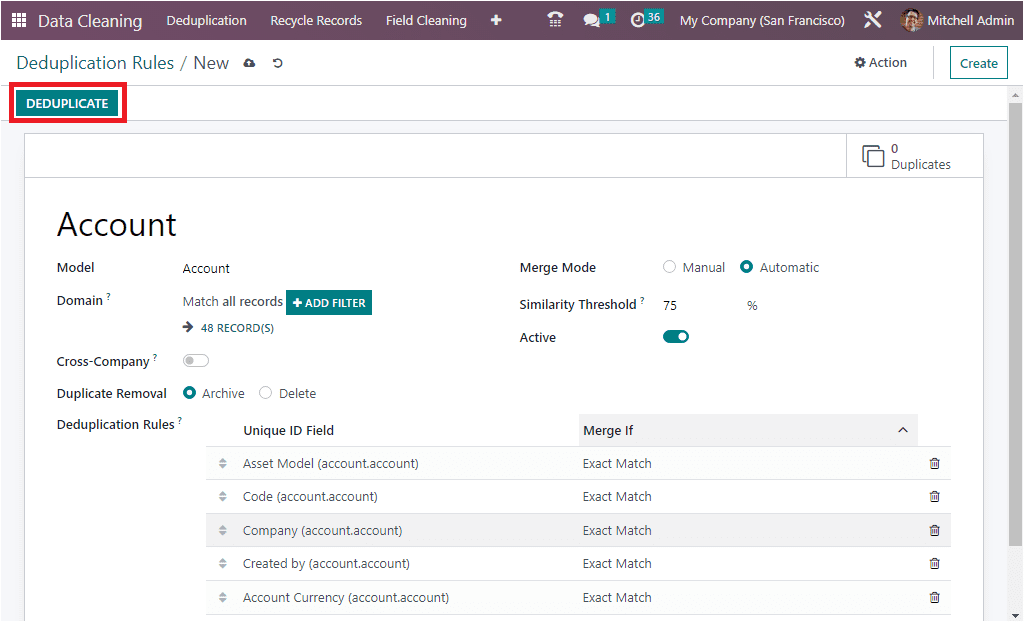
Now the system will redirect you to the new window where you can view all the similar records in your selected model.
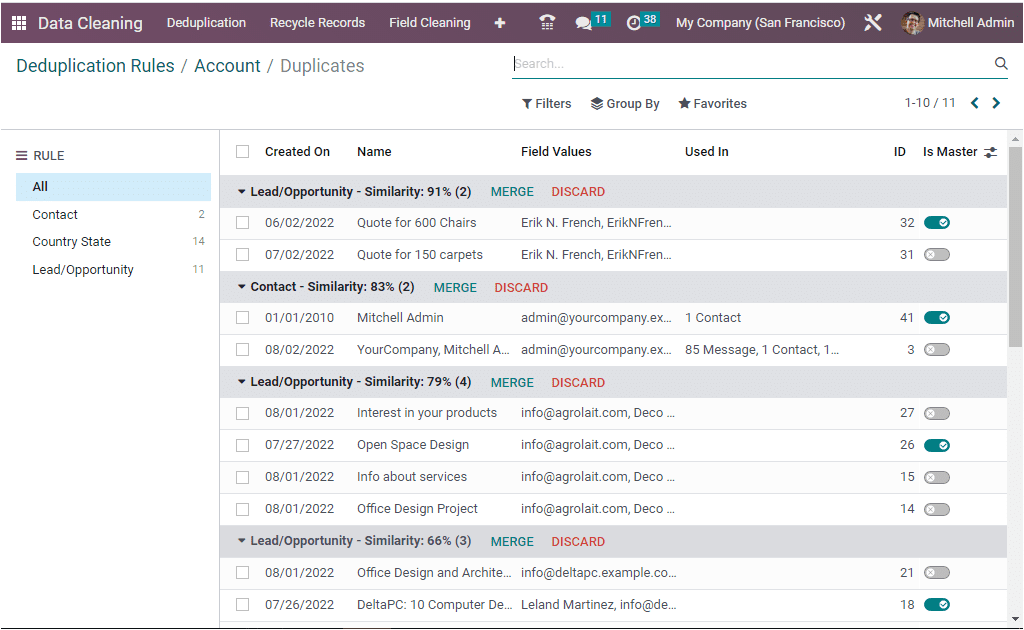
The Odoo 16 Data Cleaning module will be very advantageous for configuring various deduplication rules and smartly handling deduplicate records.