Dropshipping has become a well-liked business strategy that enables merchants to sell goods without keeping an inventory. Although Odoo 16 lacks a specific dropshipping module, dropshipping activities can be successfully managed using the Purchase module. This post examines how dropshipping is implemented in Odoo 16 with a particular focus on how the Purchase module optimizes the supply chain procedure. Businesses may streamline their dropshipping operations, increase efficiency, and offer a seamless customer experience by adhering to a set of guidelines and utilizing the module's functionalities.
Dropshipping is a retail fulfillment strategy in which vendors don't maintain inventories of their goods. Instead, they collaborate with manufacturers or suppliers who handle shipping and inventory control. When a customer puts an order, the retailer notifies the supplier of the order information, who subsequently ships the requested item directly to the client. This business model has a number of benefits, such as lower upfront costs, less inventory risk, and easier order fulfillment.
The Purchase module of Odoo 16 can be used to streamline drop shipping operations. This module is made for handling the procurement process inside a business. Even though it doesn't have a specific dropshipping module, the Purchase module's capabilities can be altered to meet the requirements of dropshipping companies. Businesses can efficiently use the Purchase module to streamline their dropshipping supply chain by following a set of actions.
In order to use dropshipping in Odoo 16, companies first configure their suppliers in the Purchase module. Records for suppliers are made, containing pertinent data such contact information and desired delivery options. The Inventory module is where products are then produced after that. The name, description, cost, sale price, and dropshipping status of every product are all included. Enabling dropshipping for a given product indicates that it won't be stocked and will instead be sold.
Businesses create sales orders for drop-shipped goods in the Sales module. The sales order contains information about the customer, the delivery address, the terms of payment, and other pertinent elements. Following evaluation and approval, the sales order forms the basis for the subsequent purchase order and fulfillment procedure.
Businesses can create purchase orders for products that are drop-shipped using the Purchase module. Businesses choose the best supplier for each product and provide the needed quantity and anticipated delivery date. The purchase order creates a clear line of communication with the supplier and guarantees that they are aware of the products you want to dropship.
Businesses enter the receipt in the Purchase module after the supplier ships the product. This procedure modifies the purchase order to reflect the delivery and records it. Based on the sales order, a customer invoice is created in the sales module. To ensure a smooth transaction, payment conditions, sums, and other information are stated.
The purchase order can be marked as received and closed once the purchaser has received the drop-shipped item. Dropshipping with the Odoo 16 Purchase module has been successfully implemented as of this fulfillment process's conclusion. While the Purchase module in Odoo 16 offers a solid basis for handling drop shipping operations, companies may need to think about other customizations or look into third-party modules to satisfy their unique needs. Businesses may streamline their dropshipping operations, increase productivity, and provide a seamless consumer experience by utilizing the functionalities of the Purchase module.
The Dropshipping method is one of the convenient shipping methods available for suppliers who are not intend to keep an inventory. This method will allow you to ship products directly from vendor to customer. It will be more beneficial to the retailers because the deliveries are straight from the suppliers to the customer, there is no need to keep warehouses. Instead of keeping an inventory, the dropshipping method will help you to ship the products to the customer directly from the supplier or manufacturer.
The dropshipping method can be made use of from the settings menu, where you have the Logistic tab, as shown in the screenshot below.
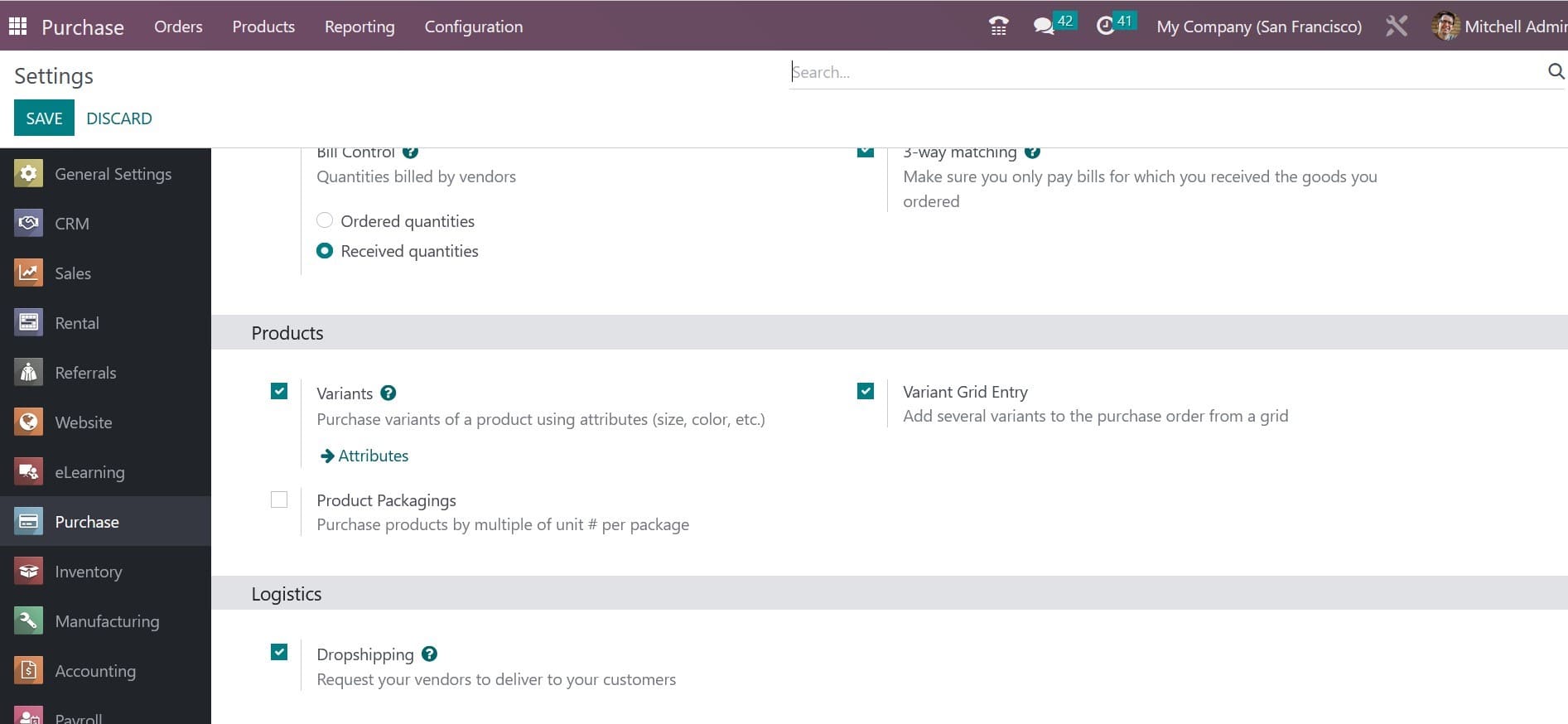
As indicated in the image below, you can now specify the product that you wish to dropship and set the routes of operation to Dropship. On the product detail form's Inventory tab, the choice is available.
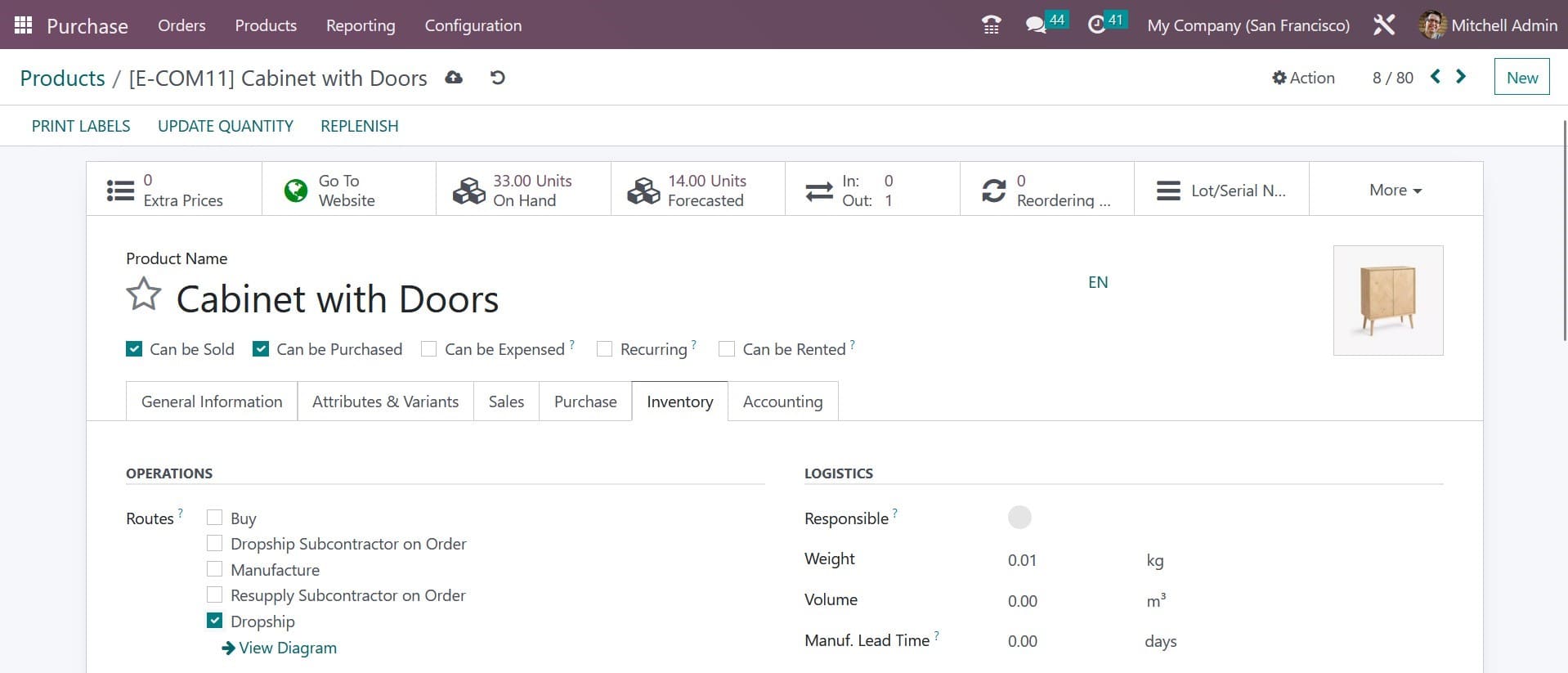
With the aid of the Inventory module, you may control a product's operational pathways.
From the Sales module, you can now generate a sales order for this product. The relevant field can be used to include the customer's information.
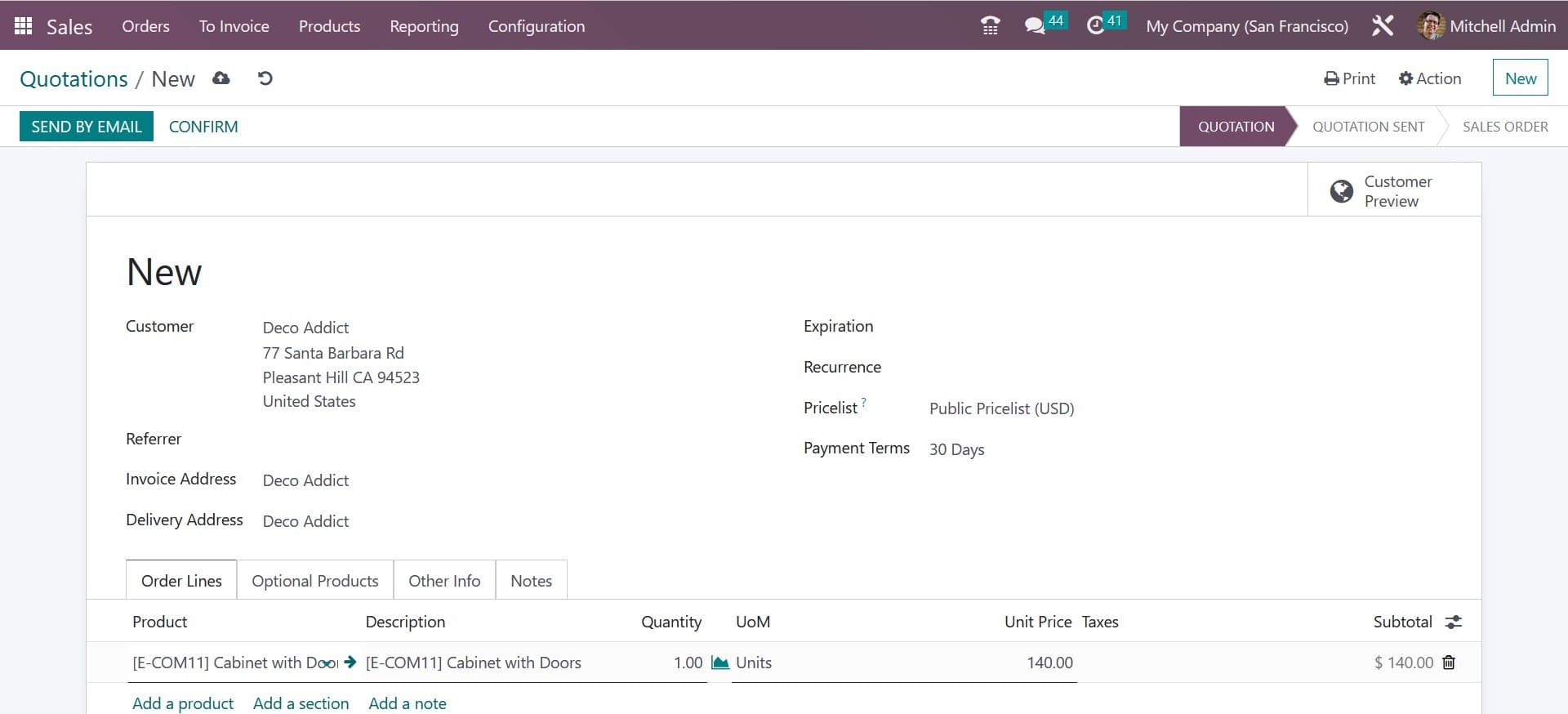
A purchase order for this item from the relevant vendor will be automatically generated as soon as you confirm the sales order by clicking the Confirm button.
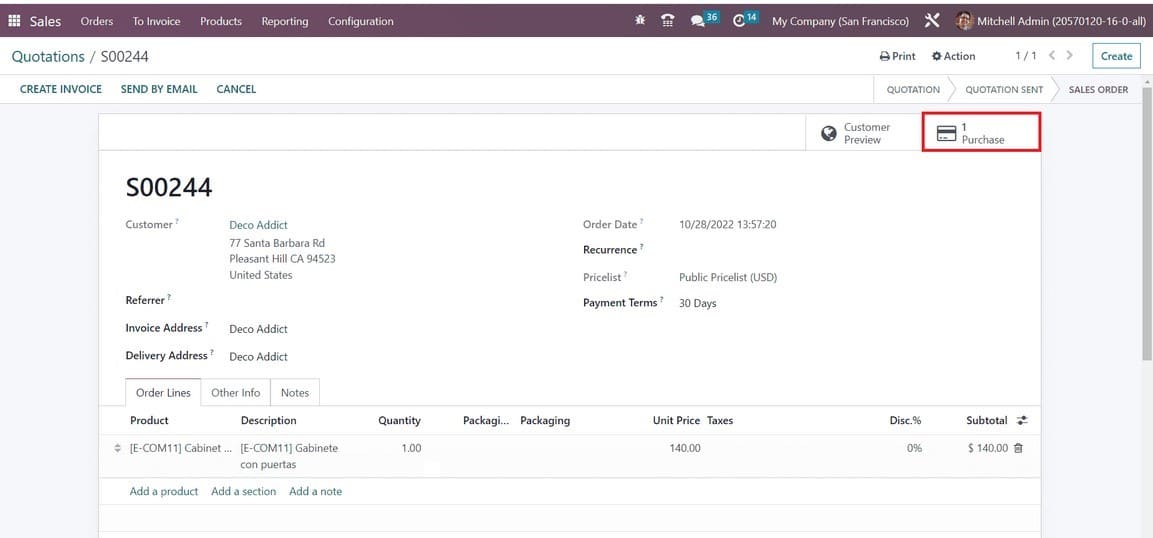
Using the window's smart button, you can view the recently generated purchase order.
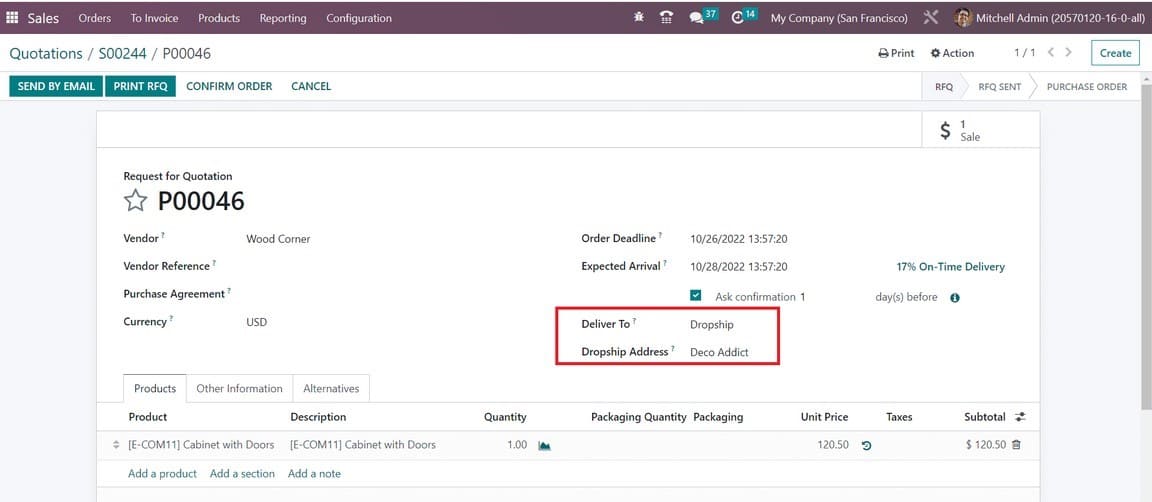
You may find the Dropship Address and the operation type of the inbound package here. The product will be delivered directly to the customer from the appropriate vendor once the purchase order has been confirmed. For the dropship version of this product, you don't need to maintain an inventory.
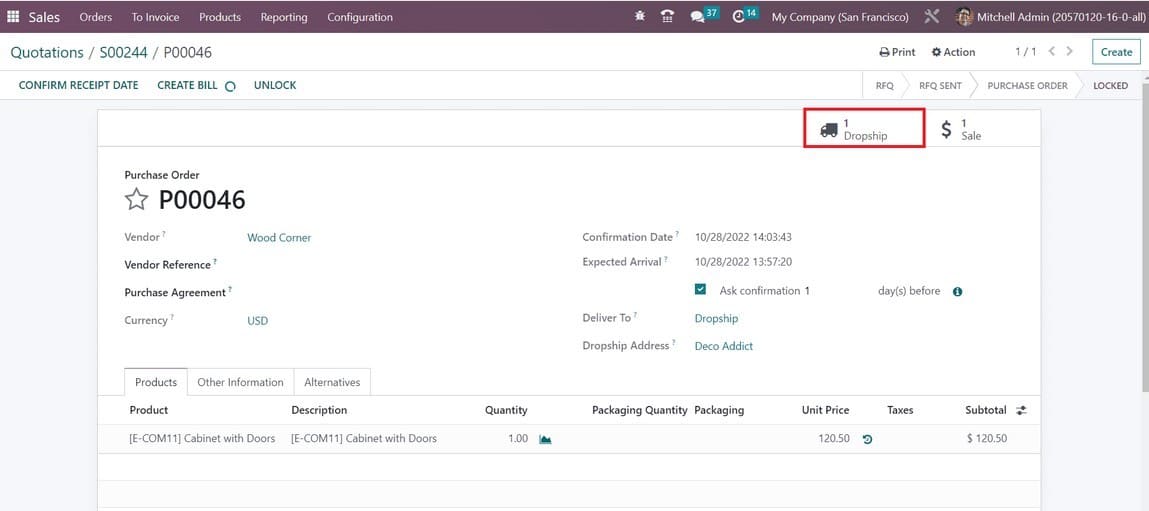
You can Validate the Dropship in a new window by clicking the Dropship smart button.
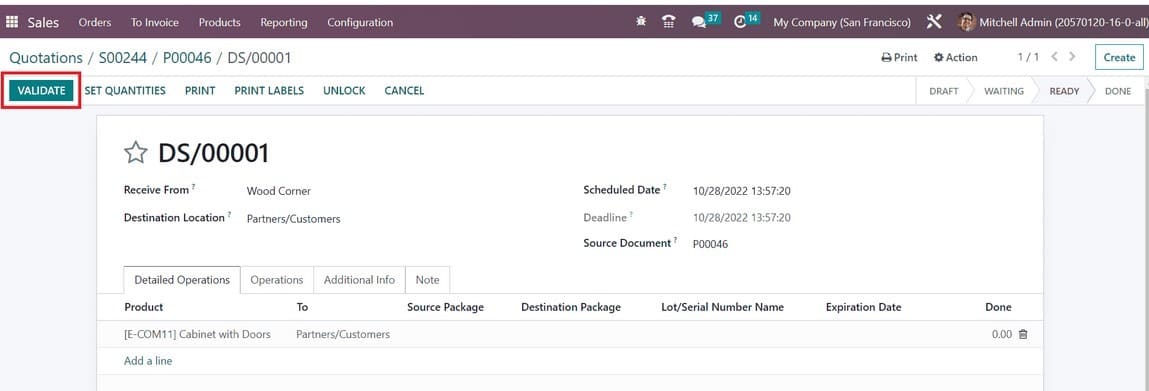
These are the things that you have to keep in mind on managing and regulating dropshipping in the purchase module.