Well-maintenance of websites is an essential factor in today’s marketing field to establish a strong position in the online business regardless of the size and type of the firm. Websites and eCommerce are the best options to gain popularity among online users and reach out to more customers. Nowadays, companies are expanding their focus area of marketing to multiple levels in order to enhance productivity and improve their business. For managing various areas of a business online at the same time in different countries and industries, a company may need the help of multiple websites. Using the Odoo 15 ERP system, a company can operate multiple websites on a single platform.
This blog will give an insight into the configuration of multi-websites in Odoo 15.
With the help of the website configurator in Odoo, a user can create more than one website for the company. From the same platform, you can systematically organize company operations online and manage websites effortlessly from the same platform. From start to finish, Odoo will give support to users to build a new website step by step.
The user can install the Website module from Odoo AppStore.
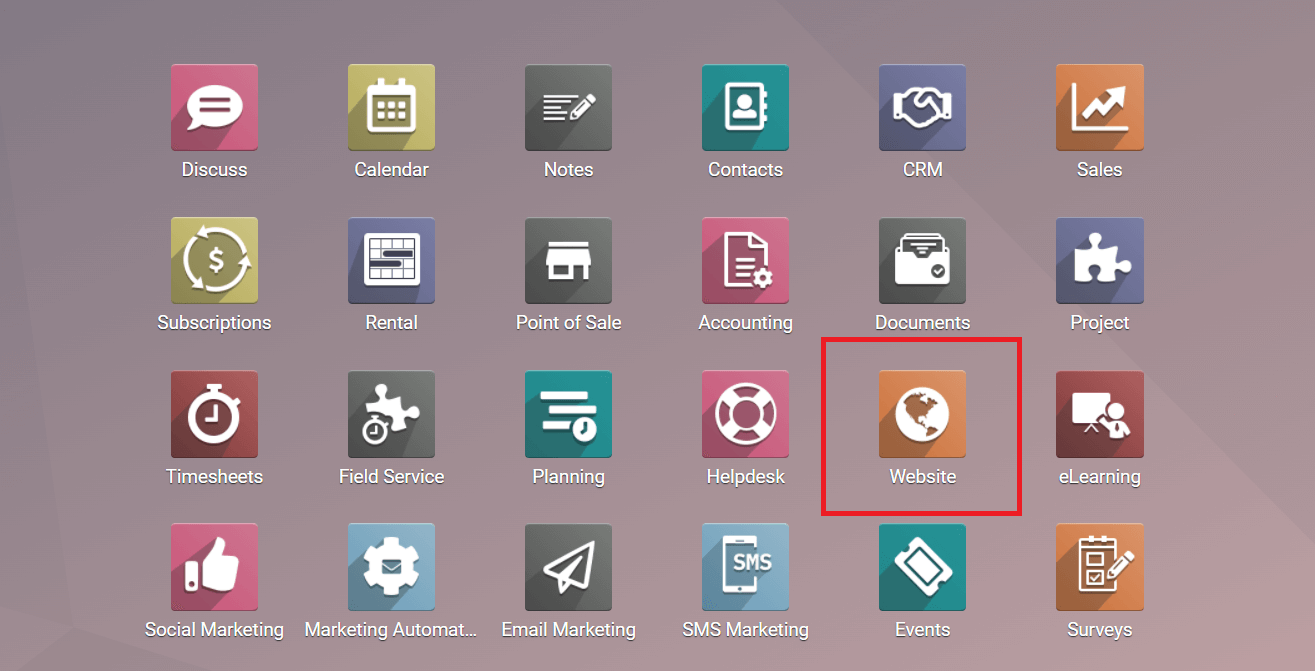
The Website module in Odoo 15 is a dynamic platform that encompasses all operations related to the effective management and maintenance of the website and eCommerce of a company. When you open the module, Odoo will display the eCommerce dashboard of your website.
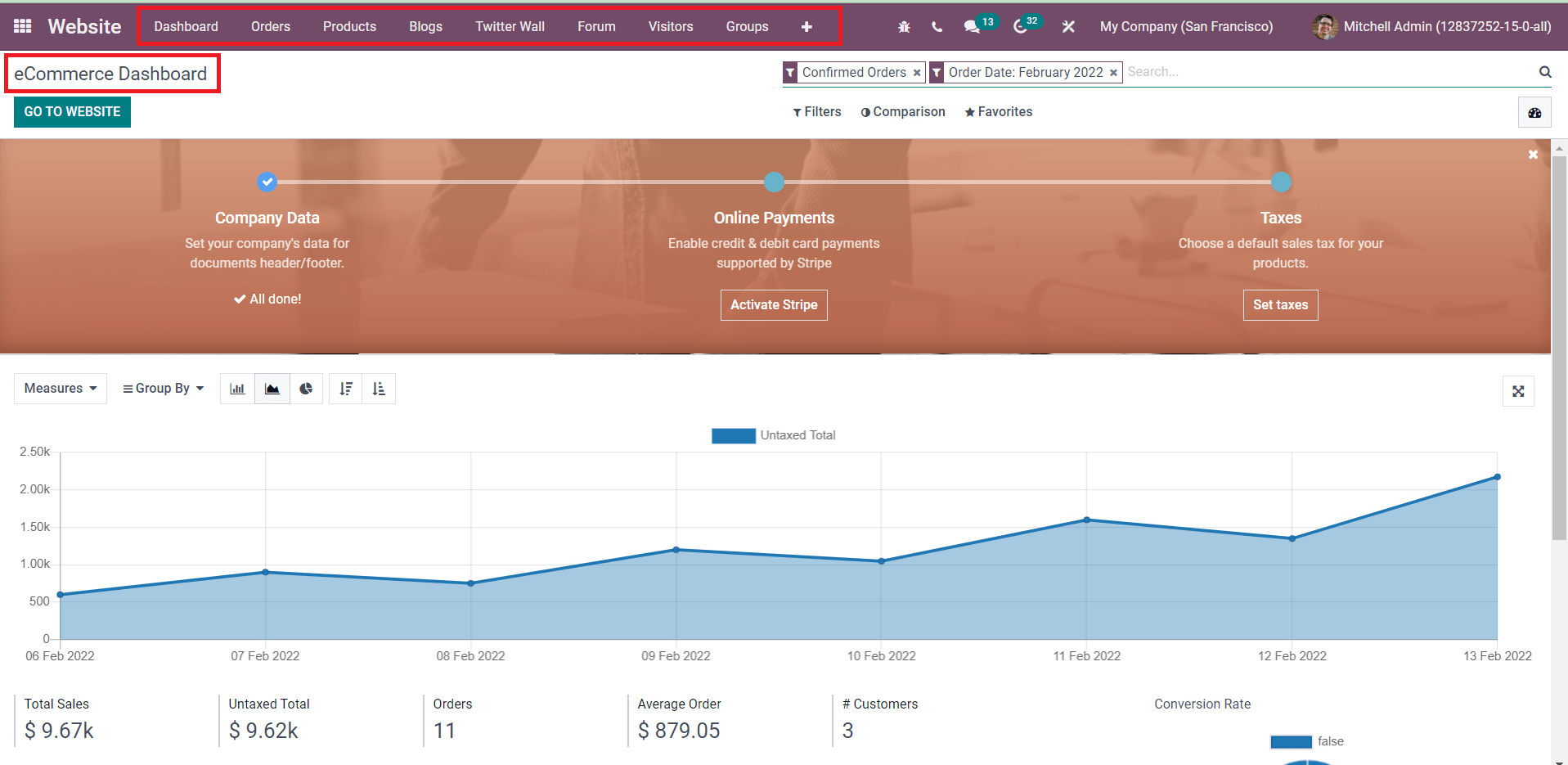
As you can see in the screenshot above, this module contains various options in the main menubar in order to ensure proper management of the backend activities of your website. Without any delay, let’s discuss how to configure multi-websites in your Odoo 15. For this, you can select the Settings option from the Configuration menu.

In the Settings menu of the Website module, you will get the ‘Select the Website to Configure’ tab where you can configure a new website for your company. Using the ‘Create a New Website’ option, the user can easily create and design a new website. A pop-up window will appear to mention details regarding the website.
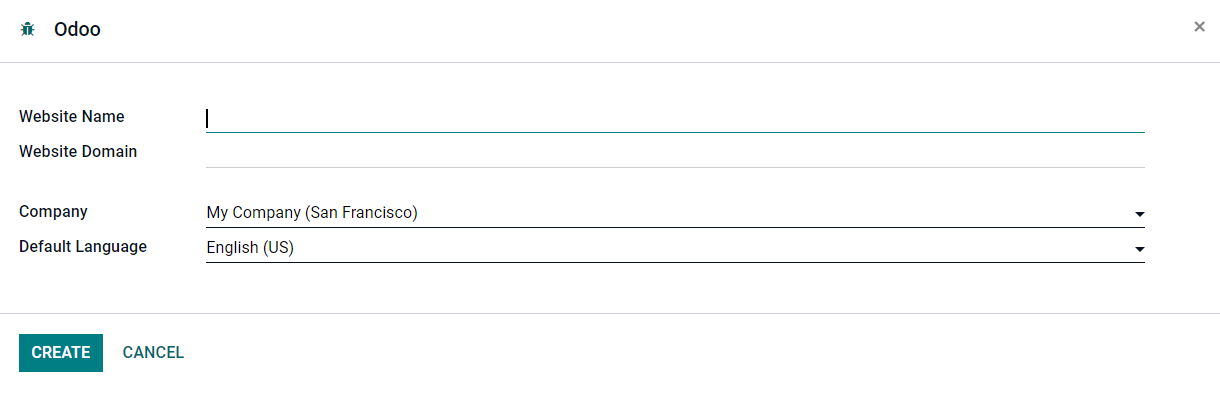
You can define the Website Name, Website Domain, Company, and Default Language in this window. After clicking on the Create button, Odoo will direct you to the Website Configurator platform where you can build and run a new website in 4 steps. This platform enables you to create new websites as per your requirements. Odoo will give step-by-step instructions to users about how to build a website so that they will not get confused during the website configuration. Even people with less knowledge in website creation can rely on this platform because it doesn’t demand much design skill. Odoo will assist you in the complete process of creating a website.
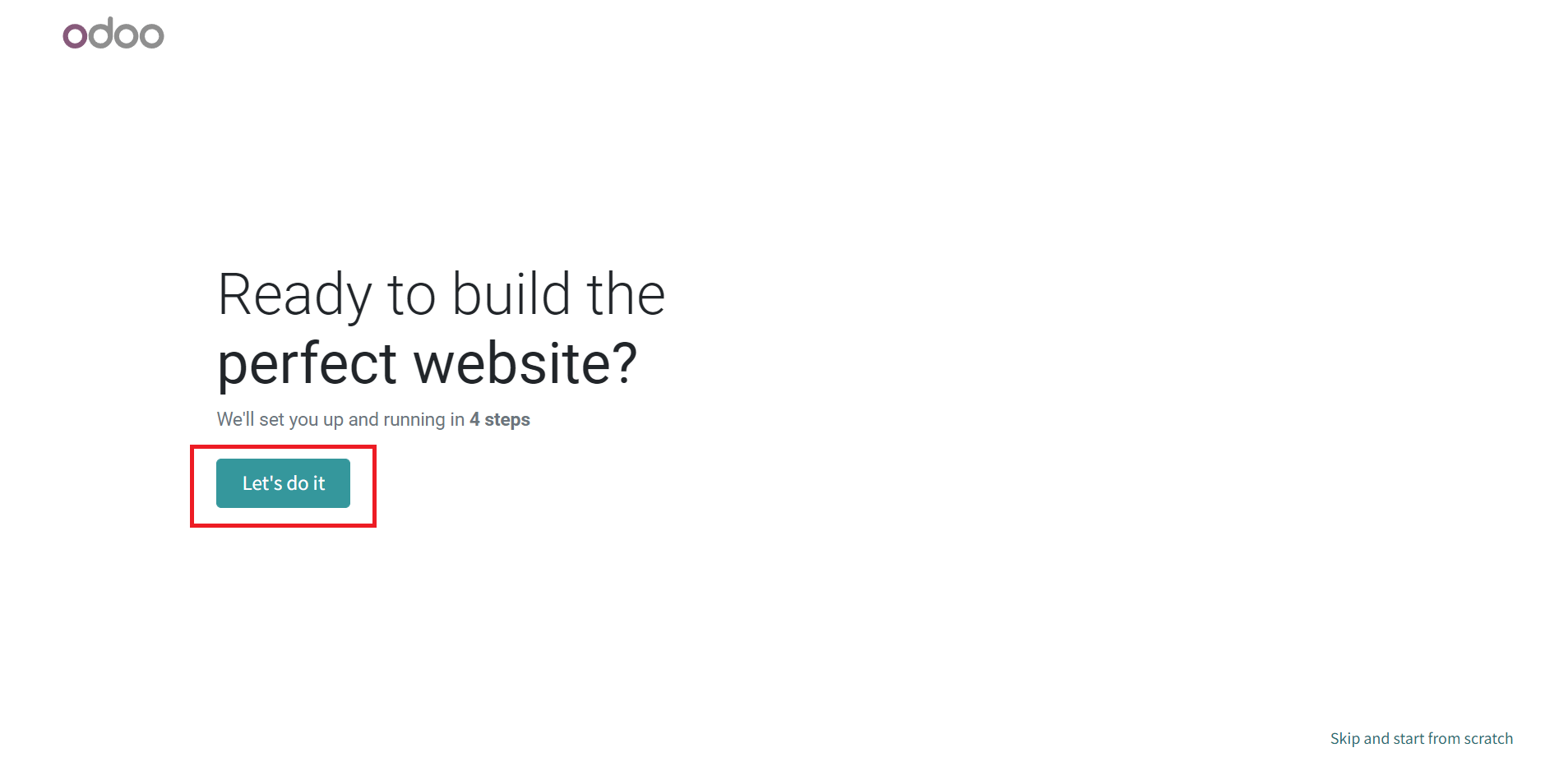
Click on the ‘Let’s Do It’ button. You can also skip these steps by clicking on the ‘Skip and Start from Scratch’ button. The user can specify which type of website the company needs in the window as shown below.
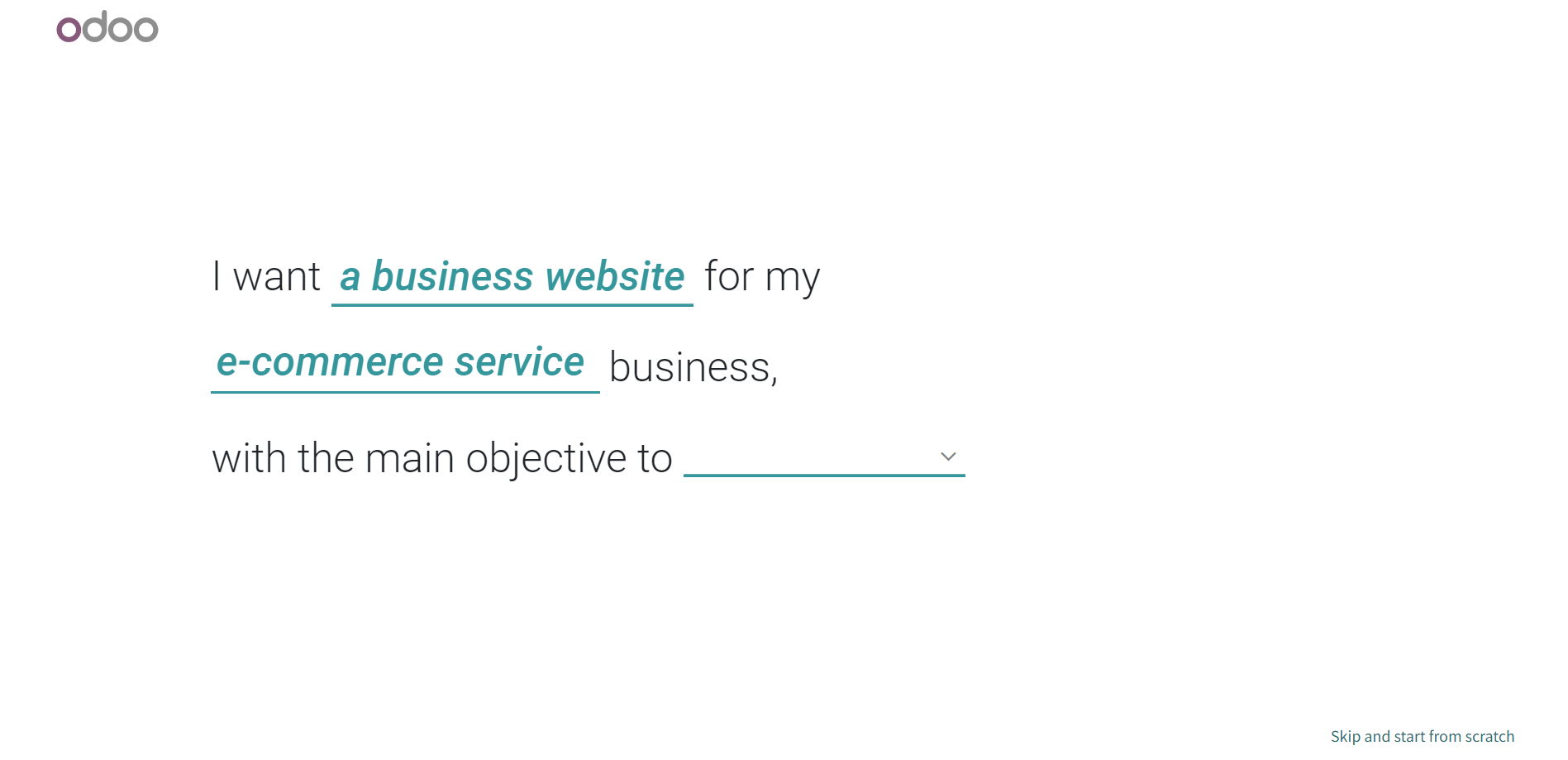
The main purpose and objective behind starting a new website can be also mentioned in this window. After specifying the type and objectives of your new website, Odoo will help you to design the view of your website. You will get a pre-made palette to select one among them to make your website more attractive and pleasing for visitors’ eyes.
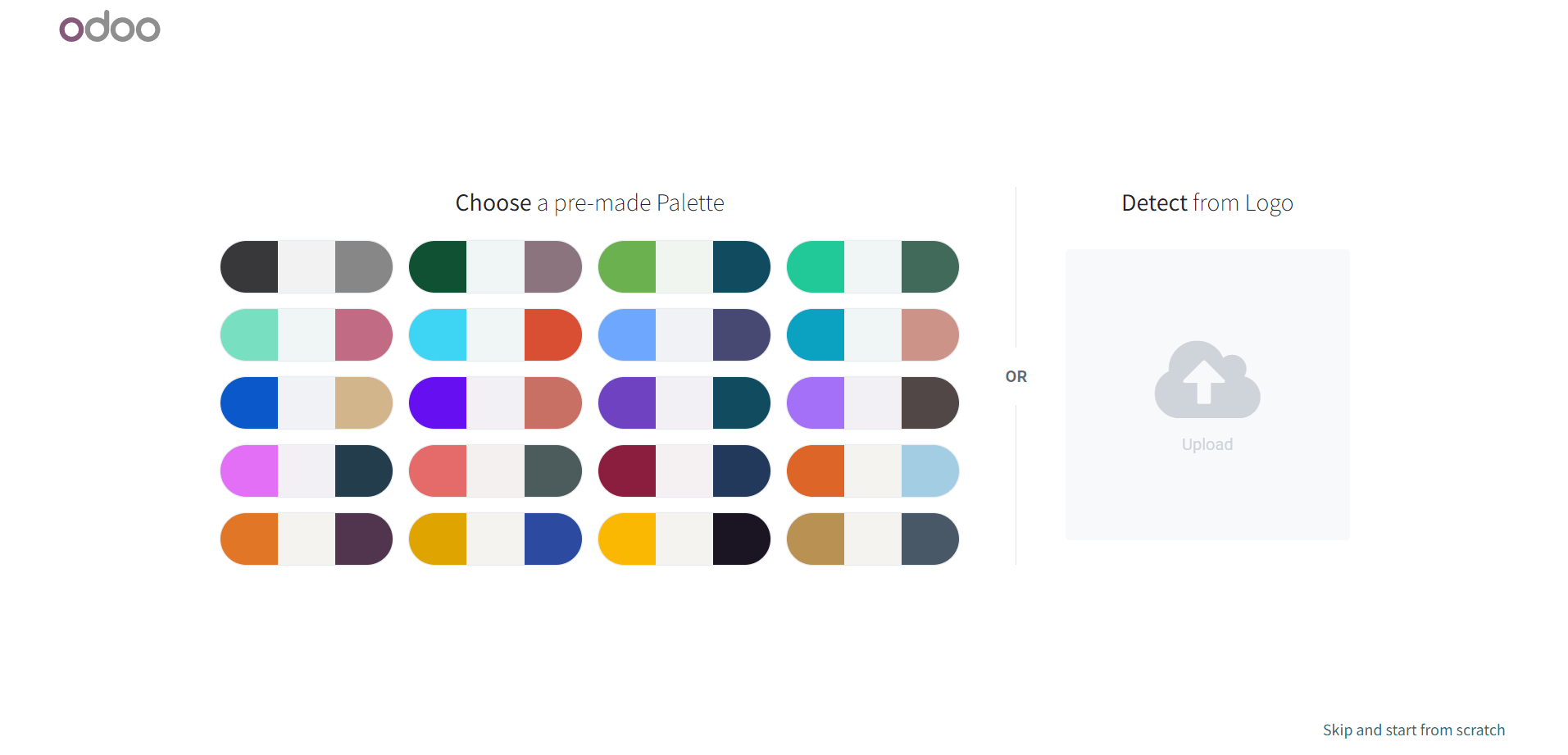
If you are not interested in the pre-made palette, Odoo can defect a new one from your website logo. For this, you can upload your logo in the given space and based on the uploaded logo Odoo will detect a suitable palette for you.
Next, you will get options for different pages and features as shown in the screenshot below.
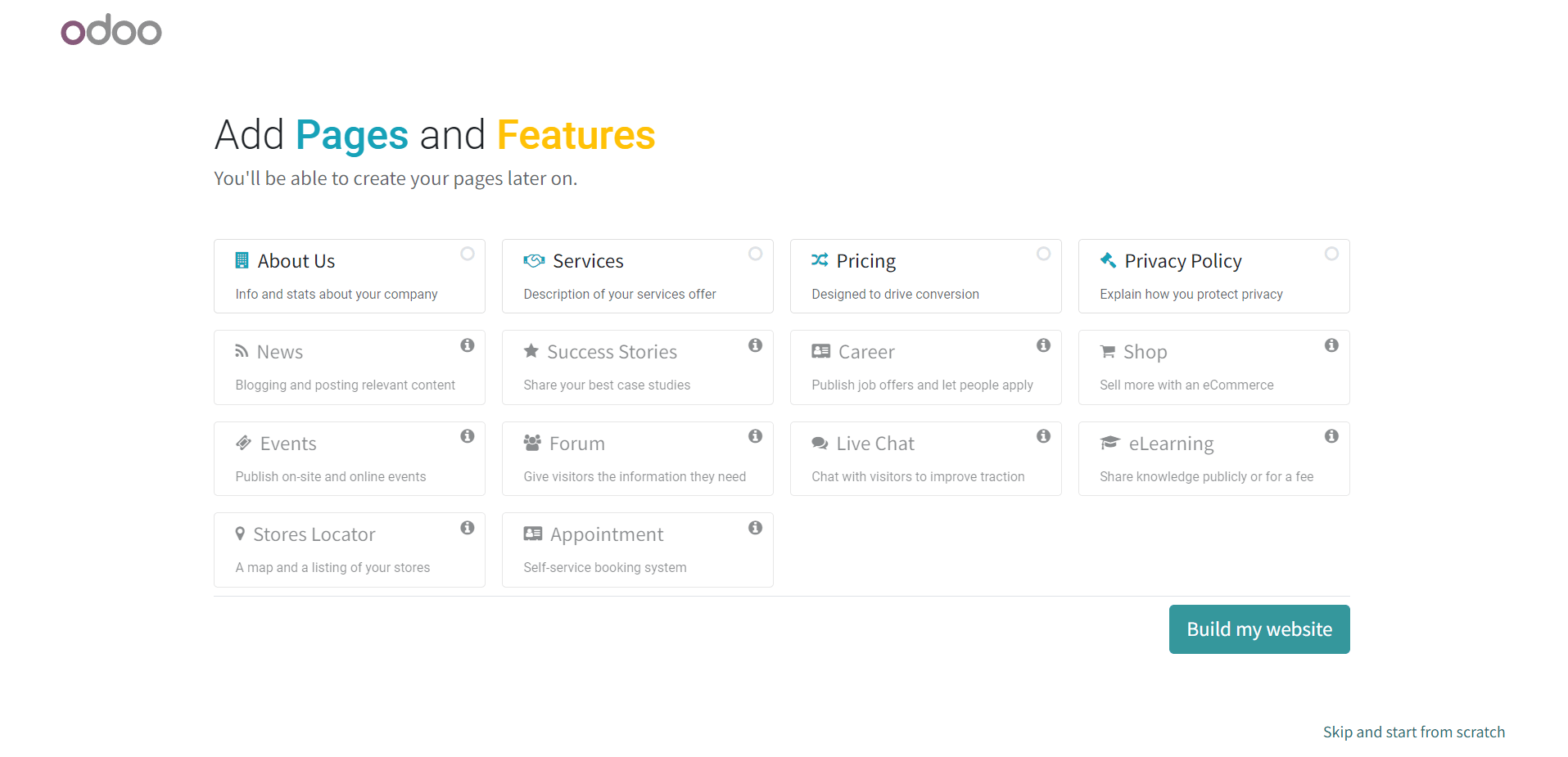
You can select pages and features from this window as per your requirement for the website. You can design these pages later using the Edit option. Now, click on the Build My Website button. By doing so, Odoo will start to build your website as per the input given. It may take a few seconds to complete the process.
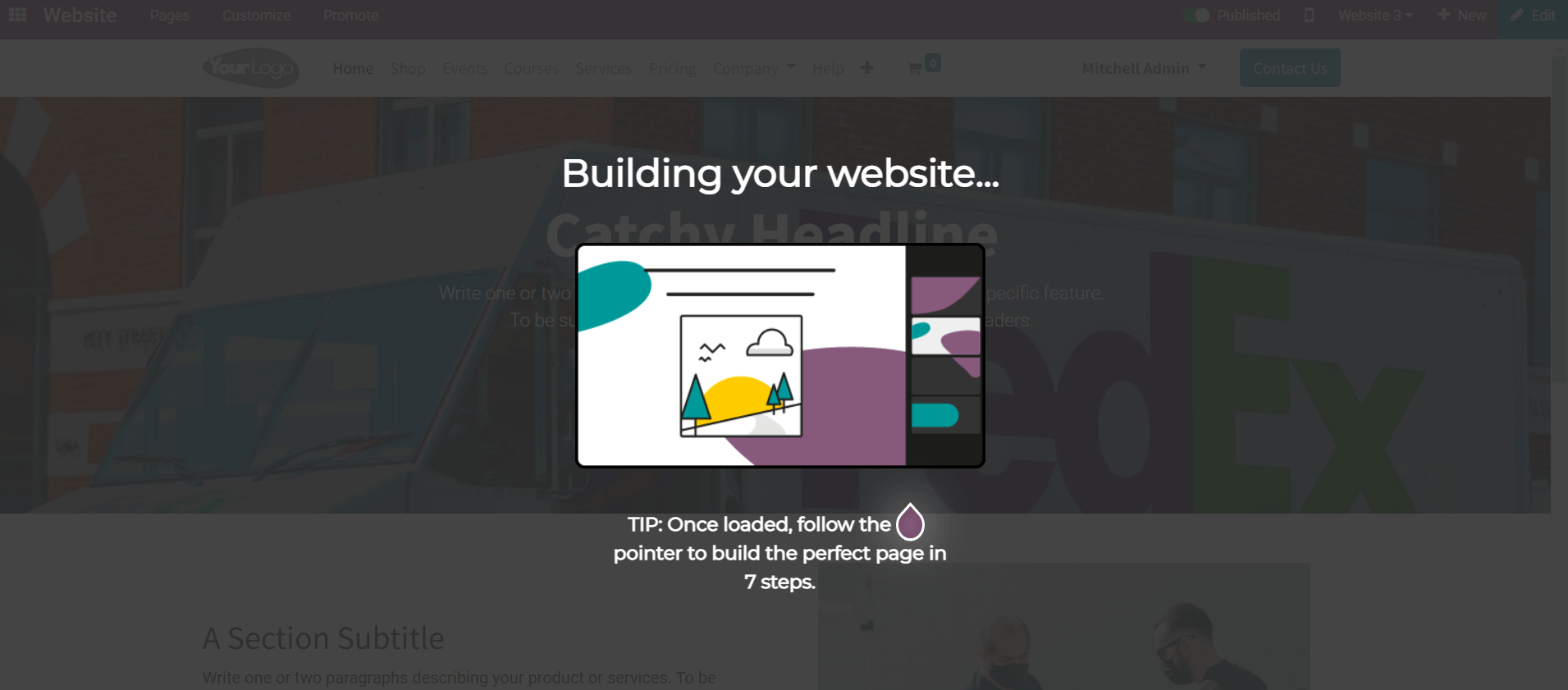
Once the process is completed, you can start designing the homepage of your website.
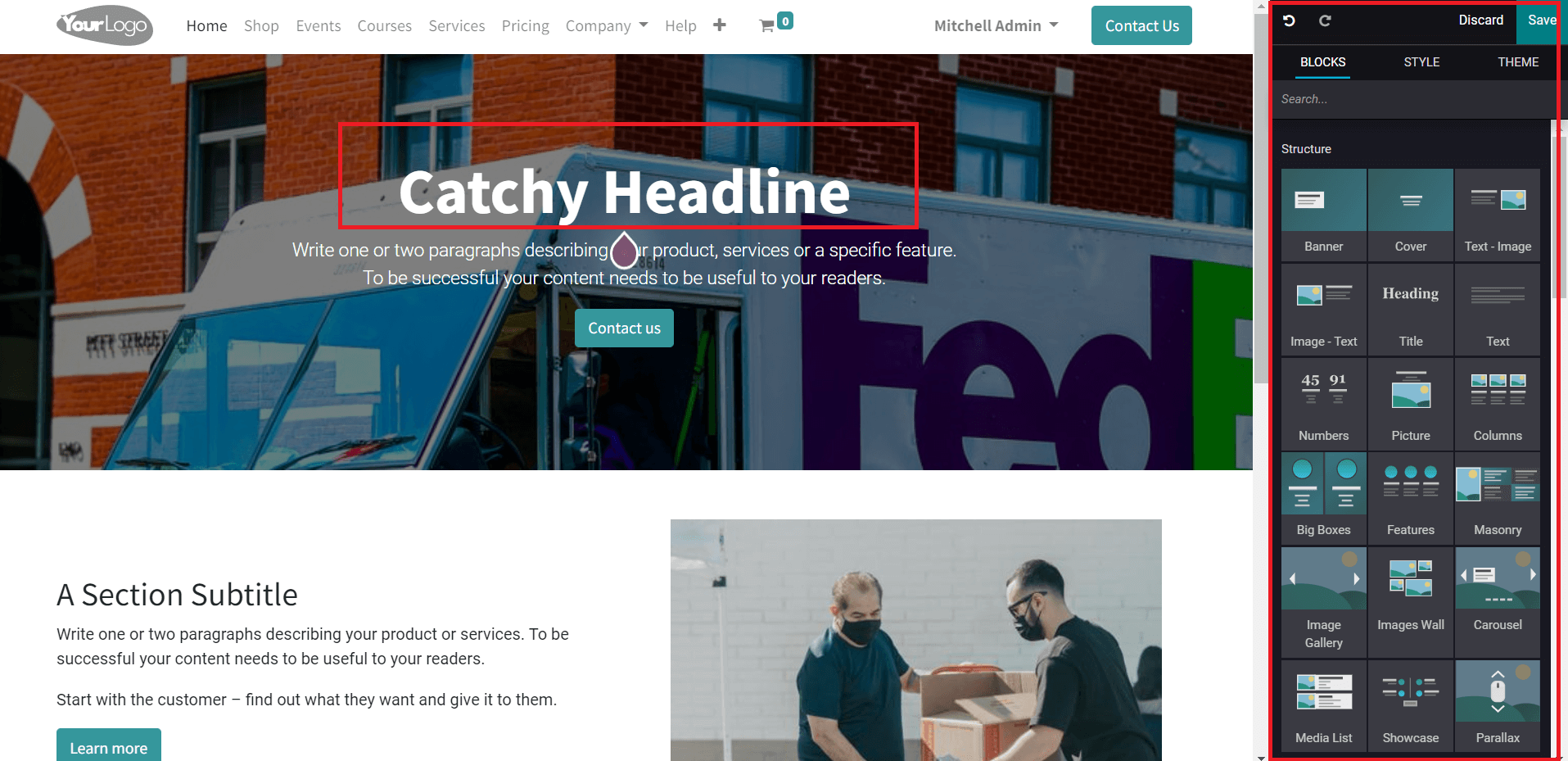
Using the editing tools given on the right corner of the screen, you can design the homepage. By dragging and dropping, you can add blocks to the screen. In the editing panel, you will get various types of blocks. You can use them as per your demand. Let’s explain this with the help of an example.
Imagine, you want to add a title on your homepage.
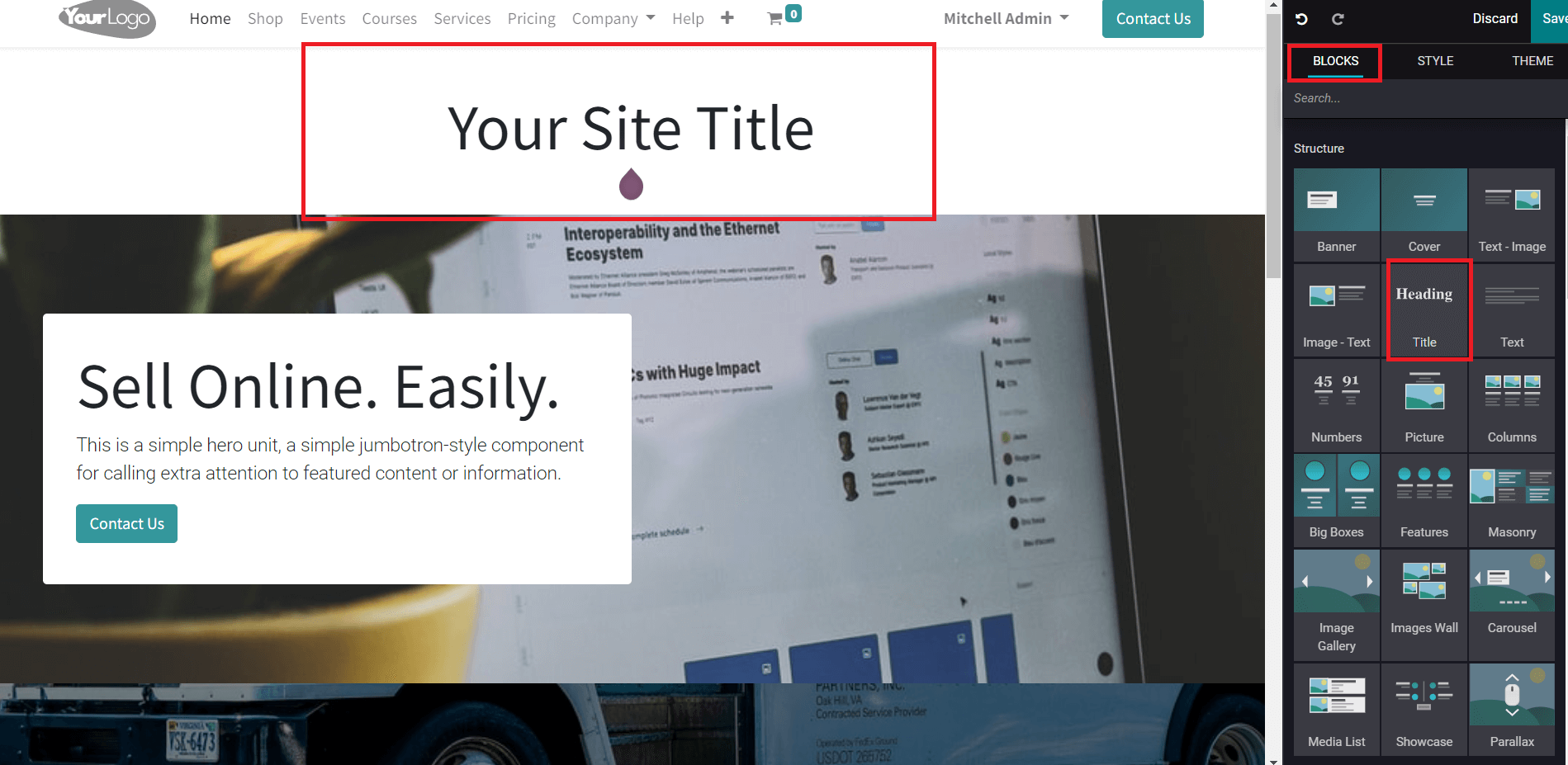
In the list of blocks, you can find the block for Title as marked in the screenshot above. You can just drag and drop the block to the required area. By doing so, you will get a new field on the screen to add a title.
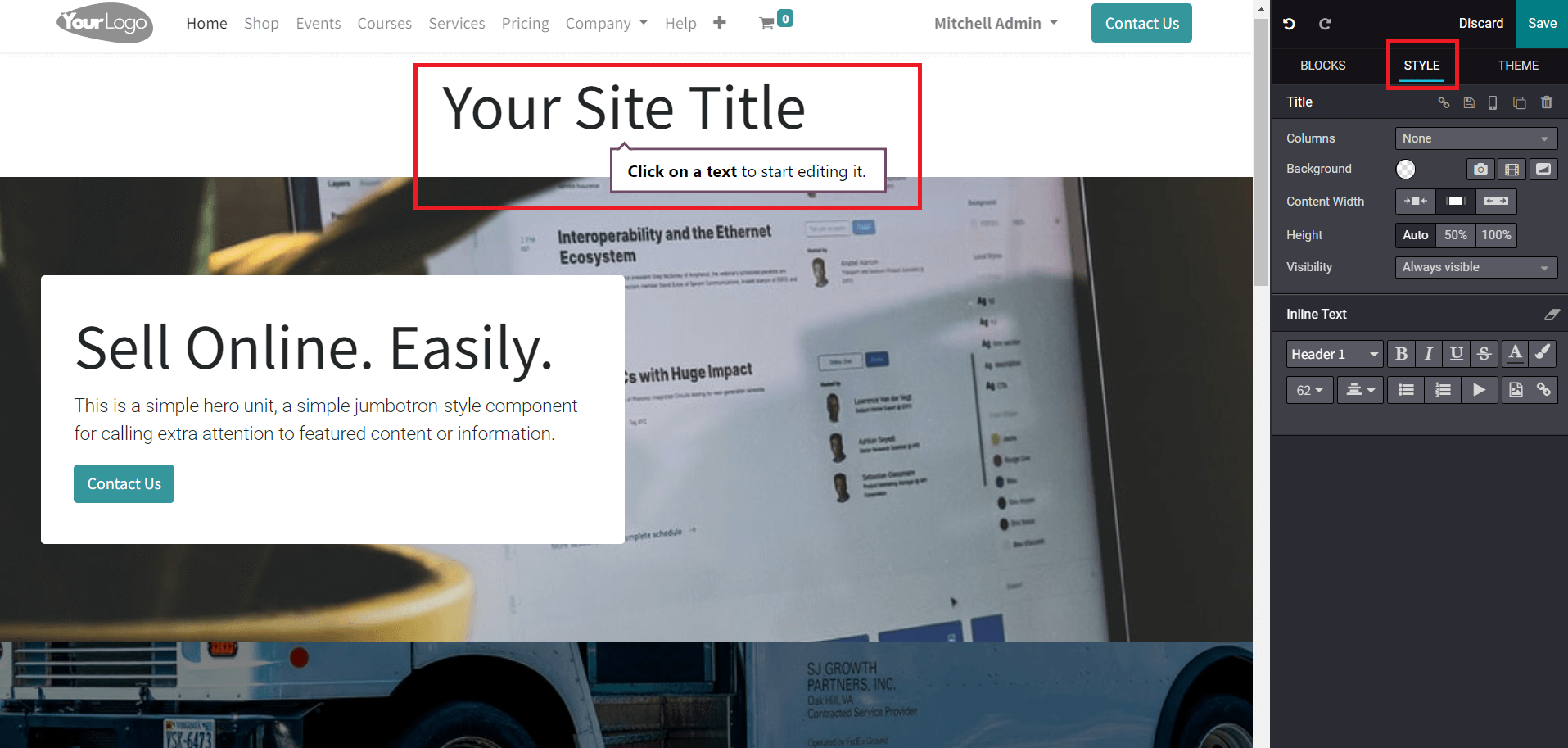
When you select a block for your page, you will get adequate options in the Style field to style them. You can adjust Columns, Background, Content Width, Height, Visibility, and Inline Text using the Style option.
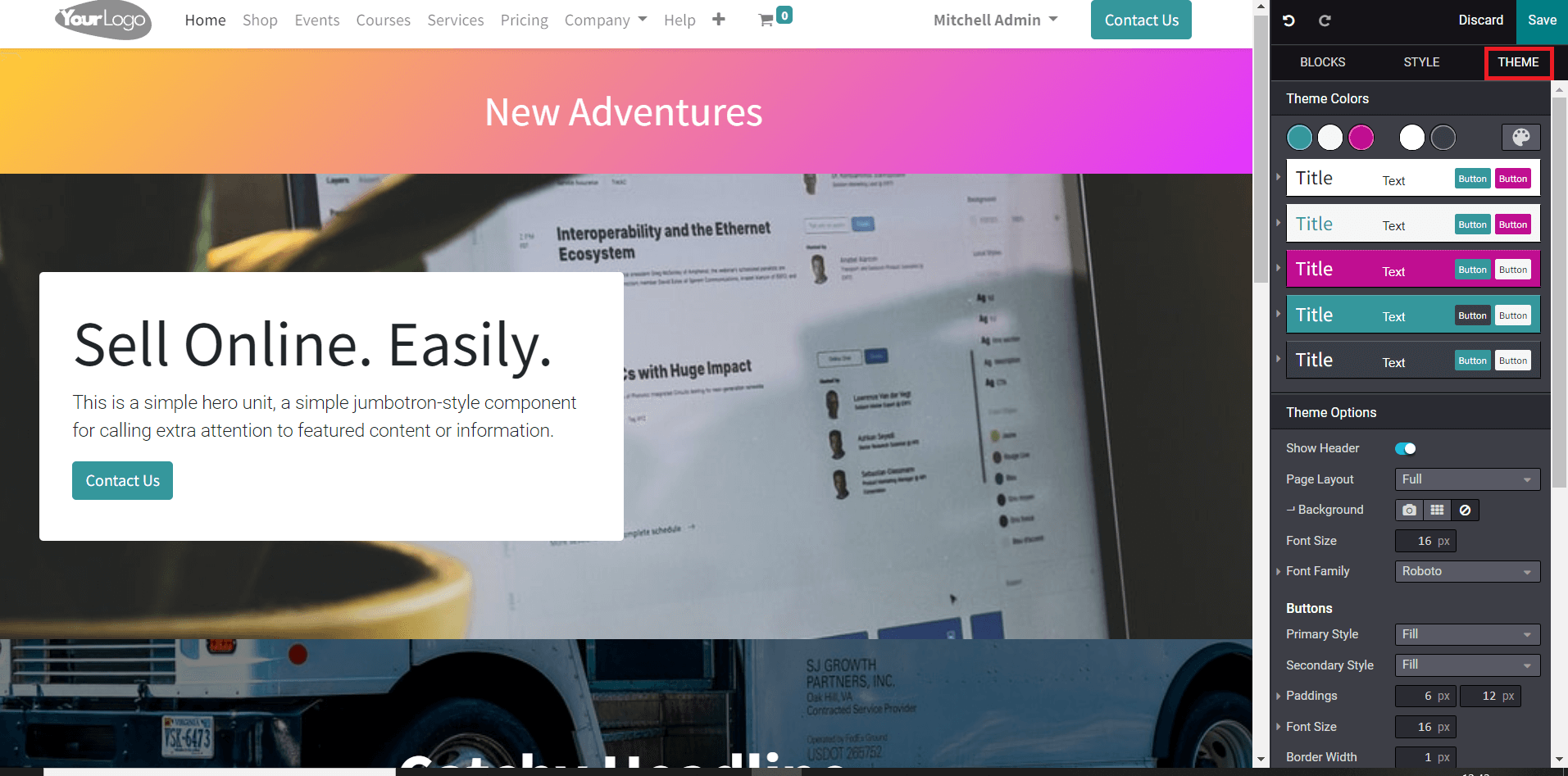
The Theme option can be used to customize the theme of your website. After completing all editing, use the Save button to save the changes. The homepage of your website in Odoo will show a default menu that includes various options to manage the pages inside them. It is possible to edit these menus and manage pages using the corresponding options from the Pages menu as marked in the screenshot below.

The Customize option will help you to customize each page on this platform. Using the Edit button, you can add new blocks and features to your website.
To manage multiple websites, the user will get a website switcher on the screen.
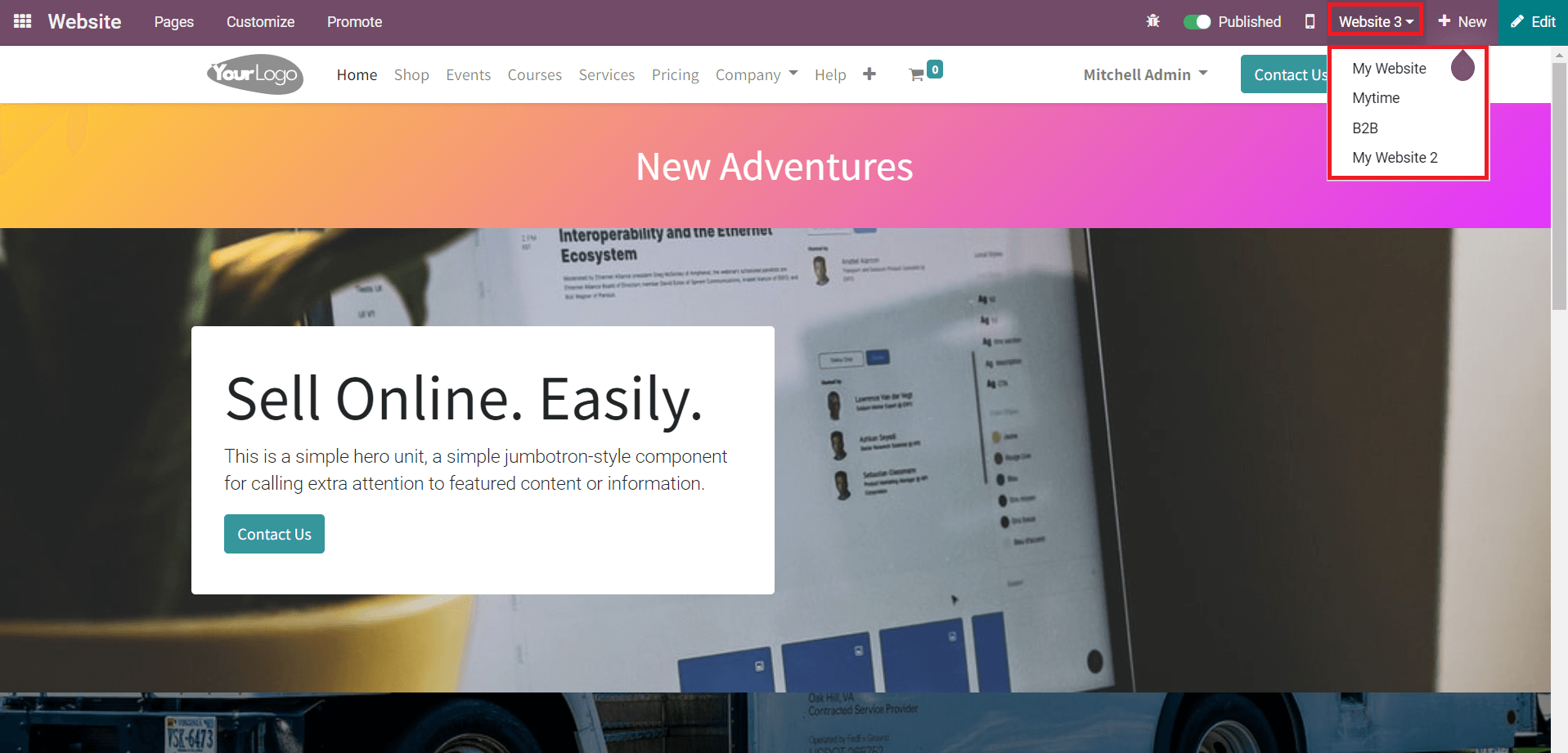
This will help the user to switch between websites within a single click. You will get the list of all websites owned by your company as marked in the screenshot. You can select websites from here and manage them.
When you publish any content on your websites such as products, product categories, blogs, forums, events, job positions, and many more, you can decide on which website you want to publish them. For example, while creating a new record for an event in the backend, you can mention the name of the website in the given field to publish the event only on that particular website.
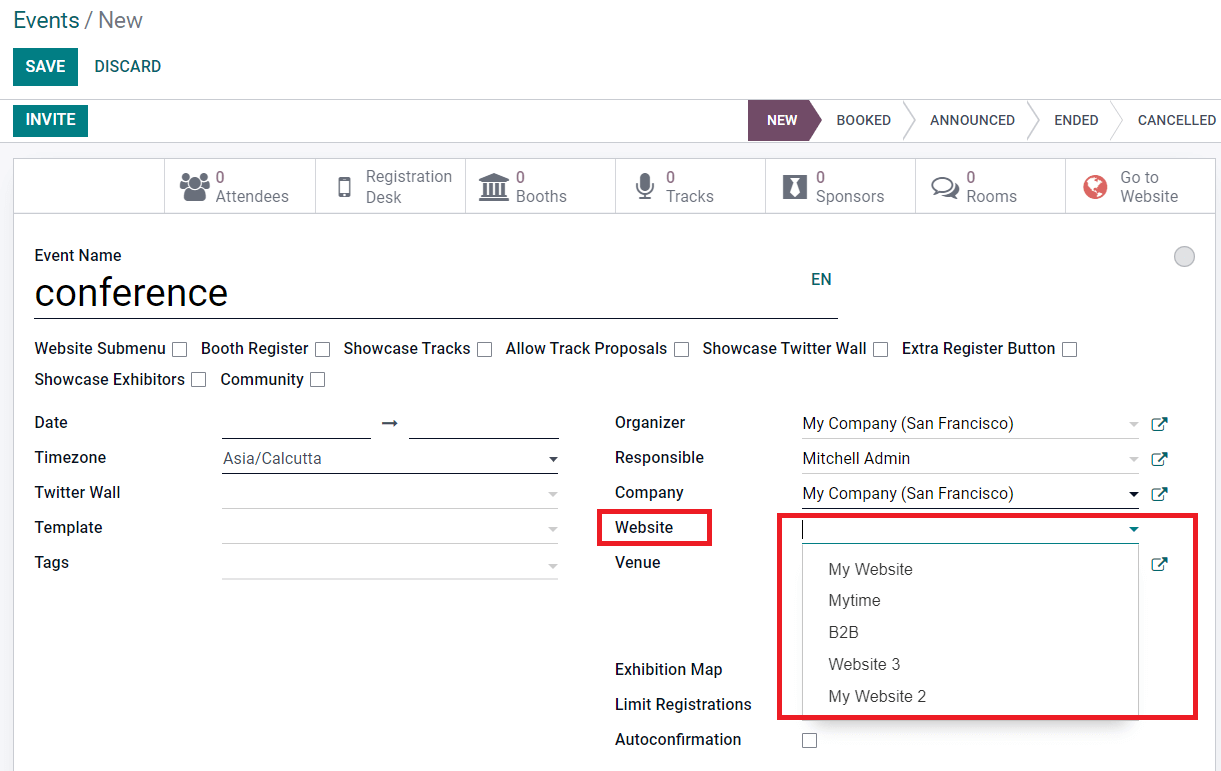
If you want to publish the content on all your company websites, you can leave the field empty. Odoo 15 will provide great assistance in managing multi-websites for users in easy and simple steps.