Enterprises are actively seeking secure and user-friendly methods to facilitate online payment acceptance within the rapidly evolving landscape of digital transactions and e-commerce. Odoo, a versatile and integrated business management platform, offers robust features for configuring payment acquirers, making it an ideal choice for businesses looking to streamline their financial processes. Get ready for a deep dive! This article will help you navigate the finer points of configuring payment acquirers for online transactions using Odoo 17 Accounting's sophisticated capabilities.
Before delving into the specifics of payment acquirer configuration, it is imperative to ensure that the Accounting module is both installed and activated on your Odoo 17 instance. The Accounting module serves as the backbone for managing financial transactions, making it an essential prerequisite for this setup. To ensure accurate financial management in Odoo 17, configure your company's accounting settings by selecting "Settings" in the Odoo 17 Accounting module and ensuring your system aligns with your business structure and requirements by specifying default accounts and other financial configurations.
Install the Relevant Payment Acquirer Module
To begin the configuration process, navigate to the Odoo Apps and install the payment acquirer module that corresponds to your preferred online payment gateway. Whether it's Amazon Payment Services, Buckaroo, Mercado Pago, Adyen, SEPA Direct Debit, Asiapay, Cash on Delivery, Mollie, PayPal, Stripe, or other major providers provided on the dashboard list. Odoo supports a wide range of payment options to cater to diverse business requirements, as shown in the screenshot below.
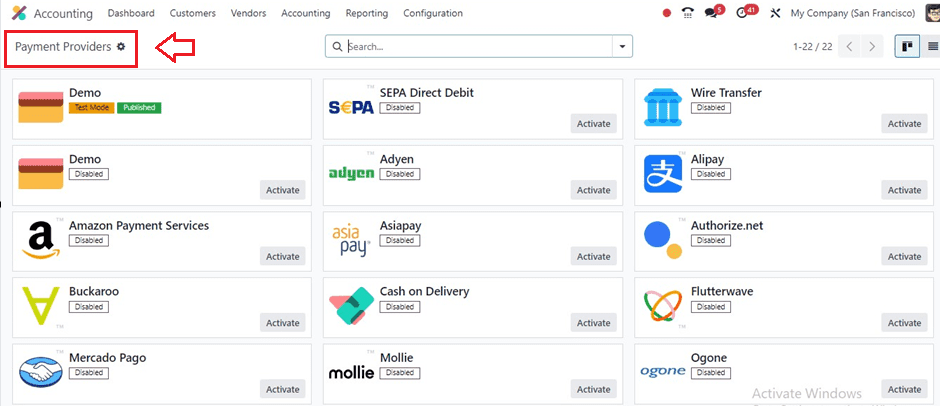
Configuration Settings
With the foundational elements in place, let's proceed to configure payment acquirers within Odoo 17. So, Let’s access the ‘Payment Providers’ option from the ‘Configuration’ menu. Now that the foundational aspects are in order, let's proceed to the heart of the configuration process – setting up payment acquirers within Odoo 17.
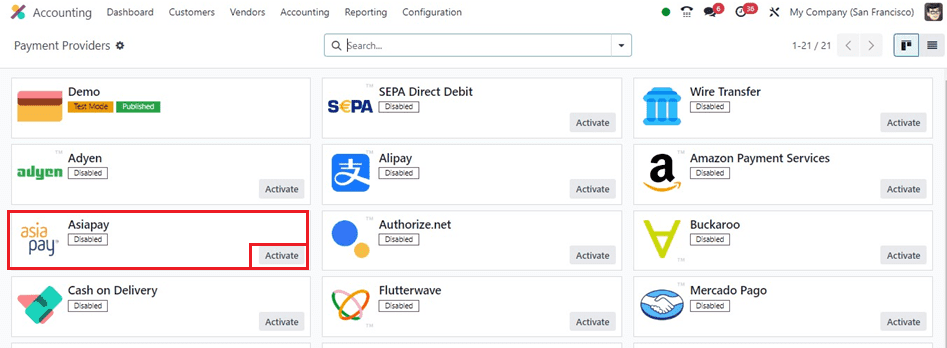
Click on the "Activate" button to initiate the setup of a new payment acquirer. Choose the specific type of payment acquirer that aligns with your chosen online payment gateway (e.g., PayPal, Stripe). Here, I am demonstrating the configuration process of the ‘Asiapay’ service provider. The payment provider configuration form will appear after pressing the "Activate" button, as seen below.
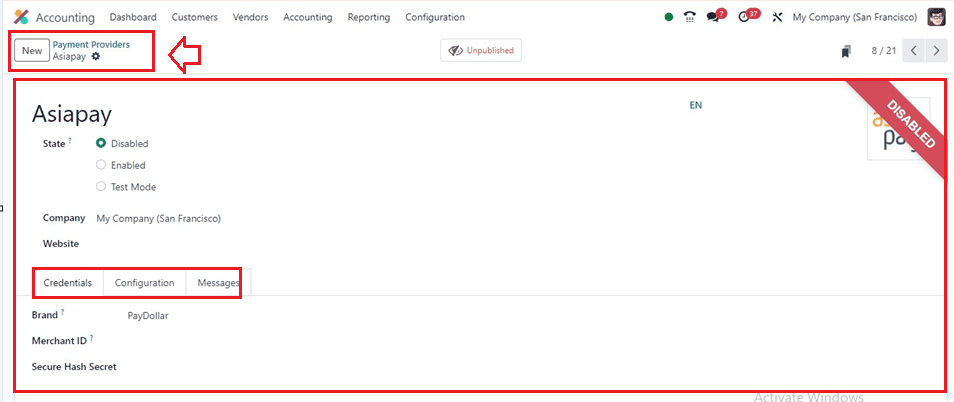
Opt for the appropriate selection to define the state of the provider—be it Disabled, Enabled, or Test Mode—within the 'State' box. If left blank, the payment provider becomes accessible to all businesses and websites recorded in your database. Utilize the "Company" and "Website" fields to showcase the respective name and website.
Credentials Tab
You can set the payment provider brand inside the ‘Brand’ field by choosing an available option. The ‘Merchant ID’ field can be used to identify the payment provider account. Finally, the ‘Secure Hash Secret’ area can be used to save the account ID and password securely.
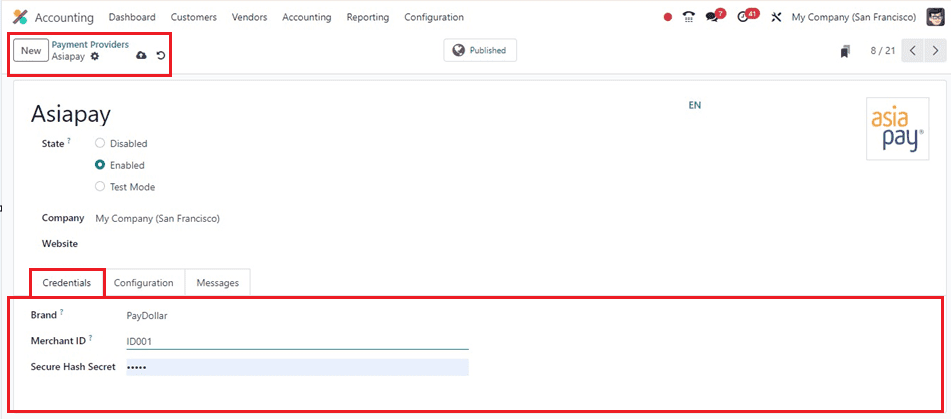
Configuration Tab
The ‘Configuration’ tab can be used to set the PAYMENT FORM, PAYMENT FOLLOW-UP, and AVAILABILITY features, as illustrated in the below screenshot.
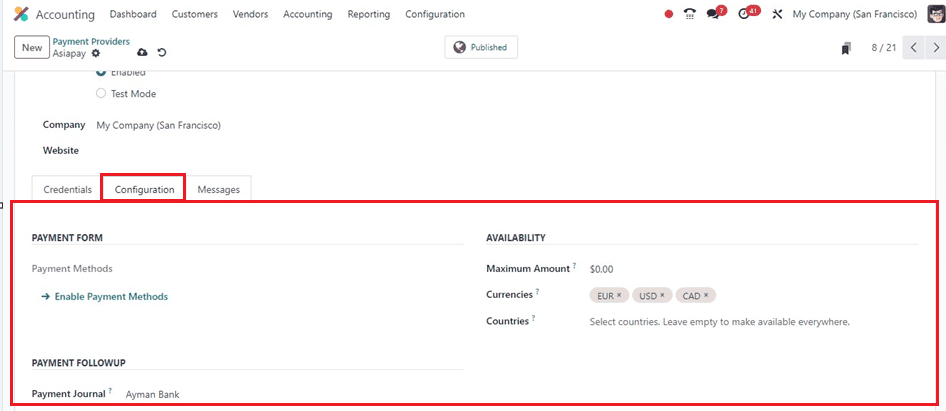
We can enable a specific payment method for this payment provider using the ‘Enable Payment Methods’ link provided in the ‘Configuration’ tab area. The ‘Maximum Amount’ field indicates the highest payment amount permissible for this payment provider. Users can choose the supported currencies for this payment provider in the 'Currencies' column. The ‘Countries’ field allows you to specify the countries in which the payment provider is applicable; leaving it blank extends availability to all countries. Finally, choose a ‘Payment Journal.’
Messages Tab
This ‘Messages’ tab will help you to edit various messages to notify various situations that include Help Message, Pending Message, Done Message, and Canceled Message, as shown below.
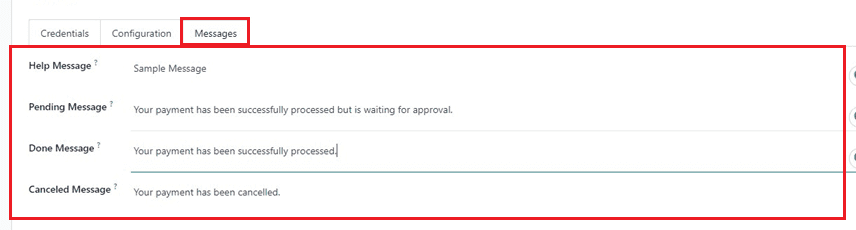
For the integration of payment acquirers to be effective, accurate and comprehensive information is required. Ensure that the payment acquirer is set to active status by saving the form details. This step enables the functionality within Odoo 17.
Configuring Payment Methods in the Sales Module
To facilitate online transactions, it's crucial to configure payment methods associated with the payment acquirer. To access payment methods in the Sales Module, go to the ‘Configuration’ menu and select the ‘Payment Methods’ option.
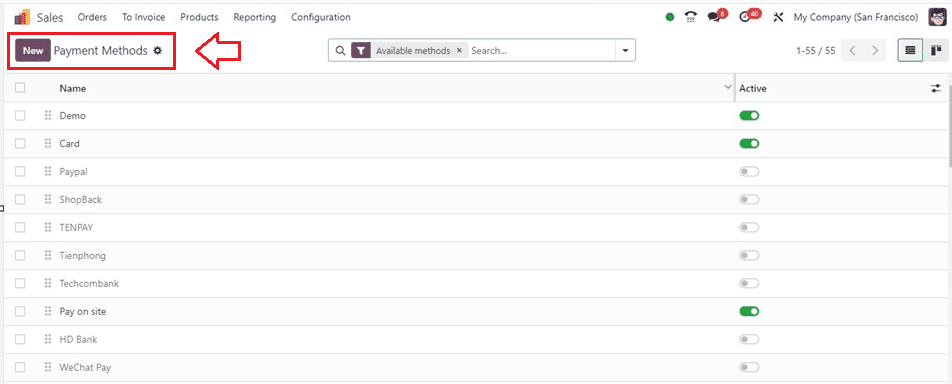
Then, create a new payment method or edit an existing one associated with the configured payment acquirer. Ensure that the payment method is enabled for online transactions.
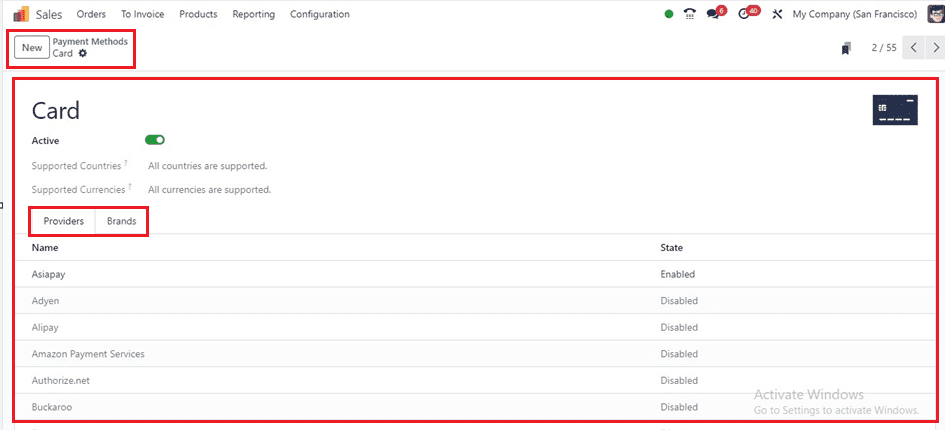
Testing the Configuration
Now that the groundwork is laid, it's time to throw on the shades and dive into some serious testing to make sure our configured payment acquirer is vibing smoothly.
So, we can create a Test Transaction by accessing the ‘Orders’ window of the ‘Orders’ menu of the Sales Module. Generate a test sale order or invoice within Odoo 17.
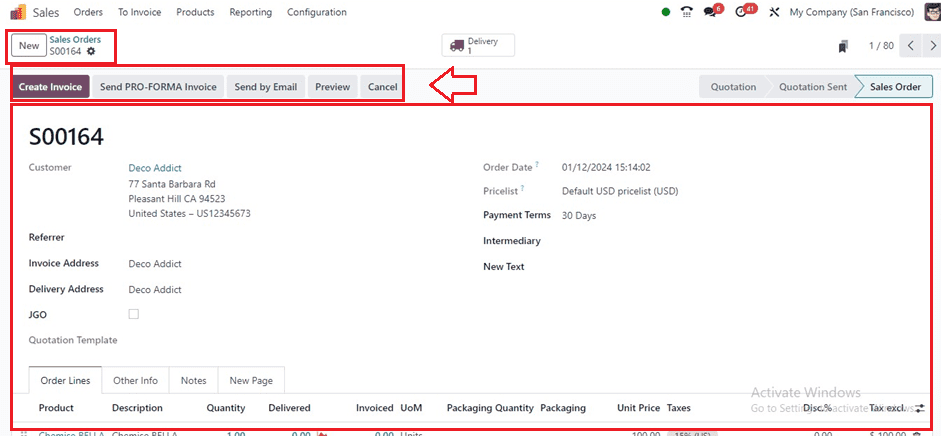
After editing the required form fields with the relevant sales order information, save the data and confirm the sales order using the ‘Confirm’ button. Then, you will be able to see a ‘Create Invoice’ button to make payments.
Creating Payments
Check that the specified payment acquirer is an option before moving on to the checkout or payment stage. To make sure the integration goes smoothly, finish a test payment as well.
So, click the ‘Create Payments’ button to initiate the payment, and this will open a create invoice wizard where we can select among various invoice options, including Regular Invoice, Down Payment(percentage), and Down Payment(fixed amount) as illustrated in the screenshot below.
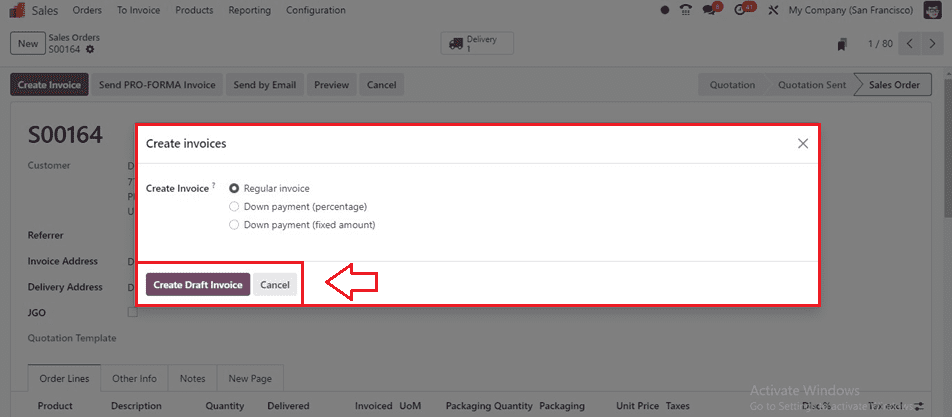
Press the ‘Create Draft Invoice’ button to open the draft invoice. Check the invoice details and confirm the payment and invoice details using the ‘Confirm’ button.
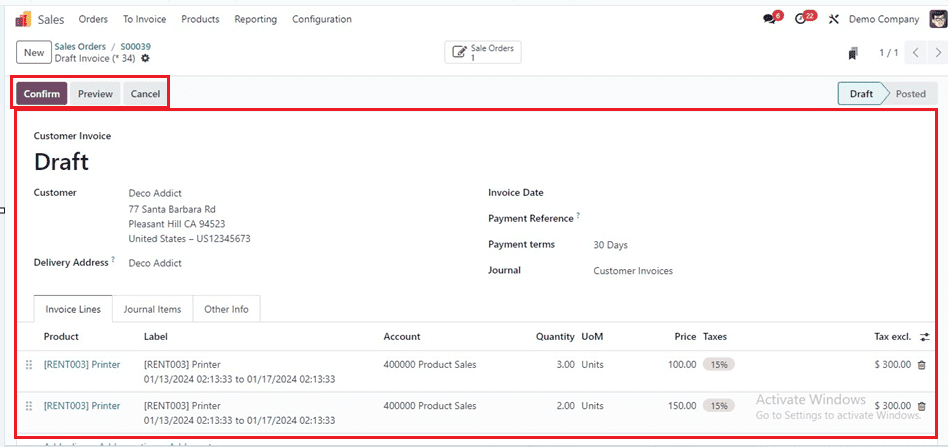
After confirming the invoice, register the payments using the ‘Register Payment’ button and choose the Journal, Payment Method, Amount, Payment Date, and other details inside the displayed pop-up window.
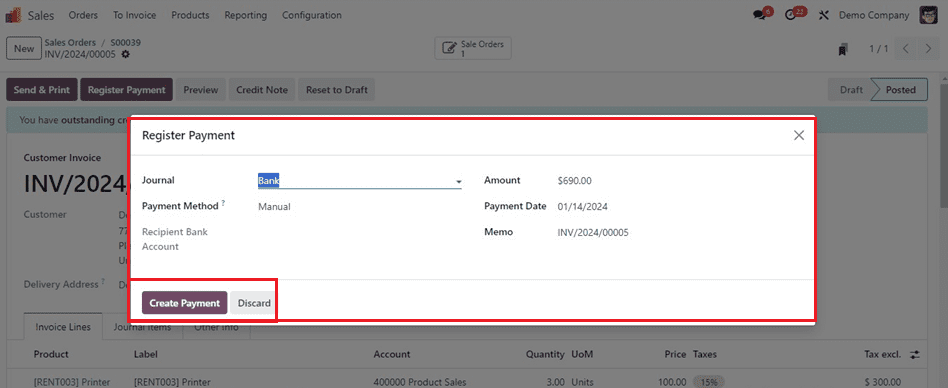
Review and Optimization
Continuous improvement is crucial for adapting to business needs and enhancing the efficiency of your payment processing system. Regularly review settings and optimize configuration based on user feedback and changes in business structure or payment processing needs.
Configuring payment acquirers for online payments with Odoo 17 Accounting is a strategic move for businesses looking to enhance their financial operations. The platform's user-friendly interface and seamless integration capabilities make it an optimal choice for organizations seeking efficiency and reliability in managing online transactions. Through adherence to this all-inclusive manual, companies may fully use Odoo 17, offering stakeholders and consumers a seamless and safe online payment experience.
To read more about configuring PayTabs payment acquirer on Odoo 16, refer to our blog How to Configure PayTabs Payment Acquirer on Odoo 16