The Odoo 17 POS module enables businesses to customize payment methods and integrate with external processors, expanding customer options. It supports cash, credit/debit cards, bank transfers, wallet payments, checks, online payment gateways, split payments, gift cards/vouchers, and loyalty points. Businesses can accept checks or secure transactions through online gateways. Split payments allow for cash and card payments. This flexibility guarantees that the payment options may be customized to perfectly fit the distinct financial and operational frameworks of any company.
The Odoo 17 PoS interface also provides a range of payment options to facilitate seamless transactions at the point of sale. Cash, Bank transfers, Customer Accounts, and Payment Terminals stand as the pillars of our payment ecosystem. Let's dissect each of these options individually. The Odoo 17 POS module accepts the following common payment methods:
* Cash Payment: Cash is the age-old, universally accepted mode of payment. When a customer opts to pay with cash, the transaction is straightforward—they provide liquid cash, and we accept it. In the POS system, the payment method is labeled "Cash." Users can access the configuration for this method, where they can specify details like the journal, company, and intermediary account.
* Bank Payment: Similar to cash, bank payments are commonplace. Customers can settle their bills via bank transfers, transferring funds from their accounts to ours. The payment method for bank payments is labeled "Bank," with configurations for the journal, outstanding account, intermediary account, and company.
* Customer Account: Customers can make purchases using their customer account, which works similarly to a credit card. Transactions made under the customer account are logged in the Receivable account. Users must configure a customer and activate the "Identify Customer" field. Since transactions are recorded in the Receivable account, the journal field remains empty.
* Payment Terminal: The final payment option supported in Odoo 17 POS is payment via terminals. Before usage, terminals must be configured. Users can access the Payment Terminal Settings under the Configuration tab, where they can enable supported terminals like Adyen, Vantiv, or Six. Upon configuration, users can create new payment methods linked to these terminals, specifying details like the journal, outstanding account, intermediary account, and company.
This blog will walk you through the steps of crafting a Payment Method within the Odoo 17 Point of Sale (PoS) Module.
Configuring Payment Methods
Payment methods can be configured within the Odoo 17 POS module. Under the ‘Configuration’ tab, users can select the ‘Payment Methods’ option and even create new ones from scratch. Let's delve deeper into each method.
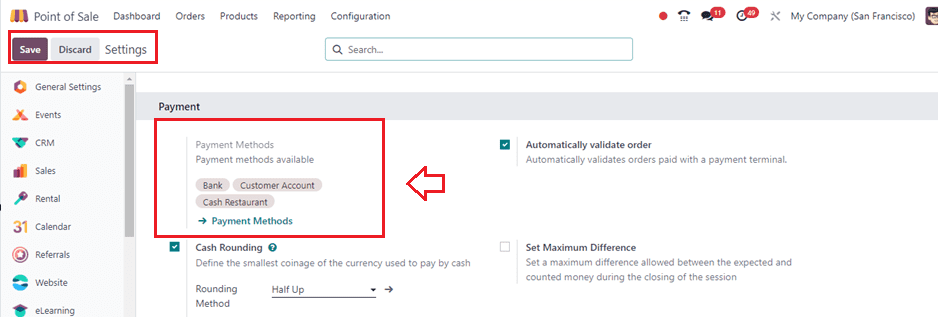
After configuring the payment method from the Settings window, we can manage and also create new payment methods from the Payment Methods submenu provided under the Configuration menu. This will lead us to the dashboard of all the payment methods created inside your Point of sale database with their Method, Journal, Company, and Point of Sale, as shown below.
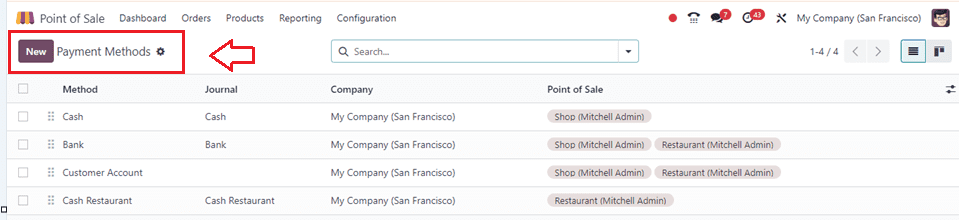
To create new payment methods, click on the New button. This action will prompt the Payment Methods form to appear, wherein you'll need to fill out the following details:
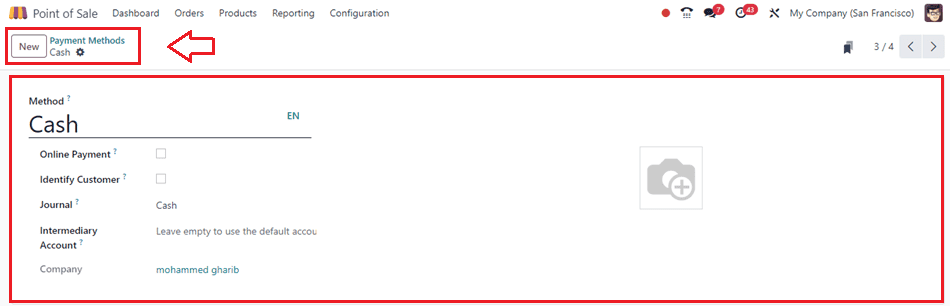
Inside the displayed window, provide the following details;
* Payment Method: Input the name of the payment method.
* Identify Customer: Select this option to mandate setting a customer for each transaction associated with this payment method, leading to the splitting of journal entries for individual customers. Note: Activating this option may result in a slower closing process.
* Journal: If left empty, the receivable account of the customer will be used. Define the journal where accumulated payments are recorded after closing the session. For bank journals, specify the outstanding account indicated in this payment method. Note: Only cash and bank journals are permissible.
* Intermediary Account: If left empty, the default account from the company settings will be used. This field overrides the company's receivable account utilized in journal entries for Point of Sale transactions.
Once the details have been adjusted, use the Save button to save the data.
Testing Payment Methods in a PoS Session
Once configurations are complete, users can observe how these payment methods are utilized within the POS session. Adding payment methods to the session is the initial step, accomplished by navigating to the Configuration tab, selecting Settings, and configuring active POS sessions. Payment methods can then be added for the current session under the Payment section, ensuring a seamless payment experience for customers during sales orders.
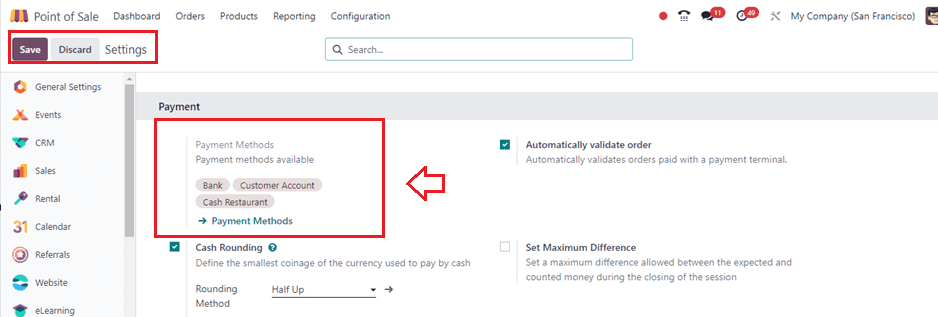
With these payment methods configured and ready to use, let's embark on a sales session at the shop from the POS Dashboard and choose the products to proceed with the order, as shown below.
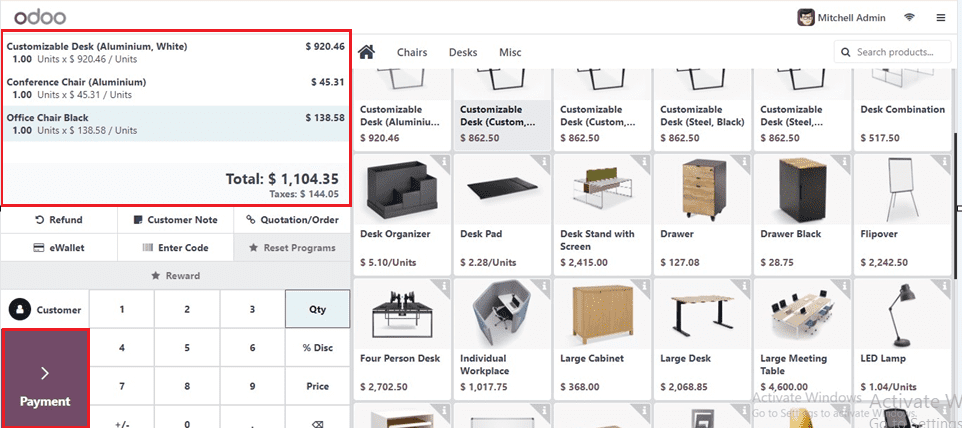
Then, we can start the payment process using the Payment button so this will lead you to the payments window.
Choosing the Payment Methods
Inside the Payments window, you can see the available Payment Methods for your sales session and choose them according to convenience, as shown below.
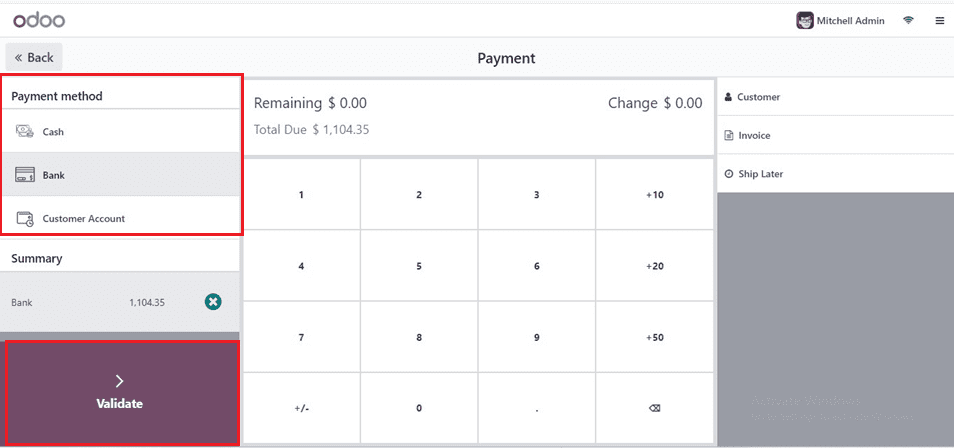
Here, I am choosing the ‘Bank’ as the payment method. So, the payment will be completed and deducted directly from the bank account configured inside your POS application database. Then, you can see the invoice and payment completion details as illustrated below.
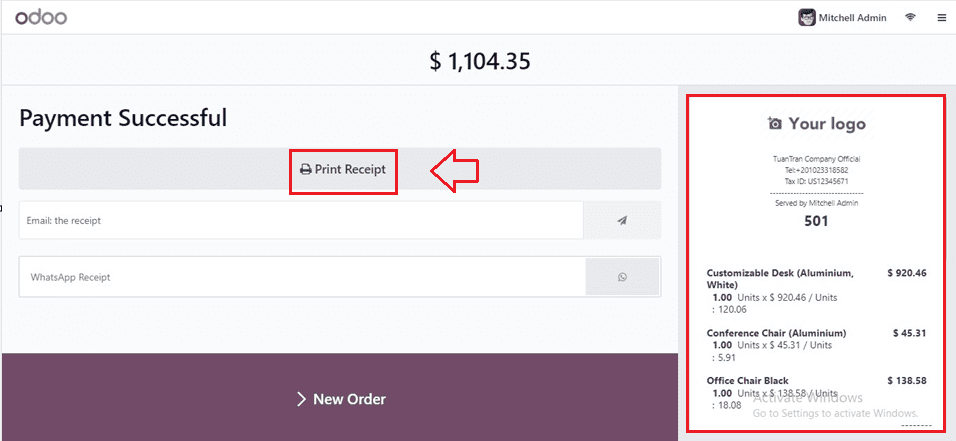
We may use the 'Print Receipt' button from this window to print the receipts. The detailed invoice can be viewed from the right side of the screen. Also, we can quickly start a new order by pressing the New Order button.
These procedures will help you successfully establish payment methods in Odoo 17 Point of Sale. To properly set up your payment methods in Odoo 17 Point of Sale, please remember to regularly review and adjust them in accordance with your company requirements.