For organizations to maintain ideal inventory control, effective procurement, and efficient operations, effective product management is essential. The Purchase module in Odoo 16, an open-source ERP system, is a key component of product management. It offers a complete range of modules to assist numerous business operations. The Purchase module of Odoo 16 is examined in this essay as a potential tool for improving product management. Topics covered include product creation, supplier management, purchase orders, inventory control, and reporting. Businesses may optimize their product management procedures, increase productivity, and make wise decisions by utilizing the features and functionalities of the Purchase module.
The Purchase module in Odoo 16 enables companies to generate and categorize products efficiently. Detailed information on products, including name, description, price, and vendor information, can be created. Product types, brands, categories, and other customizable variables can also be used to categorize products. Businesses may better manage and search for certain items thanks to this categorization, which also assists them in organizing their product portfolio.
Effective supplier management is made possible for organizations by the Purchase module. It is possible to build records for suppliers that include pertinent contact information, payment conditions, lead times, and preferred delivery options. Businesses can keep accurate and current information thanks to this centralized supplier management, which promotes improved supplier communication and collaboration. The module also makes it easier to assess suppliers according to their performance in terms of things like pricing, product quality, and delivery time.
The production and maintenance of purchase orders is one of the Purchase module's key features. Purchase orders may be created in response to customer orders, inventory requirements, or expected demand. Suppliers can be chosen, and quantities, delivery windows, and pricing conditions can all be specified. The module also makes it possible to integrate vendor contracts and price lists, guaranteeing precise pricing throughout the procurement process.
Businesses can control stock replenishment and maintain ideal inventory levels thanks to Odoo 16 Purchase module. It offers organizations efficient inventory tracking and management by giving them real-time visibility into stock levels. Businesses can automate the restocking process by setting up reordering rules, ensuring that products are ordered when stock levels reach predefined thresholds. This automated method optimizes inventory control while lowering carrying costs and reducing the risk of stockouts and overstocking.
Businesses may learn more about their product management and procurement operations thanks to the Purchase module's extensive reporting and analysis features. It provides a variety of basic reports, such as analysis of purchase orders, supplier performance, stock valuation, and forecasting of inventory. In order to improve their product management strategies, firms can use these reports to track supplier performance, examine buying patterns, find potential for cost savings, and make data-driven decisions.
Businesses must practice effective product management if they want to stay competitive. The Purchase module in Odoo 16 offers a wealth of features and functionalities that can greatly improve the procedures involved in product management. The Purchase module offers a complete solution for organizations to optimize their product management processes, including purchase orders, inventory control, and reporting. It also handles product creation, supplier management, and purchase orders.
The Purchase module allows you to configure and manage the products you want to buy from specific vendors. The Purchase module's Products menu operates in the same manner as the one we covered in the Sales module.

You can configure purchasable products and their versions using the Products and Product Versions options found under the Products menu. You may get a list of the products that can be purchased using the Purchase module by using the filter "Can be Purchased."
You can arrange a product to be a purchasable product by activating the "Can be Purchased" option while configuring the product in the Purchase module.
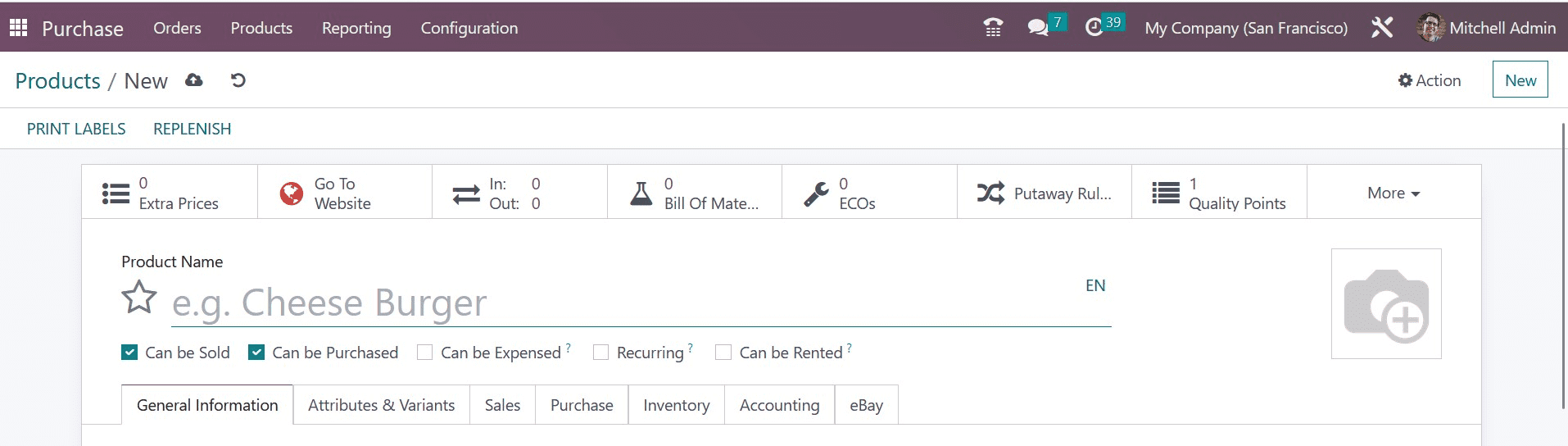
You can include the list of vendors from which you plan to acquire this product under the Purchase tab in the product settings window. You can add the vendors one at a time by using the Add a Line button. A product can have numerous sellers added to it here. You can choose the vendor's name from the provided list or add the new merchant to your contact list. In the Currency area, indicate the appropriate currency for the seller. You can enter a quantity in the Quantity area for the product you want to buy from this vendor. The Unit of Measures box allows you to specify the default UoM that will be applied to purchase orders for this product. Enter the cost to buy this item in the Price section. The Delivery Lead moment shows how many days there are from the moment the purchase order is confirmed and the product is delivered to your warehouse.
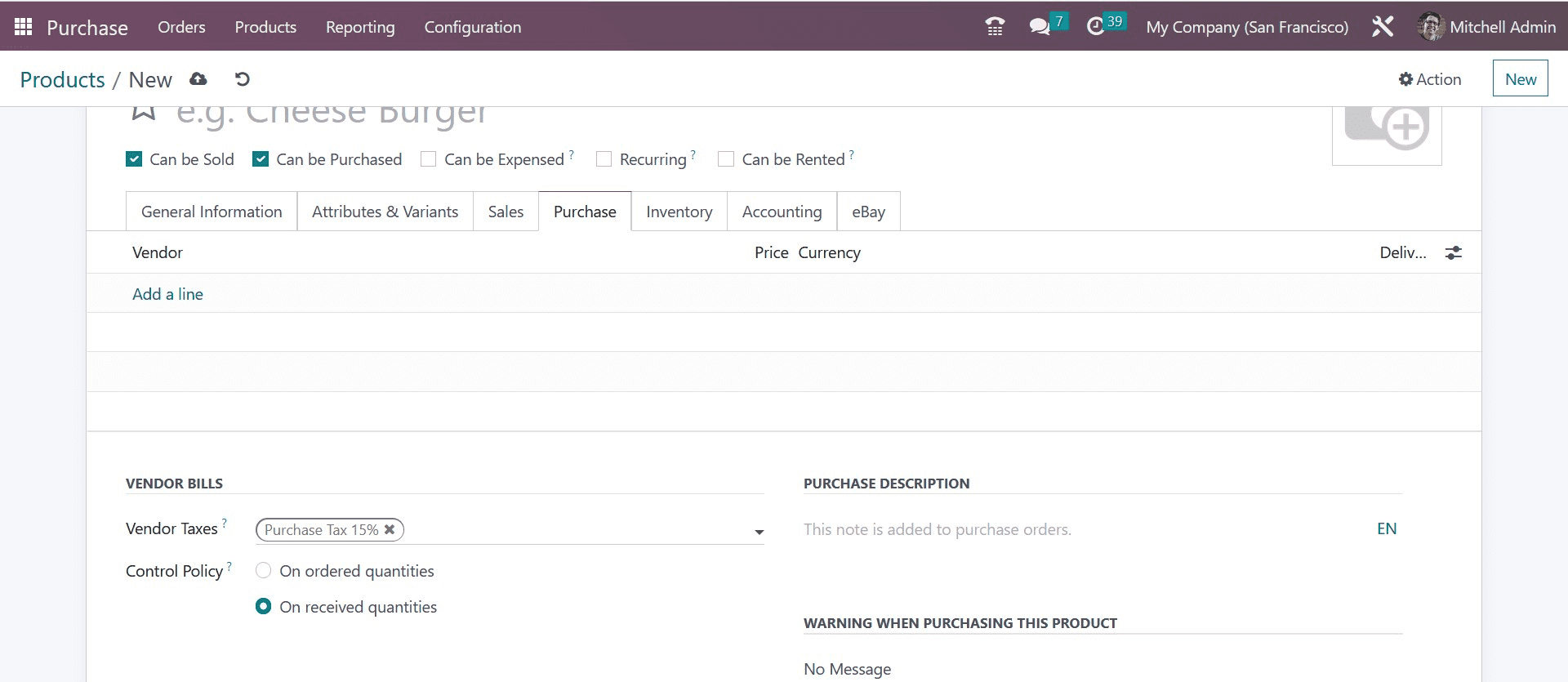
The default taxes applied when buying this product are listed in the Vendor Taxes column. The Control Policy can be configured for both received and ordered quantities. Control invoices are created based on ordered quantities and based on quantities that have been received.
From the Settings menu of the Purchase module, you can define an appropriate Control Policy as the default for all goods.
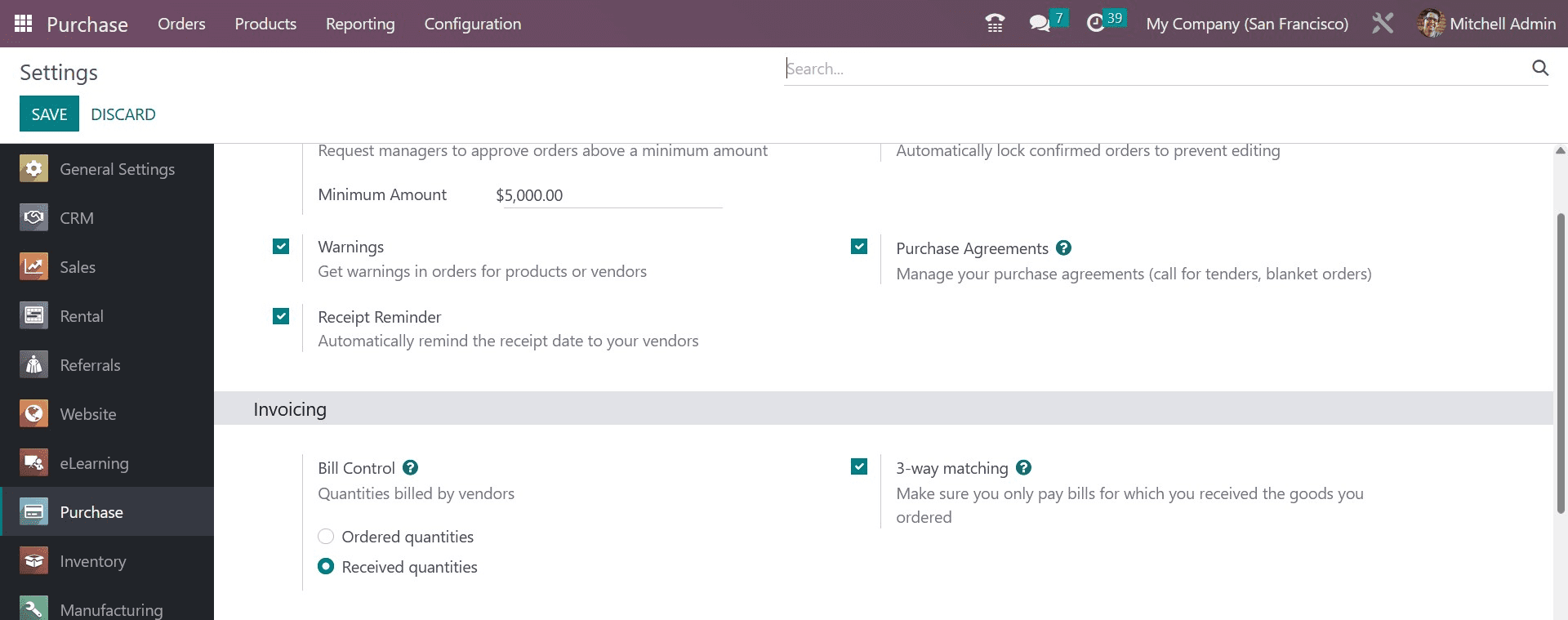
You can configure the Bill Control for all goods under the Invoicing tab. All new goods will use this default setting. From the relevant product detail form, you can modify the bill control policy as needed.
You can enter product-related notes under the Purchase Description section that will eventually be included in purchase orders. When purchasing this product, you have the option to set warnings in particular situations. From the module's Settings menu, this feature can be turned on.
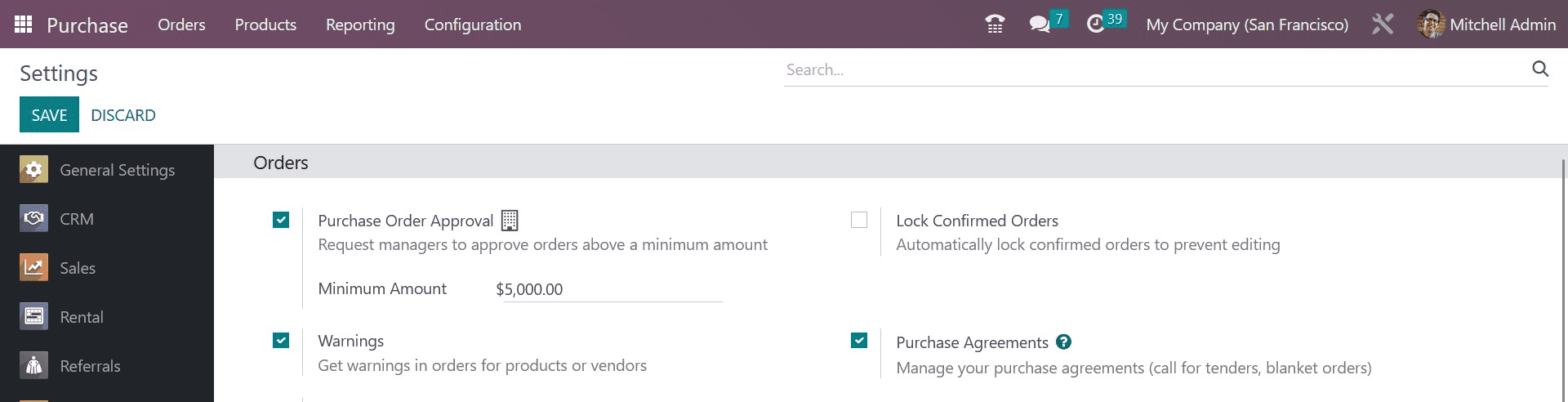
You may activate the Warnings option under the Orders tab. As soon as you turn on this option, the product information form will add a new field to the Purchase tab, as seen in the screenshot below.
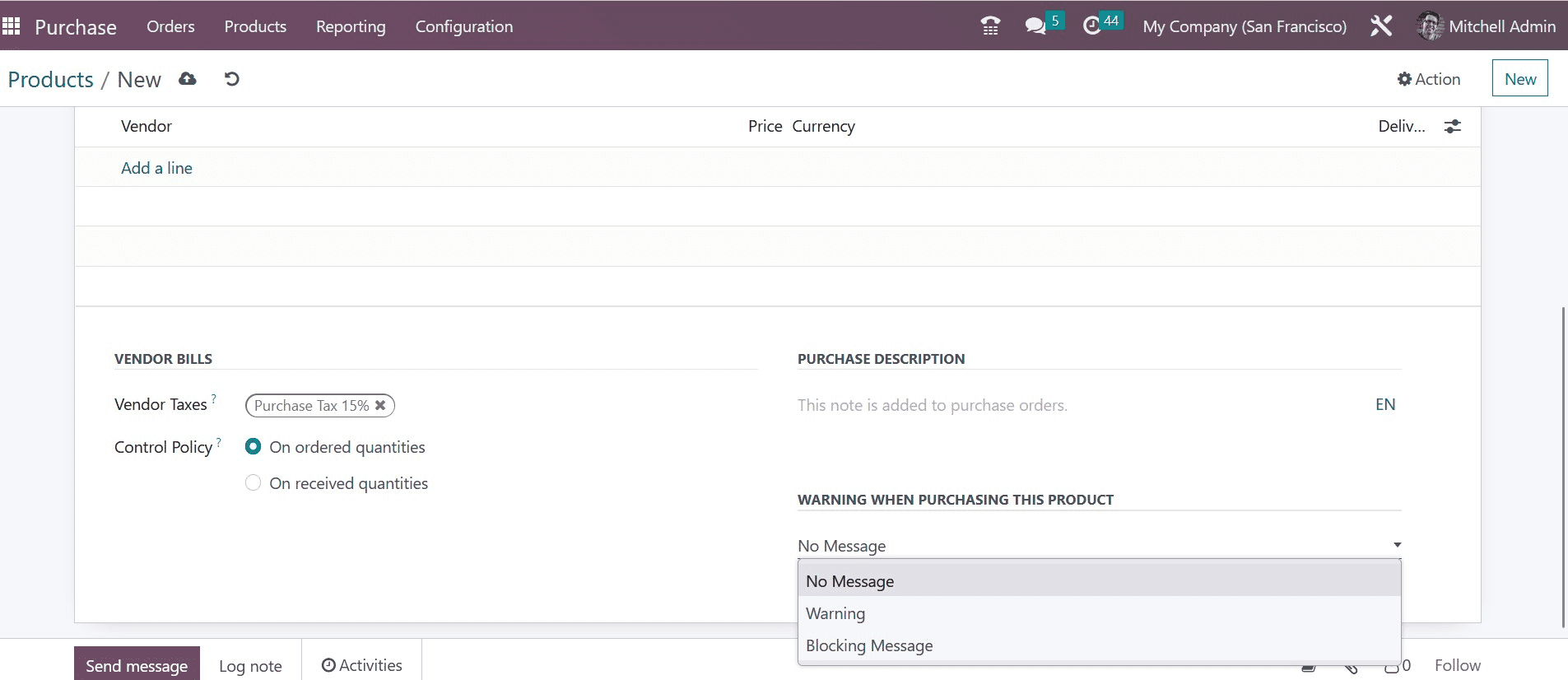
While buying this product, you can set Warnings for orders here. This is how we manage products in the purchase module.
To read more about creating a new purchase order in the Odoo 16 purchase module, refer to our blog How to Create New Purchase Order in Odoo 16 Purchase Module