Odoo Enterprise Resource Planning Software provides its users with a wide variety of features for the purpose of Sales and Purchase in order to increase the growth of the company. Managing commodities in various units of measure is an important function in business processes. It mentions the unit which can be used to manage a specific product. If we have to purchase a large quantity of product, it will be a risky job to specify the basic unit of measure. In such cases, this feature will be helping one. One of the important and risky tasks to accompany is to get the amount of the product. You will be in need to hang on to various measures to purchase a commodity. In this situation, it is this feature of the Sales Module that helps to do it easily.
Odoo 16 Sales Module provides you with a unique feature of Units of Measure. This feature of the Sales module helps you to estimate the number of products in the database. With this feature, small quantities and large quantities of commodities can be measured very easily. In the case of purchasing a commodity from a country where the imperial system is carried out, then you can make use of this feature to convert the units. It can also be used to buy products in bulk quantities for your supplier and market them in the terms of units for your customers.
Units of Measure are a symbol to mention the units that are used to manage a particular product. The users can make units of measure in Odoo very easily. It can be used to trace an inventory product very comfortably. It is mainly used for the purpose of measuring the stock products and mentioning them in particular quantities. It supports you with measuring the quantity and tracing them. It brings out the details about how much a company is purchasing or selling, how much amount you have to be paid, and many more.
Expressing the correct amount of product, will be a difficult task without this feature of Units of Measure. It should be systemized so that various parties can get an explicit understanding of the relation to the amount and the total cost. It helps mostly in international settlement. And it should be consistent in the units of measure. As the success of the company is in maintaining these processes effectively, you have to regulate these operations in a well-structured manner. Odoo supports doing this process easily. As we will be needed to function with these units of measure in our day-to-day life, Odoo ERP makes it easy for us to use this feature. The conversion becomes easier with this feature in the Sales module. Within the Odoo, it helps to classify units and makes the classification of units much easier.
As in daily life, suppliers will be making use of various units of measures than in the sales. But this creates an uncertainty between sales and purchase which leads to a waste of time as well. In this case, you can manage various types of units of measure using this feature very easily. During our selling and purchasing of commodities, it is essential to hang on different measures and for this purpose to commence, we have this feature of Units of Measures in Odoo. For enabling this feature, go for the Settings Menu in the Sales Module as shown below.
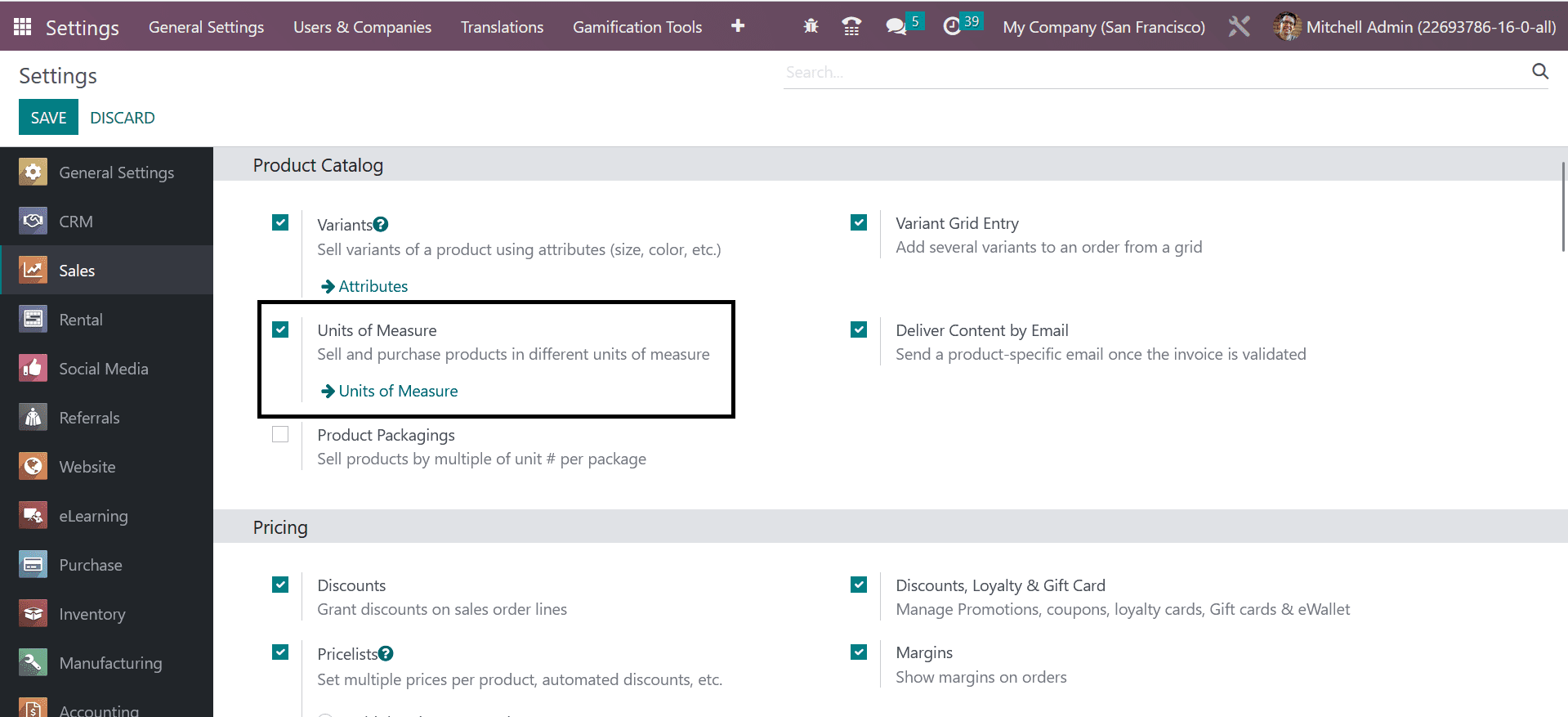
In the settings, you can permit the Units of Measures option under the Product Catalog tab. With the help of the external link provided near the units of measure option, you can make new units of measure using this setting itself.
Another method to configure units of measure in Odoo ERP is by going to the Configuration menu, you will get a permit to the units of measure platform.

Here, you are able to see a list of Units of Measure which provides us with the already configured units of measure along with their information about category and type. With the help of the Create button provided, you can make new Units of Measure. On selecting this create button, a window will be opening as shown below.
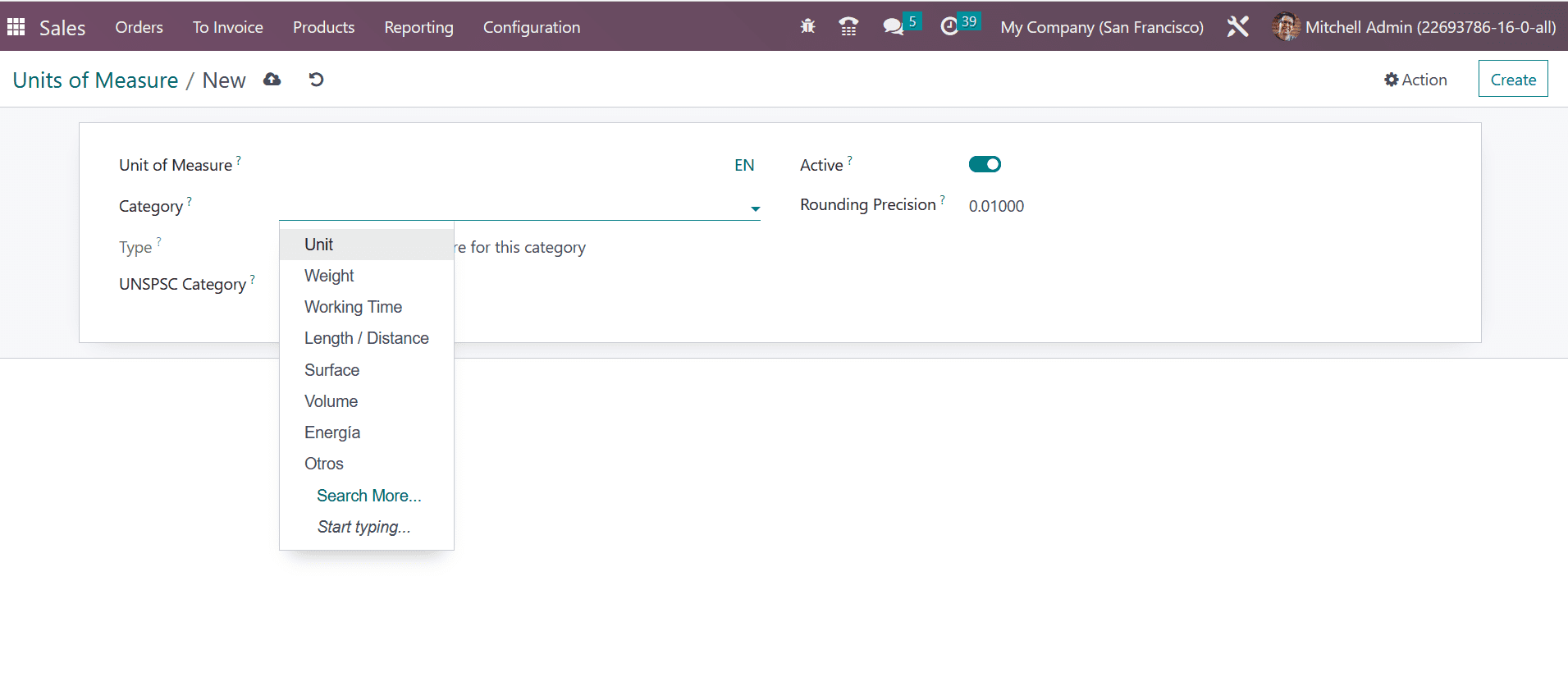
In this window, you have to provide some pieces of information such as Unit of Measure, Type, Ration, and Rounding Precision. The name of the newly created units of measure in the Units of Measures field. In the Category field, you have to mention the category of the units of measure as Unit, Weight, Working time, Length/Distance, Surface, Volume, Energia, and many more. In the Type field, it will be the reference unit of measure for the category. It can be smaller than or else larger than the Units of Measure. So you can go for a particular type for the newly created Units of Measure. In the UNSPSC Category, the UNSPSC code can be provided. And then in the Rounding Precision field, the rounding amount can be given to measure the most suitable value of the Units of Measure. Finally, on activating the Active field, you have enabled the newly created Units Of Measure.
Now you are provided with another option named Units of Measure Categories in the Configuration menu itself, which is used to mention the category of the Units of Measure as shown below.
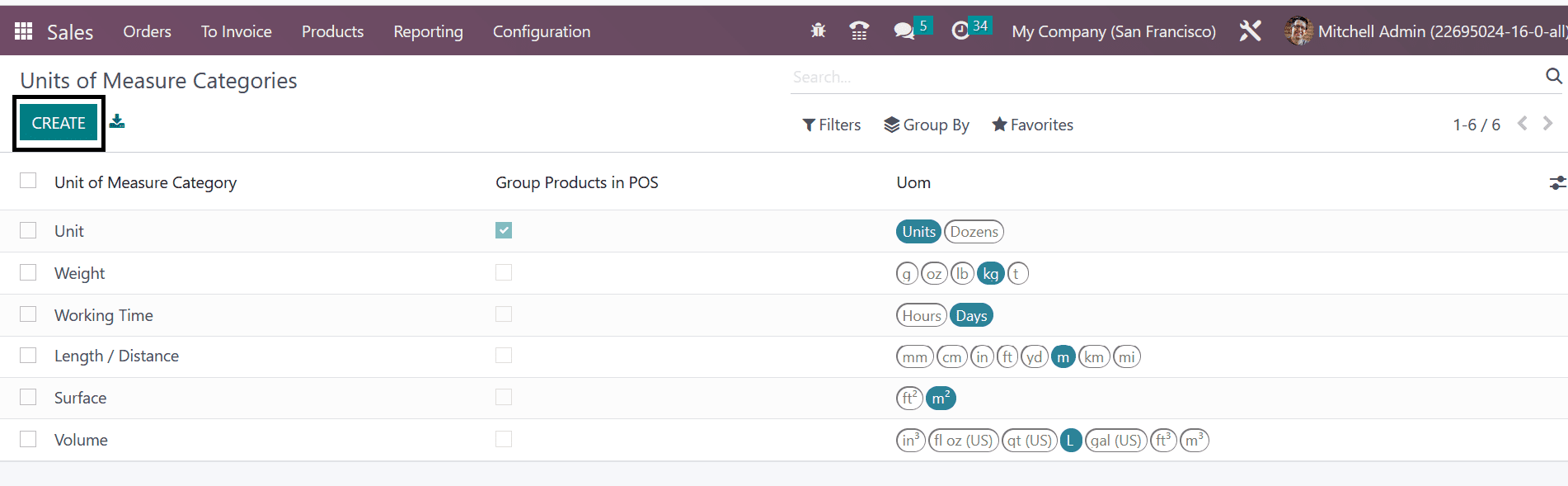
Here go for the Create button on which new window will appear for
creating a new units of measures category
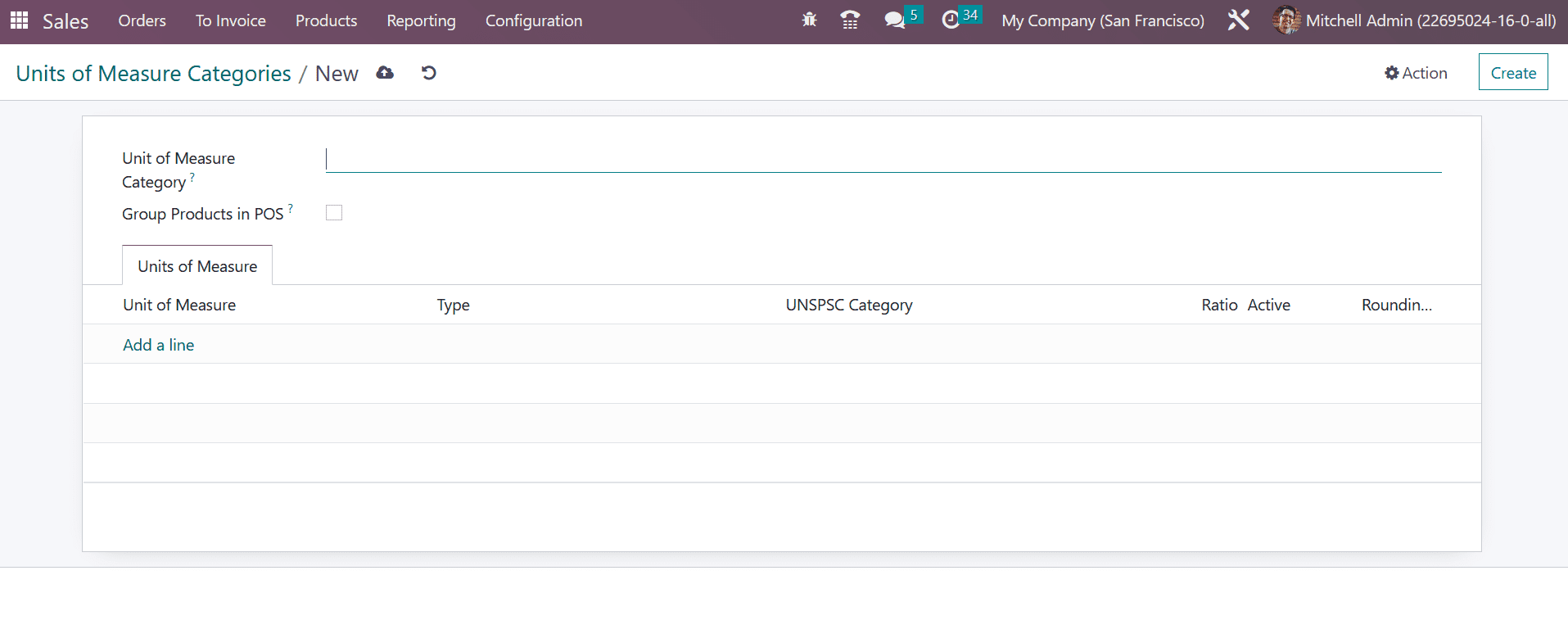
As you can see, in this window, you have to provide some details such as the name for the Units of Measure Category in the respective field. If at the point of sales, you have to group the products, then you can trigger the Group Products in the POS field. Using the Add a Line option, you can list out the Units of Measure one after the other. This is how you will configure new Units of Measure and Units of Measure Category in the Sales Module using Odoo ERP Software respectively.