The robust, intuitive, and fully integrated Odoo Point of Sale (POS) module is made for retail settings, dining establishments, and service-oriented enterprises. Although Odoo POS's digital features make sales operations more efficient, connecting it to external hardware devices allows it to reach its full potential. Cash drawers, receipt printers, barcode scanners, and consumer displays are examples of external equipment that improve operational efficiency and offer a flawless customer experience.
In order to sell goods or services, modern businesses need more than just a digital interface; they also need a physical infrastructure that can process transactions in the real world fast and precisely. The connection between digital software and physical sales processes is made possible by integrating external devices with Odoo POS. In addition to expediting the checkout process, this integration lowers errors, guarantees correct cash handling, and enhances overall service quality.
Odoo 18 POS is a powerful point-of-sale system for running a store, pub, or eatery. It offers a few features that can help you improve the precision and effectiveness of your checkout process while simultaneously improving the experience for your customers. Connecting devices to Odoo 18 POS has several benefits that can improve customer service, efficiency, and business operations.
Let's look at the kitchen printers in the Odoo 18 POS module. The kitchen printer is among the most useful features of the bar or restaurant.
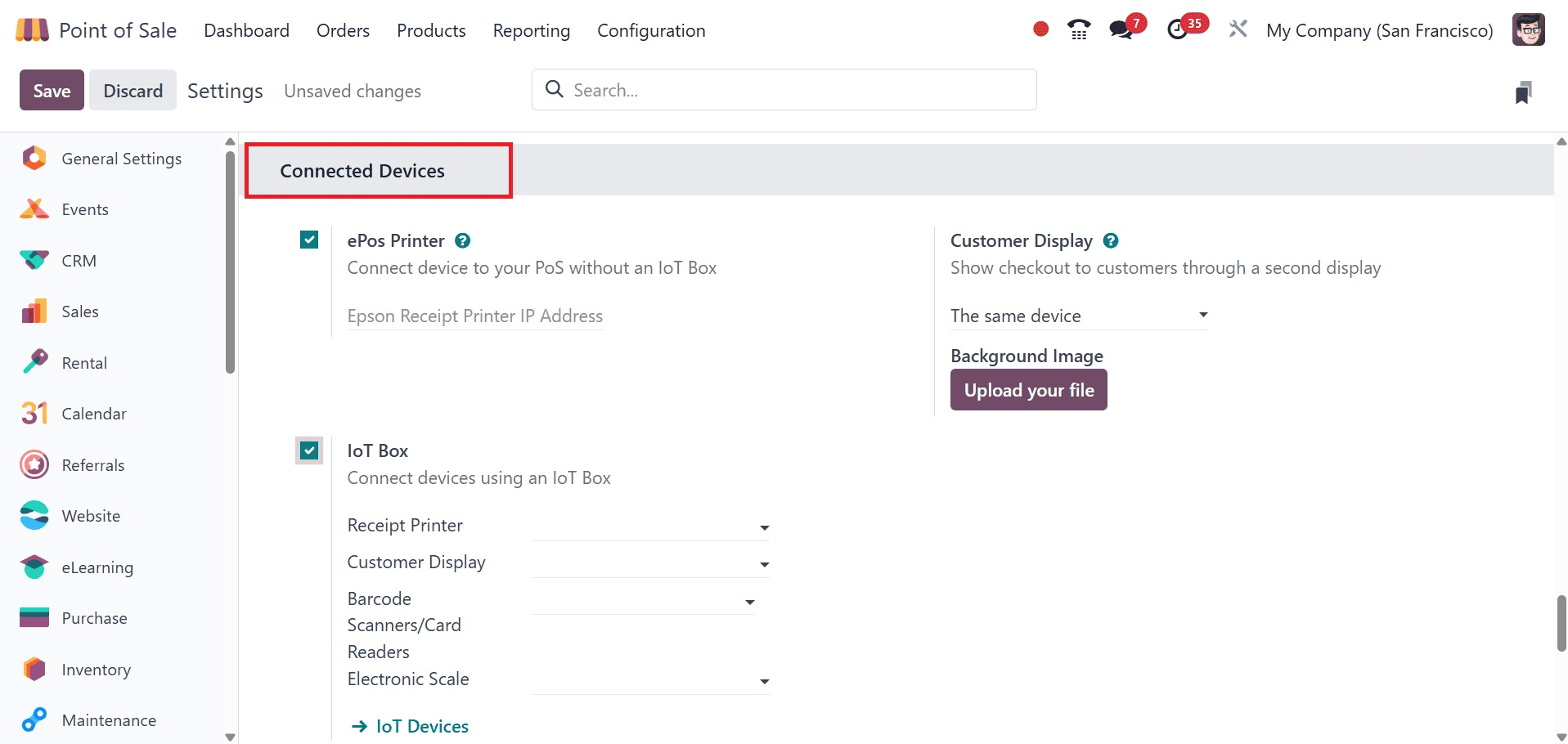
Restaurants and bars use kitchen printers to produce order tickets for the chefs. This makes it simpler to ensure that orders are sent to the kitchen accurately and promptly, and that the staff members there are aware of what has to be produced. Kitchen printers help speed up the order fulfillment process by ensuring that orders are sent to the kitchen accurately and on time. Ensuring that everyone knows which orders need to be made can help improve communication between the front-of-house and kitchen personnel.
After the kitchen printers are enabled in the configuration settings, the preparation printers menu shows up in the setup tab.
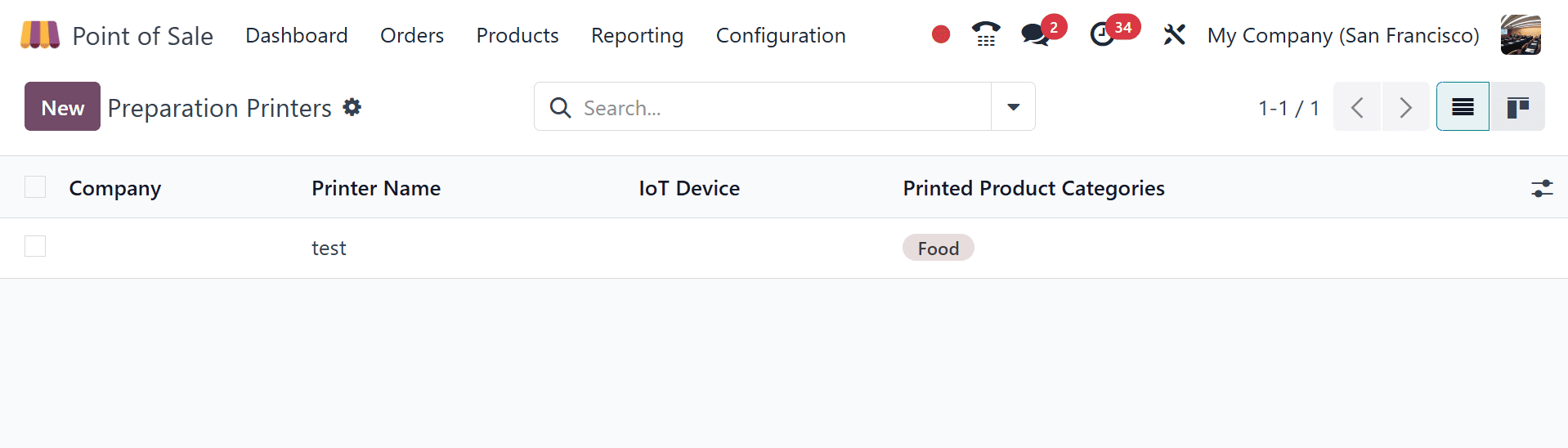
Here, you may check the list of configured printers and connect new printers by selecting the New button.
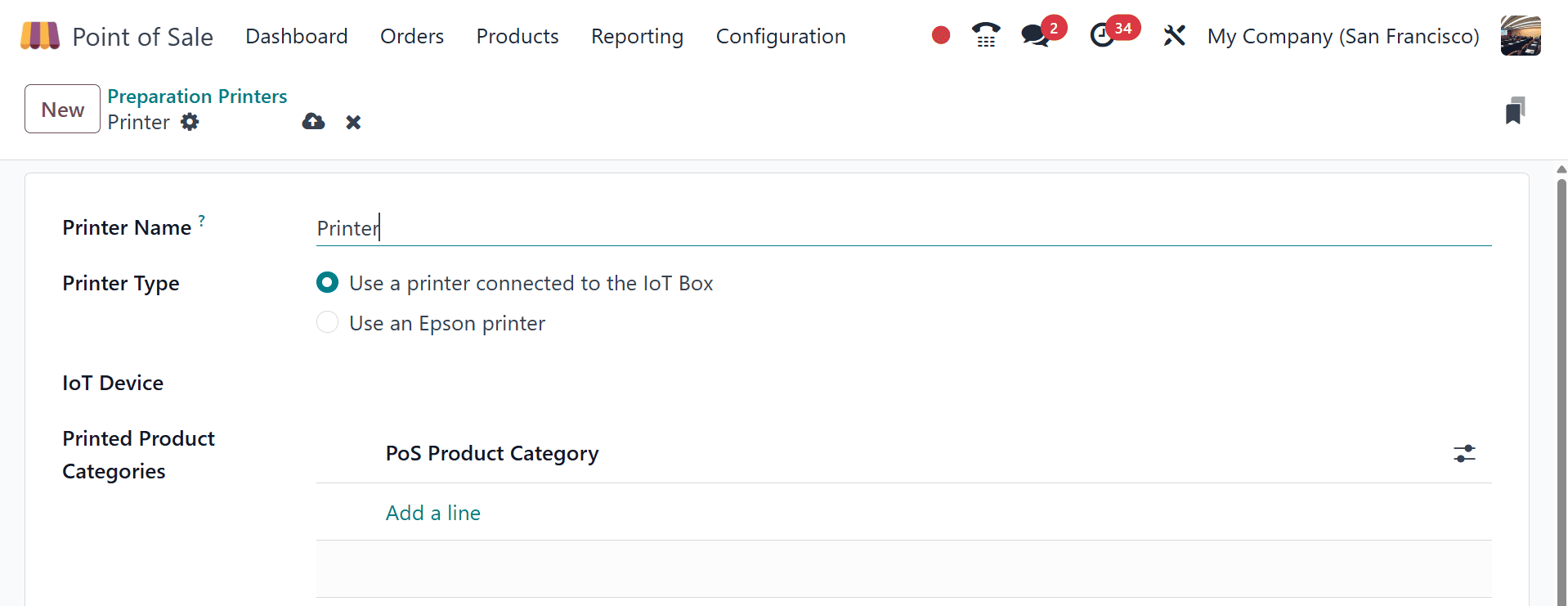
You should include the name and model of your printer. In the Proxy IP Address field, you can also type the printer's hostname or IP address's hardware proxy. Order tickets for a subset of the product categories or for all orders can be printed by kitchen printers. To do this, you need to input the product categories in the Printed Product Categories area.
Let's begin the session and observe how the kitchen printer prints the orders.
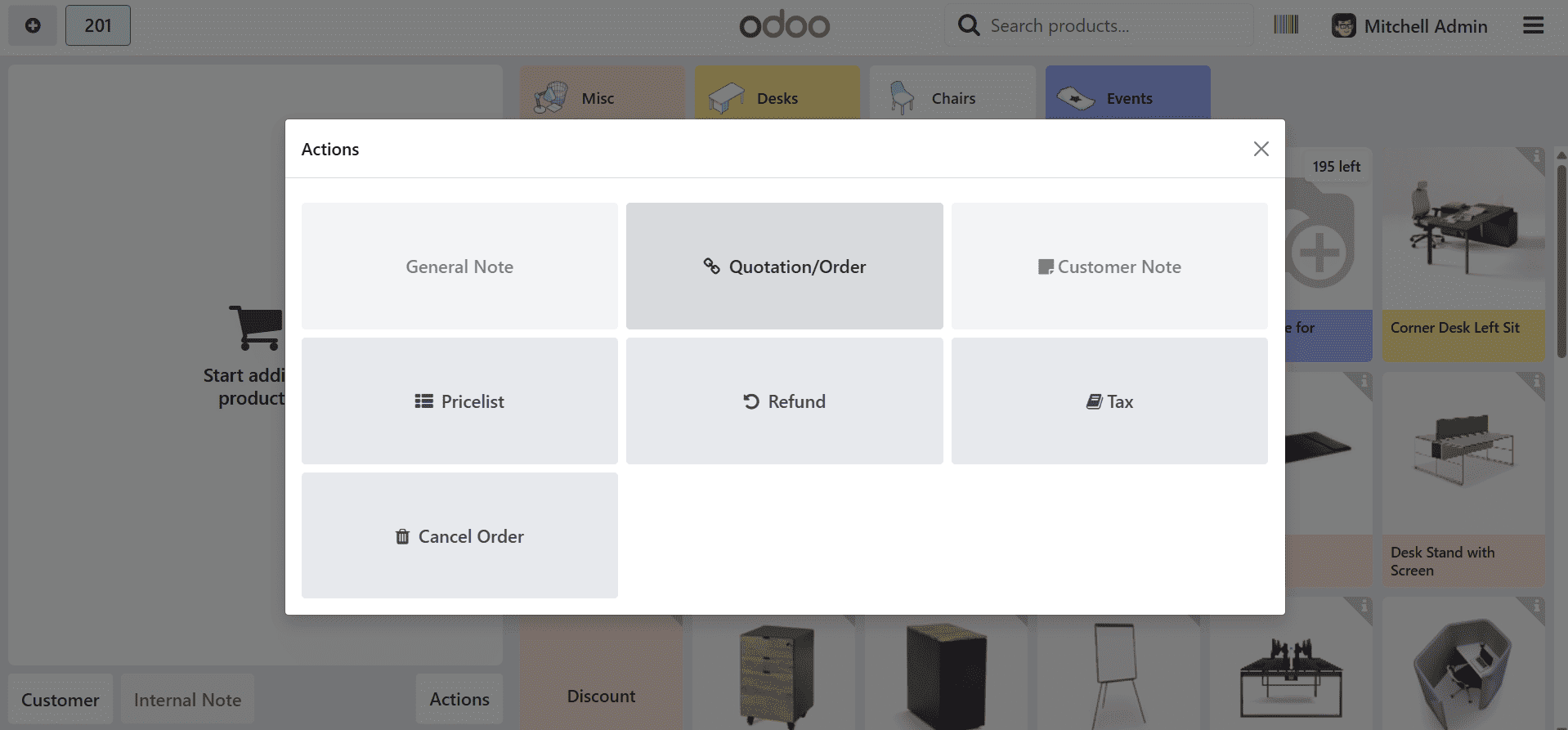
The ticket is sent directly to the kitchen by a remote printer when the Order button is pressed. You can also choose to print order tickets for every order, regardless of the kind of product. If you want to ensure that all orders, including those for items that don't fall under a specific category, are sent to the kitchen, this is useful.
Your bar or restaurant's needs will determine which specific categories you print from the kitchen printer. However, the printer settings in the kitchen should be configured to notify the kitchen staff of any orders that need to be prepared.
With Odoo 18's PoS module, you may connect a variety of extra devices to your eateries or stores.
Below is a list of gadgets that can connect to PoS restaurants and shops. When using the ePos printer, you can connect printers directly without the requirement for an IoT box. Point of Sale systems and ePOS printers are made to function together seamlessly. Direct ticket printing from the POS system to the ePOS printer is made possible by the automatic information sharing between these devices once they are connected.
Additionally, the Odoo 18 POS module allows you to connect devices with IoT boxes. Multiple devices can be connected to the Odoo 18 Point of Sale system via a hardware gadget known as the IoT box. There are numerous applications for this, including connecting barcode scanners and receipt printers. An IoT Box can be used to link external equipment, like as printers, scanners, and weighing scales, to Odoo. The IoT Box is compatible with USB, HDMI, Bluetooth, and WiFi.
Let's examine the configuration of the PoS and IoT unit. Activate the IoT Box feature in the configuration options.
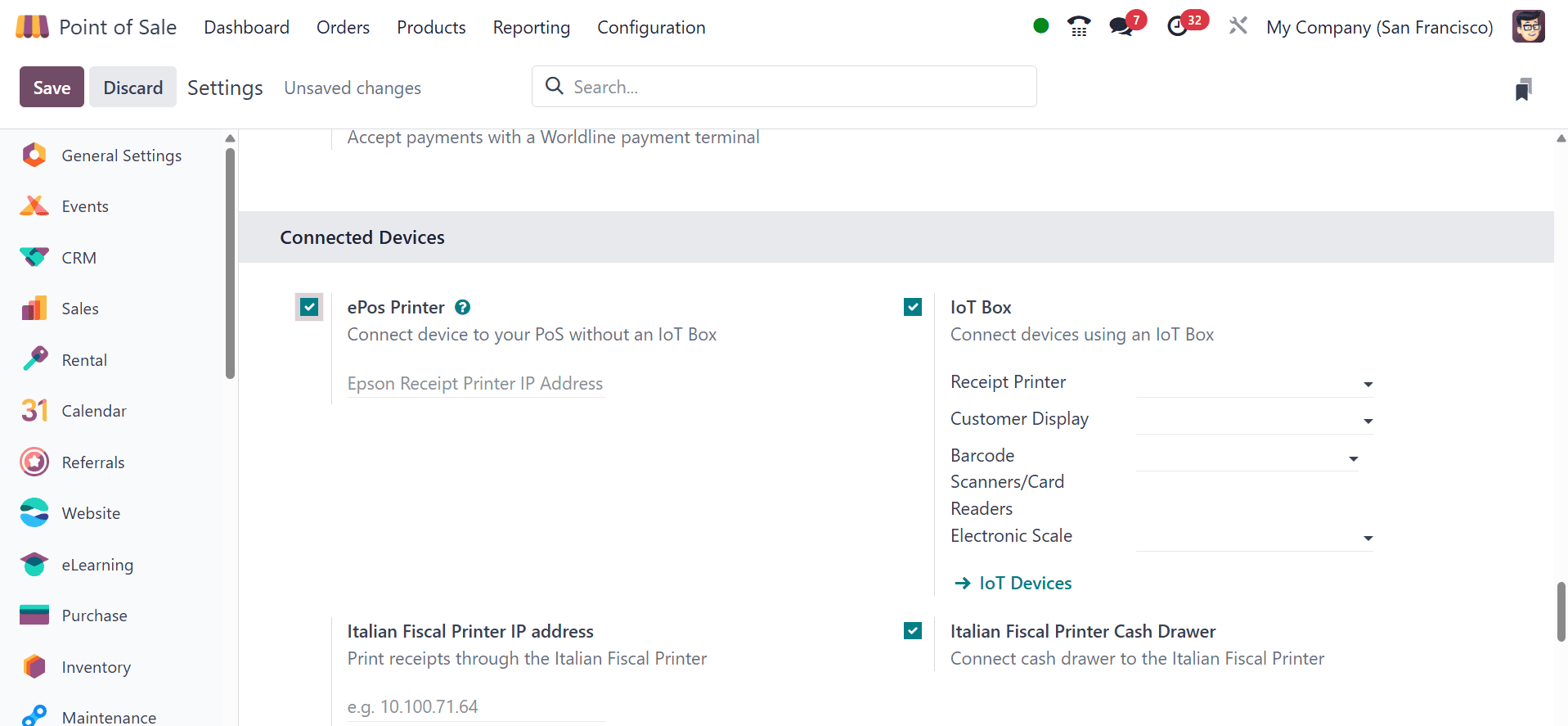
Here, you can configure new PoS-enabled IoT devices and choose the connected devices. A fresh PoS session can be started after setup is complete.
Next, let's look at the consumer display. This secondary page allows customers to access their order data in the Odoo 18 POS system. This could lead to fewer errors and higher customer satisfaction. Customers' ability to access order details in real time can reduce confusion and increase customer satisfaction.
By activating the customer display in the configuration settings, you can view the external customer display in your PoS.
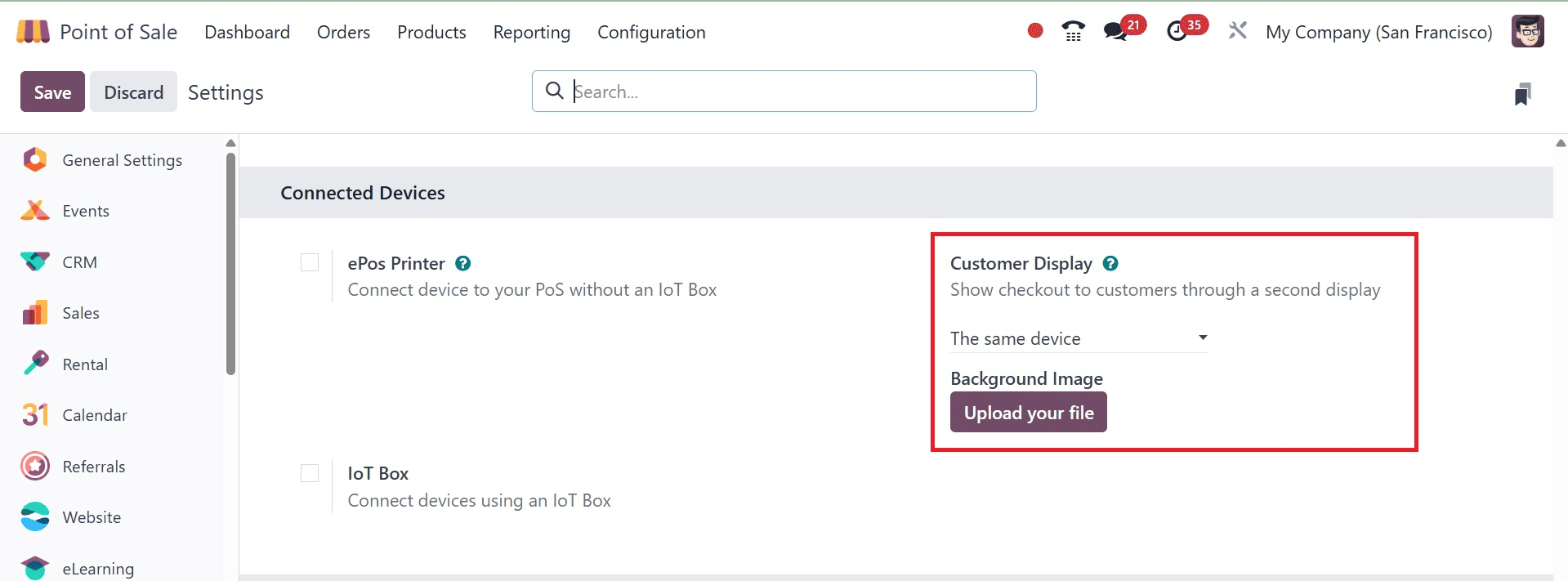
By setting this on, you can see the customer display button in the navigation bar of the PoS session.
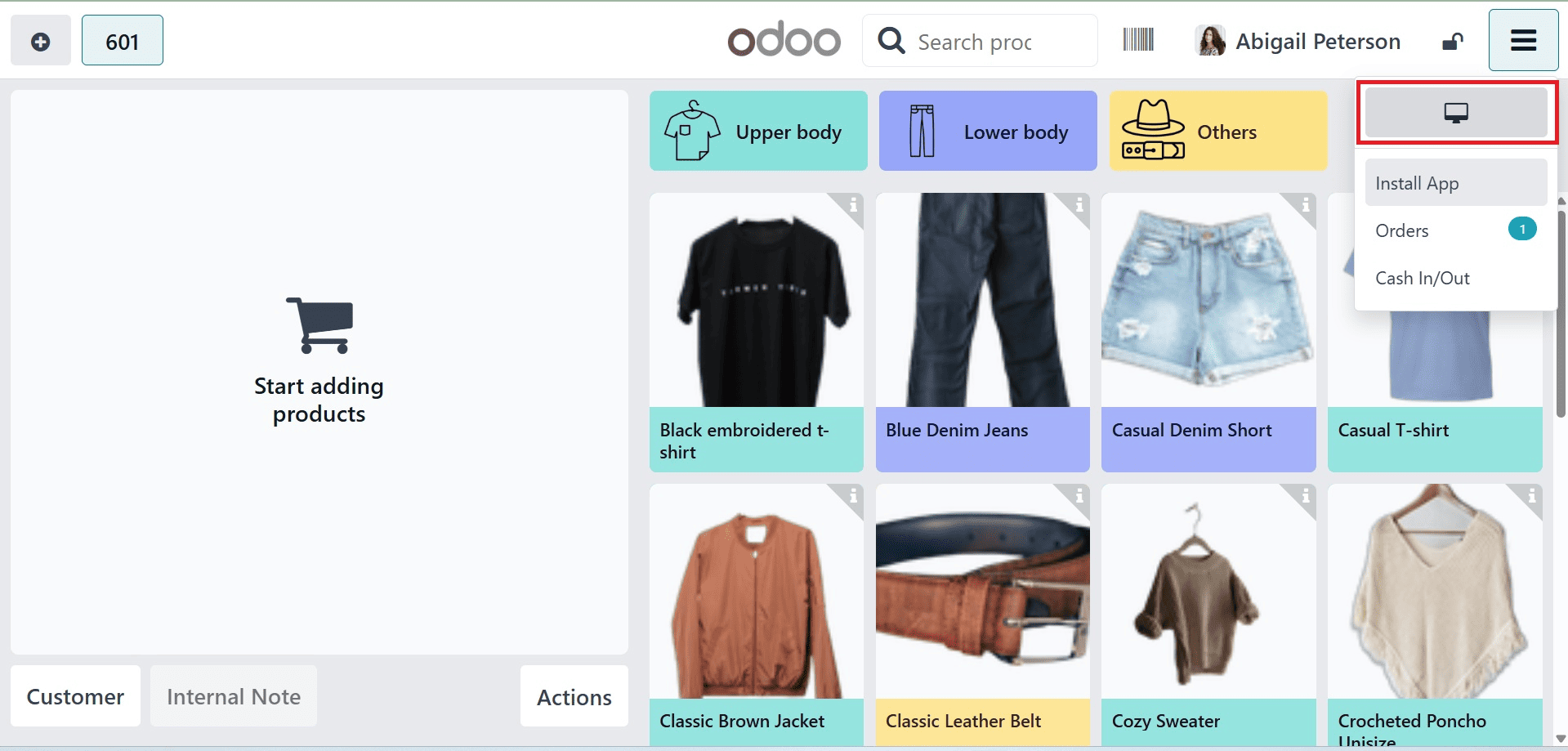
This is where the secondary display that shows the customer's purchases is visible. Businesses aiming to improve the customer experience with their point-of-sale system may find the customer display to be a helpful tool.
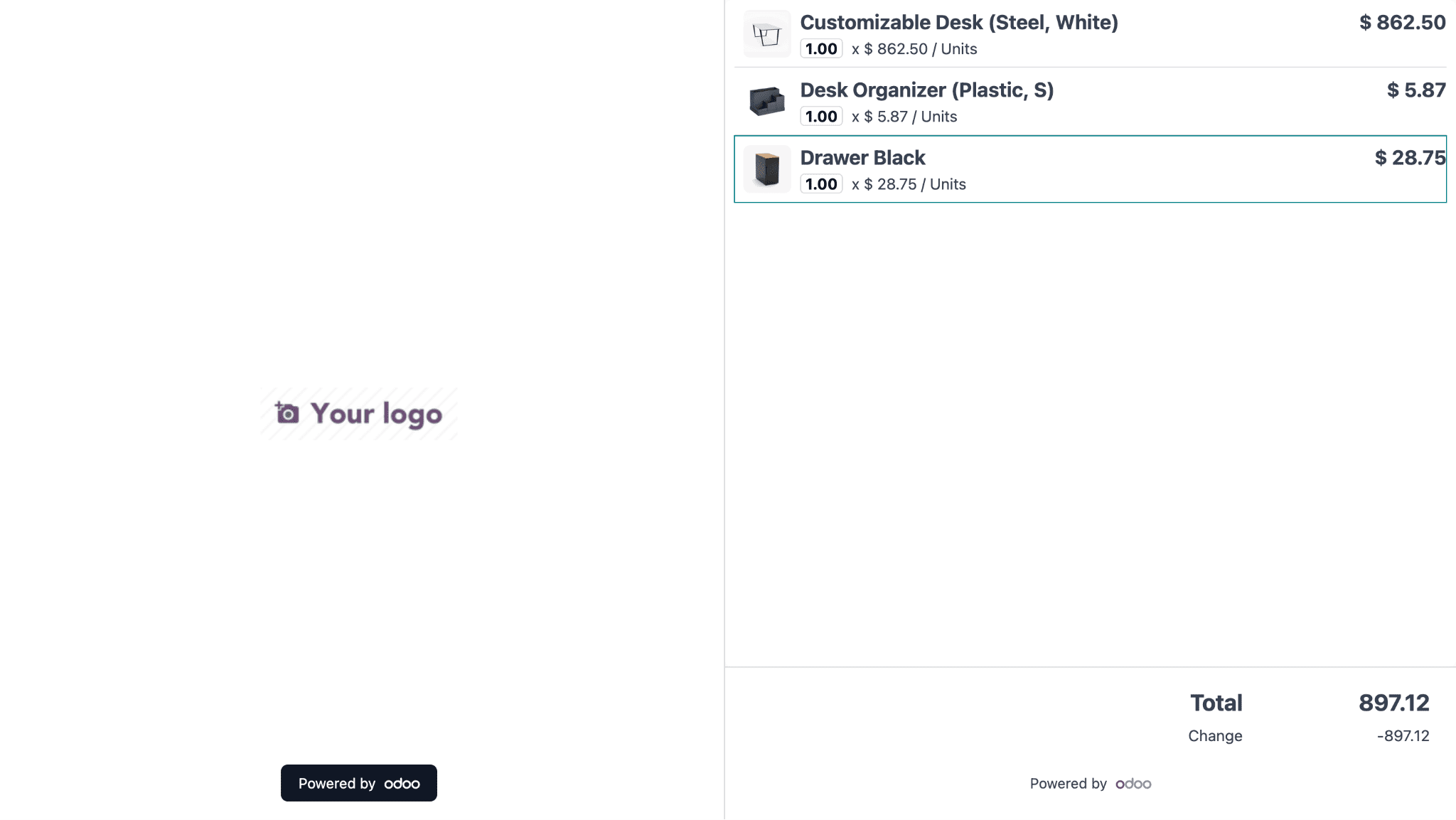
You may manage POS orders that need to be prepared by using the preparation display function. In specifics,
- For retail: Following a payment at the point of sale, the preparation team is alerted to collect the purchased items for client pickup.
- For restaurants: POS orders let the kitchen know what food needs to be made.
In order to activate the preparation display function, access the POS configuration. To access the Preparation section, scroll below. And examine the option for Preparation Display.
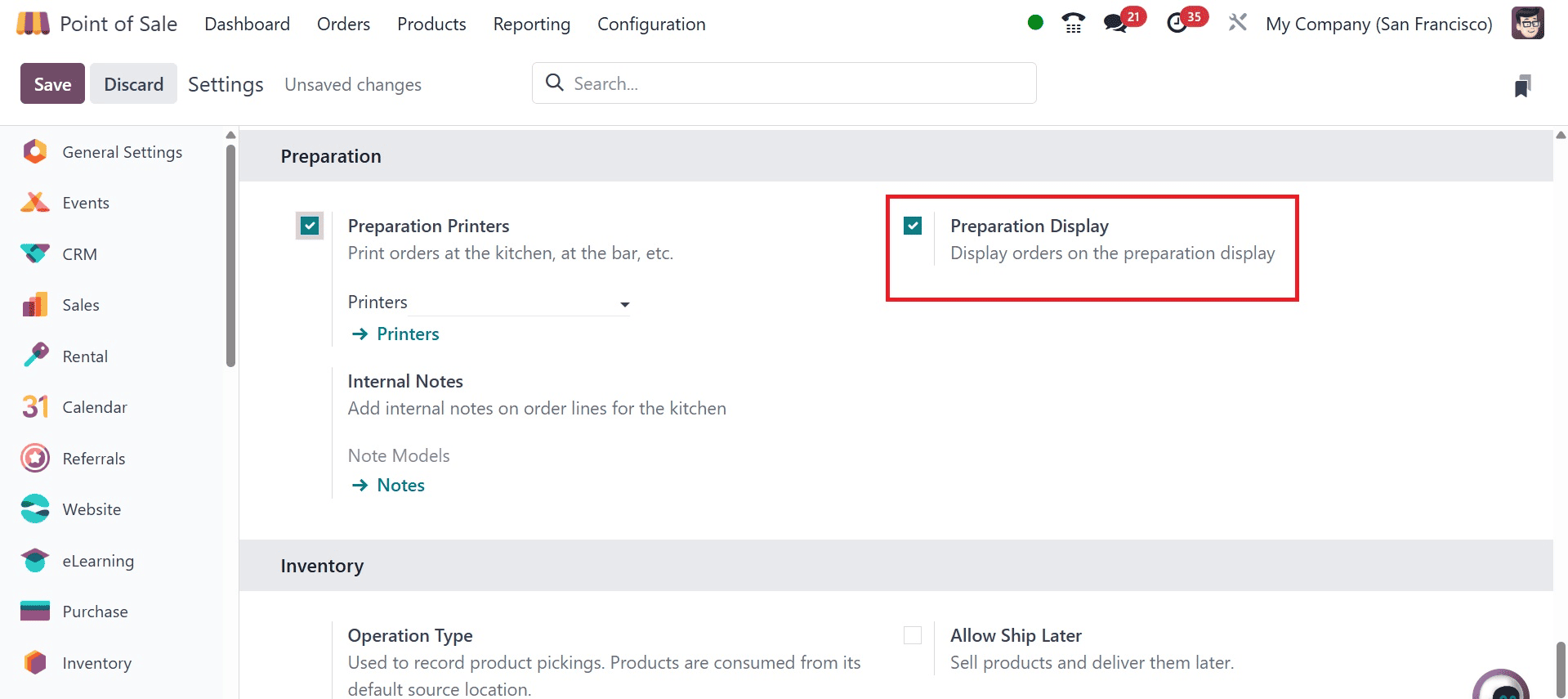
To design and assemble a display for preparation, proceed to the Point of Sale Orders and there go to the Display of Preparation.
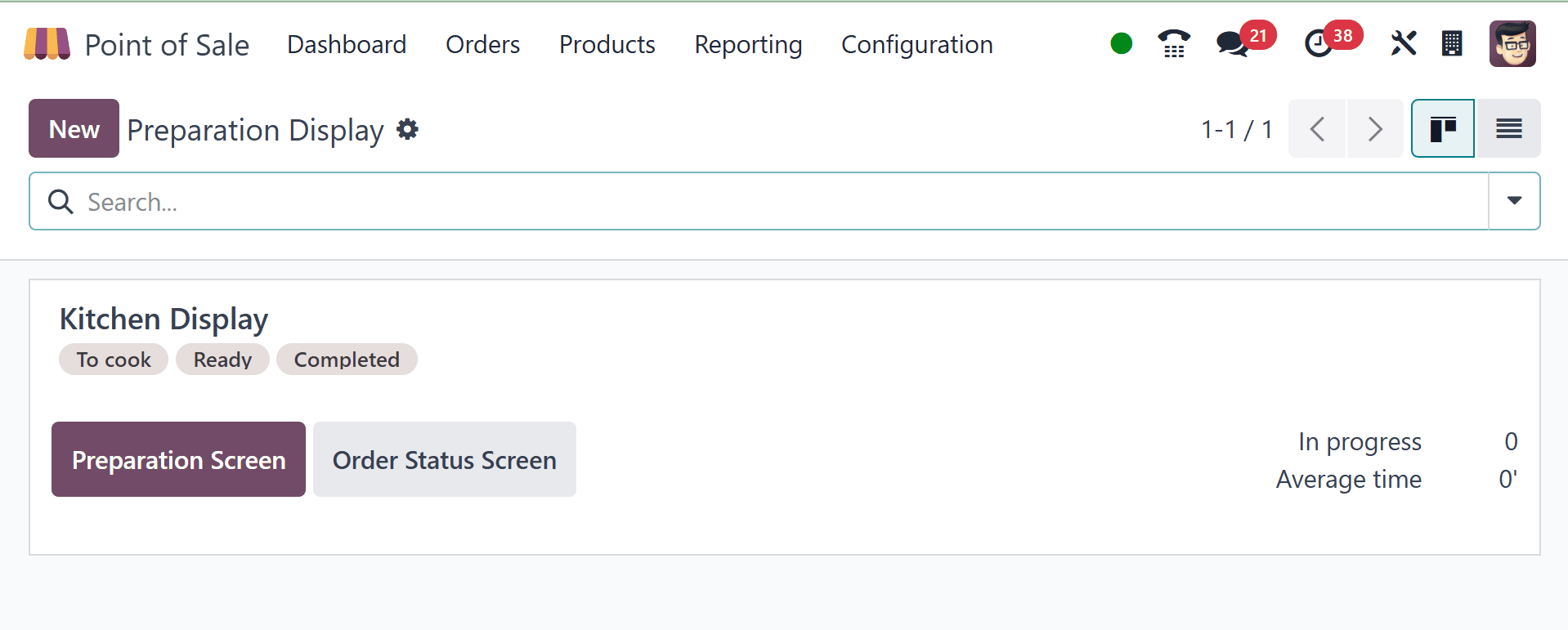
Then, select "New” option. Give the display a name that describes it, such as "Main Kitchen" or "Bar."
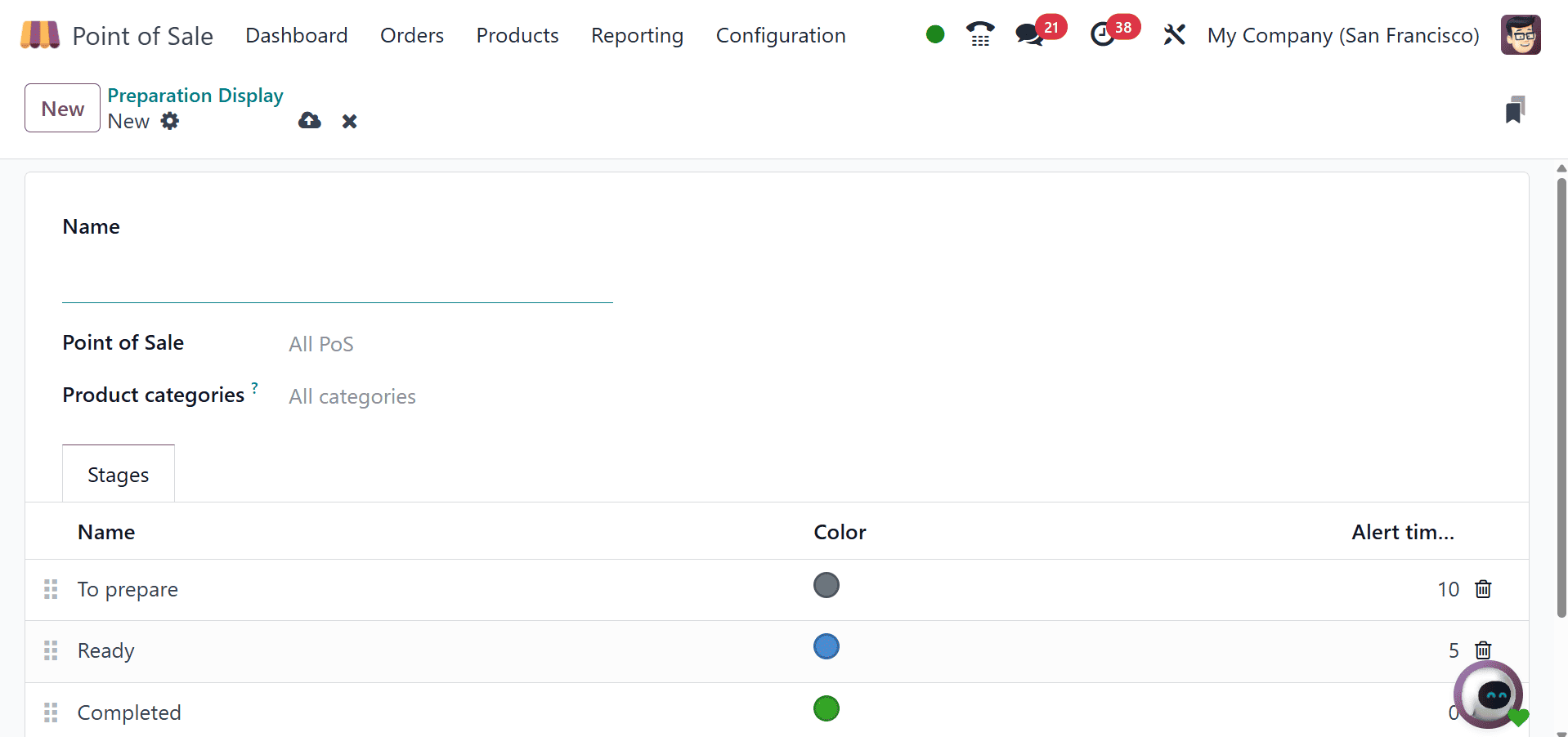
Configure it by providing the following details,
- Point of Sale: Choose the point of sale system that routes orders to this screen.
- Product types: Choose which POS product categories are displayed on this screen.
- Stages: Specify the actions necessary to have the orders prepared.
To add a stage, click Add a line. For clarity, give each step a particular color (optional).
To show the anticipated processing time for each step, define an alert timer (min). Then, save the provided details.
Now, let us look at preparation printers. When a waiter updates an order, restaurants and bars employ order printers to print the updated order in the kitchen or bar.
Every Order Printer contains a list of product categories and an IP address that specifies the IoT Box/Hardware Proxy where the printer is located. Only updates for products in one of its categories will be printed by an order printer.
Go to Point of Sale > Connected Devices after using the Settings App to configure the Preparation Printer. Select the Preparation Printers option here and press save.
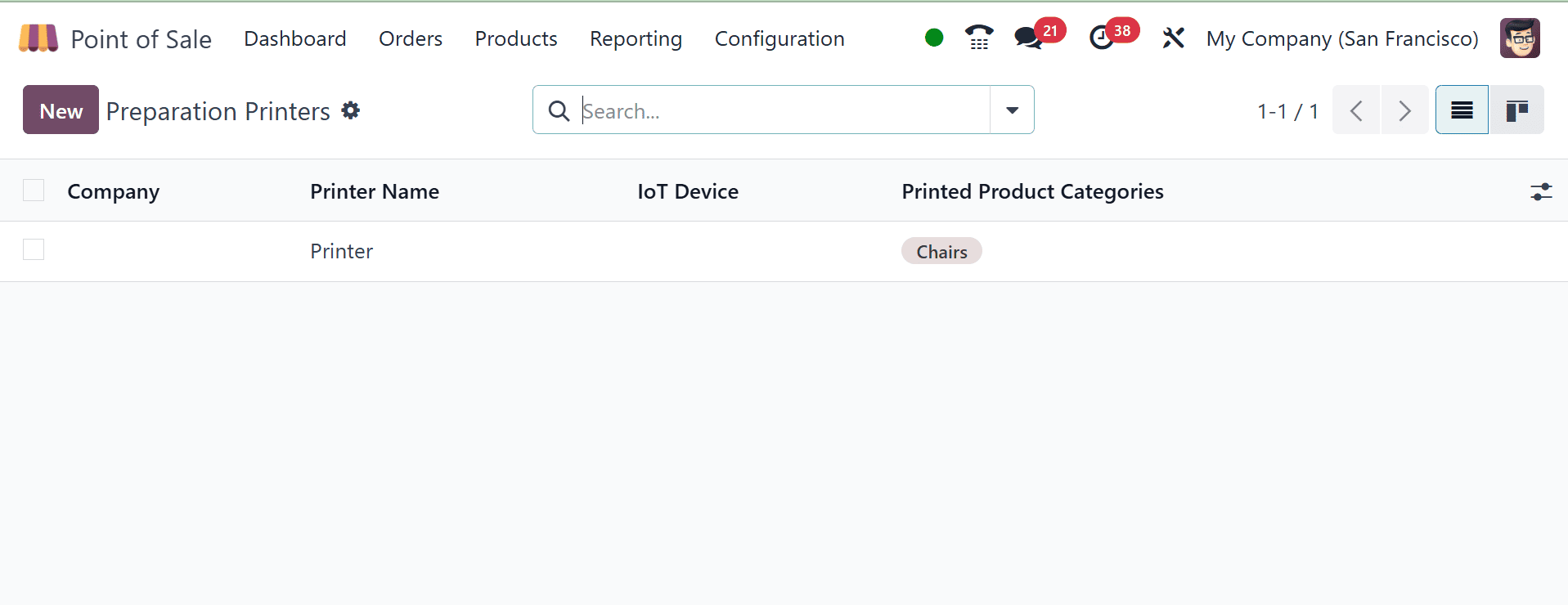
Create a new Preparation Printers configuration after selecting the Printer choice. And save the data as well.
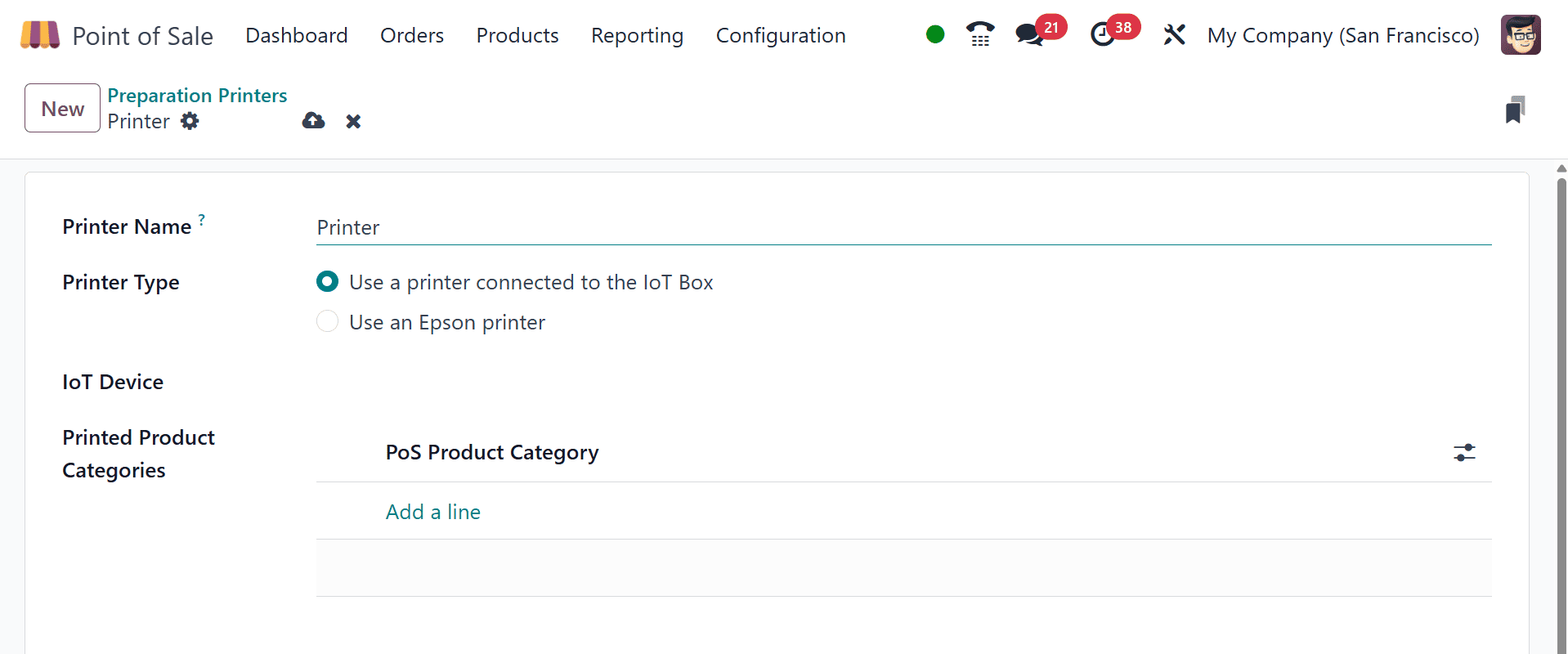
All things considered, integrating devices and kitchen printers with Odoo 18 Point of Sale has a number of benefits that can improve the accuracy, efficiency, and customer service of your business. It's important to keep in mind that not all devices are compatible with Odoo 18 Point of Sale. Before connecting any of your devices, make sure they are all compatible with the software. You should also follow the instructions that come with the devices to make sure they are configured appropriately.
To read more about How to Connect Devices and Kitchen Printers in Odoo 17 POS, refer to our blog How to Connect Devices and Kitchen Printers in Odoo 17 POS.