Synchronizing Google Calendar with Odoo 18 brings significant advantages to your business workflow by enhancing productivity and streamlining meeting management across both platforms. This integration enables users to handle all their important meetings and appointments from a single platform, avoiding the need for duplicate entries and minimizing the risk of missed meetings or scheduling conflicts.
In this blog, we’ll go through the step-by-step process to connect Google Calendar with Odoo 18, including how to obtain the necessary client credentials from the Google Cloud Platform.
Here's a step-by-step guide:
1. Create a Google Cloud Project:
* Go to the Google Cloud Console and create a new project.
* Click on the “Select a project” at the top left, then click "New Project".
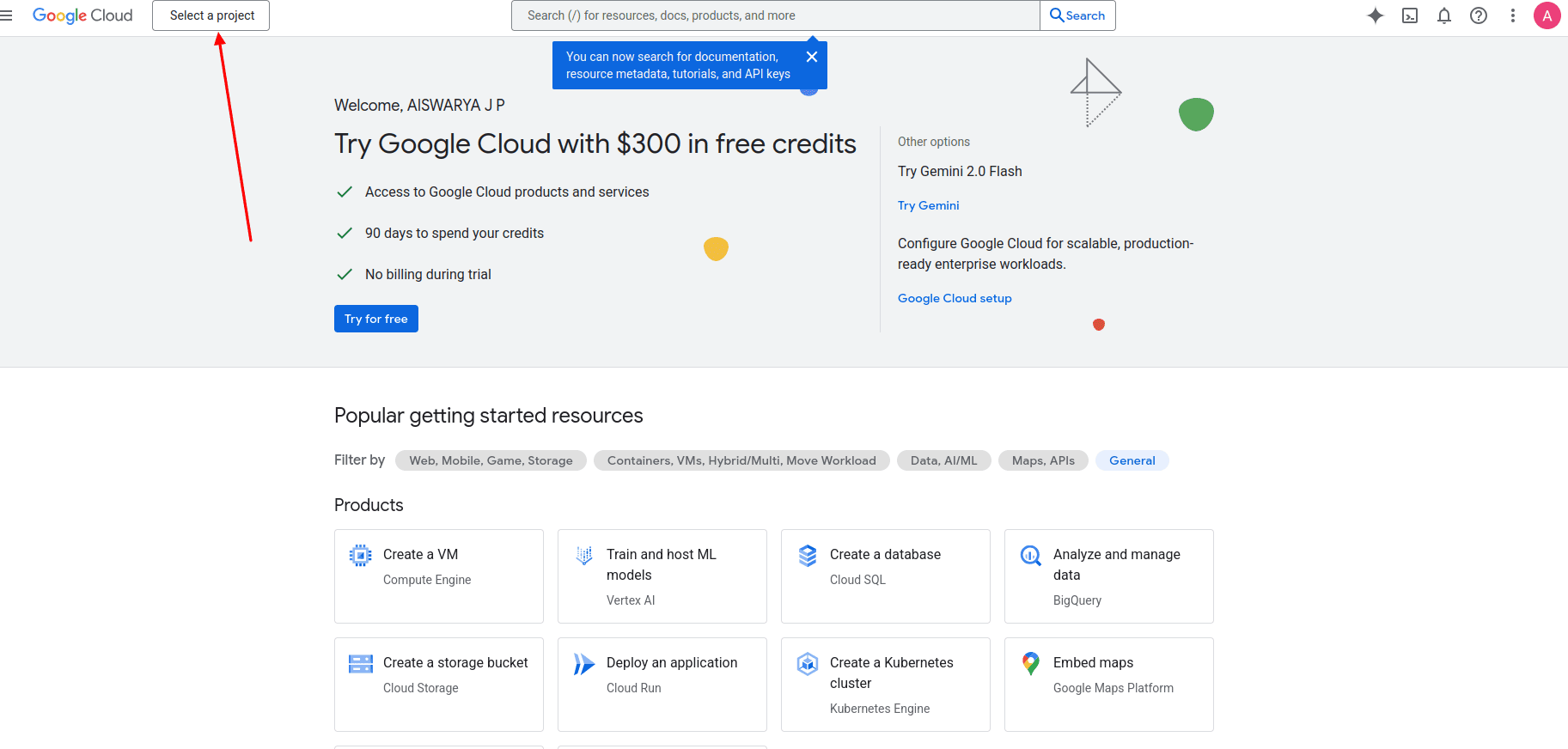

* Enter a project name (e.g., Odoo Calendar Integration), then click Create.
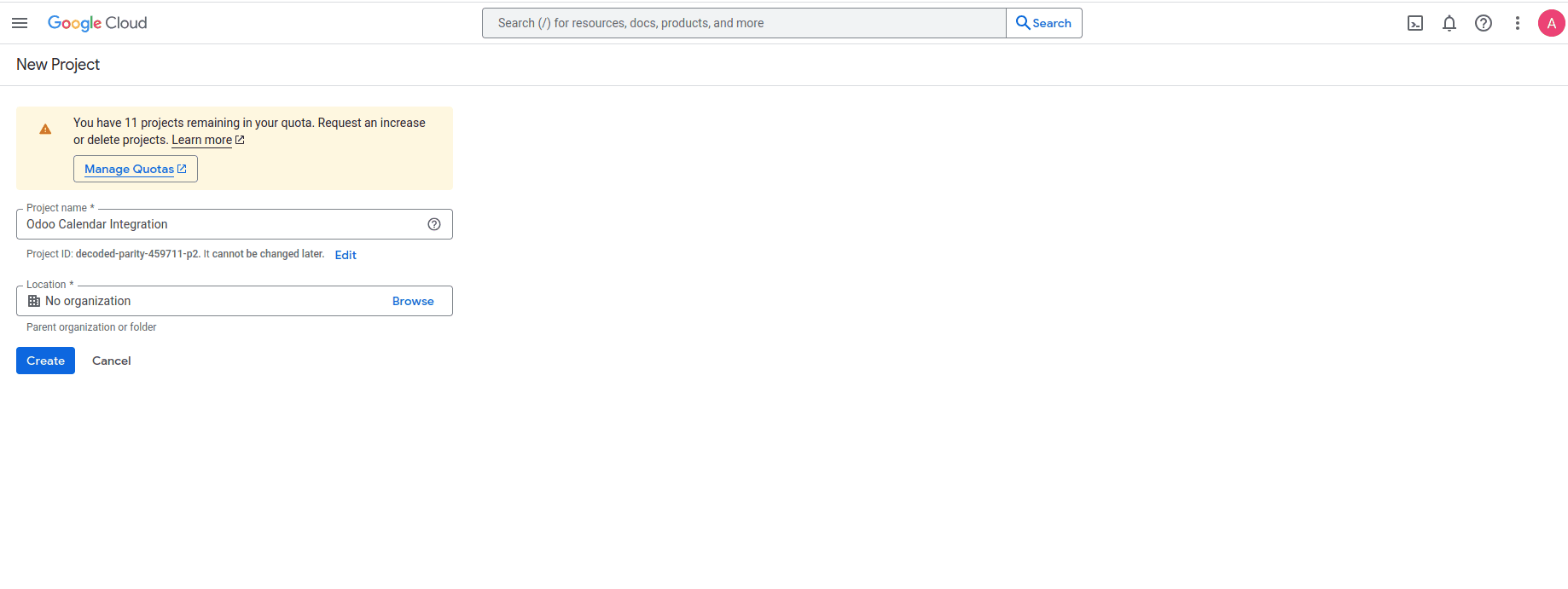
2. Enable Google Calendar API:
* After selecting the project, go to APIs & Services > Library.
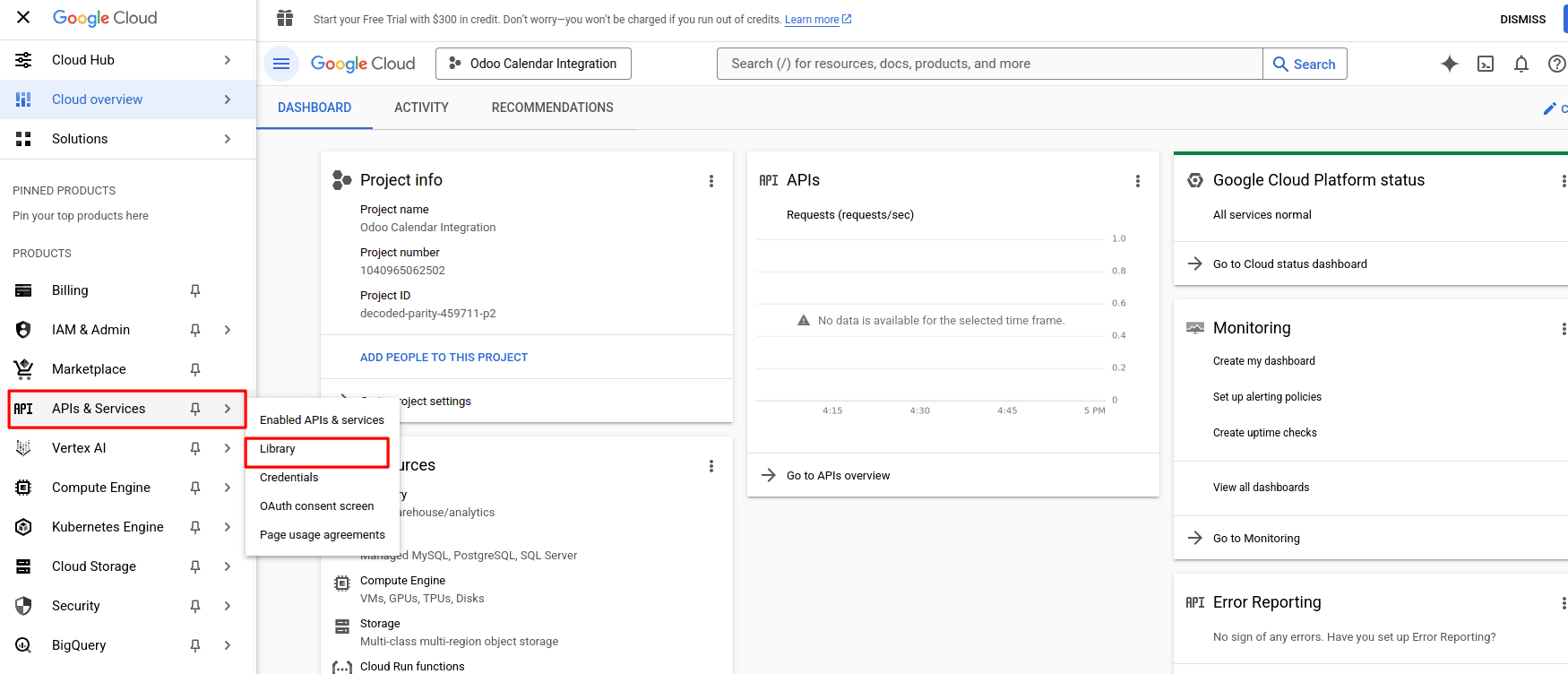
* Search for Google Calendar API.
* Click on it, then click Enable.
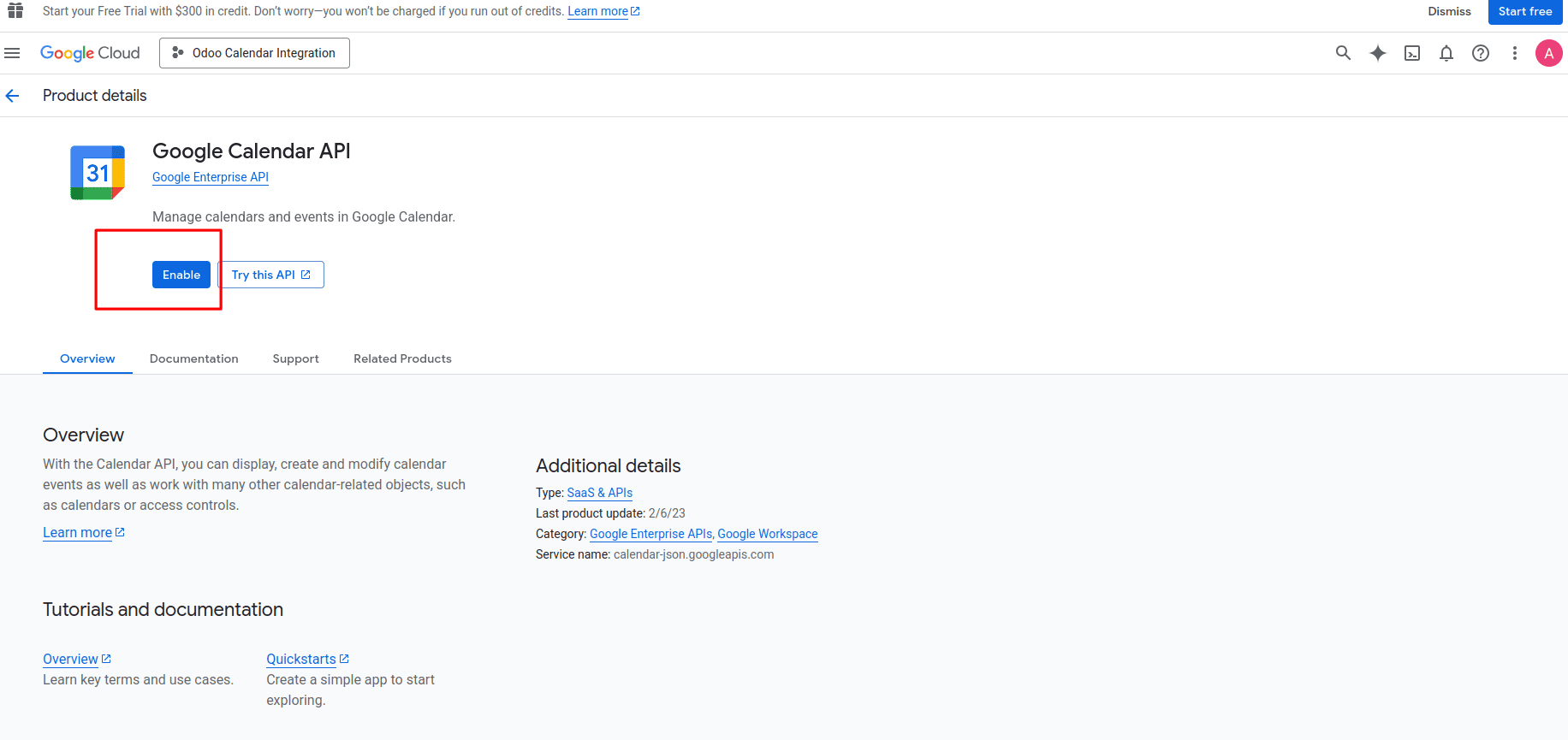
3. Configure the OAuth Consent Screen:
* Navigate to APIs & Services > OAuth consent screen.
* click the Get started button.
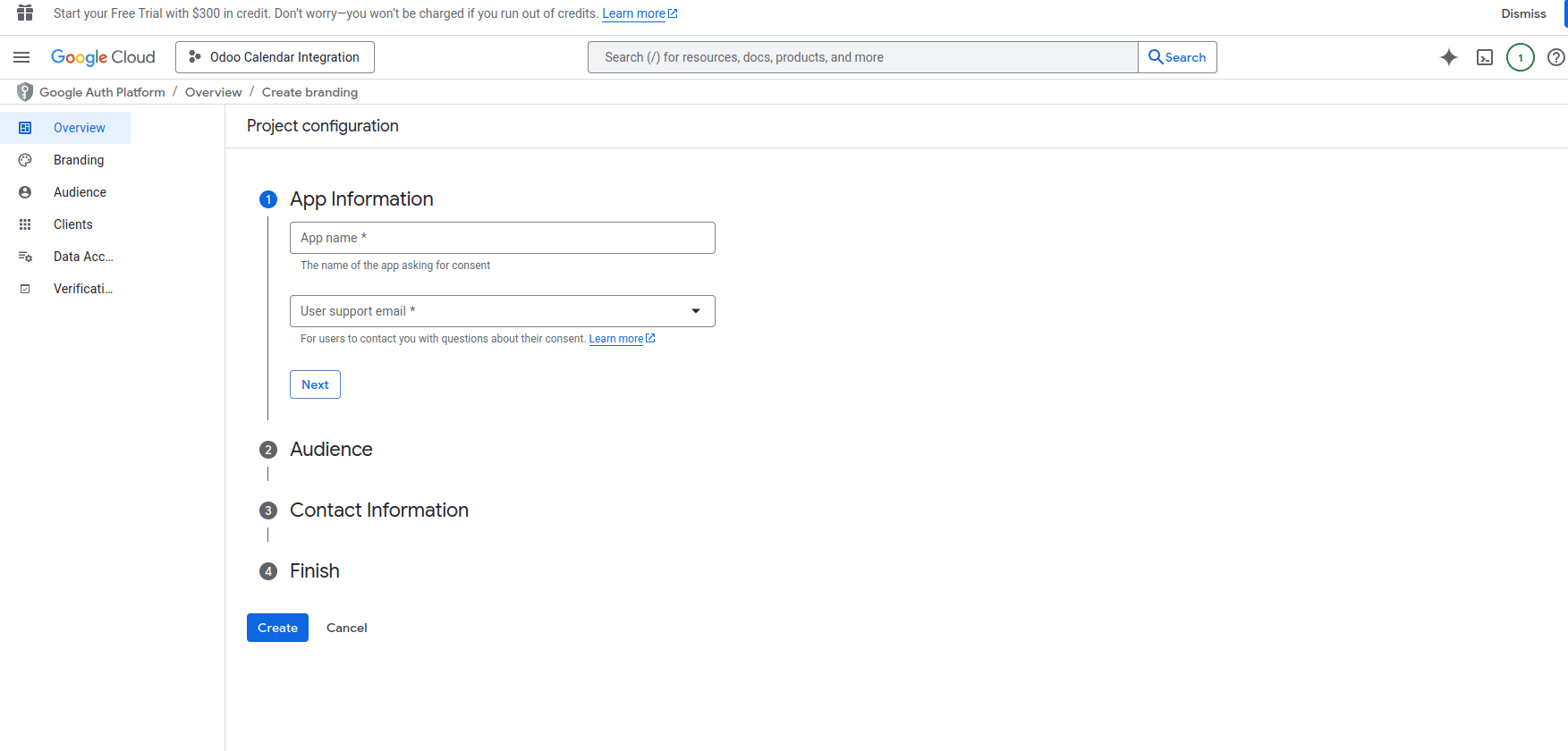
* Follow these steps in order:
1. In App Information, enter your App name and support email, then click Next.
2. In Audience, select External, then click Next.
3. In Contact Information, enter the email again, then click Next.
4. In Finish, check the box to accept the Google API Services User Policy, then click the Create button to complete the setup.
4. Add Test Users:
* To give users the ability to sync with personal Gmail accounts, they must be set as a test user.
* Go to Audience in the left-side menu.
* Click the Add users in the Test users section, then enter the desired email address.
* Click Save.
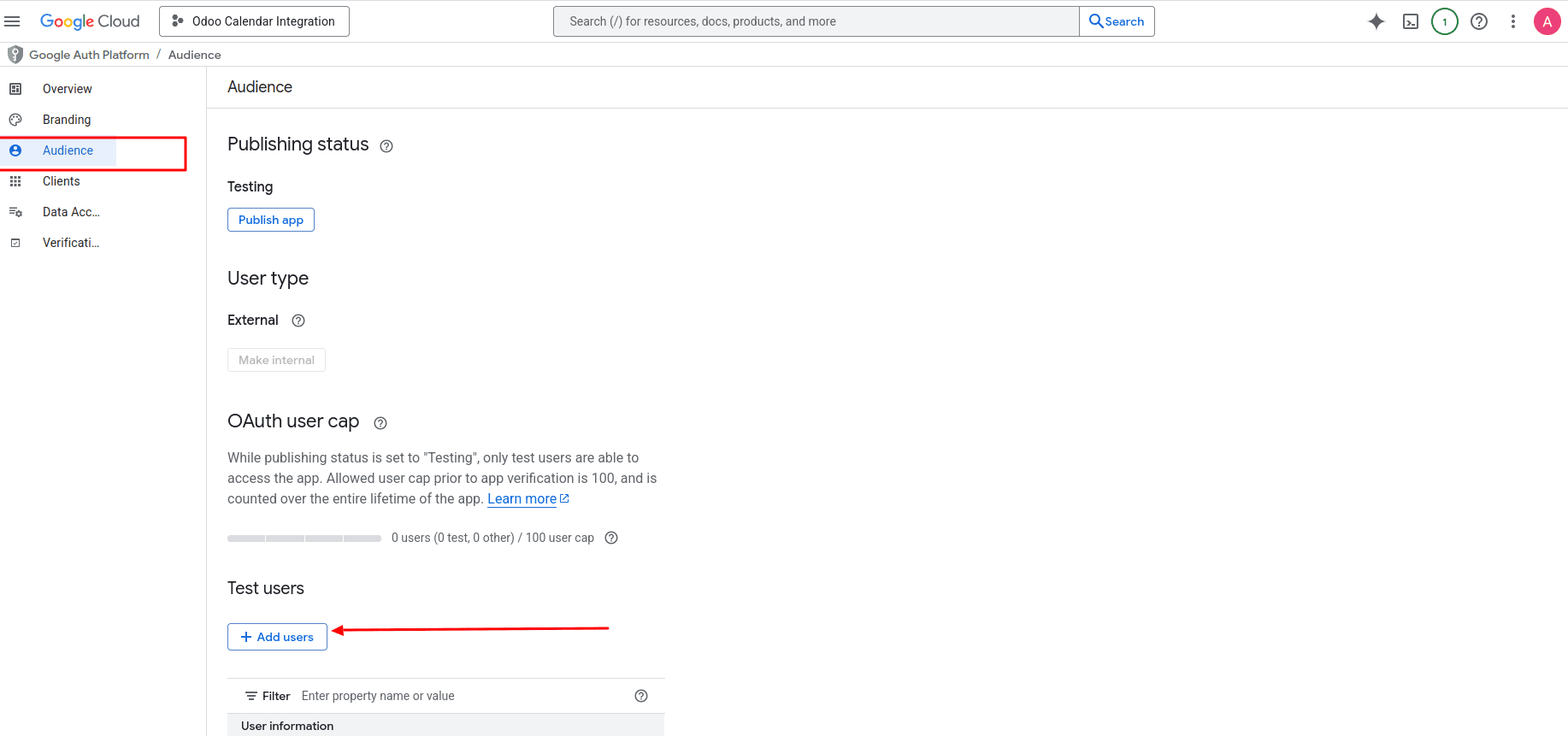
5. Create credentials
* Click Clients in the left menu after saving the consent screen.
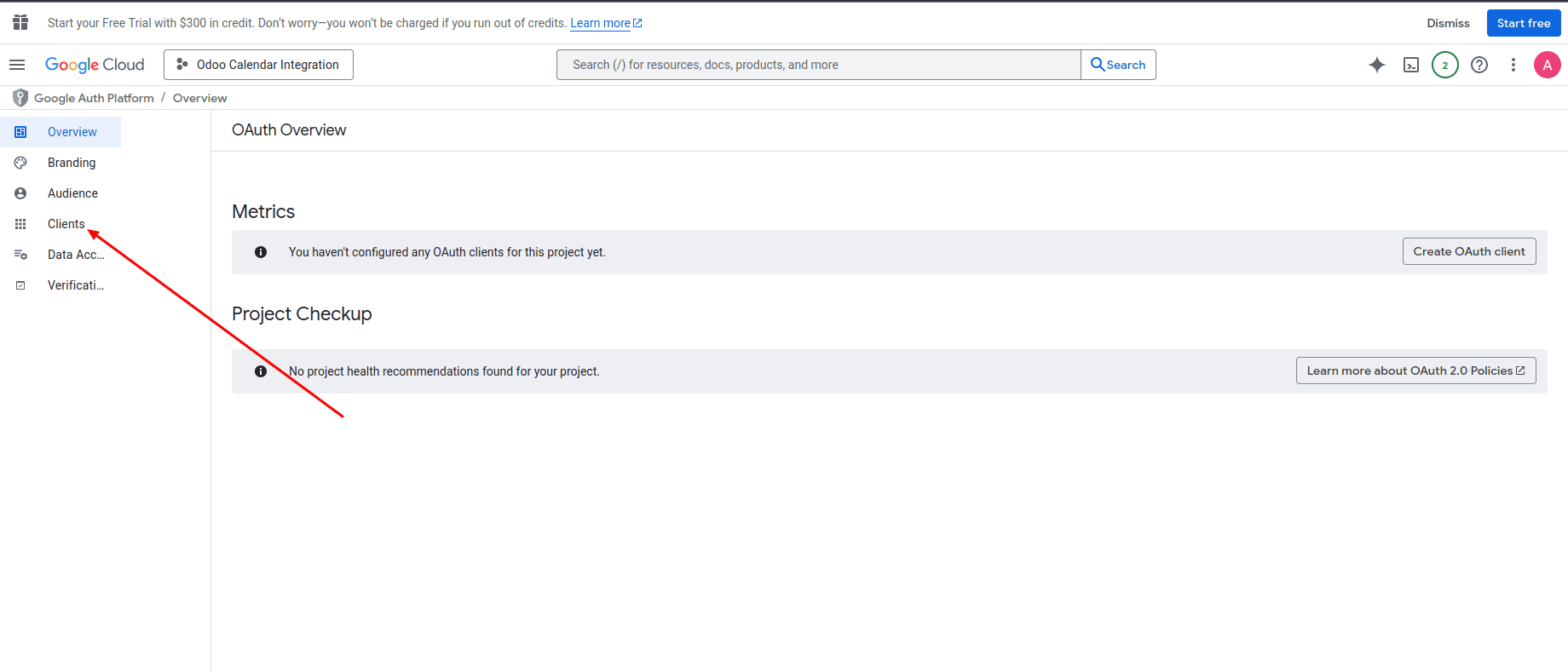
* click Create Client
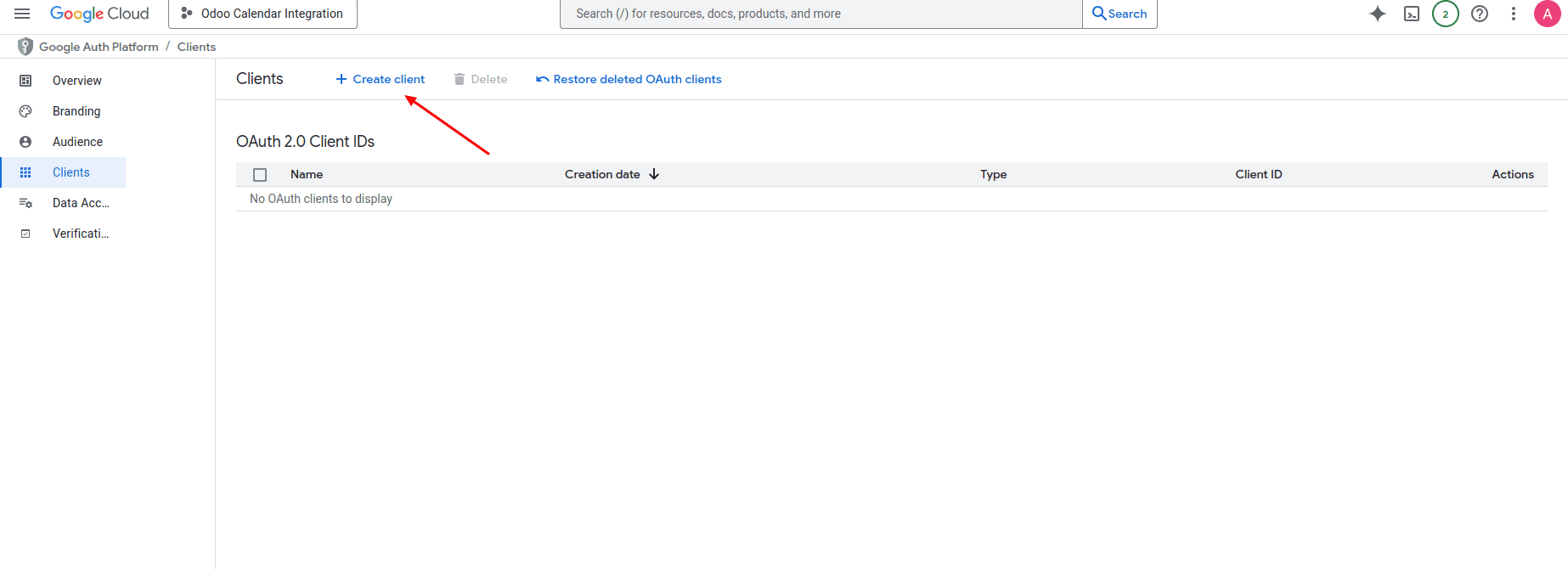
* Under Create OAuth Client ID,
1. Select Application Type as Web application.
2. Enter a Name: e.g., Odoo Calendar App
* Authorized JavaScript origins: Click Add URI button and type your Odoo full URL address.
* Authorized redirect URIs: Click Add URI and type your Odoo URL address followed by /google_account/authentication .
* Click Create.
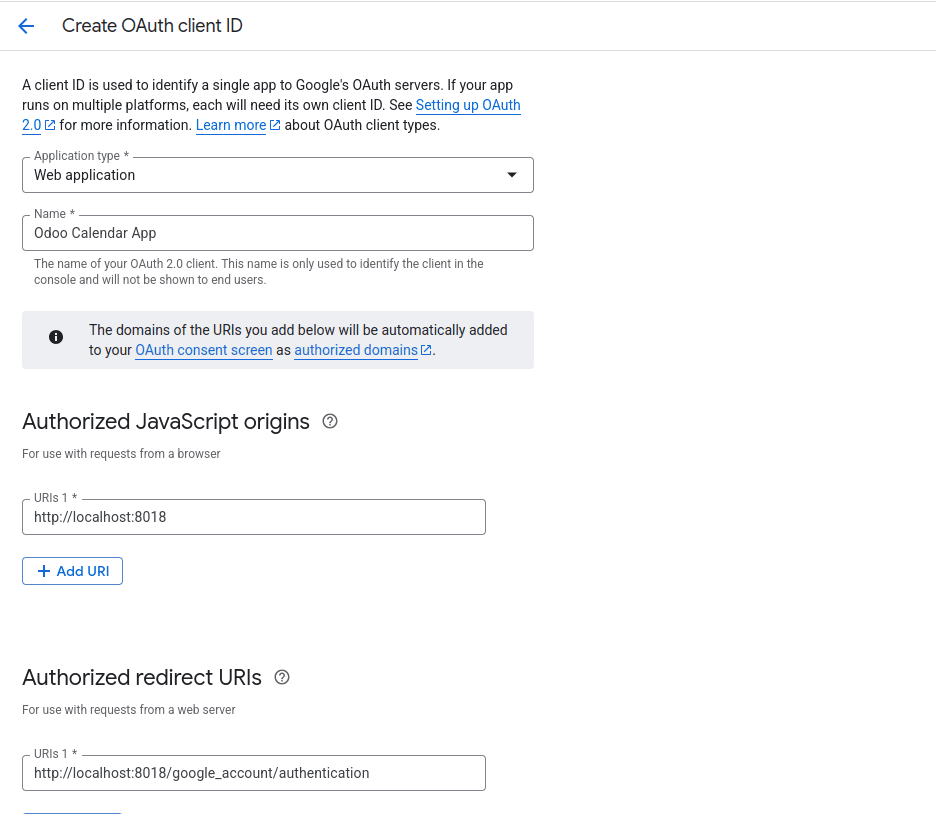
* Copy the Client ID and Client Secret. You'll need them for Odoo configuration.
6. Configure Google Integration in Odoo 18:
* Go to your Odoo 18 database and install the Google Calendar Module.
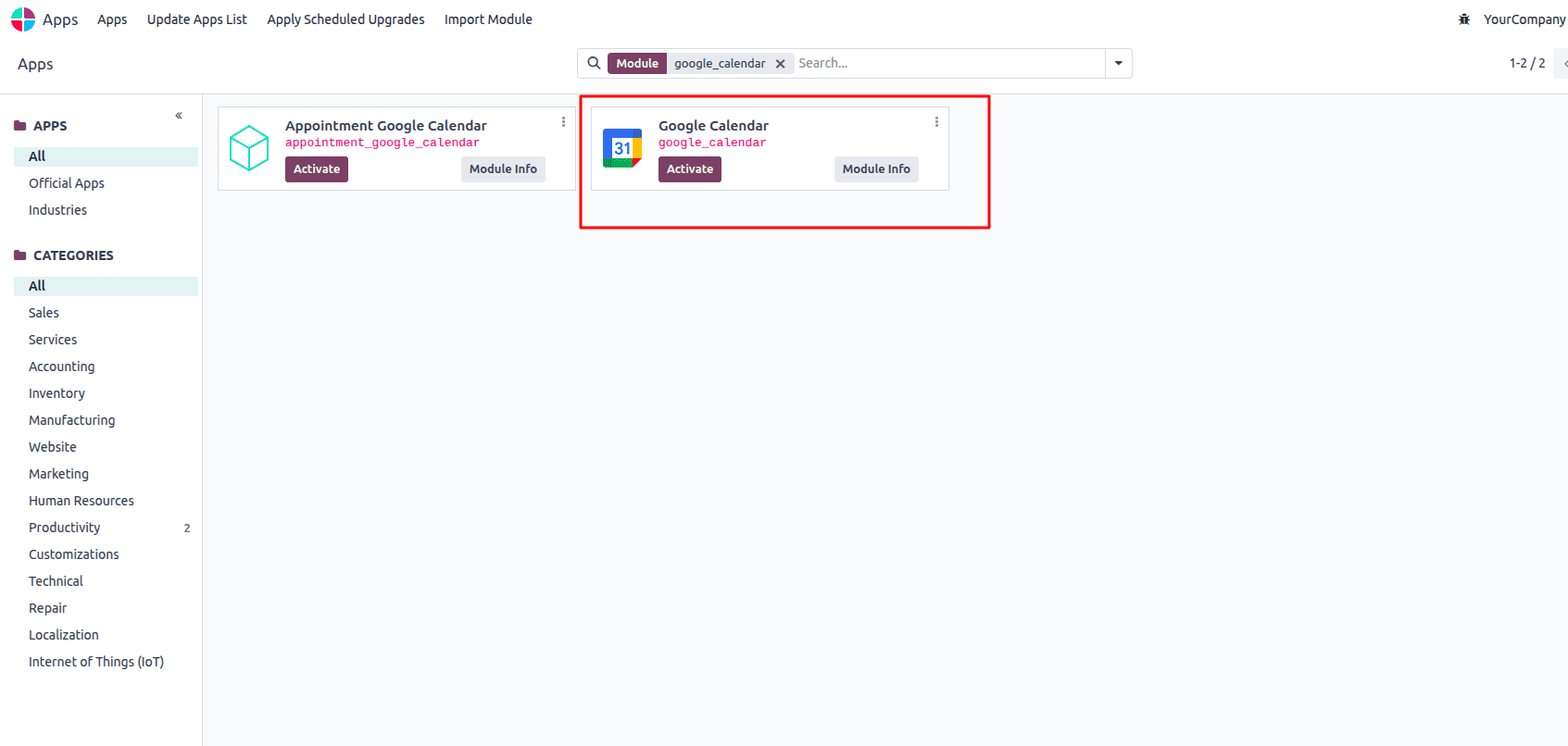
* Go to Settings > General Settings > Calendar.
* Under Calendar Settings, enable Google Calendar.
* Paste the Client ID and Client Secret copied from your Google

* Click Save.
7. Sync Google Calendar in Odoo:
* Go to the Calendar app in Odoo.
* Click on the Google sync button to initiate the connection between Google Calendar and Odoo.
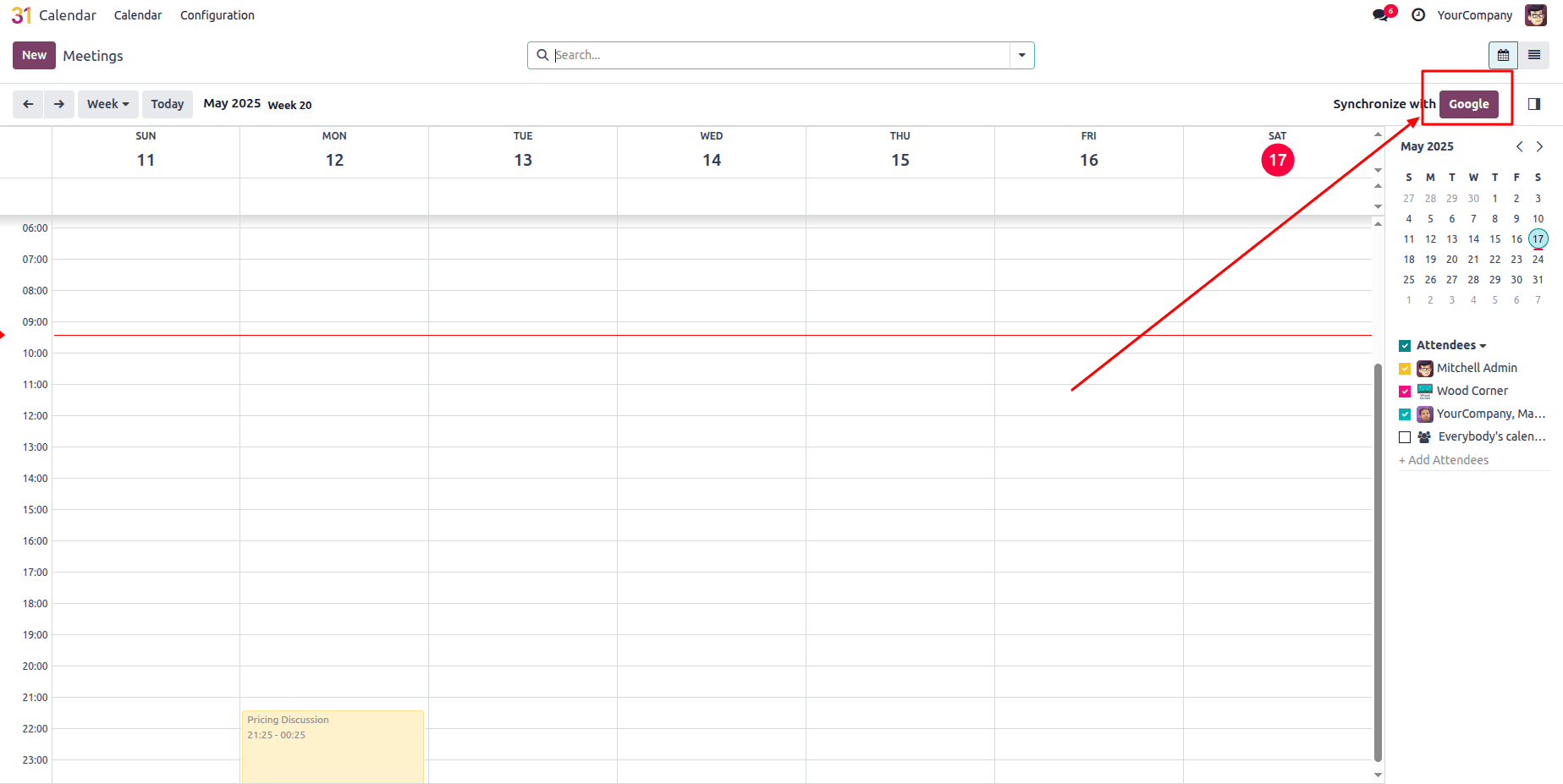
* When syncing Google Calendar with Odoo for the first time, you will be redirected to your Google Account. Select the Email account and click Continue. After that, you will be redirected back to Odoo, and your calendars will begin syncing.
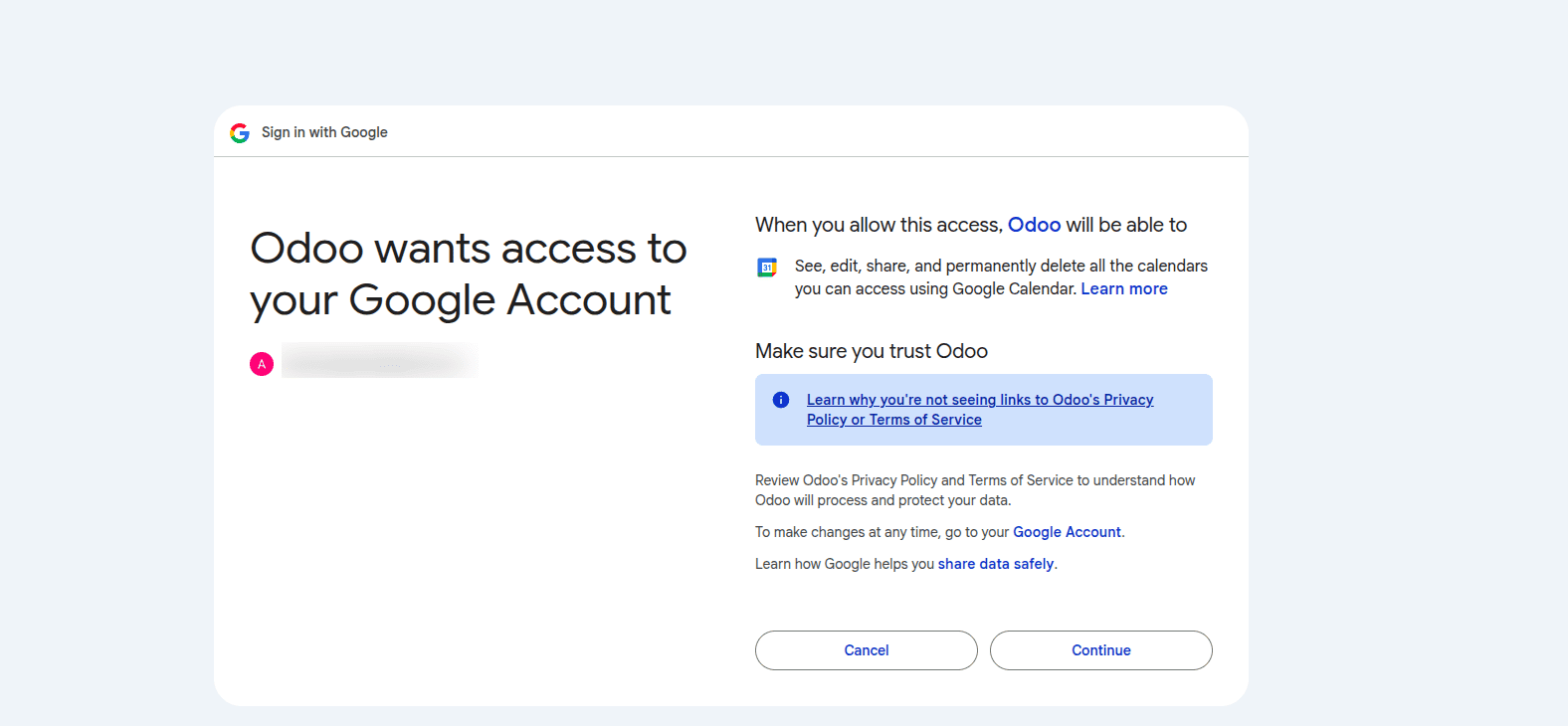
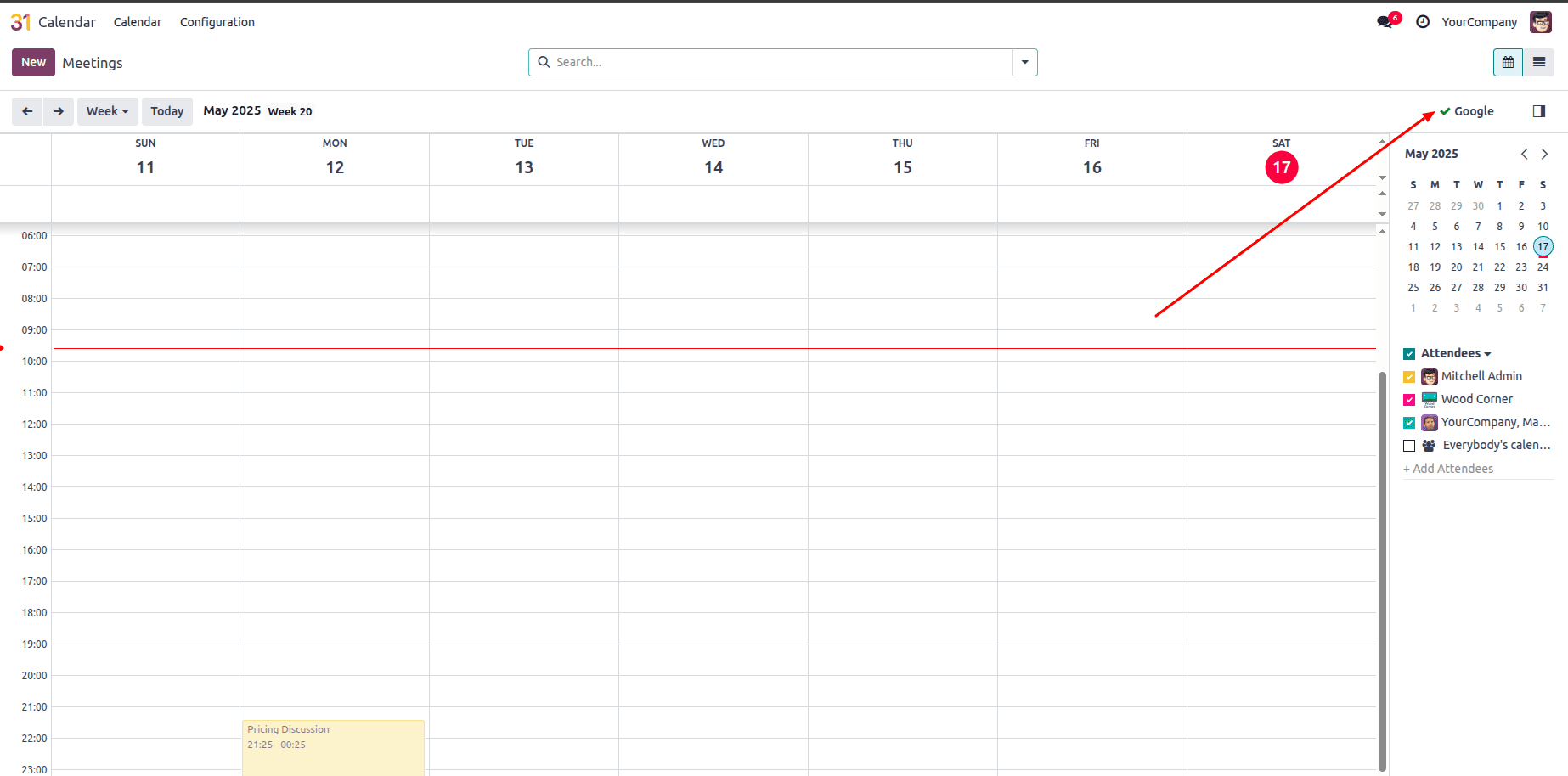
8. Test the Integration
* Create a new meeting in Odoo 18 Calendar.
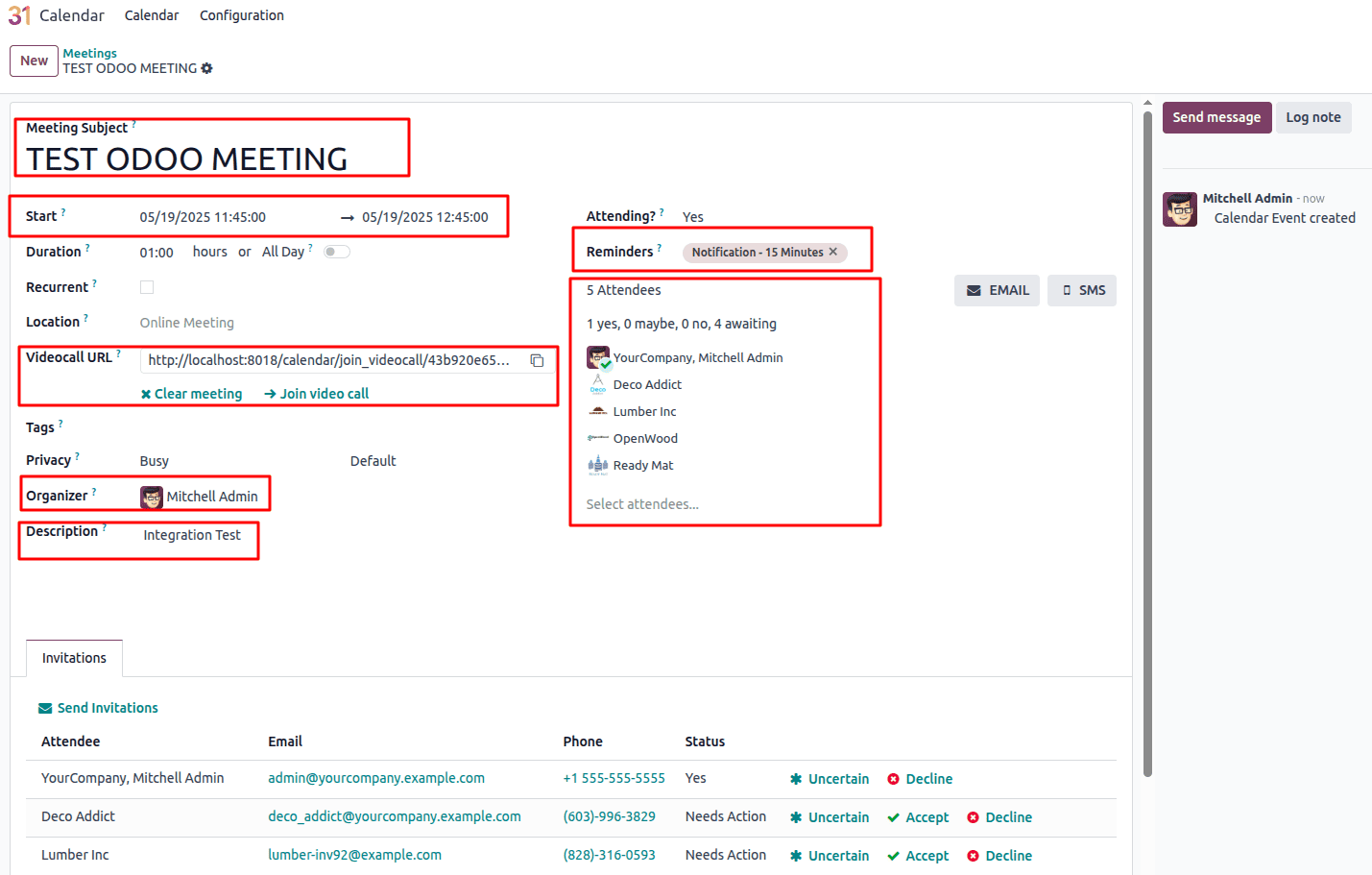
* After saving, check your Google Calendar.
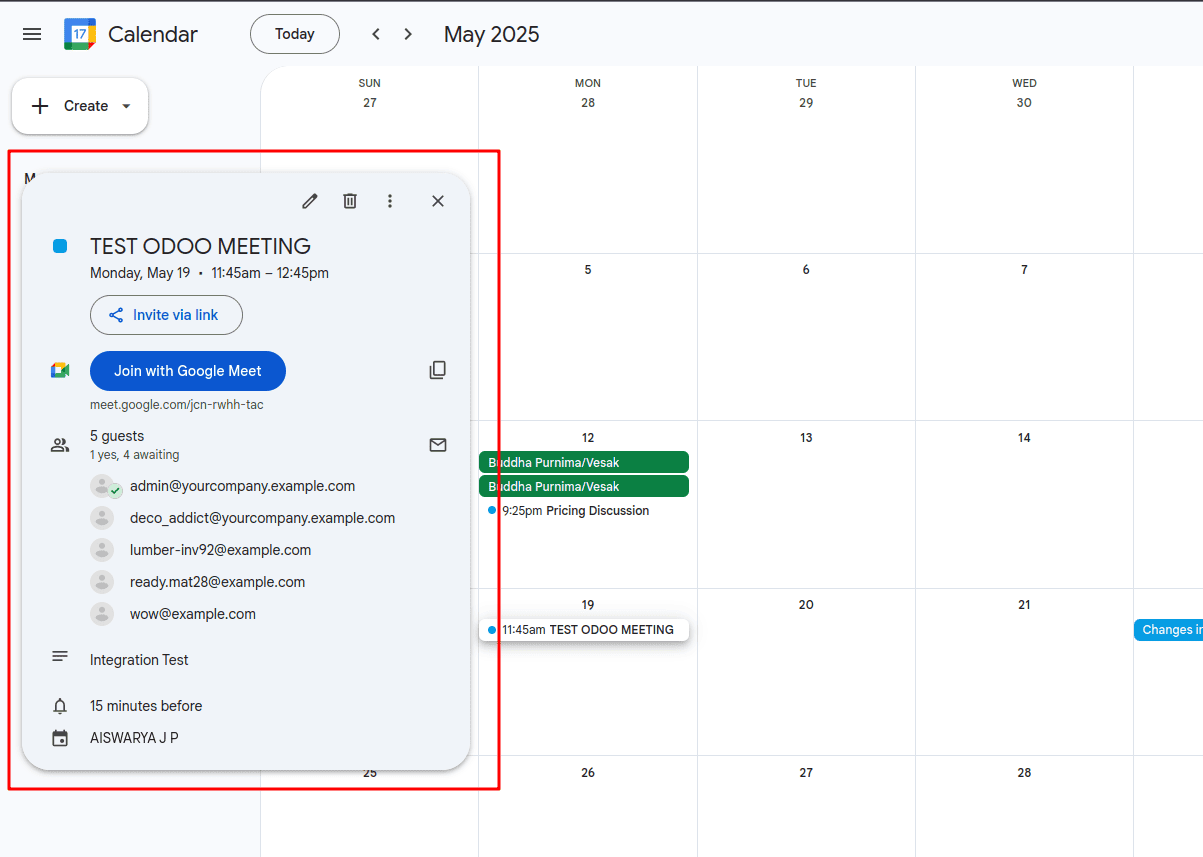
* The meeting created in Odoo Calendar is successfully synced with Google Calendar. Similarly, any event created in Google Calendar will also appear in the Odoo Calendar.
This is how you can easily connect Google Calendar with Odoo 18, by setting up a Google Cloud project, enabling the Calendar API, creating OAuth credentials, and configuring them in Odoo. Once authenticated, your events will sync seamlessly between both platforms.
To read more about How to Connect With Google Calendar in Odoo 17 & Get Client Credentials From the Cloud, refer to our blog How to Connect With Google Calendar in Odoo 17 & Get Client Credentials From the Cloud.