Accounting is a vital element that helps organizations handle their financial operations effectively. Odoo, as a comprehensive suite of business management software, empowers businesses to manage their financial workflows with automation, precision, and scalability. Among the critical components of Odoo's accounting functionalities are purchase receipts and sales receipts, which serve as essential documents for recording incoming and outgoing financial transactions.
A purchase receipt in Odoo refers to a document that confirms the delivery of goods or services by a supplier. It is distinct from a purchase bill, which is a financial document that denotes the amount payable to the vendor. A purchase receipt merely acts as proof of receipt of goods, while a purchase bill is the vendor’s request for payment. Managing purchase receipts in Odoo not only ensures proper inventory control but also helps in maintaining transparency and alignment between received goods and invoiced items. In contrast, a sales receipt is a document issued to the customer upon the successful sale of goods or services. It acts as a transactional record and is essential for auditing, customer communication, and financial reconciliation. Together, these receipts facilitate accurate financial tracking, streamlined audits, and well-organized records.
Managing Purchase Receipts in Odoo 18
To create and manage purchase receipts in Odoo 18, begin by navigating to the Accounting module. From there, go to the Configuration menu and select Settings. Under the Vendor Bills section, activate the Purchase Receipt feature.
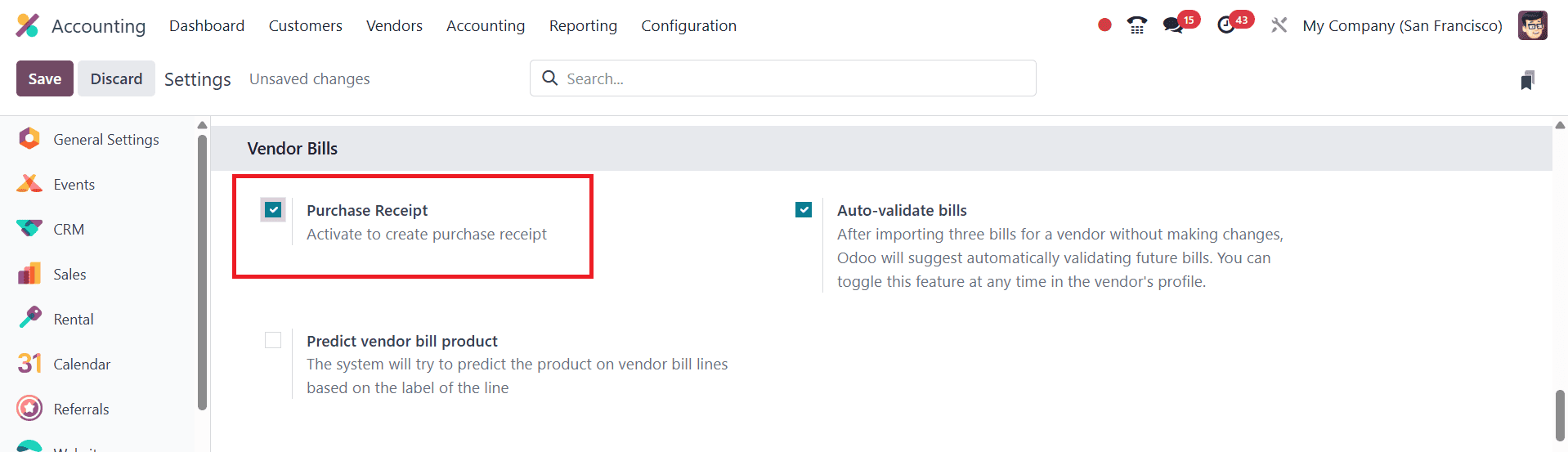
Once this option is enabled, the system adds a new Receipts sub-menu under the Vendors tab.
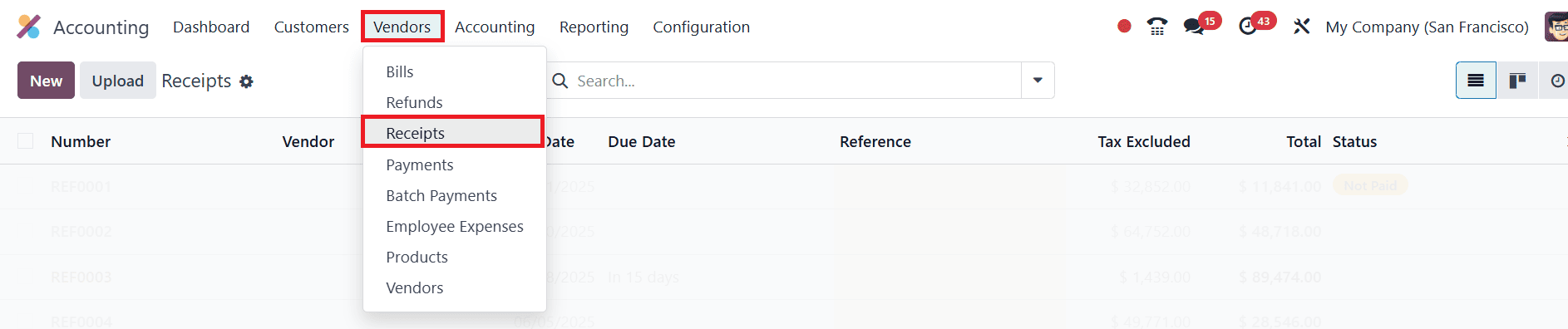
Accessing the Receipts menu brings you to a dashboard displaying all previously created purchase receipts.

Each record includes vital details such as Number, Vendor, Bill Date, Due Date, Reference, Tax Excluded, Total, and Status. You can easily differentiate the status of receipts using color-coded tags for better visibility.
In Odoo 18 Accounting, the Receipts window can also be accessed in the Kanban view by selecting the Kanban menu icon, offering a more visual representation of your records.

Additionally, the platform provides various tools to efficiently manage and organize data. The Search menu allows you to quickly locate specific records, while the Filters tab helps refine your view using a range of default and customizable filter options.
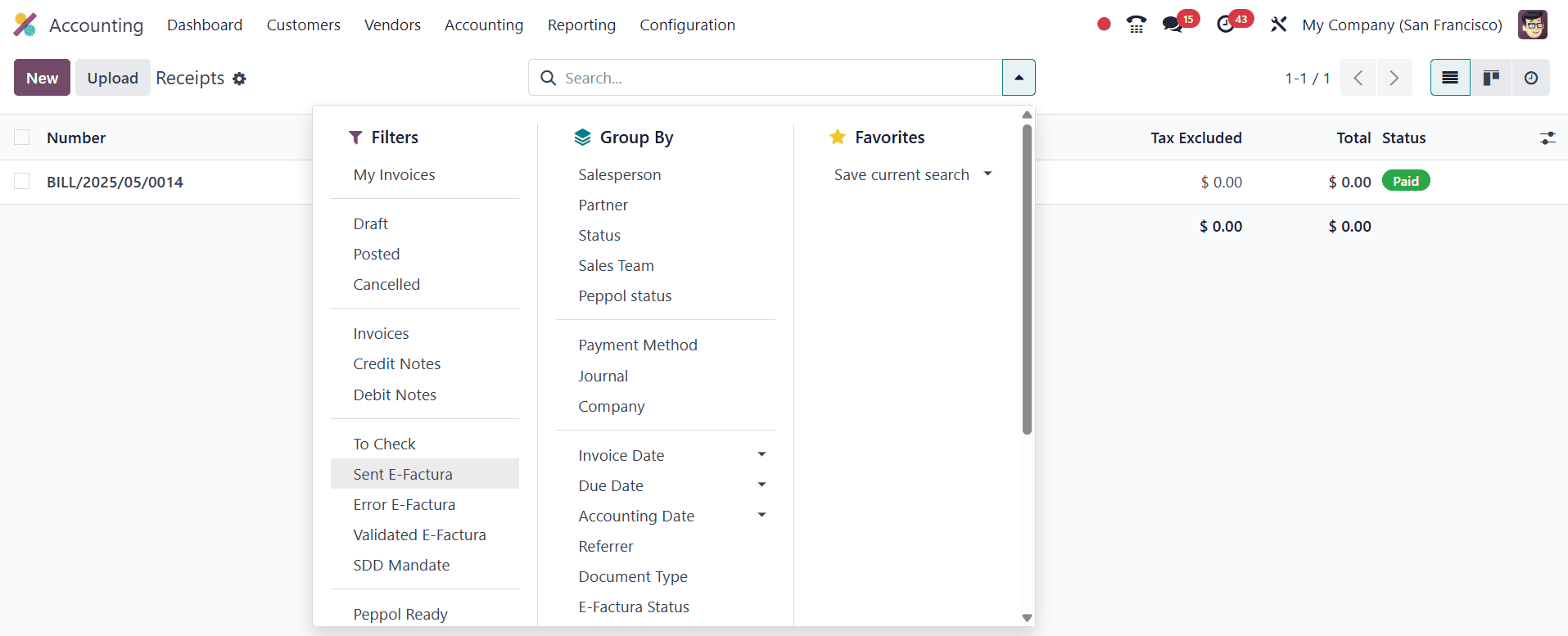
The Group By option in Odoo 18 Accounting is highly convenient for organizing your purchase receipts based on various criteria such as vendor, status, or date. This helps users easily analyze and manage receipts within the platform. At the top left of the Receipts window, you will find the UPLOAD icon, which allows for easy data import. The NEW button provides access to the Purchase Receipt creation window, making it simple to create new receipts.
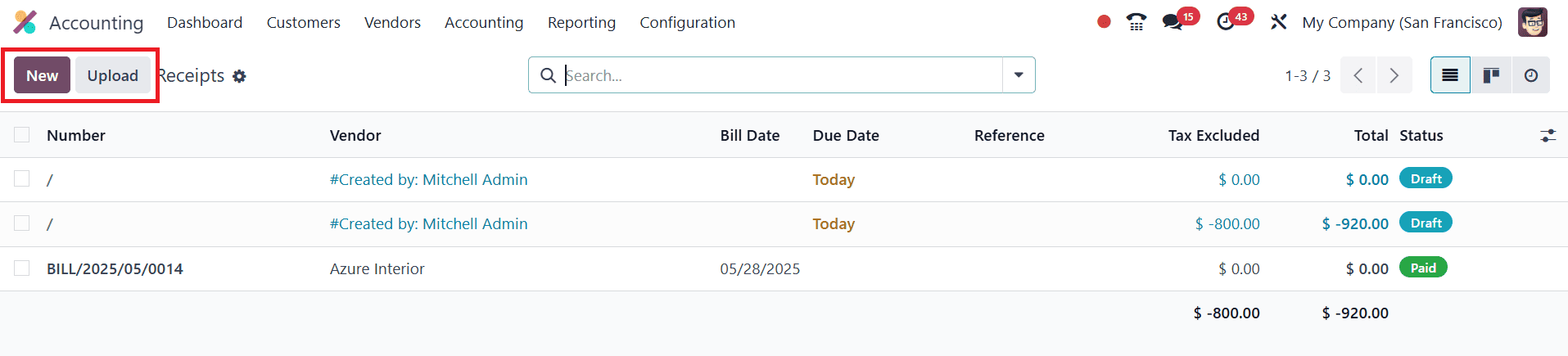
When you click the NEW button, the Receipt creation form opens. In this form view, the first field allows you to specify the Vendor.
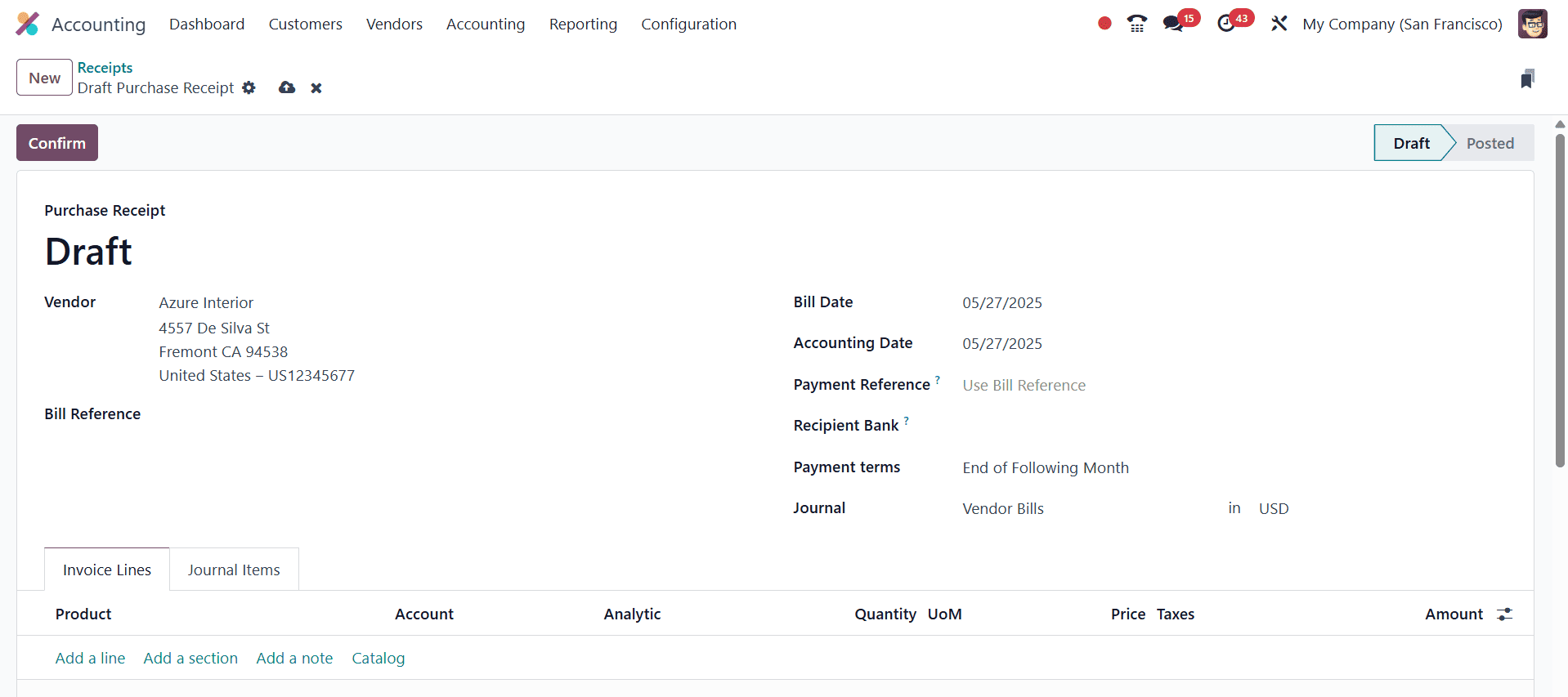
A dropdown menu will display all previously saved vendors, and you can select the appropriate one. If the vendor is new, you can create a new contact directly from the same window. For instance, let’s choose Azure Interior as the vendor. If you wish to access the full profile of Azure Interior, you can click the internal link icon (represented by an arrow) located on the right end of the Vendor field.
The form also includes fields to specify the Bill Date, which can be selected using a calendar pop-up. You can similarly set the Accounting Date and enter a Payment Reference, which will reflect on the journal items. The Recipient Bank field allows you to mention the bank account number to which the payment will be made. This can be either the company’s bank account (in the case of a customer invoice or vendor credit note) or the partner’s bank account.
Additionally, you can define the Payment Terms using the corresponding field, where all pre-configured payment terms will be available for selection. The Journal field should also be filled in with relevant accounting information.
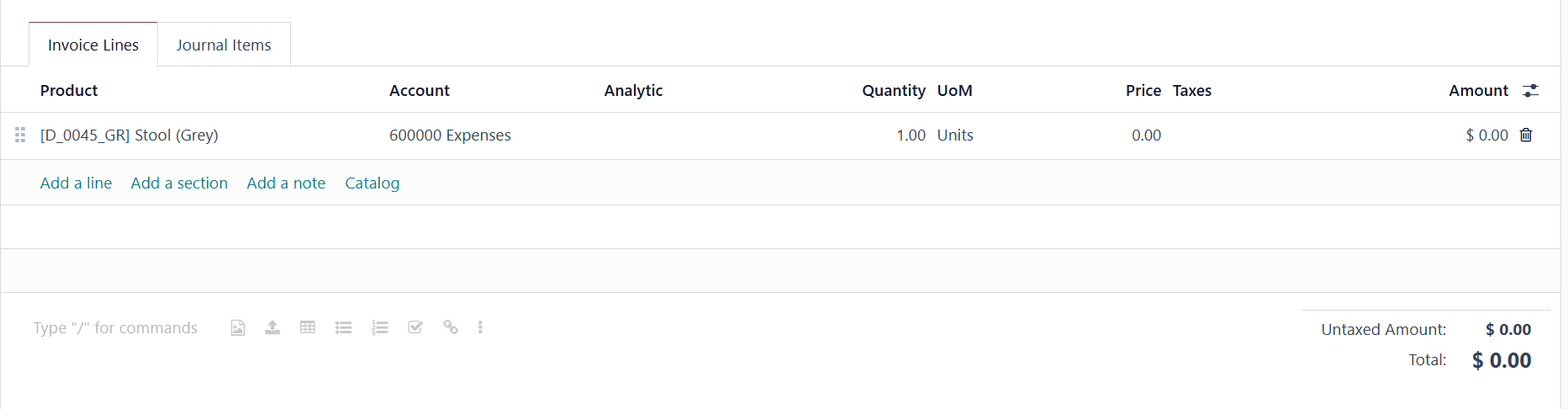
In the Invoice Lines tab, products and their details can be added by clicking on the Add a line option.
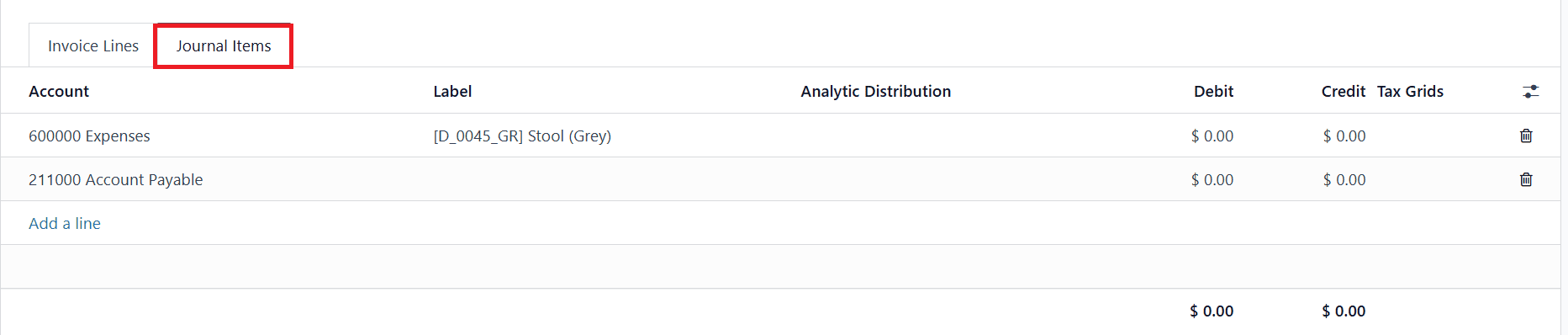
Under the Journal Items tab, the account entries are generated automatically by the system based on the provided data. Once all details are entered and saved, a draft purchase receipt is successfully created, ready for confirmation and subsequent vendor payment processing.
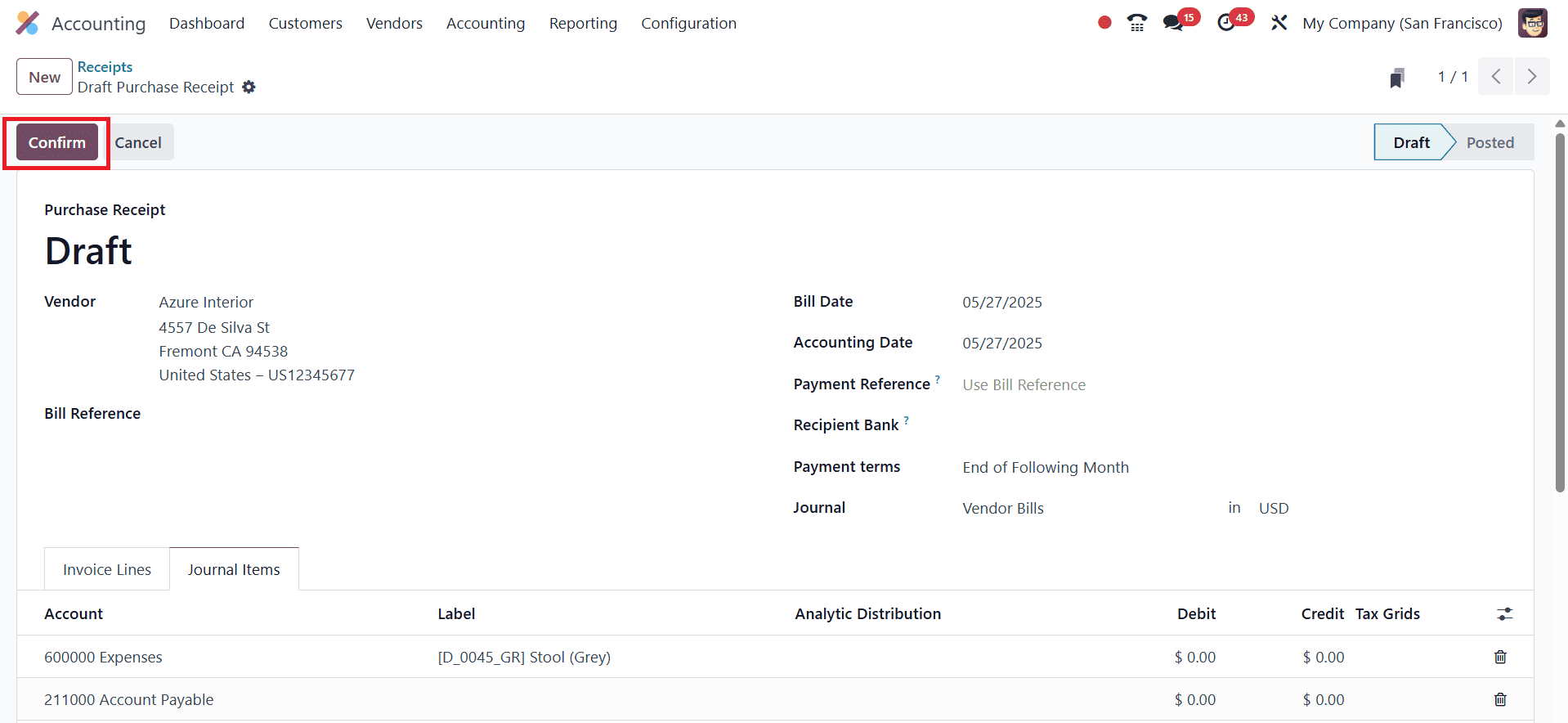
Once a purchase receipt is created and confirmed, users can seamlessly proceed with recording vendor payments, ensuring a smooth procurement-to-payment cycle. This functionality not only simplifies financial operations but also strengthens overall vendor relationship management within the Odoo ecosystem.
Managing Sales Receipts in Odoo 18
Efficient management of sales receipts is equally important for maintaining transparency, compliance, and financial accuracy. Odoo 18 offers a robust solution to streamline the generation and management of sales receipts, helping businesses handle customer transactions more efficiently. A sales receipt in Odoo is a formal acknowledgment of the sale of goods or services to a customer. It serves as a critical document for revenue recognition and customer service.
To configure this feature, navigate to the Accounting module and open the Settings page. In the Customer Invoices section, enable the Sales Receipt option.
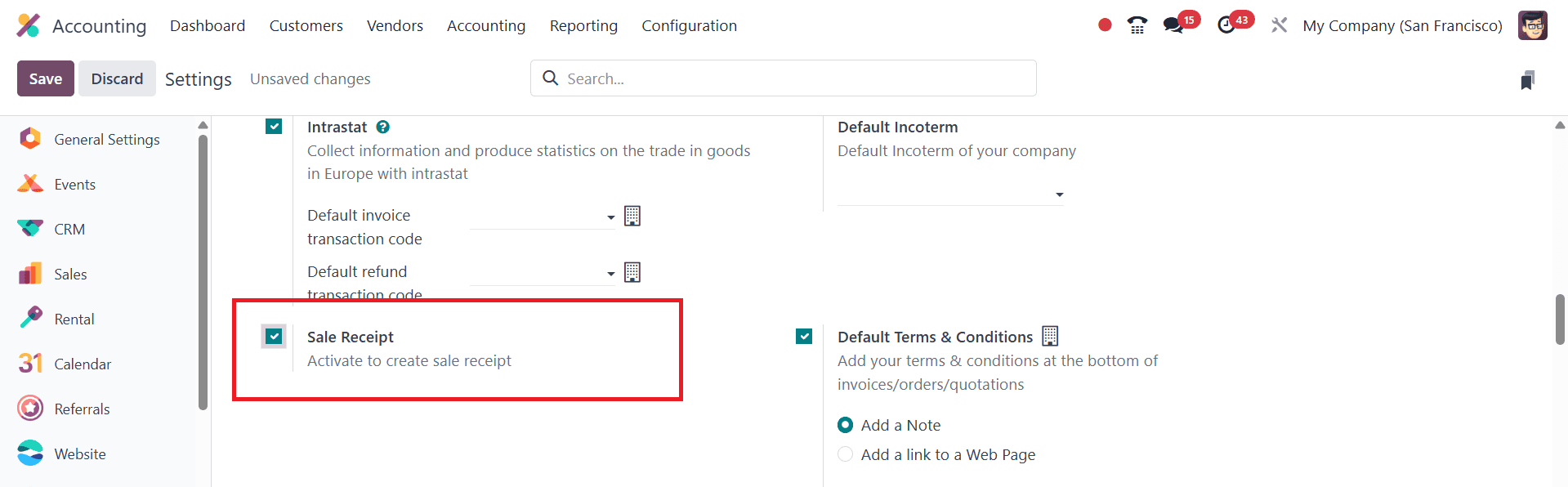
Upon activation, a new Receipts sub-menu becomes available under the Customers menu.
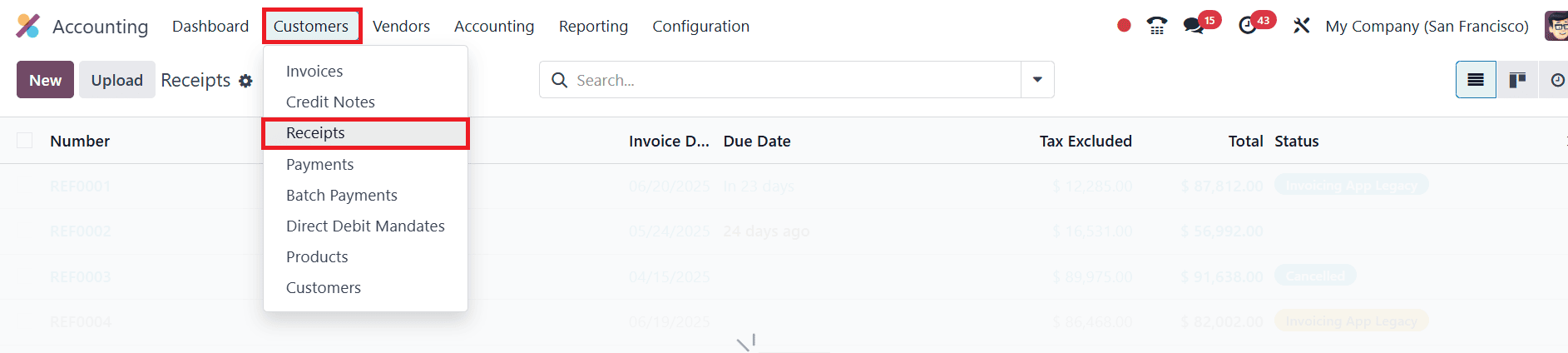
Inside this menu, you’ll find a dashboard that centralizes all sales receipts. The New button lets you create a new receipt, while the Upload button allows importing receipts from external systems.

Each sales receipt includes details such as Number, Customer, Invoice Date, Due Date, Tax Excluded, Total, Payment Status, and related Activities.
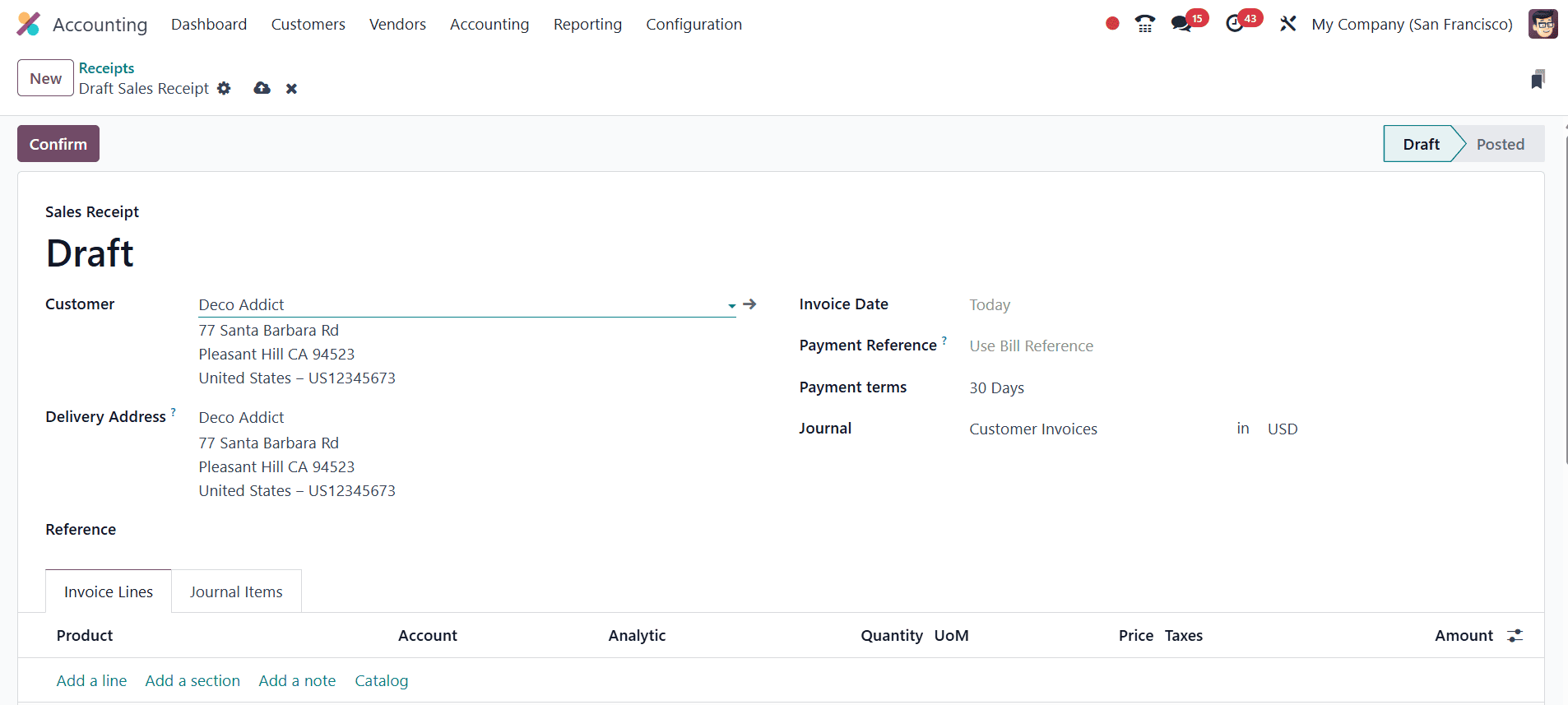
When creating a new sales receipt, fill in the Customer information, Delivery Address, Reference, Invoice Date, Due Date, Journal, and other necessary fields. The delivery address is also used to determine the fiscal position for tax computation.
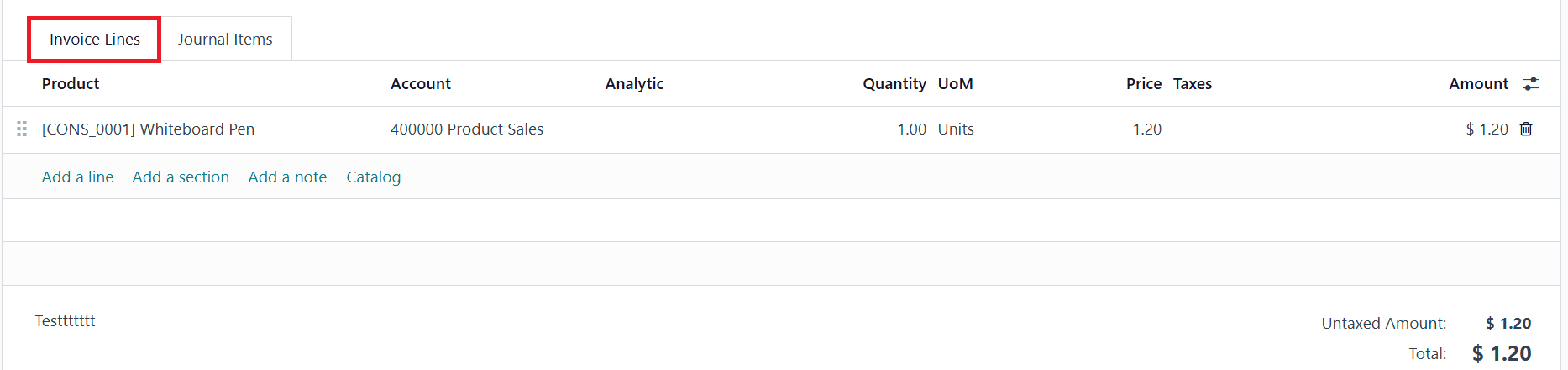
Under the Invoice Lines tab, add the products or services involved in the transaction.
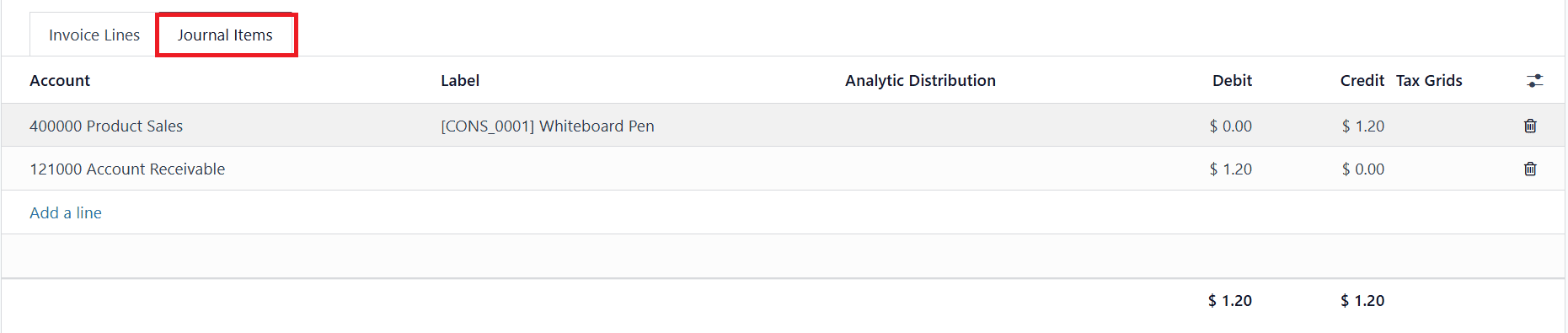
The Journal Items tab will reflect all accounting entries related to the receipt.
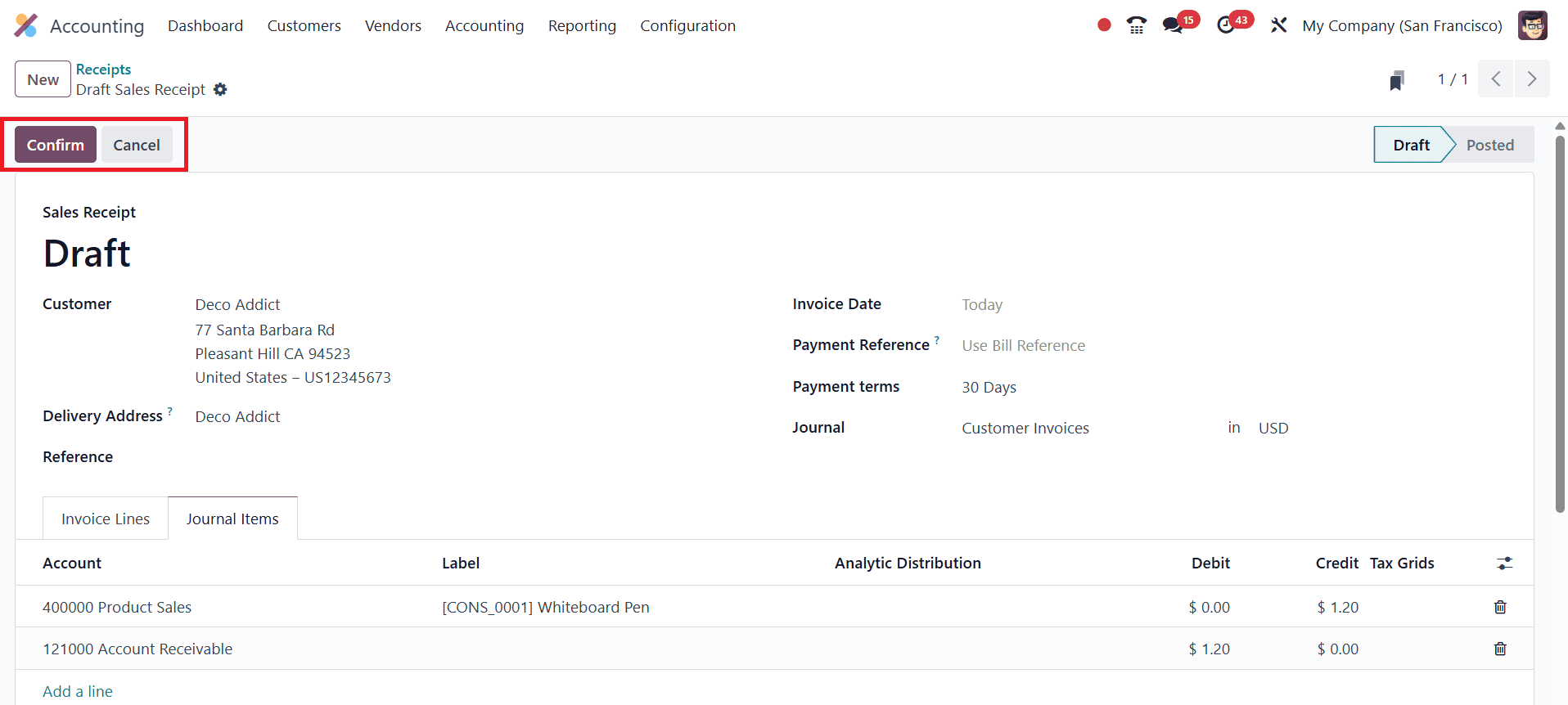
After confirming the receipt with the Confirm button, proceed to register the customer’s payment using the Pay button.
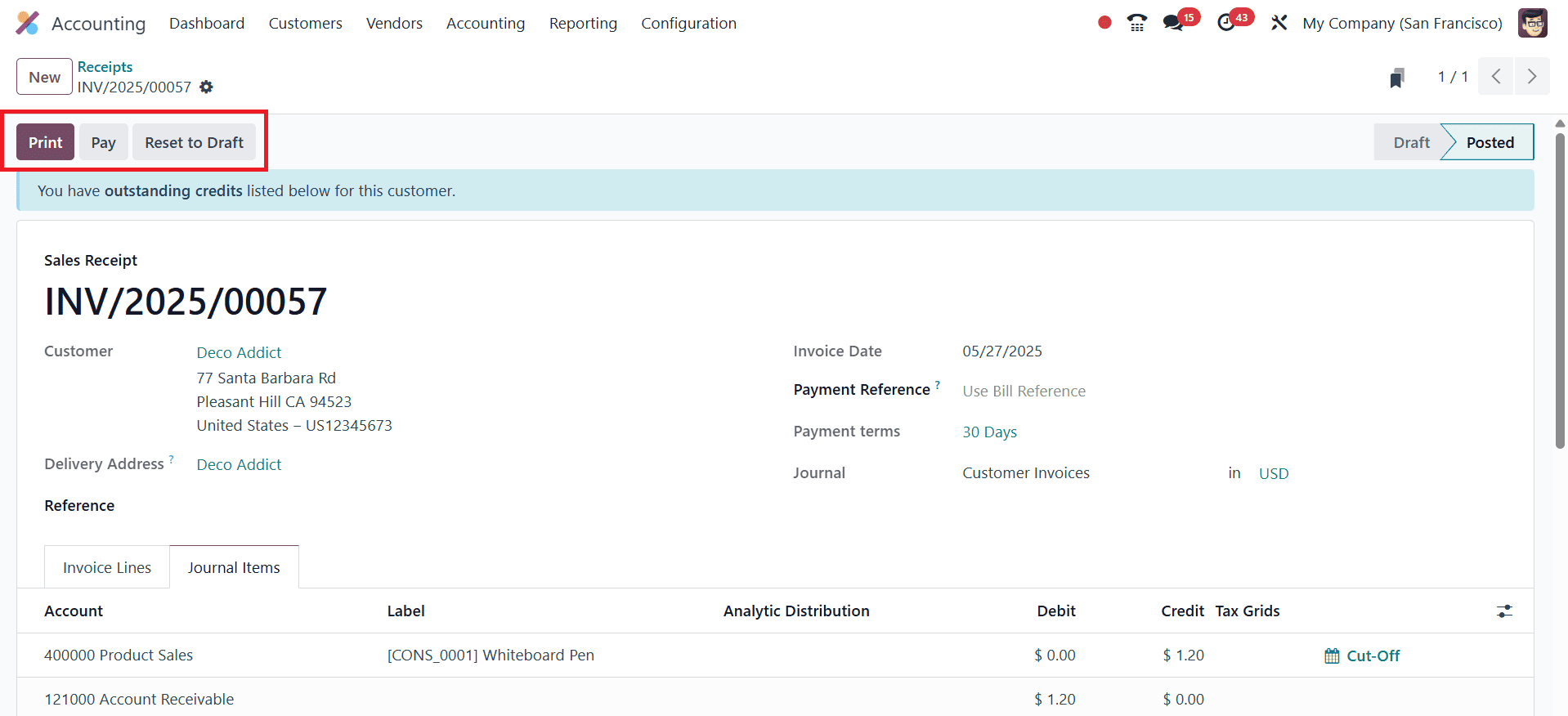
Input the payment method, amount, and date, and validate the payment to complete the transaction. Odoo supports multi-payment methods within a single receipt, enhancing flexibility for customer preferences. Once validated, the receipt becomes a formal record and can be emailed directly to the customer. Odoo’s seamless integration with sales, invoicing, and inventory modules ensures that data is synchronized across departments, promoting efficiency and accuracy.

Users can switch between Kanban and List views for easier navigation. The advanced search bar and filters allow for sorting by customer, status, due date, or payment condition. Like purchase receipts, sales receipts can also be grouped and filtered using custom fields, providing insightful control and reporting capabilities.
In Odoo 18 Accounting, managing purchase receipts and sales receipts is more streamlined, accurate, and user-friendly than ever. These features enable businesses to handle both ends of their financial spectrum, purchases and sales, efficiently and with full traceability. Purchase receipts support proper vendor management and inventory tracking, while sales receipts ensure clear and timely documentation of customer transactions. By leveraging Odoo 18's powerful tools for receipt management, businesses can enhance their financial operations, ensure compliance, and build stronger relationships with both suppliers and customers.
To read more about How to Manage Sales Receipts inside the Odoo 17, refer to our blog How to Manage Sales Receipts inside the Odoo 17.