WooCommerce is a powerful and free plugin for WordPress that lets you effortlessly create and run your own online store. With WooCommerce, you can sell a wide range of products, both physical and digital, and easily manage inventory, payment processing, shipping, and taxes. Thanks to its customizable nature, you can tailor your online store to your unique requirements by selecting from a diverse array of extensions and themes. Whether you're just starting out or looking to scale your business, WooCommerce is an excellent choice for anyone looking to sell products online.
In this blog, we'll explore the Woo Commerce Connector, a powerful tool developed by Cybrosys that enables seamless integration between WooCommerce and Odoo. We'll delve into the process of connecting the two platforms, examine the features of the connector, and walk through the normal workflow of using it. Additionally, we'll cover how to import and export data, as well as the significance of the sync button. We'll also explore how to apply updates to product and customer information in WooCommerce using Odoo. By the end of this blog, you'll have a solid understanding of how the Woo Odoo Commerce Connector can help improve your eCommerce operations.
How to connect WooCommerce with Odoo?
To get started with the Woo Odoo Commerce Connector, install the WooCommerce Connector app, which is an Odoo module that can be easily accessed through the Odoo Apps Store.
App link: WooCommerce Connector
Next, create and connect your WooCommerce instance in Odoo to establish a seamless connection between the two platforms.
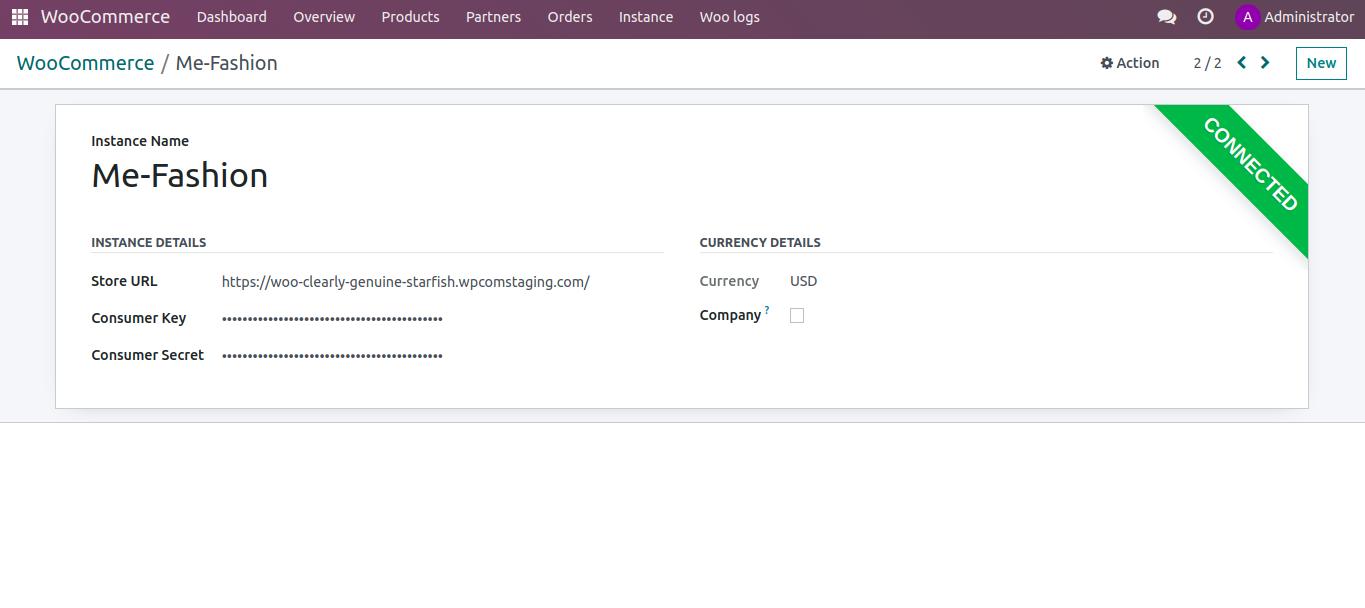
Be sure to provide the Store URL, Consumer Key, and Consumer Secret information when setting up the connection, as these fields are essential for establishing a successful integration.
To find your Store URL, navigate to the WooCommerce settings in your WordPress dashboard. You can obtain this important information from the General tab within the settings.
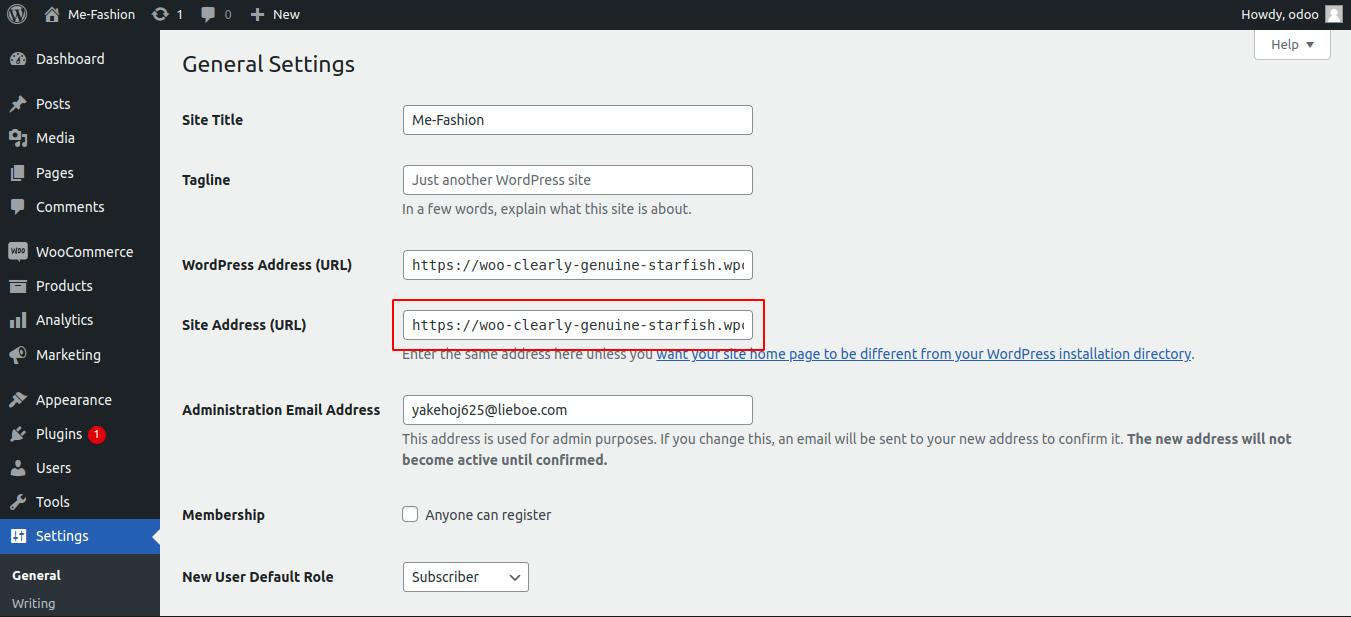
To generate your Consumer Key and Secret, navigate to the Advanced Settings tab in WooCommerce. From there, go to WooCommerce -> Settings -> Advanced -> REST API. This will allow you to create and obtain the necessary keys and secrets required for connecting Odoo to your WooCommerce store.
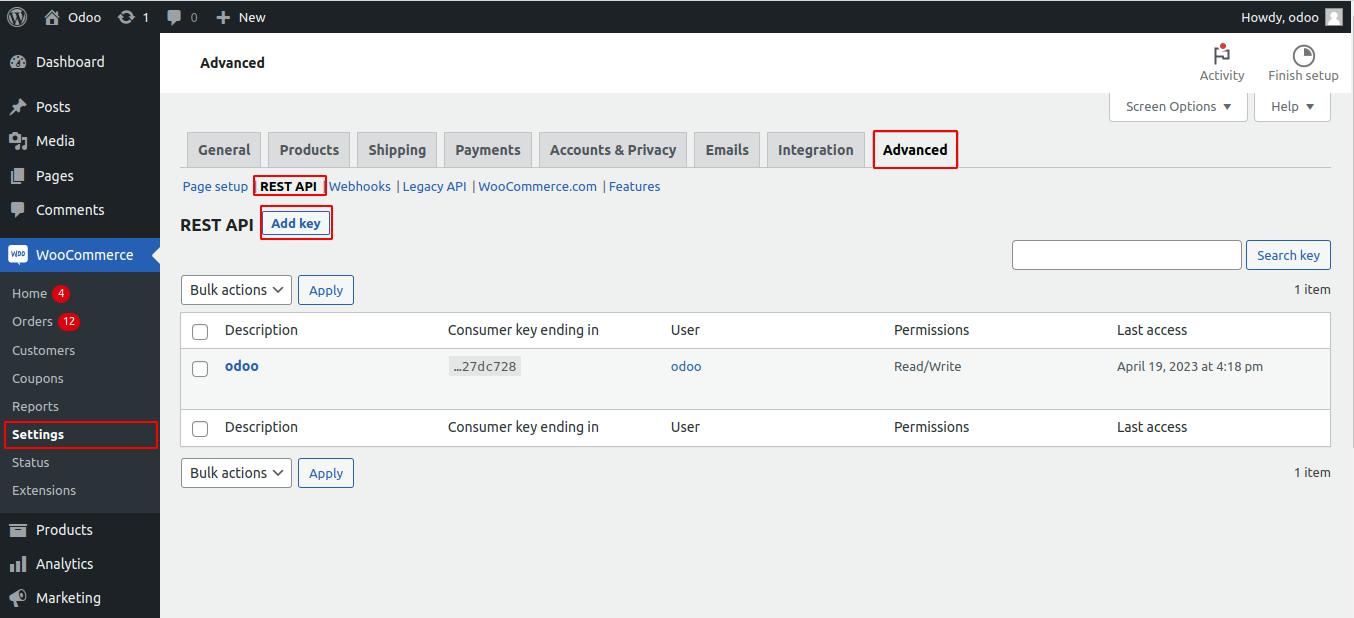
Once you're in the REST API settings, click the 'Add Key' button to generate new credentials for your integration.
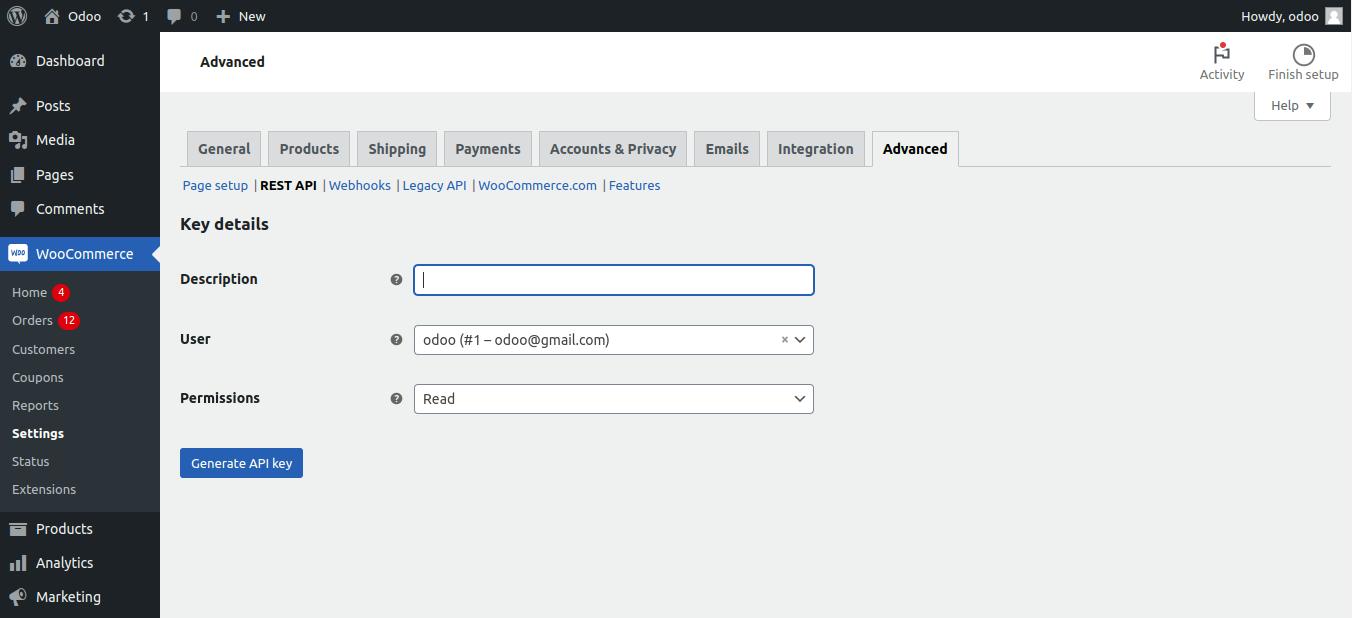
Next, provide a brief description and select the user account that will be used for the integration. Set the permissions to read and write, then click 'Generate API Key' to create your new credentials.
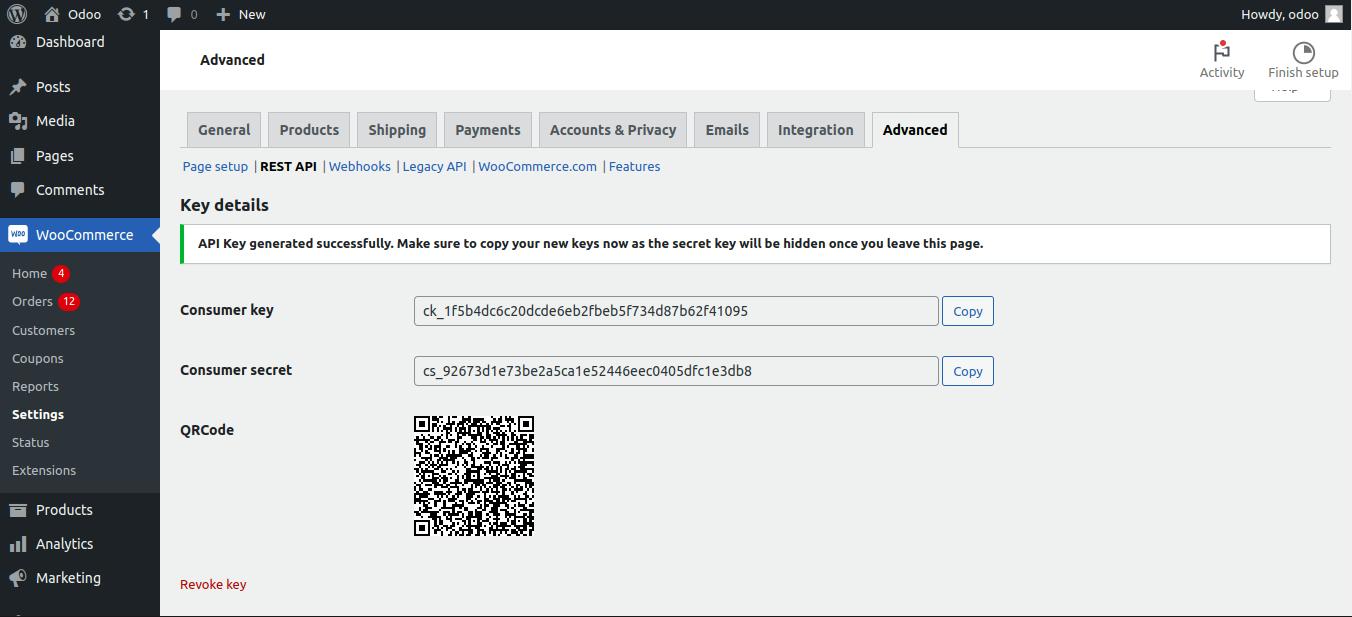
Now that you have created all of the necessary WooCommerce credentials, you can proceed to create a new instance record in Odoo using this information. With this step complete, your connection is established, and the module is ready to run.
Features of woo-commerce connector
Community & Enterprise Support
Our Woo-Commerce Connector module is supported by both the community and enterprise versions of Odoo.
User-friendly Dashboard
The module features a user-friendly dashboard that allows you to view all the information related to the synced products, customers, orders, categories, and instances. From the dashboard, you can easily filter products and view recent orders to help streamline your workflow.
Operations can be done on both sides
When you create a new product in Odoo, the sync functionality will automatically generate a corresponding product in WooCommerce. All relevant product information, such as name, description, price, and images, will be seamlessly transferred over to your WooCommerce store.
Similarly, when you create a new product in WooCommerce, the sync functionality will automatically create a corresponding product in Odoo. All relevant product information, including name, description, price, and images, will be synchronized and accessible in Odoo.
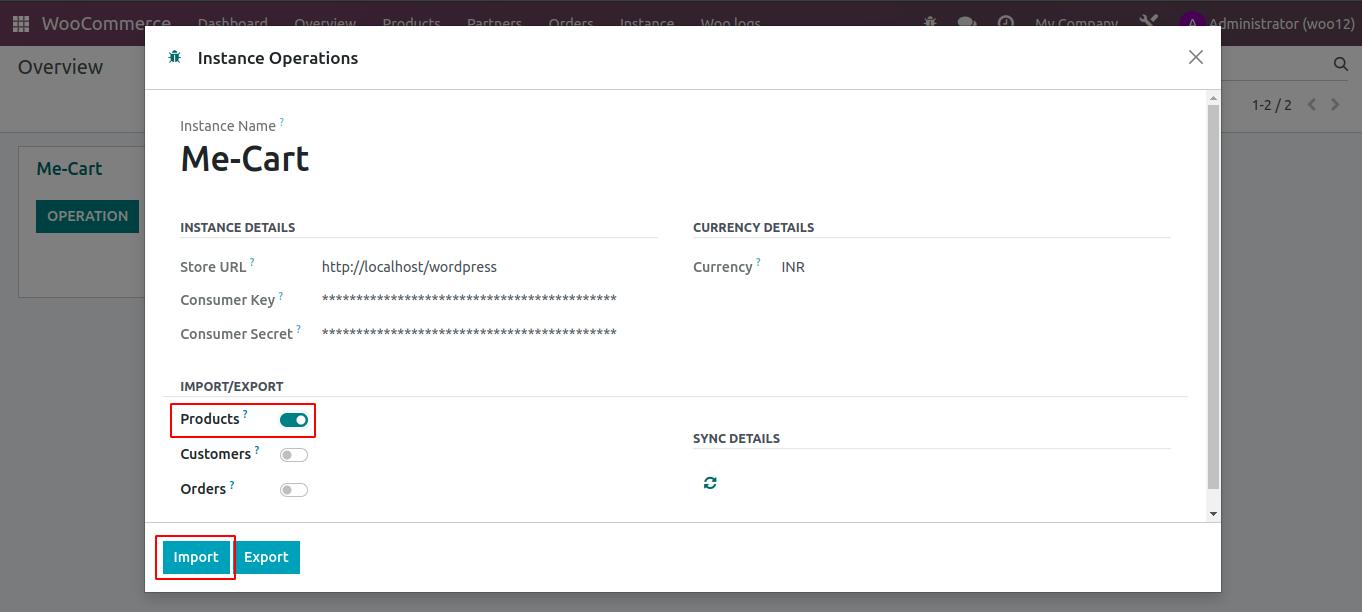
When you edit a product in Odoo, any changes made, such as updating the product description or changing the price, will be automatically synced to your WooCommerce store. This ensures that the product information in WooCommerce is always up-to-date with the latest changes made in Odoo.
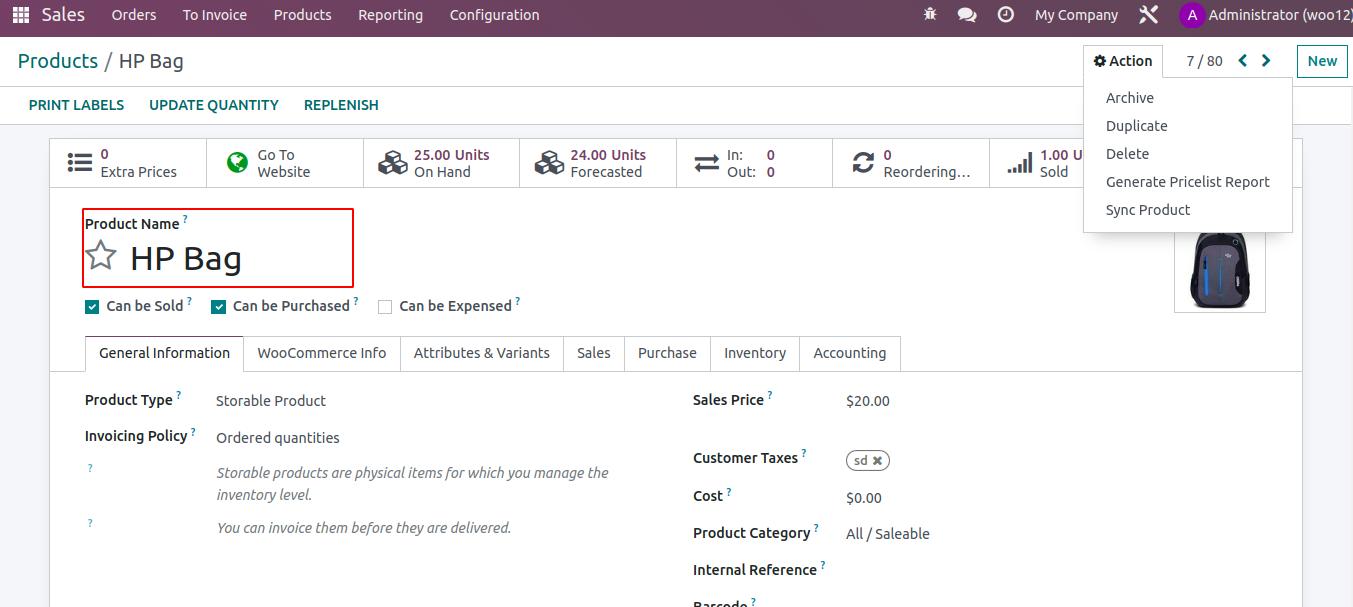
We can also sync products, and customers one by one using the action button, for that just select a product then click on action->Sync product
Similarly, if you make changes to a product in WooCommerce, such as updating the product description or changing the price, the changes will be automatically synced to Odoo. This means that the product information in Odoo will always reflect the latest updates made in WooCommerce.
Bidirectional syncing between Odoo and WooCommerce ensures that all product and contact information is kept up-to-date and accurate across both platforms. This means that any updates or changes made in either Odoo or WooCommerce will be automatically synced and reflected in the other platform.
When it comes to orders, any updates or changes made in WooCommerce will be automatically synced and reflected in Odoo. However, from Odoo, you can only update the order state, which will also be reflected in WooCommerce.
Multi-company support
When creating an instance in the WooCommerce connector module, you have the option to make it company-specific by checking a checkbox. This means that any records imported from that instance, such as products, customers, and orders, will be created as company-specific records in Odoo.
Multi-instance support
The WooCommerce connector module allows you to connect multiple instances with Odoo. When importing records, such as products, customers, and orders, you can see the instance data within these records. This allows you to easily differentiate between records coming from different instances.
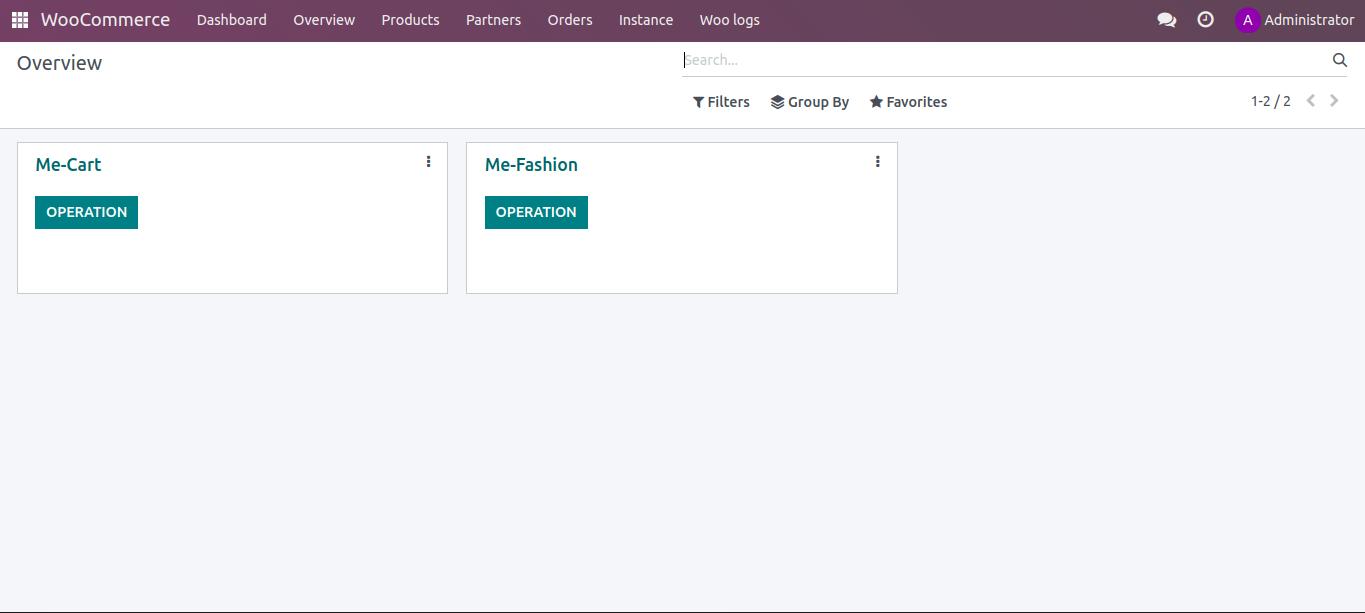
Automatic record update functionality
One of the best features of the WooCommerce connector module is the automatic synchronization of data between Odoo and WooCommerce. During installation, the module creates a scheduled action that runs daily, so you don't need to click the sync button every time. This ensures that your records, such as products, customers, and orders, are always up to date in both Odoo and WooCommerce.
Tax mapping
During the first product import, all WooCommerce taxes are automatically created in Odoo, and the WooCommerce orders are displayed in Odoo as well. Additionally, if you create a new tax within Odoo, you can select it from WooCommerce.
Product attribute and variant sync
The Odoo WooCommerce connector supports the creation of multiple product variants in WooCommerce. When you import products from WooCommerce to Odoo, all variants of a product are created in Odoo as well, along with their respective prices, attributes, and stock quantities. This makes it easy for businesses to manage their product variants on both platforms simultaneously.
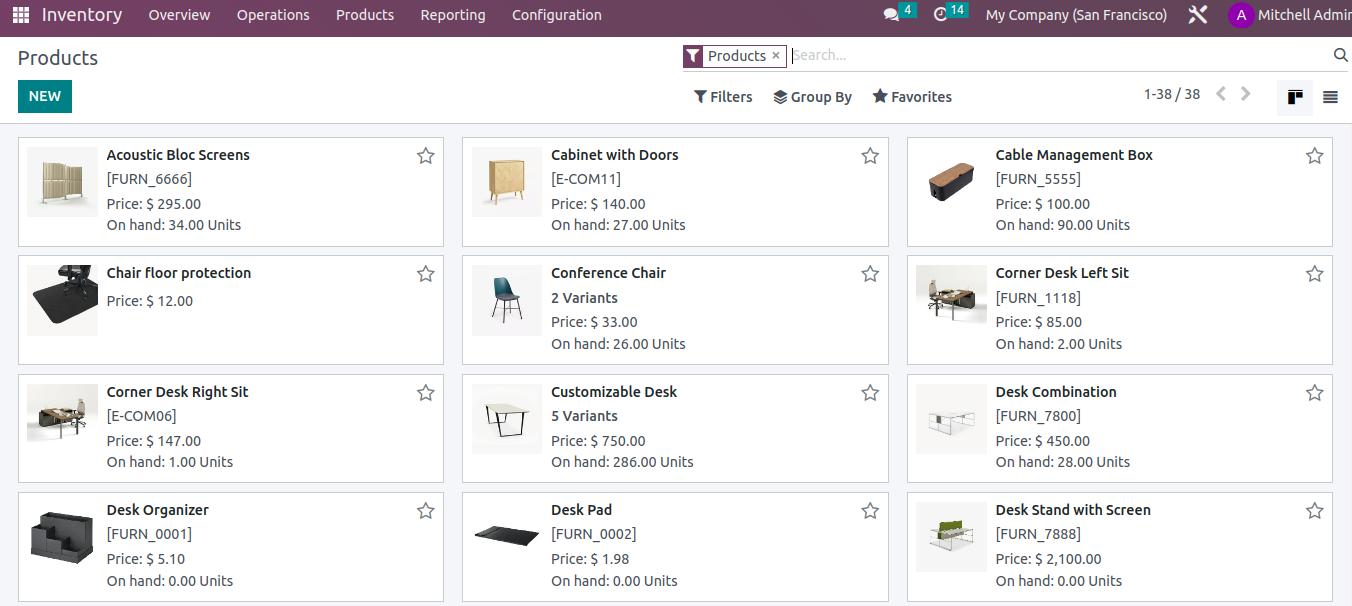
Automatic currency conversion
The currency conversion functionality in the Odoo WooCommerce connector is very useful when the currencies used in Odoo and WooCommerce are different. The connector uses a currency-converter API to get real-time currency exchange rates and automatically converts the amounts while importing orders and products. This makes it easy to manage transactions and keep track of the financials, especially when dealing with customers and suppliers across different countries and regions.
Woo commerce Copen sync
Our module can also sync the coupon information from WooCommerce orders to Odoo. This helps in tracking the promotions and discounts applied to the orders in WooCommerce from Odoo. The information that gets synced includes the coupon code, discount amount, and discount type.
Import-export logs
The logs provide detailed information about the success and failure of the import/export process. In case of any errors or failures, the description box will contain the cause of the error, which can be useful in troubleshooting and resolving the issue. The logs can also be used to track the history of the synchronization process, providing an audit trail for the data transfer between Odoo and WooCommerce.

In summary, the WooCommerce connector module for Odoo provides bidirectional syncing of product, customer, and order data between the two platforms, enabling seamless management of e-commerce operations. With user-friendly dashboards and scheduled syncing, this module makes it easy to keep track of inventory, orders, and customers across both platforms. Additionally, it allows for company-specific imports, currency conversion, and the tracking of promotions and coupons. With logs to track import and export failures, this module streamlines the e-commerce process and provides seamless integration between Odoo and WooCommerce.