Proper management of a vehicle is necessary for the changing environment. The fleet managers in a firm supervise the fleet operations and it's hard for a person to maintain everything manually at some period. Lack of strategies and management leads to the fall of entire processes in a vehicle. An accurate Fleet management system boosts the revenue and efficiency of a business. The correct updates of a fleet assist in raising the performance and productivity of a firm. You can easily manage the operations of a vehicle using the Odoo 15 Fleet module.
This blog helps you generate a Fleet of vehicles in the Odoo 15 Platform.
Odoo 15 Fleet module designed for the needs of companies and multinational organizations provides company vehicles for employees during the employment period. Users can develop Contracts, Vehicle Models, Services, Manufacturers, and Cost analyses in Odoo 15 Fleet module.
Vehicles
Users can apply operations under various stages such as New, Ordered, Reserve, To Order, Registered and more in Kanban view on the Fleet dashboard of Odoo 15. To access the Vehicle window, you can select the Fleet menu in the Fleet tab of the Odoo 15 Fleet module. It is possible to apply Filters and Group by using customizable measures and default ones defined in the module.
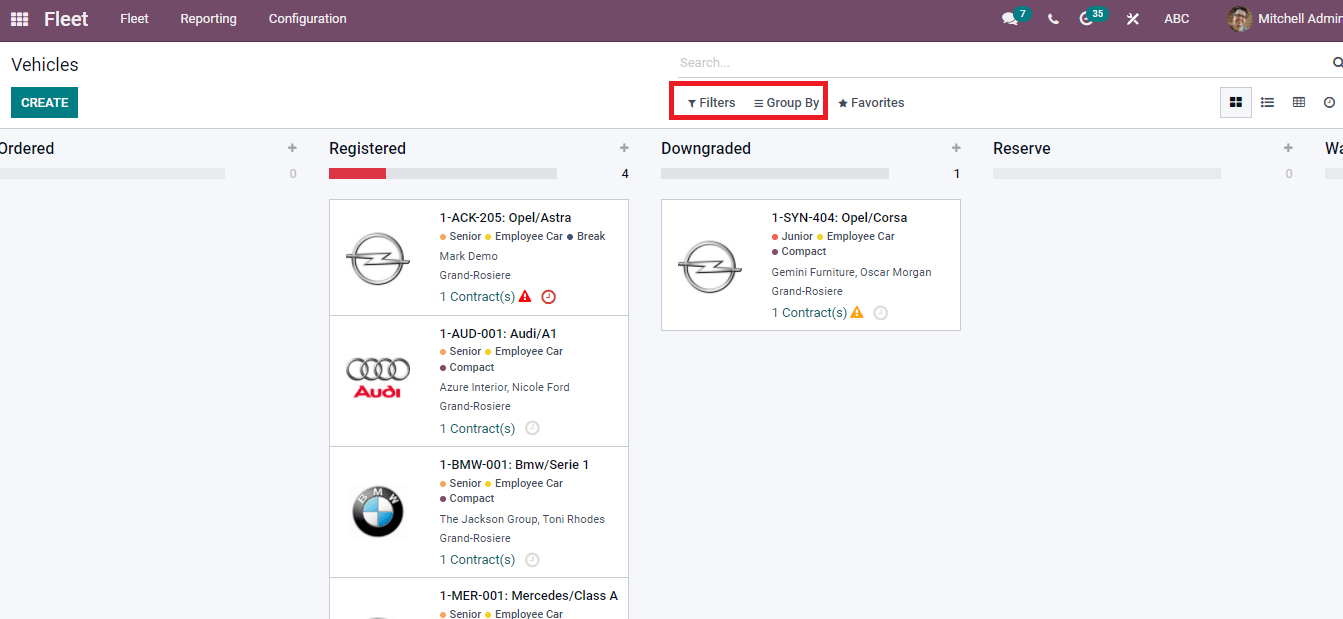
The List view of Vehicles window depicts the License Plate, Driver, Immatriculation Date, Model and Tags shown in various colours. You can see vast details of a model by clicking on the specific title name. The three-dot button assists you to Add Custom Field with the existing list of vehicles
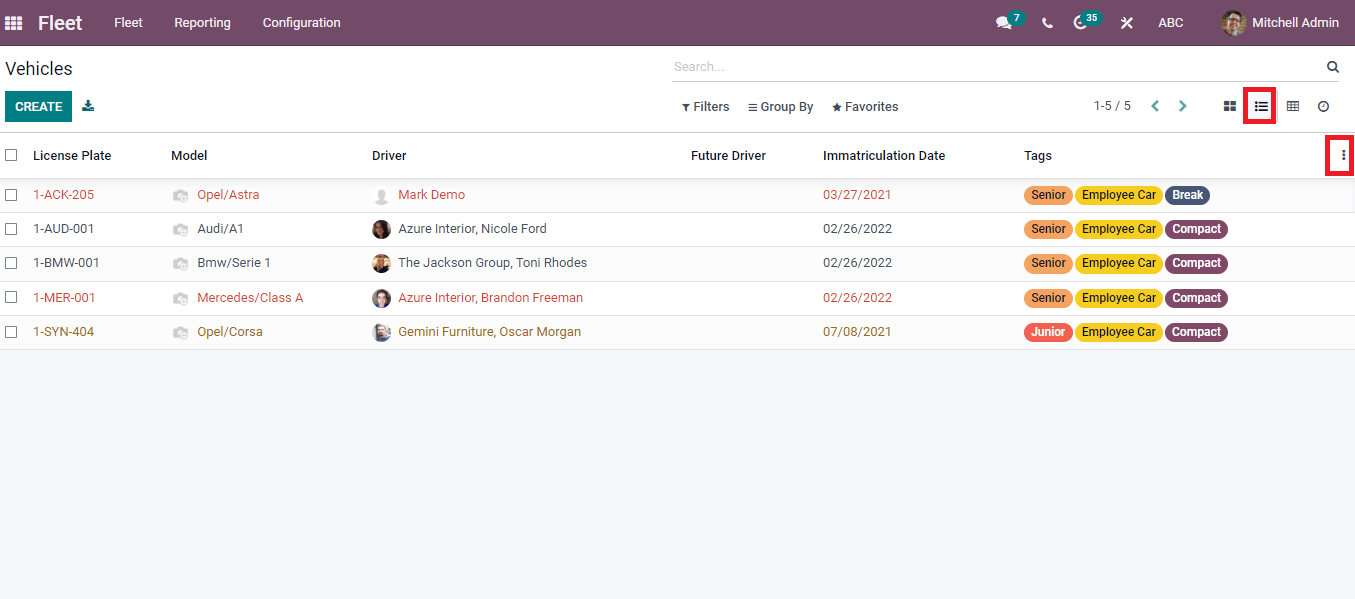
In the Pivot view of Vehicles window, you can see the total count of each vehicle. It is accessible to visible the count by applying Custom Group such as Fuel Type, Model, Brand and Status. Moreover, we can also view the count by selecting several measures, including Purchase Value, Frame size, Catalog Value, Seat Numbers and more aspects. The Pivot table accesses users in flip and expansion forms using Flip axis/Expand all.
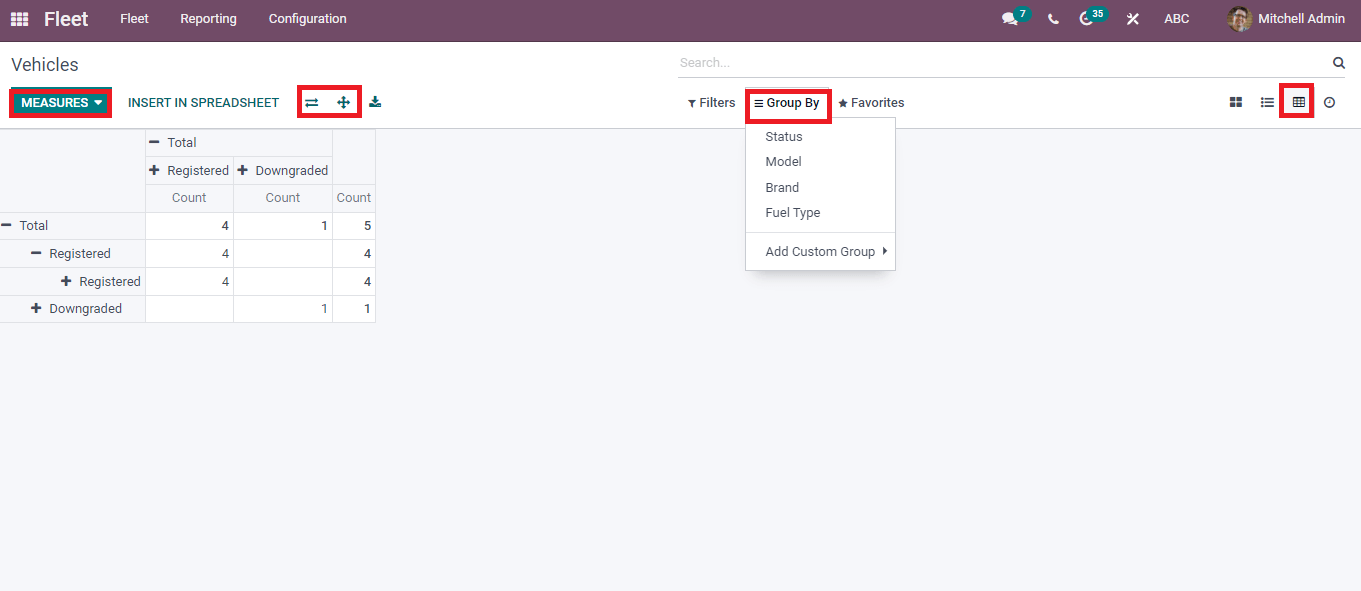
The list of activities on a particular date regarding the vehicles is displayed in the Activity view of Vehicles window. Activities are scheduled in various methods like Email, Meeting, To Do, Upload Document, Call, and Reminder. The + icon at the left side of the window helps to schedule a new vehicle activity.
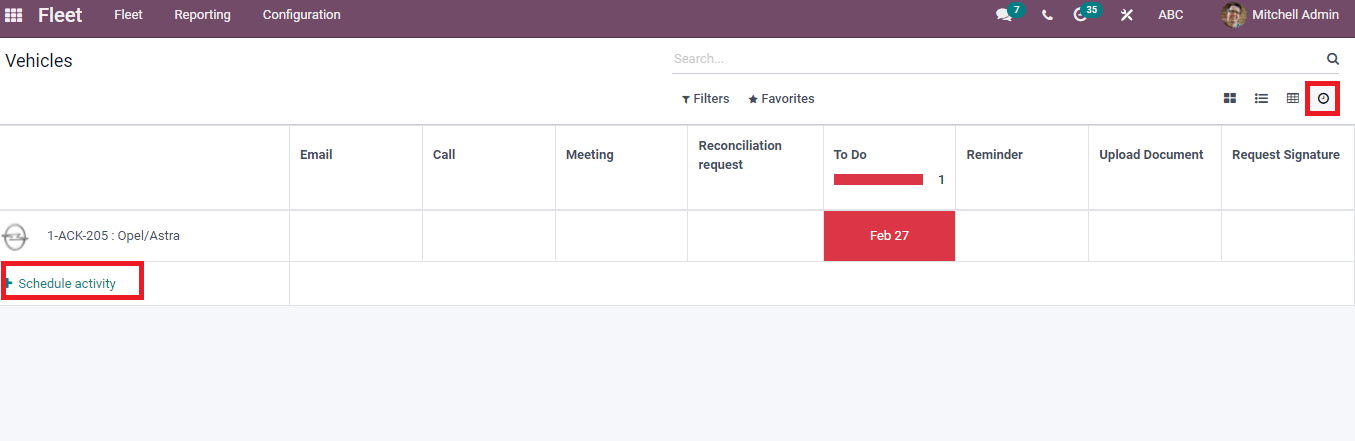
How to create a Fleet of a Vehicle?
Click on the Create icon in the Vehicles window to develop a new vehicle for the user. You can generate a vehicle for your employee using this method. In the New Vehicle window, you can add Model, Tags and License Plate. Creating a new model using the Vehicle Models menu in the Configuration tab is possible. Hence, You can select your vehicle model from the drop-down menu of Model title in the Vehicles window.
Select your Driver/Employee and the Future Driver inside the Driver's title. We can set the available date of the car using the Assignment Date and choose a specific one. The official register date of the vehicle is added in the Immatriculation Date under the Vehicle title. Users can add a Chassis Number that is written on the vehicle motor. The measure of a vehicle at the time of log apply in the Last Odometer option in Kilometers/Meters. You can select the Fleet Manager, Company and add fleet Location.
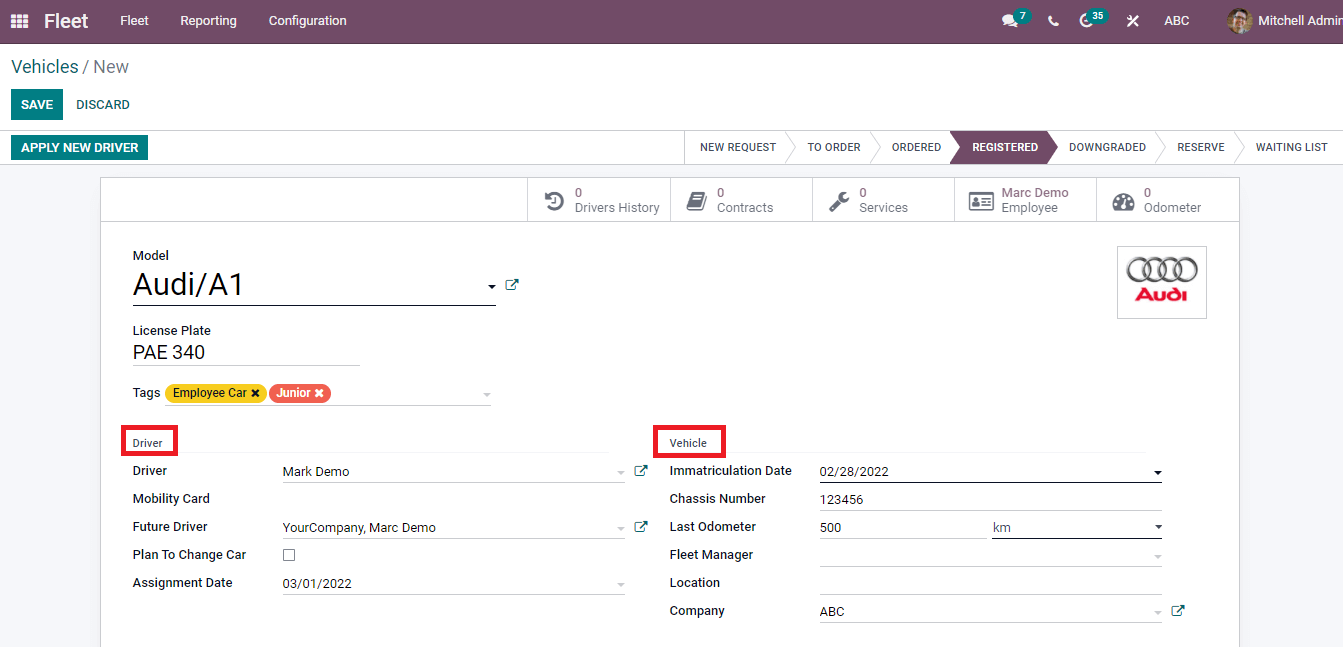
At the end of the Vehicles window, several tabs such as Tax Info, Note and Model are visible to users. In the Tax Info, you can add HorsePower Taxation and the Disallowed Expense rate start date inside the Fiscality section. After that, we can apply contract details, including First Contract Date, Residual and Purchase Value. The value of the bought vehicle applies in the Catalog Value shown in the screenshot.
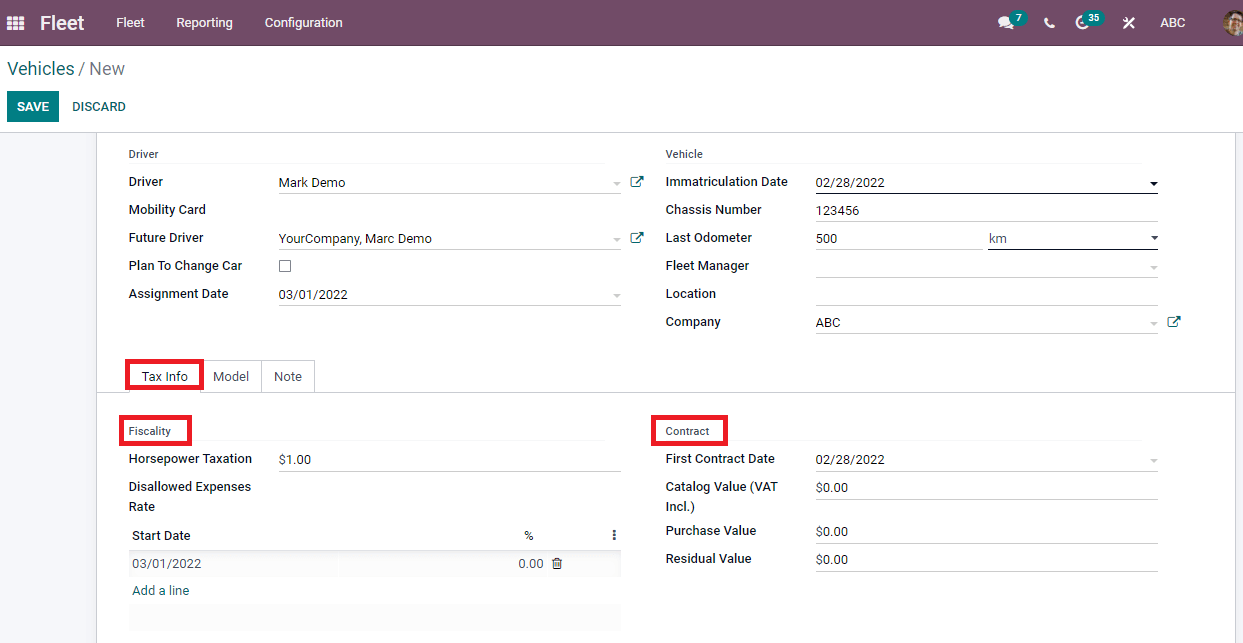
The user can add vehicle model and engine information in the Model tab. Add the year of a model in Model-Year and Transmission uses in a vehicle. Apart from these, you can enter the count of doors and seats in the Door Number/Seat Number. Choose your vehicle colour in the Color section and enter the Horse Power, Co2 Standard/Power inside the Engine section. Select the Fuel Type as Diesel, CNG, Electric/LPG and enter the Co2 Emission of a vehicle in kilometres
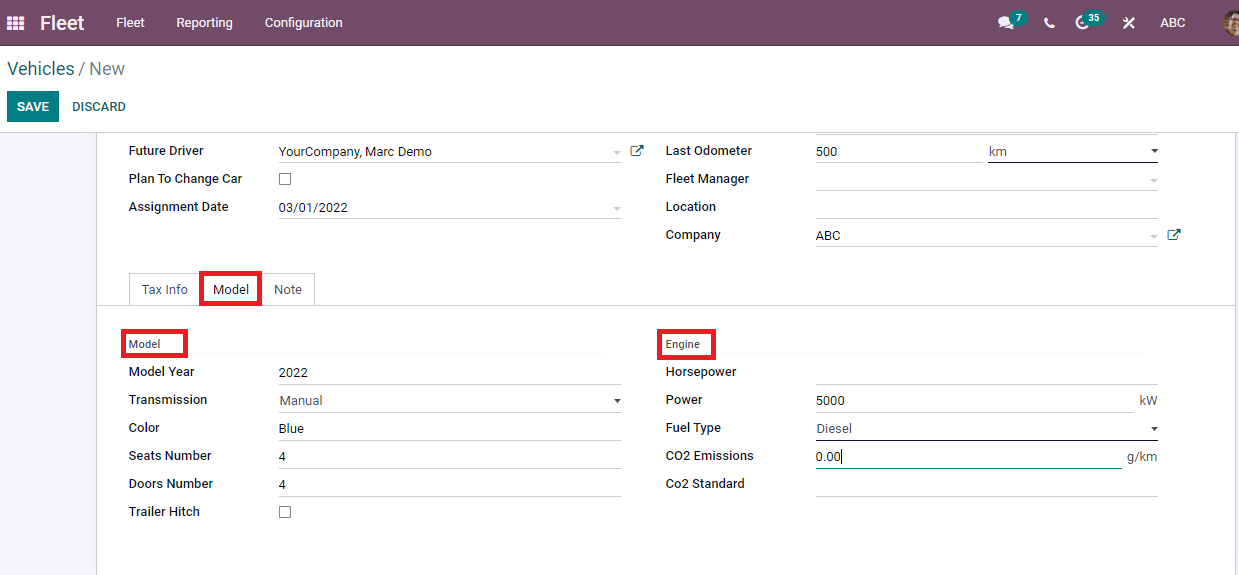
Additional information relates to the vehicle added in the Notes section and press on the Save icon.
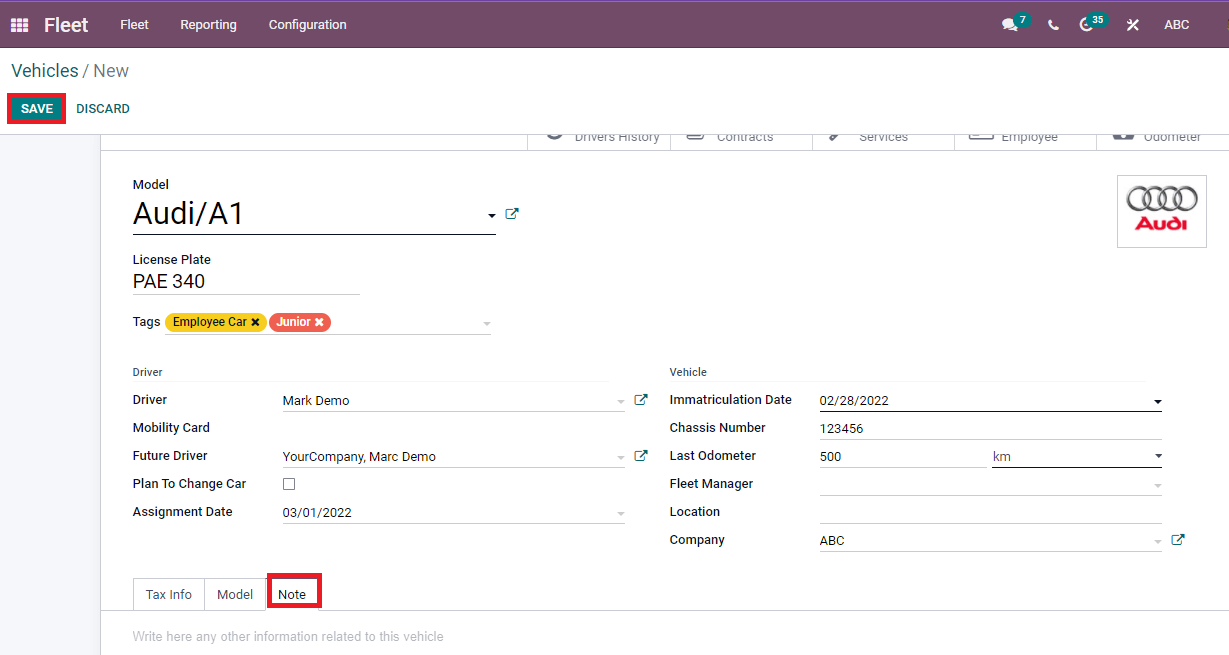
We can see several submenus below the stages: Employee, Contracts, Odometer, Drivers History, and Services. The odometer value of the vehicle shows inside the Odometer submenu. The details of the employee are visible by pressing on the Employee menu. Drivers History displays the assignment logs like Start date, Driver name, End date and attachments.
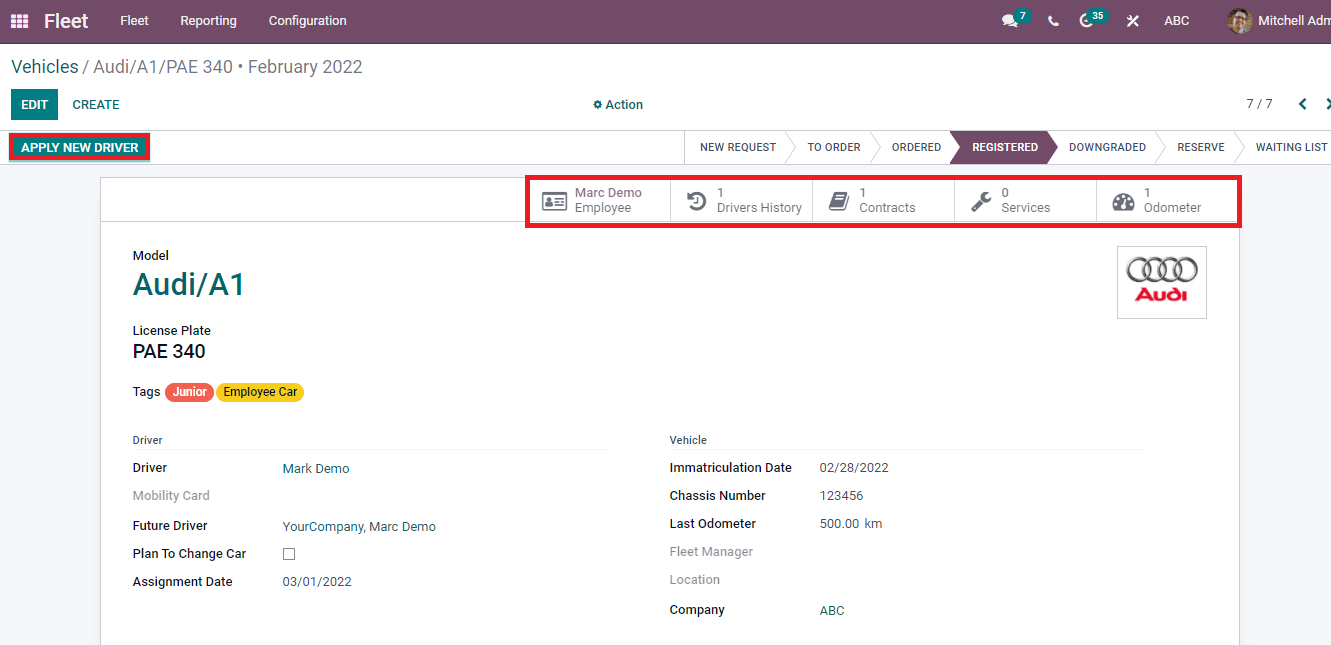
The Apply New Driver icon assists you in forming a new driver for your vehicle, and it is visible under the Drivers History shown in the screenshot below.
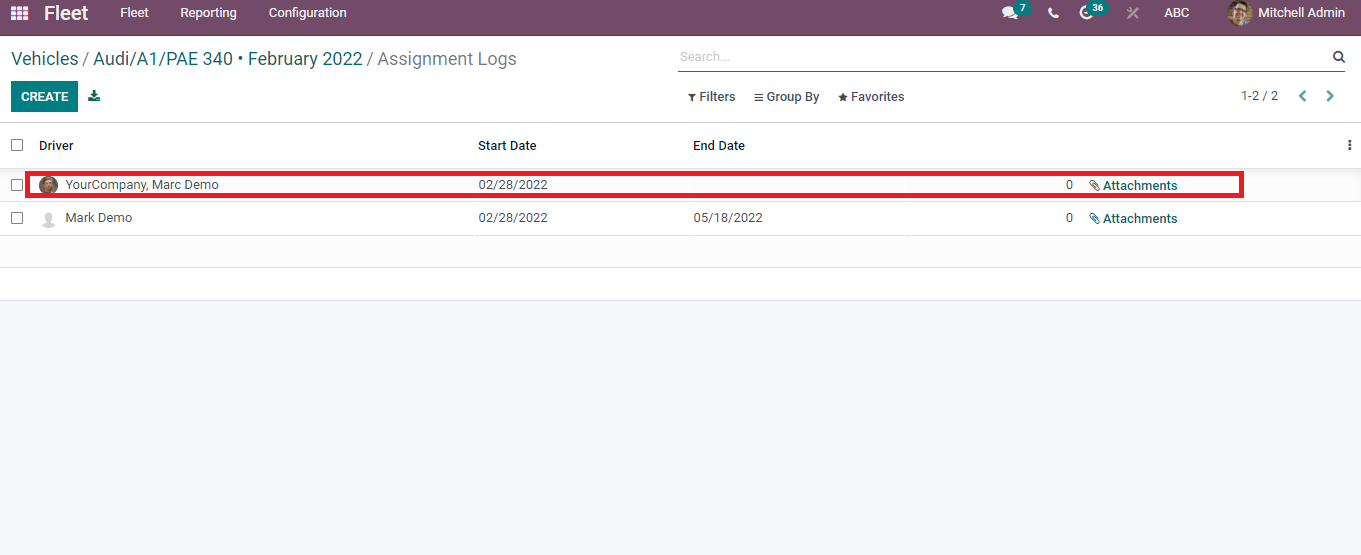
We can see the Contract information of the vehicle by clicking on the Contracts menu in the vehicle window. On the Contracts page, details such as Name, Vendor, Status, Contract start date, Vehicle, Recurring cost, and Contract End date are visible to the user.
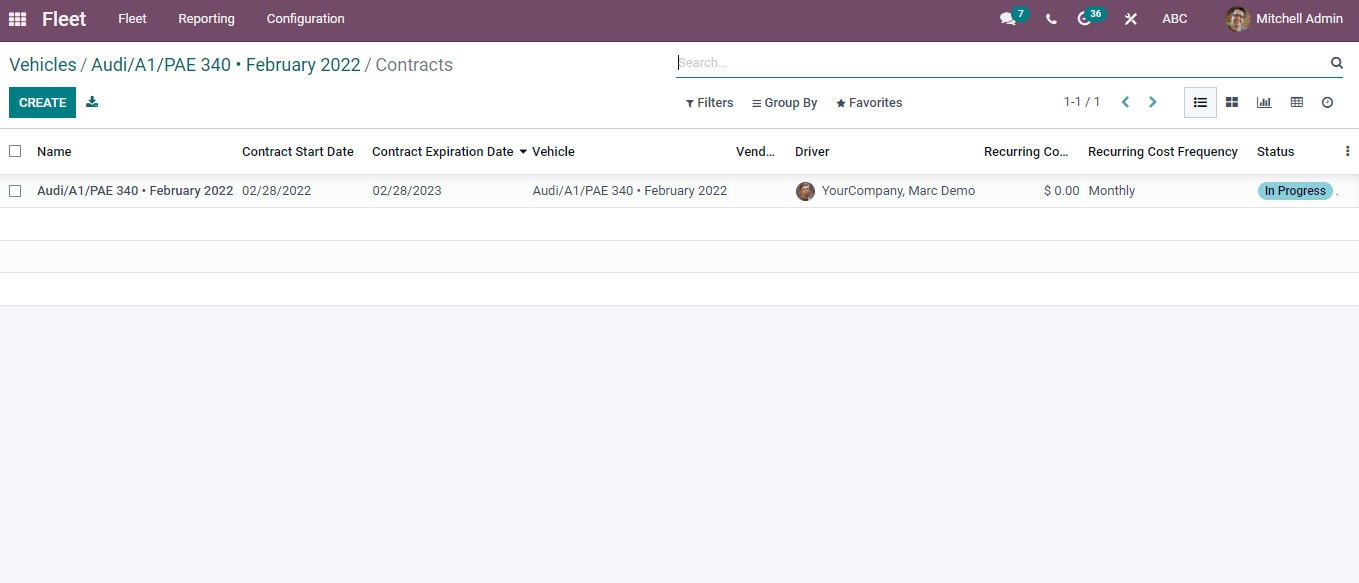
Click on the Services submenu in the Vehicles window, and a new page opens before the user. Here, data of services include Service Type, Date, Cost, Driver, Vendor, Stage and Vehicle viewable to users depicted in screenshot.
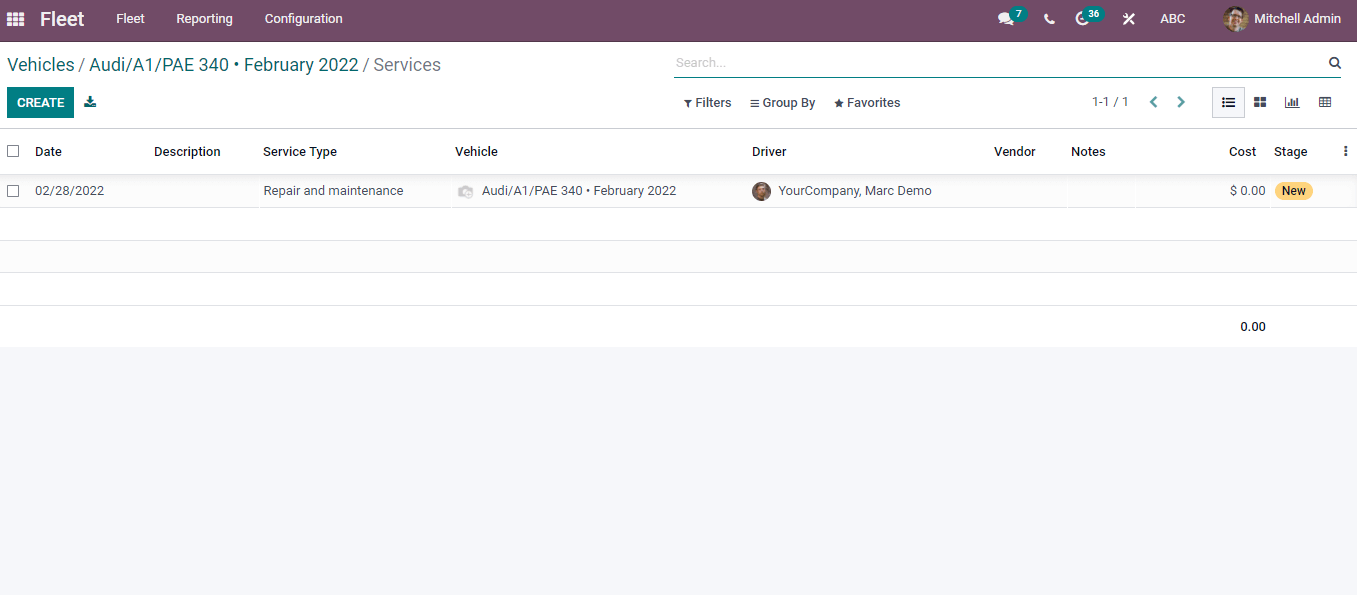
Let us look at the car owned by an employee in the Odoo Employees module. Select your employee in the Employees dashboard. We can see the menu Cars in the Employee window and click on it.
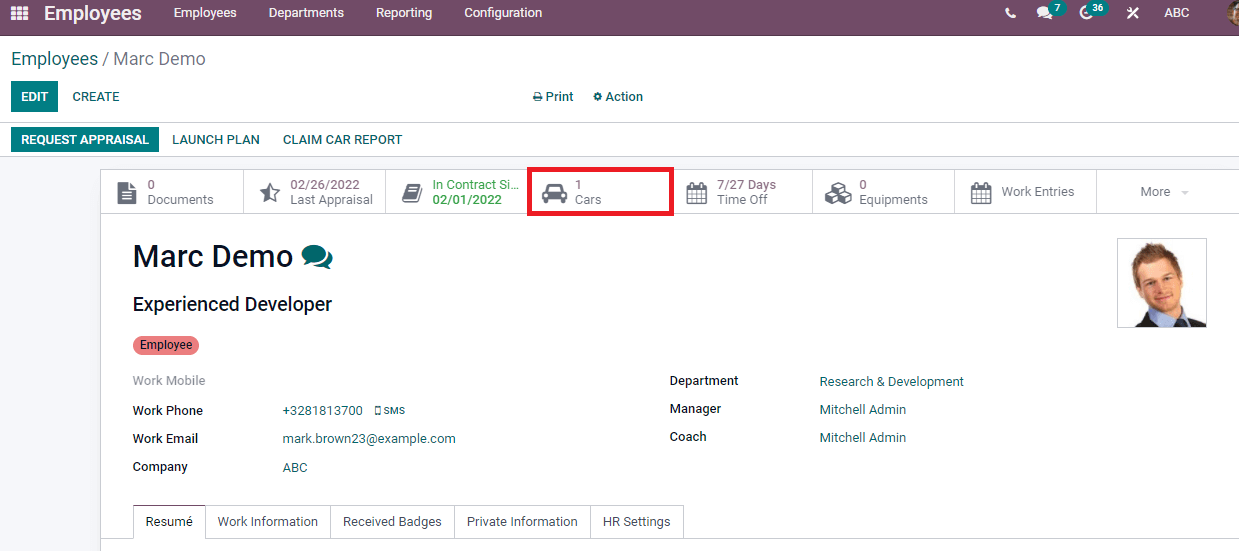
In the History Employee Cars window, you can view the created car for your employee under the Registered stage.
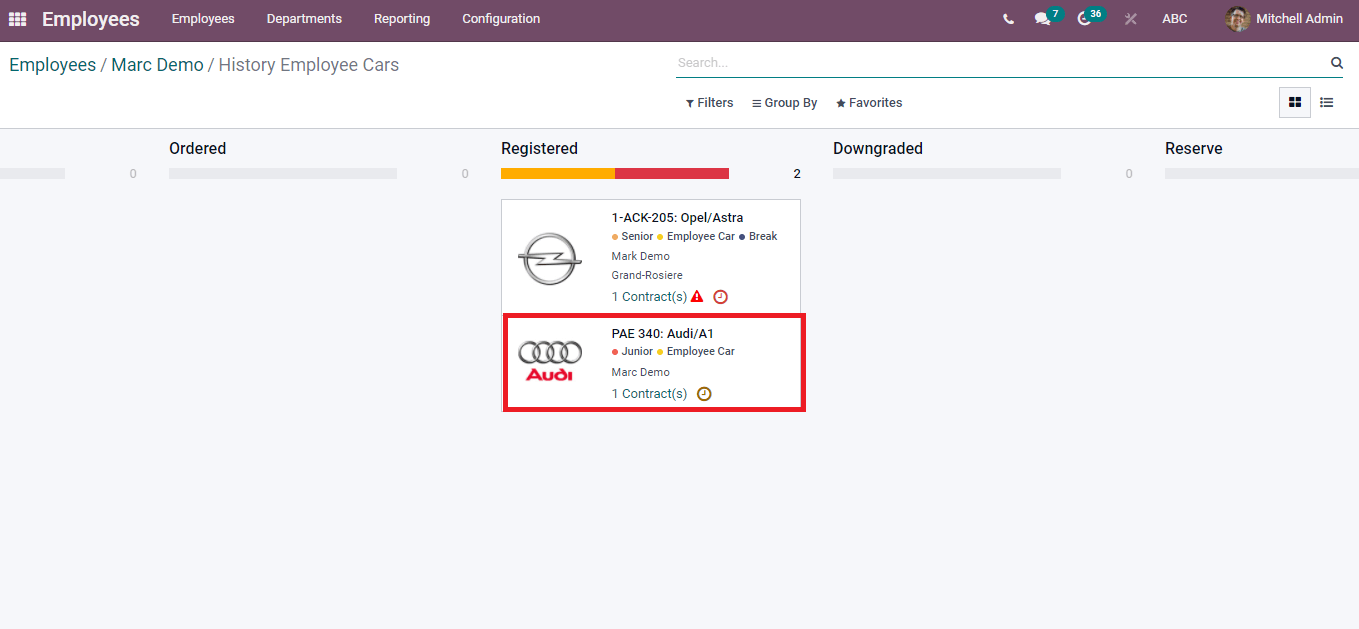
It is easy to manage a fleet of vehicles in a company using the Odoo 15 Fleet module. Advance features such as generation of a Fleet, Contracts, Odometer, and Services provided through the Fleet dashboard. Managers can provide a vehicle for employees using the unique feature of the Fleet module. Hence, the Odoo Fleet module is linked with the Employee module to manage the process of workers for a firm.