In Talend Open Studio, a processing component refers to a specific component used within a Talend job to perform data transformation and processing tasks. Talend is an open-source integration and ETL (Extract, Transform, Load) tool that allows you to design and build data integration workflows. Processing components are fundamental building blocks within these workflows and are used to perform operations such as data extraction, transformation, and loading.
t-map
This advanced component integrated into Talend Studio is designed to streamline data transformation and routing. It efficiently processes data from both single and multiple sources, enabling seamless transfer to single or multiple destinations. With the ability to read from XML files, work with expressions, and create temporary variables, it can handle complex data, and ensure smooth and comprehensive data transfer operations.

First, include the "t-Map" components in the design workspace by typing their names or selecting them from the Palette. Establish connections as follows: Right click link "t-postgresql Input" to "t-Map" using a Row > main and establish the destination connection "t-Map" to “t-postgresql output” using a Row > main.
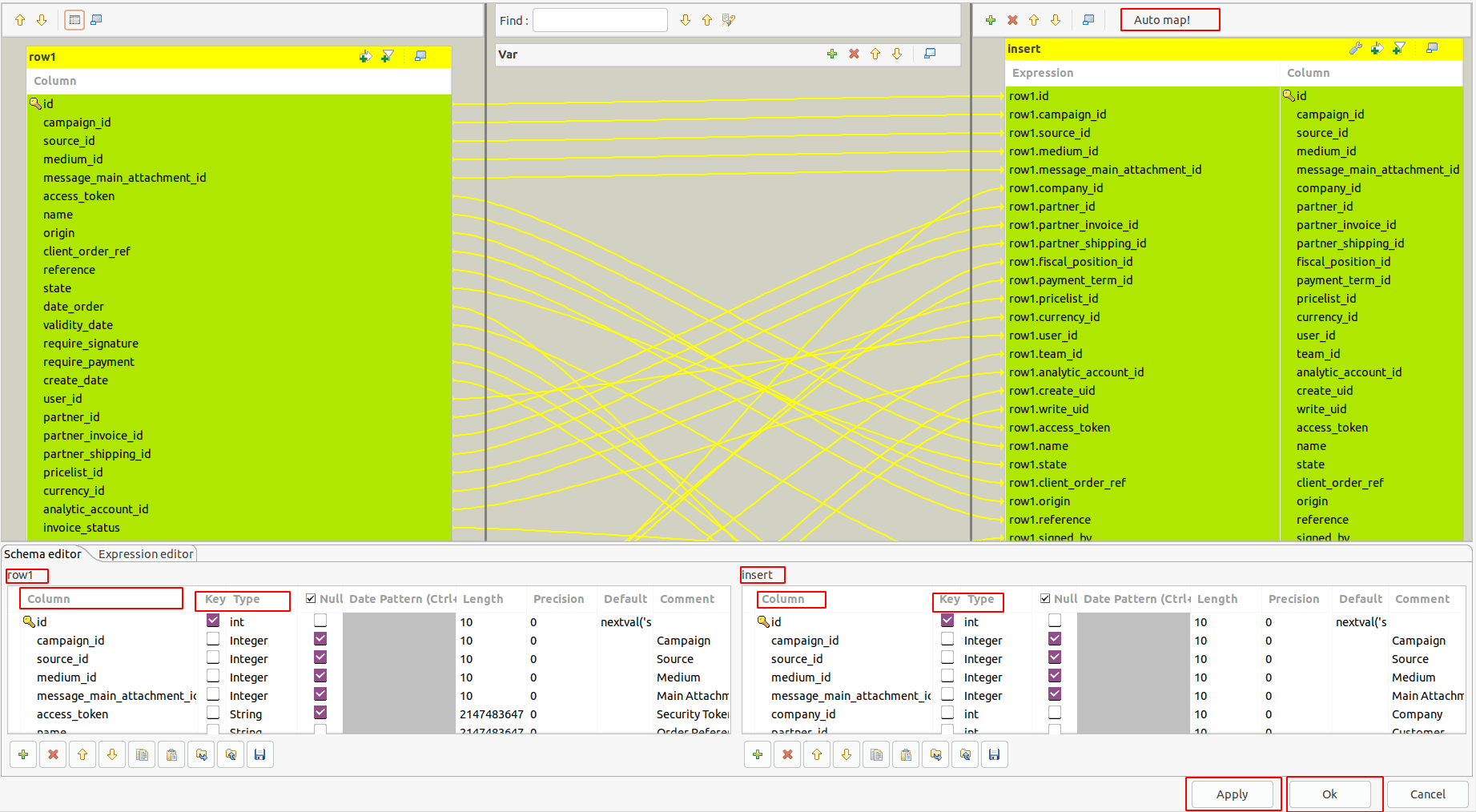
To begin, connect the components as necessary. Once that's done, proceed to the "t-map" component and double-click on it. This action will open up the component, displaying a view akin to the one shown in "picture 2." Within the "t-map" component, locate and click on the "Auto Map" function. This feature is designed to automatically match column names from the input connection to their corresponding counterparts in the output connection. By following these steps, you will have successfully mapped the input and output columns, ensuring a smooth and efficient connection for your data processing tasks. You have the option to view the column names and their respective types. If you need to make any edits to these columns, you can easily do so by clicking on the name and type fields. After making your desired changes, simply click the "Apply" button to save your modifications. Confirm the changes by clicking "Ok," and the mapping adjustments will be saved and implemented.
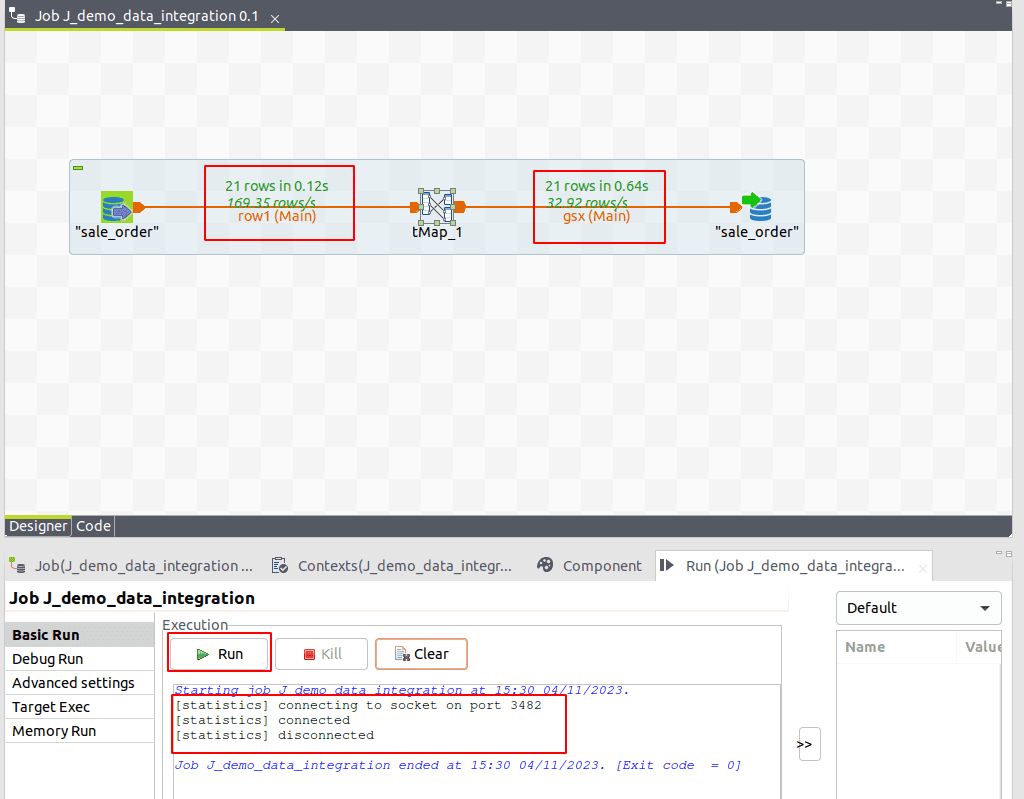
Following these steps, execute the job. You will observe that all the data is extracted from the input table and successfully loaded into the output table. To confirm the integrity of your data, it's advisable to use pgAdmin or a similar tool. Check if the data has been accurately written and whether it meets the desired specifications. This verification step ensures the reliability of your data processing workflow.

We can filter data by using the arrow menu, where you can set conditions by either typing in the 'Condition' column or by dragging and adding your custom conditions to the desired field name.
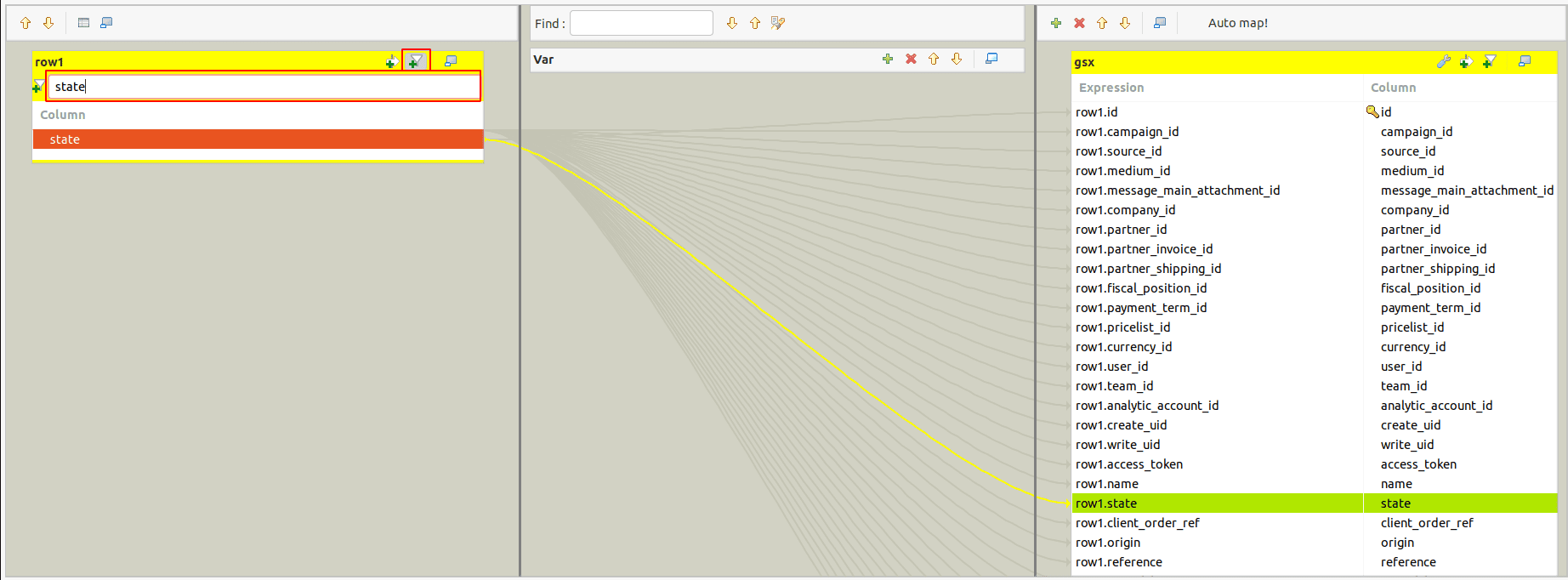
You can search fields by utilizing the filter icon, enabling efficient and convenient searching and data retrieval within the system.
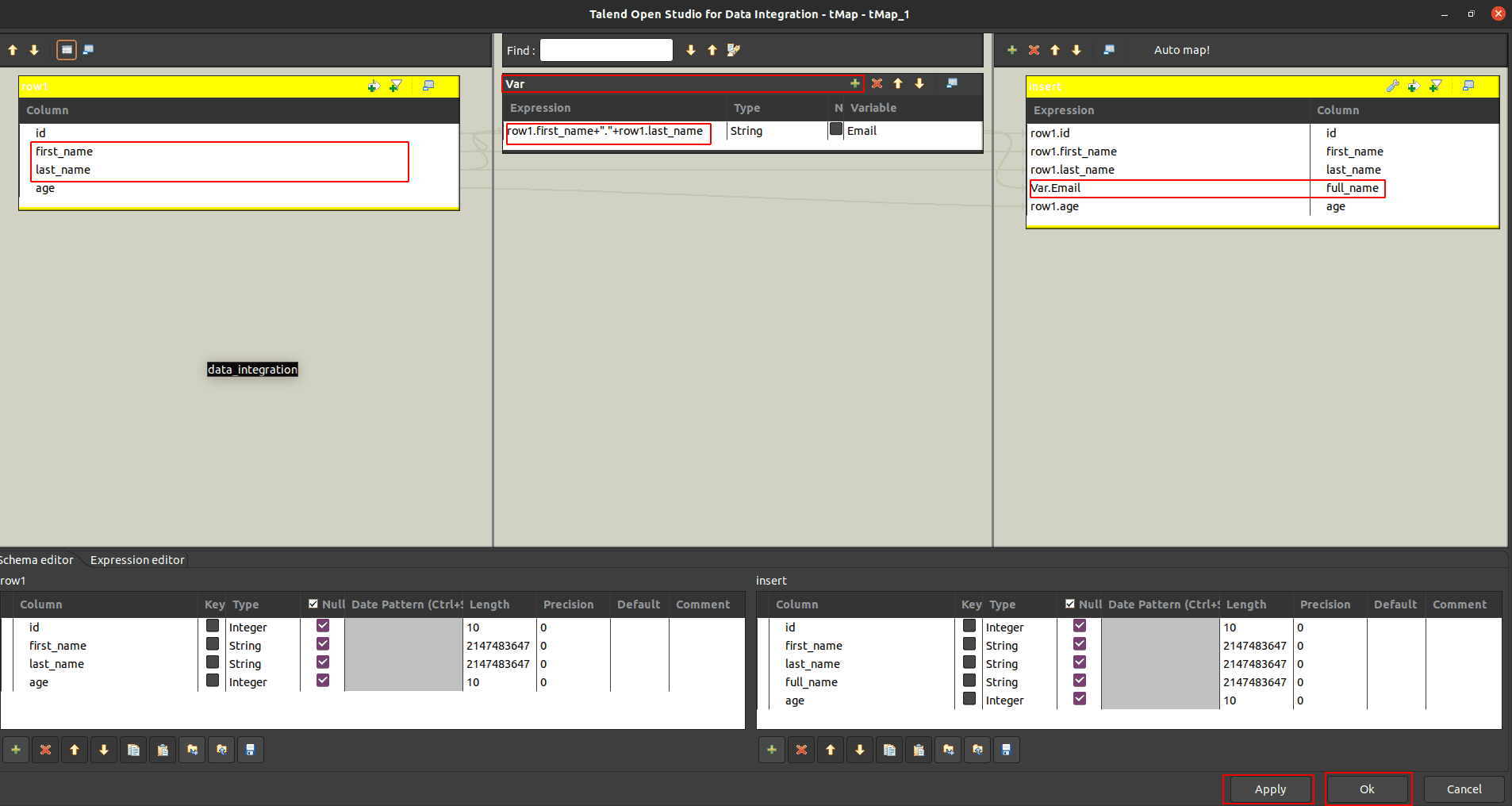
To create a new variable, click the plus button. You can generate customer output data and combine multiple field values, assigning them to a single output field, as illustrated in the picture above. After completing these steps, click "Apply" and then "OK."
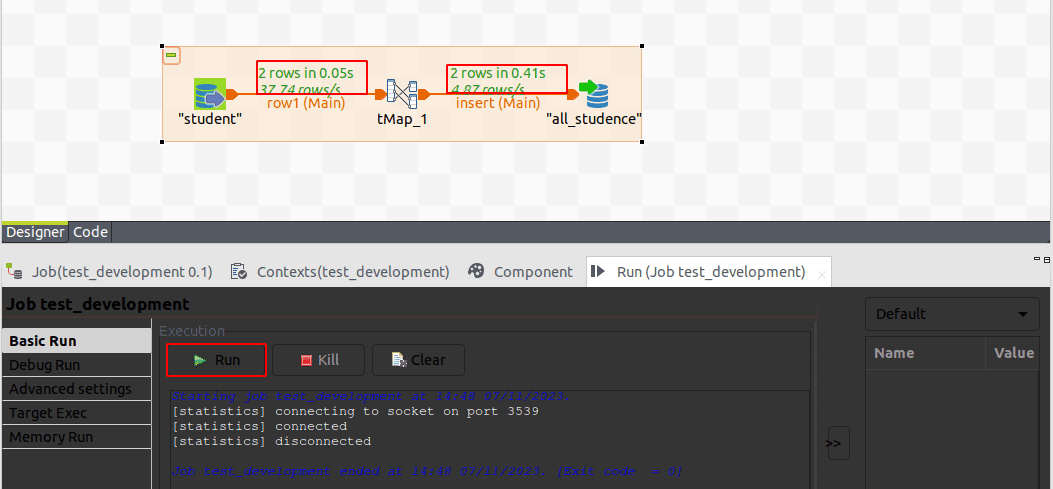
Now, you can run your job, and your data will be transferred to the specified table.

You can observe that our columns have been successfully merged, and the data has been migrated successfully.
To read more about the guide to the Odoo data migration process using Talend, refer to our Step-by-Step Guide to Odoo Data Migration Process Using Talend