For a developing company, getting feedback from the audience and customers about its product and service is something very important to improve the quality of services and enhance productivity. Surveys are the most reliable technique to obtain real judgment from your customers. To unseal the answers to specific questions, find solutions to difficult problems, and get suggestions to improve strategy, researchers all across the world conduct surveys. With a well-structured questionnaire, surveys will help to collect data from a targeted group of respondents and this will give insight and erudition about their opinion and experience regarding a specific product or service of a company.
There are many platforms available to carry out a survey, among them online surveys are an easy and efficient means to reach the targeted audience. With the help of survey software, you can create questionnaires, gather information, and analyze the collected data efficiently. It organizes all sequences of operations to direct a successful survey. By reducing hassles in the creation of a survey, organization, collection, and maintenance of data the online survey software became the favorite for the researchers. When it comes to carrying an easy online survey, the Odoo ERP system offers you perfection in all stages of a survey.
The Survey module in Odoo automates all tasks in a survey so that it becomes easier to design and manage surveys for companies using this module. People often find difficulties in recording their responses and organizing the collected feedback. But Odoo enables easy submission of responses through the survey module and it records all data from the survey for further analysis. It is quite easy to create new surveys and publish them on the website.
In this blog, we will describe easy steps to the creation of an online survey with the Odoo Survey Module.
This module will help you in many ways to gather information about customers responses, employees satisfaction, quality assessment, and marketing strategy. The Survey module’s advanced features will assist you in preparing the right questionnaire, reaching the target customers, examining responses, and taking action accordingly.
The Survey module is available in Odoo by default and you can Install this from the application module in Odoo. You can see the Survey module icon on the home dashboard after completing the installation as shown below.

When you enter into this module, it will give you an insight into all surveys conducted by the survey module in different categories like drafts, in progress, and closed.
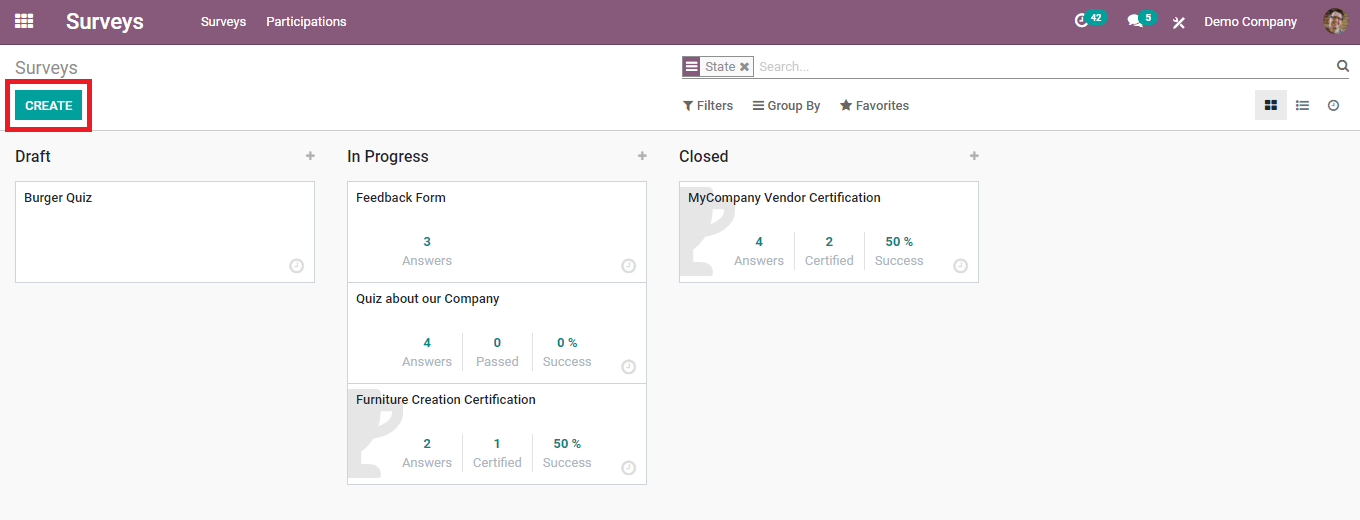
Use the ‘Create’ button to create a new survey. It will lead you into a form where you have to give details about your survey. Give a name to your survey and add a photo in the given sections to differentiate this particular survey from the other.
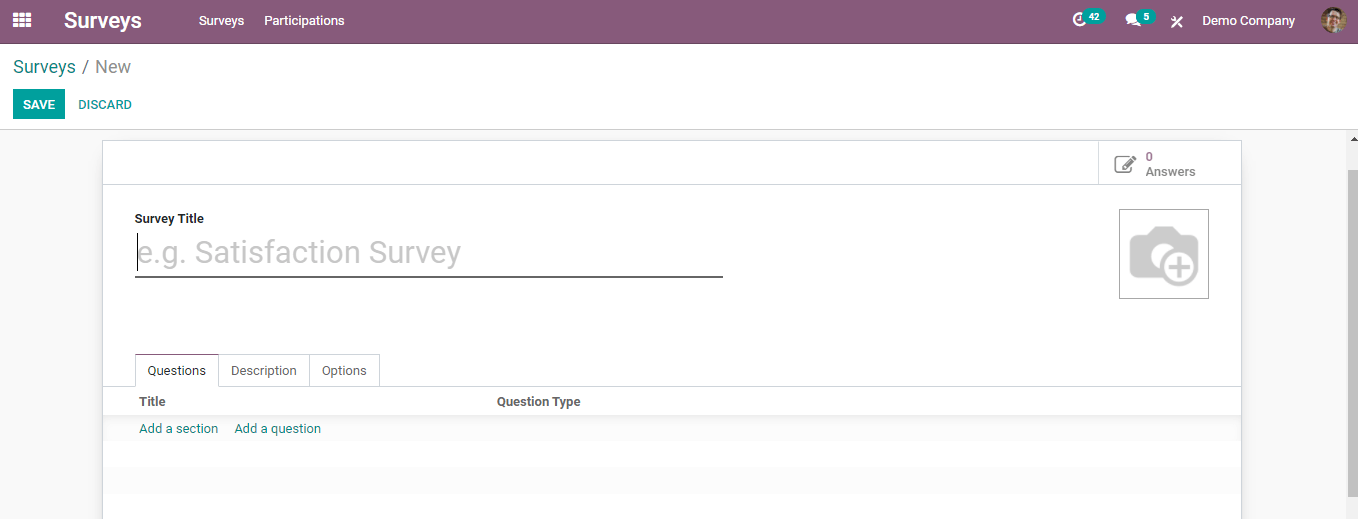
Configuring Survey
You can set the configuration of the survey under the ‘option’ tab. There are several options to select which decide the structure of a survey. Odoo allows you to choose the layout of the survey as one page with all questions, one page for each section, or one page for each question. You can also set the progression mode as a percentage or number. You can enable a time limit for a survey and specify the time on the requested field. Whoever can attend the survey will be decided by the creator from the invited people or anyone with the link.
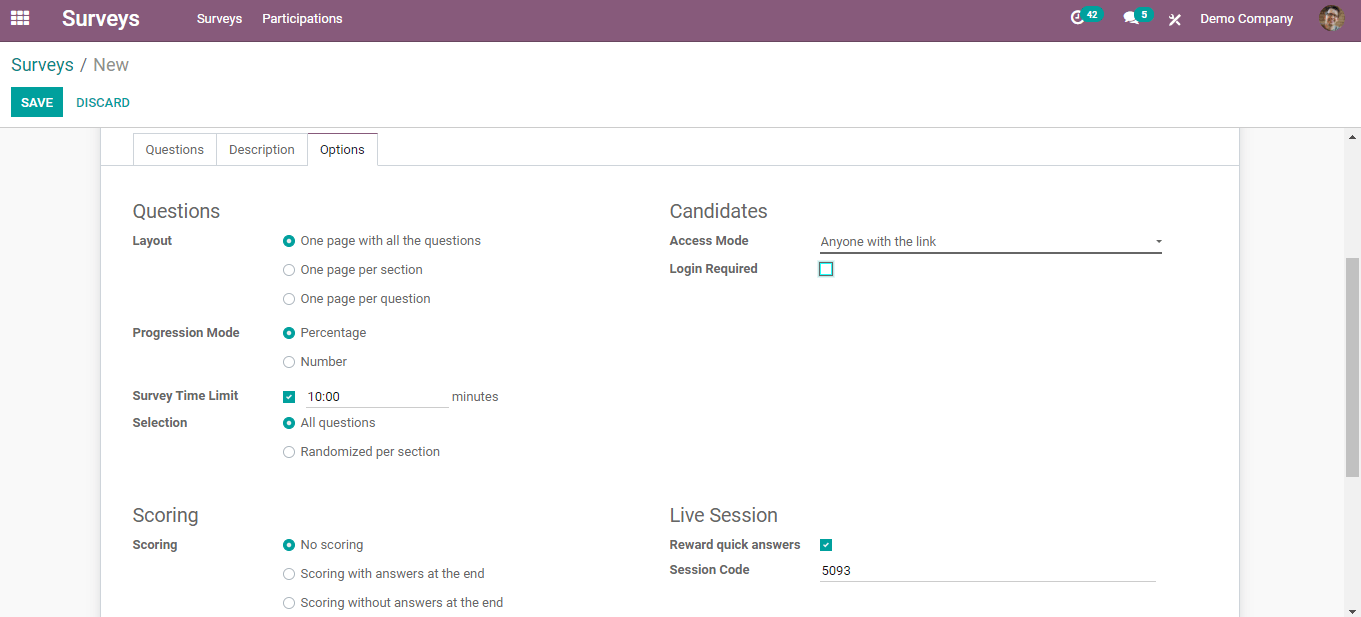
If you want to give scores to the responses then you can choose the scoring method from the given options. Odoo offers you the option to enable or disable reward quick answers in the live sessions and a session code is also available.
Creating Questionnaire
To add the right questions to the survey you can see options under the ‘Question’ tab. You can mention different sections to categorize the questions.
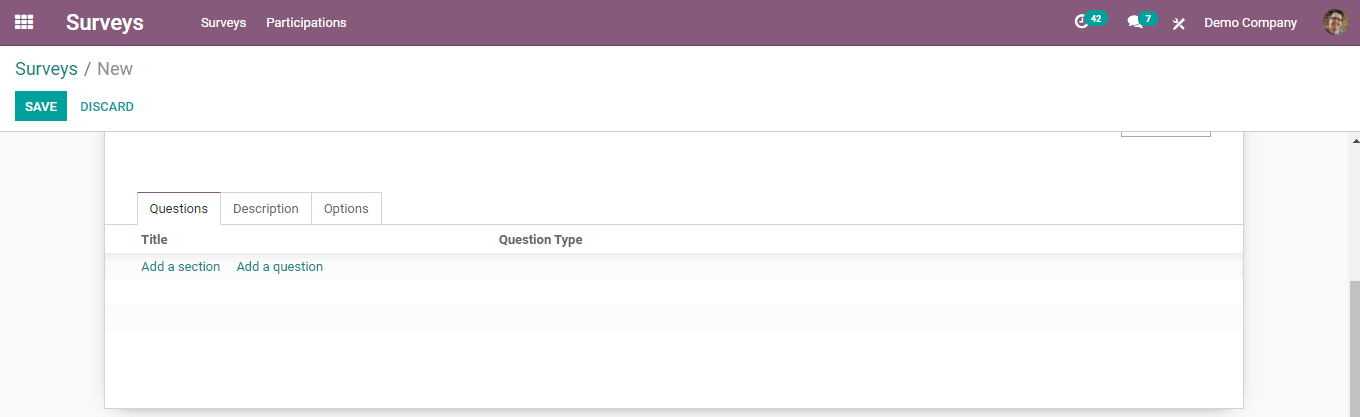
There are different types of question patterns available in this module and you can select one among them according to your demands.
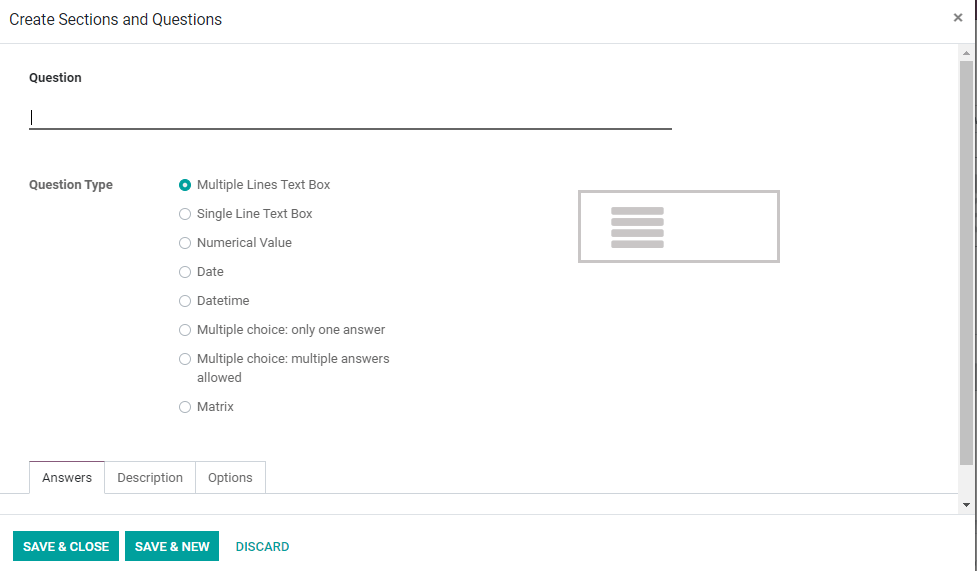
The answer pattern will be changed according to the question type you selected and you can add a description of the questions if any clarification is needed under the ‘Description’ tab.
Under the ‘Option’ tab you can enable the option to mandatory answer for particular questions. The respondent can add comments to the questions if you enabled the ‘Allow Comments’ section.
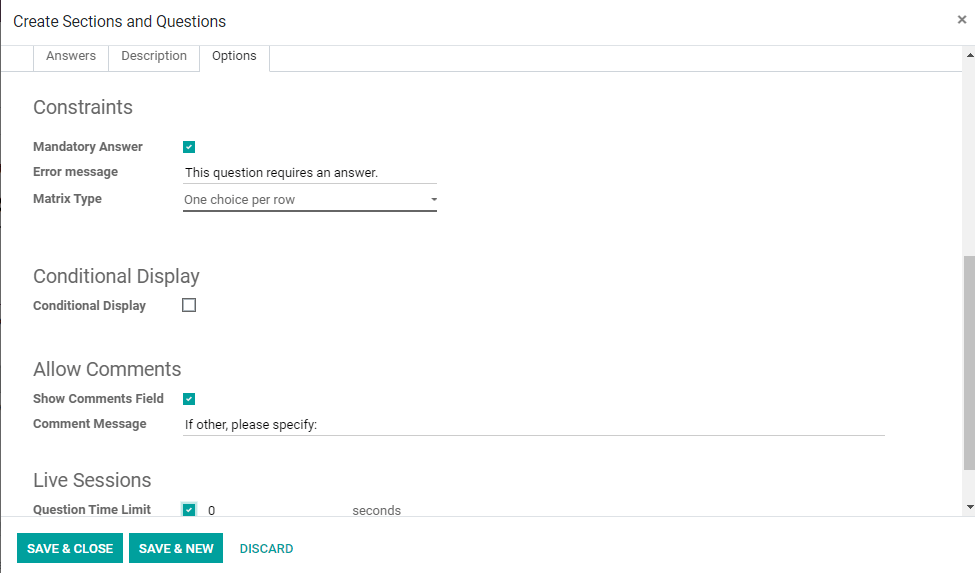
After preparing all questions for the survey you can Save & Close the window.
Testing a Survey
Testing of a survey is very essential to find out if there is any error or confusion in the questions. You can improve the quality of the survey by testing it before publishing it for public responses.
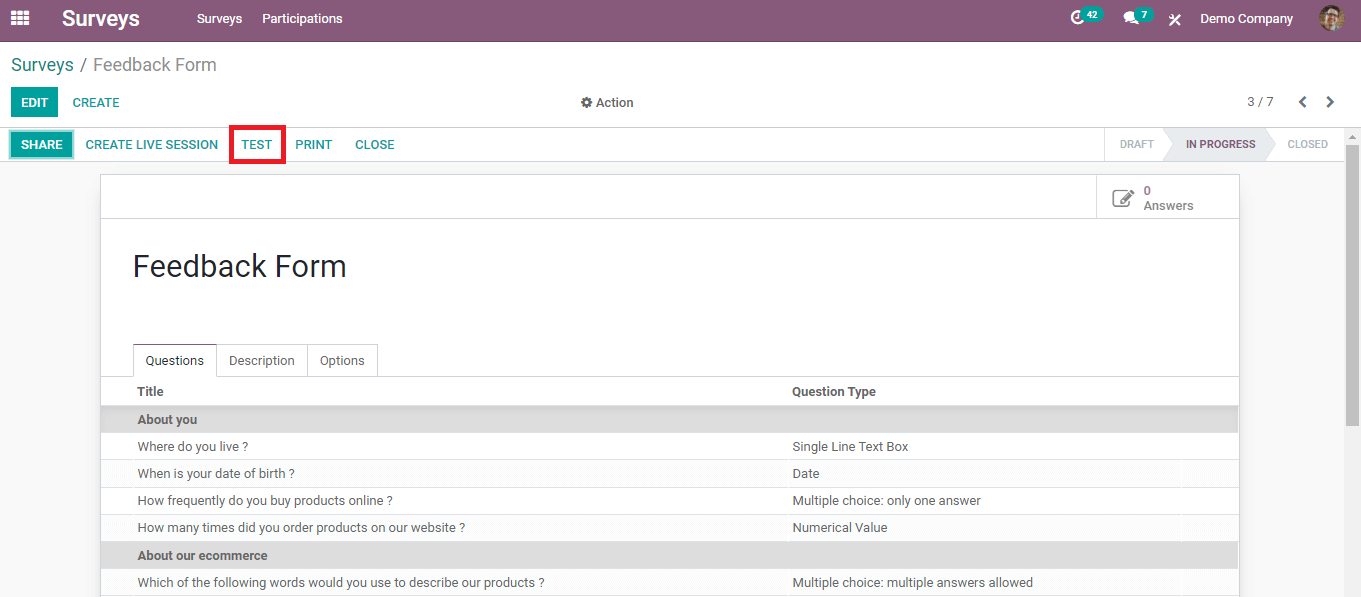
After successfully preparing a new survey click on the ‘Test’ button to test your survey.
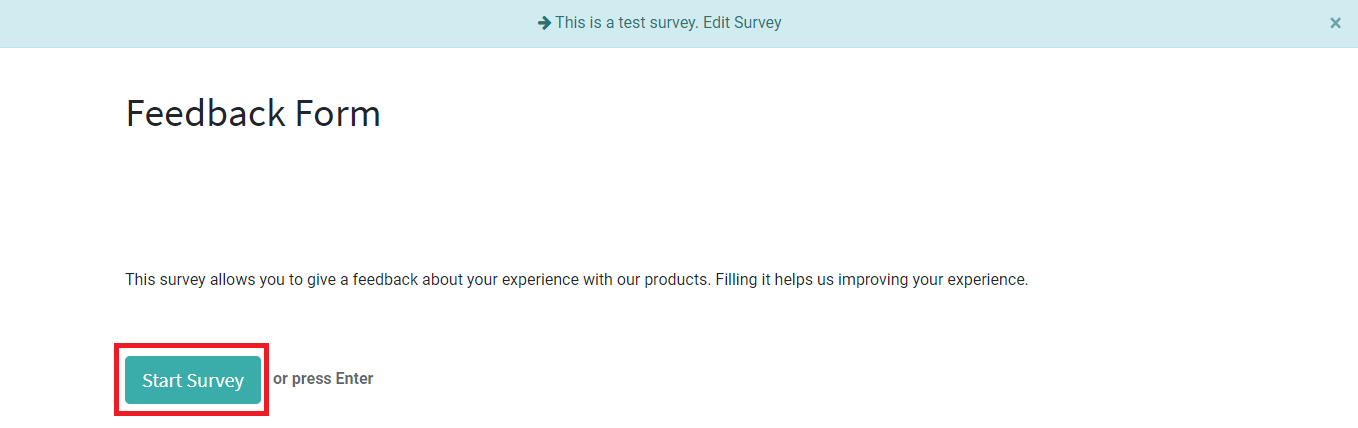
As shown in the image, you can start the survey, and if you find any difficulty in understanding the questions or the pattern of the survey you can edit it before publishing.
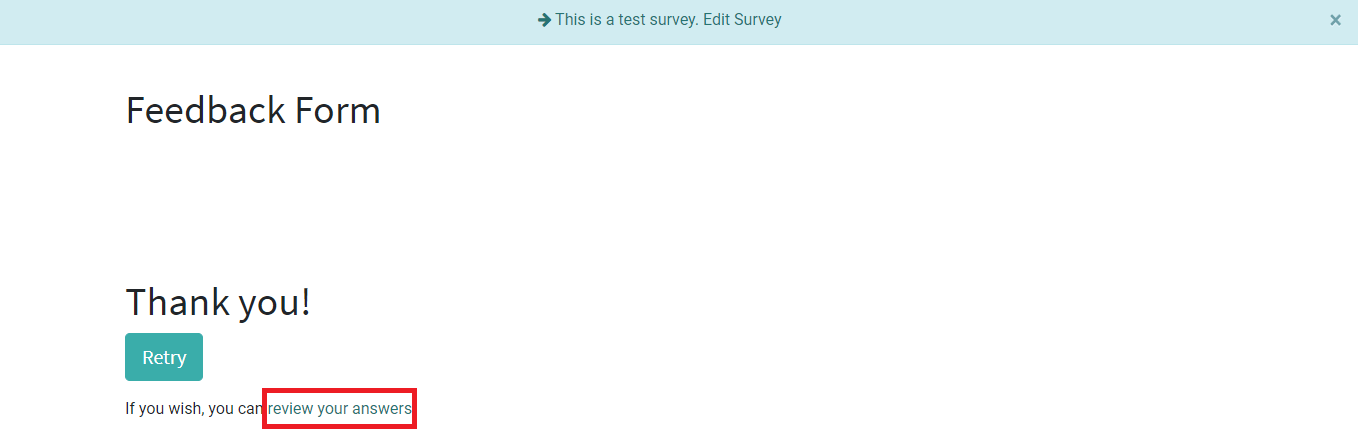
Odoo will allow you to review your answers so that you can confirm the accuracy of questions.
Sharing Survey
It is easy to share the survey with the target respondents to collect their feedback by clicking on the ‘Share’ button.
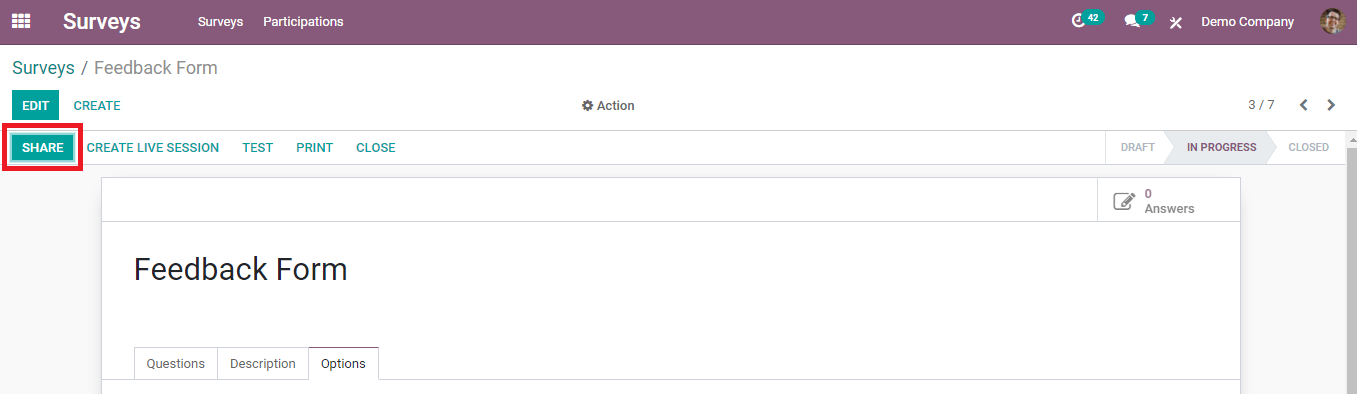
A form will appear and you can invite people by adding their Email ID in the respective fields.
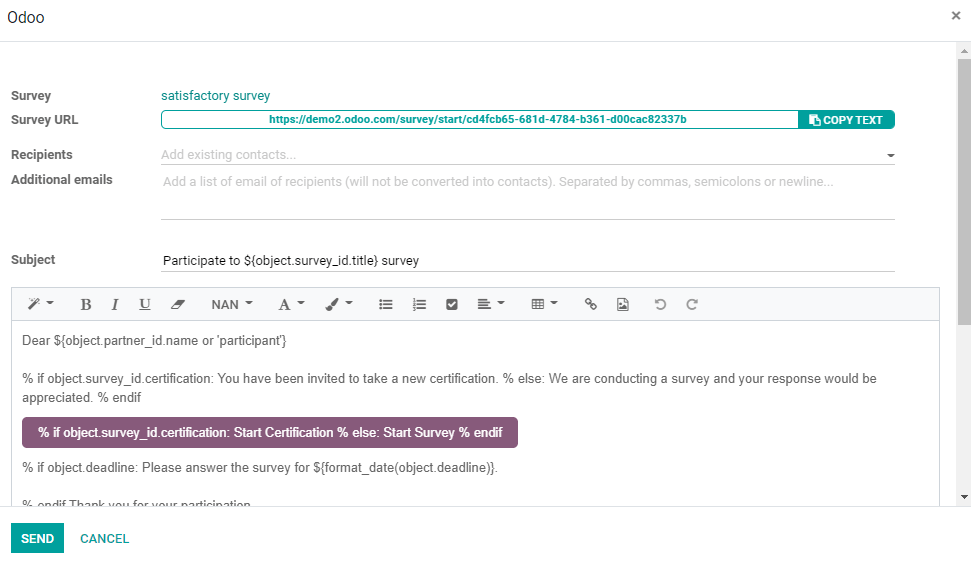
In the description, you can include a note to invite people to participate in the survey. Click ‘Send’ to send the invitation.
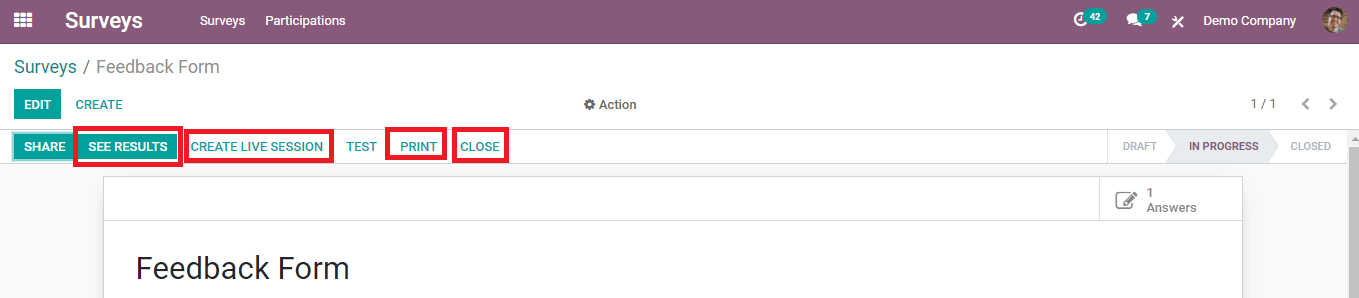
‘Create Live Session’ option will help you to take a live survey and the responses can be seen by clicking on the ‘See Results’. To take a printout of this survey use the ‘Print’ option. Use the ‘Close’ button to close the survey after collecting the required information.
Participation Details
To get the details of all participants and their responses on each survey click on the ‘Participation’ option in the main menu bar of the Odoo survey module.
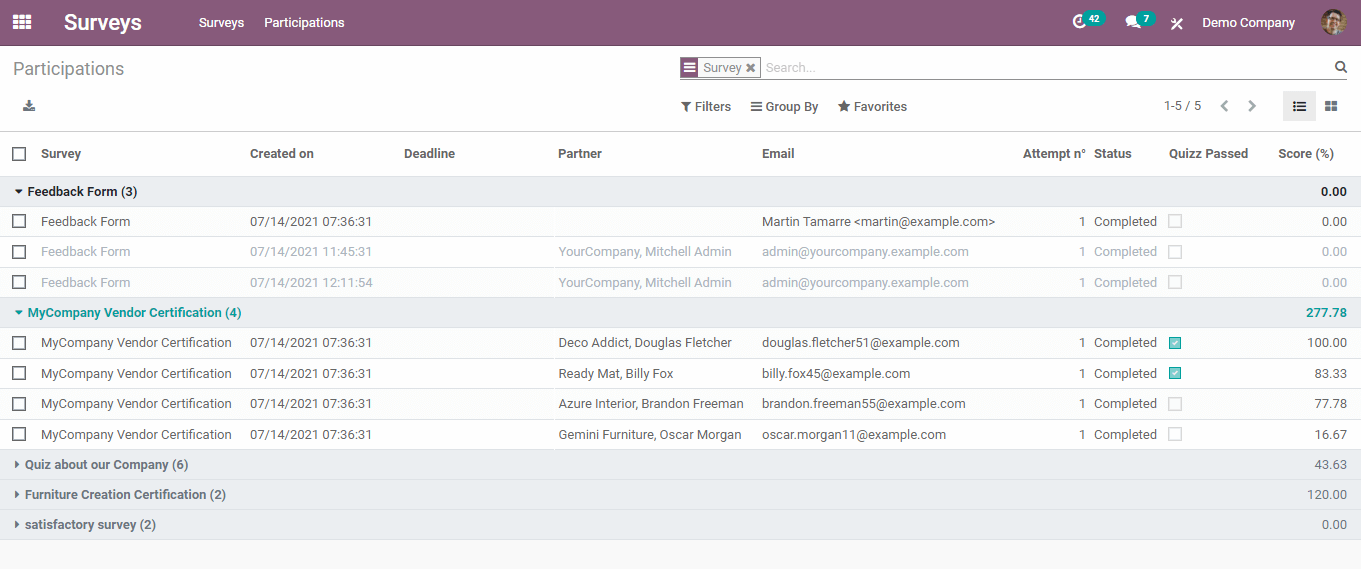
Clicking on each survey will give a list of the respondents to the respective survey. You can click on any respondent to get a detailed view of their answers.
A company can use these data to improve its marketing strategy, relationship with customers and employees, quality of products and services. The Odoo survey module is the perfect option to create effective and innovative surveys.