Manufacturing in Odoo can be optimized using a two-step warehouse configuration, which ensures better inventory control by separating component picking from the actual production process. This approach creates a clear distinction between:
1. Material Preparation: Components are first moved from main inventory to a pre-production staging area.
2. Production Execution: Manufacturing begins only after all materials are confirmed available in the pre-production location.
This guide will explain each step in detail, including product creation, BOM setup, work center assignment, production execution, cost tracking, and stock movements.
Step 1: Enabling Two-Step Manufacturing in Warehouse Configuration
Before setting up manufacturing, we must configure the warehouse to support two-step production. To do this, navigate to Inventory > Configuration > Settings and enable ‘Multi-Step Routes’. This allows Odoo to manage separate steps for component picking and manufacturing.

Next, go to Inventory > Configuration > Warehouses and select your warehouse. Under the Manufacture section, enable "Pick components and then manufacture (2 steps)". This ensures that when a Manufacturing Order (MO) is created, Odoo will first generate a transfer to move components from the main stock location to a pre-production location before manufacturing begins.

Understanding the Automatically Created Route for Two-Step Manufacturing
When you enable two-step manufacturing in warehouse settings, Odoo automatically creates a special route called "YourCompany: Pick components and then manufacture." To see this route, click the "Routes" smart button at the top of your warehouse page. This route handles moving materials to pre-production before manufacturing begins.
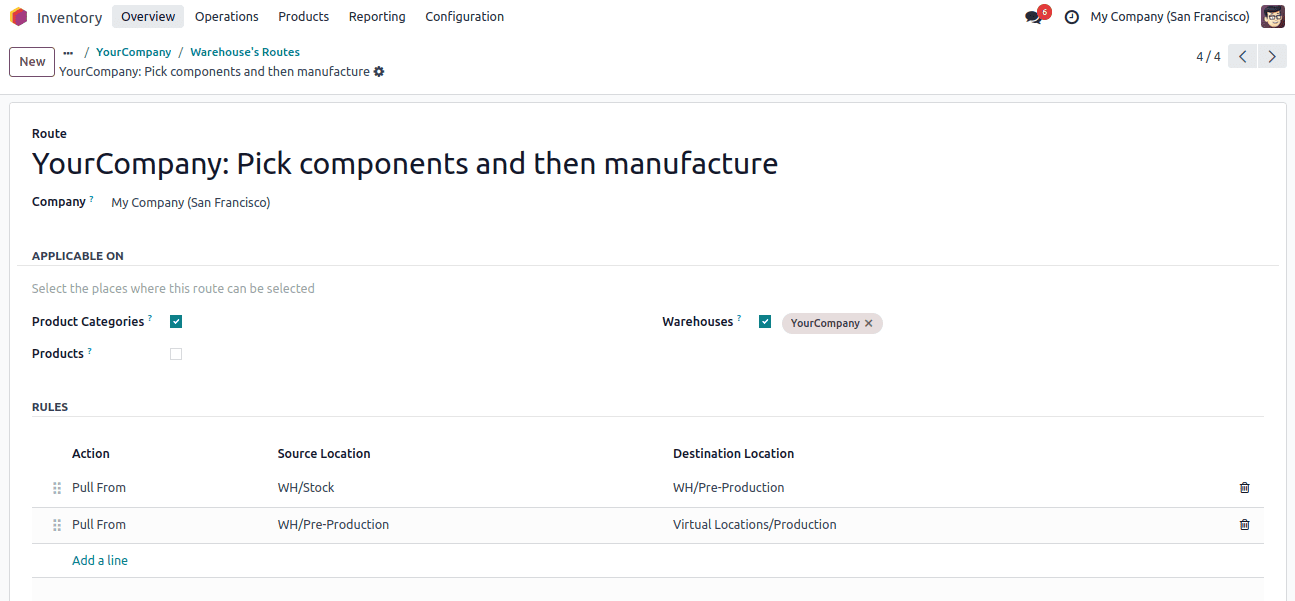
The two-step manufacturing route consists of two key rules that control material movement.
1. The first rule handles component picking by pulling materials from the main inventory location (WH/Stock) to a temporary staging area (WH/Pre-Production), ensuring all required raw materials are gathered and ready before production starts.
2. The second rule manages manufacturing consumption by moving these staged components from the pre-production location to the virtual production location when the manufacturing order is confirmed, which triggers the actual production process while maintaining clear separation between material preparation and manufacturing execution.
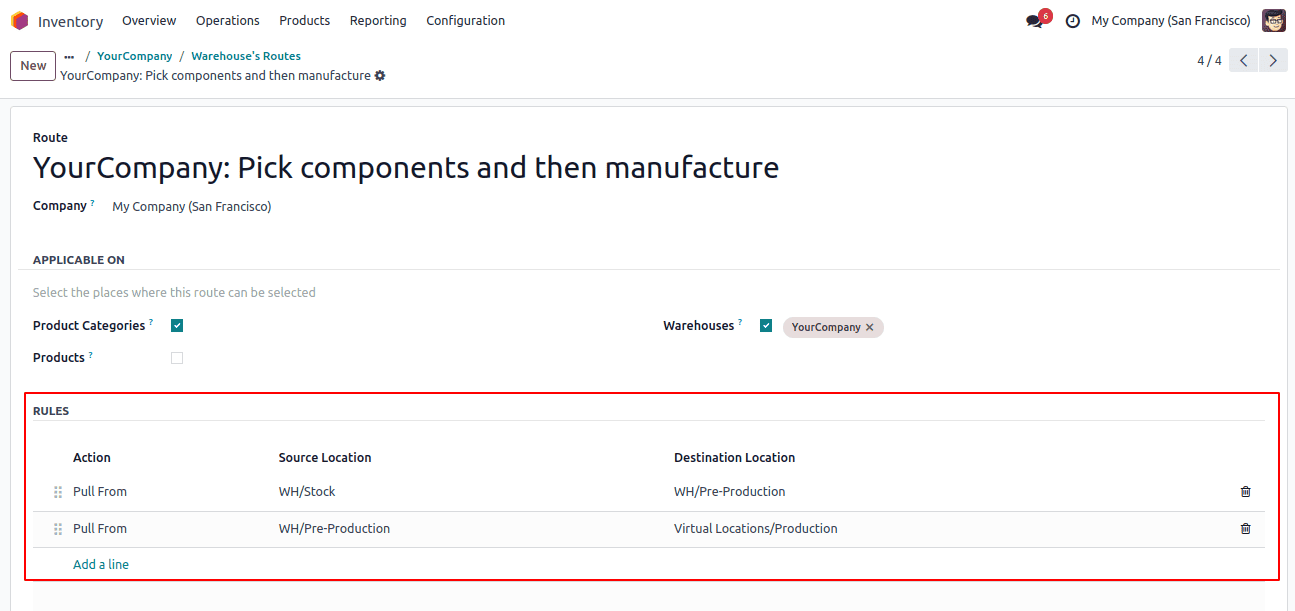
Step 2: Select a Product for Manufacturing
To manufacture a product, we first need to select a product in Odoo. Navigate to Manufacturing > Products > Products and select a product to manufacture.
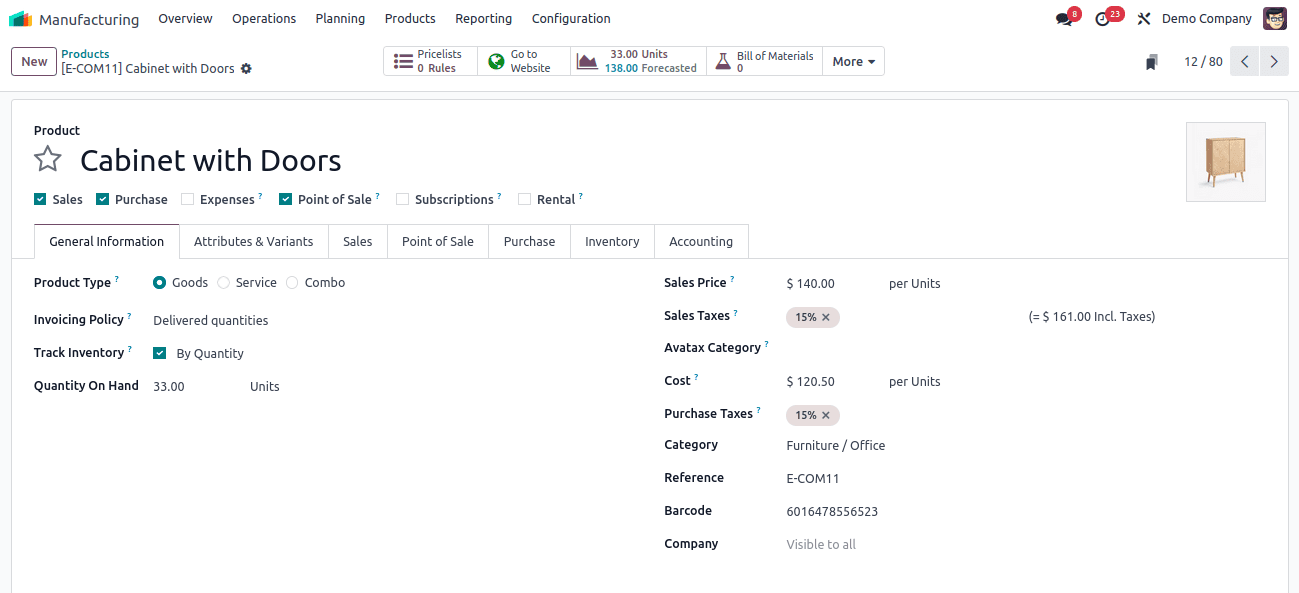
Step 3: Setting Up the Bill of Materials (BOM)
The BOM defines the raw materials and operations needed to manufacture the product.
1. Go to Manufacturing > Products > Bills of Materials and click New.
2. Select the product for which you need to manufacture and set the quantity (e.g., 1 unit).
3. Choose BoM Type as "Manufacture this product".
4. Under the Components tab, add all required materials for manufacturing.
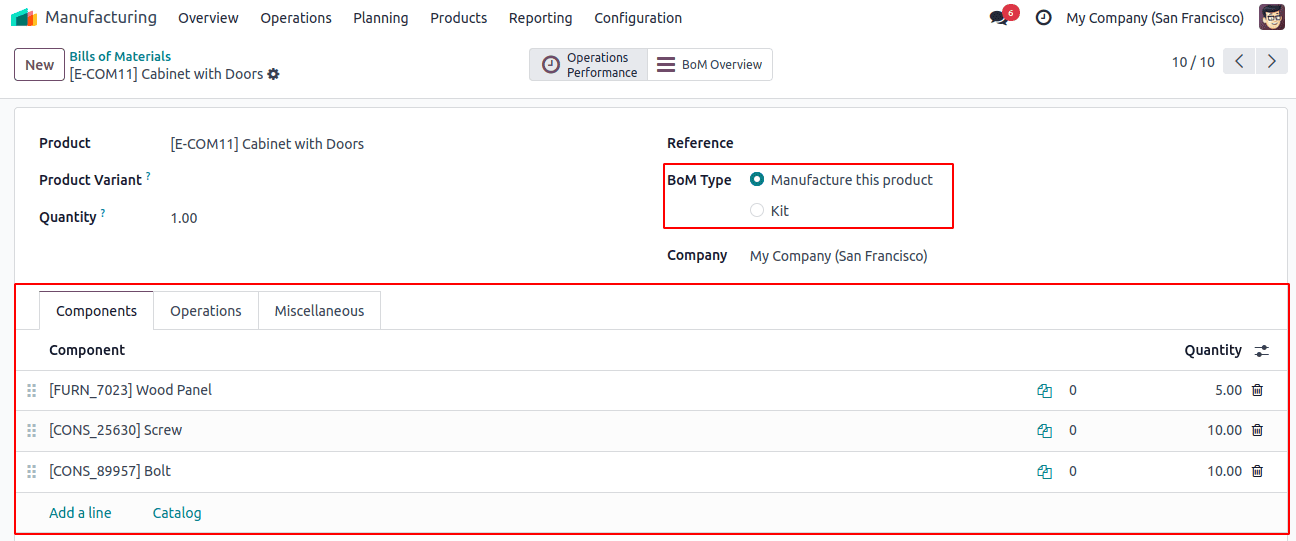
In the Operations tab of your Bill of Materials, you'll define the specific manufacturing steps required to produce your item. Here you should:
1. Specify each work center where production activities will occur (e.g., "Assembly 1")
2. Set the estimated time required for each operation
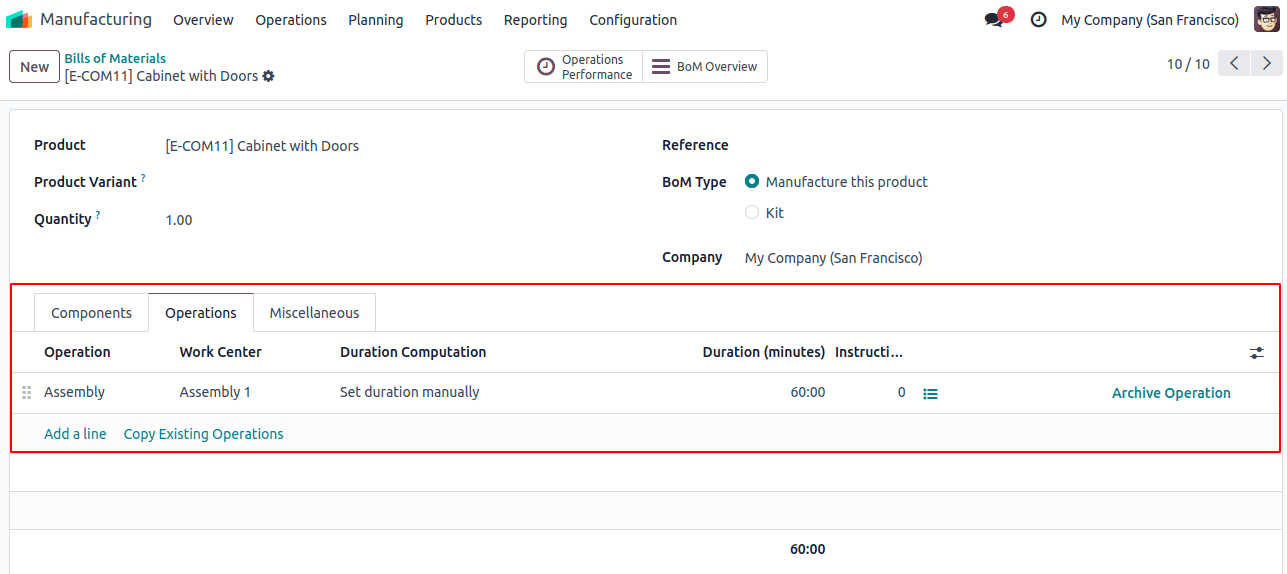
Step 4: Creating and Confirming the Manufacturing Order (MO)
Once the BOM is ready, we can create a Manufacturing Order (MO). Navigate to Manufacturing > Operations > Manufacturing Orders and select "New" to create an order. Here, you'll specify the product to manufacture (such as "Cabinet with Doors") along with the desired quantity. The system will automatically pull all relevant details from the pre-defined BOM.
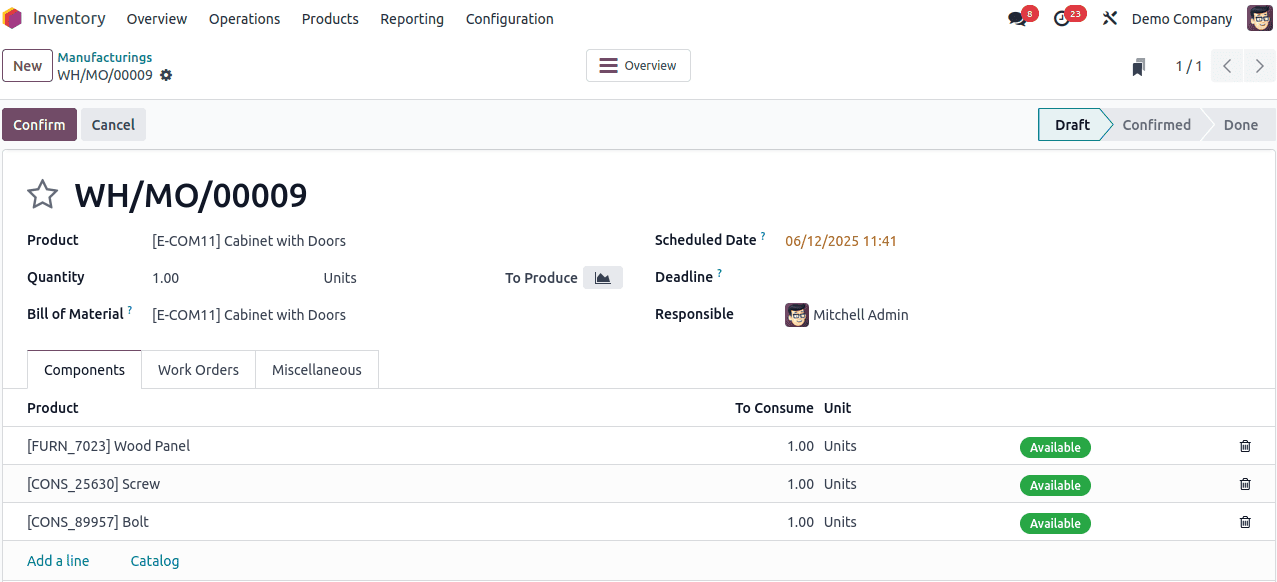
After verifying the information, clicking "Confirm" officially initiates the manufacturing process.
Step 5: Two-Step Production Process
Component Transfer (First Step)
After confirming the Manufacturing Order, Odoo automatically creates a transfer to move materials from your main stock (WH/Stock) to a pre-production area (WH/Pre-Production). To complete this transfer, click the “Transfers” smart button in the MO and validate the transfer. This reserves all components for your production run and updates inventory records automatically.
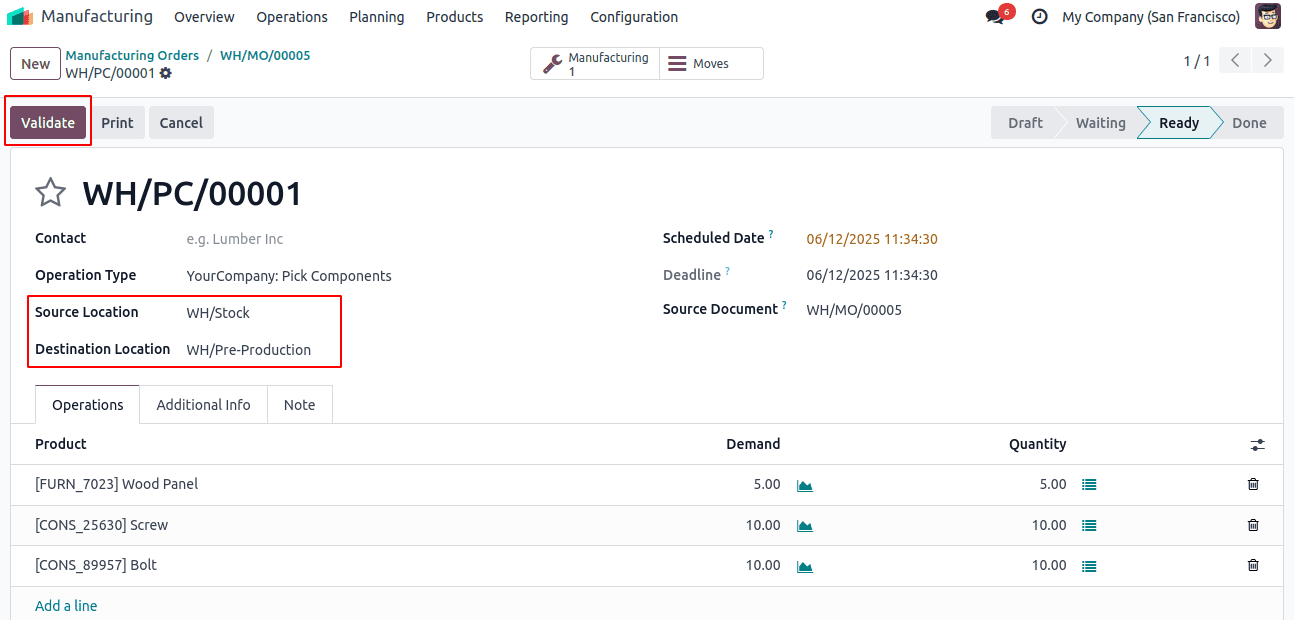
This reserves all components for your production run and updates inventory records automatically.
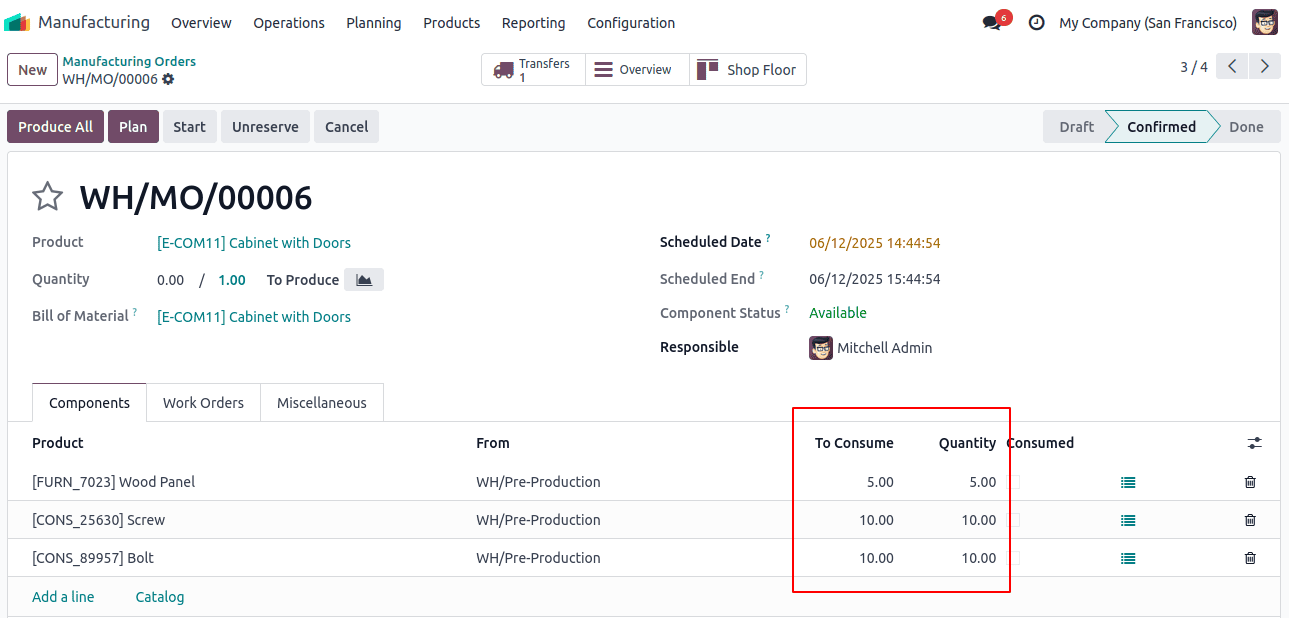
Manufacturing Execution (Second Step)
Once all components have been successfully transferred to the pre-production location, you're ready to begin the manufacturing process. In the Work Orders tab in MO, you will see the production operations that need to be completed. As your team works through each operation, record the actual time spent and any additional materials consumed during production.
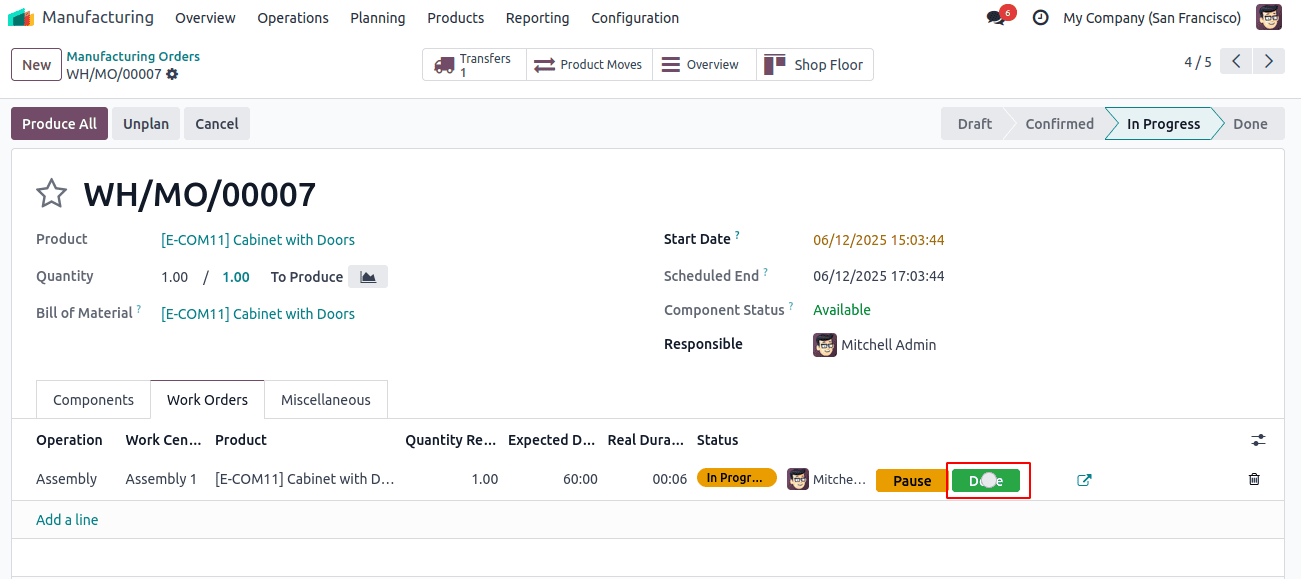
Once operation is complete, click the 'Done' button to finalize the work order, changing its status to 'Finished' and moving the Manufacturing Order to 'To Close' status. To officially complete the process, you can either: (1) Navigate to the Shop Floor module, or (2) Simply click the 'Shop Floor' smart button directly from the MO interface to close out the production.
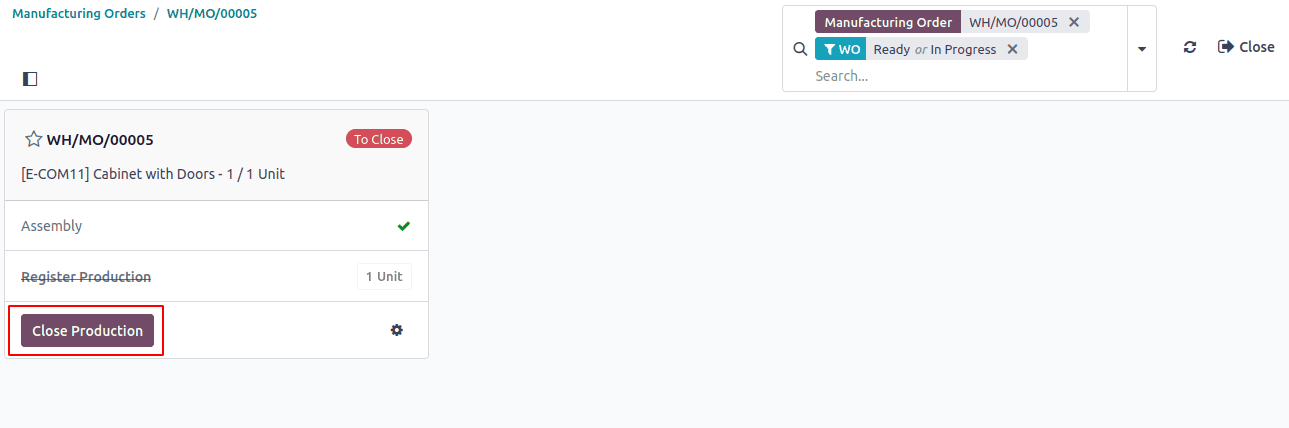
Once production is closed, the Manufacturing Order (MO) status updates to "Done," indicating completion. All production details - including material consumption, work orders, and inventory movements - remain accessible through the MO's smart buttons for future reference and reporting.
Cost Calculation Breakdown for Manufacturing Order
This manufacturing overview provides a detailed cost analysis for producing one "Cabinet with Doors".

Let's examine how the costs are calculated:
Materials cost $406 total (5 wood panels at $80, 10 screws at 10¢, and 10 bolts at 50¢). Labor added just $1.53 more than planned - only 55 seconds of work at $100/hour. The final cost was $407.53, just $1.53 over the $406 estimate. This tiny difference (0.38%) means the cost estimates were very accurate. The system tracks every detail so you can see exactly where costs come from.
Using two-step manufacturing in Odoo 18 improves inventory accuracy, cost tracking, and production efficiency. By following this structured approach, from warehouse setup to final production, you ensure smooth operations with clear visibility at every stage.
To read more about how to Handle Manufacturing with One-Step Warehouse Configuration in Odoo 18, refer to our blog How to Handle Manufacturing with One-Step Warehouse Configuration in Odoo 18.