Managing business expenses becomes significantly more efficient and streamlined with the Odoo 18 Expenses module. This advanced tool empowers employees to easily log and submit their expense claims directly within the system, minimizing paperwork and delays. By providing a user-friendly interface and multiple ways to submit expenses (manual entry, file upload, or email), the module reduces administrative overhead for workers and ensures accuracy in reporting.
For supervisors, the module offers a centralized platform where they can promptly review, validate, and approve submitted expenses. Built-in workflow automation and policy compliance checks help managers make informed decisions quickly, improving approval turnaround times.
Accountants also benefit greatly from the Odoo 18 Expenses module. It integrates directly with the company’s accounting system, enabling finance teams to process payments, post journal entries, and manage reimbursements seamlessly. Upcoming payments and liabilities are clearly tracked, ensuring financial accuracy and better forecasting of cash flows.
Overall, Odoo 18 modernizes the entire expense management lifecycle, making it easier for employees to report, for managers to control, and for accountants to reconcile and reimburse.
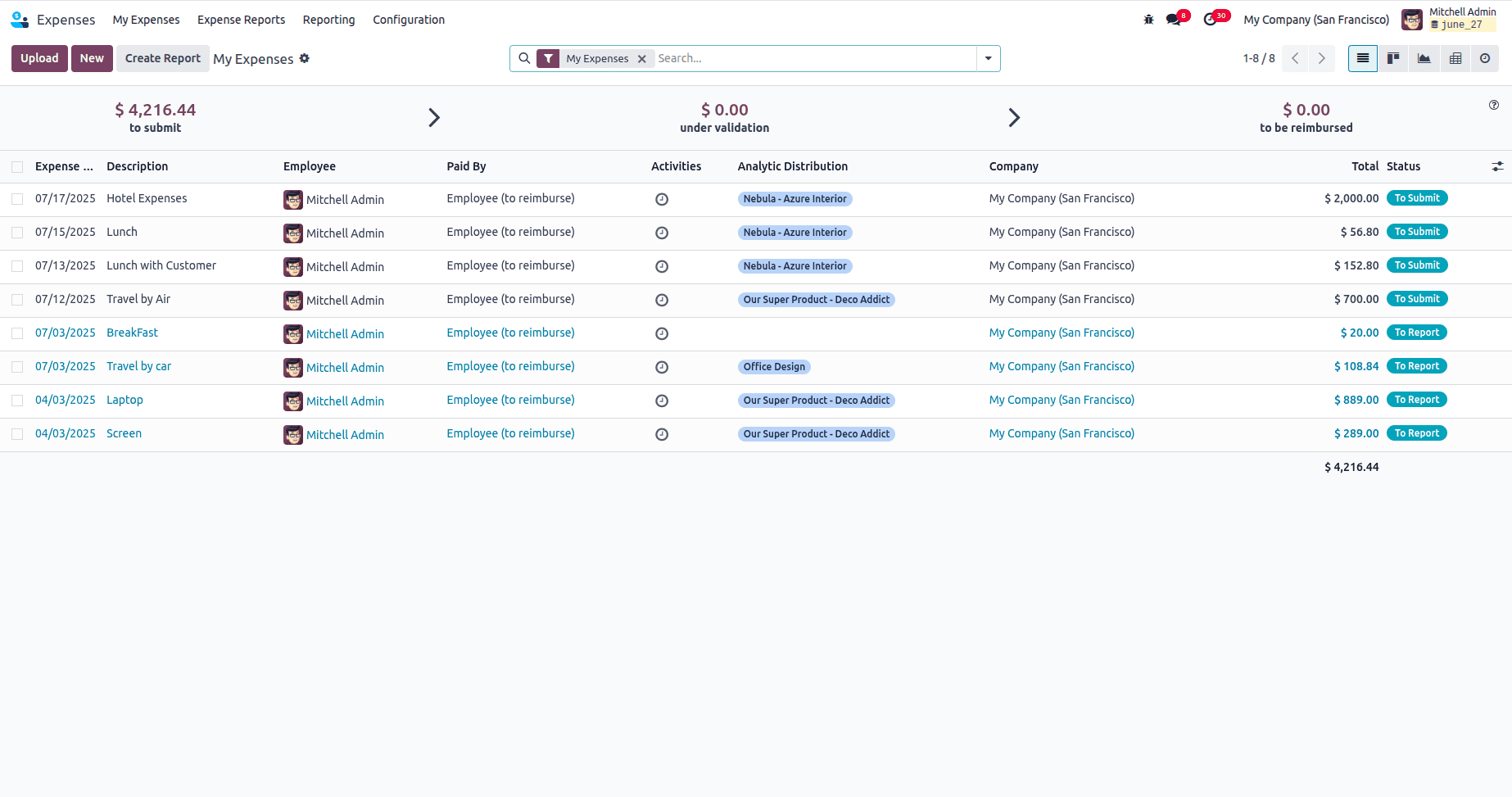
The Odoo 18 Expenses module form view displays a dashboard with financial summary cards showing total amounts at different approval stages, along with a detailed table listing individual expense entries with their dates, descriptions, amounts, analytic distributions, and current status in the workflow process.
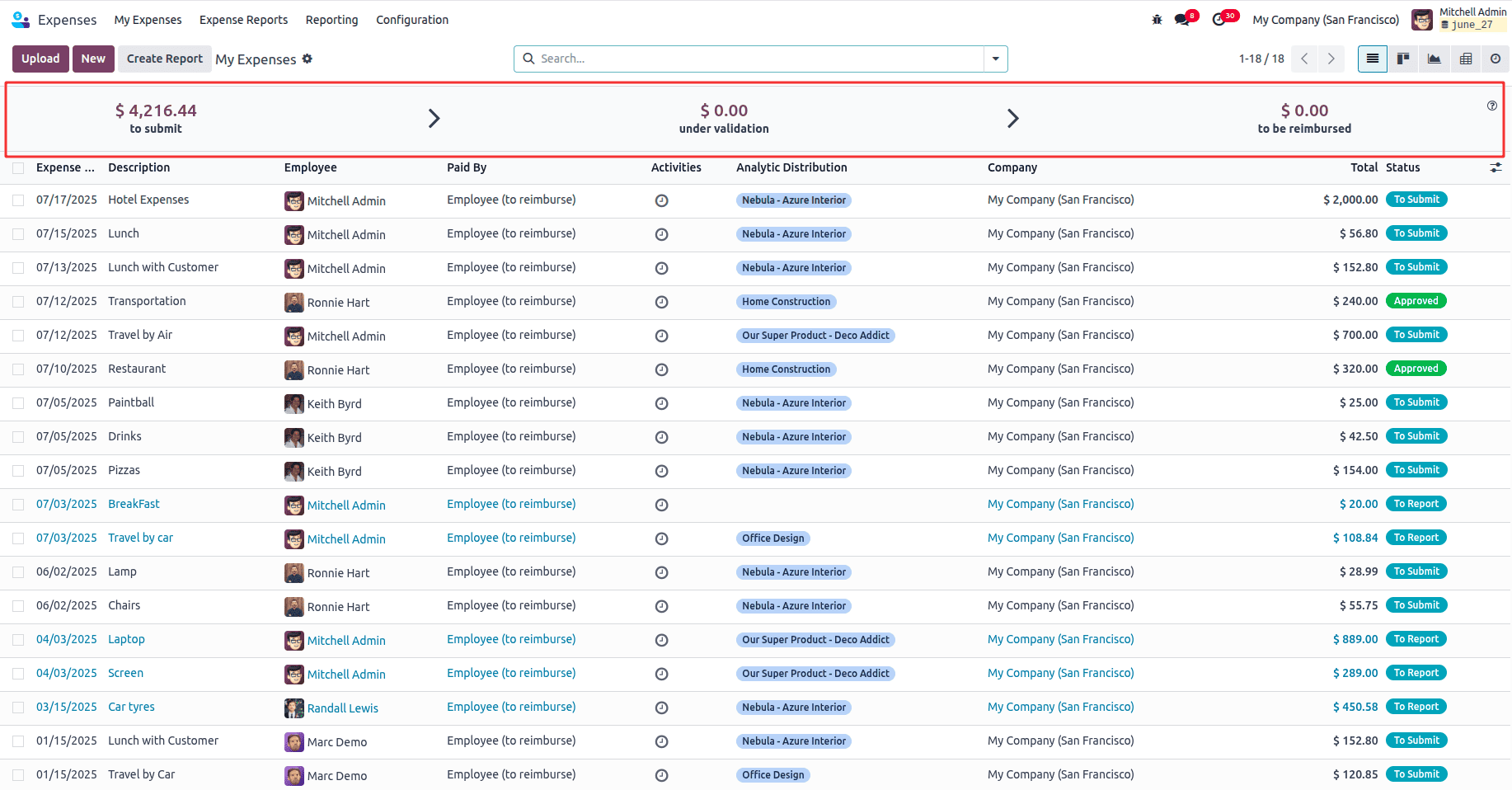
The marked red section shows Odoo's financial summary dashboard that automatically calculates and displays three key expense totals: $4,216.44 for expenses ready to submit, $0.00 for expenses under validation, and $0.00 for expenses awaiting reimbursement, giving users instant visibility into their expense workflow status. Summary cards that automatically calculate and display total amounts for expenses at different workflow stages - helping users quickly see how much money is pending at each step of the approval process.
Filtering by these summary cards: Users can click on any of these summary amounts ($4,216.44 to submit, $0.00 under validation, or $0.00 to be reimbursed) to instantly filter the expense list below and show only the expenses that match that specific status, making it easy to focus on expenses that need immediate attention or are at a particular stage in the workflow.
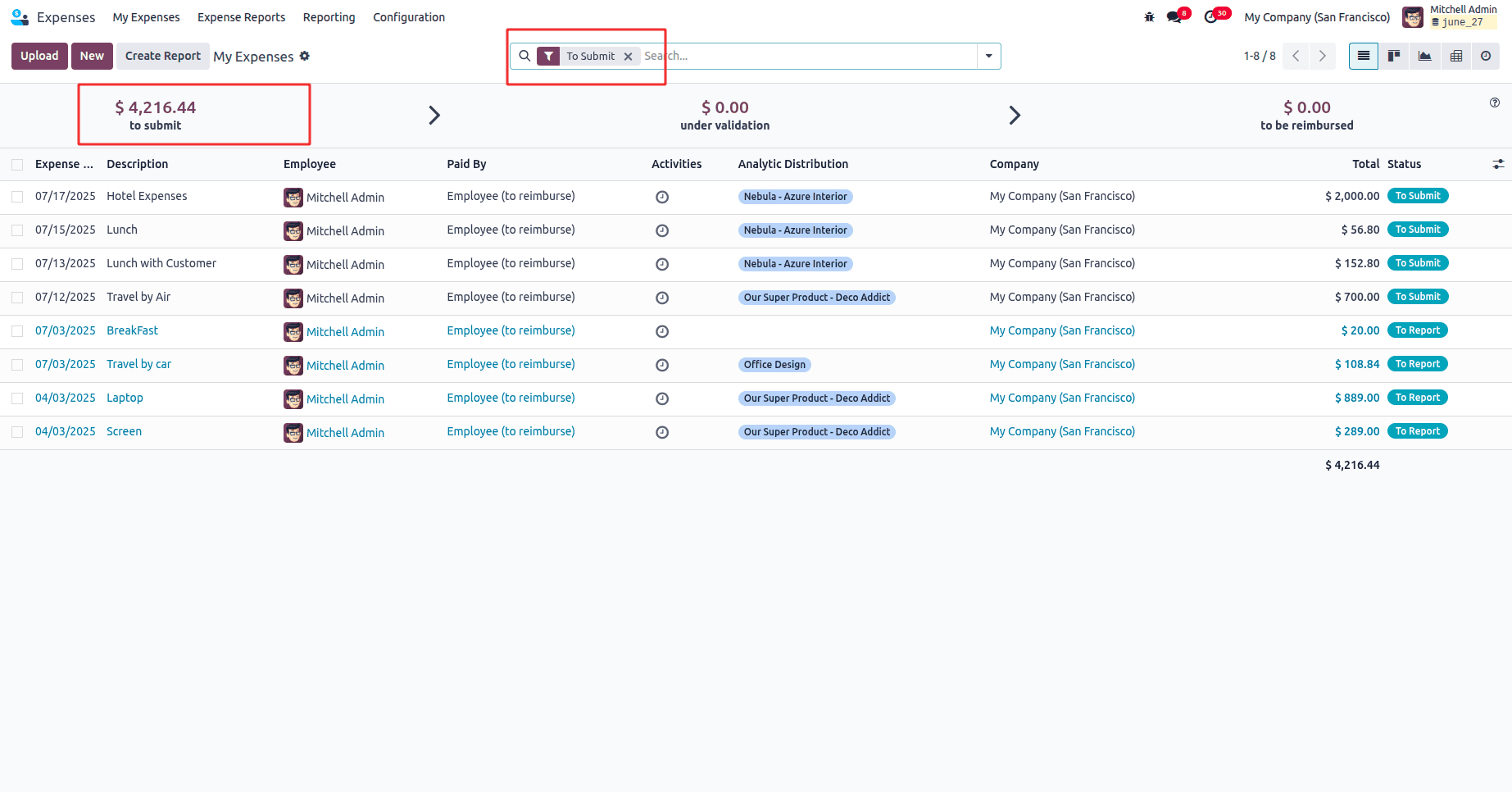
Expenses show all individual expense items that are currently in "To Submit" or "To Report" status, meaning they have been recorded by the employee but have not yet been added to an expense report or submitted for approval.
* The "$4,216.44 to submit" amount represents the total value of these pending expenses.
* Users can select one or more of these lines and click "Create Report" to group them into an expense report.
* Once grouped, the report can be submitted for managerial approval and reimbursement processing.
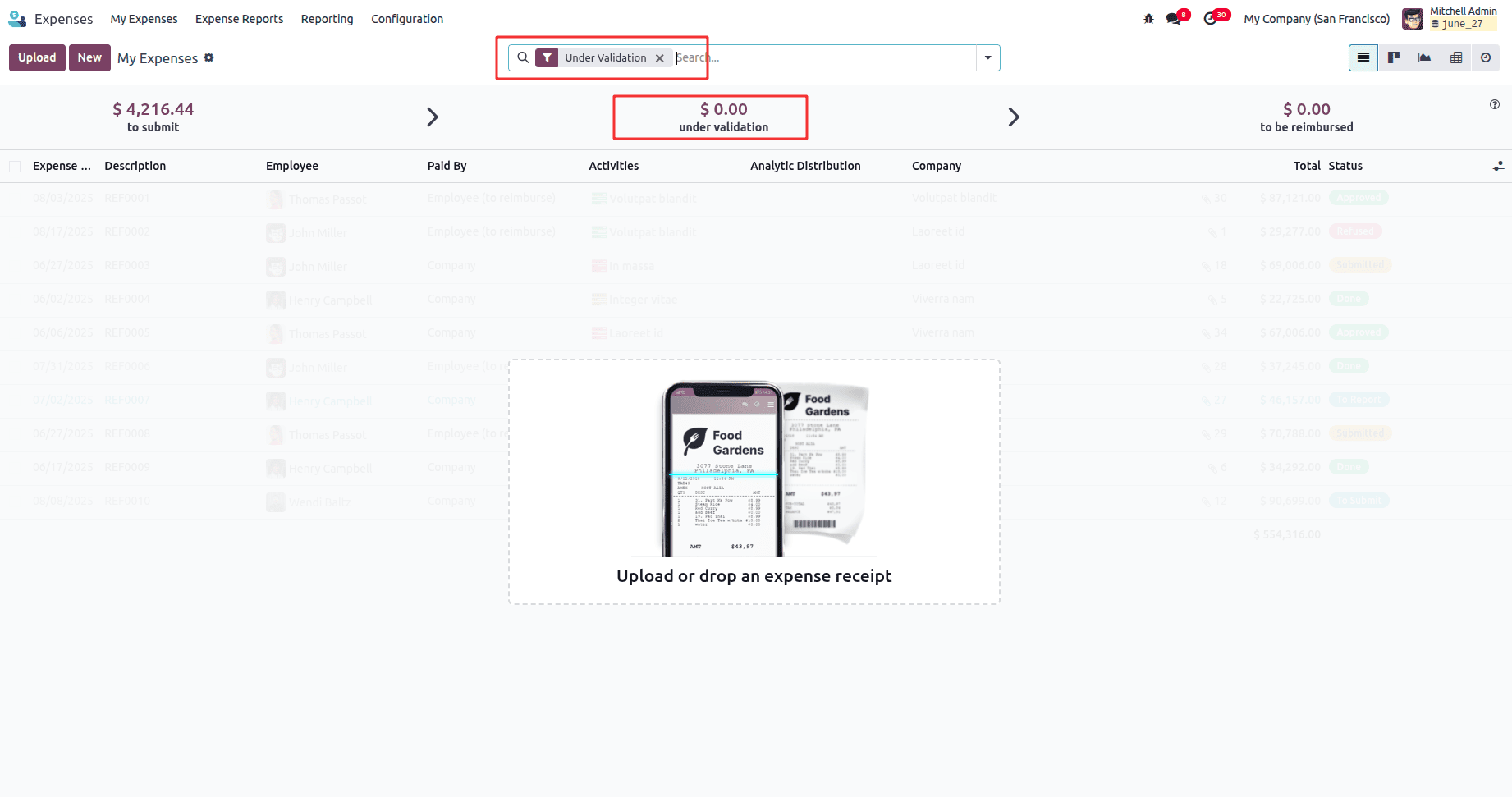
The "Under Validation" filter view displays expense reports that have been submitted and are currently waiting for manager or accounting approval. This view helps managers or accountants easily track which expense reports are awaiting validation, so they can process them promptly. For employees, it confirms that their report is submitted and currently in the approval queue.
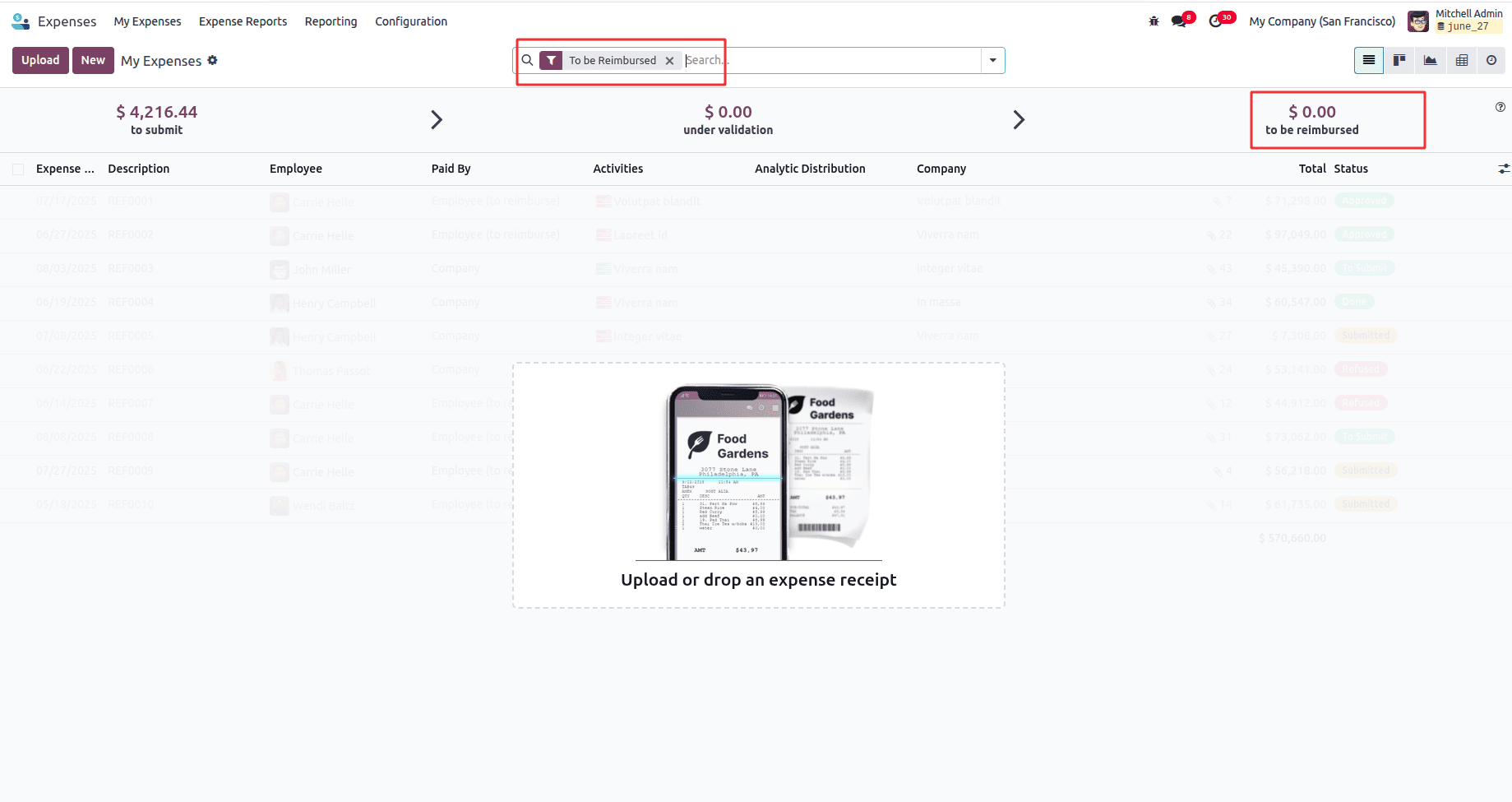
"To be Reimbursed," which focuses on expense reports that have been fully approved but not yet reimbursed to the employee. This filter displays only those expense reports where the reimbursement is pending, i.e., the report is approved but the payment has not yet been processed.
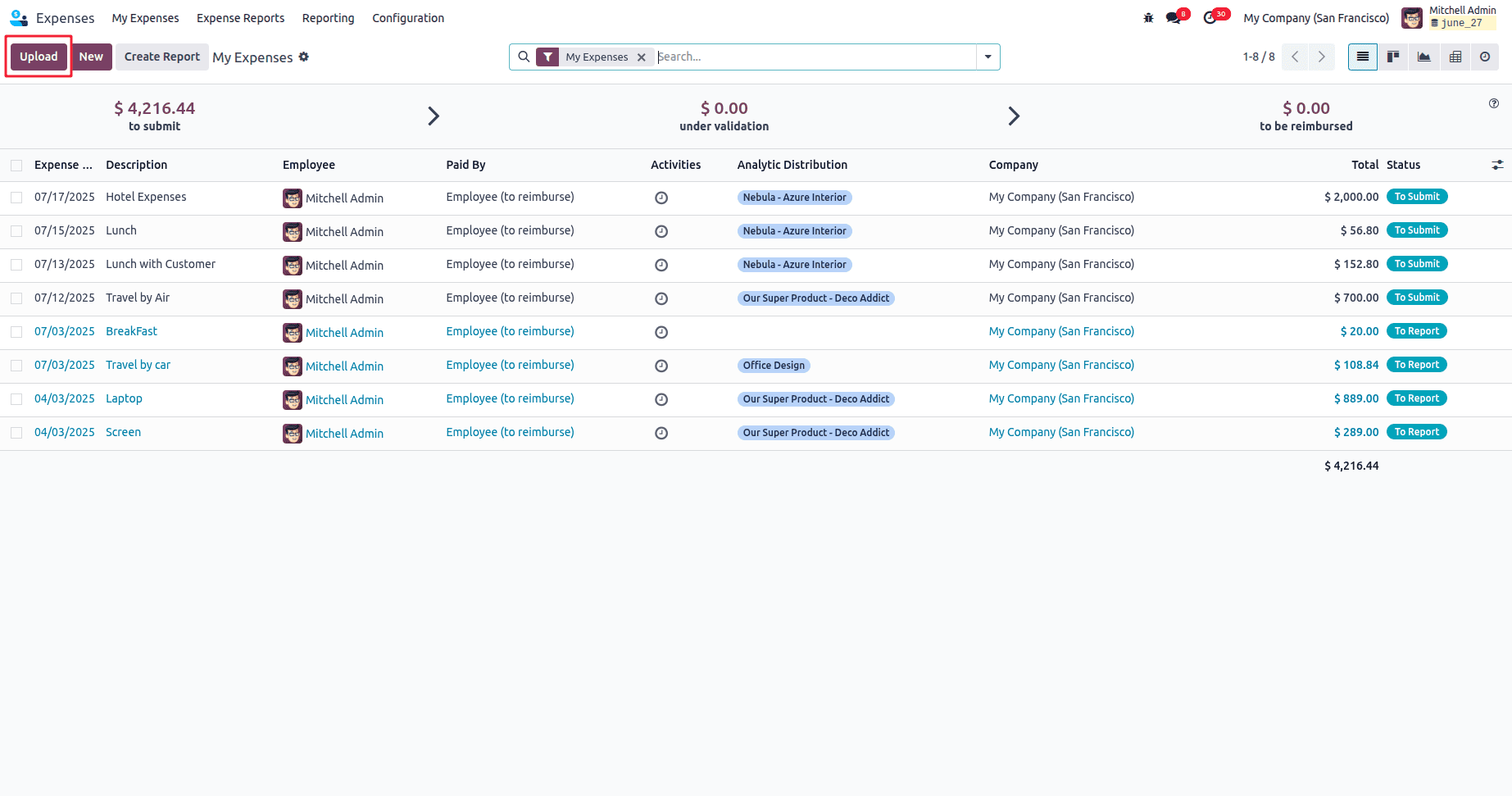
The "Upload" button allows employees to quickly import receipts or documents (such as PDFs or images), which Odoo automatically converts into draft expense entries, saving time on manual data entry.
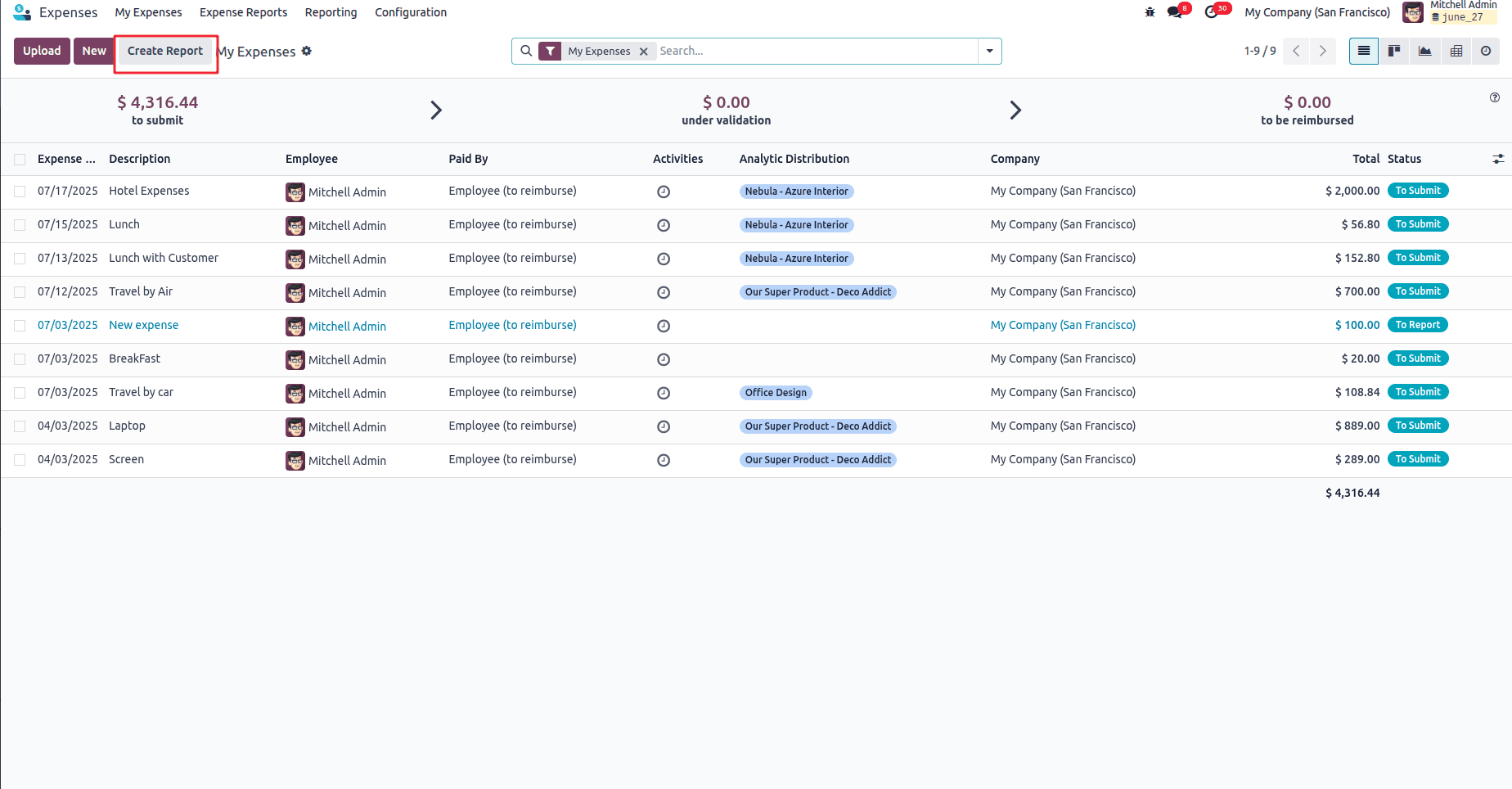
The "Create Report" button allows employees to combine multiple draft expense entries into a single expense report. This simplifies the submission process by grouping related expenses together.
After selecting the relevant expense items (typically those marked as "To Submit" or "To Report"), the user clicks "Create Report". Odoo then generates a new expense report that includes all selected items. Once the report is created, the employee can review the details, make any necessary edits, and then submit it for managerial validation and approval. This report will follow the company’s defined approval workflow, eventually leading to reimbursement if approved.
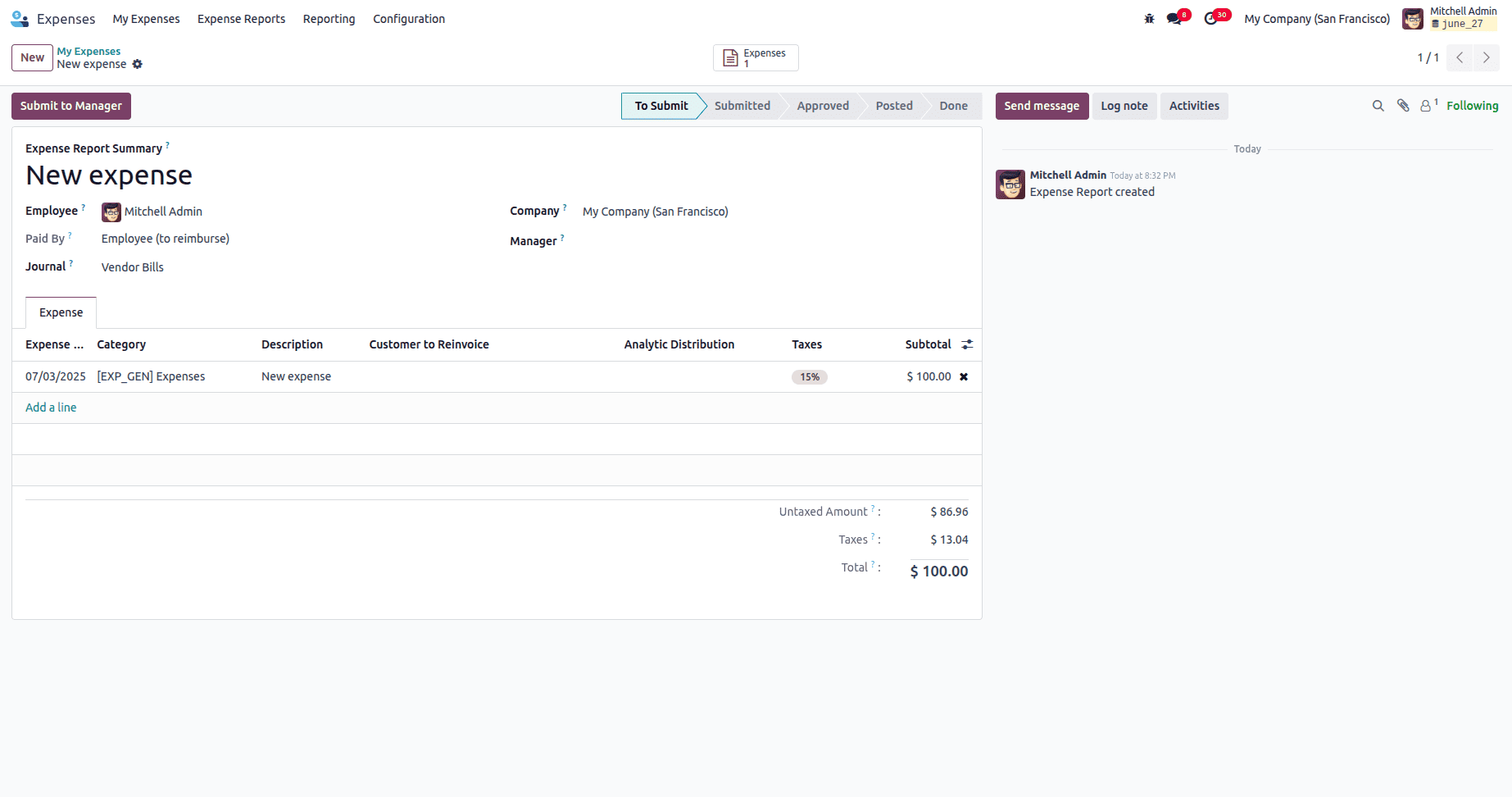
The newly created expense report includes one expense line item. The report is currently in the "To Submit" stage, and the employee can click "Submit to Manager" to send it for approval. Once submitted, the report will move through the approval workflow for validation and eventual reimbursement.
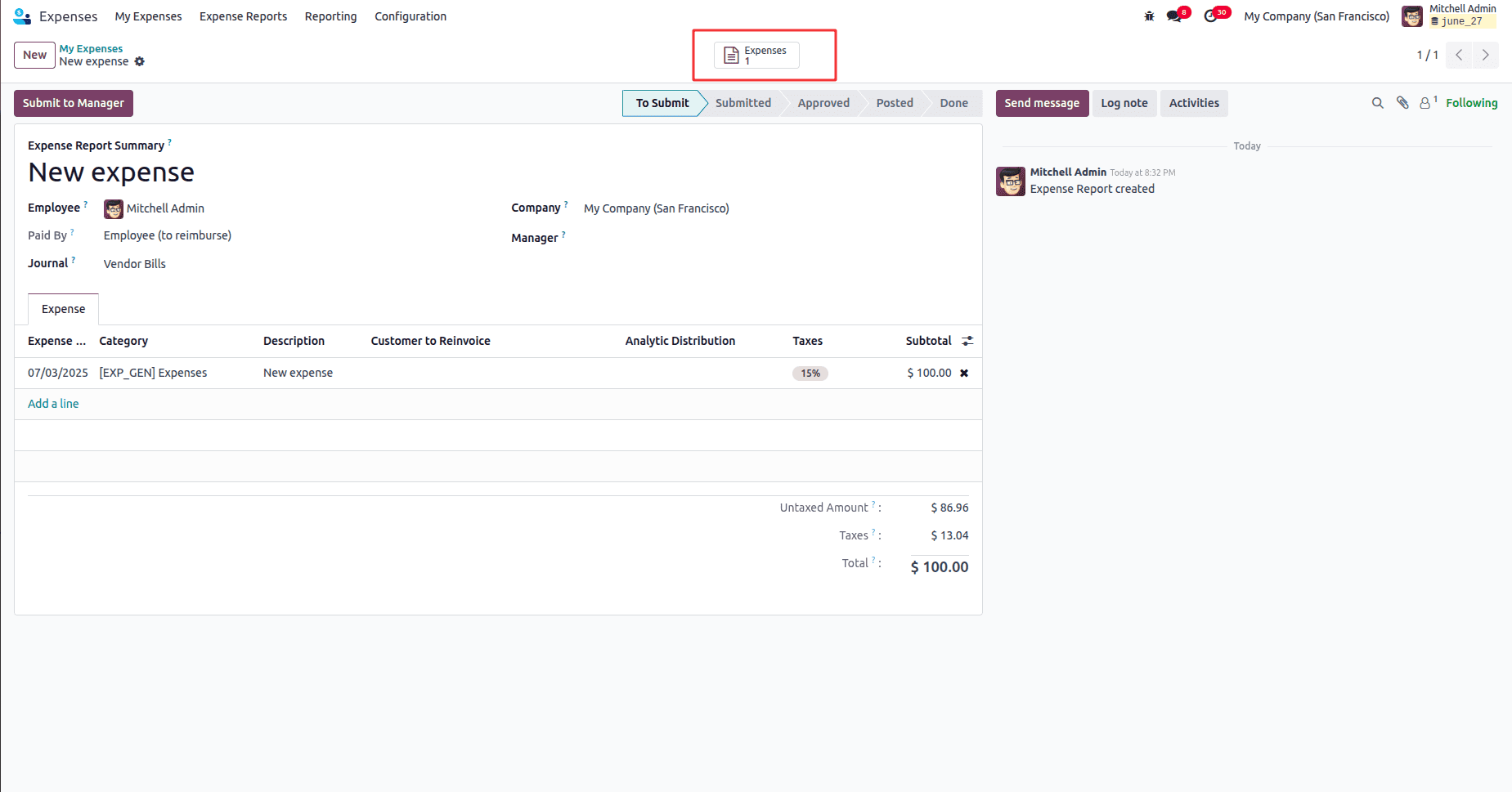
The "Expenses" smart button at the top of the report form displays the total number of expense items linked to the report. Clicking this button allows the user to view and manage all the individual expense records grouped within that report.
Currently, it has one expense item.

The "Expenses Report" option in the dropdown menu allows the user to print or download a PDF version of the current expense report, which includes all related expense lines, totals, and employee details. This is typically used for documentation, approval signatures, or sharing with finance teams.
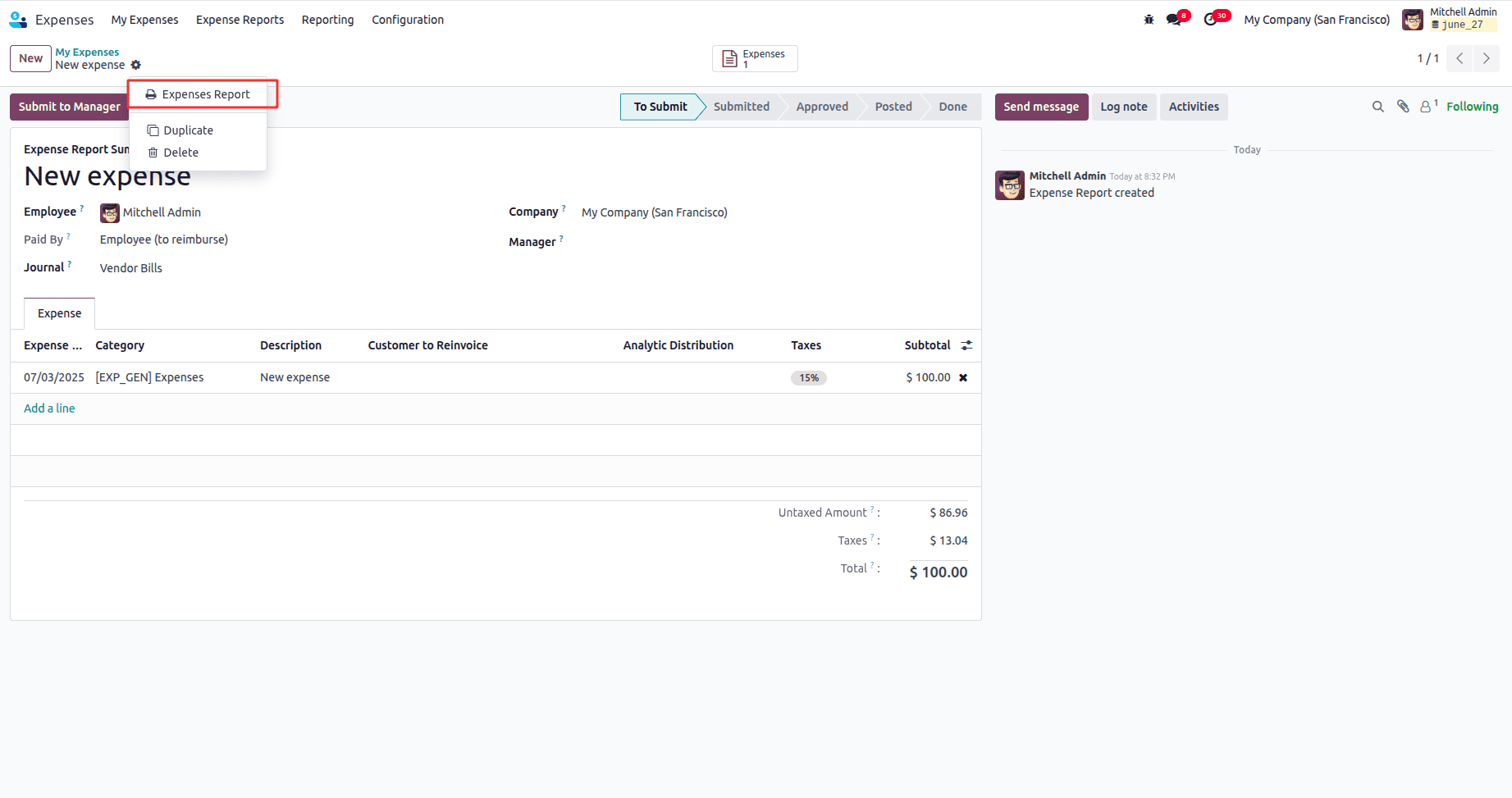
An expense report that has been submitted by the employee and is now awaiting manager's action.
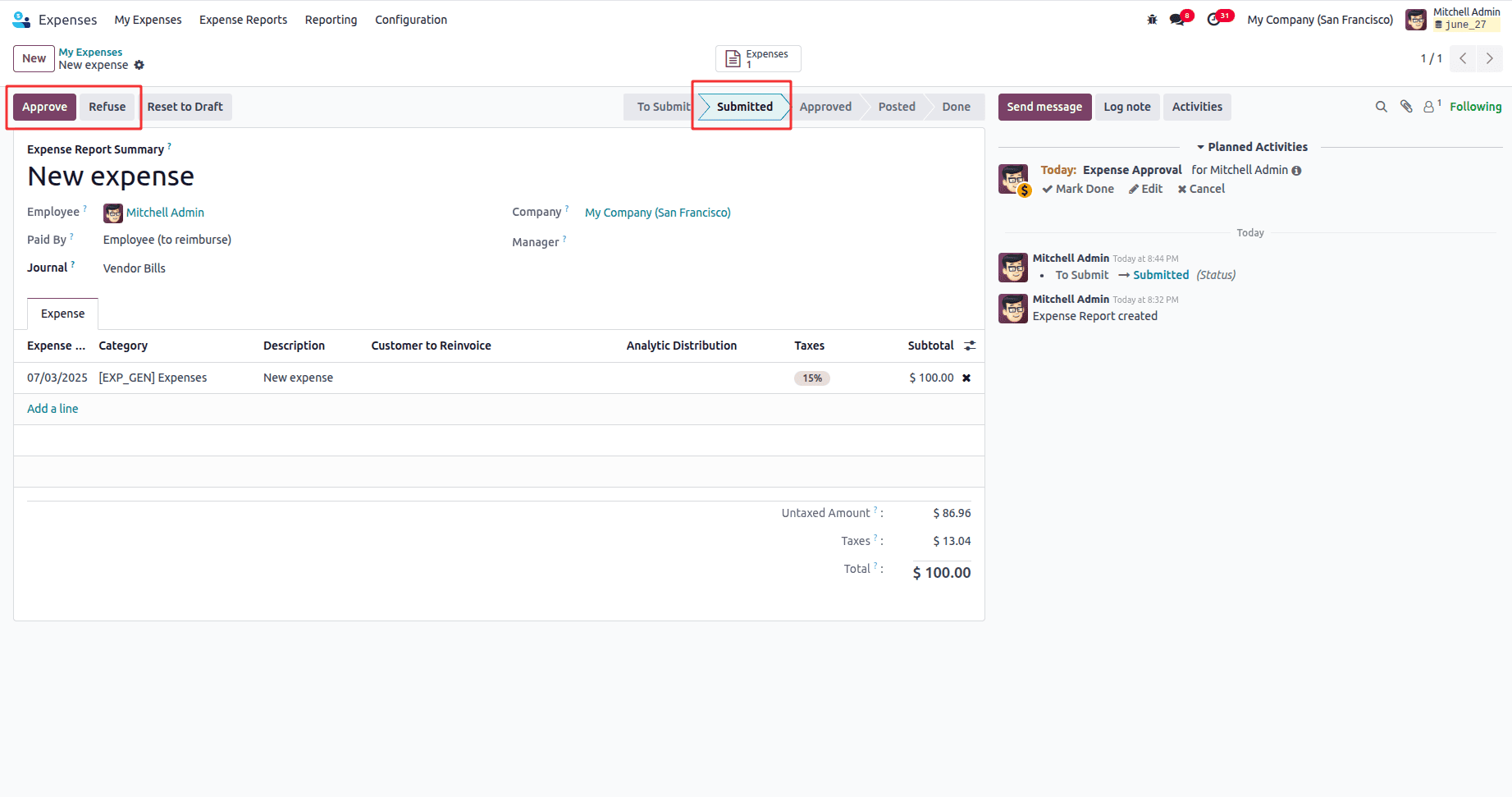
Clicking "Approve" validates the expense report and advances it to the next stage of the approval workflow. The "Refuse" button allows the manager to reject the report, typically with a comment explaining the reason. Using "Reset to Draft" returns the report to the employee, allowing them to make any necessary changes before resubmitting.
Here we have the paid by field,
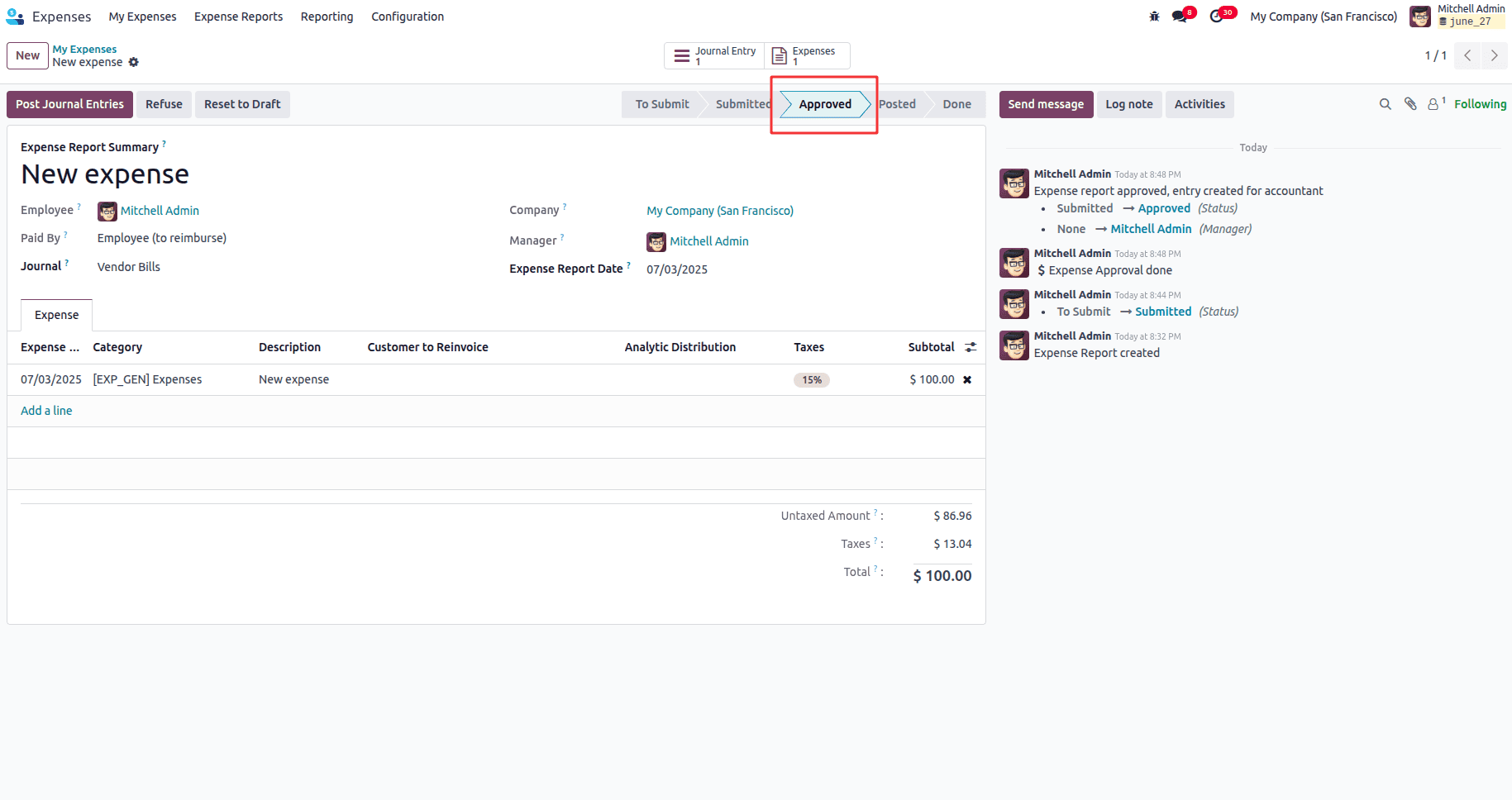
Once an expense report reaches the "Approved" stage, it indicates that the manager has reviewed and validated all included expenses. This approval confirms that the expenses comply with company policy and are eligible for reimbursement. At this point, the accounting team can proceed to post journal entries by clicking the "Post Journal Entries" button. This action records the expenses in the company's accounting books and prepares them for reimbursement to the employee or proper tracking of company-paid expenses.
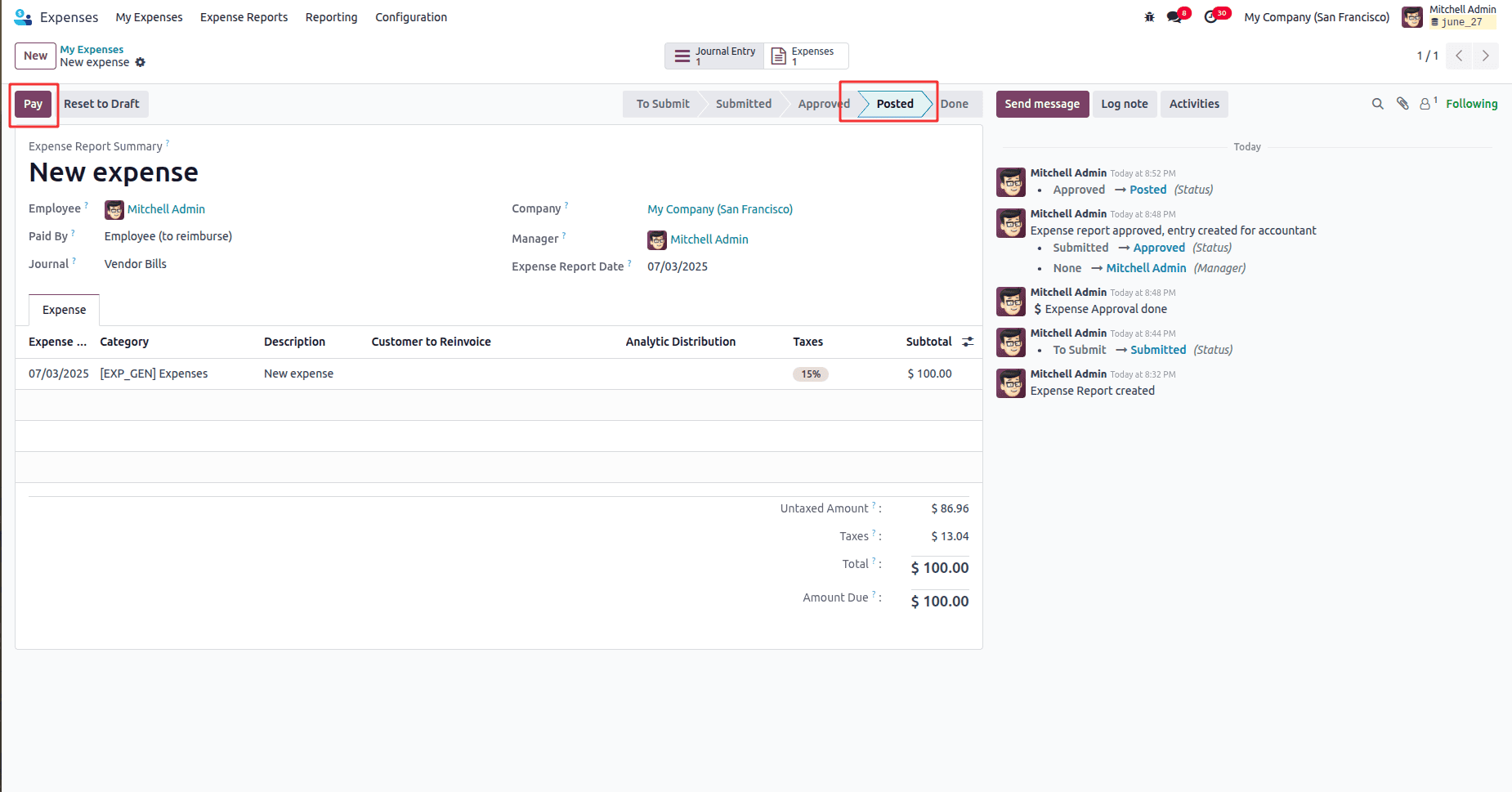
Once an expense report reaches the "Posted" stage, it means the report has been fully approved and the corresponding journal entries have been automatically created in the accounting system. This officially records the expenses in the company’s financial books. At this point, the "Pay" button becomes available, allowing the accounting team to initiate the reimbursement process for the employee who incurred the expenses. This step is crucial for completing the expense cycle, as it ensures that the employee is properly reimbursed and the company’s records remain accurate and up to date.
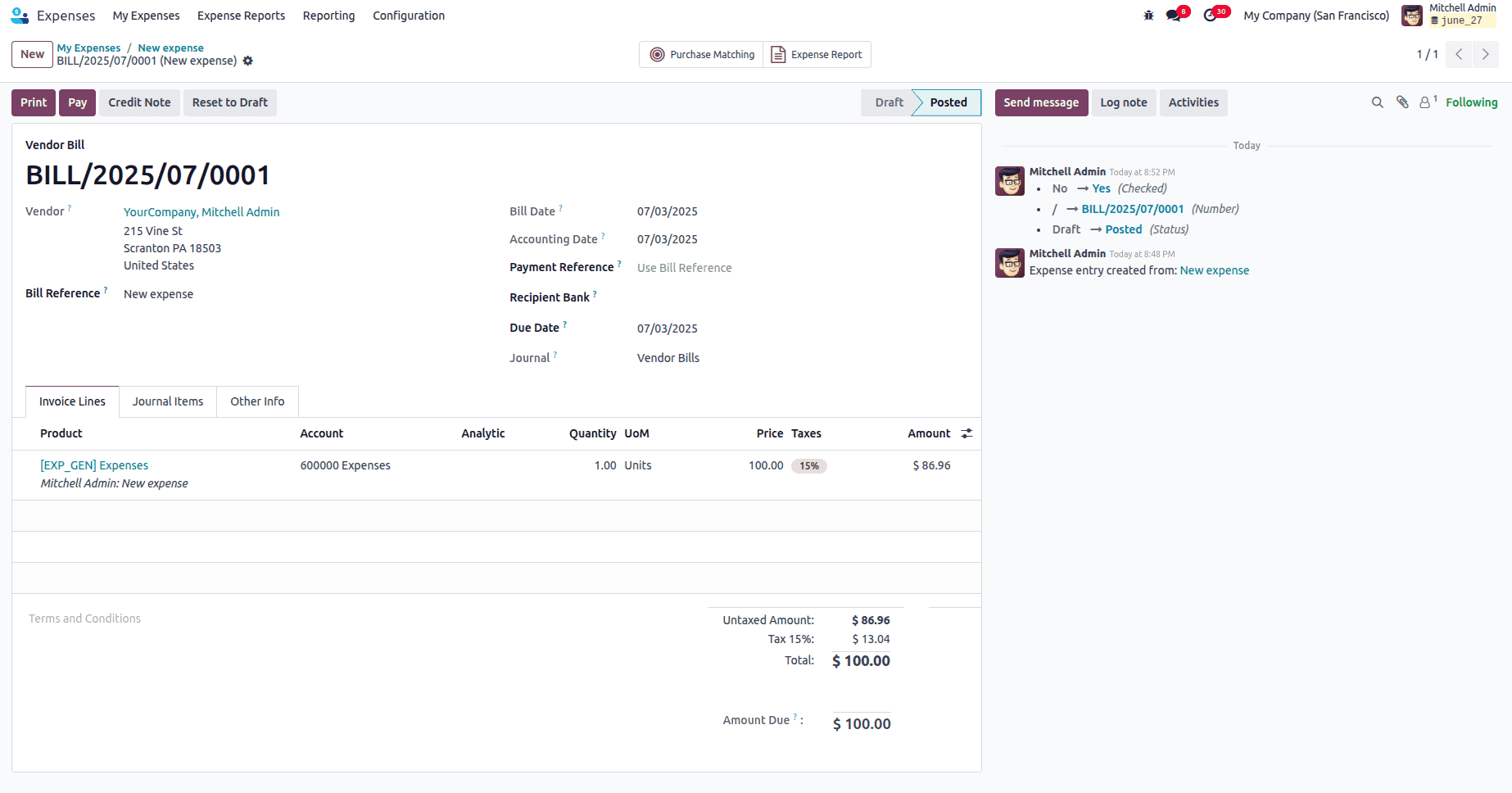
We can see the posted journal entries.
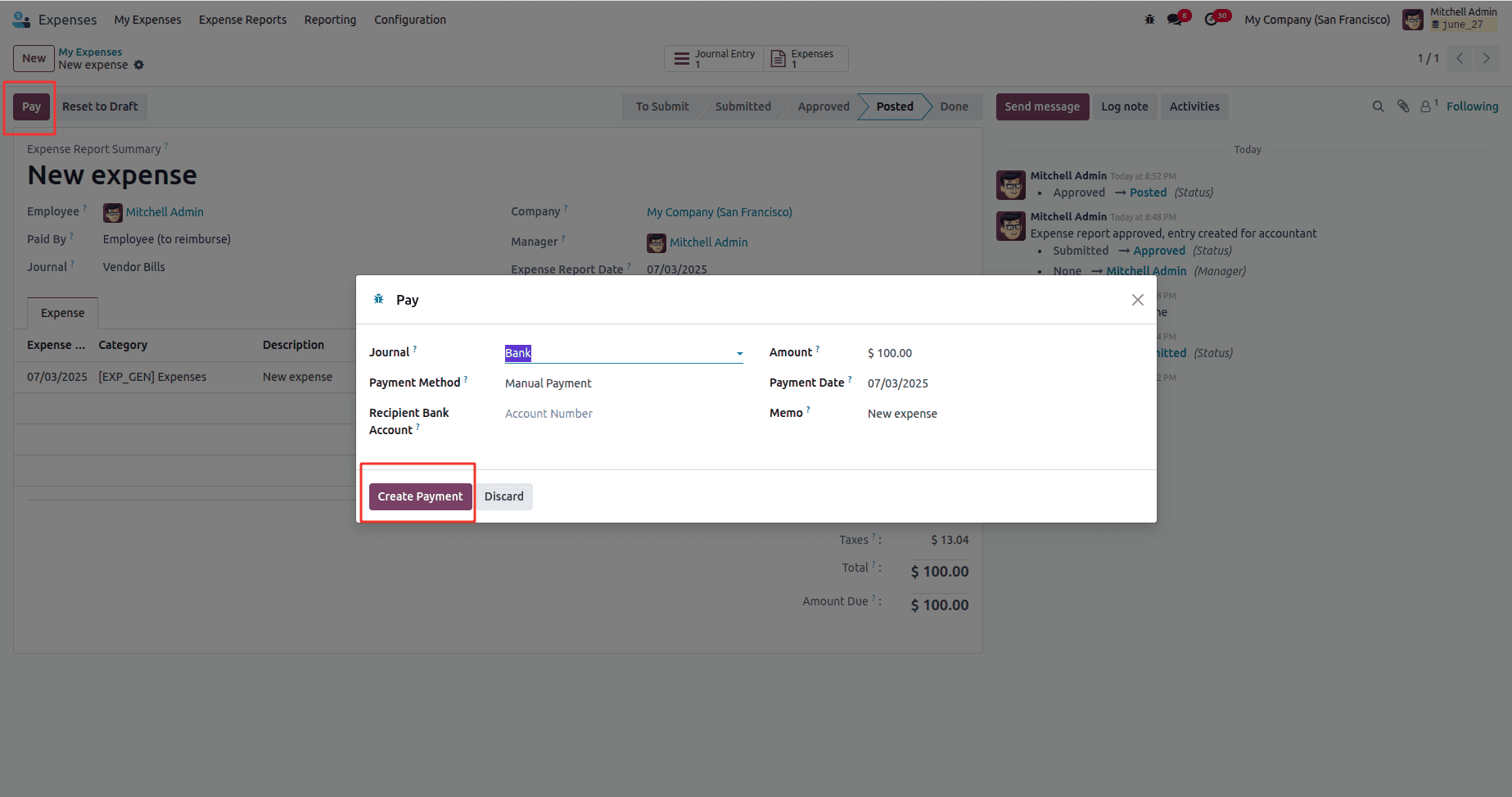
We can create the payment by clicking the pay button.
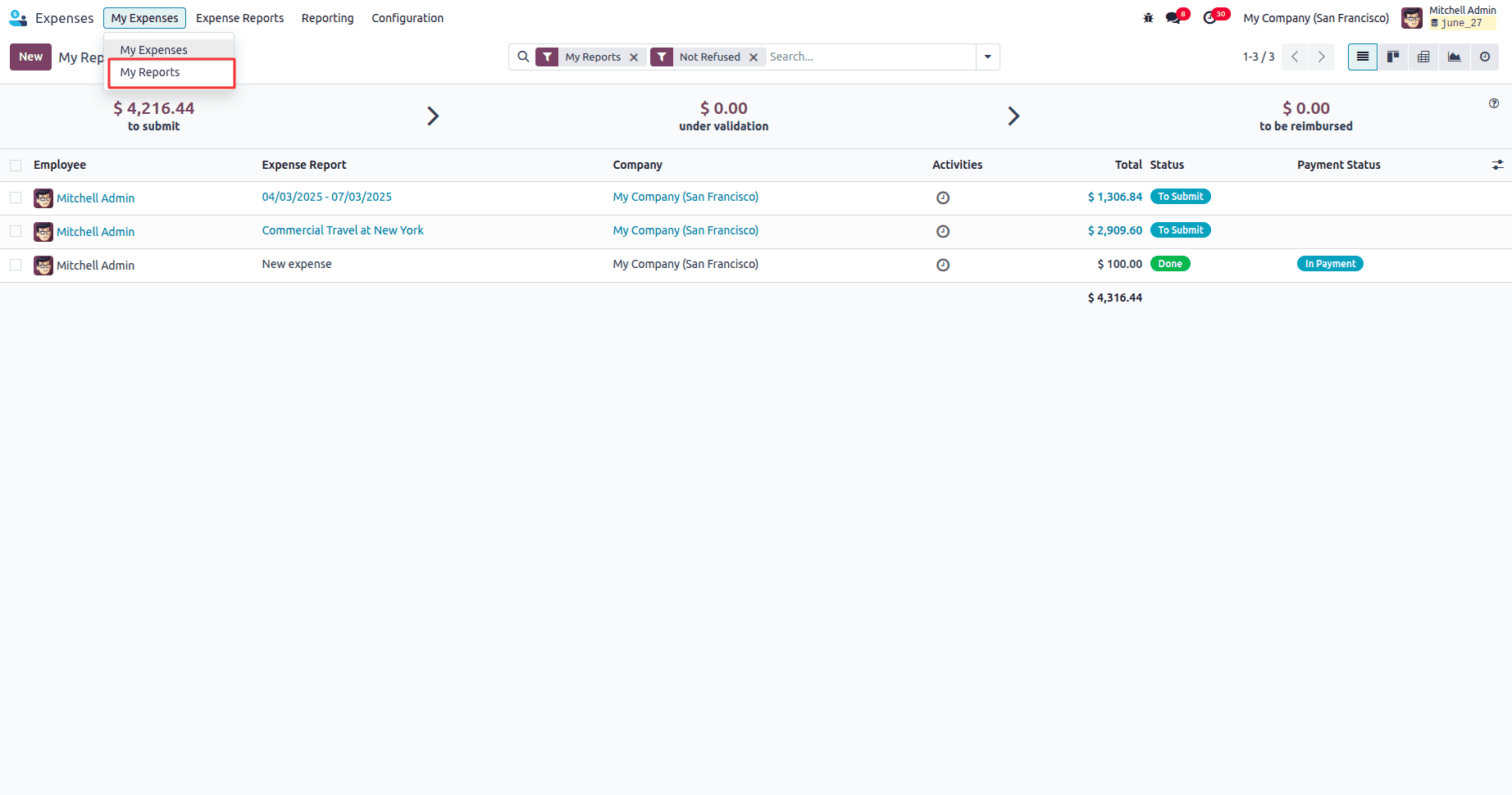
Under the menu path My Expenses > My Reports, users can view a list of all expense reports they have personally created. This section provides a centralized view of the logged-in employee’s submitted, approved, or reimbursed reports, helping them track the status and history of their expense submissions. It serves as a convenient way for employees to monitor pending actions, follow up on approvals, or reference past expense records.
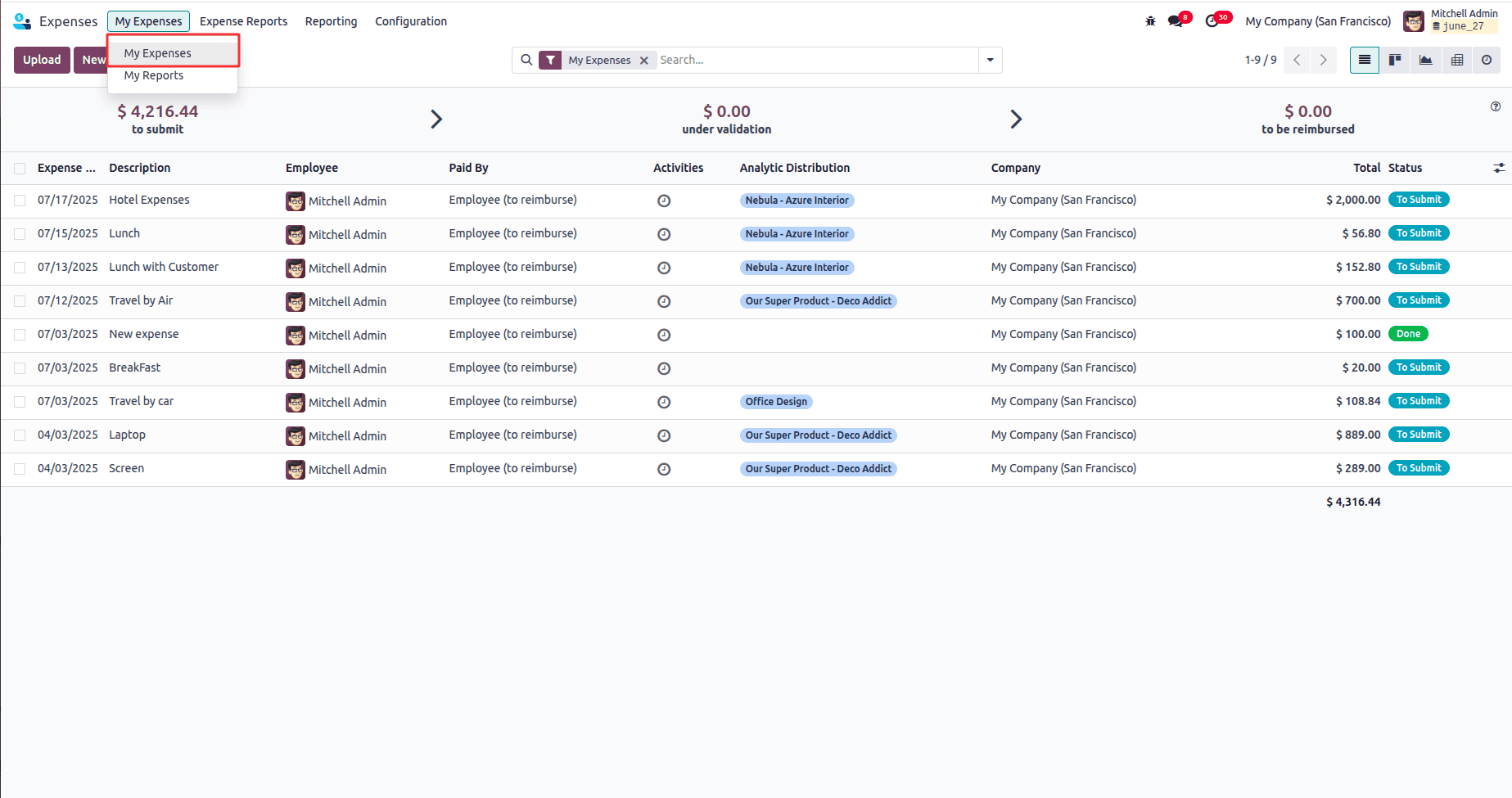
From this view, users can create new expense records to log individual expenses for reimbursement or accounting purposes.
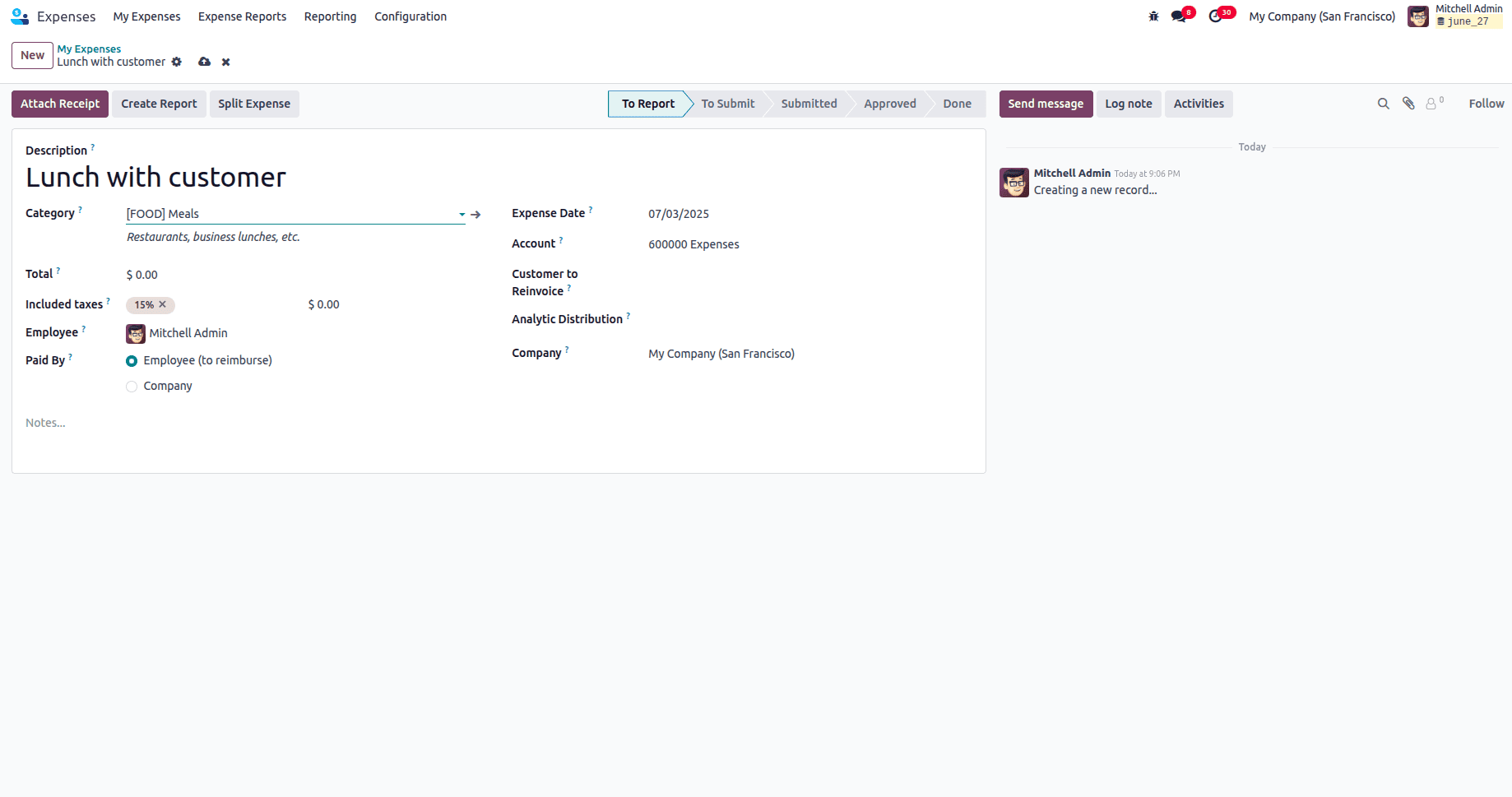
* Description - The title or brief explanation of what the expense was for (e.g., "Lunch with customer")
* Category - The type of expense from predefined categories like [FOOD] Meals for restaurants, business lunches, etc.
* Total - The amount of money spent on this expense
* Included taxes - Tax percentage and amount included in the total expense (15% = $0.00 in this case)
* Employee - The person who made the expense and is submitting the claim
* Paid By - Whether the employee paid out-of-pocket and needs reimbursement, or if the company paid directly
* Expense Date - The date when the expense actually occurred
* Account - The accounting account where this expense will be recorded (600000 Expenses)
* Customer to Reinvoice - If this expense should be billed back to a specific customer
* Analytic Distribution - Which project, department, or cost center this expense belongs to for tracking purposes
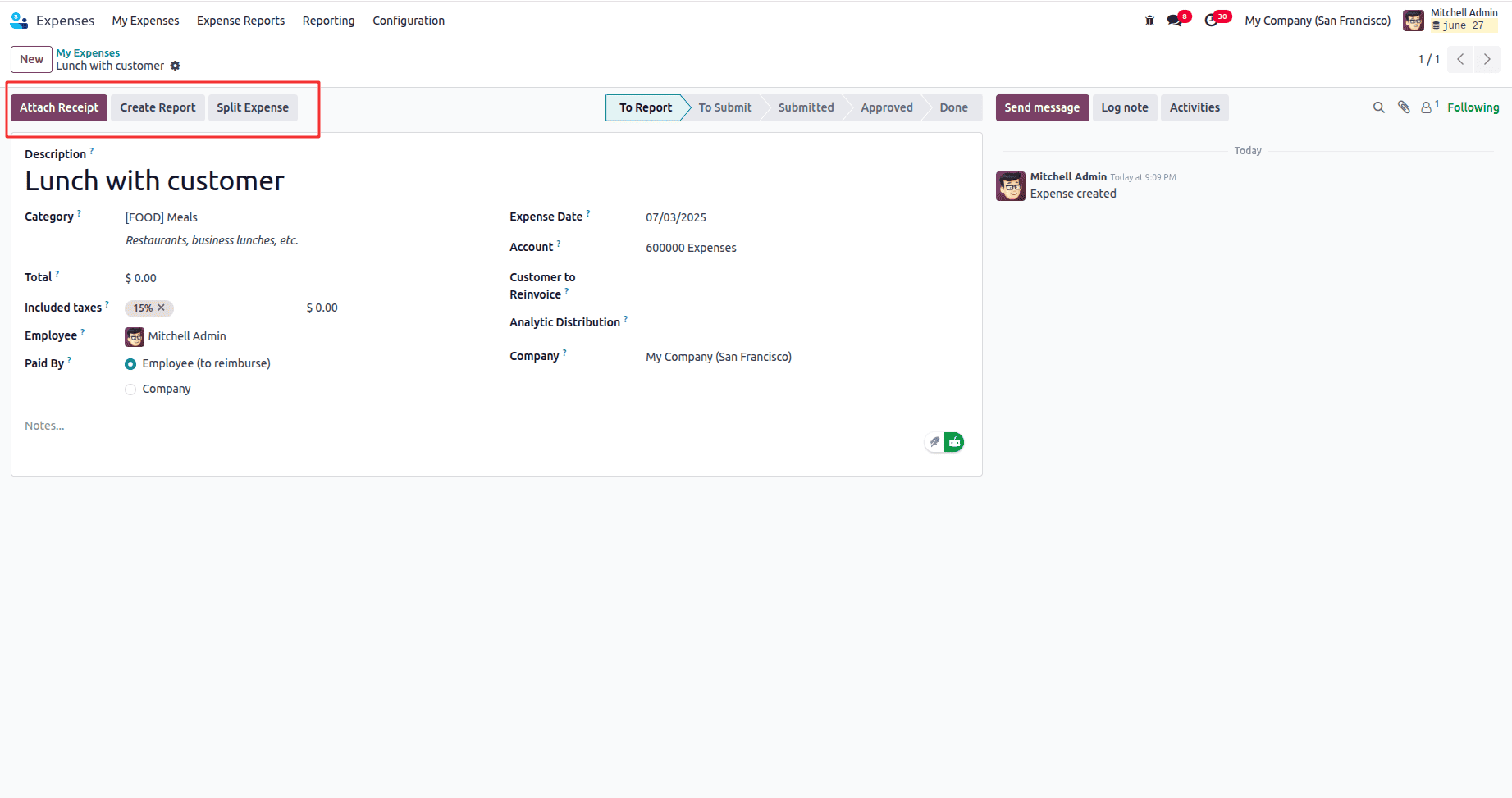
This Attach Receipt enables employees to upload and attach digital copies of receipts, invoices, bills, or other supporting documentation directly to their expense records within the Odoo 18 system. Users can capture photos of paper receipts using their mobile devices, scan documents, or upload existing digital files in various formats (PDF, JPG, PNG, etc.).
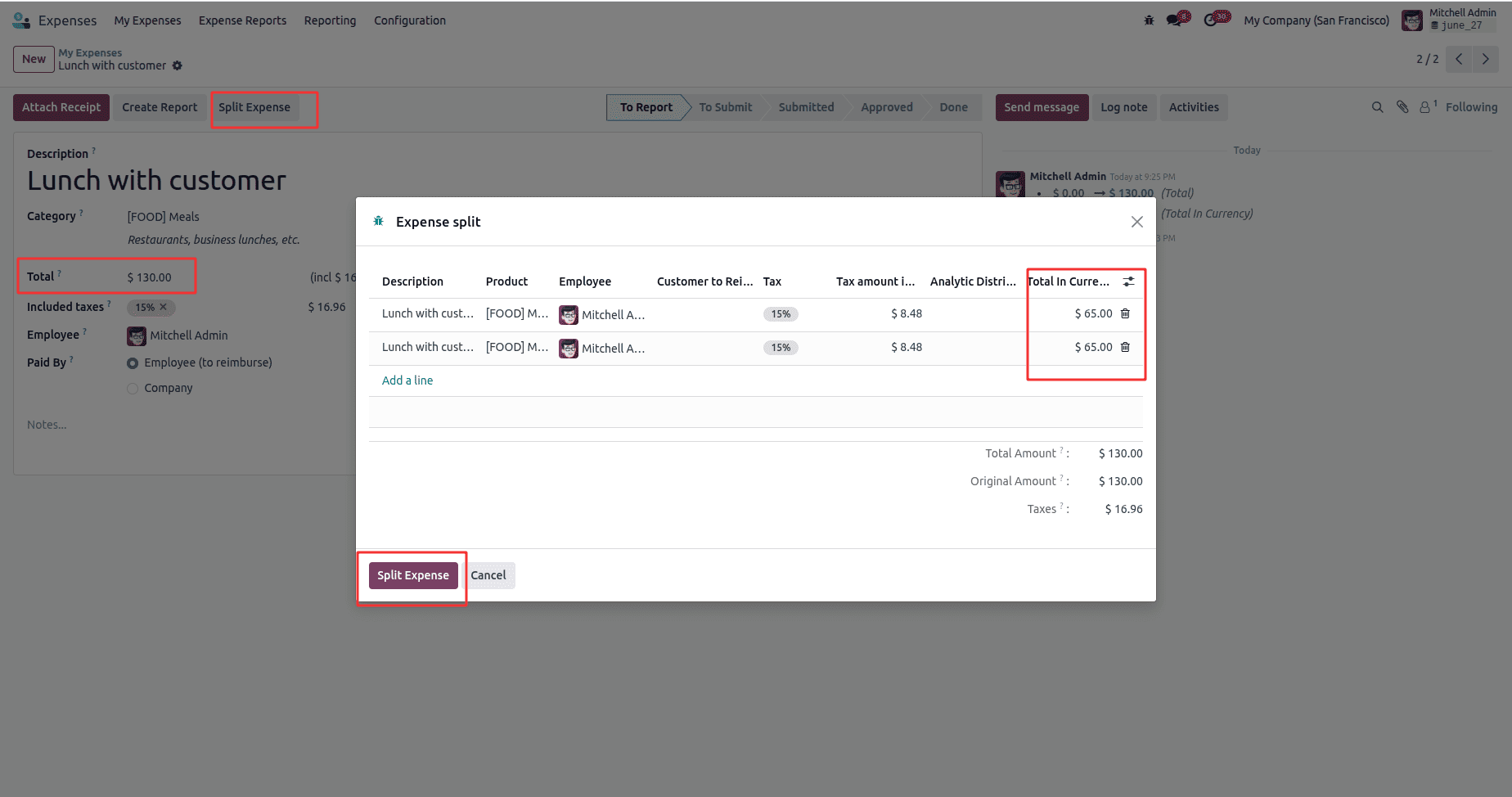
The Split Expense feature opens when you click the "Split Expense" button, displaying a pop-up dialog that shows how to break down the original $130.00 lunch expense into separate line items.
It allows users to divide a single expense (like the $130.00 lunch shown) into multiple separate line items with different amounts, analytic distributions, and cost allocations, enabling proper expense tracking across different projects, departments, or customers while maintaining the original total amount and tax calculations.
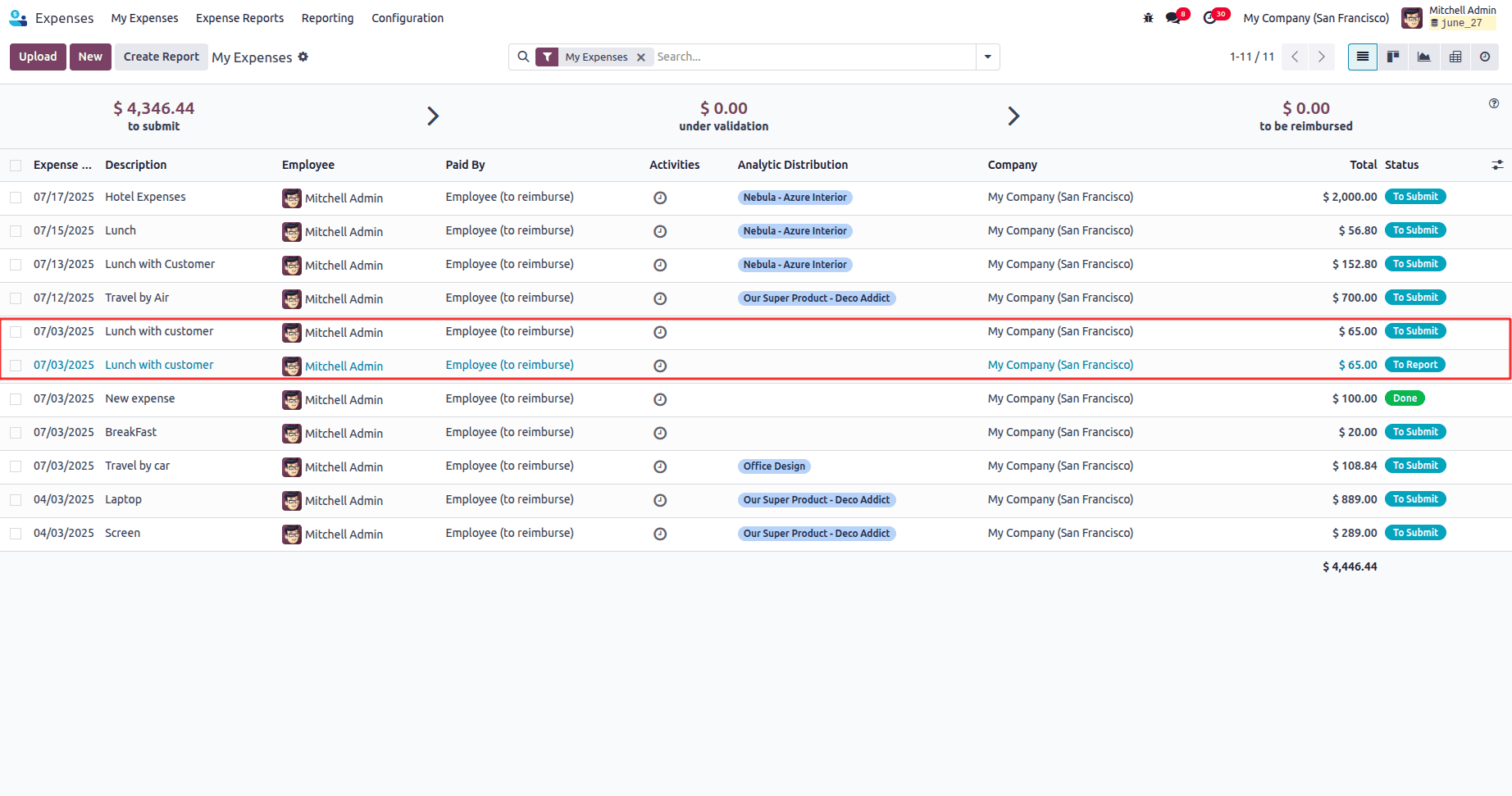
Same as with all individual expenses, users can create comprehensive expense reports by grouping multiple related expenses together and submit them collectively to managers for streamlined approval processing.
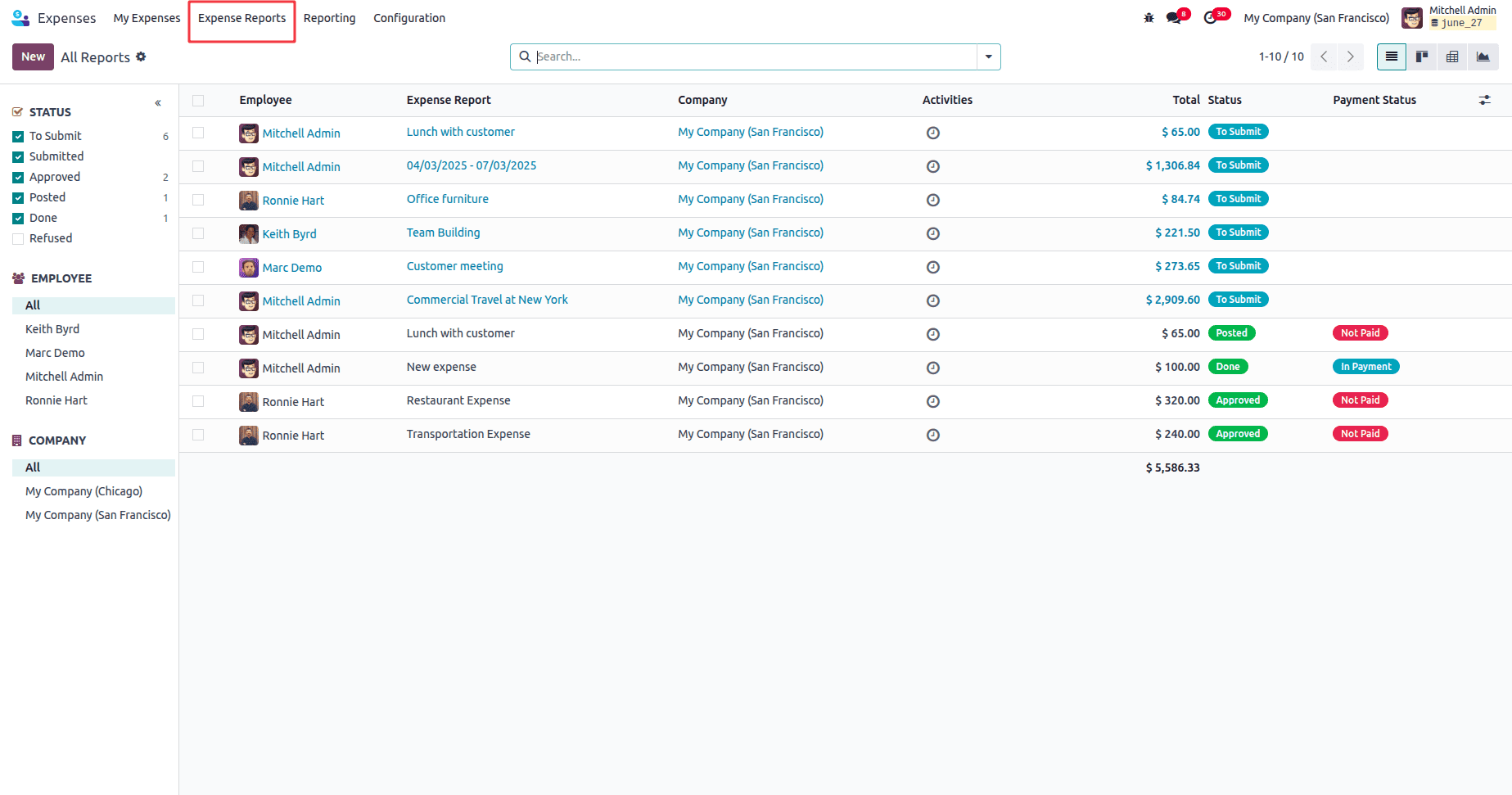
It provides a comprehensive overview of all expense reports submitted across the organization, displaying consolidated expense data with detailed filtering and tracking capabilities. This interface shows multiple expense reports from different employees, with various reports allowing managers and accounting teams to monitor all expense submissions in a centralized location.
The system includes powerful filtering options on the left sidebar that enable users to filter reports by status categories (To Submit, Submitted, Approved, Posted, Done, Refused) with numerical indicators showing the quantity of reports in each stage, and by employee or company for more targeted reporting. Each expense report entry displays critical information including the employee who submitted it, the report description or title, the associated company, total amount, current status (ranging from "To Submit" to "Done"), and payment status (such as "Not Paid," "Posted," or "In Payment"), providing complete visibility into both the approval workflow and payment processing stages. The interface shows the total value of all displayed reports ($5,586.33) and includes activity tracking indicators, enabling finance teams to efficiently manage the entire expense reporting lifecycle from initial submission through final reimbursement while maintaining proper oversight and control over organizational spending.
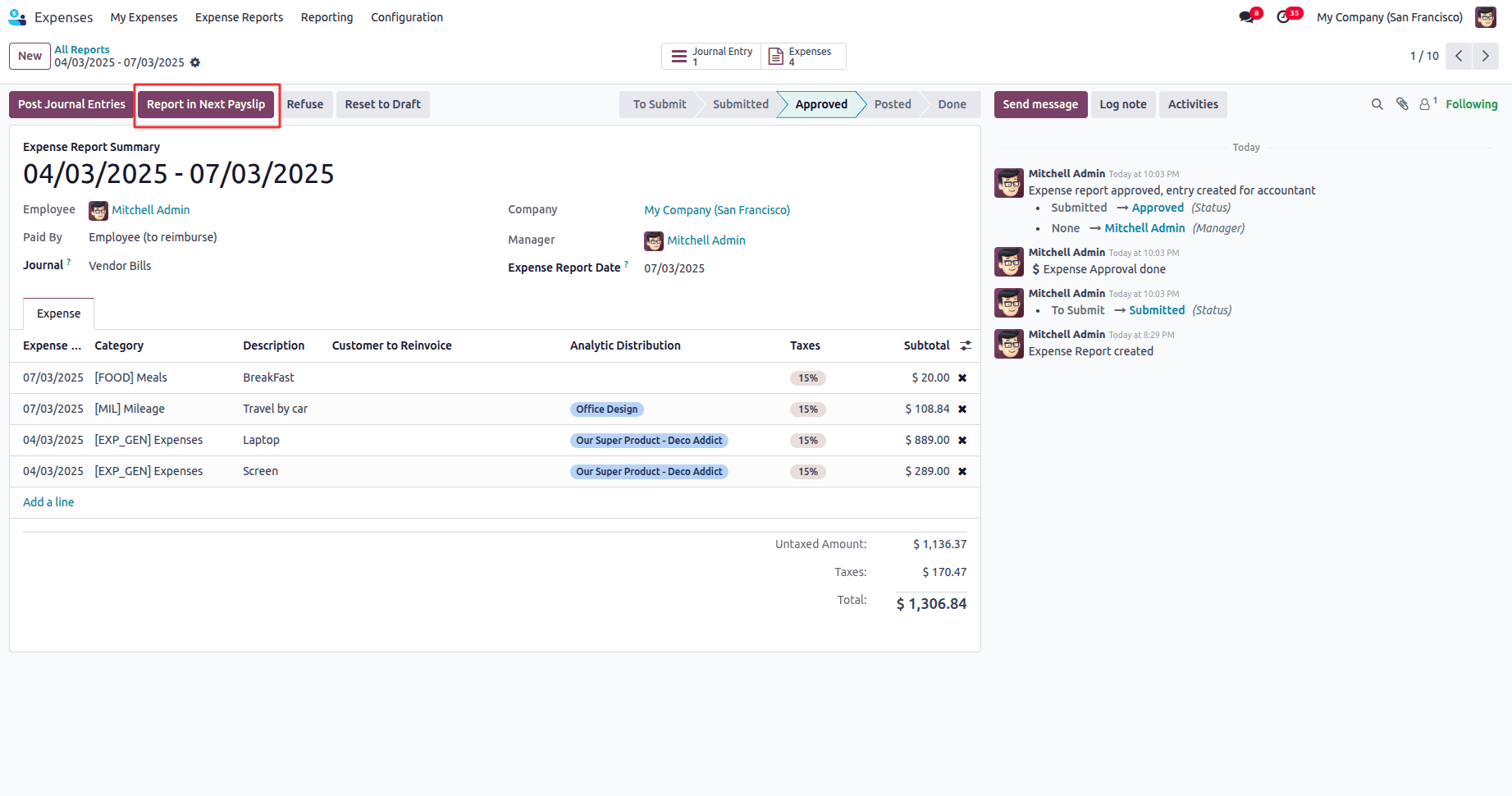
The Report in Next payslip feature integrates expense management with payroll processing. This button allows approved employee expenses to be automatically included in the employee's next payroll cycle for reimbursement purposes.
When this button is clicked, the system marks the expense report to be processed through the payroll module, ensuring that the employee will receive reimbursement for their out-of-pocket expenses directly through their regular salary payment. This creates a seamless workflow where employees don't need to wait for separate reimbursement checks or bank transfers, as their expense reimbursements are consolidated with their regular pay.
This feature ensures that the $1,306.84 total from Mitchell Admin's expense report will be added to their next payslip, providing them with timely reimbursement while maintaining proper accounting records and audit trails. The system likely updates the expense status to reflect that it has been queued for payroll processing, creating transparency in the reimbursement process.
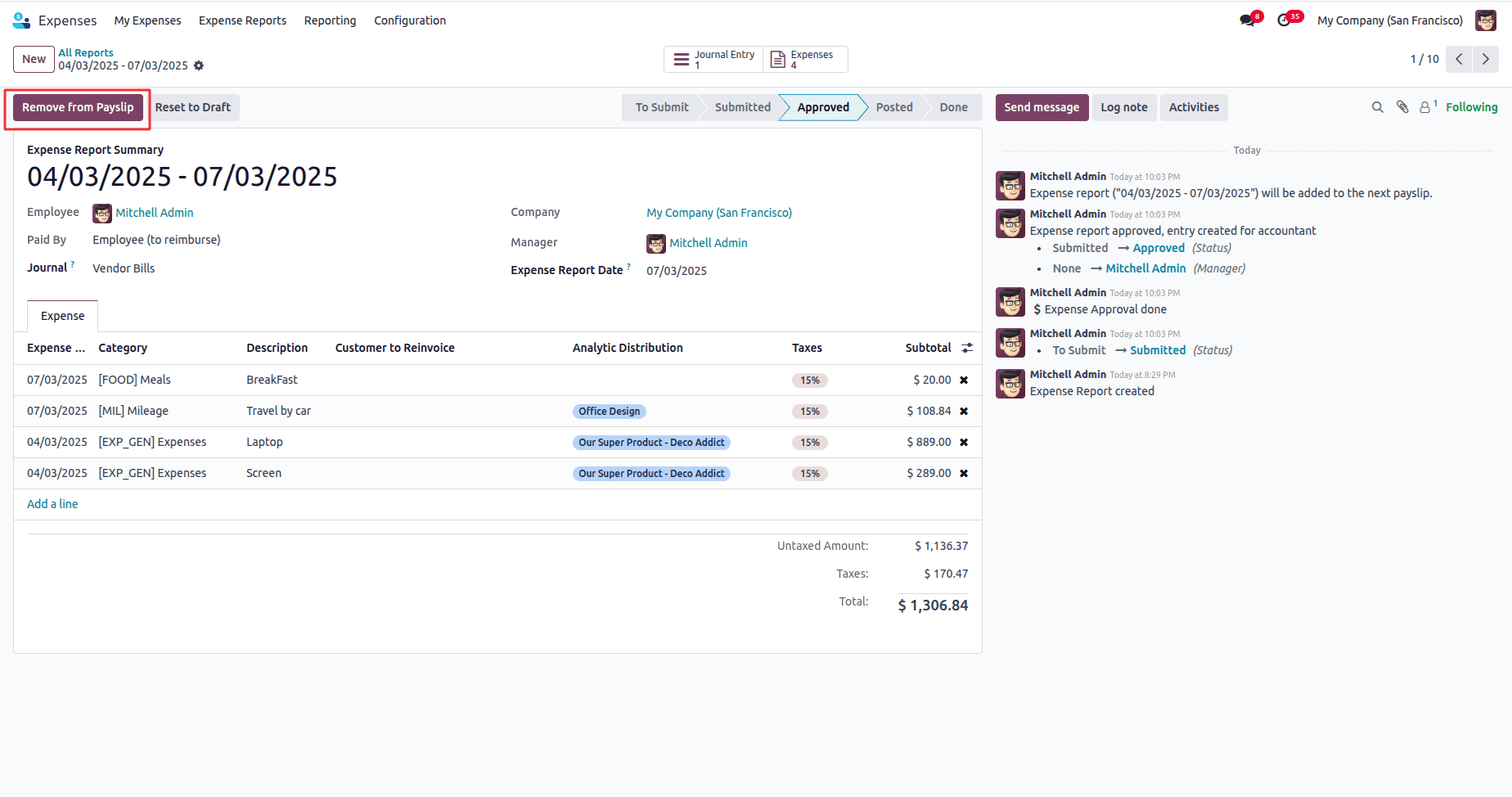
The "Remove from Payslip" button allows you to detach approved expense entries from an employee's payslip where they were previously included for reimbursement. When expenses are approved and processed for reimbursement, they are typically integrated into the employee's payslip as additional compensation or reimbursement amounts. However, if there's a need to reverse this integration due to errors, changes in reimbursement method, or other business requirements, the "Remove from Payslip" button provides a way to unlink these expenses from the payroll processing system.
This feature is particularly useful when an organization needs to switch the reimbursement method from payroll-based reimbursement to direct payment, or when there are discrepancies in the expense amounts that require correction before payment. Once removed from the payslip, the expenses can be reprocessed through alternative reimbursement methods.
To read more about how the Expense Report is Generated Upon Incoming Email in Odoo 18 Expense, refer to our blog How the Expense Report is Generated Upon Incoming Email in Odoo 18 Expense.