Recruiting an ideal candidate for a suitable position in a company is a heavy task. And in every company, this task is managed by Human Resource Department. If a company is hired with the appropriate epitome, then the company sustains, and the future is barricaded with robust and rich-talented employees. To appoint a proper candidate for a role in an organization, the human resource management needs to perform a scrutinizing investigation over it.
In short, to recruit a proper candidate and analyze the job applications from the pool of applicants, an efficient and qualified team needs to be handled. For that, sometimes, the coordination of different departments may also be required. In this case, Odoo-15 manages the recruitment process with its Recruitment Module risk- freely. The Odoo-15, with its Recruitment module, maintains different operations in recruiting like creating the job opportunity, receiving job applications, organizing tasks and interviews for the appropriate candidates, creating contracts, and appointing employees to the apt positions.
By noticing the different procedures held by the Recruitment module, you can recognize that it is all set in a pipeline view, making an HR manager handle their tasks more productively and in a streamlined fashion.
What makes a successful recruiter?
a) Building interpersonal relationships and a rapport with the employees
b) Think beyond the crossing limits to experience new talents with effective scrutinizing.
c) Keep an open mind with a diverse strategy in choosing the perfect ambiance for individuals in the workplace.
d) Empathize but not sympathize with the skill nurtured by the right candidate.
e) Play as a whole- rounder to meet beyond the company’s borderline.
In this blog, you can gain detailed knowledge on Odoo 15 Recruitment module works in recruiting a candidate by posting the requirement on the company website.
For getting access to the Recruitment module, you need to install it from the Odoo Apps store, and by that, you would be able to perform tasks.
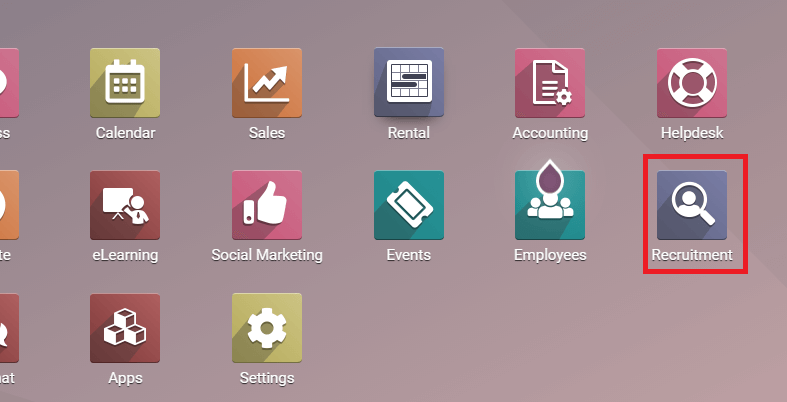
And by clicking on the icon of the Recruitment module, you would enter into themodule's main menu, as shown below in the screenshot.
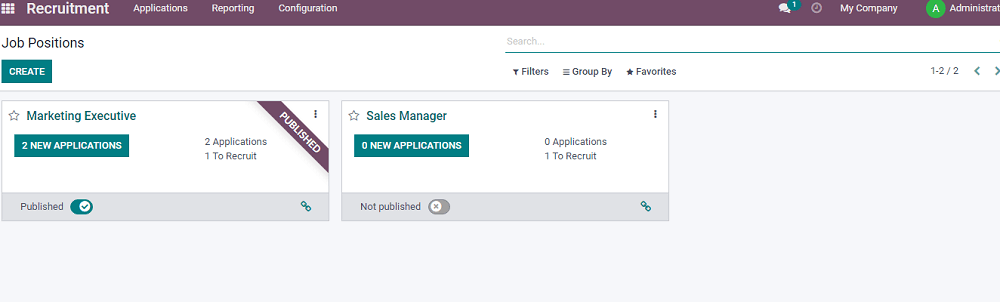
In the above screenshot, you can see a menu with Job Positions and two of the boxes where one is labeled with published and the other not published. Here the published label will be directly gone to the website, and the candidates can apply for the position by viewing the website. In this dashboard, you can create as many job positions as required for your organization. To create a job position, you need to click on the CREATE icon, and you will get another pop-up window where you need to fill all the required sections.
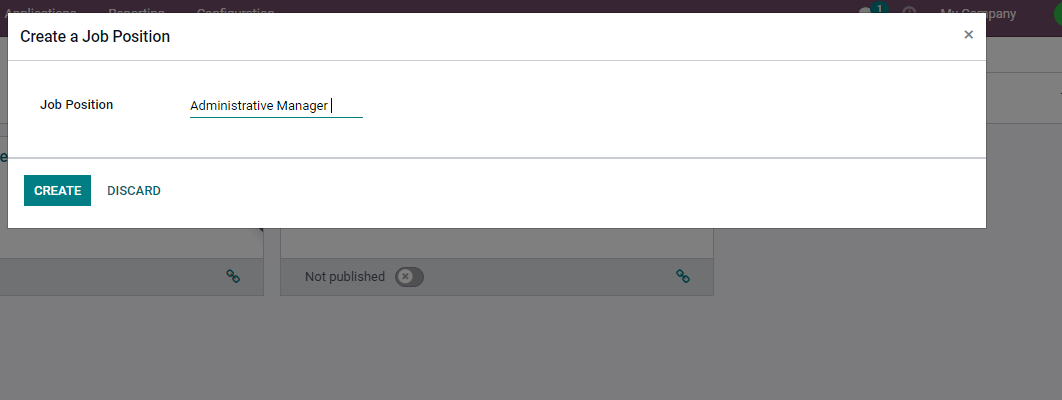
After adding the required section, click on the CREATE icon, and now you can see the job position Administrative Manager has entered into the main dashboard.
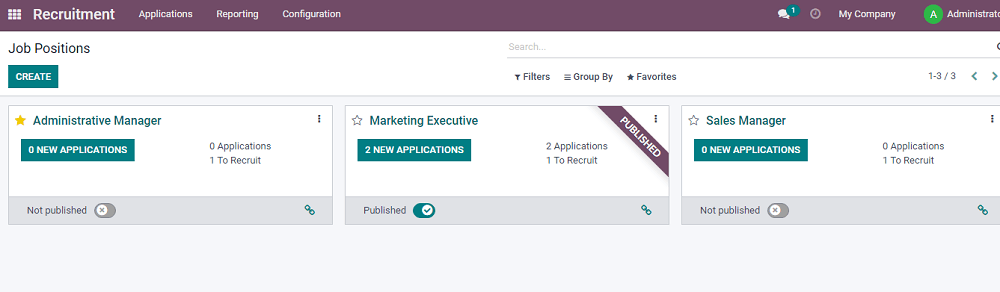
You can see one in a star mark in the above window, demonstrating that the position is in My Favourites. By clicking on the Filters option, you can separate it into various options.
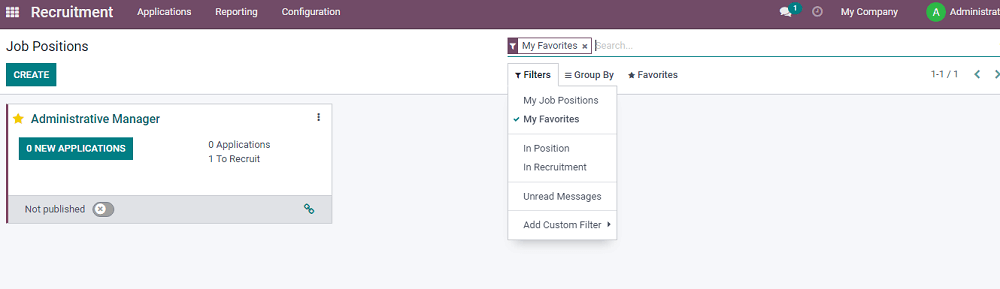
As seen below screenshot, by clicking on the three dots seen horizontally on the right corner of the box, you can click on the Edit button. You can see another window opens after entering all the fields you can enter into the recruitment process.
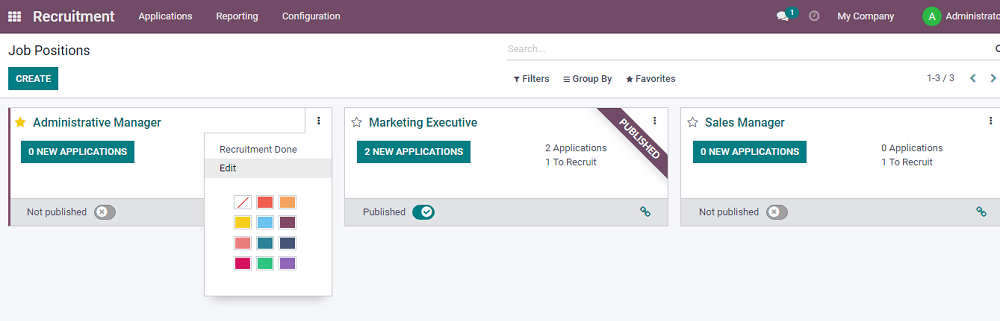
You can see another pop-up window by clicking on the Edit button, as seen below in the screenshot.
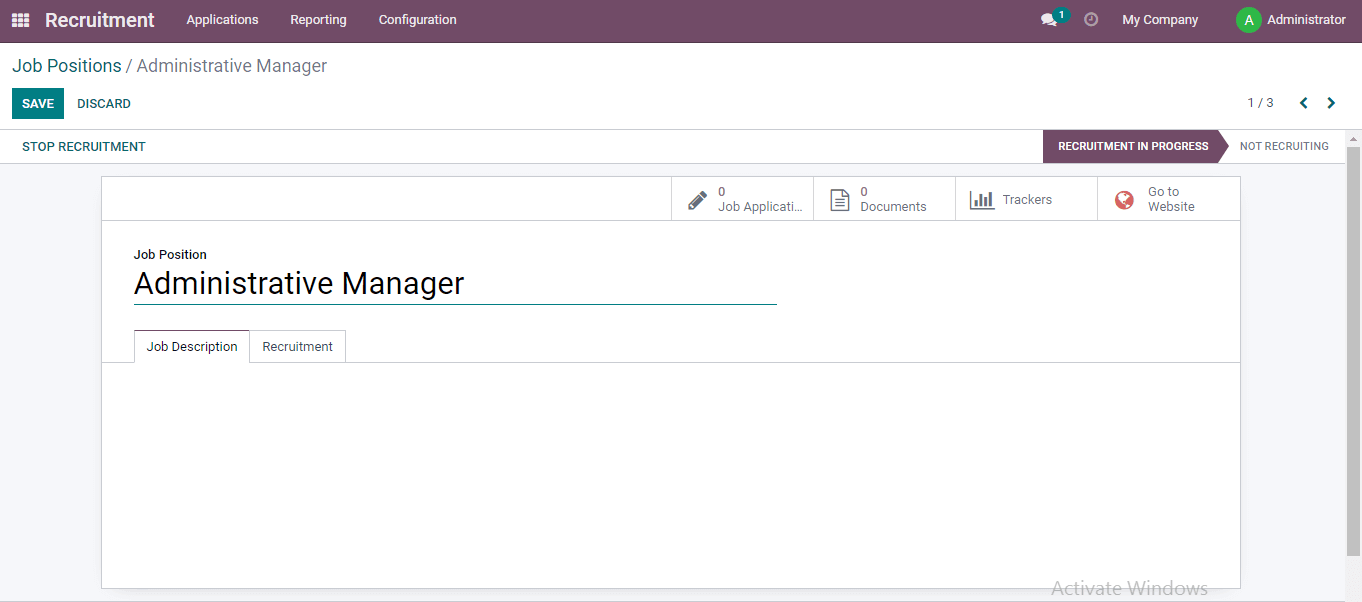
The RECRUITMENT IN PROCESS shall be held by entering all the fields and clicking the SAVE button. And by clicking on the smart button Go to Website option, the position will be automatically redirected to your company website. After reading the company requirements, they can apply for the job if eligible. And by clicking on the Recruitment tab and fill all the details required and by marking the published button, you would see in the dashboard that it is labelled with PUBLISHED, which already enters the position on the website.
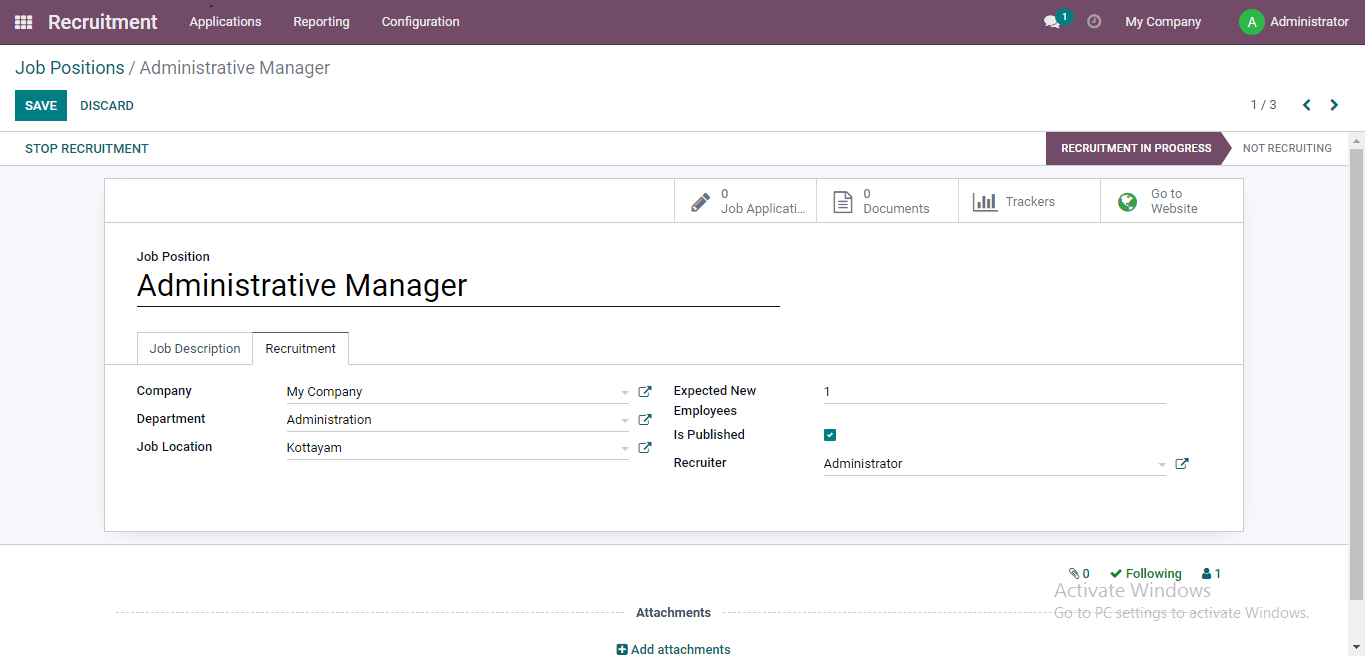
And by clicking on the SAVE button, you would be redirected to the dashboard by clicking on the above-left corner RECRUITMENT tab.
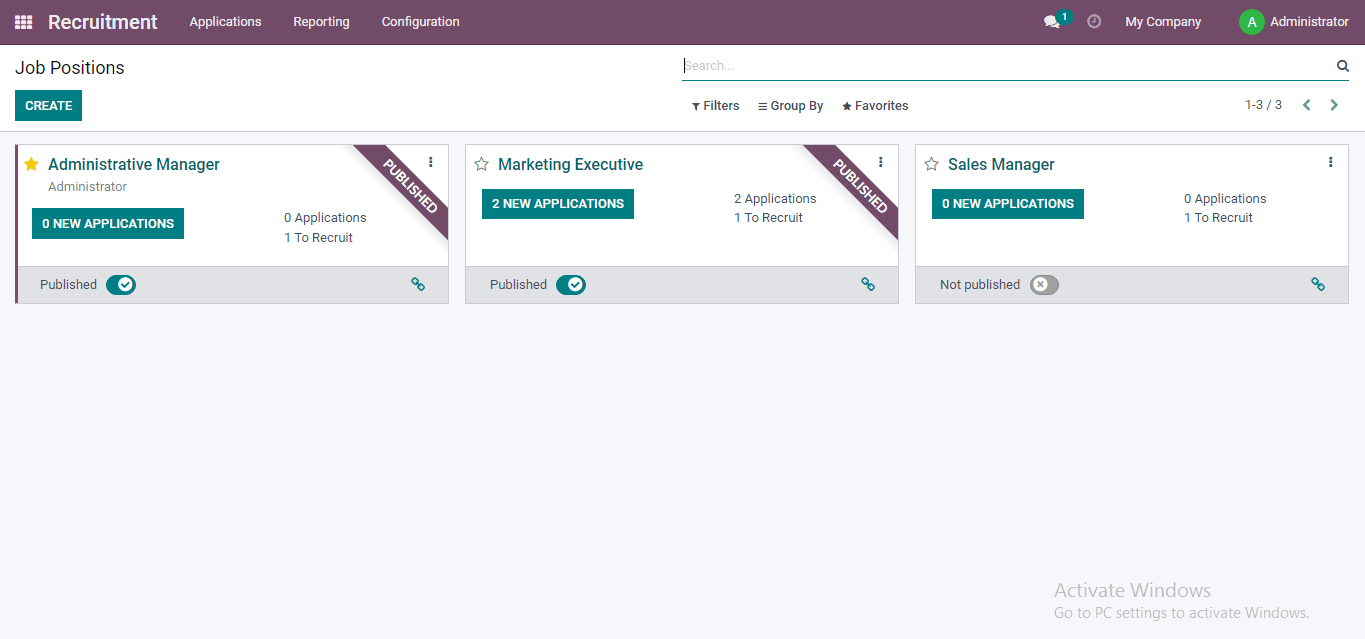
Apart from this, you can add the Job Position from the CONFIGURATION tab, which is given below.
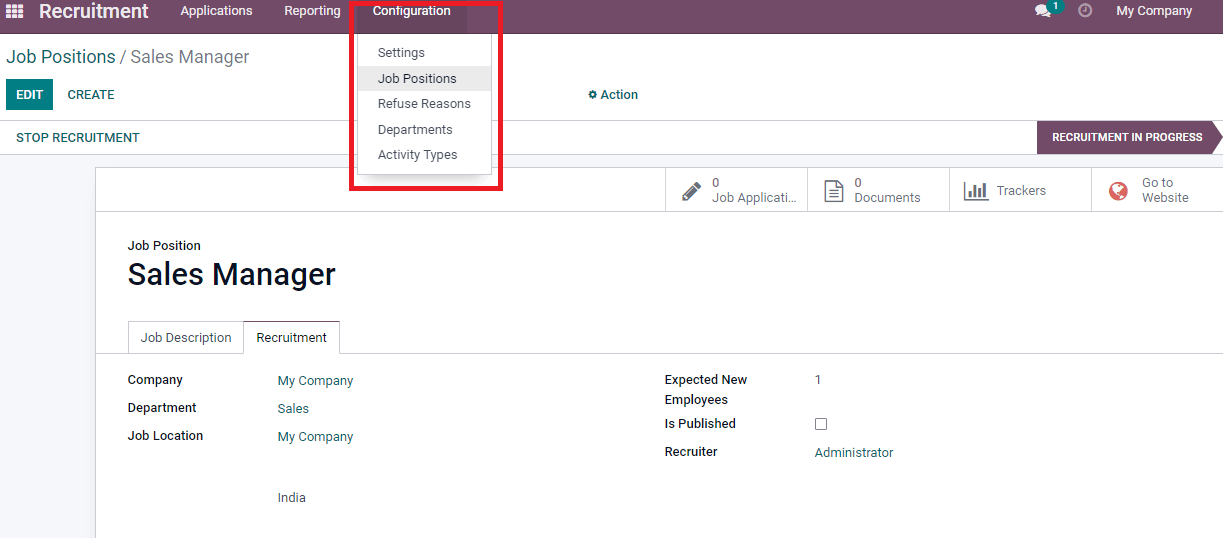
By clicking on it, you will get a Job Position window to see the Job Position, Department, Current Number of Employees, Expected New Employees, Total Forecasted Employees, Hired Employees, Status, Published, Company, etc. List and Kanban view. You can access new Job Position creation by clicking on the CREATE icon.
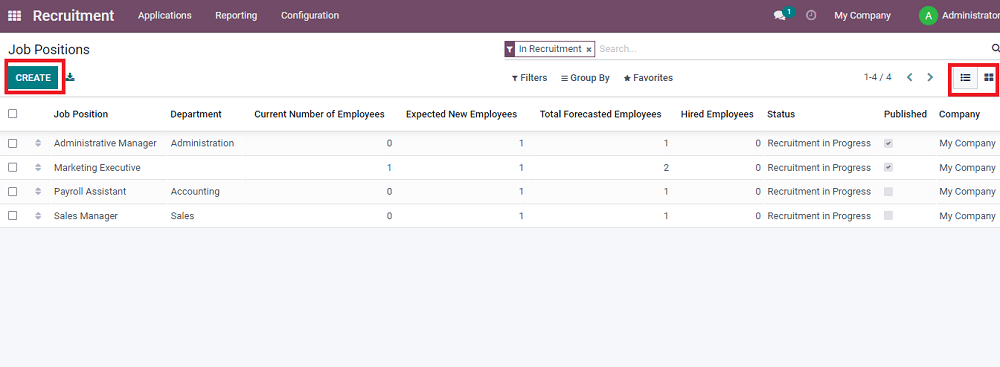
After clicking on the CREATE button, you will get another pop-up window, as shown below.
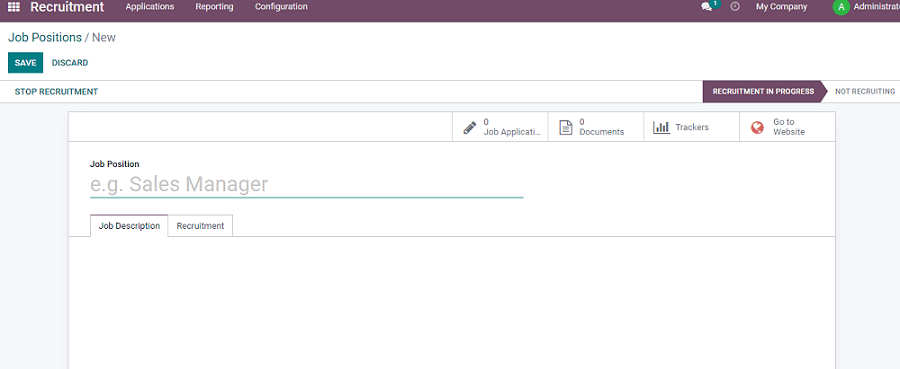
While clicking on the smart button Go to Website option, the position is redirected to the company website to enhance the candidates to apply for the job as given below screenshot.
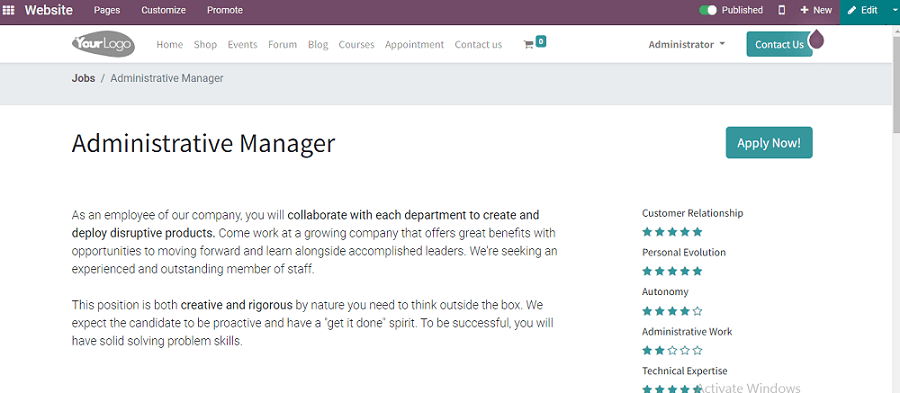
After reading all the requirements, the candidate can click on the Apply Now button to redirect to the other pop-up window. After adding all the relevant details, the candidate must click on the Submit button.
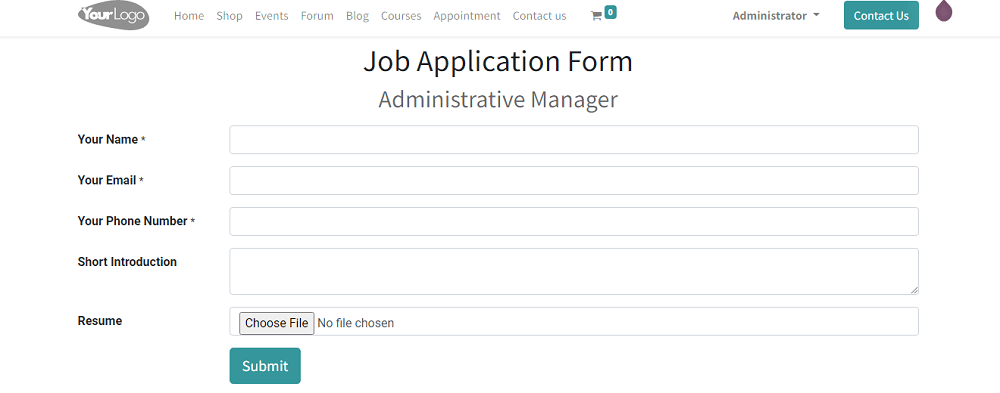
The window regenerates into another window while the candidate enters all the required information below.
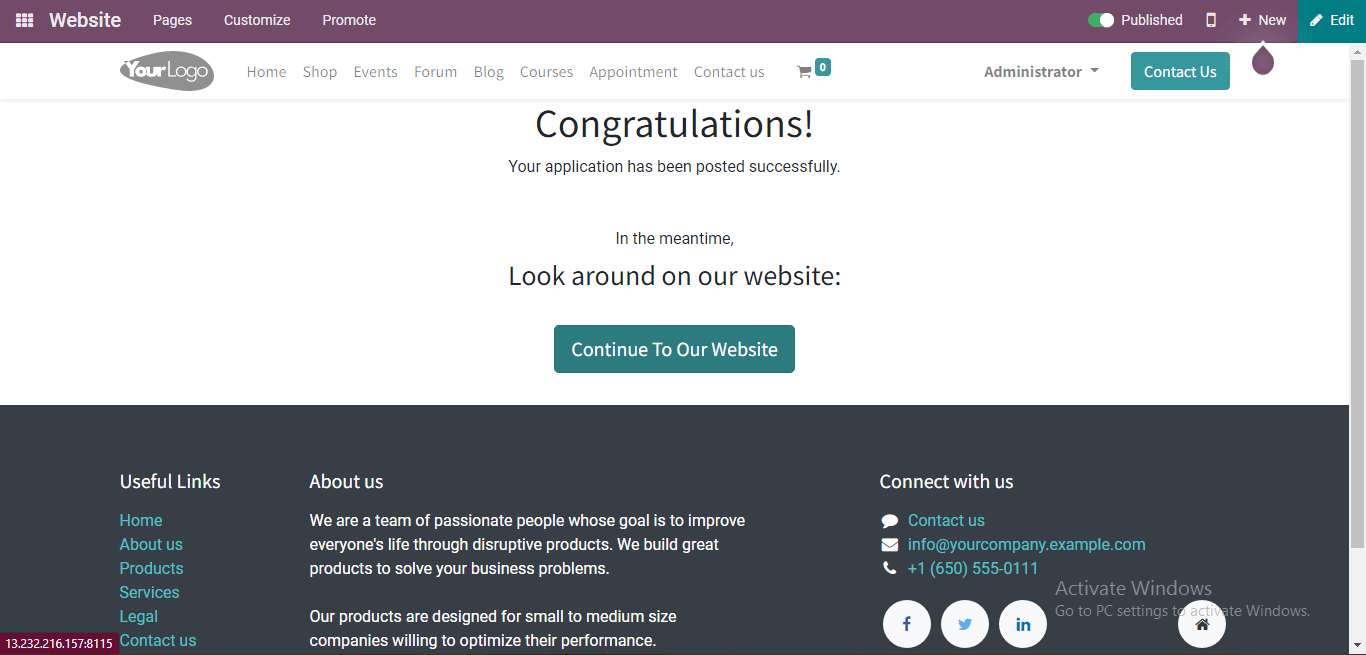
If you redirect to the main menu of the Recruitment module, you can see the applicant applied for the job position has been changed.
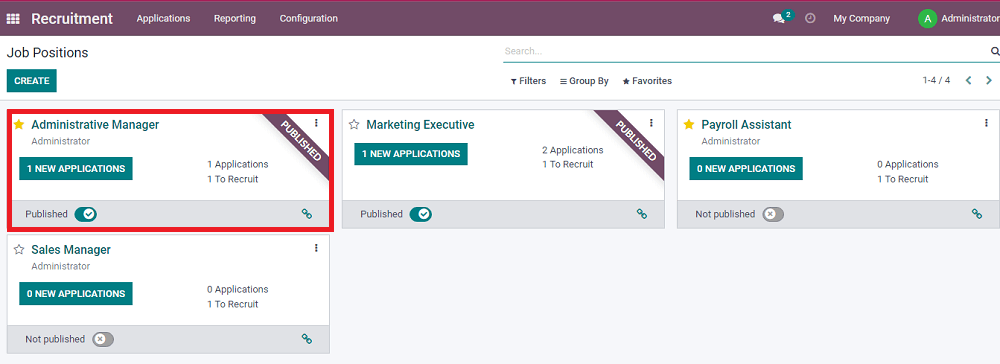
As seen in the above screenshot, one new application is generated in the highlighted box.
Now let's move to the Applications tab from the main menu, where you can see the two options like By Job Positions and All Applications. Odoo designs this tab to control, manage, and get the details of all job applicants who enrolled for suitable job positions for the recruitment process.
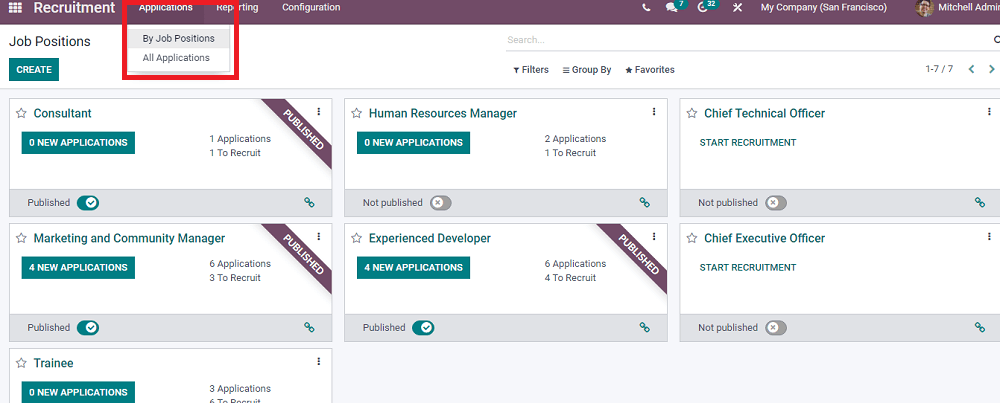
As seen in the above screenshot, you will get the above window if you click on the By Job Positions. Now by clicking on the All Applications option, you get the information of various candidates who applied for different positions, as seen below.
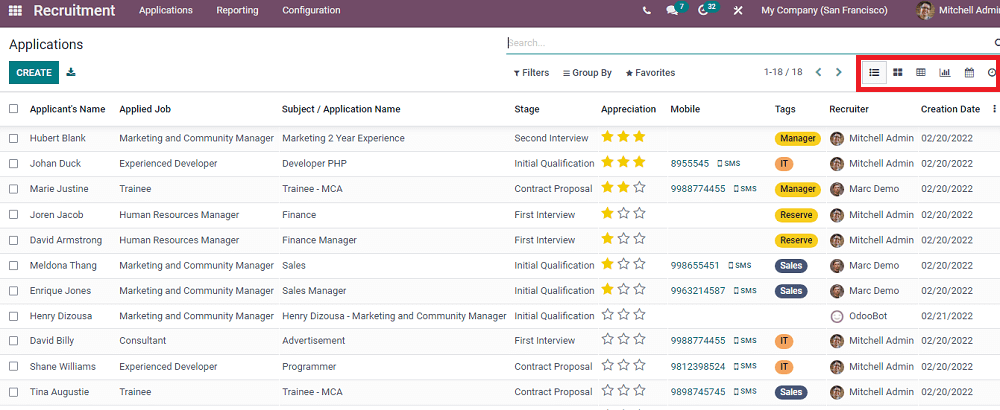
In this window, you would be able to sketch all the details like Applicant’s Name, Applied Job, Subject/Application Name, Stage of Interview which they have faced as mentioned in the Stage, Appreciation which gives you whether the candidate is more prioritized as to their performance in an interview you could give in star mark, Mobile number, Tags, Recruiter, and Creation Date. On this page, you could segregate the information with a sorting mechanism like by applying the Filters, Group by, or Favourites option. Either you could segregate it in default or with customized options. Here you can view the information in the List, Kanban, Pivot, Graph, Calendar, and Activity forms. And also, by clicking on the CREATE icon, you could create the Application creation form.
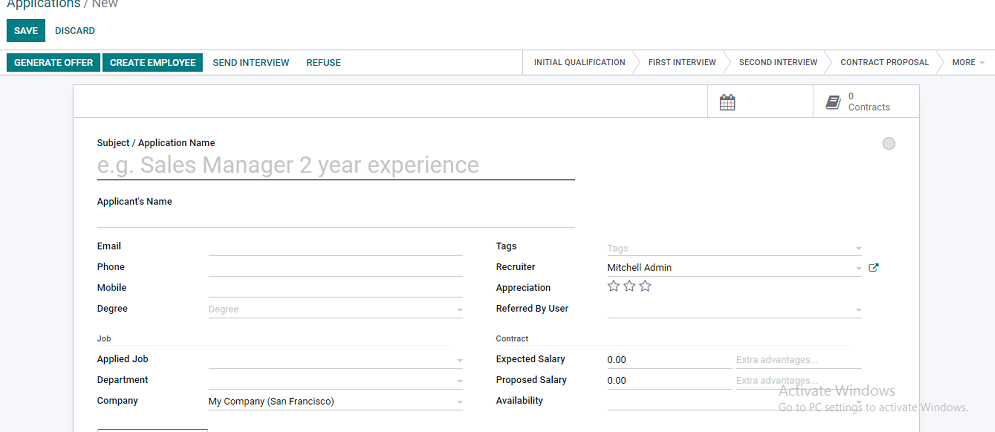
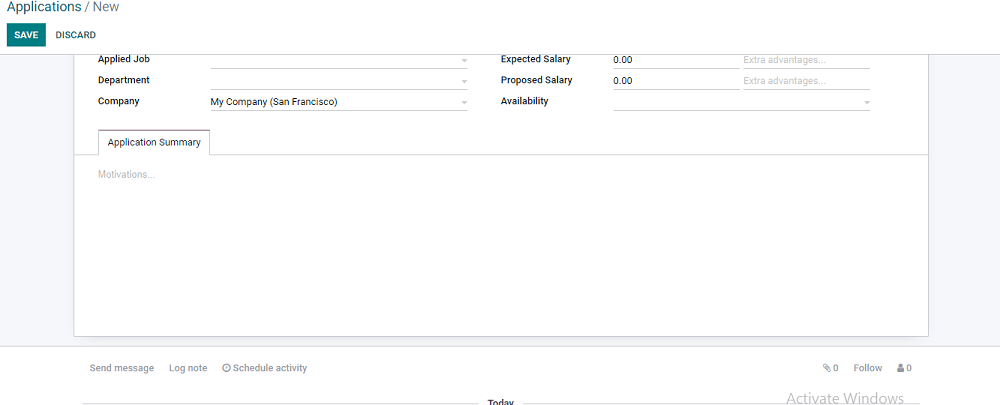
As seen in the application form, by filling all the fields, you can add Tags and give Appreciation by marking the star indicating with one star Good, two stars Very Good, and three stars as Excellent based on their performance at the time of the interview. After filling all the fields, you can get a customized report from the Application Summary tab below in the left side corner. Finally, you can click on the SAVE button to save all the information.
Through Odoo 15, with the help of the Recruitment module, we have analyzed how to post a job position on your company website and how to process the recruitment in different stages by starting with an initial phase of interview and contract proposal handing over to a candidate. On this Odoo platform, you can systematically appoint a candidate in your organization within a fraction of a second.