Businesses may handle their invoicing and billing procedures more accurately and efficiently by importing customer invoices and vendor bills into Odoo. The importing customer invoice and vendor bill feature in Odoo17 enables users to quickly upload multiple invoices and bills at once, which saves time and effort. It also helps to reduce the errors that occur while manually entering the data.
Importing customer invoices in Odoo 17
The first step in importing a customer invoice in Odoo 17 is to create a template to import the data. To create a template, we want to export a customer invoice first. For that, in the Accounting module, go to the ‘Customers’ menu, and there, we can see invoices.
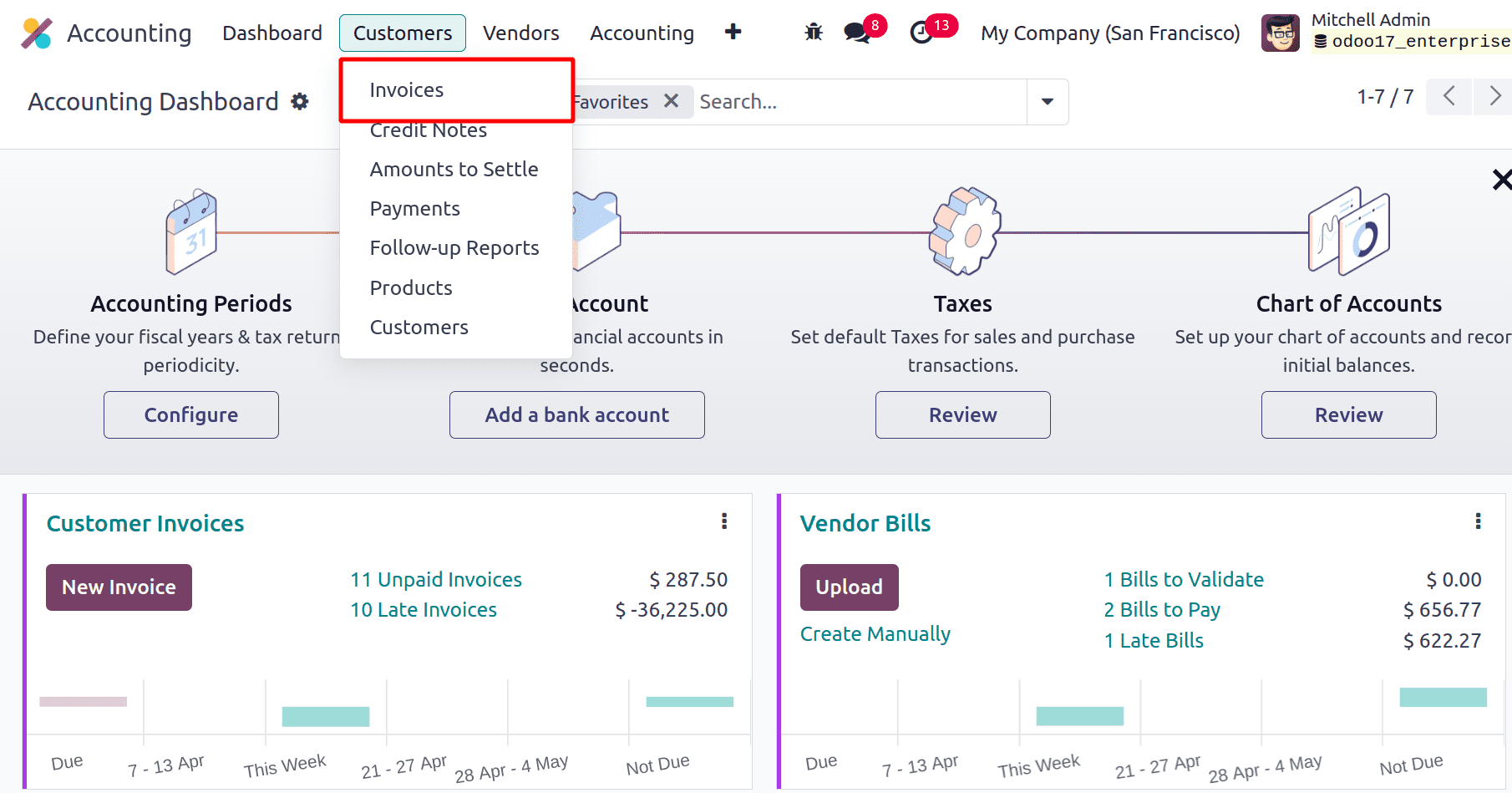
On clicking Invoices, we can find all the existing invoices. From there, choose one of the invoices and click the Action button. Then click the Export option under the action button.
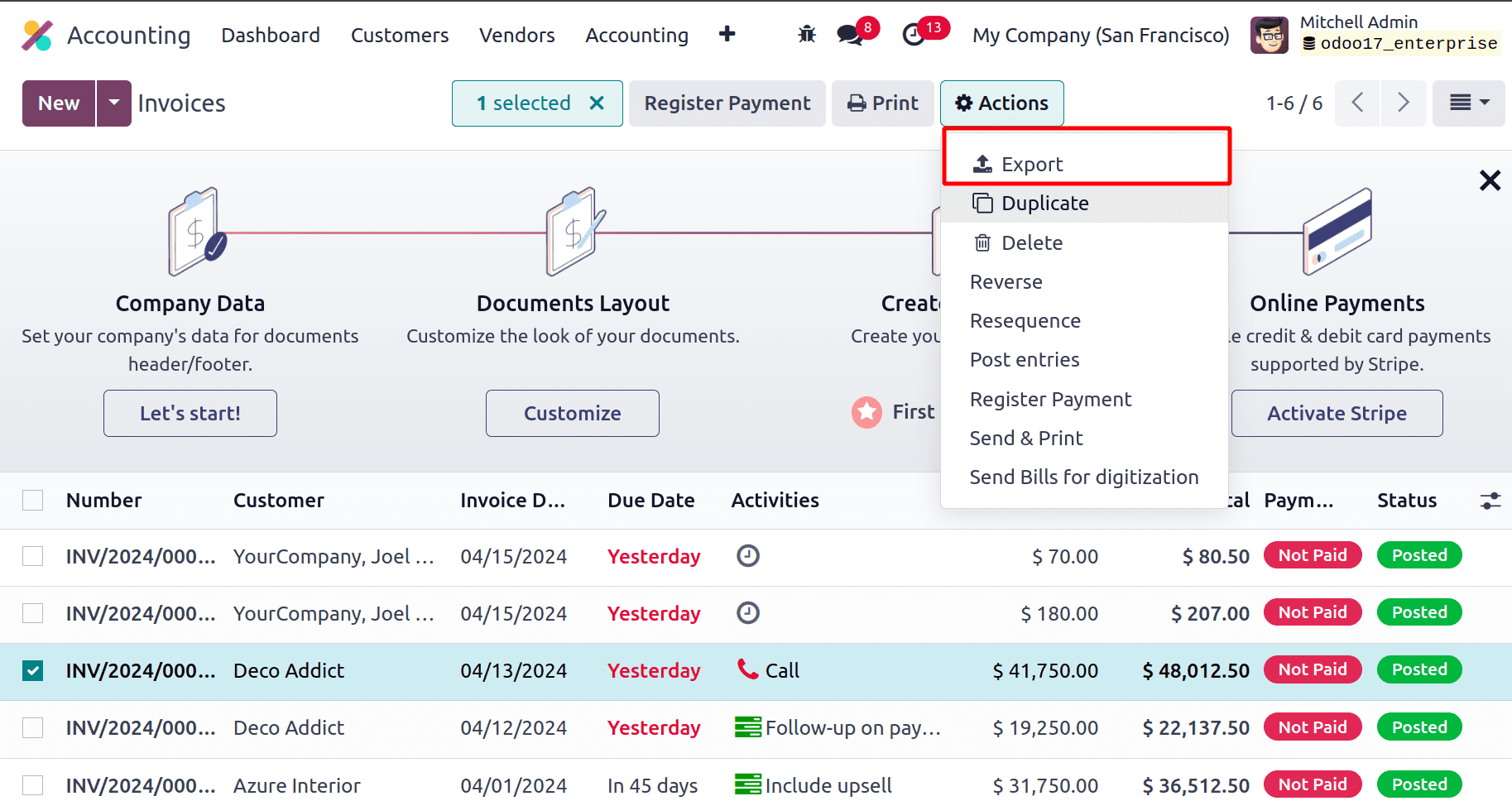
There appears a popup window, and it has two sections, the right side section shows all the Available fields and the left side section shows the Fields to export. We are able to add new fields to the export section from the available fields by clicking the + icon. There is an option to create a new template so that if we want to export the data multiple times, we can use the pre-created template. Add all the required fields for exporting customer invoices to the field to export section.
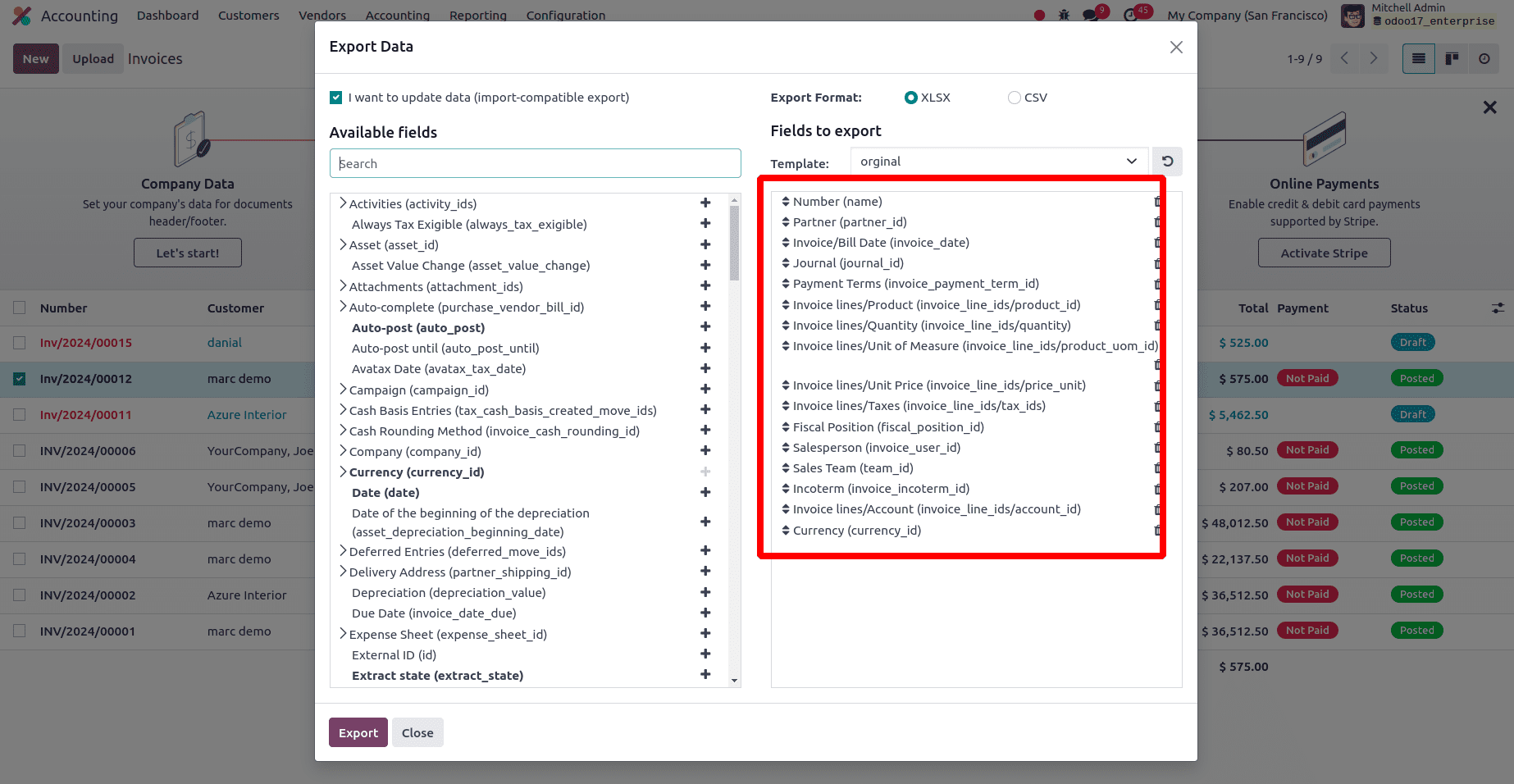
* Number: This refers to the unique number of the invoice.
* Partner: Typically refers to a customer entity with whom your business has a relationship.
* Invoice date: Bill date refers to the date on which the bill has been issued.
* Journal: It is a record-keeping entity used to keep the accounting records of the invoice.
* Payment terms: Clearly state all terms associated with a sale's payment to assist customers in making accurate and timely invoice payments.
* Invoice line/product: These are the fields used to refer to the products in the sale order of that invoice.
* Invoice line/quantity: This is used to refer to the quantity of each product in the sale order.
* Invoice line/units of measure: This is the field used to refer to units of measure of each product in the sale order.
* Invoice line/unit price: This is the unit price of each product in the sale order used to create the invoice.
* Invoice lines/Taxes: This is used to describe the taxes that are imposed on each item in the customer invoice.
* Fiscal position: Refers to a set of rules or configurations that define how taxes and accounting entries should be managed for specific customers or vendors based on their fiscal or financial situation.
* Salesperson: This refers to a specific individual who is responsible for managing sales-related activities.
* Sales team: This refers to a specific group of individuals who are responsible for managing sales-related activities.
* Incoterm: Refers to International Commercial Terms, which are standard trade terms that are predetermined and used in contracts for international sales to divide expenses and responsibilities between the seller and the buyer.
* Invoice line/account: Which is the accounts used in the sales operations.
* Currency: used to describe the currency that is used to issue or record customer invoices.
These are all the required fields to create an invoice template.
Then click the Export button in the same popup window, and this data will be successfully saved to our system, whether in xlsx format or in CSV format.



This is the data that we exported. We can make changes in the same sheet by providing the new invoice number, partner name, products that we want to include in our invoice, price details, and all other details that we want to update or create in the new invoice can be given in the sheet and save the sheet.



The next step is to import the newly created invoice data into Odoo. For that, go to invoices in the accounting module, and from the action button, click the Import record button under the action button.
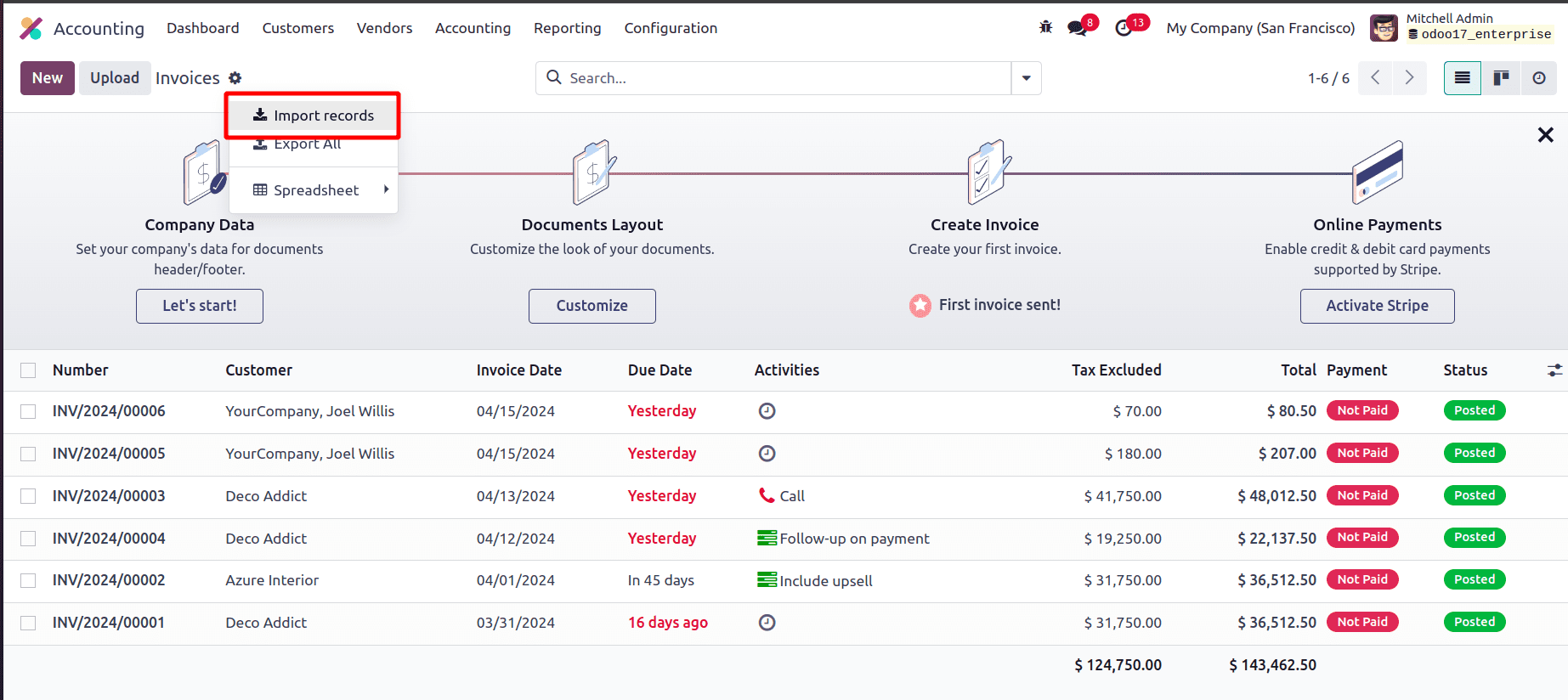
Then click the Upload file option in the new window and upload the data for the new invoice. A new window appears, click the Test button in the new window, and if all the data and fields provided are correct, an “Everything seems valid” message will come.

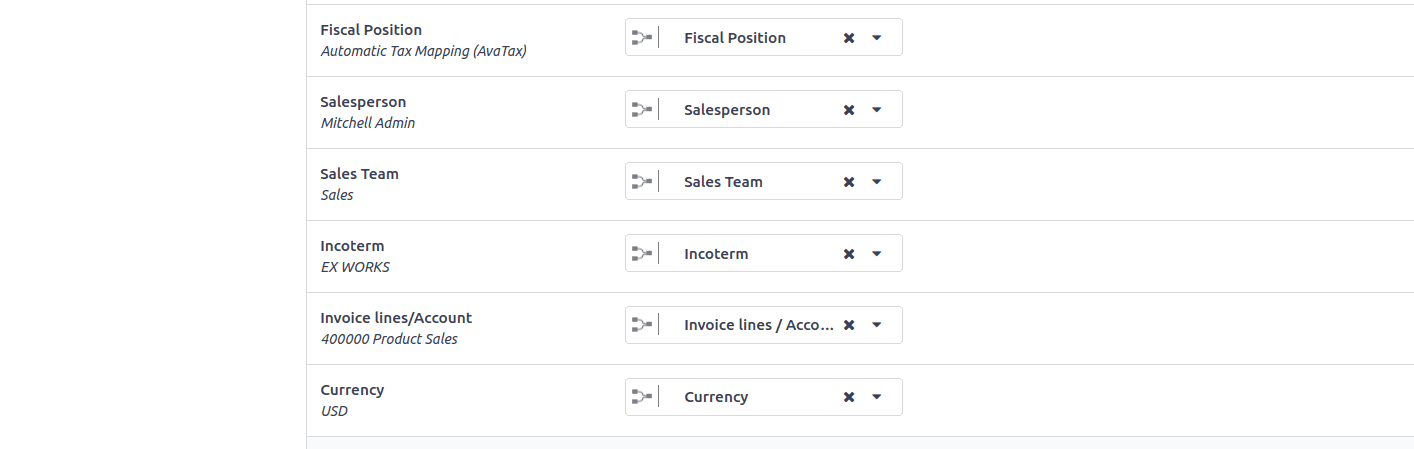
After testing, click on the Import button to import the invoice to the Odoo 17 database. And the invoices are imported in the draft stage.
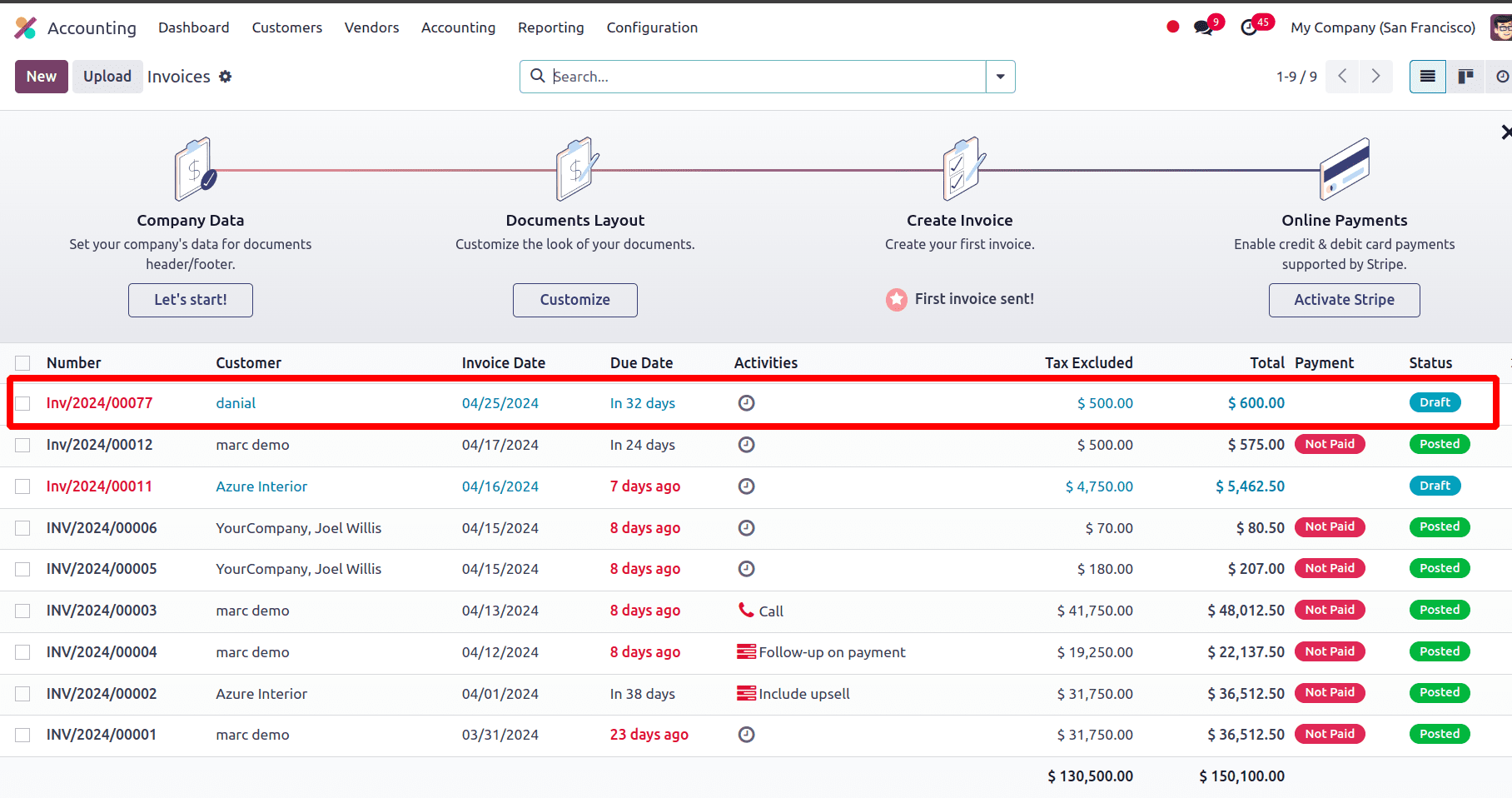
When we go to the form view of the customer invoice, we can see that all the details that we provided in the sheet which are, customer, payment terms, journal, products, quantity, unit price, tax, sales team, salesperson, incoterm, fiscal position, etc of that customer invoice, are correctly imported in the customer invoice.
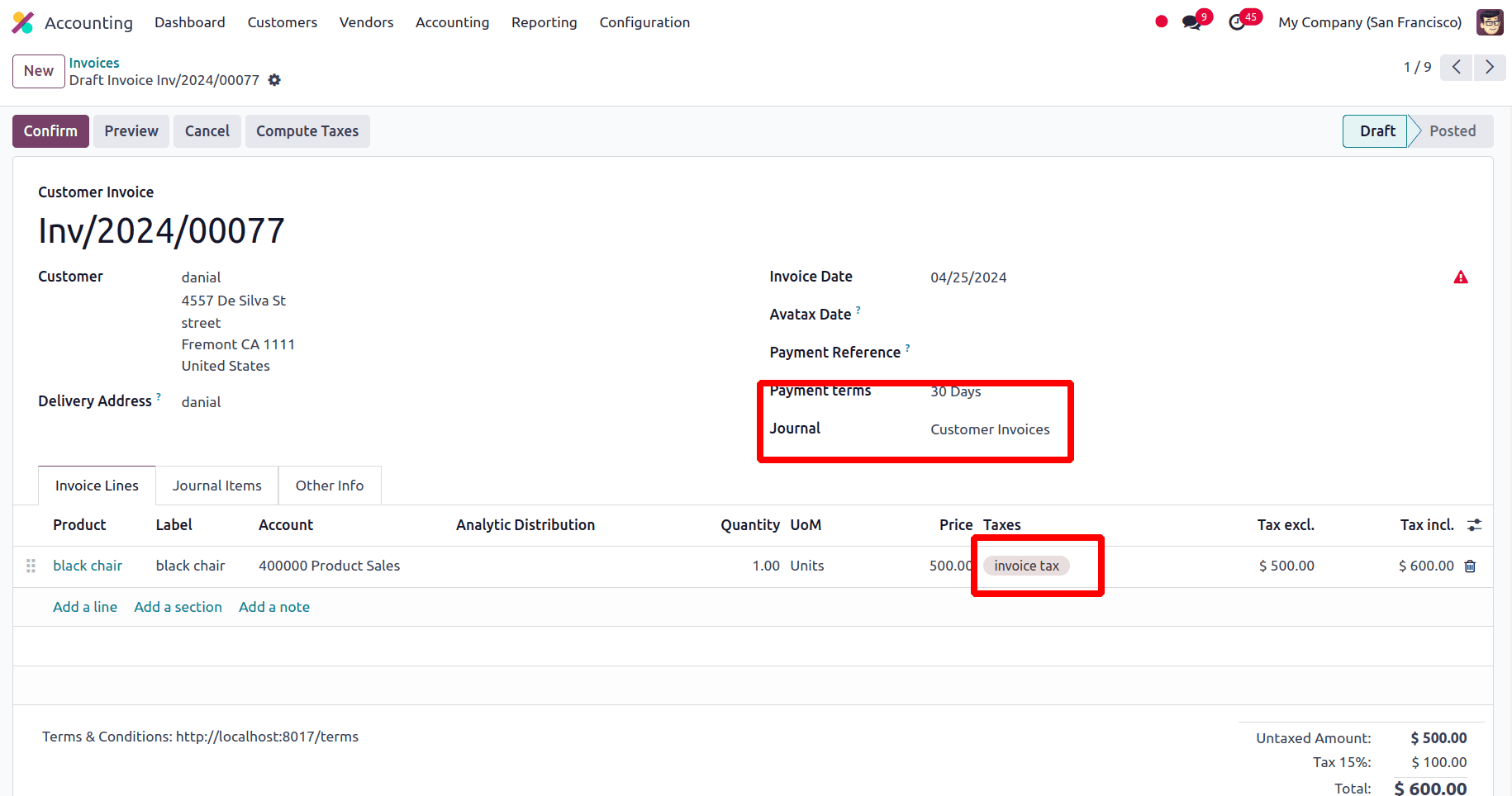
Here ‘invoice tax’ is the configured tax, which is used in the invoice. The invoice will be in the draft stage when it is imported into the Odoo 17 database. Later we have to confirm the invoice after checking all the imported data are correct.
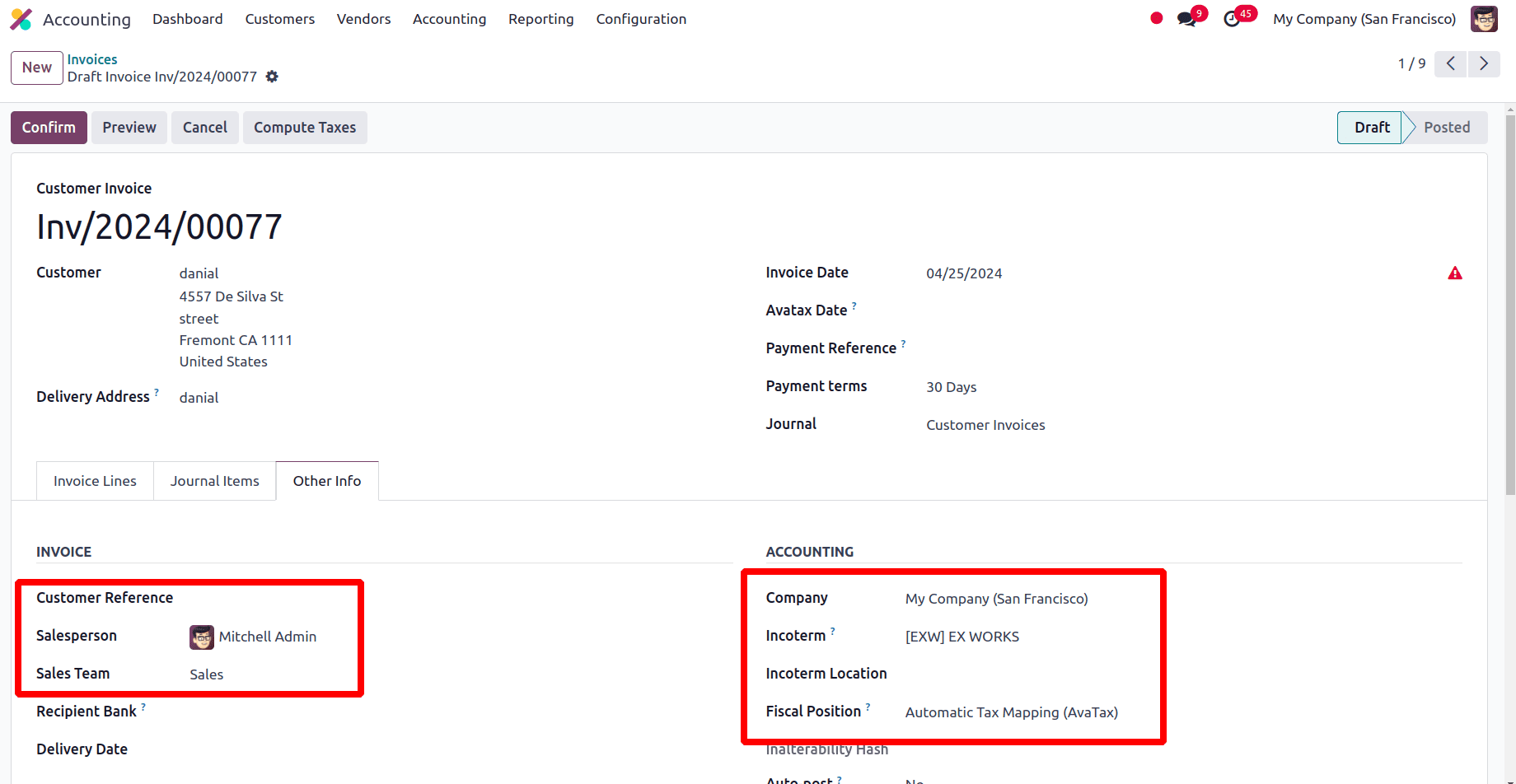
Importing vendor bill in Odoo 17
While importing bills in Odoo 17, we also require a template to import data. One can prepare the sheet by exporting bill information.
So to create a template, we want to export a vendor bill first, in the Accounting module go to the ‘Vendors’ menu and there we can see bills
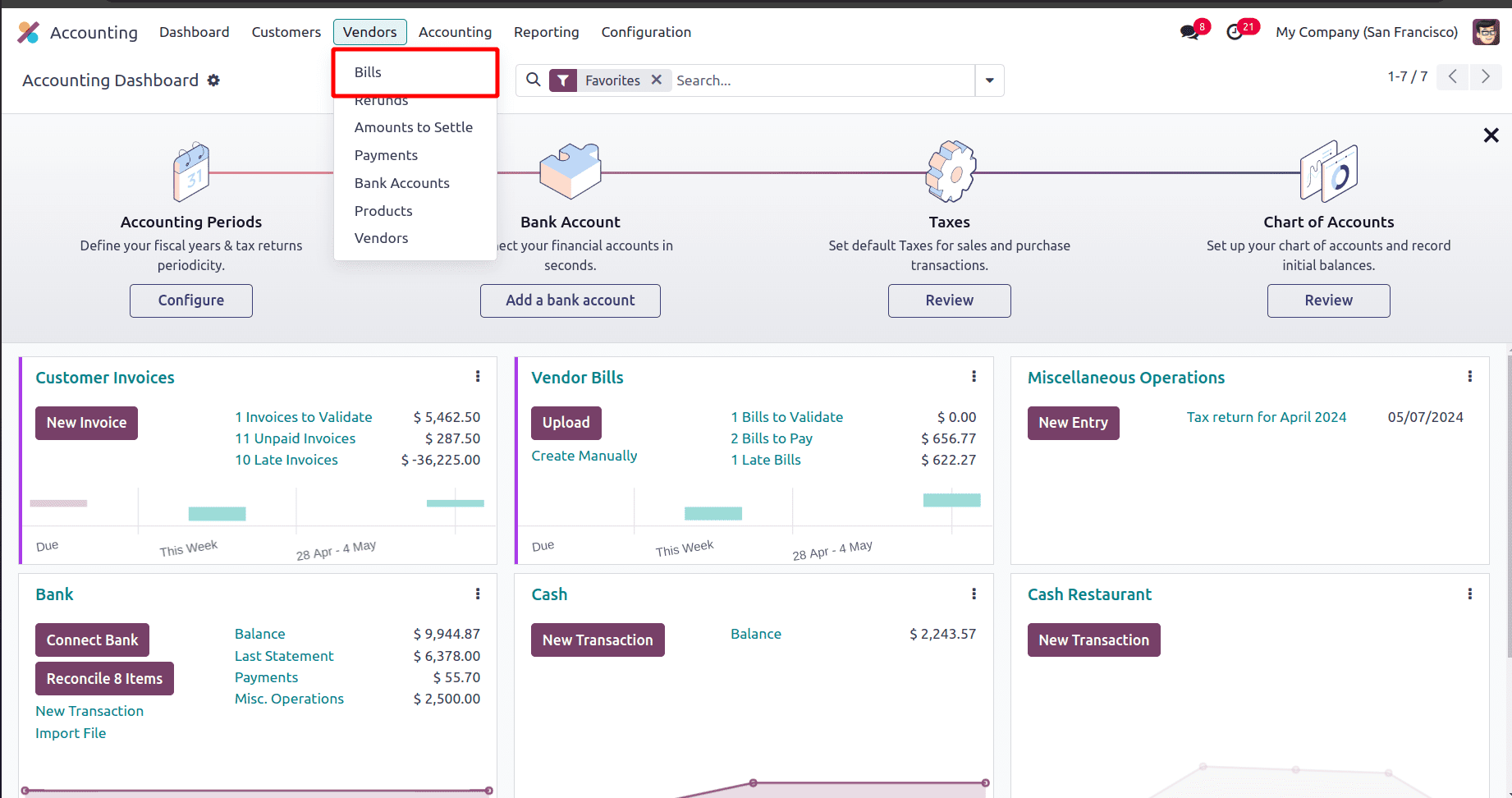
On clicking Bills, we can find all the existing bills in the Odoo 17 database. From there, choose one of the bills and click the Action button. Then click the Export option under the action button
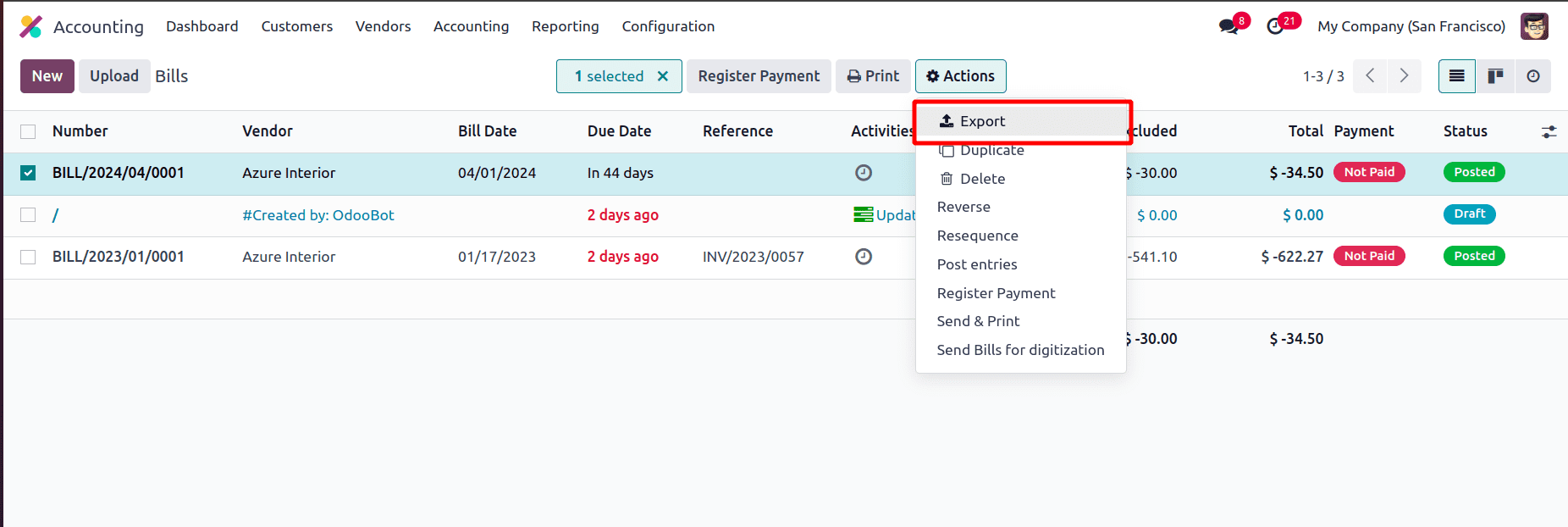
There appears a popup window, and it has two sections, the right side section shows all the Available fields and the left side section shows the Fields to export. We are able to add new fields to the export section from the available fields by clicking the + icon. There is an option to create a new template so that if we want to export the data multiple times, we can use the pre-created template. Add all the required fields for exporting customer invoices to the field to export section. And there are two different options for saving the file, xlsx, and csv. We can choose any of the formats.
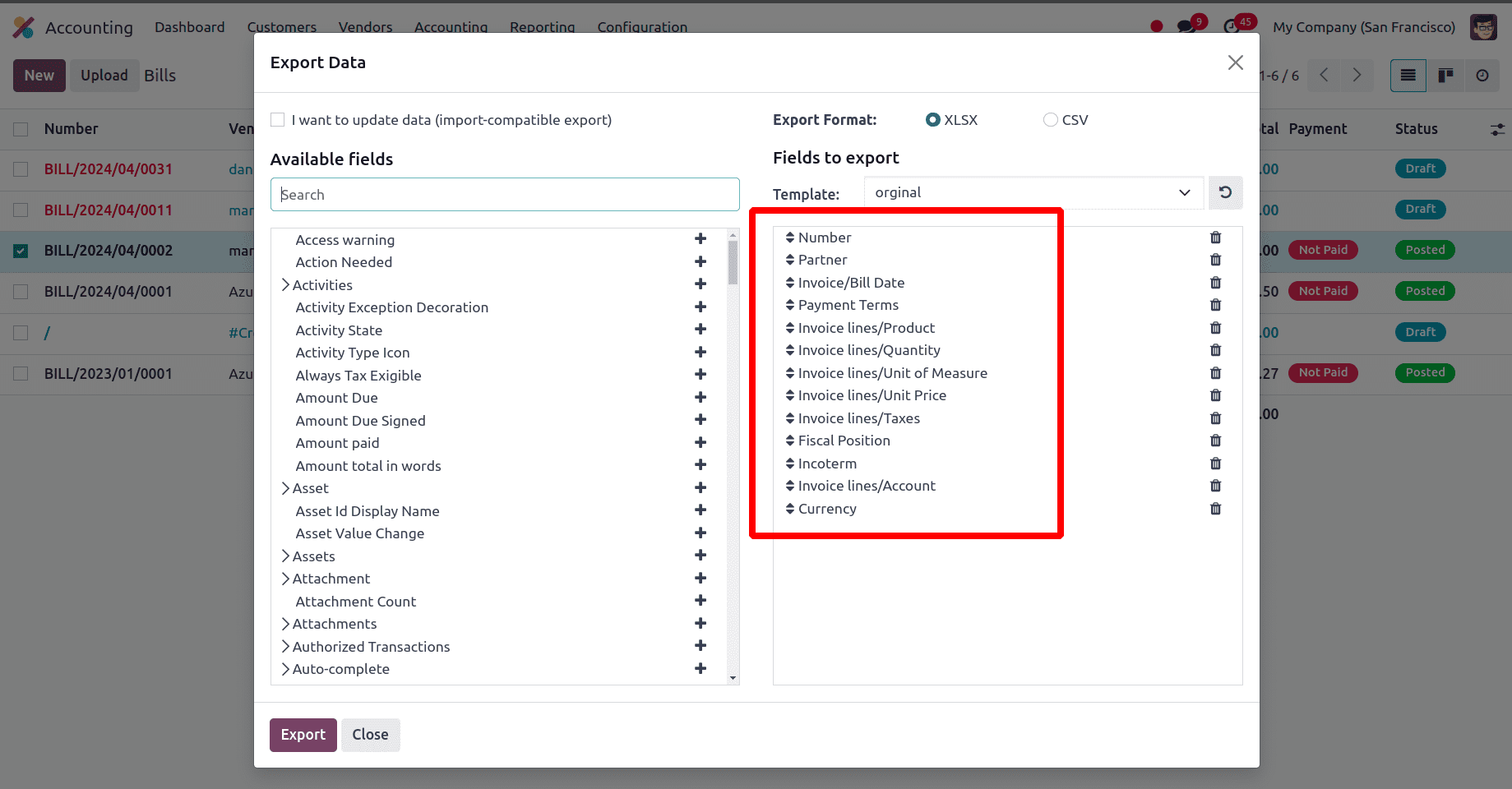
* Number: This refers to the unique number of the vendor bill.
* Partner: Typically refers to a vendor entity with whom your business has a relationship.
* invoice/bill date: Bill date refers to the date on which the bill has been issued.
* Payment terms: Relate to the terms that a business and its suppliers have agreed upon on the due date for bill payment.
* Invoice line/product: these are the fields used to refer to the products in the purchase order of that bill.
* Invoice line/quantity: This is the field used to refer to units of measure of each product in the purchase order.
* Invoice line/units of measure: This is the field used to refer to units of measure of each product in the sale order.
* Invoice line/unit price: This is the unit price of each product in the purchase order used to create the vendor bill.
* Invoice lines/Taxes: This is used to describe the taxes that are imposed to each item in the vendor bill.
* Fiscal position: Refers to a set of rules or configurations that define how taxes and accounting entries should be managed for specific customers or vendors based on their fiscal or financial situation.
* Incoterm: Refers to International Commercial Terms, which are standard trade terms that are predetermined and used in contracts for international sales to divide expenses and responsibilities between the seller and the buyer.
* Invoice line/accounts: A specific general ledger account that corresponds to a bill's order line.
* Currency: This is used to describe the taxes that are imposed to each item in the vendor bill.
These all are the required fields to create a bill template.
Then click the Export button in the same popup window and these data will be successfully saved to our system


This is the data that we exported. We can make changes in the same sheet by providing the new bill number, partner name, products that we want to include in our bill, price details, and all other details that we want to update or create in the new bill can be given in the sheet and save the sheet


The next step is to import the newly created bill data into Odoo. For that, go to Bill in the accounting module. From the action button, click the Import record button under the action button.
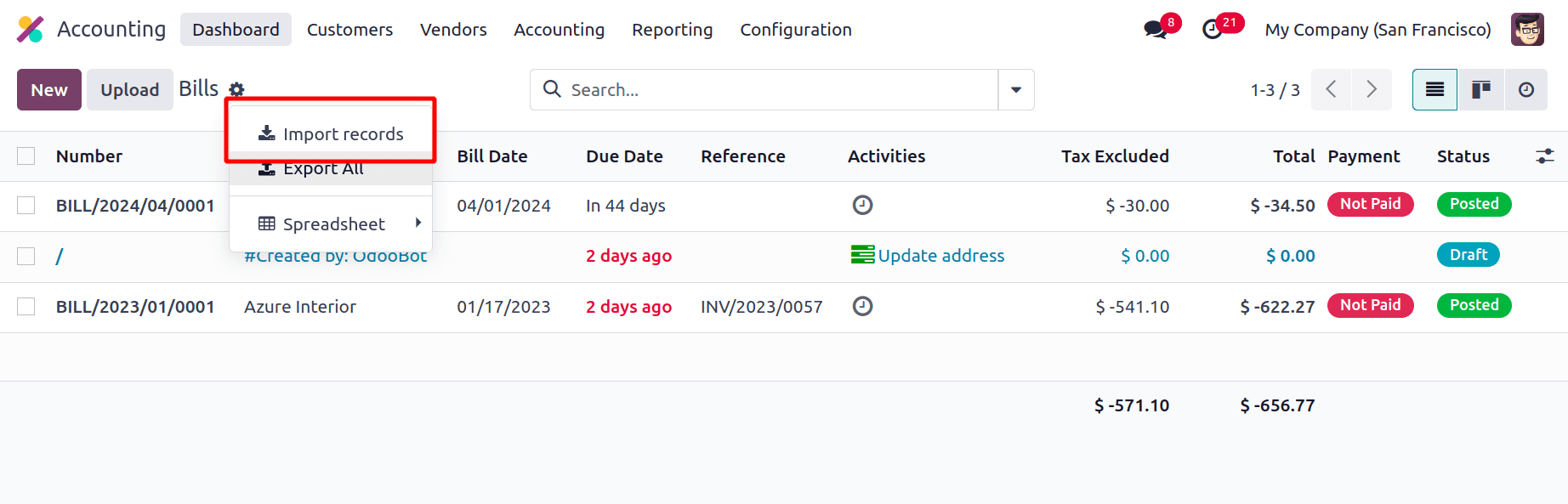
Then click the Upload file option in the new window and upload the data for the new bill. A new window appears, click the Test button in the new window, and if all the data and fields provided are correct an “Everything seems valid” message will come.
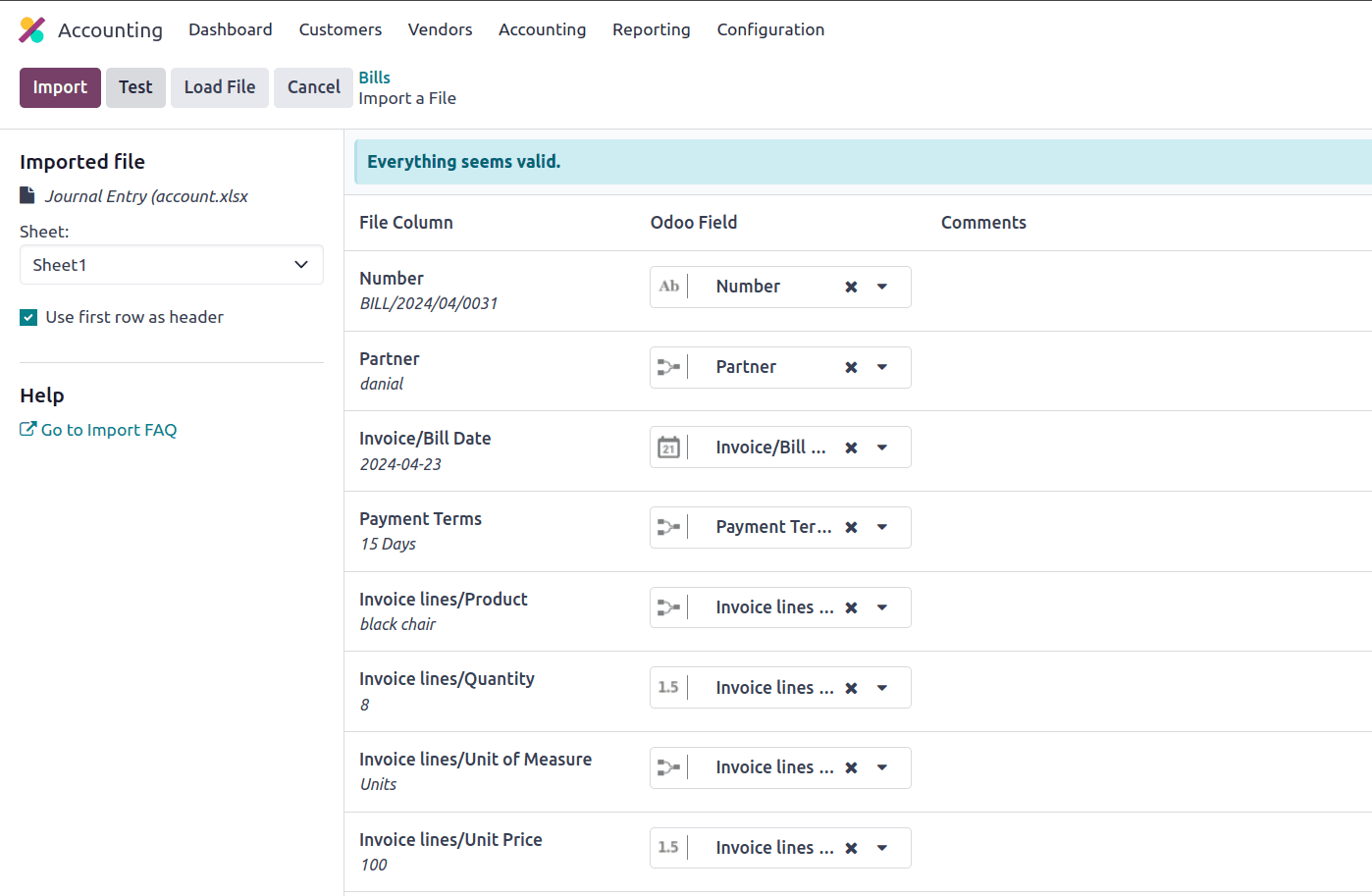
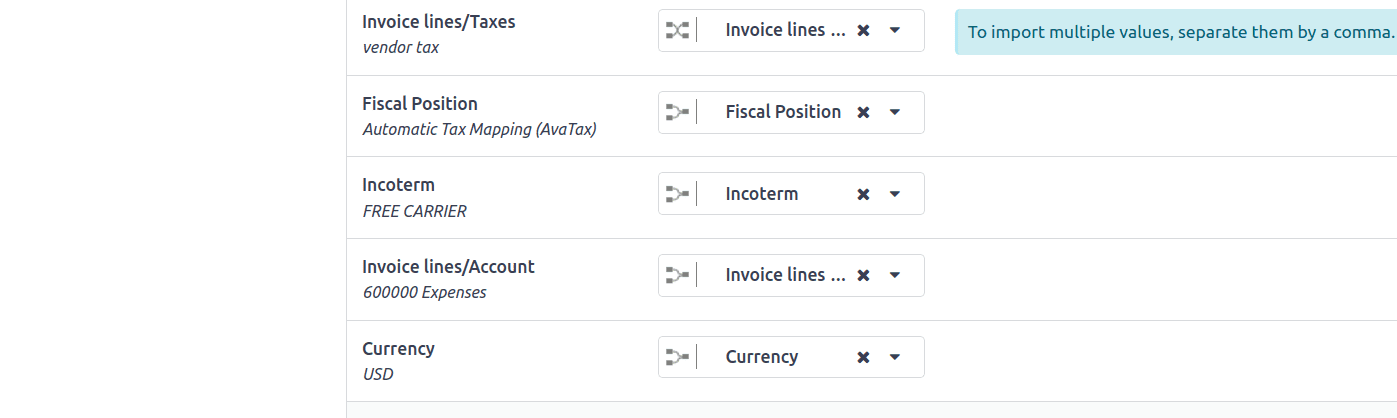
Then click the Import button near the test button. The new bill has been imported successfully message will appear, indicating that the imported bill is in draft state.
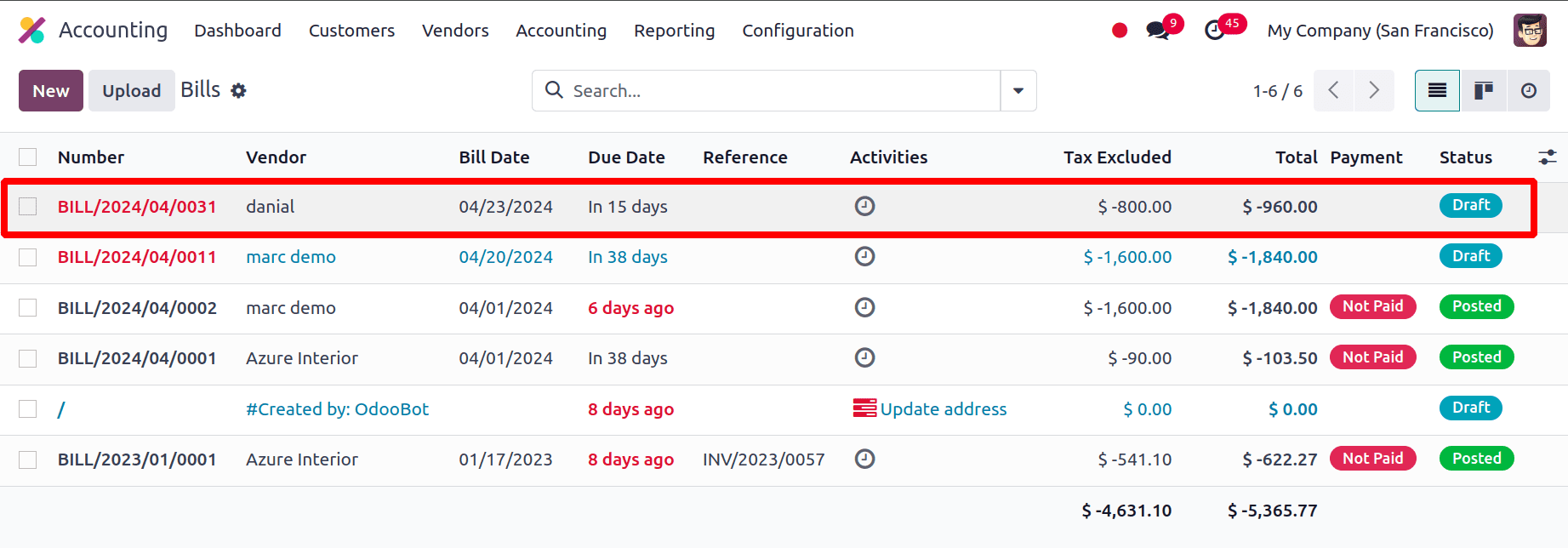
When we open the vendor bill, we can see all the details about the product we provided and other details.
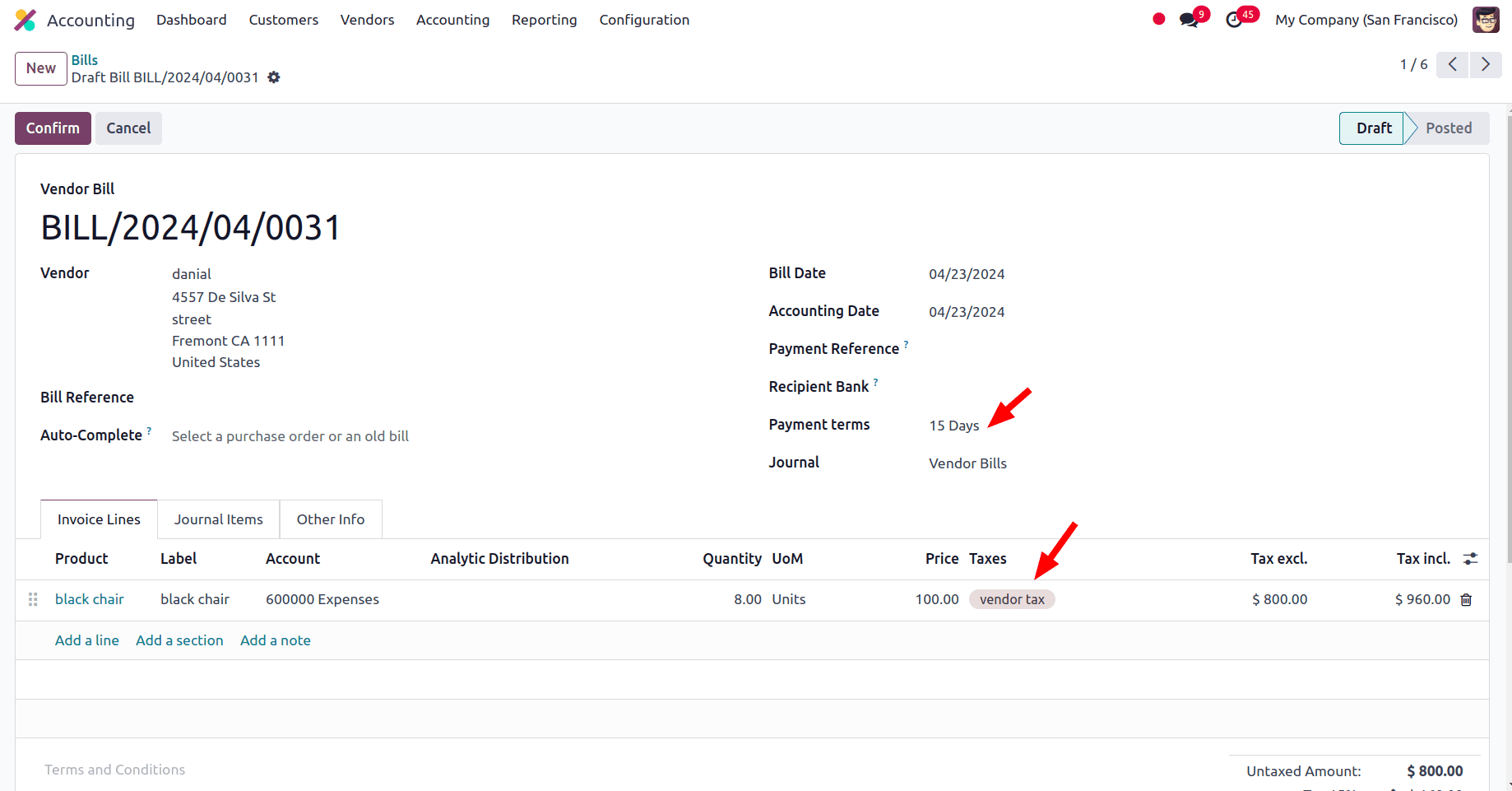
Here in this blog, we have discussed how to import customer invoices and vendor bills in Odoo 17. This feature in Odoo helps to increase efficiency, accuracy, time-saving, etc., which helps to make business activities more productive.
To read more about How to Configure Vendor Bills & Payments Management in Odoo 17 Accounting, refer to our blog How to Configure Vendor Bills & Payments Management in Odoo 17 Accounting