Odoo 17 includes a large variety of products and different product management options for increasing the efficiency of a business. Categories in Odoo are mainly used to organize products or services into groups based on some criteria, such as type, function, etc. Importing of products and product categories are options provided by Odoo which helps to improve data accuracy, bulk data entry, and to improve efficiency, etc.
In this blog, we will be discussing importing product categories and products.
Importing product category in odoo 17
The first step in importing a product category is to make a proper template for importing the new product category. So for a new template, it's essential to export an existing category and make a new template. For that, go to the configuration tab of the sales module, and under that tab, there is a product category section. Click on that product category section. There, we can see all the product categories, and for exporting product categories, select any of the categories. Then click the action button, and under that, there is an option to export.
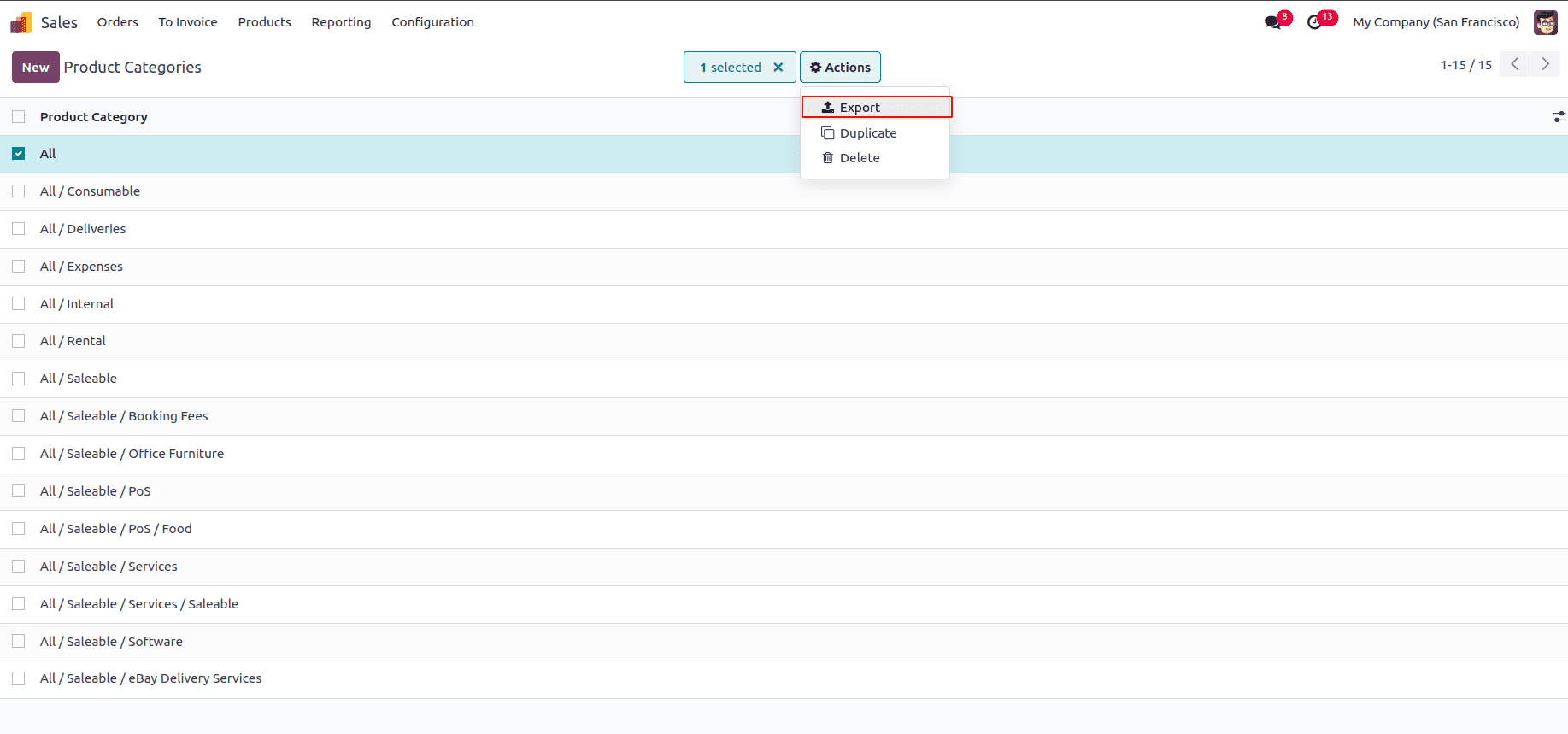
Click on that export option, which will give a popup window having two sections, ‘available fields’ and the ‘fields to export’.
* Available fields: these describe the different data fields that you can add to your exporting file in order to give details about the goods you are importing.
* Fields to export: these are the specific data fields that we want to include in the exporting file.
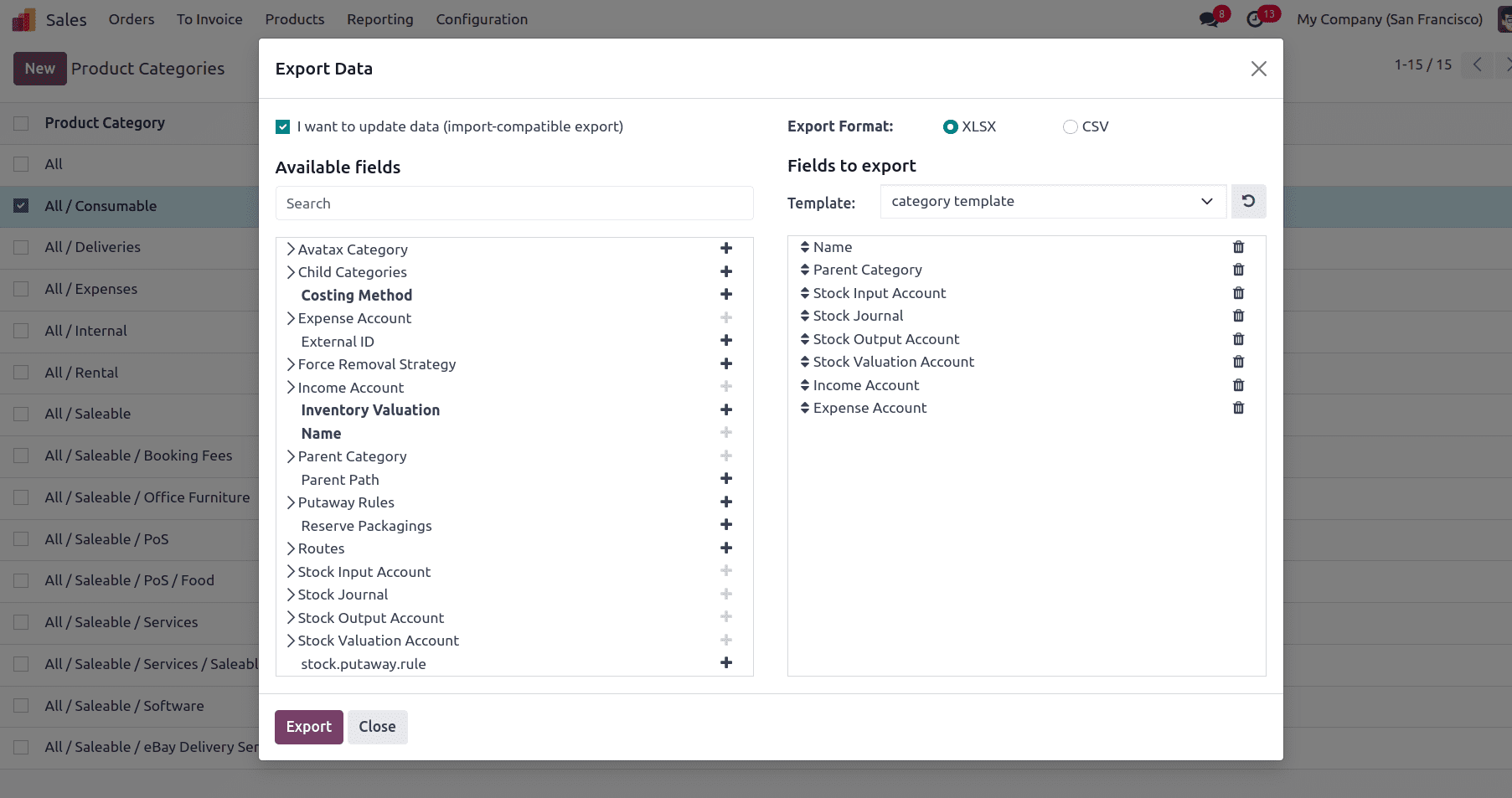
Provide a name for our new template in the popup and save it so that we can use the saved template to export the data multiple times. Select the fields that are needed to import the product category. There is an option to enable “I want to update data” (import-compatible export). When we allow the update data option, we are able to update the existing data. For that, an extra field called external ID is added to the file we are exporting to identify the existing data that needs to be updated, and when we import the data, Odoo 17 maps each field with the correct heading. We can select those fields that are needed from the available fields by clicking the + icon near to each field.
Here, for importing the product category, the fields required are,
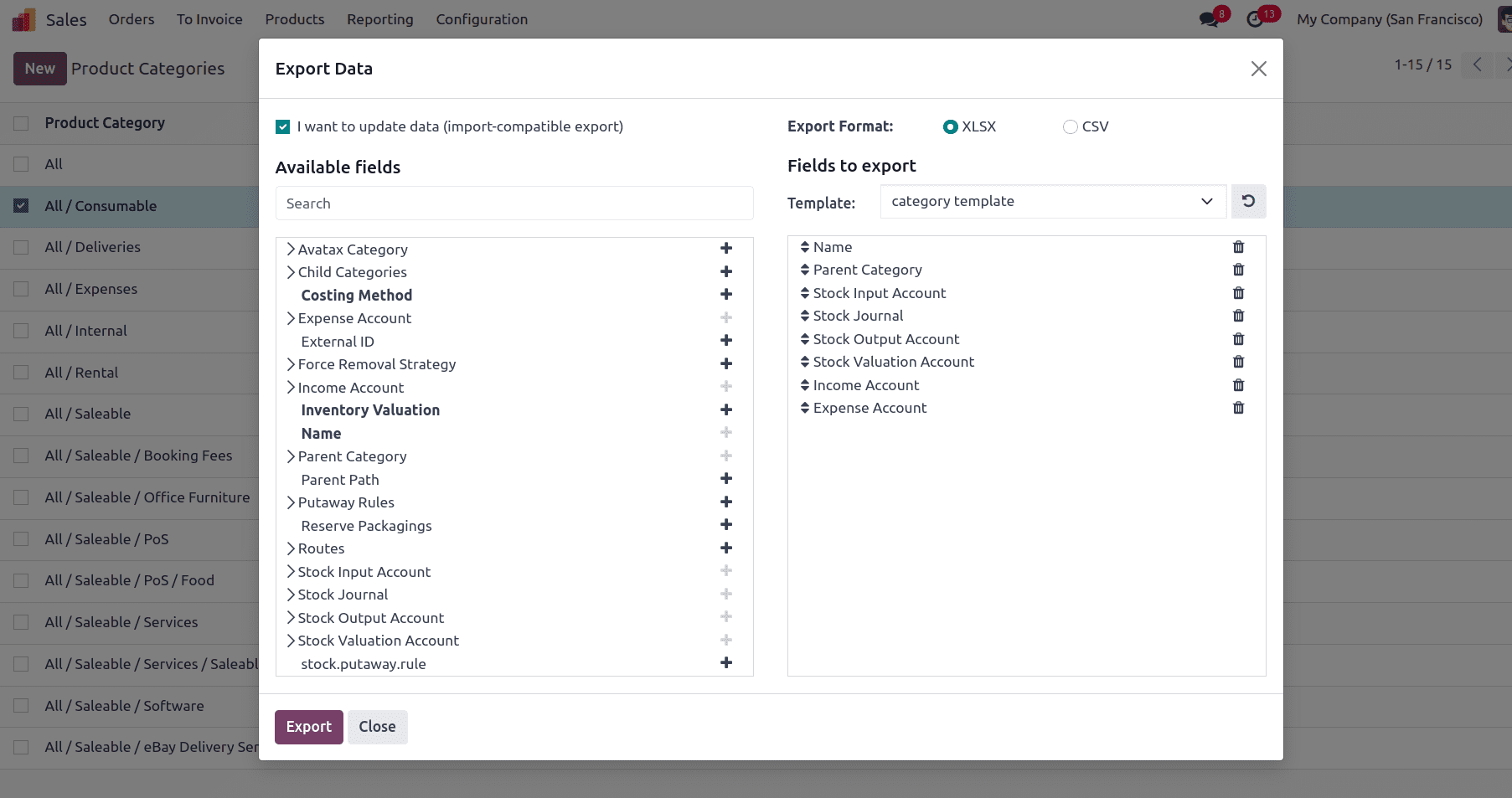
* Name: which refers to the name of the new product category
* Parent Category: Is the higher-level category in which the sub-category belongs to
* Stock input account: when a product under this category is received in the stock, then the value of that product is added to the stock input account.
* Stock journal: used to record the stock-related transactions of products within this category.
* Stock output account: when any of the product from this category is sold out, the value of those products is credited to the stock output account
* Stock valuation account: used to record the current total valuation of inventory items belonging to this category
* Income account: used to specify the default income account linked to a product in this category.
* Expense account: used to specify the default expense account linked to a product in this category.
After the fields are added, click the export button in the popup window, and there we have two options for saving, xlsx format and csv format. Once we click the export button, this file has been successfully saved to our system.

This is the data that we are exporting. Our next step is to import a new product category to our database. For that, change the data by giving a name for the category that we are going to create, and also be able to change all the details like accounts journals of the category. After correcting all the details, save the file.

Here, we have created a new category called “food” under a parent category “all” and saved the file. Then, we can go to the importing function. For that, go to the product category, and there we can see an action button. On clicking the action button, there is an option to import records.
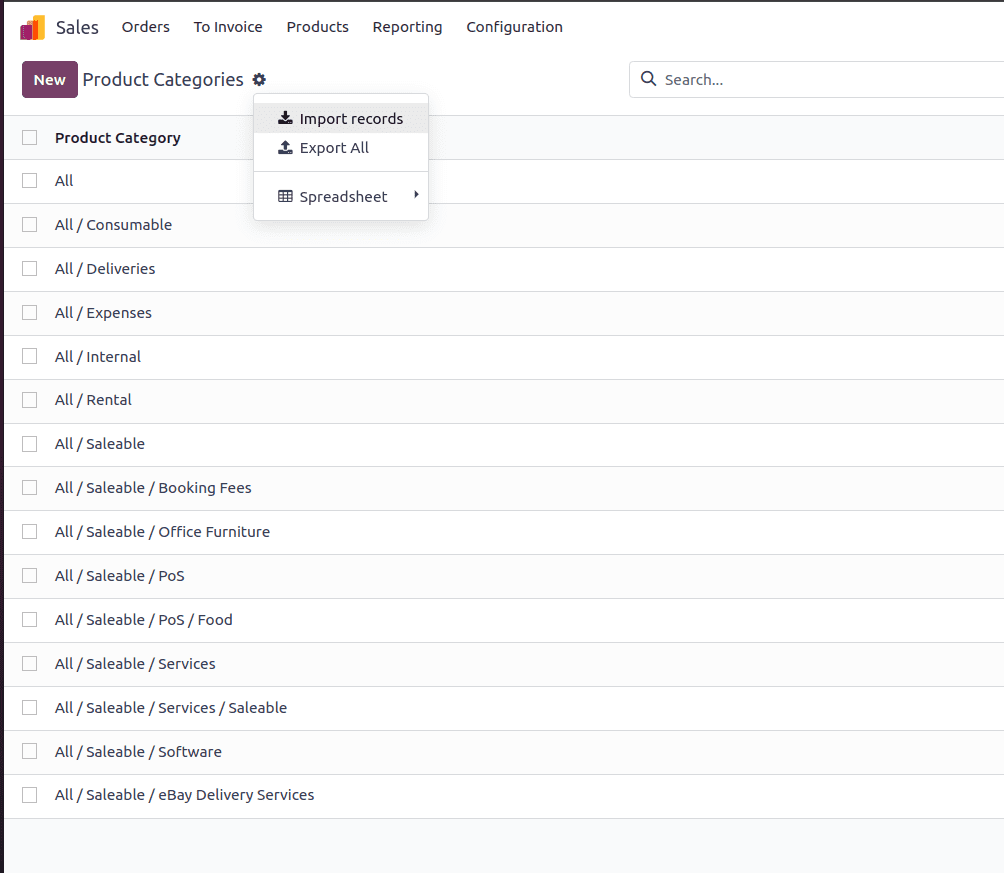
Click the import records option, and there we have the option to upload file. Click the upload file button and select the newly created file from our system, and upload. Then click the test button, and if all the details are correctly assigned an “everything seems valid ” message will appear.
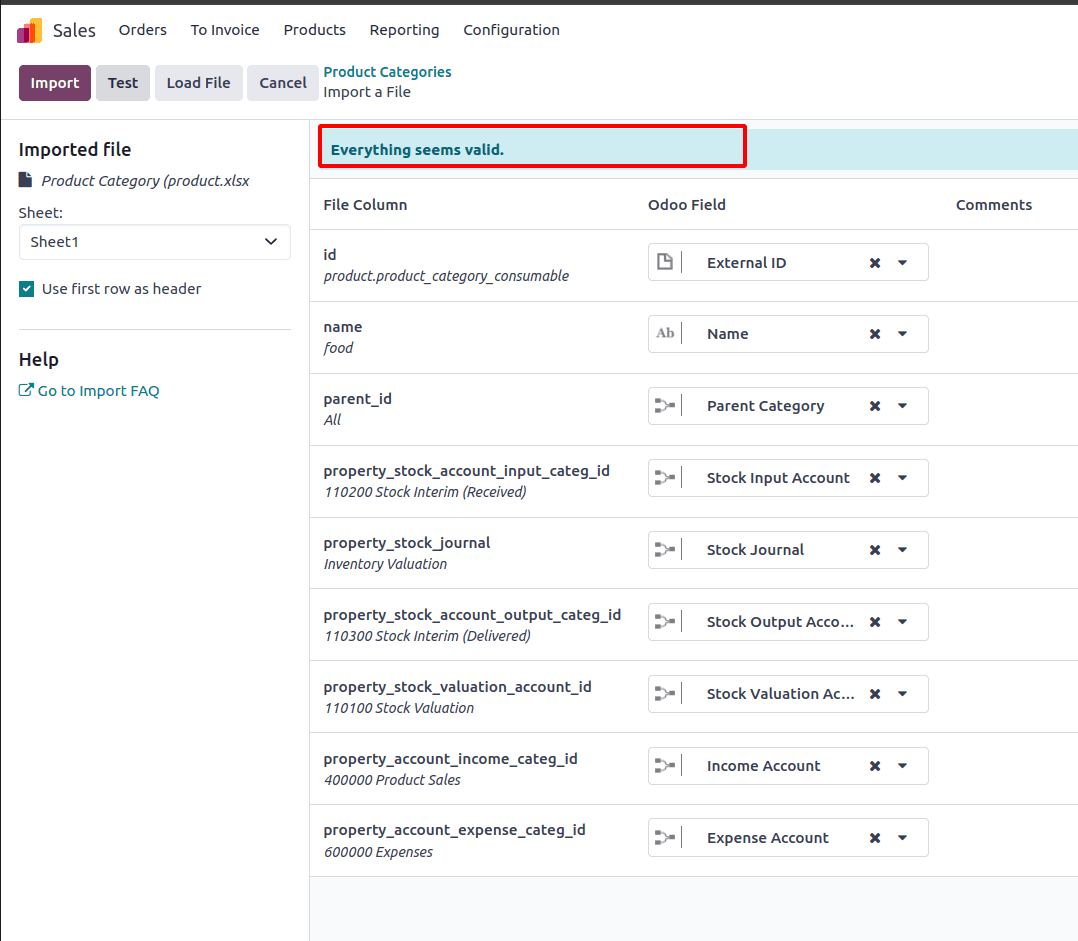
Then click the import button near the test button, and the new product category has been imported to Odoo. Also, a new record successfully imported message will appear on the screen.
We can see the newly imported product category in the product category list of Odoo.
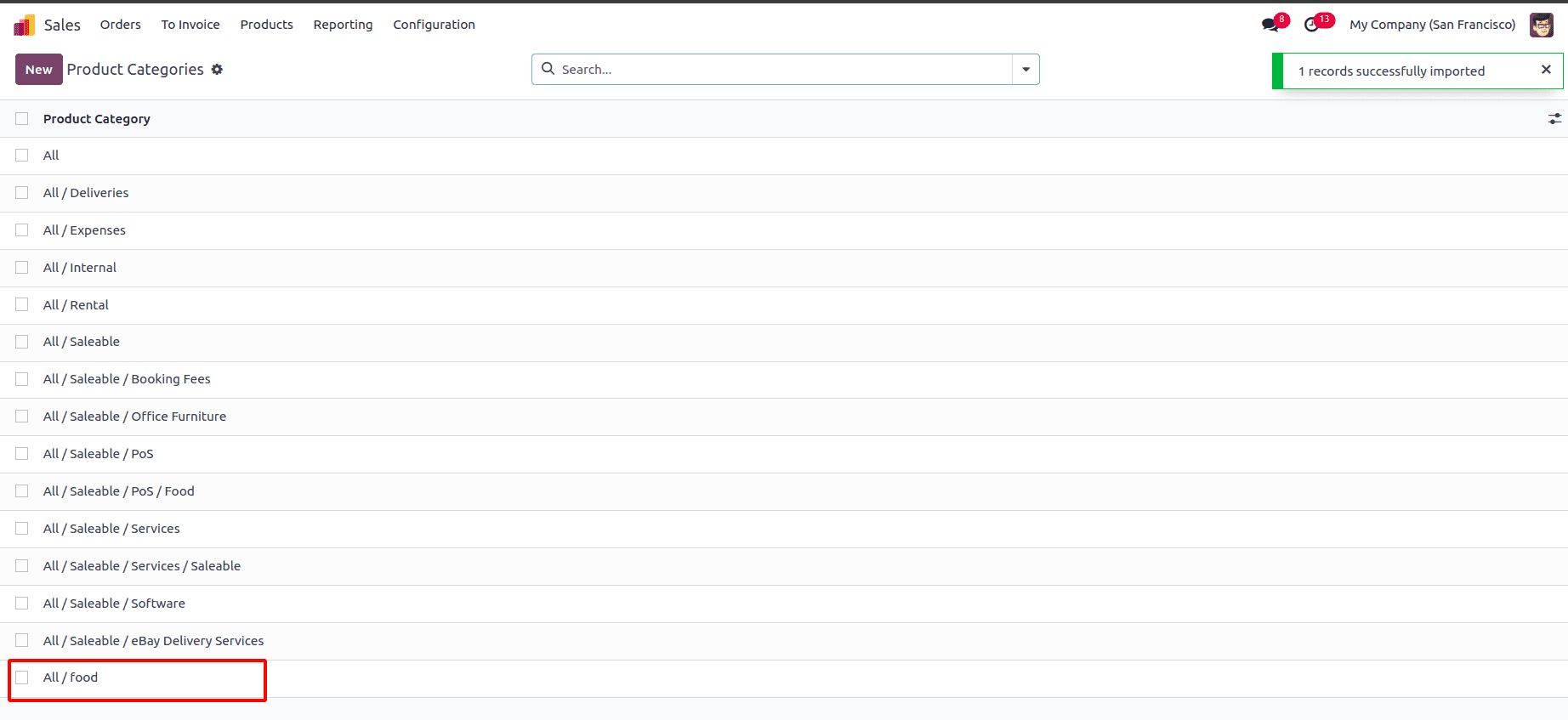
Importing products in Odoo 17
To import a product, the first step is to download a template for importing. For that, select a product from the list view of the product and click on the action button there is an option to export.
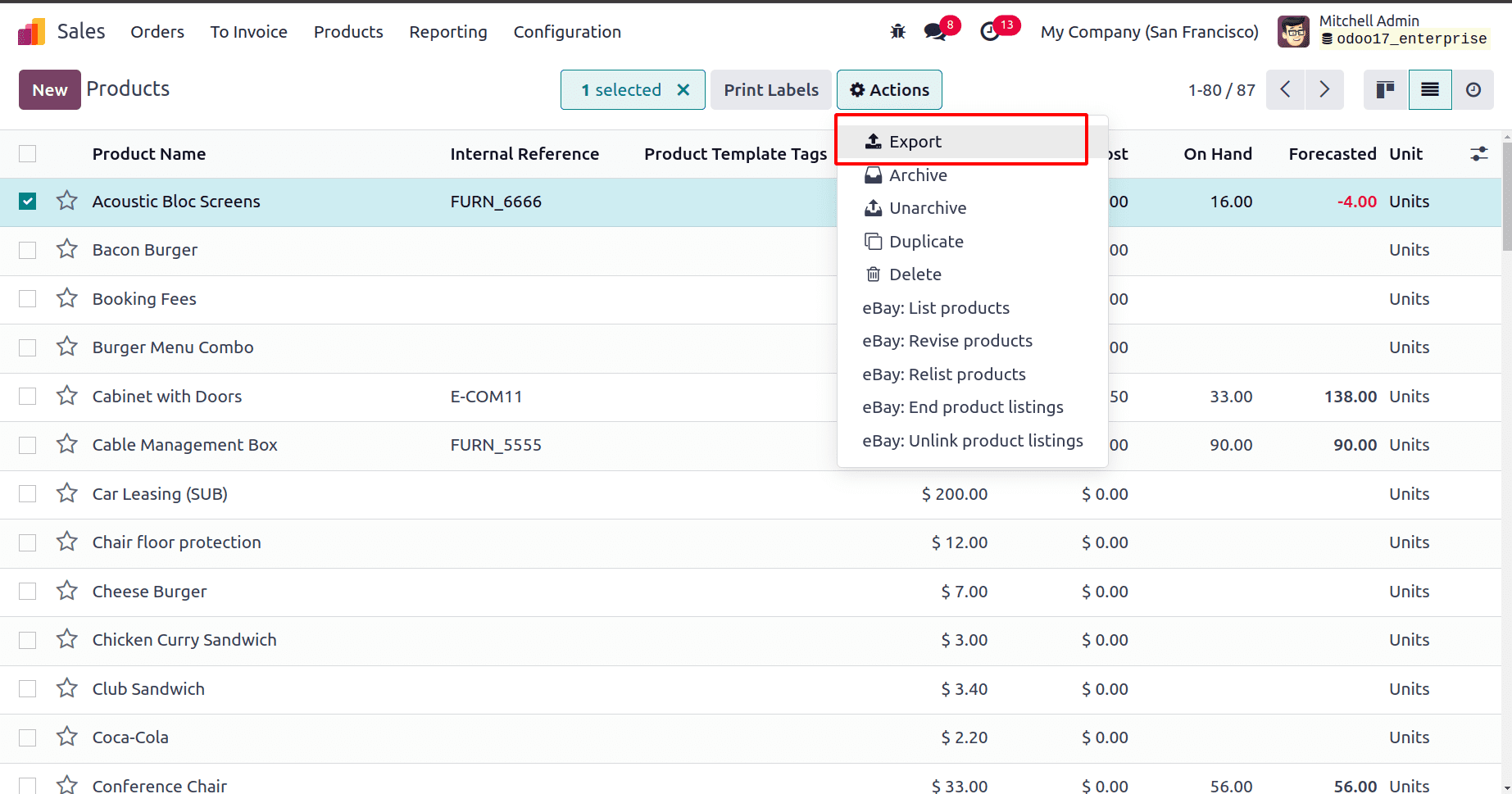
When the export option is clicked, there appears a popup window to export the data. In the popup, there is an option to create a new template. Provide a name for the template that we are creating. In the popup, there are two sections 'available fields’ and ‘fields to export’. By default, when we click the export button, a few fields appear in the fields to export section. Those fields that are not compulsory can be removed and we are also able to add those fields that are mandatory to the export data from available fields by clicking the (+) icon near to each field. The required fields for the exporting and importing of products are,
* Name: name of the product that we are creating
* Product type: this is the classification or categorization of products based on their characteristics, such as storable, consumable, etc
* Invoicing policy: the method used to identify how and when invoices are created for sale orders or customer invoices
* Units of measure: the units provided for the product that we are creating
* Product category: is a way of organizing and classifying products based on common characteristics and features
* Product template tag: it is a feature that allows to addition of tags to the product template, which will be shown on the website
* Sales price: it is the price used while selling the product
* Cost: it is the price used while purchasing the product
* Internal reference: It is the unique identifier assigned to the product
Add all of the above-given fields to the export section of the popup window and click the export button in the same window. When we click the export button, the data which we export has been saved to our system.
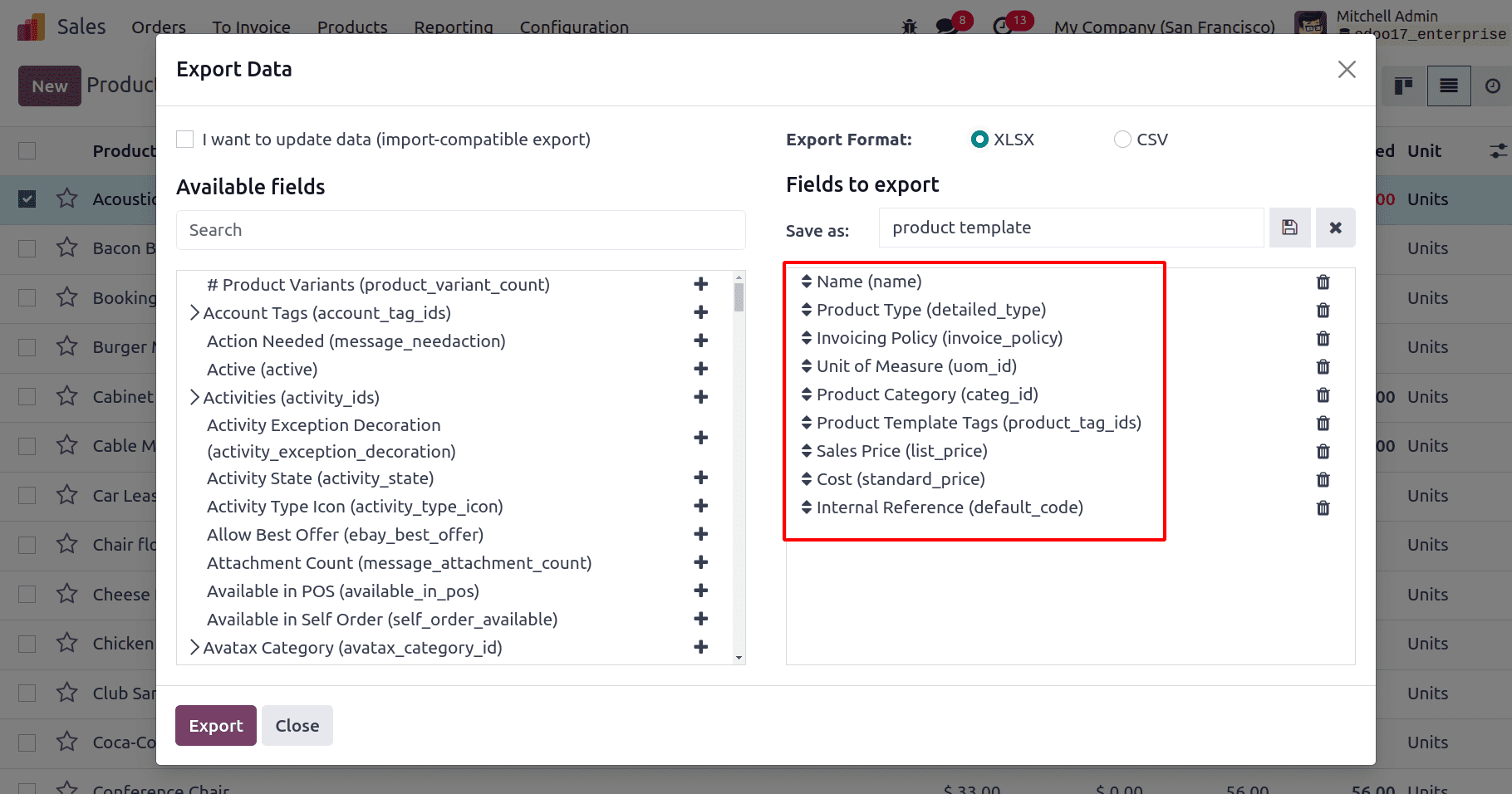
Then, in our system, we can see the downloaded file.

Make edits in the downloaded file, and give the name andother details of the product that we are going to create and save the file.

The next step is to import a new product to the Odoodatabase. For that, go to the product list. Click the action button. There, wecan see the option to import records.
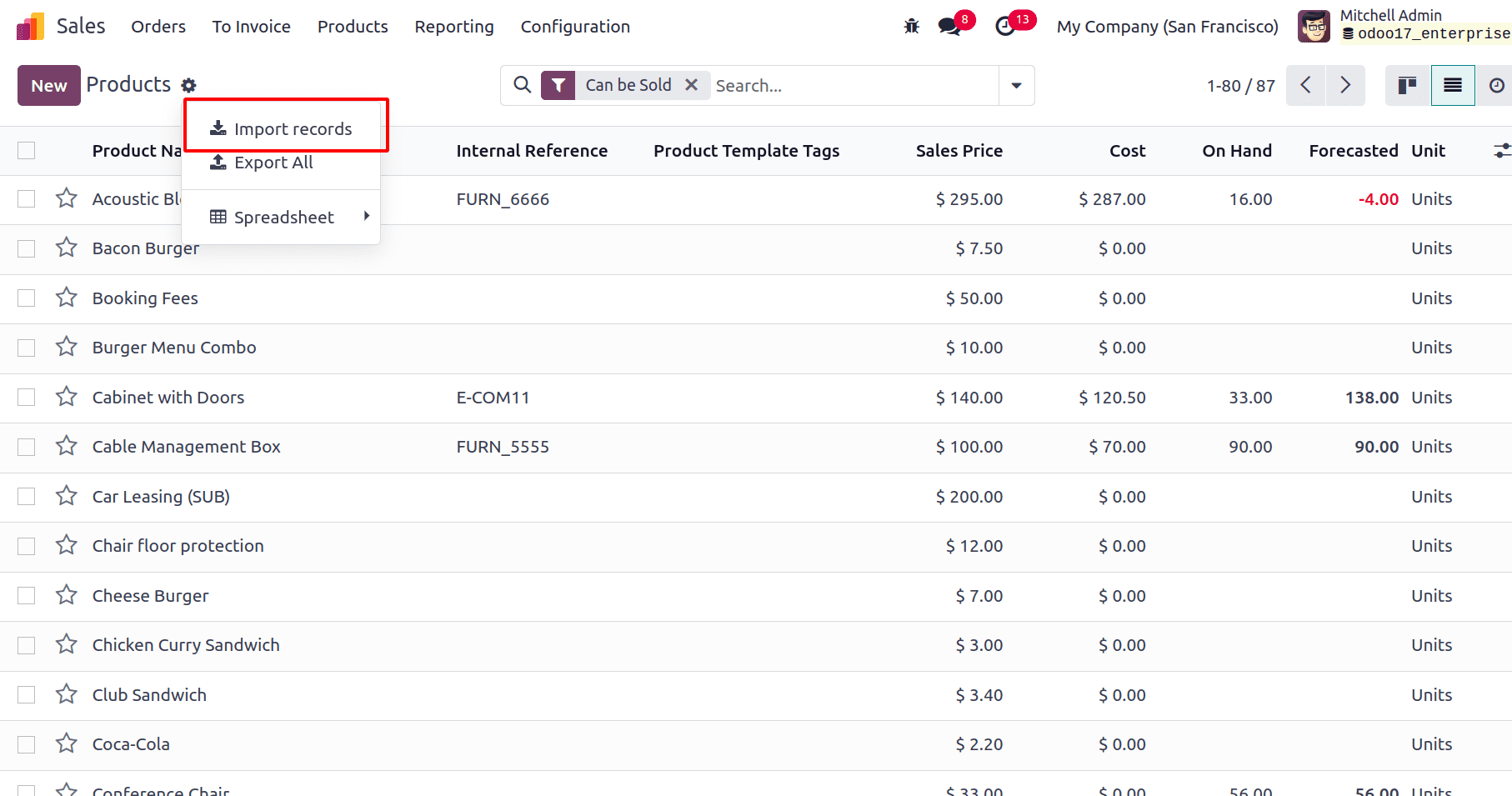
Click import records and there we found an option to uploadfile. Click the upload file button.
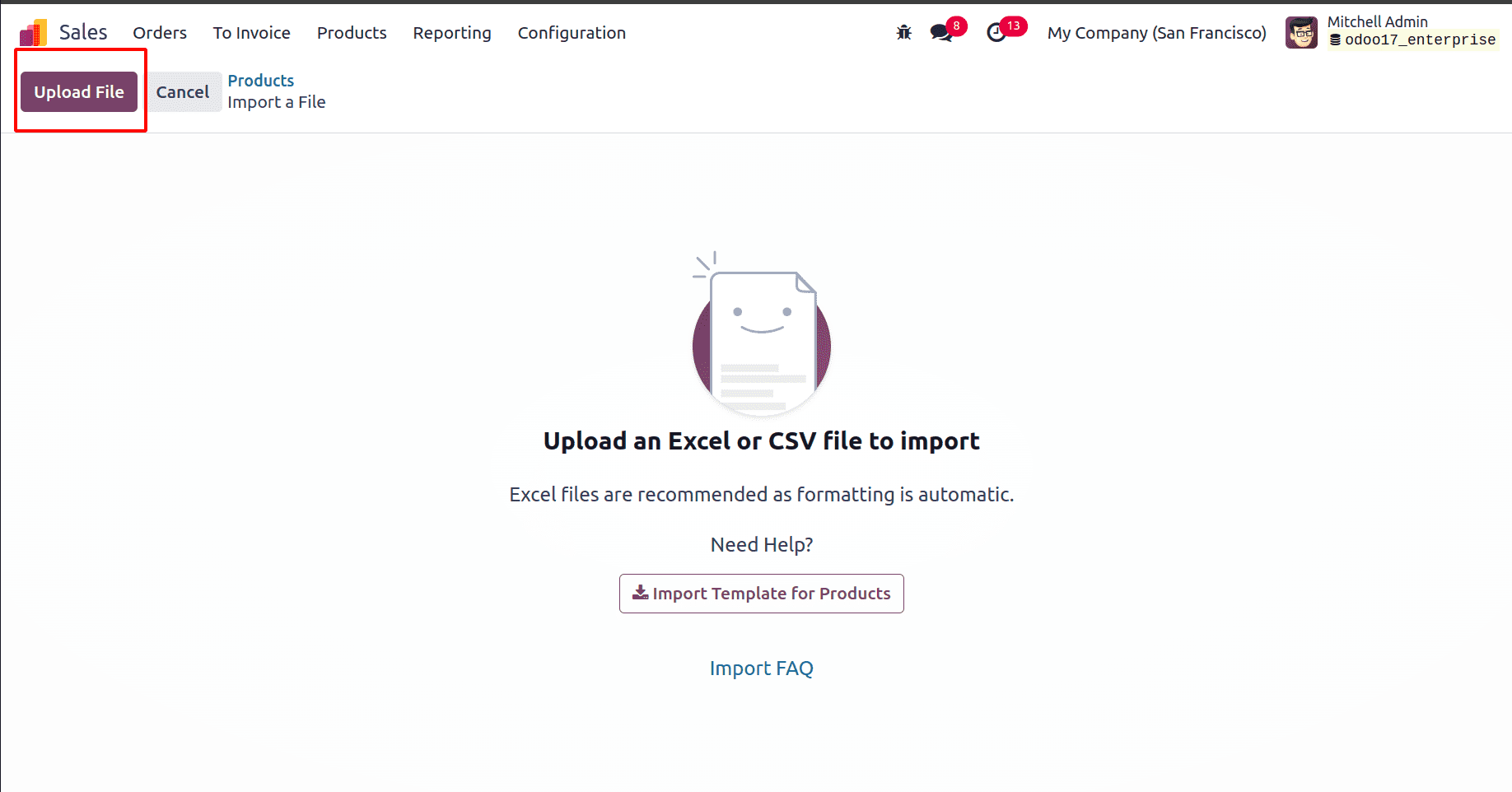
Choose the file that we have newly created and click the test button in the new window formed. If all the data we provided are correct, and everything seems valid message will appear. If any values are not matched, there is the option to create new values.
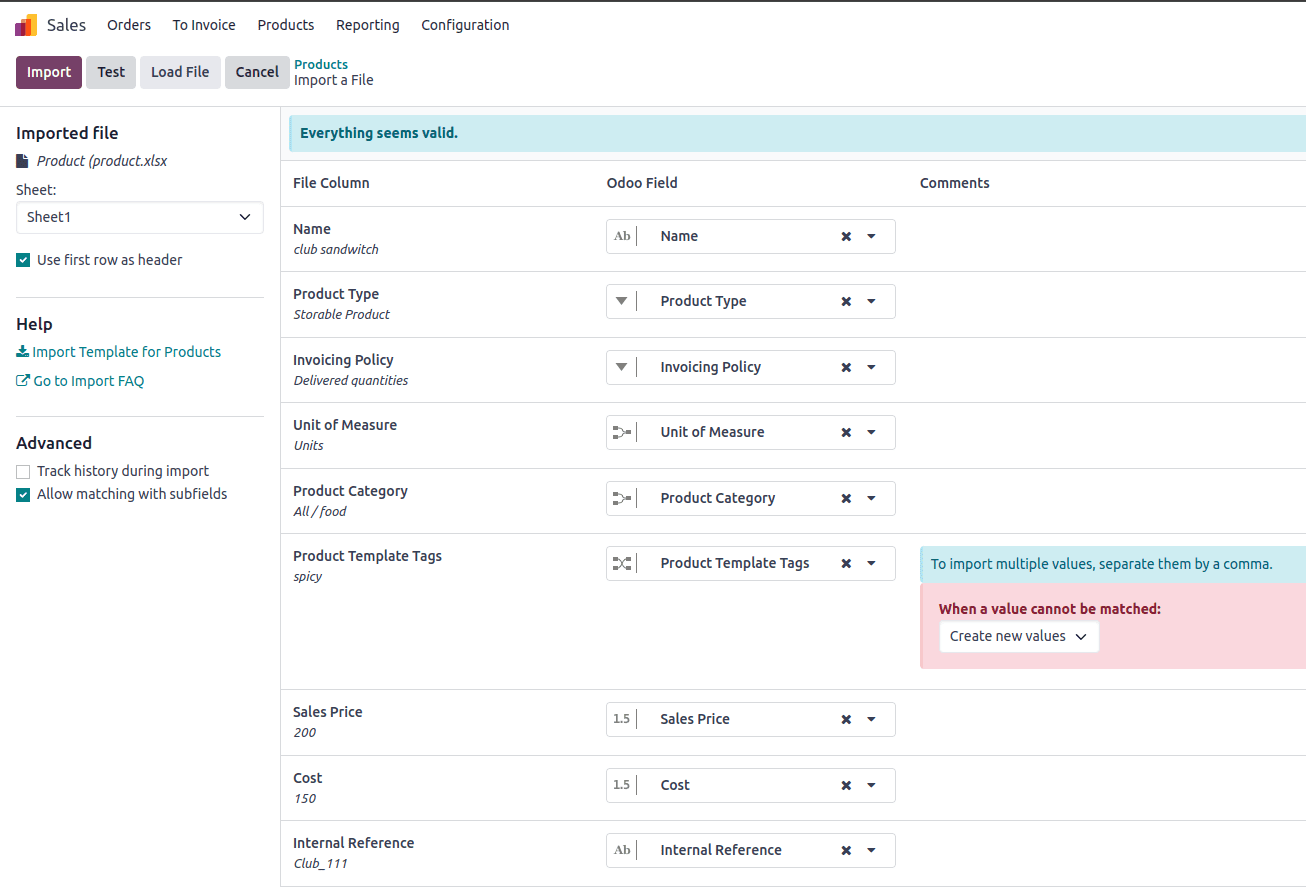
Then after testing, a ‘everything seems valid’ message has occurred click the import button near the test button. So the product has been successfully imported into the product list.
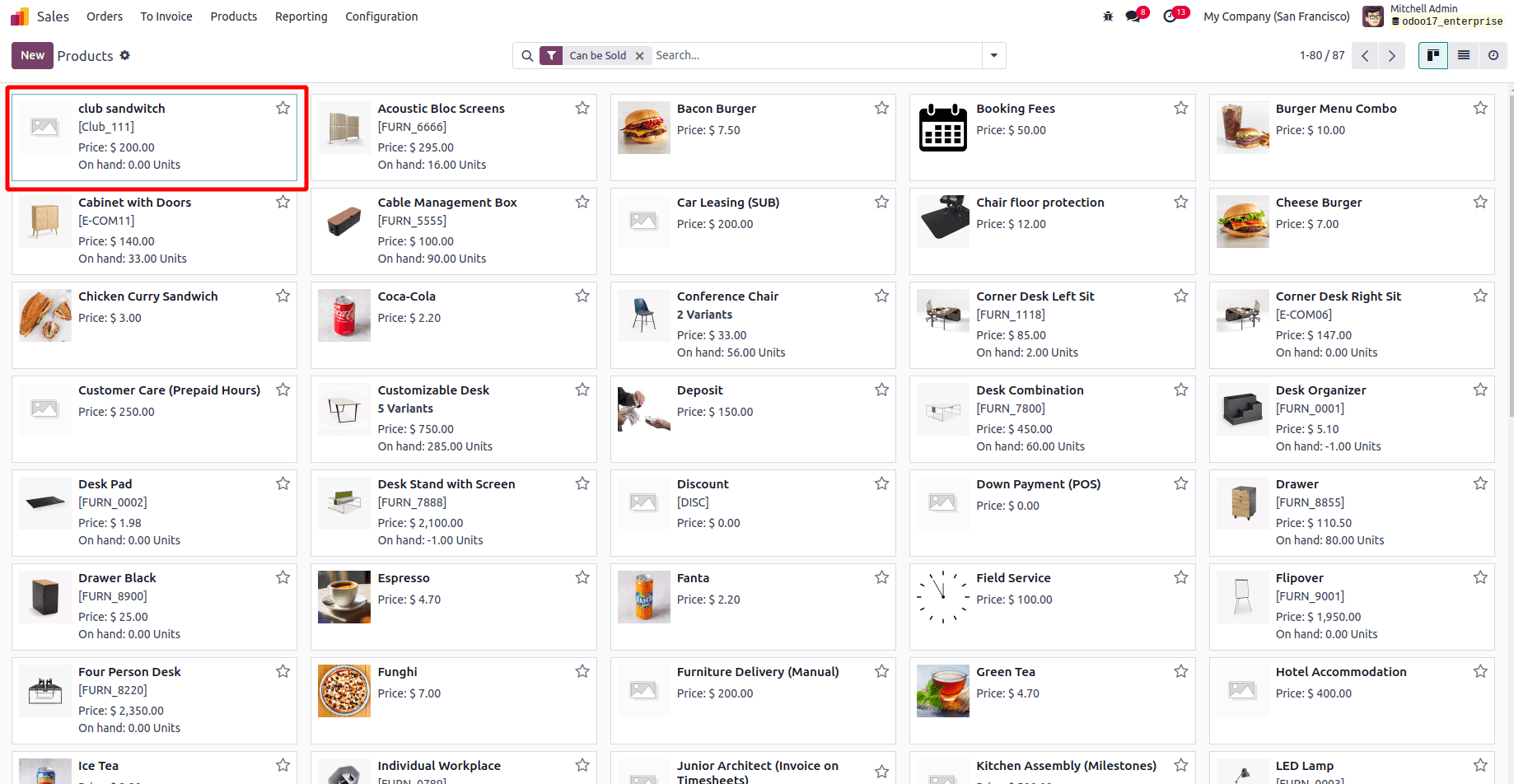
The form view of the product that we created in Odoo 17 is given below.
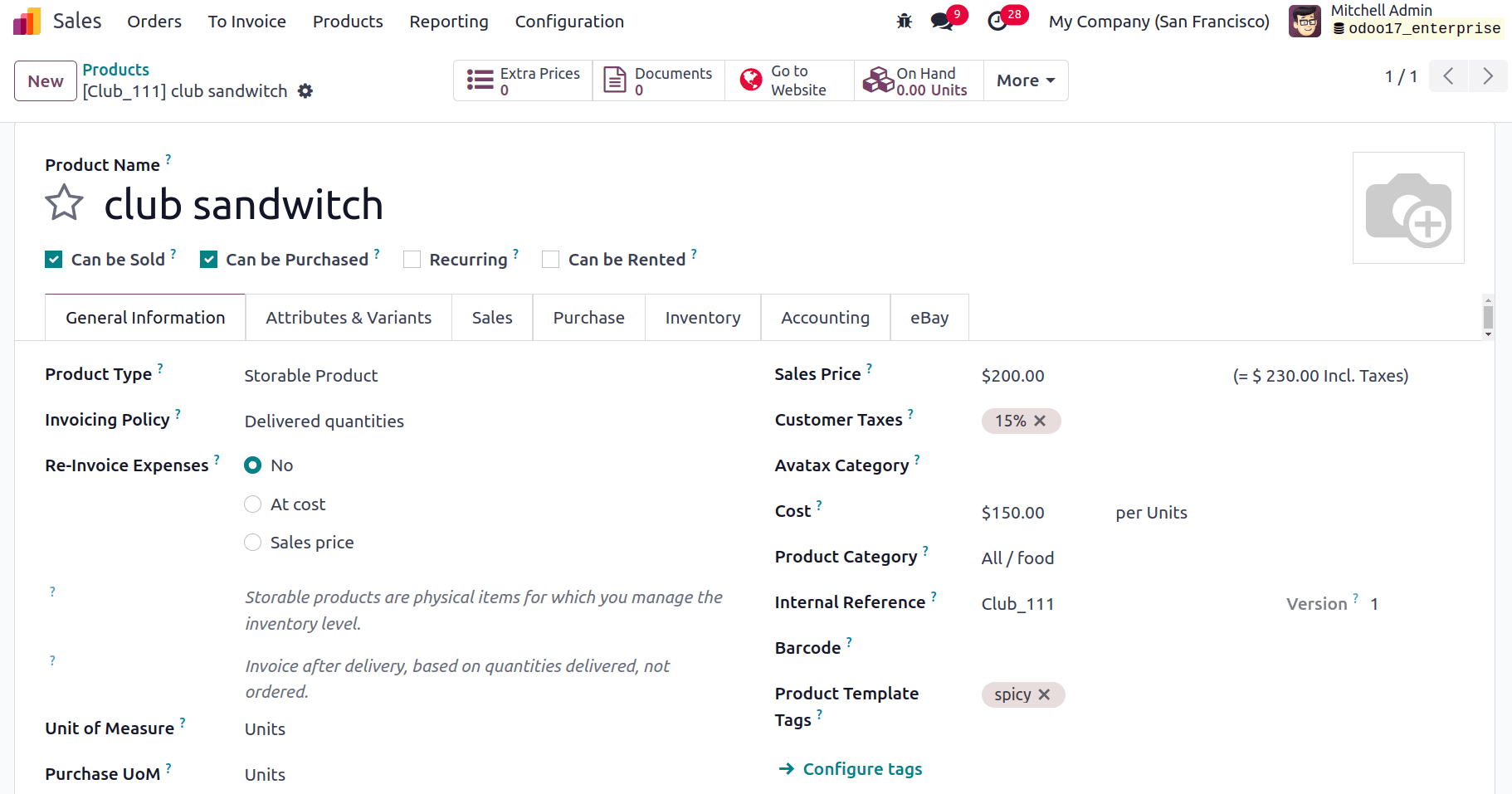
Here we can see that all the details that we added to the sheet were imported to Odoo successfully. So the Odoo 17 product importing and product category importing feature helps to import a large quantity of data efficiently and accurately. So you can effortlessly upload and update your product catalog and product category, saving valuable time and resources. If you want to read more refer to How to Manage the Product Variants Using the Odoo 17 Sales App