Having instant access to information and help is crucial for a smooth online experience in the rapidly changing digital landscape. When visiting websites, users today anticipate quick responses and interesting interactions. This is where Web Assista comes in—a powerful plugin that enables websites to offer AI-driven chat and voice capabilities, transforming how you connect with websites.
What is Web Assista?
Web Assista is a feature-rich plugin designed to integrate OpenAI’s conversational AI into websites. It allows users to engage in real-time text and voice conversations through a customizable chatbox. Web Assista enhances your browsing experience by providing immediate assistance through a chatbox that can be easily accessed on various web pages. The plugin includes configurable options such as API integration, chatbox positioning, and activation controls, making it a flexible and user-friendly solution.
Getting Started with Web Assista
Setting up Web Assista is a breeze. When you click on the plugin, you are presented with two tabs: ‘Info’ and ‘Config’. The ‘Info’ tab displays a list of all the webpages on the website. Here, you can easily select the checkboxes next to the pages where the data from the selected pages is accessed for the chat, ensuring that users receive relevant and contextual information during their interactions.
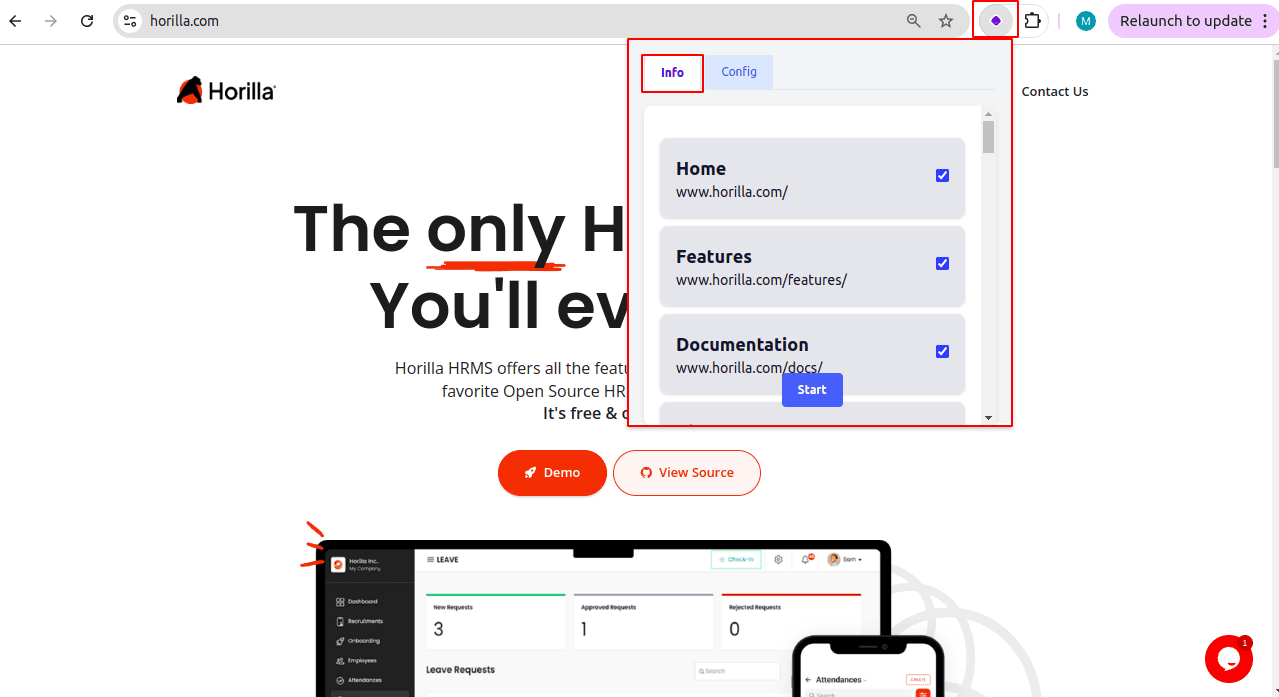
In the ‘Config’ tab of Web Assista, you can configure important settings like the API Key and the chatbox’s position on your website. Under API Key, enter your OpenAI API Key. This key is essential for connecting the chat functionality to OpenAI's services. You have the option to choose where the chatbox will appear on the page. Additionally, you can enable or disable the ‘Show Chat’ option if you want to show the chat, and once everything is set, simply save the configuration to apply the changes.
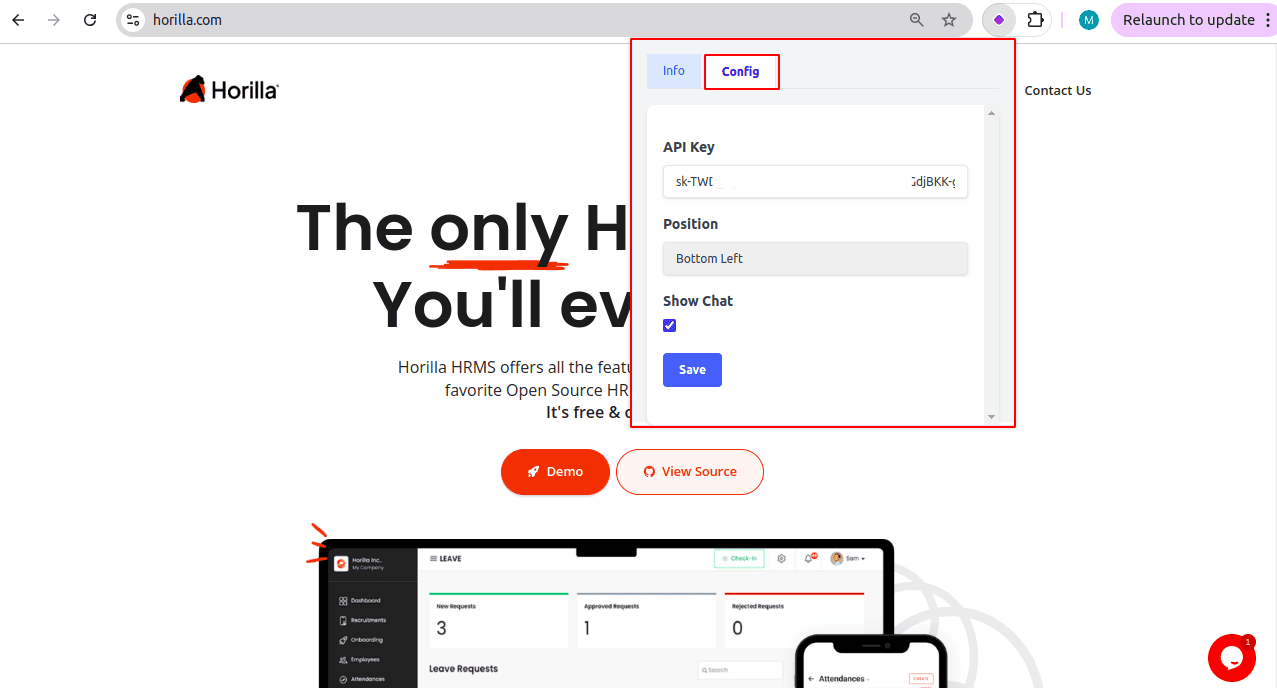
Once you've saved the configuration in the ‘Info’ tab of Web Assista, click on the ‘Start’ button. Clicking the button will launch the chatbox in the position you specified in the ‘Config’ tab. If you want to stop the chat, simply click the ‘Stop’ button.
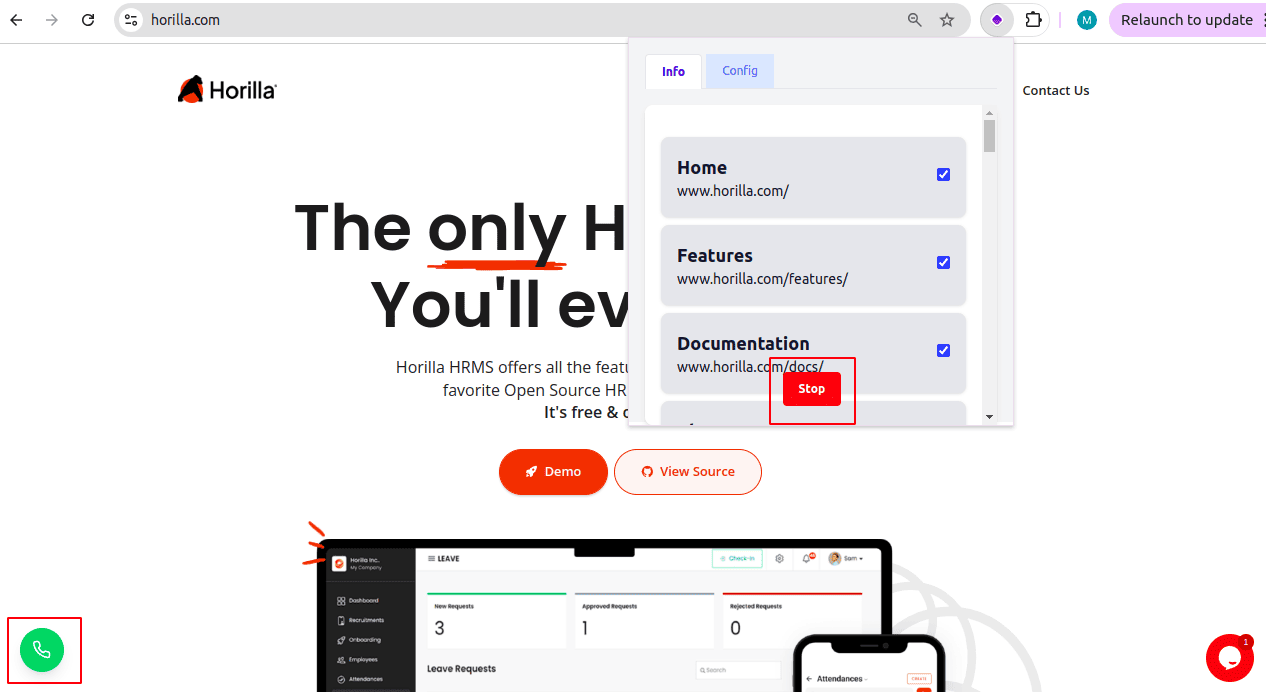
To start the chat in Web Assista, simply click on the chatbox icon, providing a user-friendly way to control when the chat is active on your site. The chatbox supports both text and voice chat, allowing users to interact in the way that suits them best. This flexibility makes it even more engaging and convenient for users.
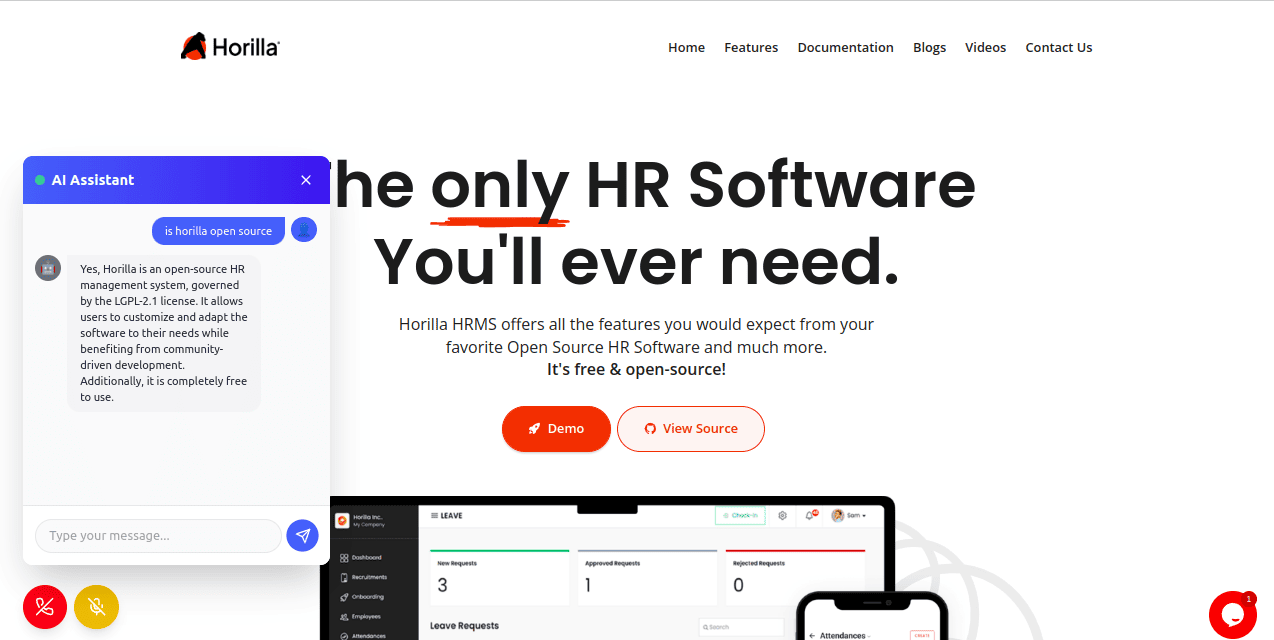
In conclusion, Web Assista revolutionizes the way you interact with websites, making it easier and more efficient to get the support you need. By integrating AI-driven chat and voice capabilities, it transforms your browsing experience into one that is interactive and responsive. Whether you’re seeking information, assistance, or simply exploring, Web Assista ensures that you have the tools to engage effectively and enhance your overall satisfaction on any website. Enjoy the convenience of immediate access to information with Web Assista, and make your online experience smoother than ever!
To read more about How to Create a Voice Chatbot Using Openai's API, refer to our blog How to Create a Voice Chatbot Using Openai's API.